Содержание
- 2. How to Build a PC ?
- 3. While components like the CPU and GPU will determine what your machine can do in an
- 4. Cases tend to be marketed as one of several types of tower — full tower, mid
- 5. PC cooling options range from the heatsinks AMD and Intel ship with their own boxed processors
- 6. The motherboard you pick shapes what your system is capable of and how much expandability you
- 7. ATX motherboards are full-sized standard consumer products, with a typical seven expansion slots. mATX boards are
- 8. The CPU you pick determines your motherboard. The motherboard you pick determines your CPU (and your
- 9. The combination of the CPU and motherboard you choose determines your RAM type. We have to
- 10. Past the question of socket compatibility, which CPU you choose has knock-on effects on the rest
- 11. GPUs are typically defined in terms of the number of slots they take up inside the
- 12. The other physical constraint to be aware of when buying a GPU is length — and
- 13. When choosing a power supply, you’ll need to pay attention to several aspects of the situation.
- 14. Second, consider the number of six or eight-pin plugs for powering GPUs. Two eight-pin plugs (or
- 15. You must choose your RAM according to the characteristics of your processor and motherboard. RAM
- 16. For storage you have two choices — larger, but much slower hard drives, or faster and
- 17. Laptops Purchased pc Peripherals ◀ ▶ 2
- 18. Average performance PC Office pc Maximum performance PC ◀ 1 ▶
- 19. Purchased pc Advantages: Greater reliability Balanced configuration Technical support Long-term warranty service Back Disadvantages: High price
- 20. Laptops Advantages: Mobility Internet access (WI-FI) Offline mode Installed operating system Disadvantages: Fragility Capricious rechargeable battery
- 21. Peripherals Back Monitor ~10 000 Rub. Keyboard ~1500 Rub. Desktop microphone ~200 Rub. Mouse ~1000 Rub.
- 22. Office pc Back
- 23. Average performance PC Back
- 25. Скачать презентацию

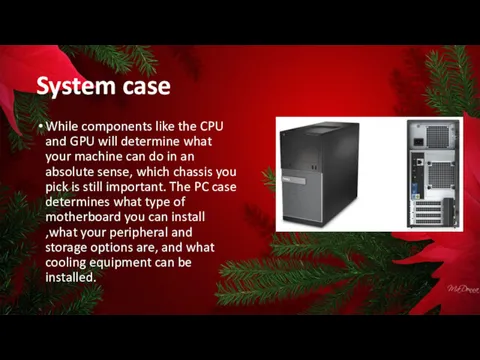


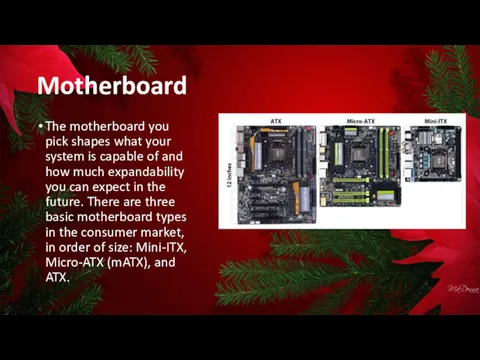
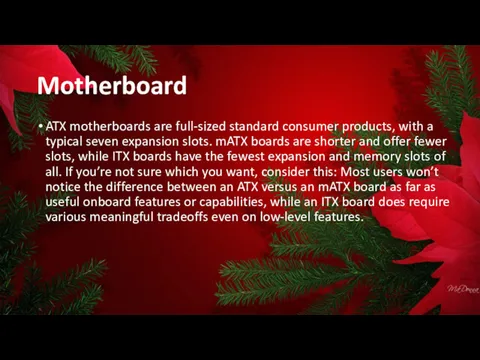
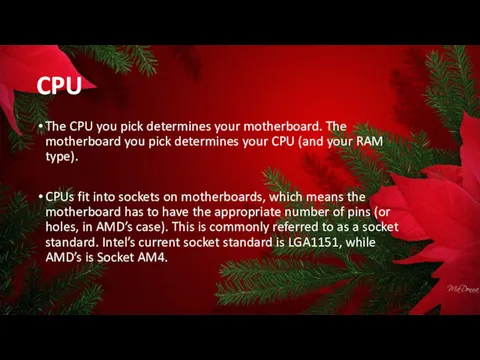
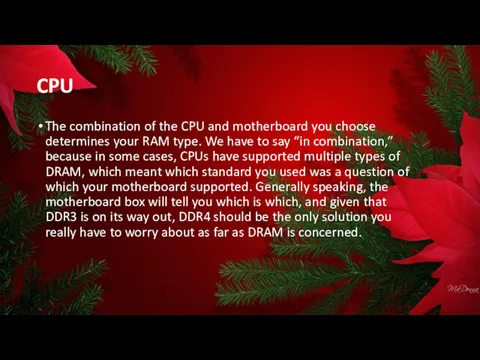
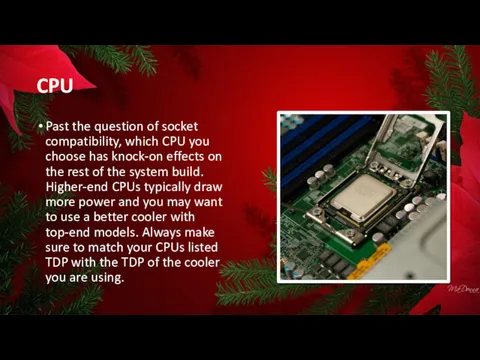
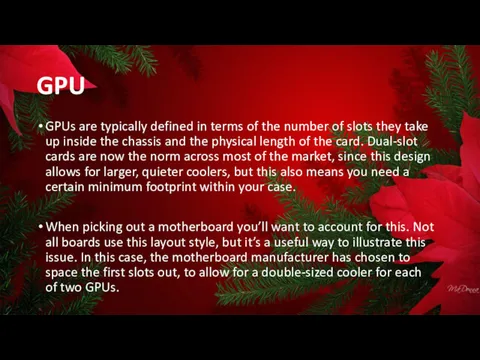

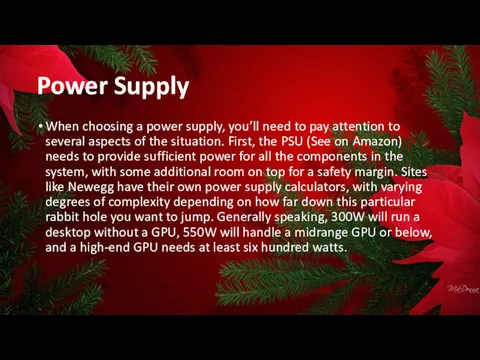
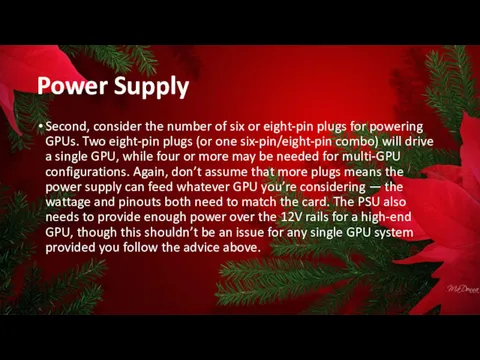


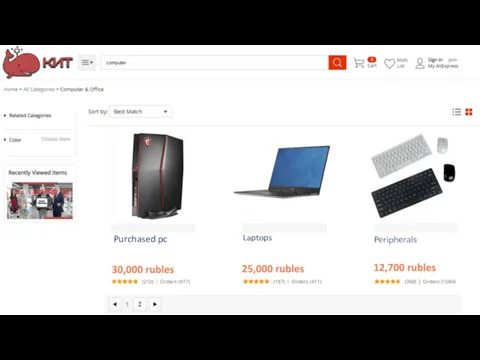

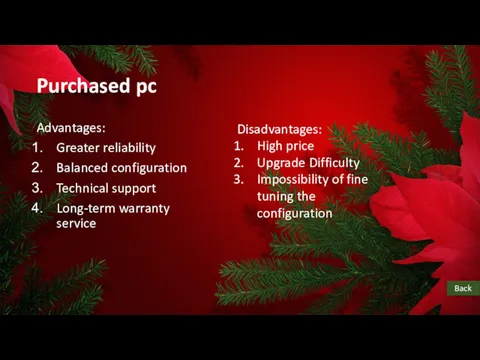
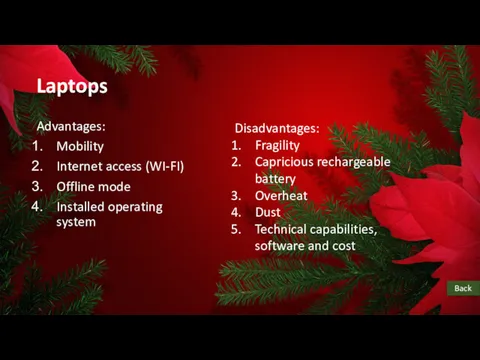

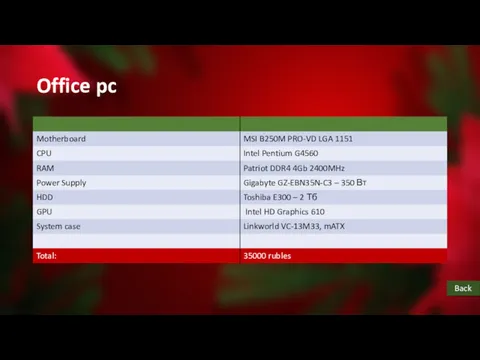
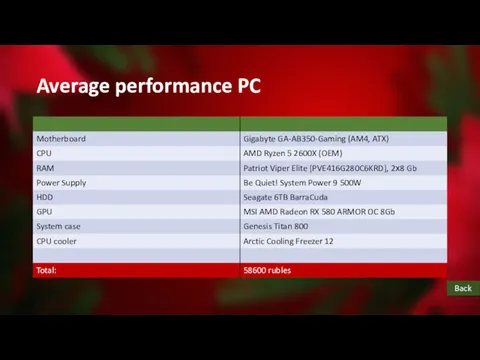
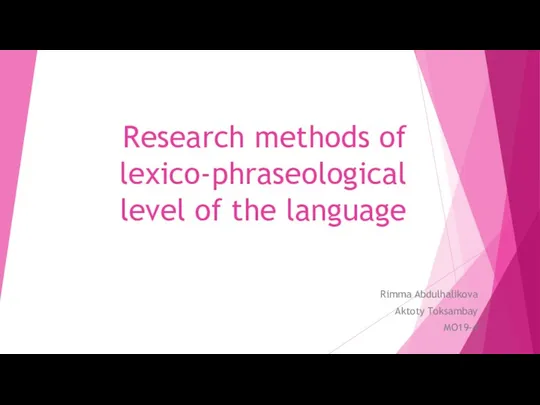 Research methods of lexico-phraseological level of the language
Research methods of lexico-phraseological level of the language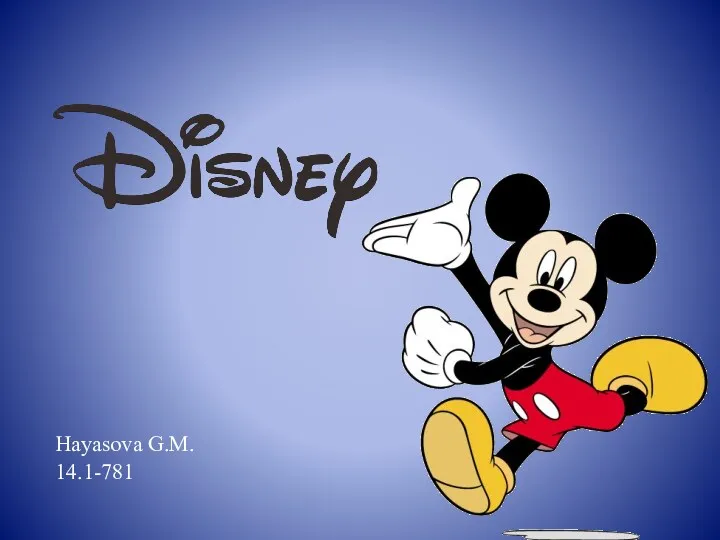 The Walt Disney Company
The Walt Disney Company Jolly Phonics - 3 уровень. Мы умеем читать по-английски
Jolly Phonics - 3 уровень. Мы умеем читать по-английски Rules for writing a personal letter
Rules for writing a personal letter Подготовка к ВПР. Грамматические формы (задание № 3)
Подготовка к ВПР. Грамматические формы (задание № 3)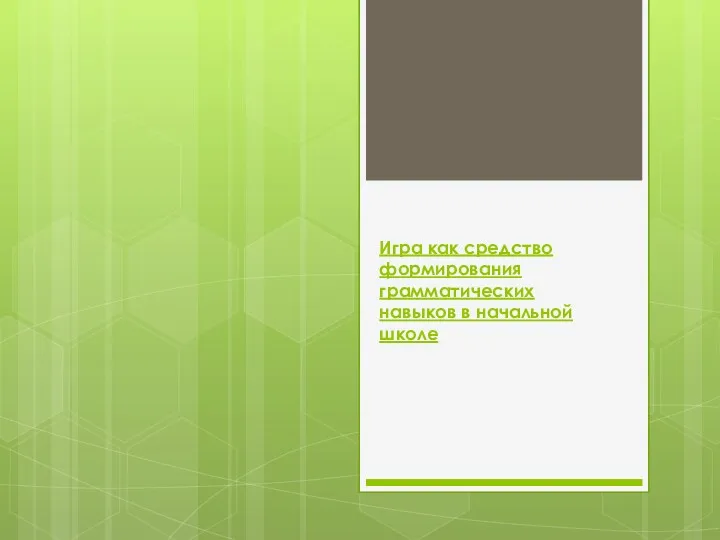 Игра как средство формирования грамматических навыков в начальной школе
Игра как средство формирования грамматических навыков в начальной школе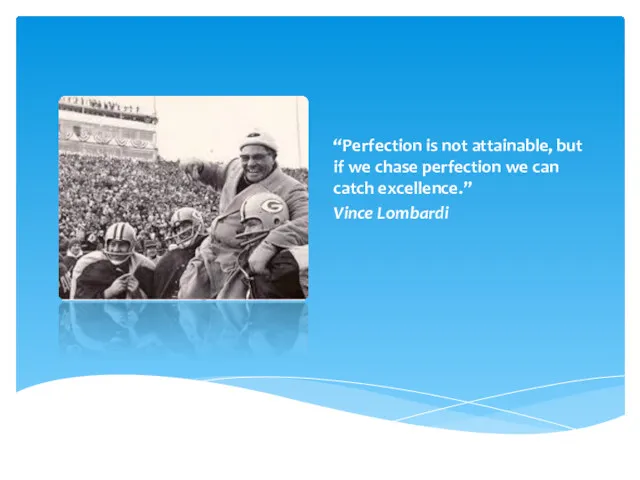 Sports and english: why sports lingo translates well into business
Sports and english: why sports lingo translates well into business Producing Electricity
Producing Electricity Lingua Progress+. Lesson 1
Lingua Progress+. Lesson 1 Types of British houses
Types of British houses The Shishkin`s Museum
The Shishkin`s Museum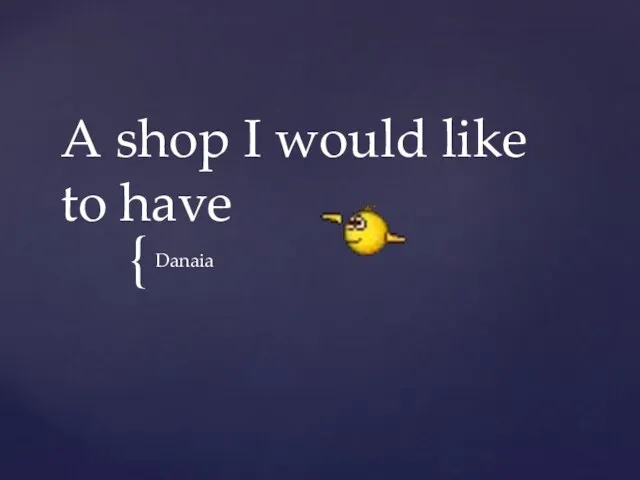 A shop I would like to have
A shop I would like to have Food and Drink
Food and Drink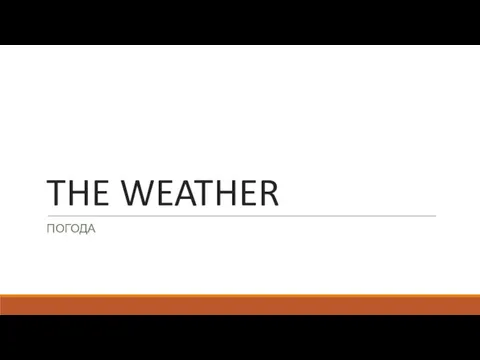 The weather. Погода
The weather. Погода Конструкция used to
Конструкция used to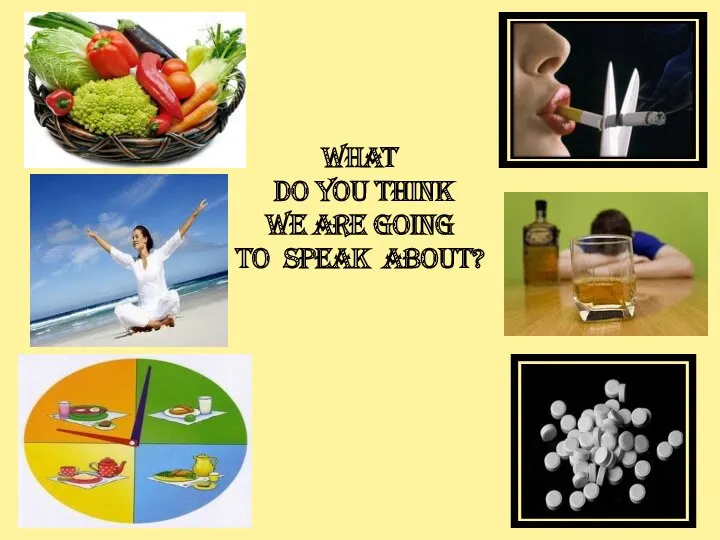 What do you think we are going to speak about?
What do you think we are going to speak about? Future simple
Future simple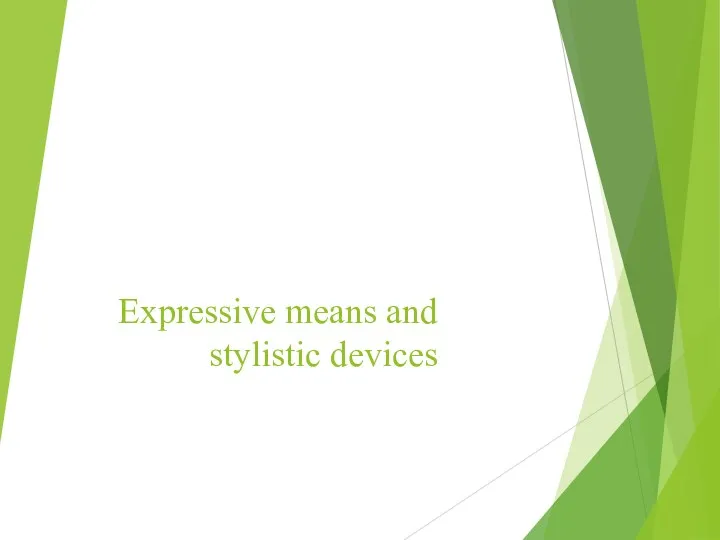 Expressive means and stylistic devices
Expressive means and stylistic devices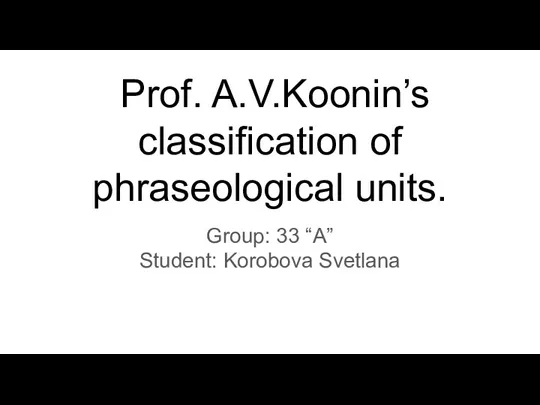 Classification of phraseological units
Classification of phraseological units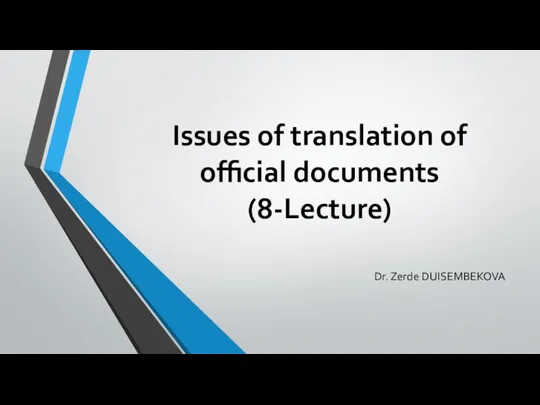 Issues of translation of official documents. Lecture 8
Issues of translation of official documents. Lecture 8 Тренажёр. ОГЭ. Устная часть. Task 3 (+ дополнительные задания)
Тренажёр. ОГЭ. Устная часть. Task 3 (+ дополнительные задания)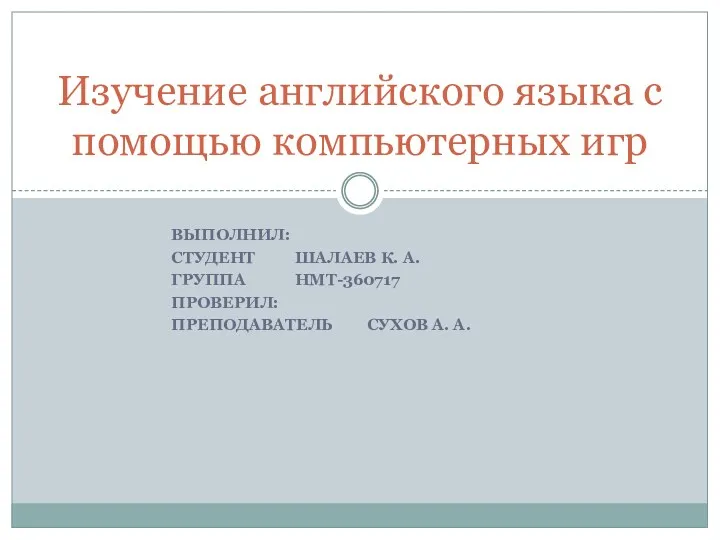 Изучение английского языка с помощью компьютерных игр
Изучение английского языка с помощью компьютерных игр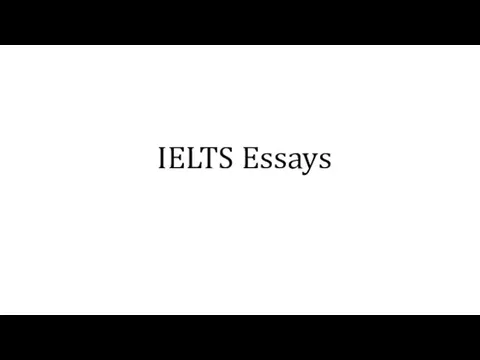 IELTS Essays
IELTS Essays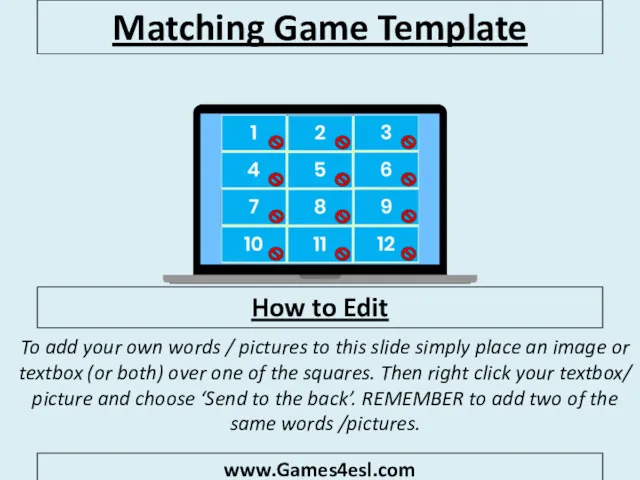 Memory story. Matching game template
Memory story. Matching game template Past Simple vs Present Perfect
Past Simple vs Present Perfect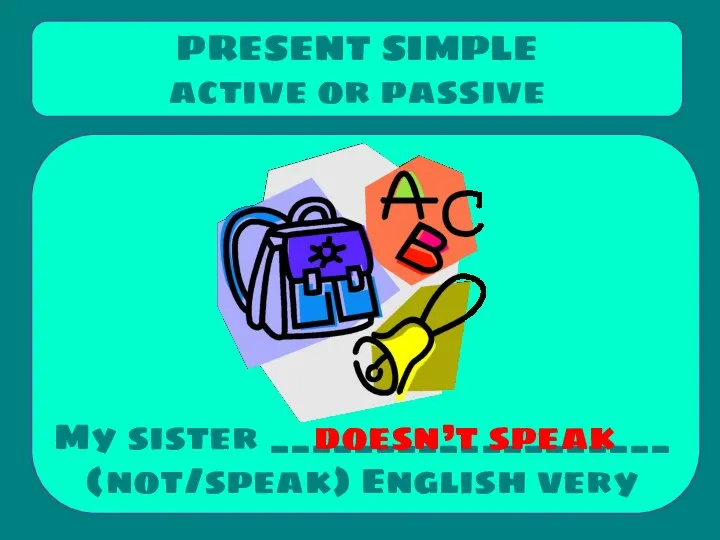 Present simple. Active or passive
Present simple. Active or passive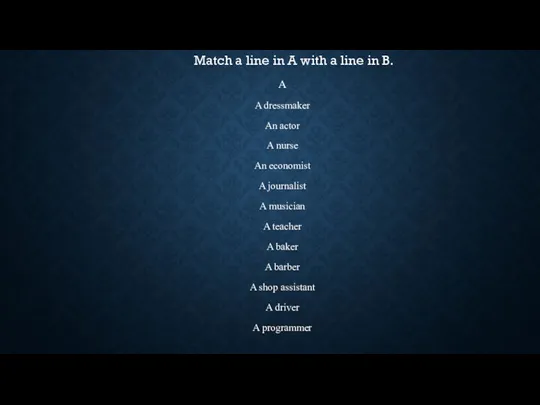 Match a line in A with a line in B
Match a line in A with a line in B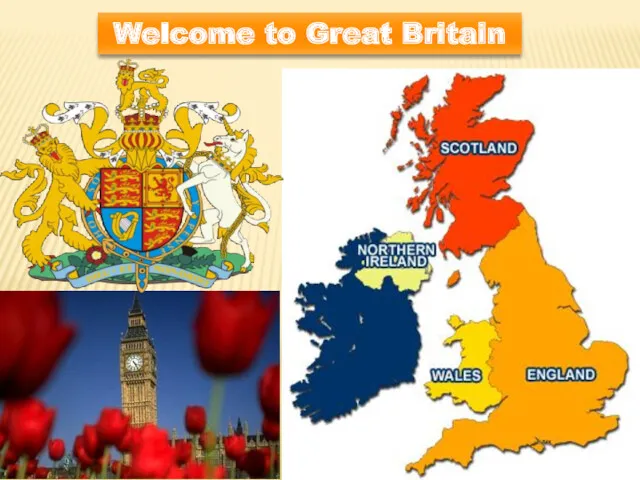 Welcome to Great Britain
Welcome to Great Britain