Understanding CSS. Essentials: layouts, managing text flow, managing the graphical interface презентация
Содержание
- 2. Agenda UI design Traditional CSS Box model Block-level and inline element Parent/child relationships Vendor prefixes CSS
- 3. Vendor Prefixes CSS3 specification is still in draft format and undergoing modifications Need to use vendor
- 4. Two CSS box models Box models In the W3C box model, the width of an element
- 5. http://jsfiddle.net/koldovsky/e1984en9/1/ Box model sample
- 6. Inherited Properties A parent box can contain one or more child boxes. A child can inherit
- 7. Browser Default Styles Web browsers have default CSS styles for HTML elements, consider sample: http://plnkr.co/edit/QgapgI8yuc328XV888Q8?p=preview Also
- 8. Media Queries A media query consists of a media type and at least one expression that
- 9. UI Challenges Developers have used float property for relative positioning of UI elements for years CSS3
- 10. CSS Flexbox Box Model Good for controls, toolbars, menus, and forms that resize and reposition automatically
- 11. CSS Flexbox Model Reordering Sample http://jsfiddle.net/koldovsky/jb5h57jw/
- 12. CSS3 Grid Layout Model Gives developers greater control over complex layouts than the flexbox model Lets
- 13. Multi-column Layout Create columns by dividing text across multiple columns Specify the amount of space that
- 14. Multi-column Layout Main CSS properties for creating multiple columns in an HTML document: column-count: Sets the
- 15. Multi-column Layout Example https://jsfiddle.net/koldovsky/4k1h7bg0/1/
- 16. Practice Task: Explore http://learnlayout.com/ Use different approaches to create leyouts
- 17. Hyphenation The process of connecting two words with a hyphen mark (-) or breaking words between
- 18. Language Declaration W3C requires a language declaration for correct automatic hyphenation to occur: or xml:lang="en" lang="en">
- 19. border-radius Property Creates rounded corners around layout elements, like headers, footers, sidebars, graphics boxes, and outlines
- 20. border-radius Example
- 21. border-radius Example
- 22. box-shadow Property Creates drop shadows around layout elements CSS syntax for creating a shadow: box-shadow: h-shadow
- 23. box-shadow Example
- 24. Opacity and Transparency An opaque item does not let light pass through, whereas you can see
- 25. Transparency Example
- 26. CSS Gradients Gradient is a smooth change of colors, within the same hue or starting with
- 27. Gradient Examples Radial gradient: radial-gradient(50% 50%, 70% 70%, #99CCFF, #3D5266); Linear gradient: background: linear-gradient(black, white);
- 28. 2D and 3D Transformations A transform is an effect that lets you change the size, shape,
- 29. http://jsfiddle.net/koldovsky/2m2Zb/36/ Transformations Sample
- 30. CSS Transition A transition is a change from one thing to another; in CSS, a transition
- 31. http://jsfiddle.net/koldovsky/PkJaD/357/ Transition Sample
- 32. CSS animations animates transitions between CSS styles to another. Consist of two components: a style describing
- 33. http://jsfiddle.net/koldovsky/e2tt2mao/56/ Simple Animation Example
- 34. https://jsfiddle.net/koldovsky/HDsw2/11/ Details: https://www.smashingmagazine.com/2014/04/understanding-css-timing-functions/ Timing Functions
- 35. Small file sizes that compress well Scales to any size without losing clarity (except very tiny)
- 36. http://webdesign.tutsplus.com/tutorials/bring-your-forms-up-to-date-with-css3-and-html5-validation--webdesign-4738 Styling forms
- 37. http://www.w3schools.com/css/css_table.asp Styling Tables
- 38. Practice Task
- 39. Advanced Topics
- 40. CSS Regions Feature allows developers to dynamically flow content across multiple boxes, or containers, in HTML
- 41. Content Flow with CSS Regions
- 42. CSS Exclusions Formerly referred to as positioned floats Enables positioning of images, text, and boxes anywhere
- 43. CSS Exclusions Example 1 Screen shot from Internet Explorer 10 Test Drive Web page
- 44. CSS Exclusions Properties wrap-flow:both displays content on all sides of the exclusion wrap-flow:clear displays content above
- 45. CSS Exclusions Example 2
- 46. CSS Exclusions Step-by-step
- 47. border-radius Property, Single Corners Rounding a single corner of a box: border-top-left-radius border-top-right-radius border-bottom-right-radius border-bottom-left-radius
- 48. CSS Gradient Methods CSS3 gradient methods: linear-gradient: Creates a gradient from top to bottom or vice
- 49. Gradient Color Interpolation and Color Stops CSS gradients support color interpolation in the alpha color space
- 50. 2D Translation To translate an element means to move it without rotating, skewing, or otherwise turning
- 51. 2D Translation Example
- 52. 2D Translation Example
- 53. 2D Scaling To scale an element is to increase or decrease its size. Use the scale()
- 54. 2D Scaling Example
- 55. 2D Scaling Example
- 56. 2D Rotation To rotate an element turns it clockwise by a specified number of degrees. Use
- 57. 2D Rotation Example
- 58. 2D Example
- 59. 3D Rotation 3D rotation uses the rotateX() and rotateY() methods. rotateX(): Element rotates around its x-axis
- 60. 2D Skewing To skew an element is to stretch it in one or more directions. Use
- 61. 2D Skewing Example
- 62. 2D Skewing Example
- 63. 3D Skewing 3D skewing uses the skewX() and skewY() methods to skew an element around its
- 64. 3D Perspective The CSS3 3D perspective property defines how a browser renders the depth of a
- 65. Transition Example
- 66. Transition Example
- 67. Animation (Continued) Specify a CSS style within the @keyframes rule An example of a rule for
- 68. Animation (Continued) Code snippet that configures animation properties for a fadeout: div { animation-duration: 3s; animation-delay:
- 69. SVG Filters An SVG filter is a set of operations that use CSS to style or
- 70. SVG Filters feBlend feColorMatrix feComponentTransfer feComposite feConvolveMatrix feDiffuseLighting feDisplacementMap feFlood feGaussianBlur feImage feMerge feMorphology feOffset feTile
- 71. SVG Filters Gaussian Blur Example
- 72. SVG Filters Offset Example
- 73. Canvas Use canvas to draw pixel-based shapes. The canvas element accepts only two attributes—height and width.
- 74. Canvas Example 1
- 75. Canvas Example 2 context.rotate(20*Math. PI/180);
- 76. Canvas Example 3
- 78. Скачать презентацию
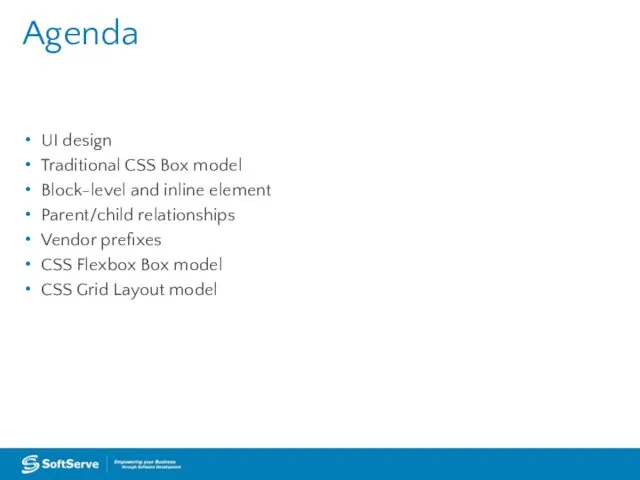
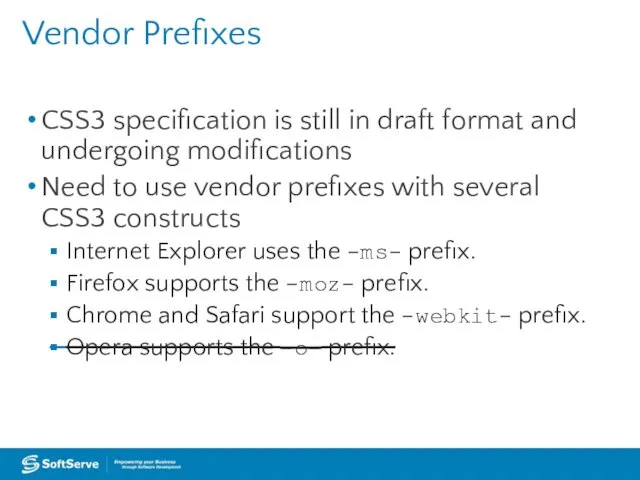
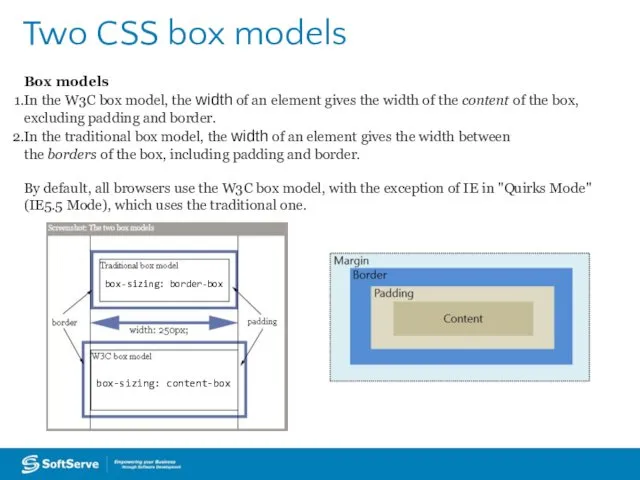
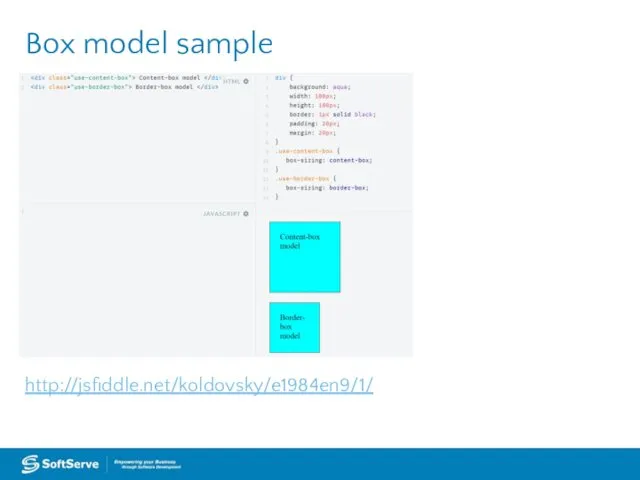
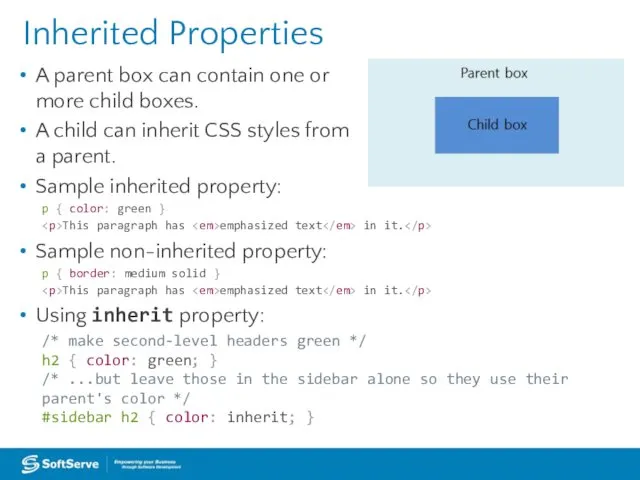
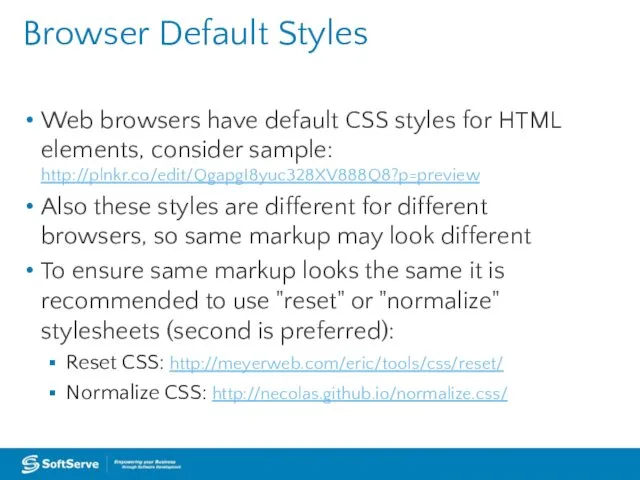
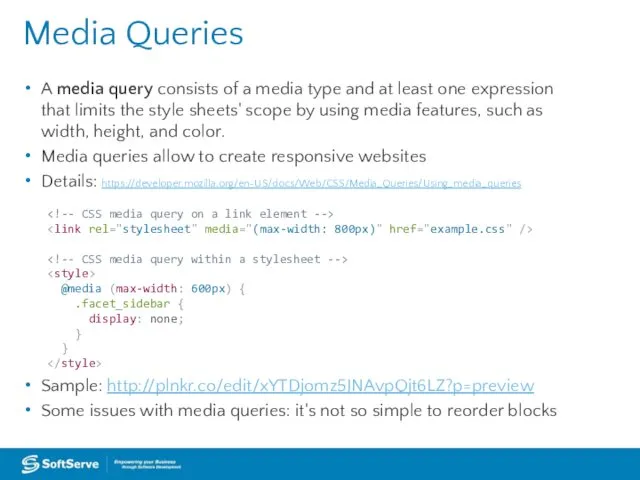
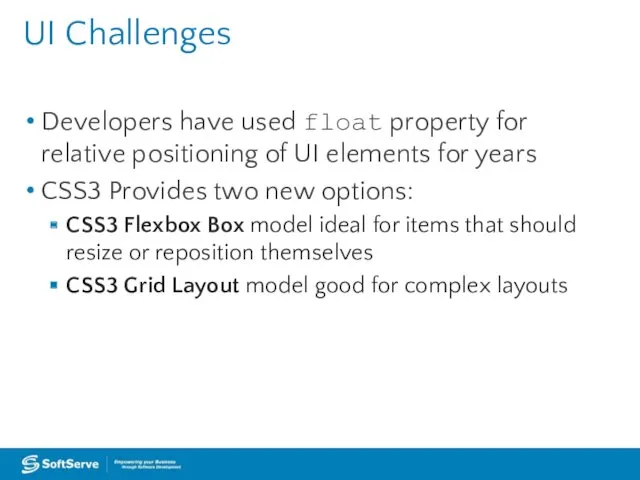
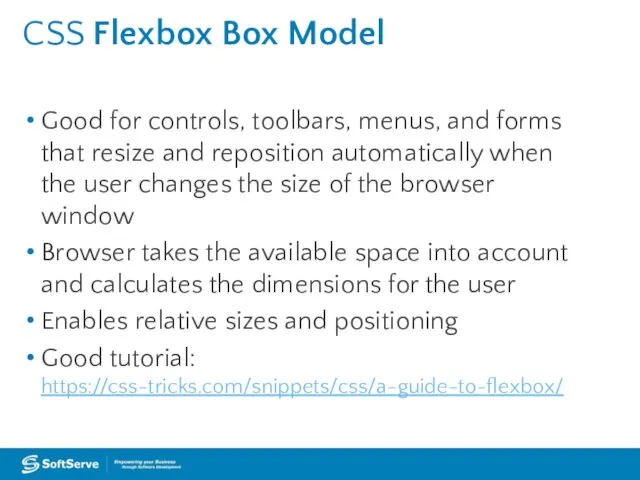
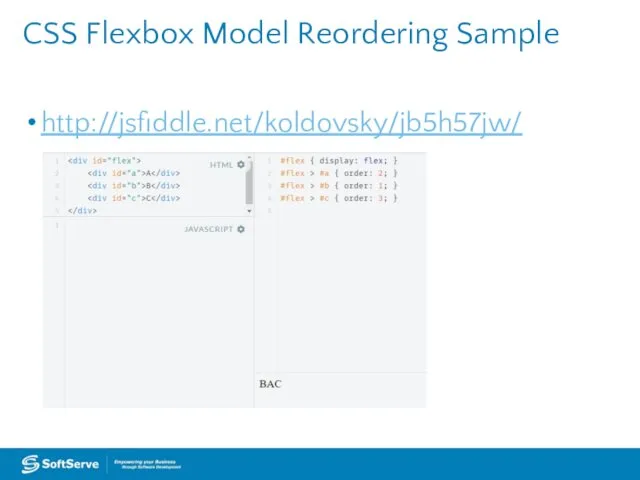
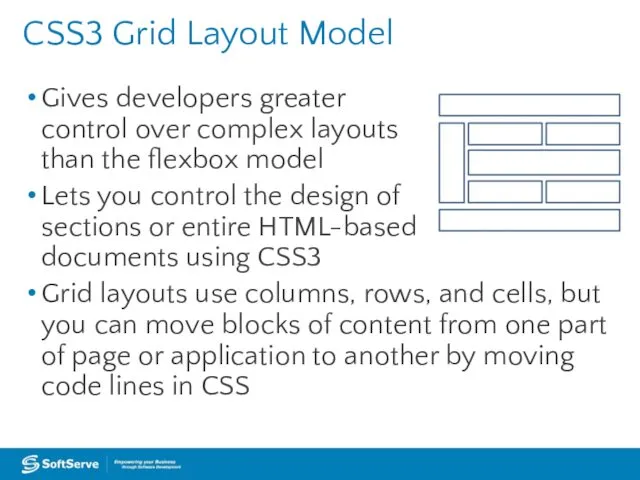
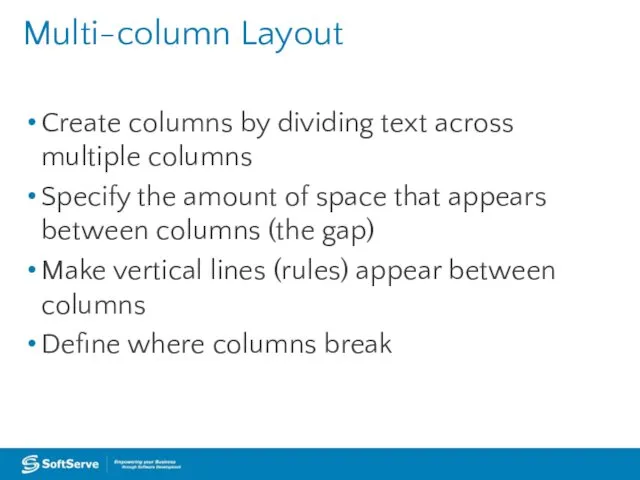
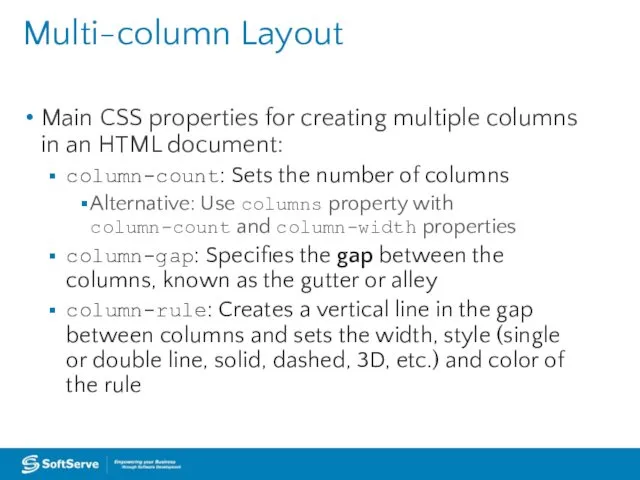
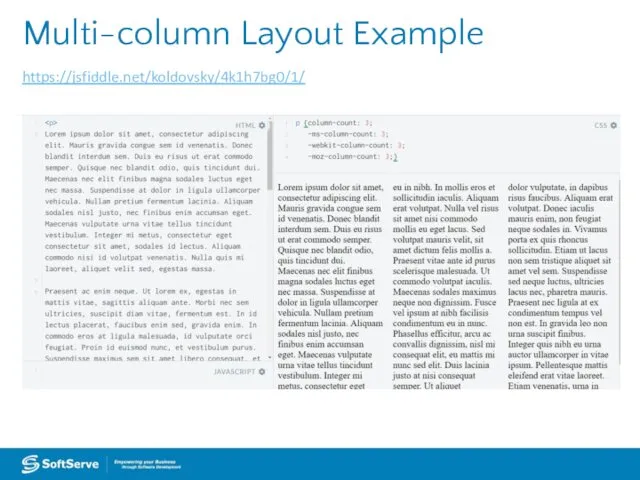

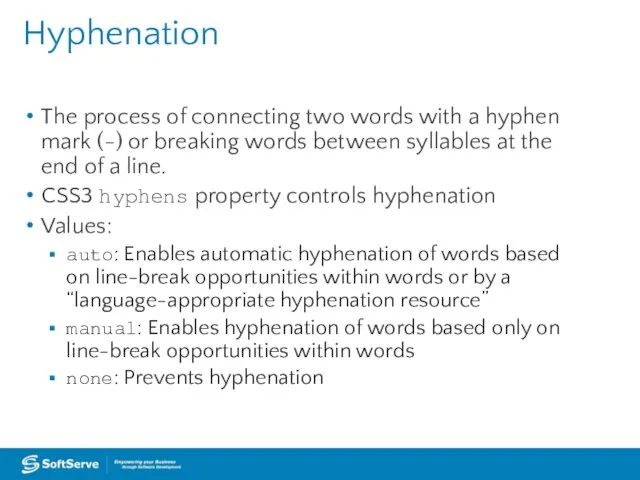
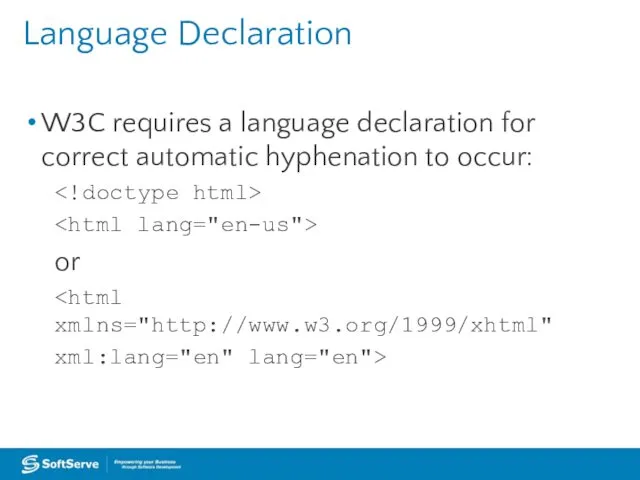
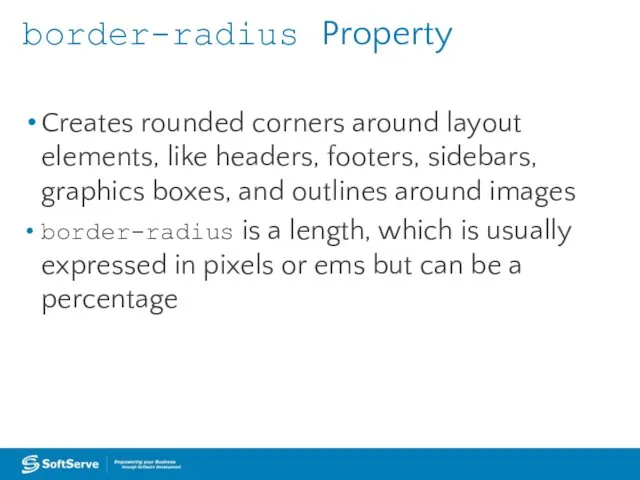

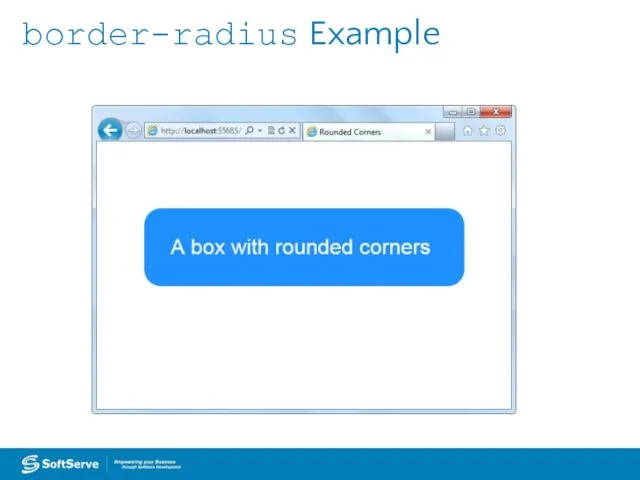
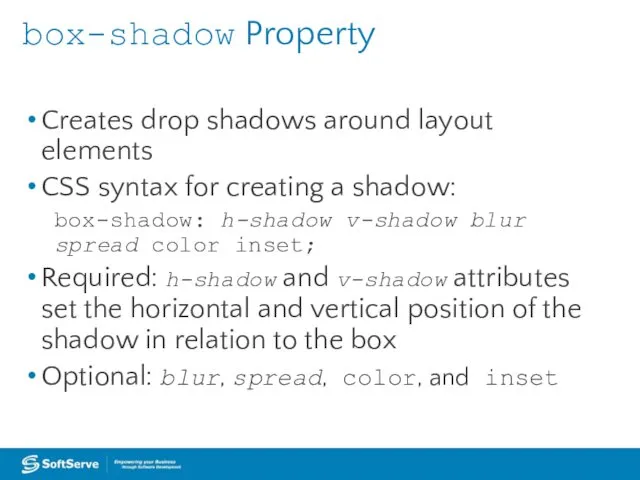
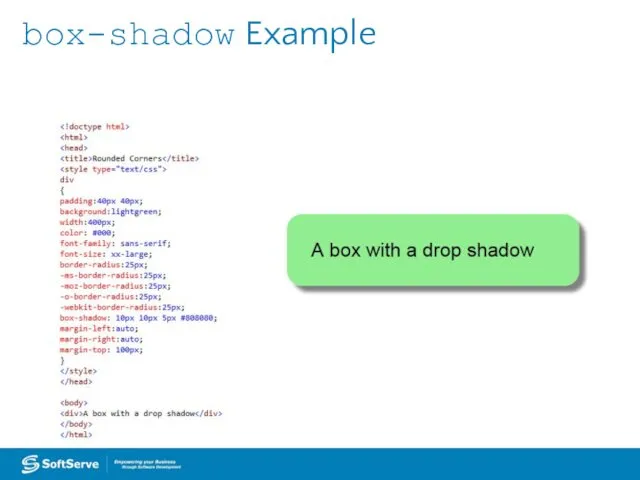
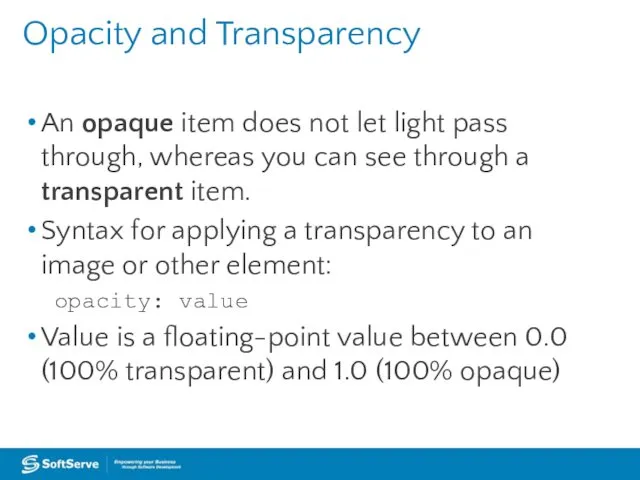
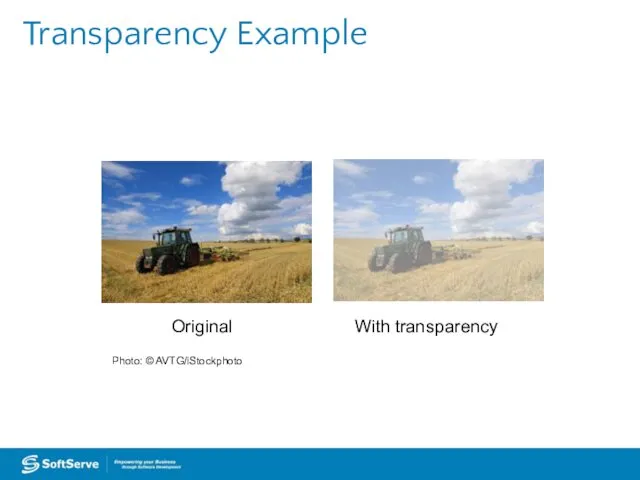
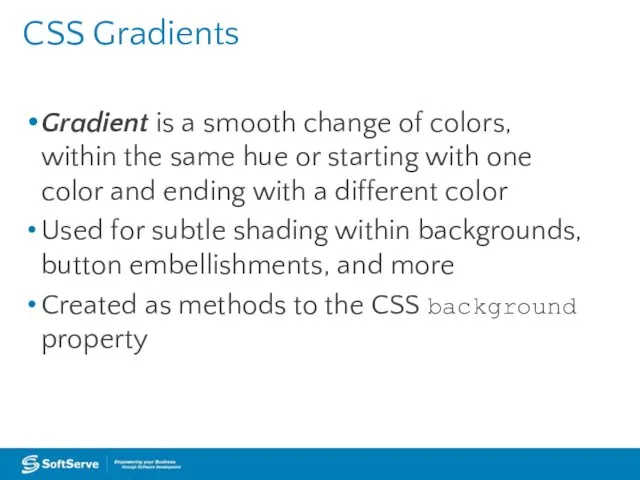
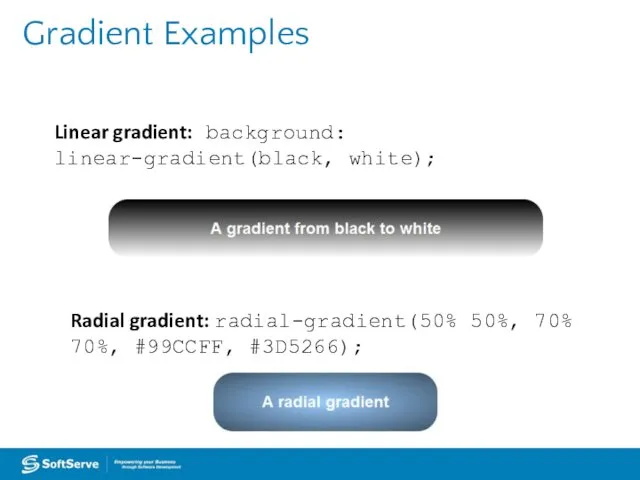
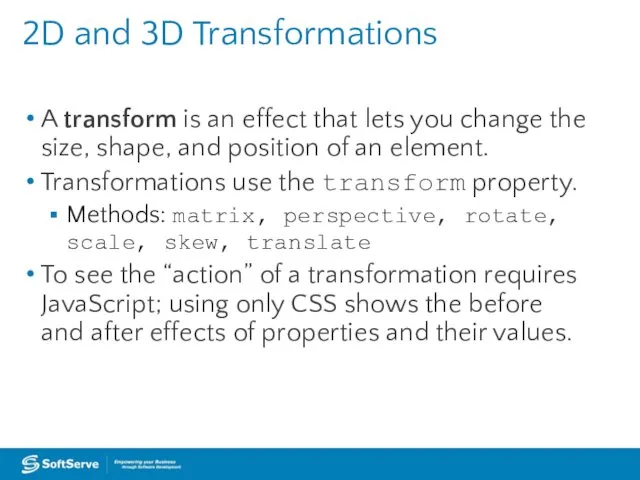
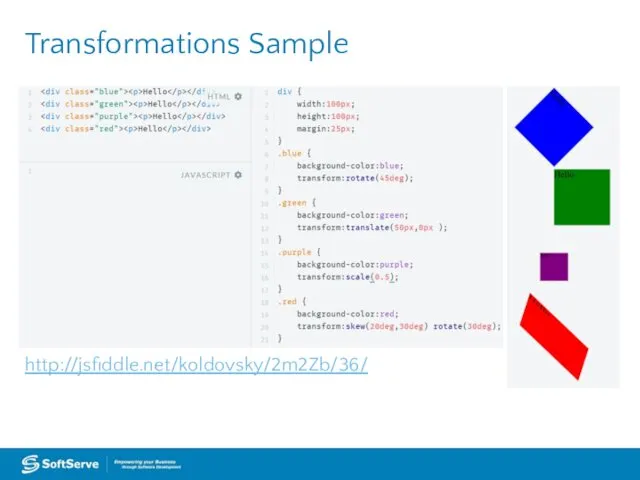
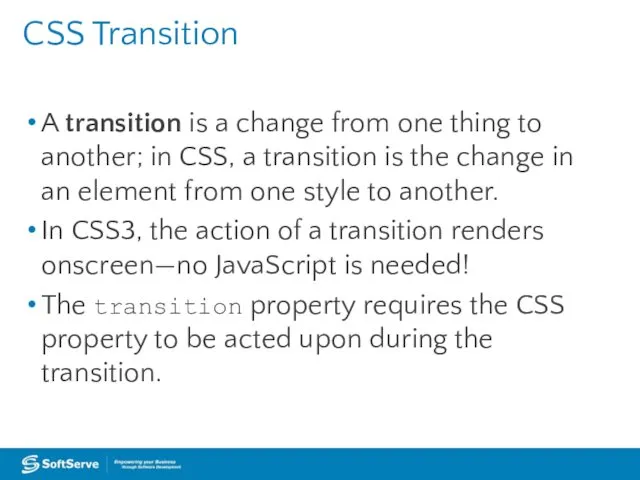
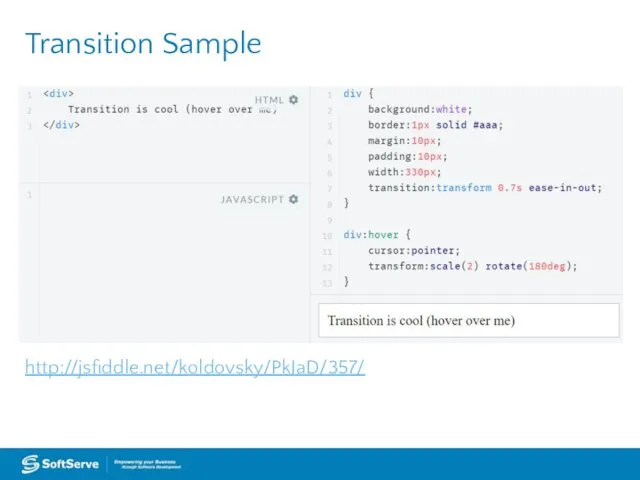
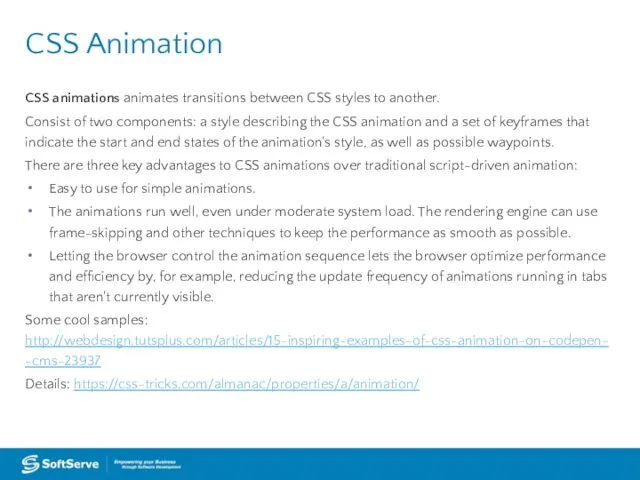
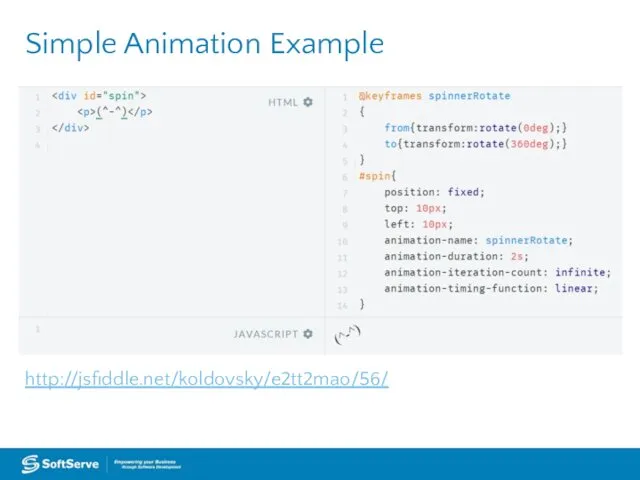
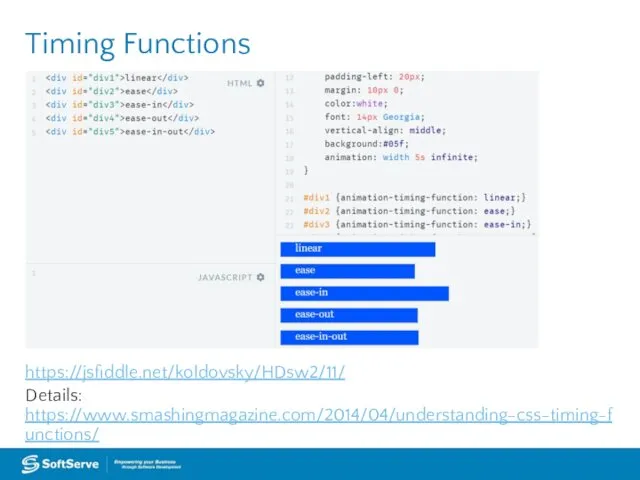
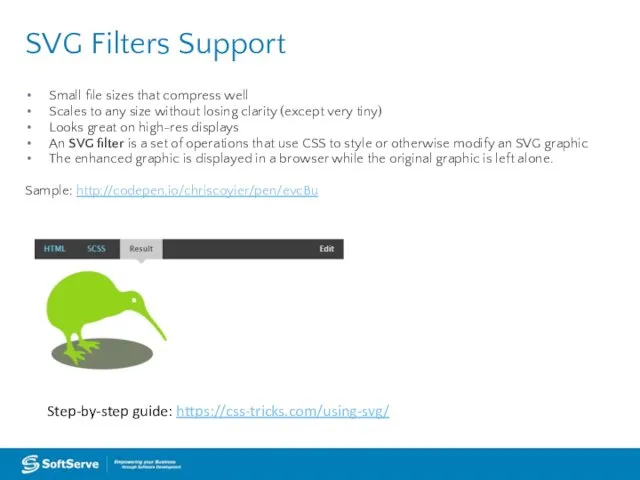
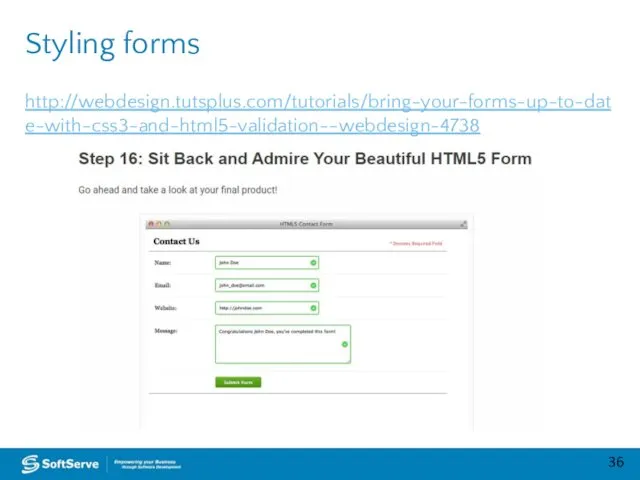
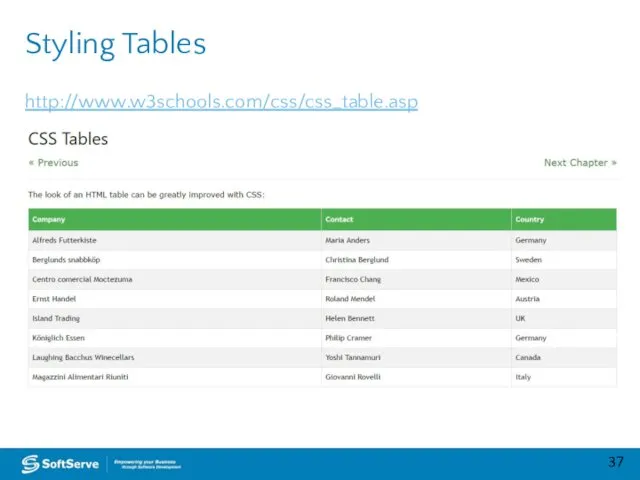
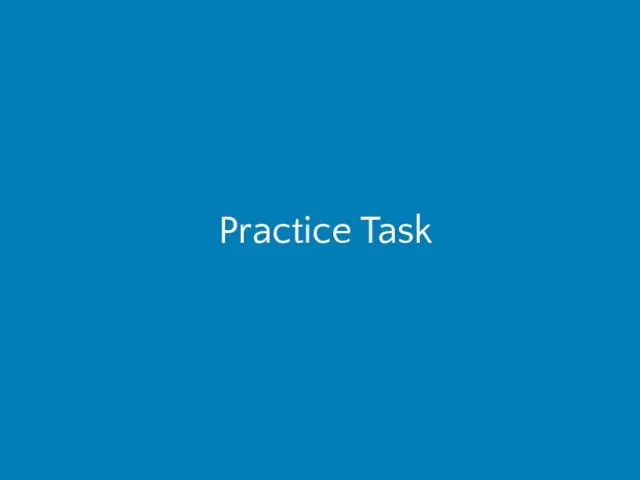
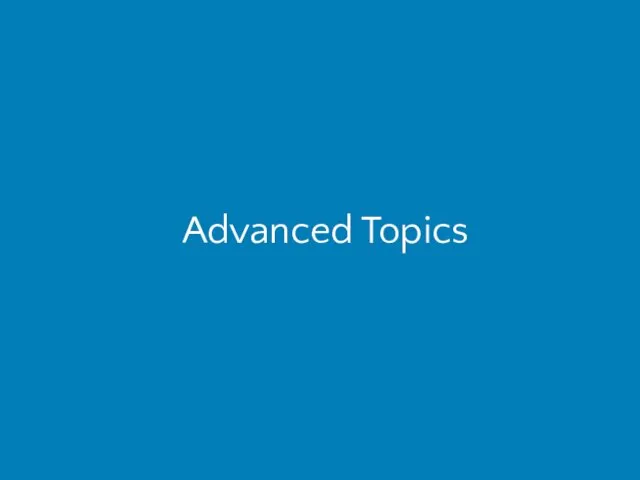
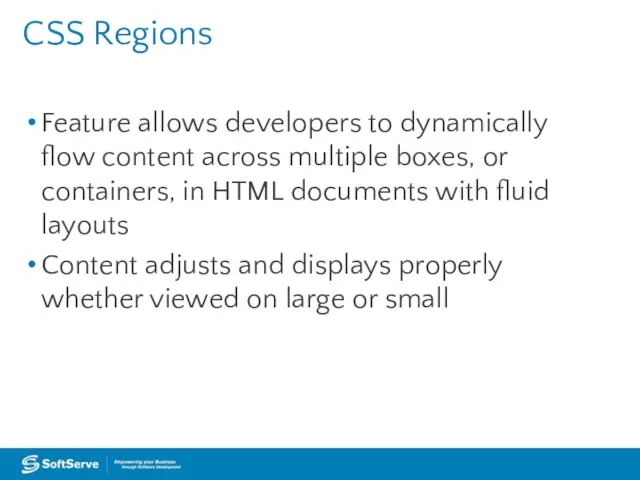
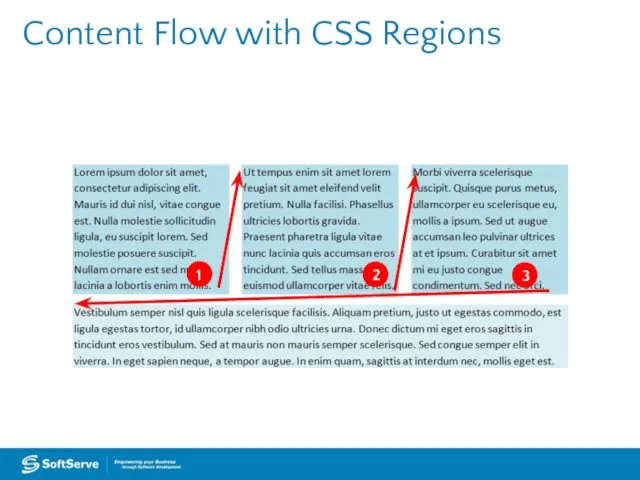
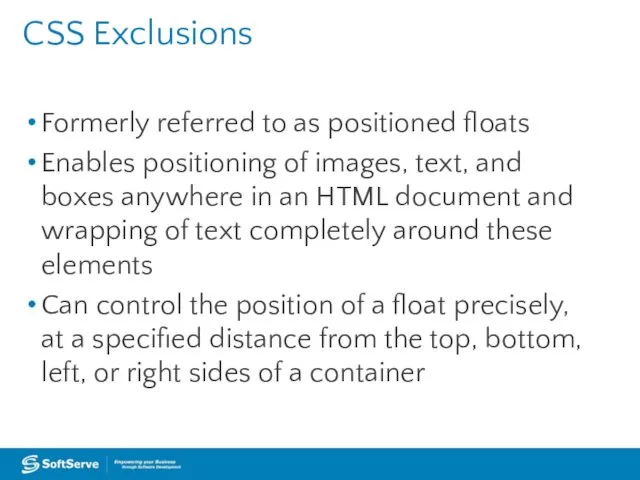
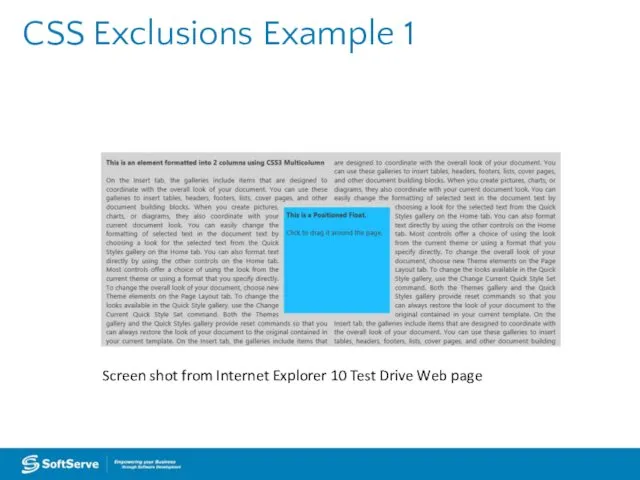
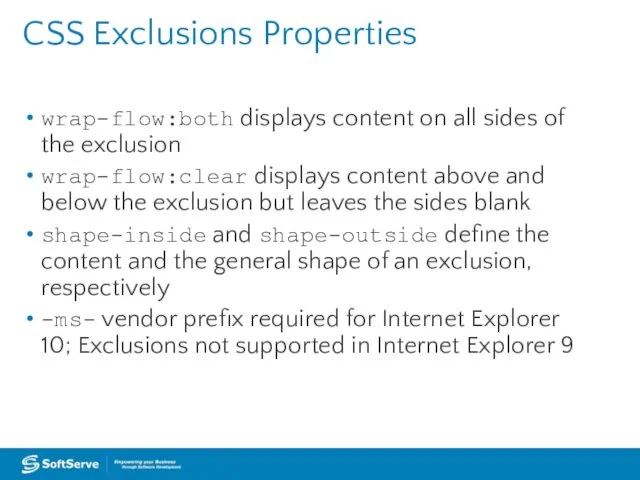
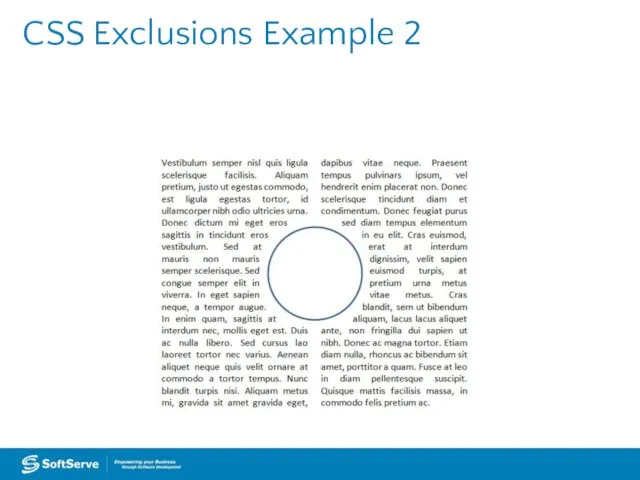
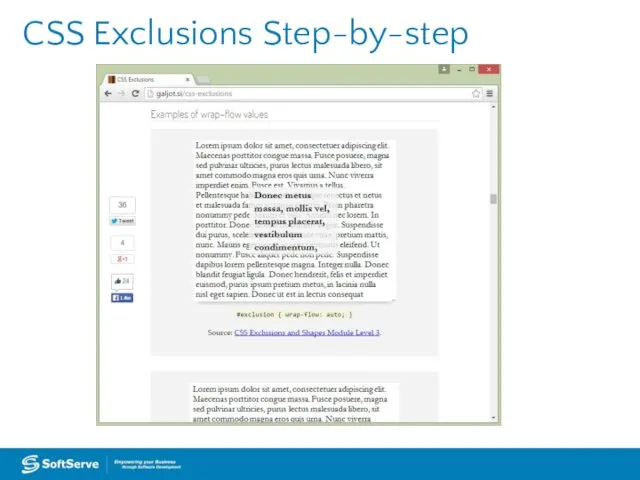
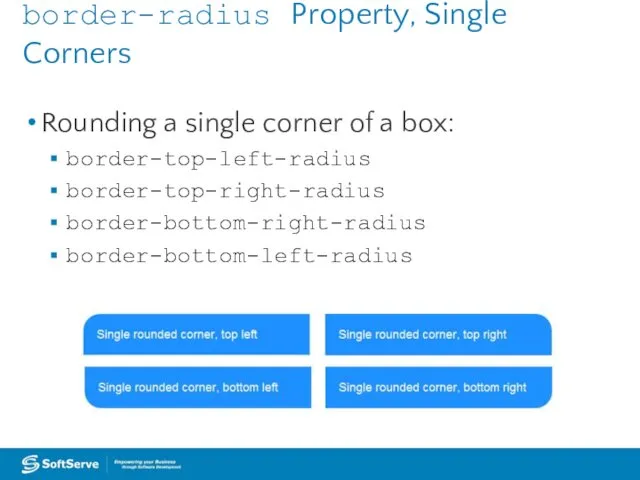
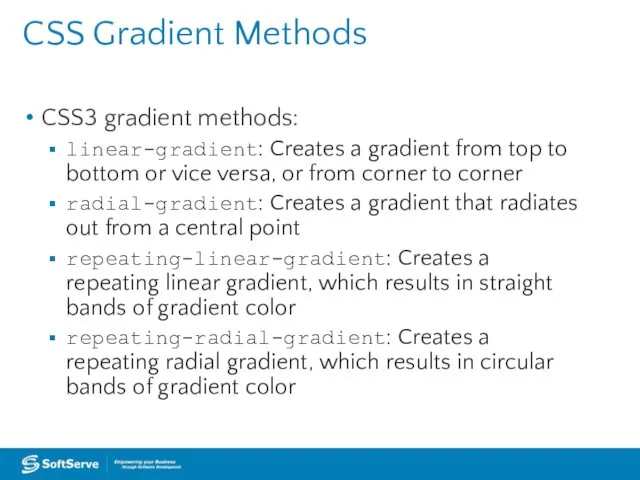
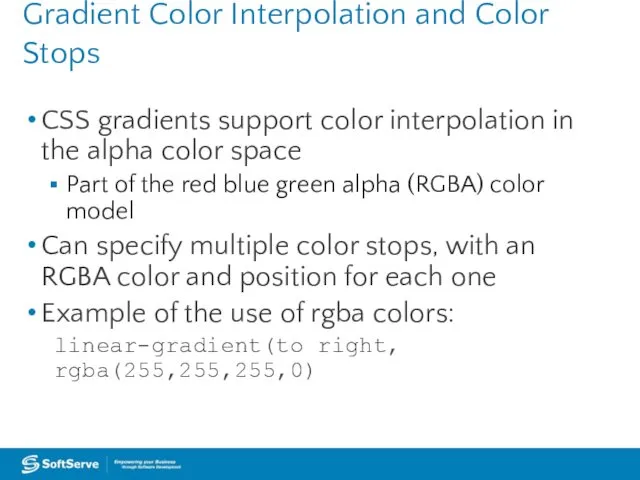
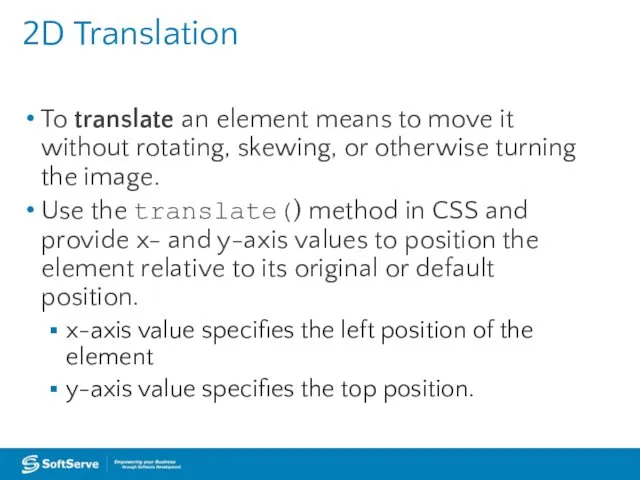
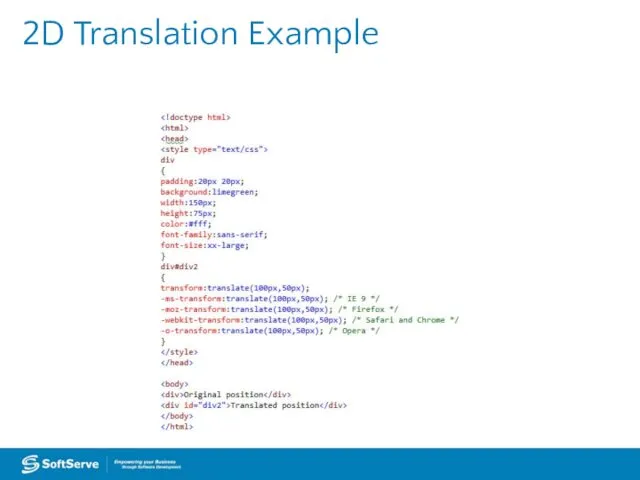
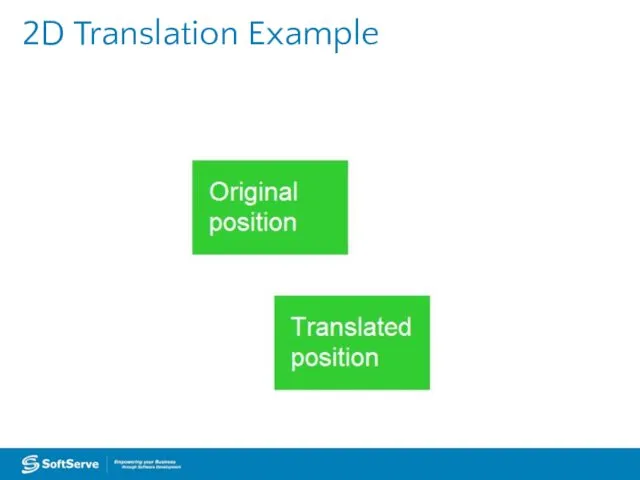
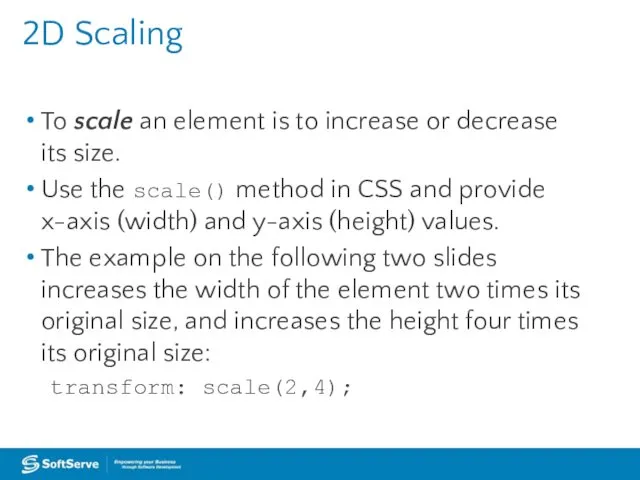
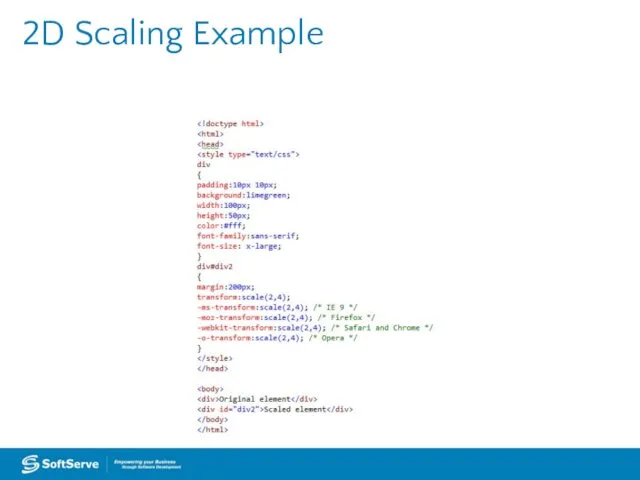
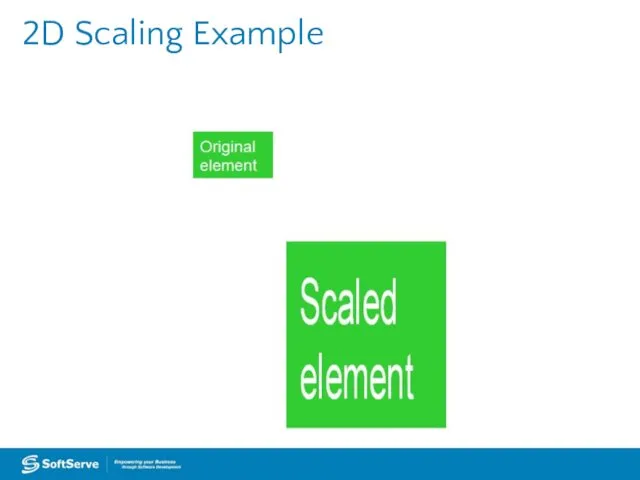
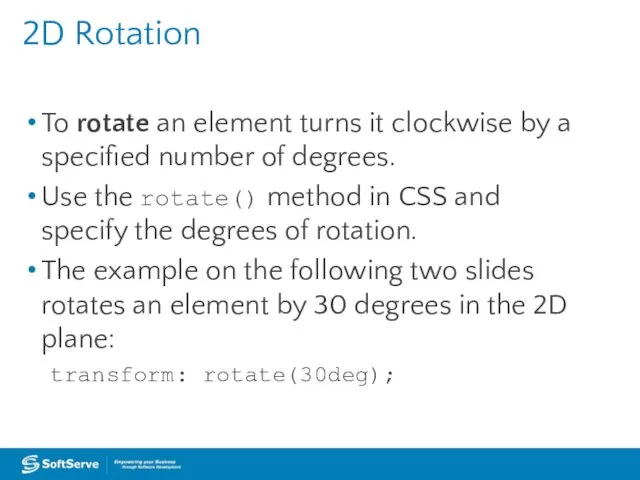
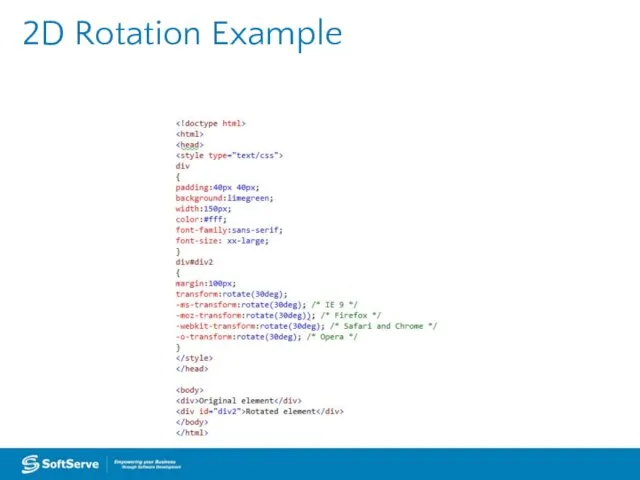
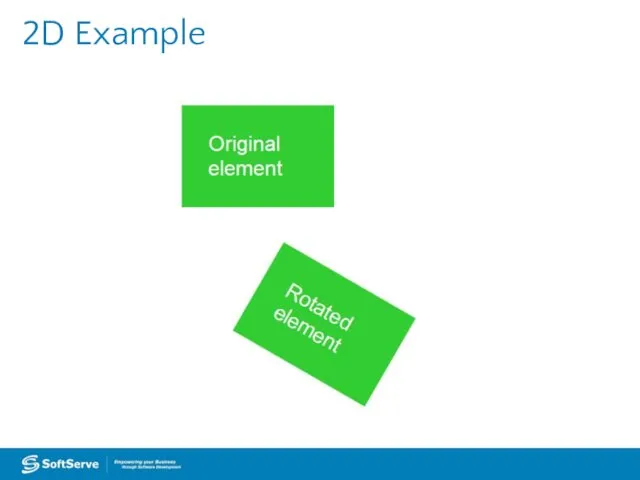
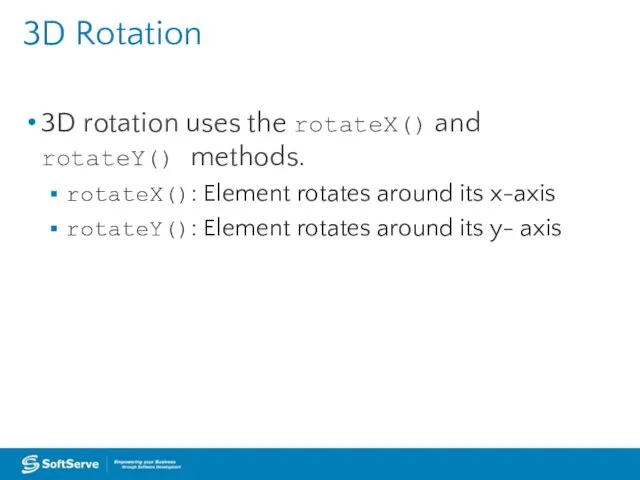
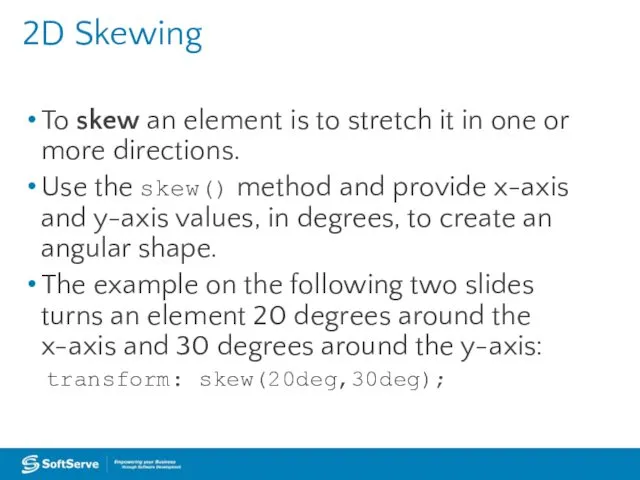
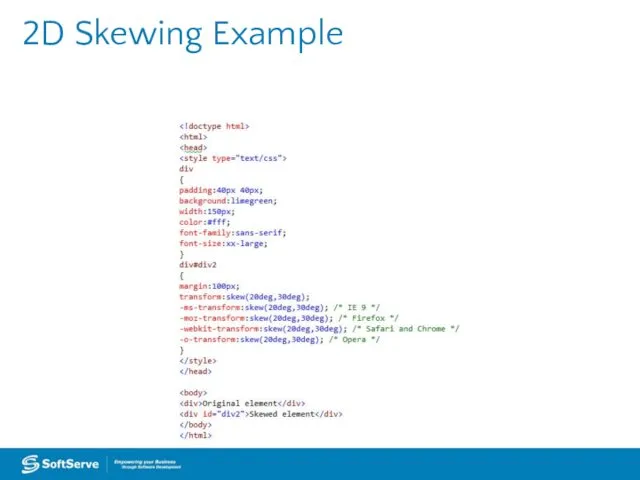
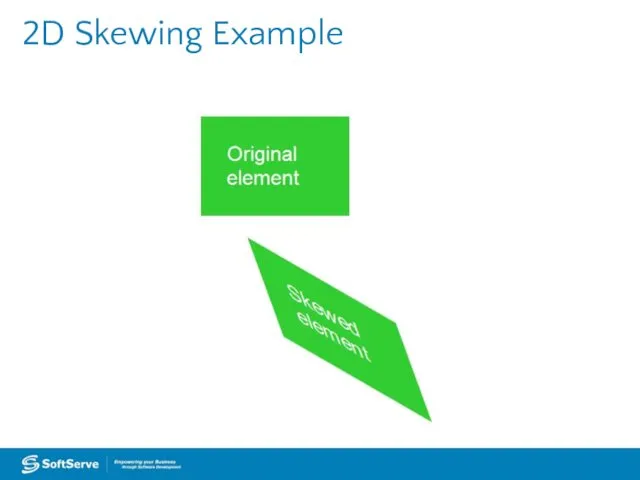

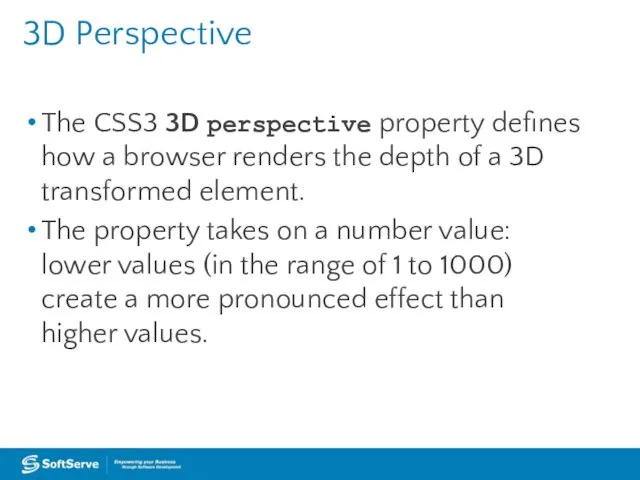
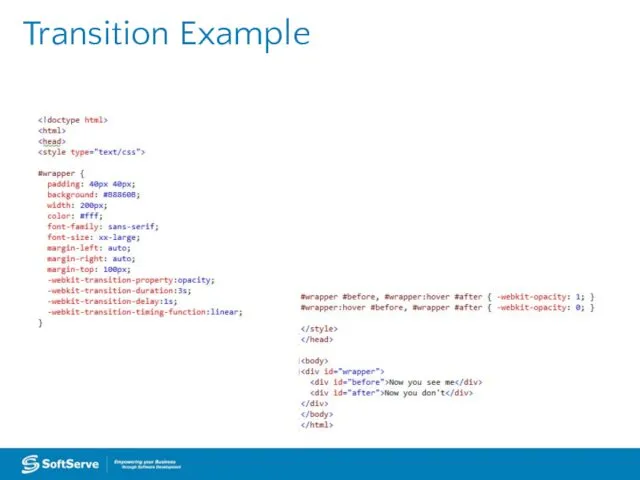
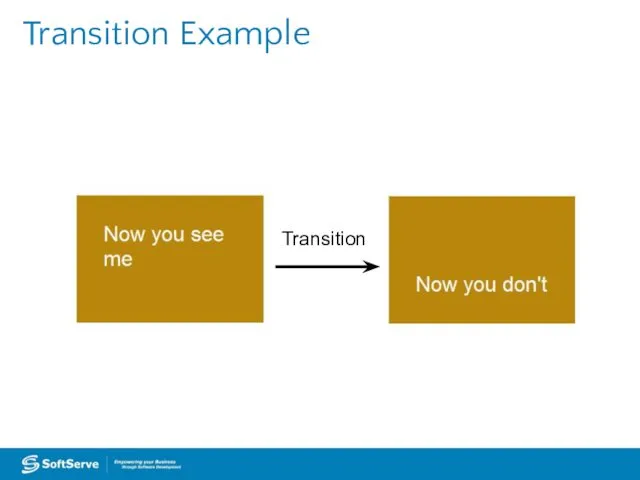
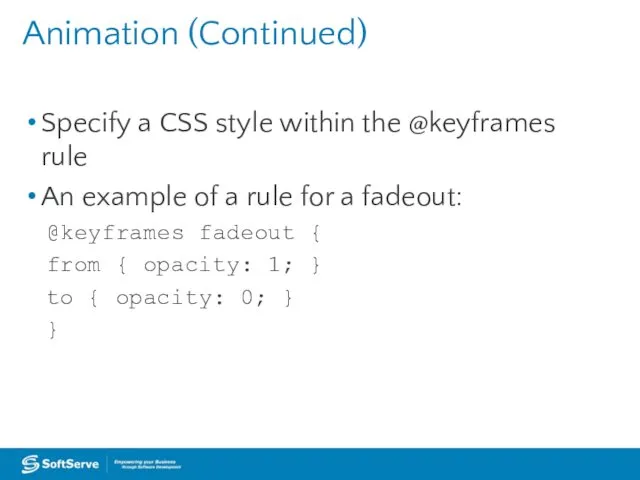
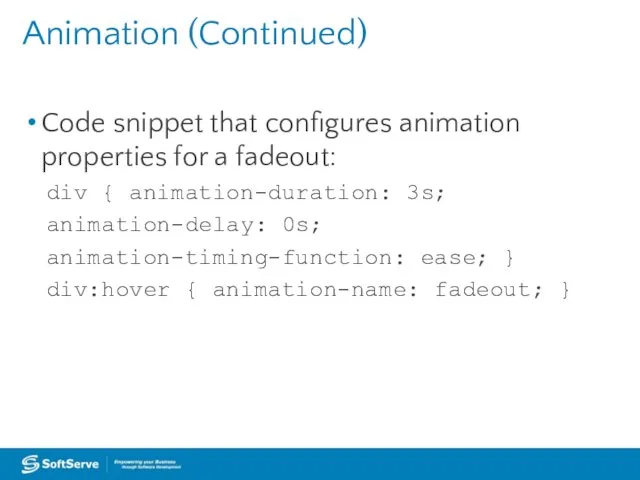
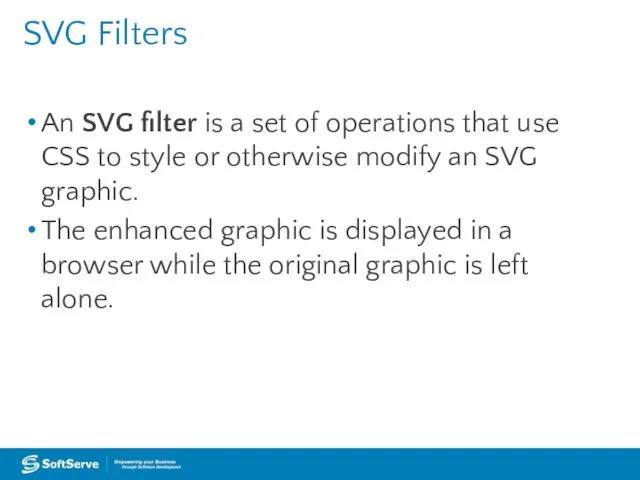
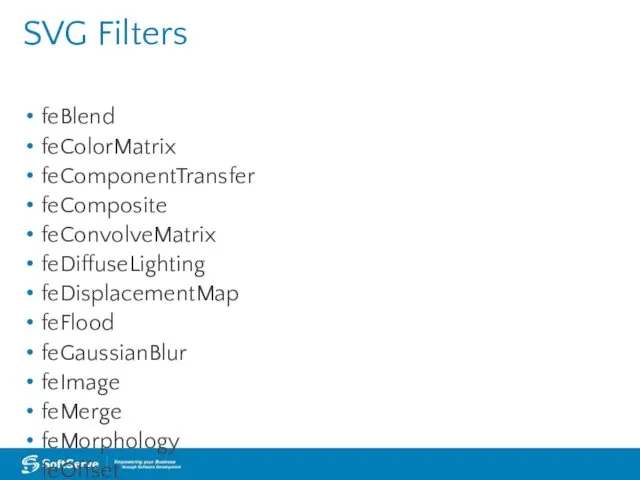
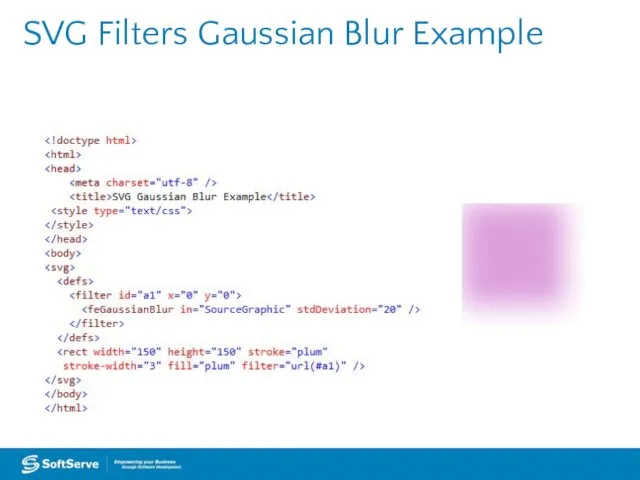
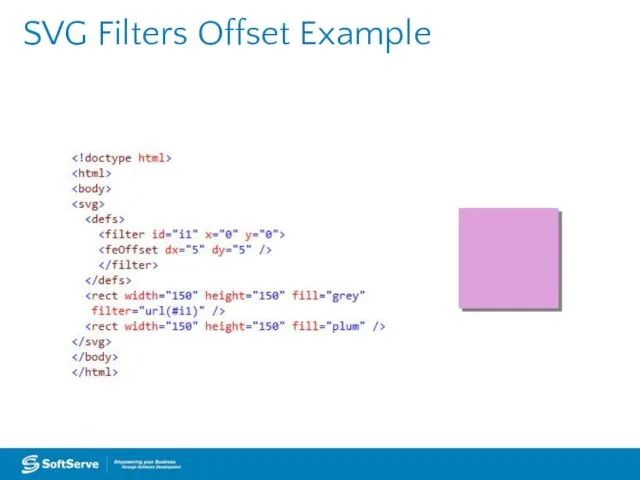
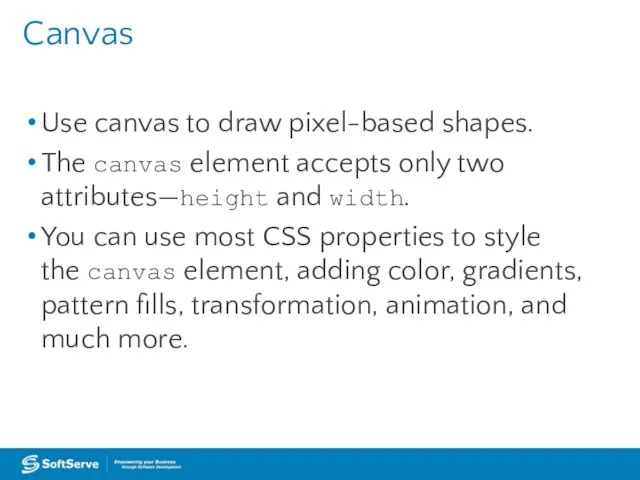
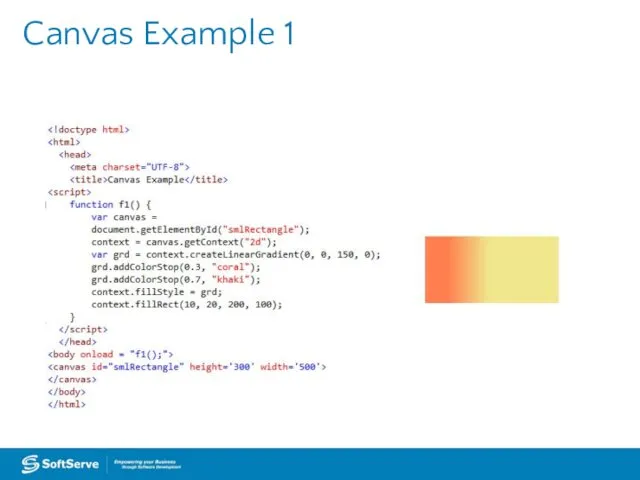
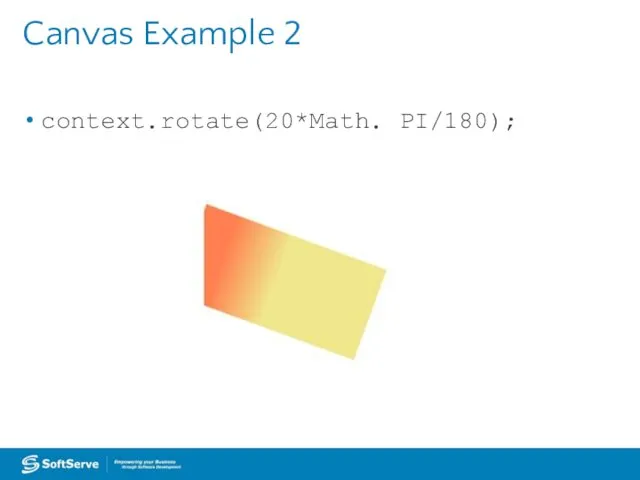
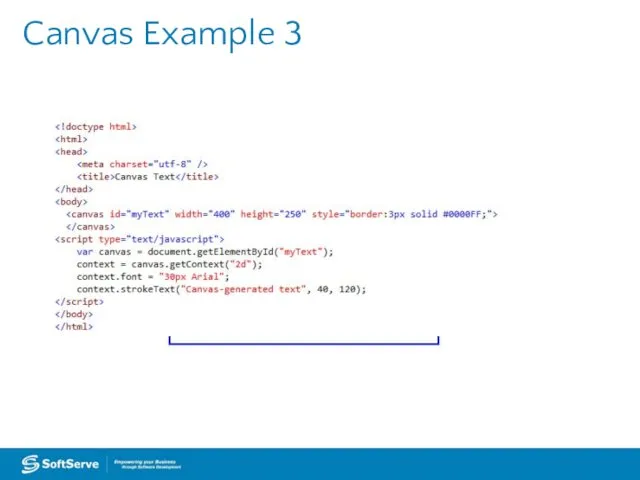
 Подготовка к ГИА. Задания Excel
Подготовка к ГИА. Задания Excel Технология создания мультимедийной презентации
Технология создания мультимедийной презентации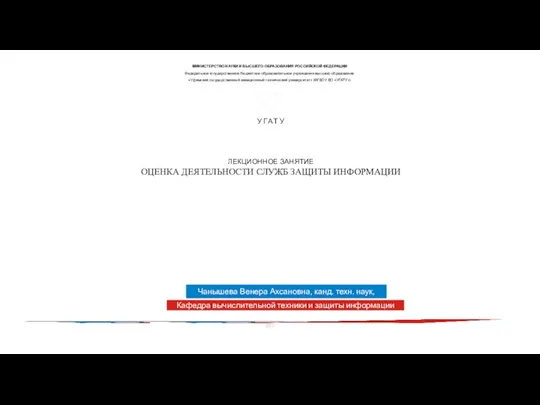 Оценка деятельности служб защиты информации
Оценка деятельности служб защиты информации Лекция 7. Моделирование технологических процессов. Травление, литография, проявление
Лекция 7. Моделирование технологических процессов. Травление, литография, проявление Agile аrchitecture scketches - 4C approach
Agile аrchitecture scketches - 4C approach 1С: Предприятие
1С: Предприятие Современная журналистика. Блогинг. Занятие 2
Современная журналистика. Блогинг. Занятие 2 Обеспечение информационной безопасности в образовательных организациях с применением средств криптографической защиты информации
Обеспечение информационной безопасности в образовательных организациях с применением средств криптографической защиты информации Содержательный подход к измерению количества информации
Содержательный подход к измерению количества информации Тест: Программа подготовки презентаций Microsoft PowerPoint
Тест: Программа подготовки презентаций Microsoft PowerPoint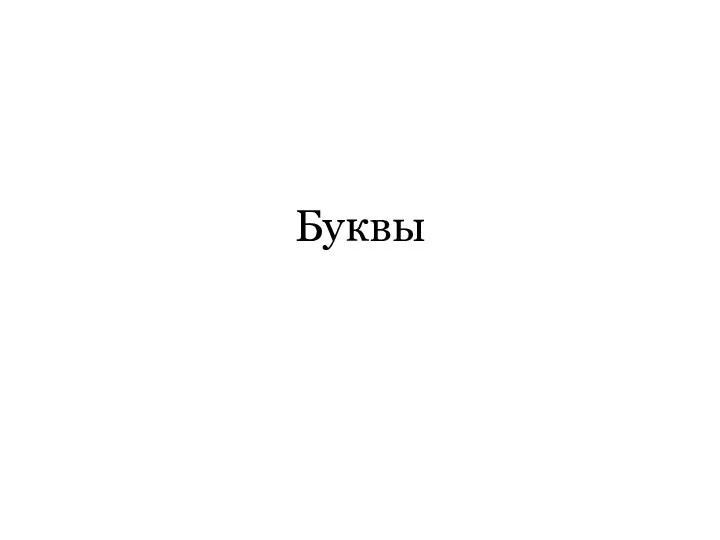 Буквы, графема, шрифты
Буквы, графема, шрифты Всемирная паутина, поисковые системы
Всемирная паутина, поисковые системы Системный анализ: Кибернетические модели. Экономико-математические модели. Нормативные операционные модели
Системный анализ: Кибернетические модели. Экономико-математические модели. Нормативные операционные модели Программирование Python. Введение в ООП
Программирование Python. Введение в ООП Веселый тест
Веселый тест Язык программирования Си
Язык программирования Си САПР технологических процессов. Введение. Лекция 1
САПР технологических процессов. Введение. Лекция 1 Побочные каналы утечки информации
Побочные каналы утечки информации Медиапланирование как основа деятельности пресс-службы
Медиапланирование как основа деятельности пресс-службы Управление процессами
Управление процессами Двоичные Б-деревья (ДБД) m=1
Двоичные Б-деревья (ДБД) m=1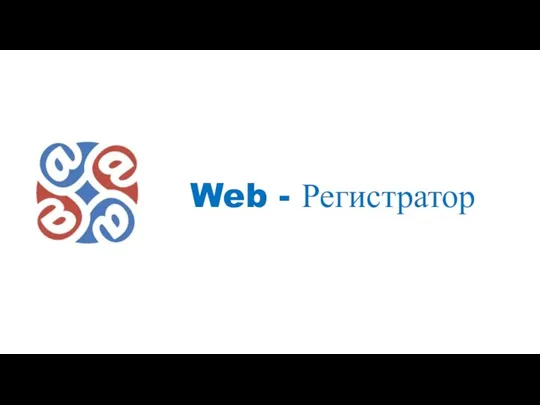 Web - Регистратор
Web - Регистратор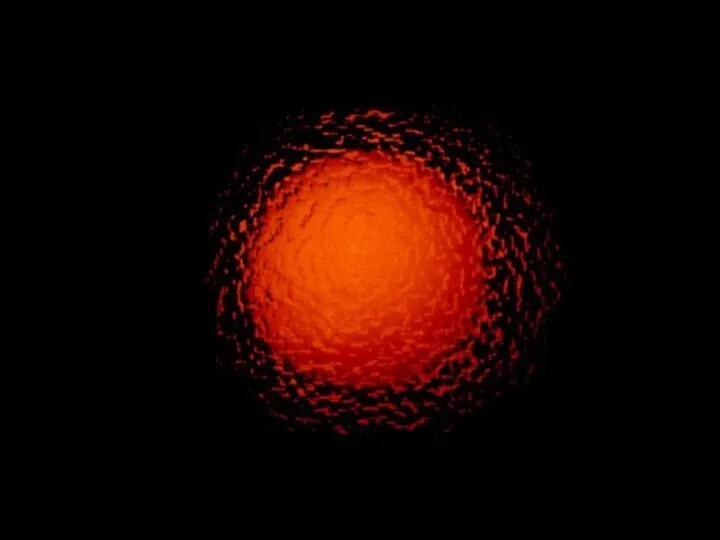 Построение диаграмм с помощью табличного процессора MS Excel
Построение диаграмм с помощью табличного процессора MS Excel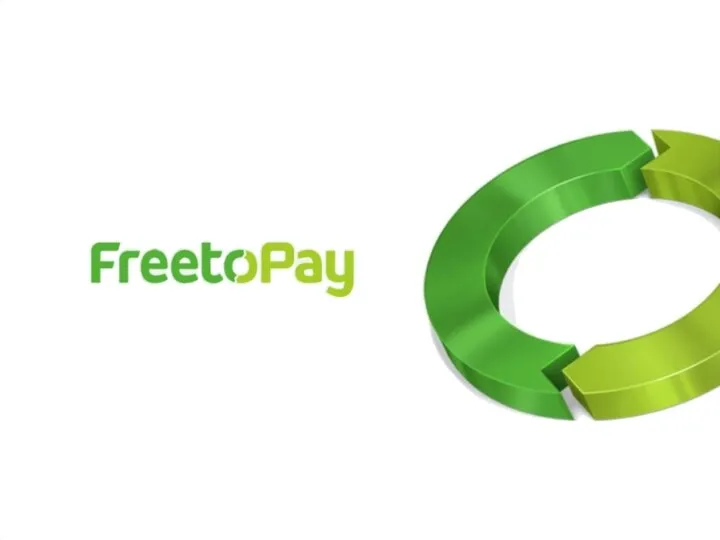 Интеграция бренда Tiret в приложения
Интеграция бренда Tiret в приложения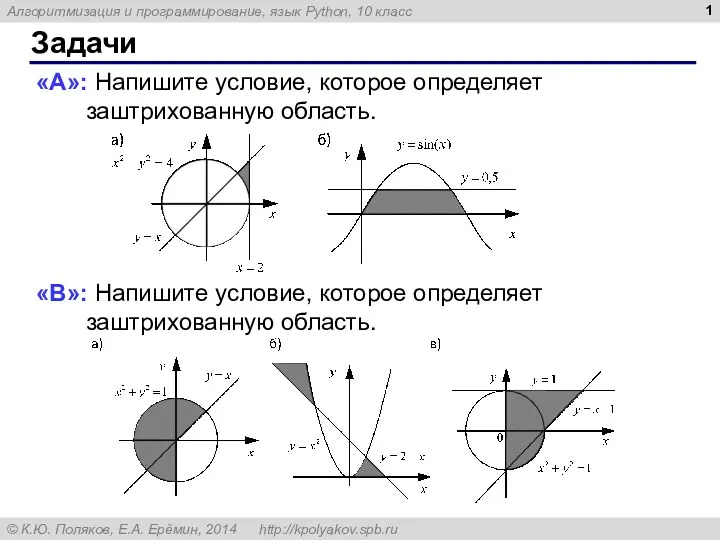 задачи
задачи Boinc - программный комплекс для быстрой организации распределённых вычислений
Boinc - программный комплекс для быстрой организации распределённых вычислений Структурный подход к синтезу и анализу сложных систем при имитационном моделировании
Структурный подход к синтезу и анализу сложных систем при имитационном моделировании Хостинг. Хостинг-провайдер
Хостинг. Хостинг-провайдер