Содержание
- 2. The acm.graphics Model The acm.graphics package uses a collage model in which you create an image
- 3. The Java Coordinate System As you know from your experience with the acm.graphics package, all distances
- 4. Structure of the acm.graphics Package The GObject class forms the root of the hierarchy of graphical
- 5. The GCanvas Class The GCanvas class is used to represent the background canvas for the collage
- 6. Methods in the GCanvas Class The following methods are available in both the GCanvas and GraphicsProgram
- 7. The Two Forms of the add Method The add method comes in two forms. The first
- 8. Encapsulated Coordinates The acm.graphics package defines three classes—GPoint, GDimension, and GRectangle—that combine geometric information about coordinates
- 9. The GMath Class The GMath class exports the following static methods:
- 10. Methods Common to All GObjects
- 11. Sharing Behavior through Interfaces In addition to the methods defined for all GObjects shown on the
- 12. Methods Defined by Interfaces
- 13. Using the Shape Classes The shape classes are the GObject subclasses that appear in yellow at
- 14. The GLabel Class You’ve been using the GLabel class ever since Chapter 2 and already know
- 15. The Geometry of the GLabel Class The GLabel class relies on a set of geometrical concepts
- 16. Centering Labels The following update to the “Hello World” program centers the label in the window:
- 17. The GRect Class The GRect class implements the GFillable, GResizable, and GScalable interfaces but does not
- 18. GRoundRect and G3DRect As the class hierarchy diagram indicates, the GRect class has two subclasses. In
- 19. The GOval Class The GOval class represents an elliptical shape defined by the boundaries of its
- 20. The GLine Class The GLine class represents a line segment that connects two points. The constructor
- 21. Setting Points in a GLine public void run() { GLine line = new GLine(0, 0, 100,
- 22. The GArc Class The GArc class represents an arc formed by taking a section from the
- 23. Exercise: GArc Geometry GArcExamples Suppose that the variables cx and cy contain the coordinates of the
- 24. Filled Arcs The GArc class implements the GFillable interface, which means that you can call setFilled
- 25. The GImage Class The GImage class is used to display an image from a file. The
- 26. Images and Copyrights Most images that you find on the web are protected by copyright under
- 27. Example of the GImage Class EarthImage Courtesy NASA/JPL-Caltech
- 28. The GPolygon Class The GPolygon class is used to represent graphical objects bound by line segments.
- 29. Constructing a GPolygon Object The GPolygon constructor creates an empty polygon. Once you have the empty
- 30. Using addVertex and addEdge The addVertex and addEdge methods each add one new vertex to a
- 31. Drawing a Diamond (addVertex) skip simulation public void run() { GPolygon diamond = createDiamond(100, 75); diamond.setFilled(true);
- 32. Drawing a Diamond (addEdge) skip simulation public void run() { GPolygon diamond = createDiamond(100, 75); diamond.setFilled(true);
- 33. Using addPolarEdge In many cases, you can determine the length and direction of a polygon edge
- 34. Drawing a Hexagon skip simulation public void run() { GPolygon hexagon = createHexagon(50); add(hexagon, getWidth() /
- 35. Defining GPolygon Subclasses The GPolygon class can also serve as the superclass for new types of
- 36. Drawing a Five-Pointed Star As a second example of a new class that extends GPolygon, the
- 37. The GStar Class /** * Defines a new GObject class that appears as a * five-pointed
- 38. Using the GStar Class public void run() { for (int i = 0; i GStar star
- 39. Exercise: Using the GPolygon Class Define a class GCross that represents a cross-shaped figure. The constructor
- 40. Solution: The GCross Class class GCross extends GPolygon { public GCross(double size) { double edge =
- 41. The addArc Method To make it easier to display shapes that combine straight and curved segments,
- 42. Using the addArc Method The following class definition creates a new GPolygon subclass that appears as
- 43. Creating Compound Objects The GCompound class in the acm.graphics package makes it possible to combine several
- 44. Creating a Face Object The first example of the GCompound class is the DrawFace program, which
- 45. import acm.graphics.*; /** Defines a compound GFace class */ public class GFace extends GCompound { /**
- 46. import acm.graphics.*; /** Defines a compound GFace class */ public class GFace extends GCompound { /**
- 47. Specifying Behavior of a GCompound The GCompound class is useful for defining graphical objects that involve
- 48. /** * Defines a GObject subclass that displays a stoplight. The * state of the stoplight
- 49. /** * Defines a GObject subclass that displays a stoplight. The * state of the stoplight
- 50. /** Sets the state of the stoplight */ public void setState(Color color) { if (color.equals(Color.RED)) {
- 51. Exercise: Labeled Rectangles Define a class GLabeledRect that consists of an outlined rectangle with a label
- 52. /** Defines a graphical object combining a rectangle and a label */ public class GLabeledRect extends
- 53. /** Defines a graphical object combining a rectangle and a label */ public class GLabeledRect extends
- 54. The GCompound Coordinate System As noted on an earlier slide, the components of a GCompound object
- 55. Graphical Object Decomposition The most important advantage of using the GCompound class is that doing so
- 56. The TrainCar Hierarchy The critical insight in designing an object-oriented solution to the train problem is
- 57. import acm.graphics.*; import java.awt.*; /** This abstract class defines what is common to all train cars
- 58. import acm.graphics.*; import java.awt.*; /** This abstract class defines what is common to all train cars
- 59. /** * This class represents a boxcar. Like all TrainCar subclasses, * a Boxcar is a
- 60. Nesting Compound Objects Given that a GCompound is also a GObject, you can add a GCompound
- 61. import acm.graphics.*; /** This class defines a GCompound that represents a train. */ public class Train
- 63. Скачать презентацию
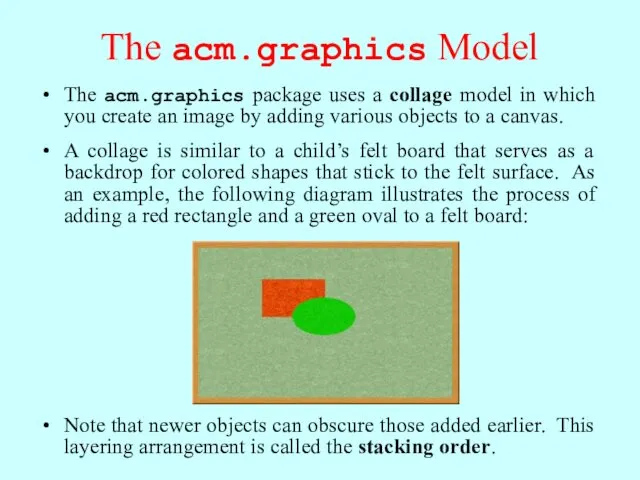
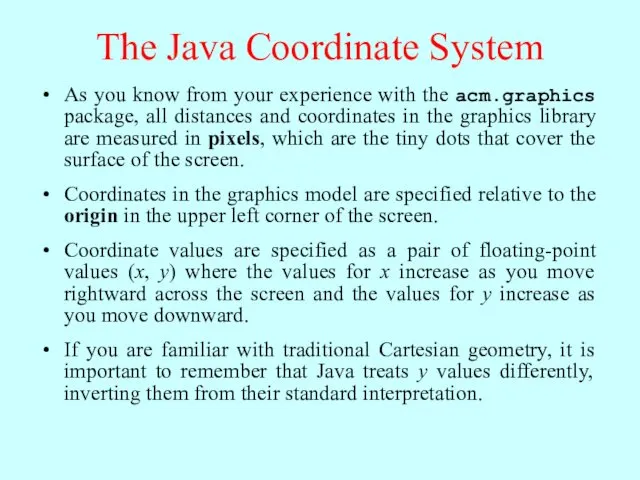

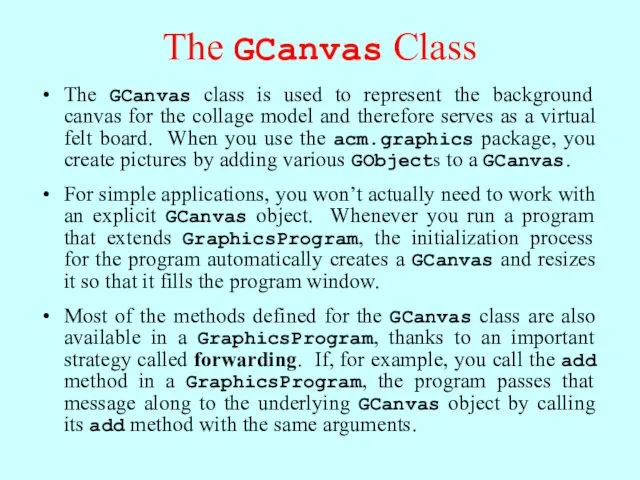
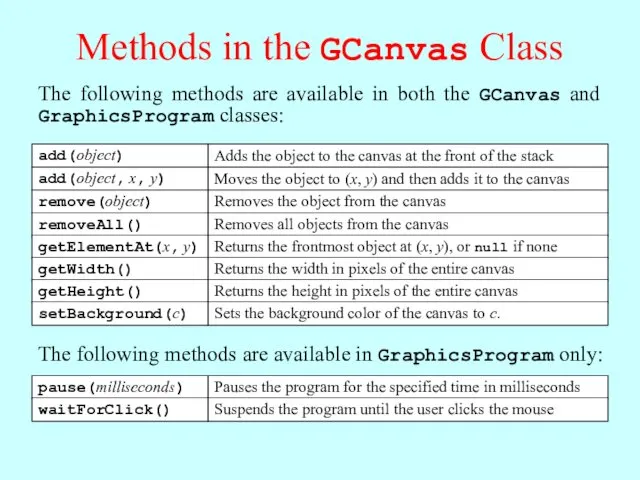
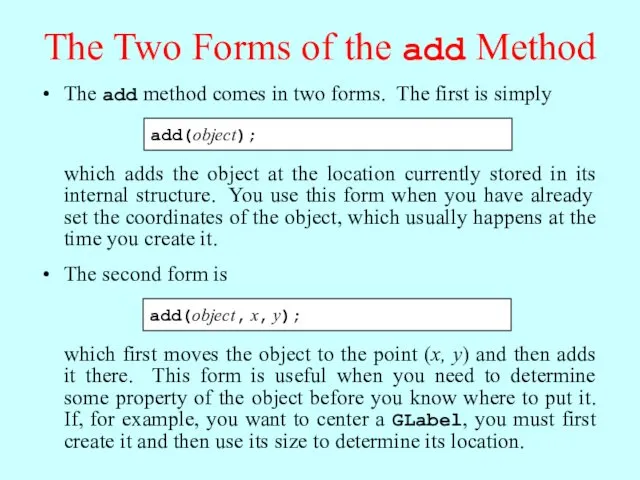
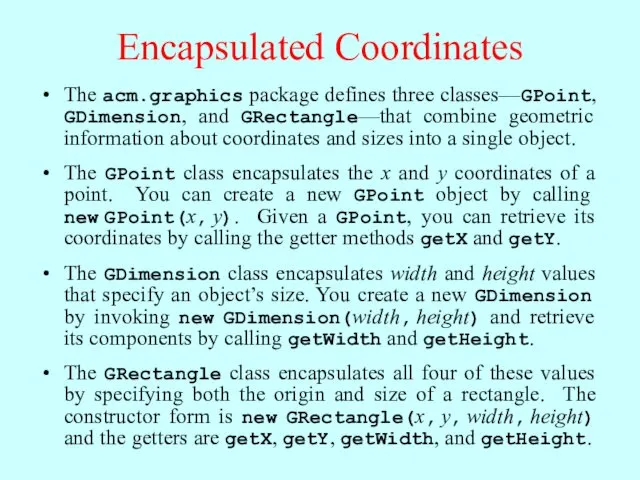
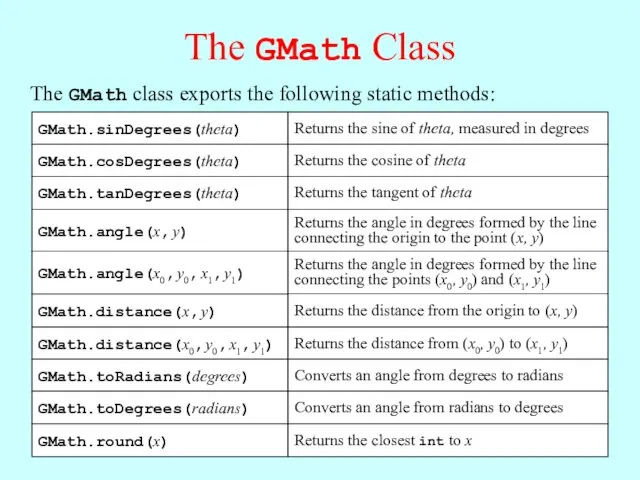
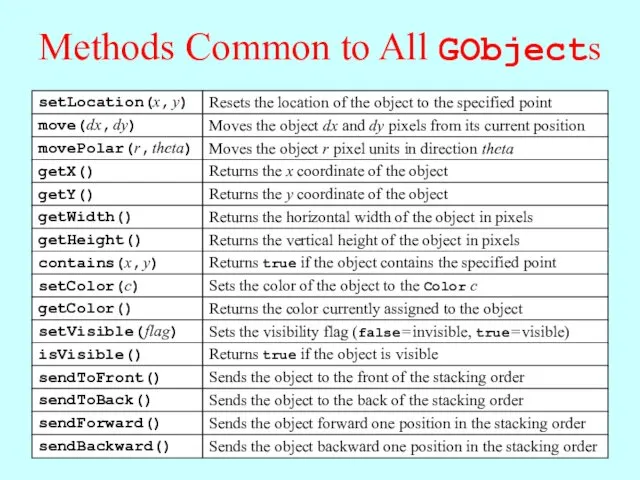
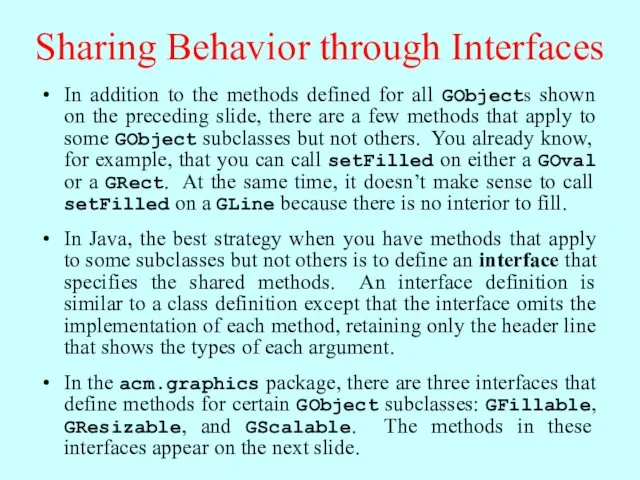
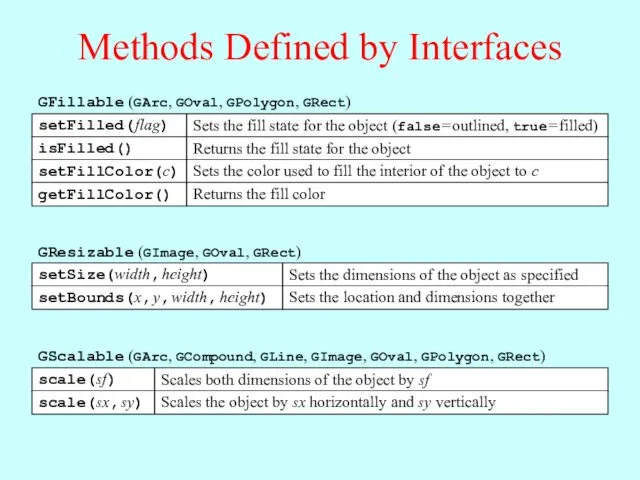
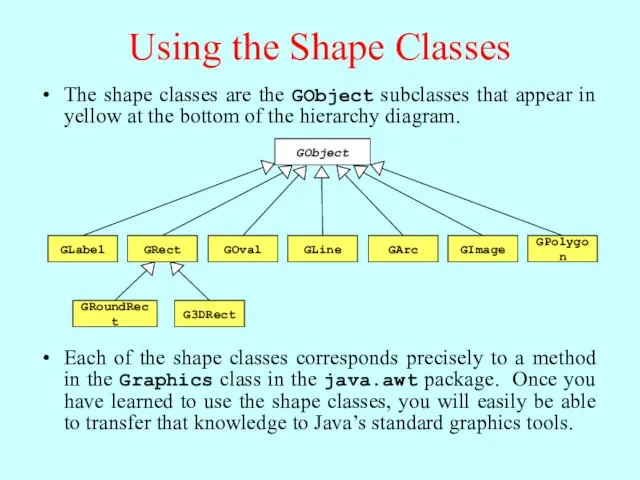
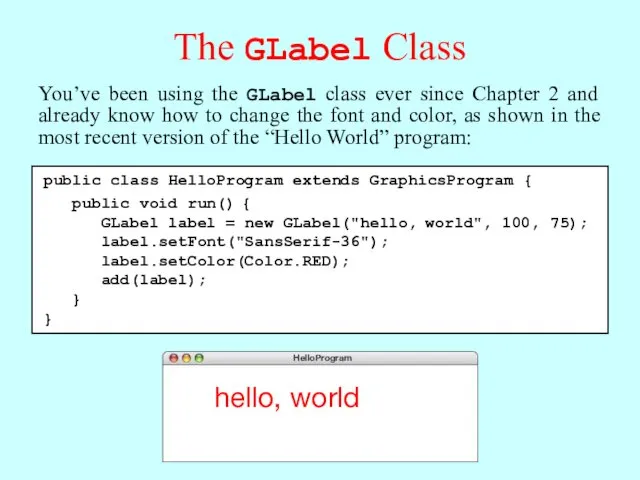
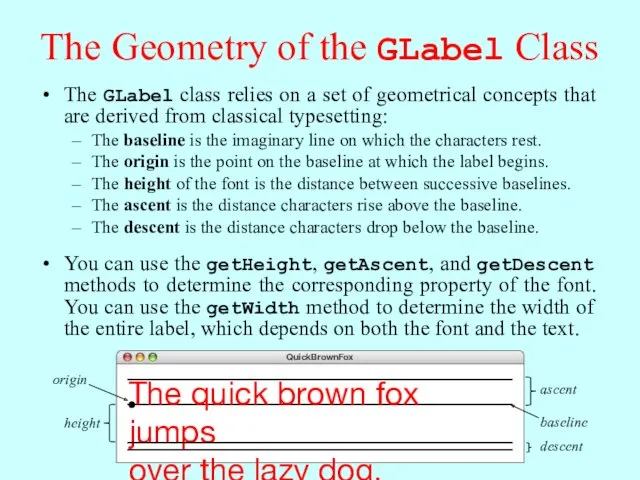
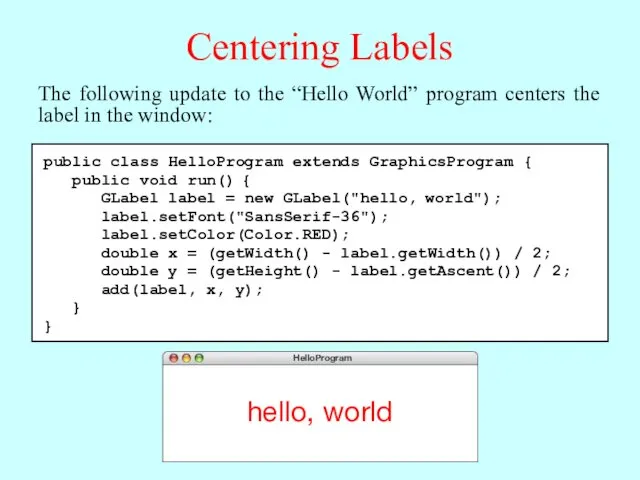
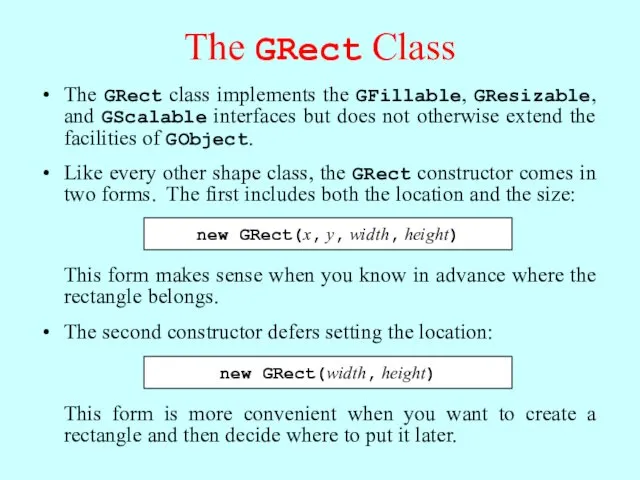
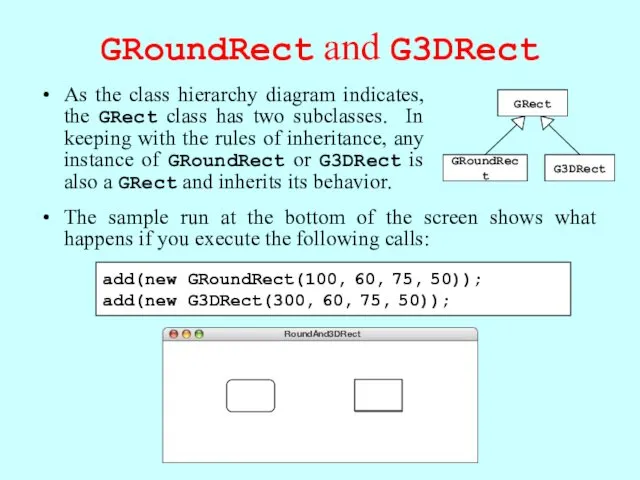
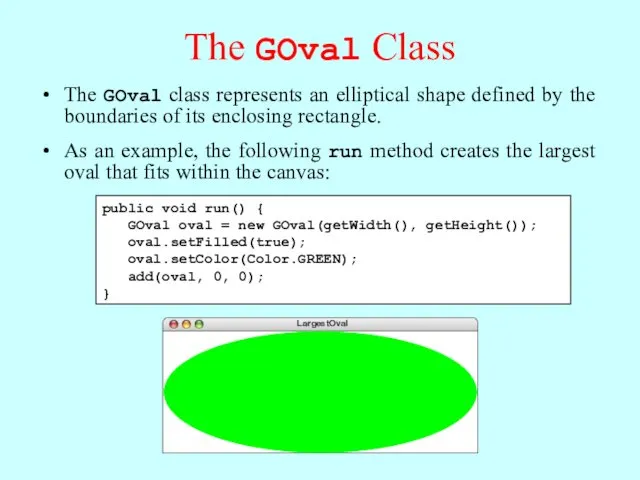
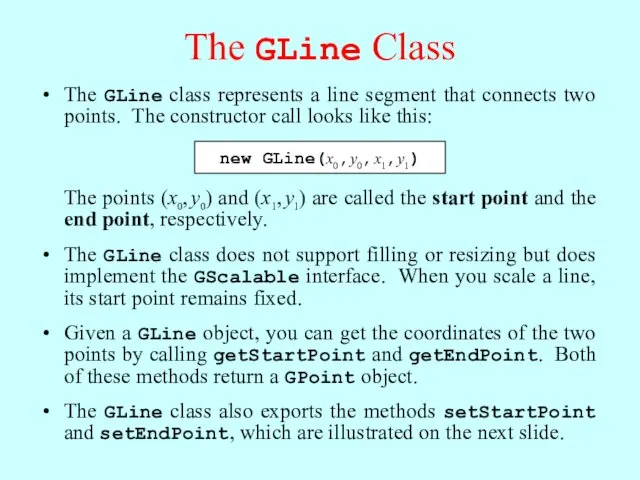
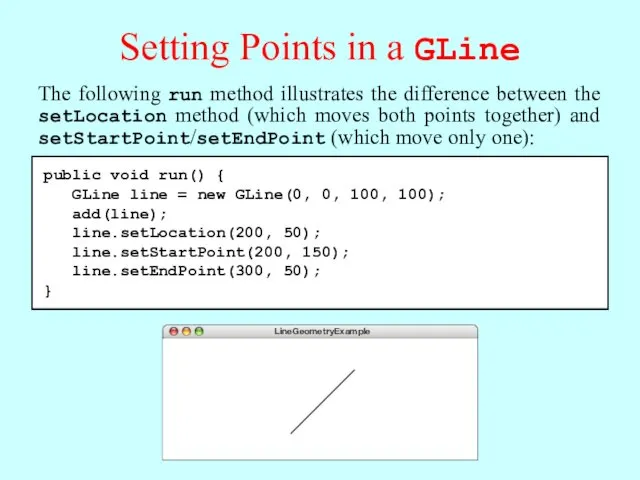
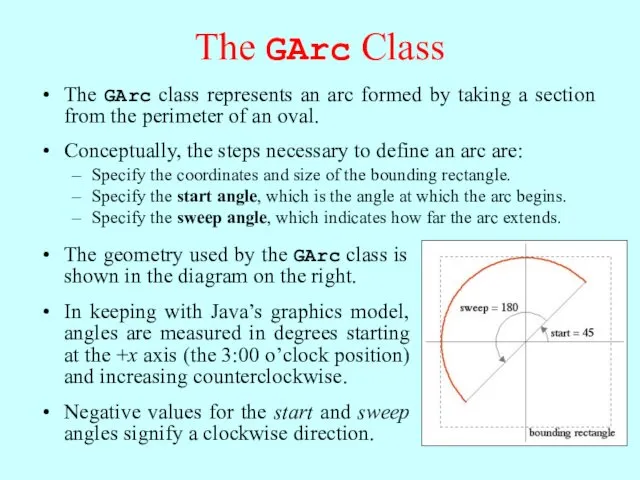
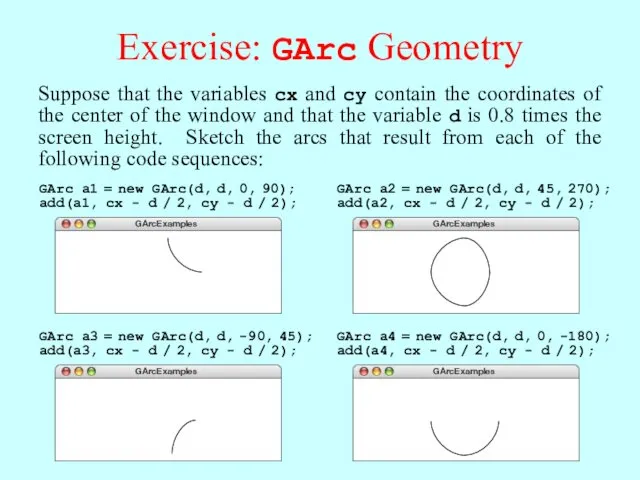
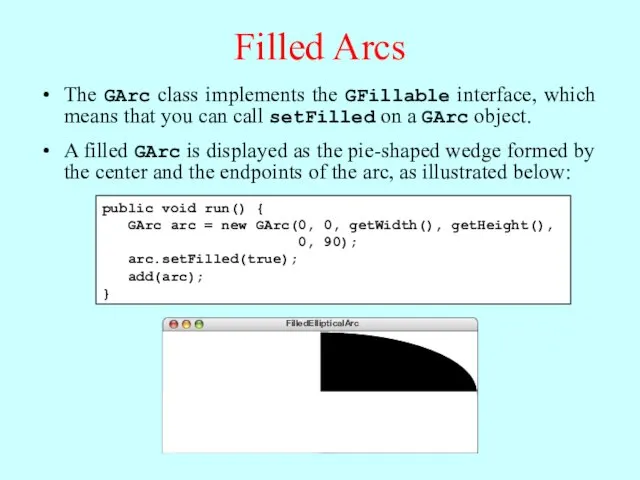
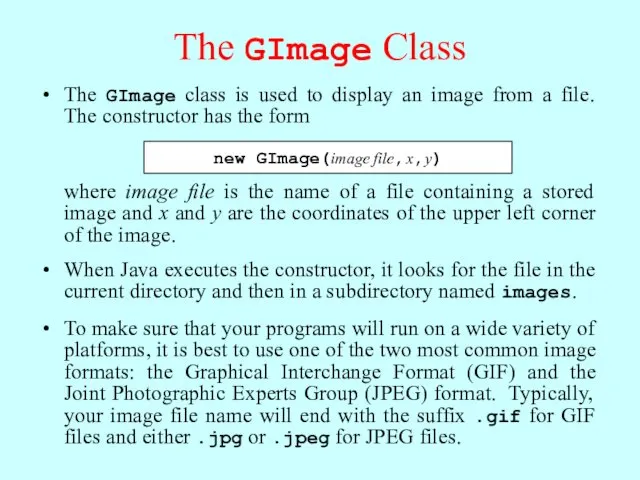
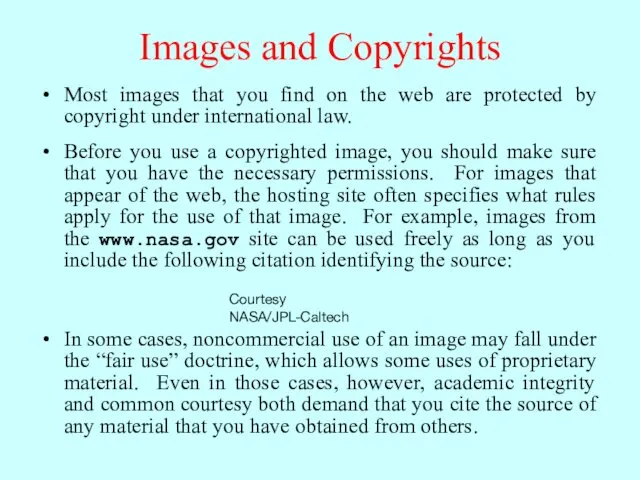
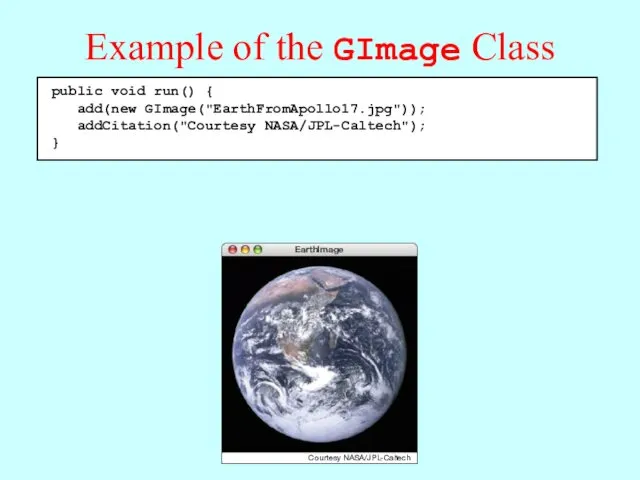
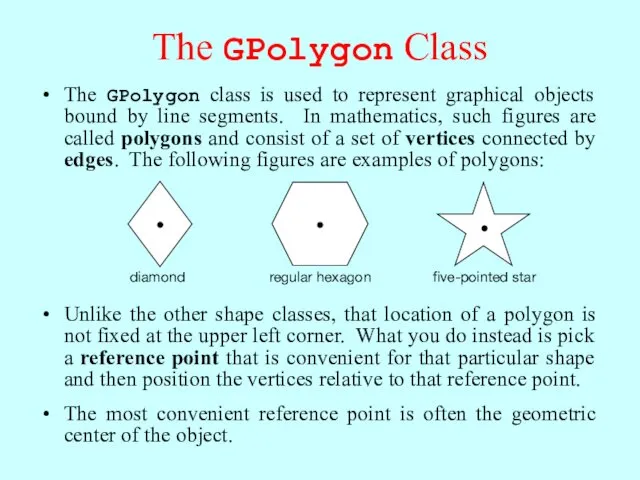
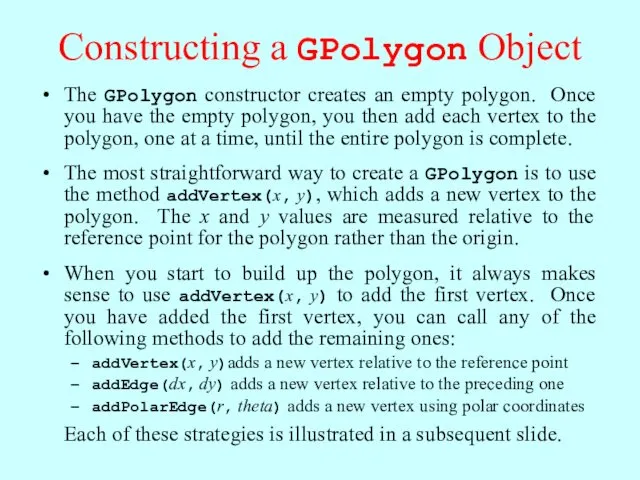
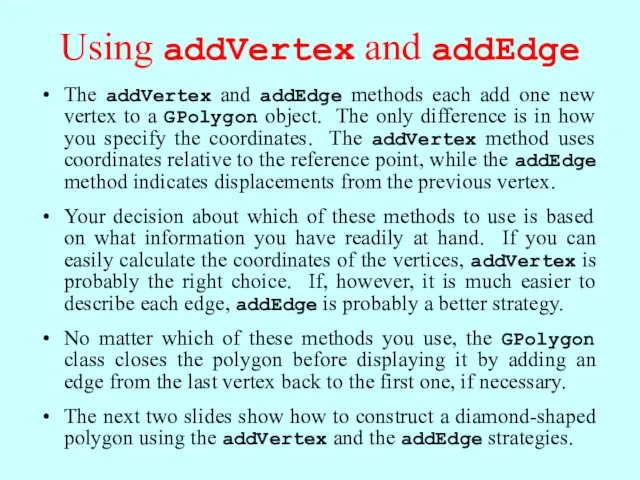
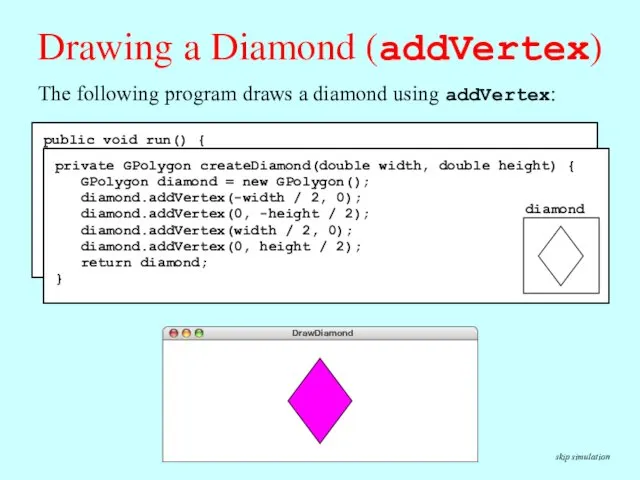
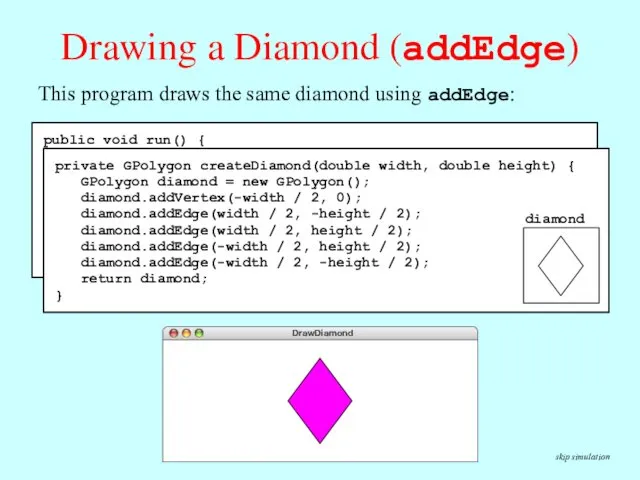
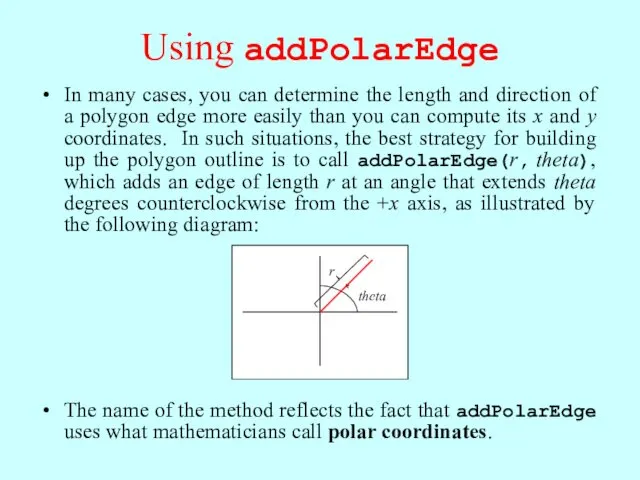

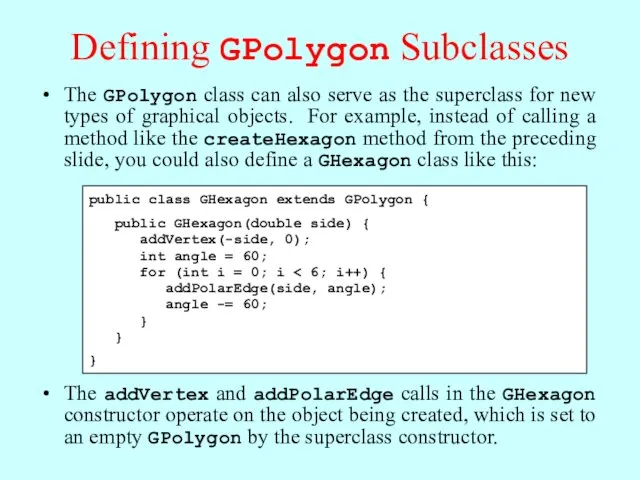
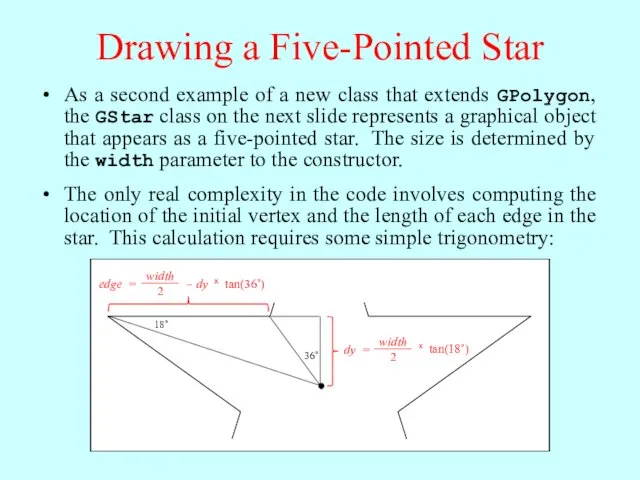
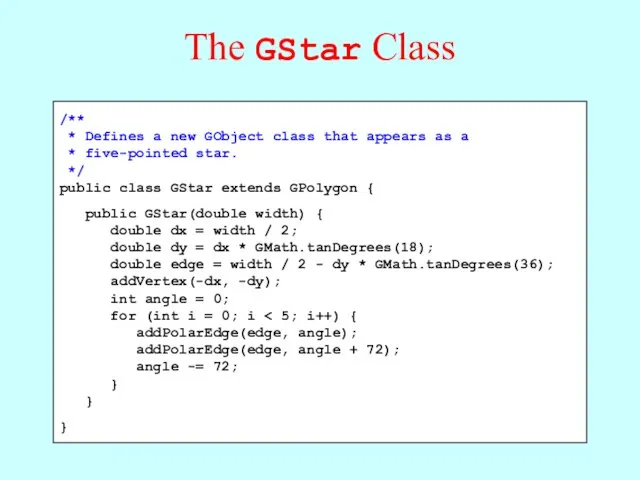
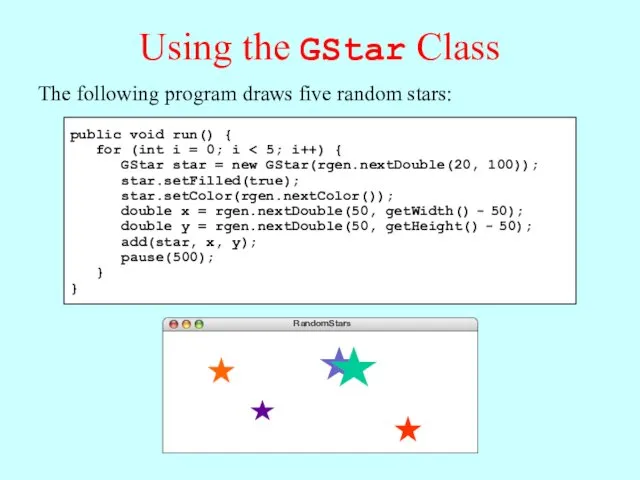
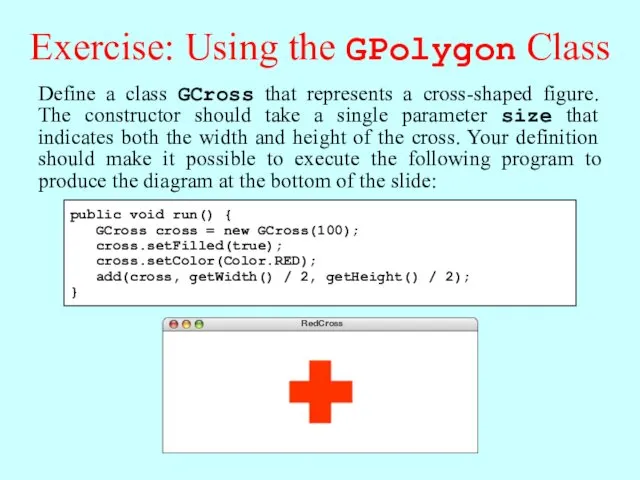
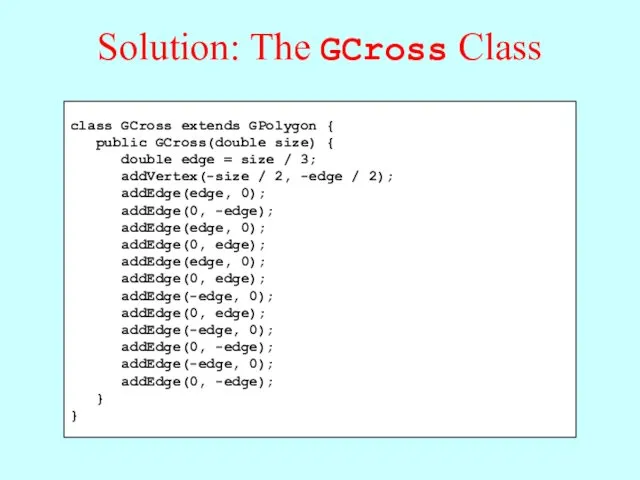
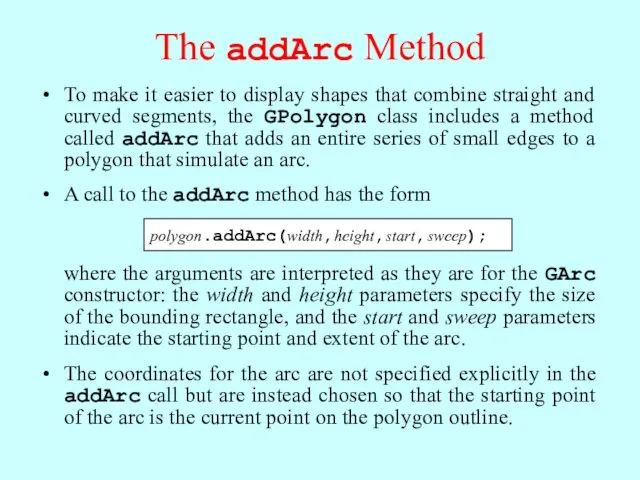
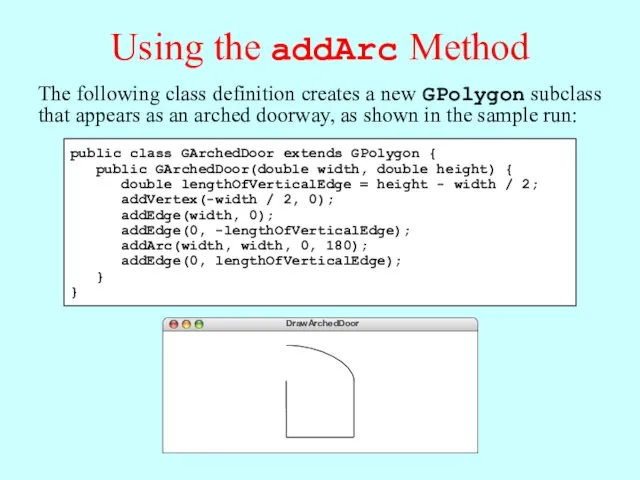
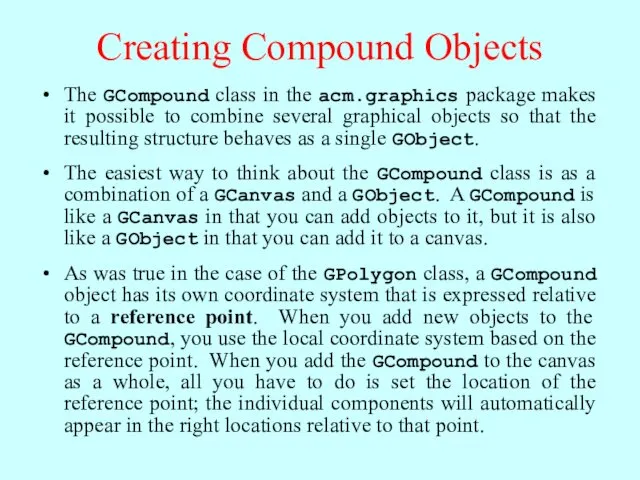
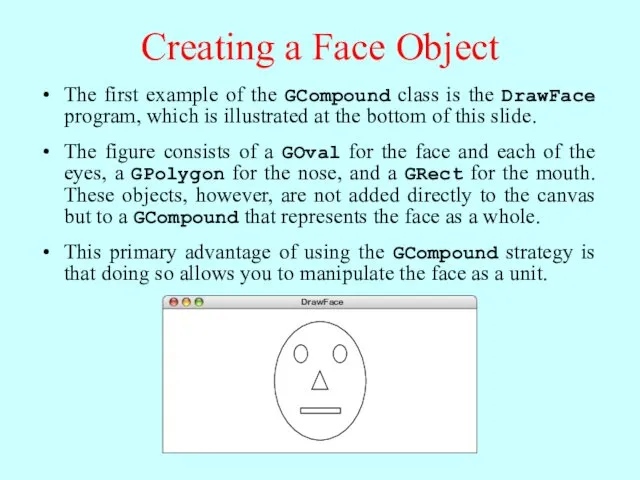
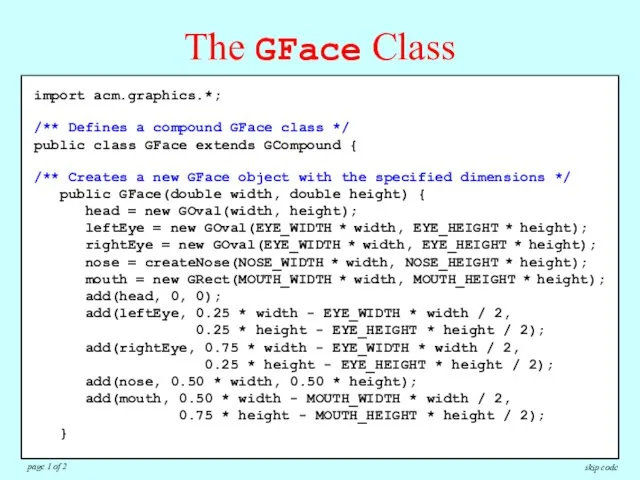
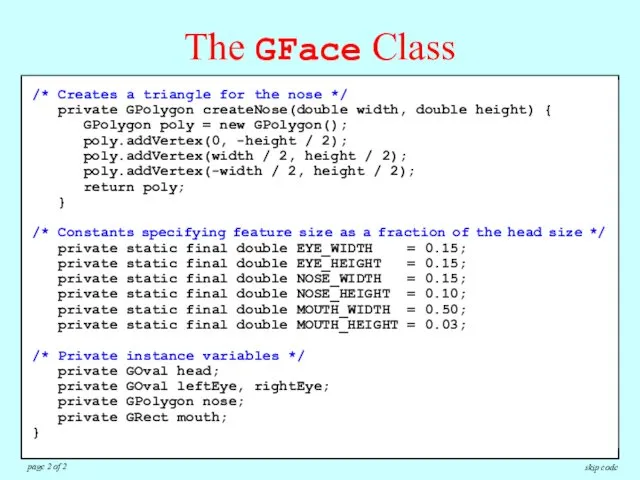
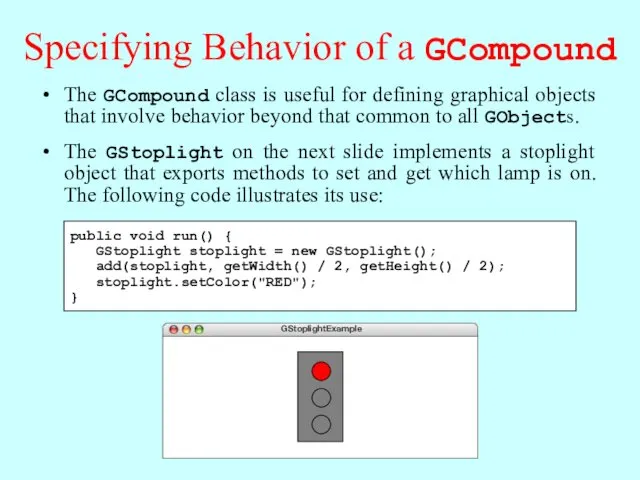
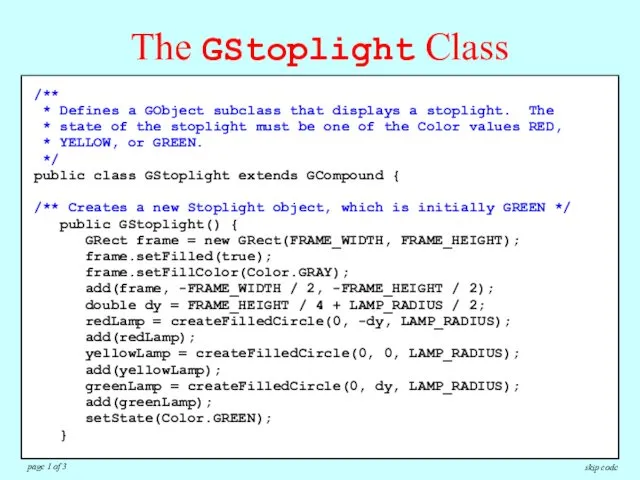
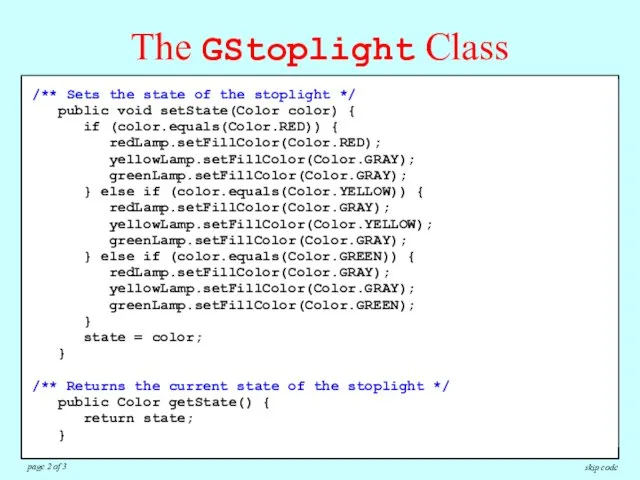
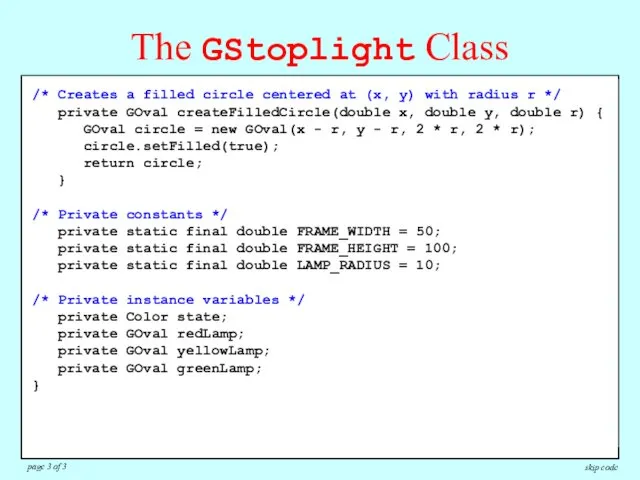
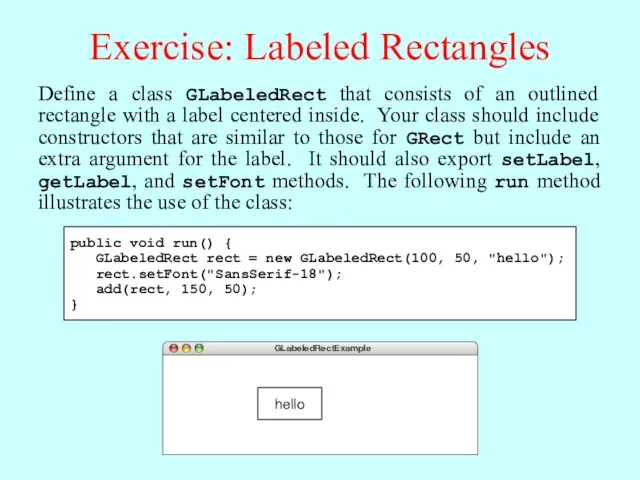
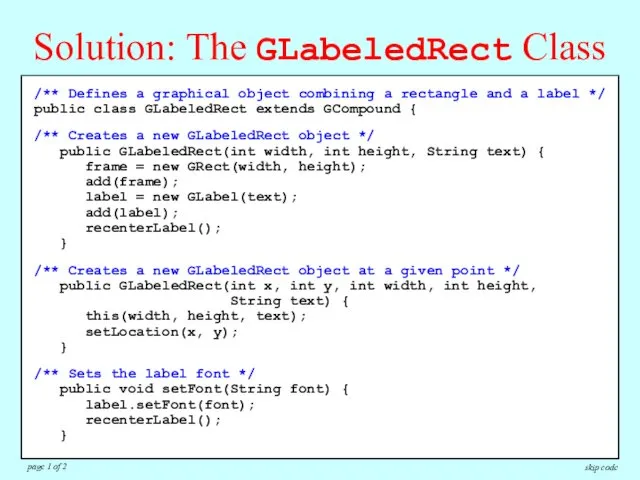
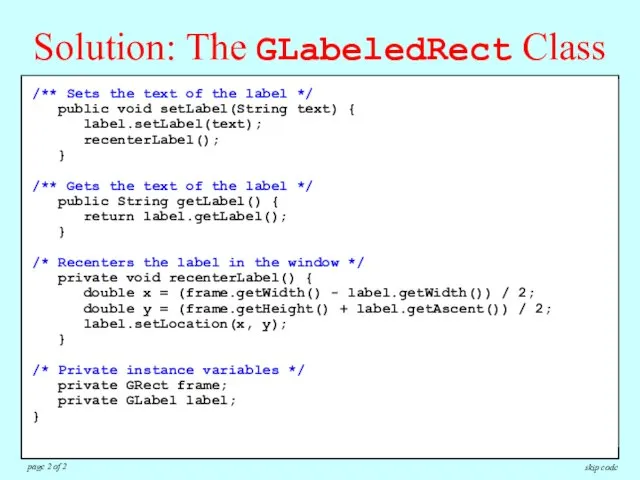
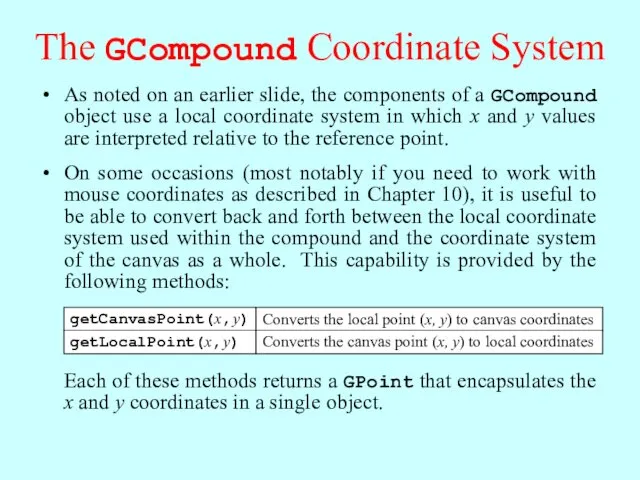
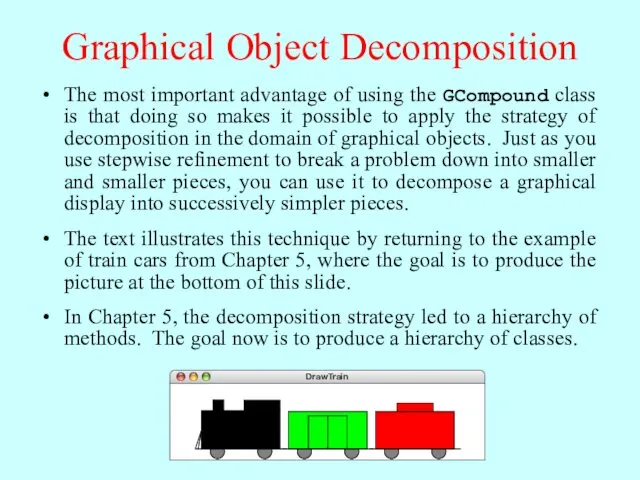
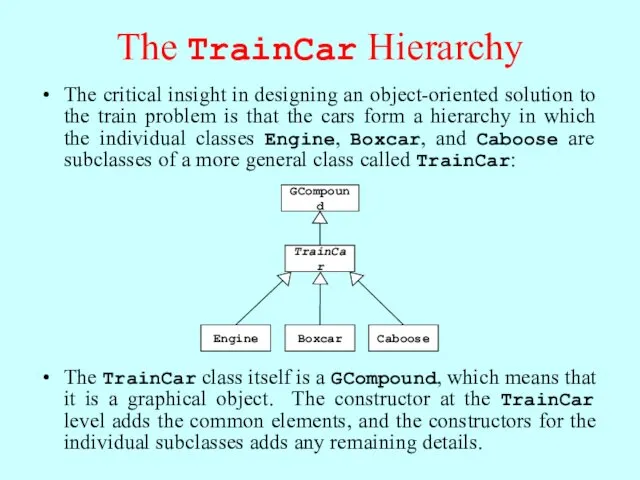
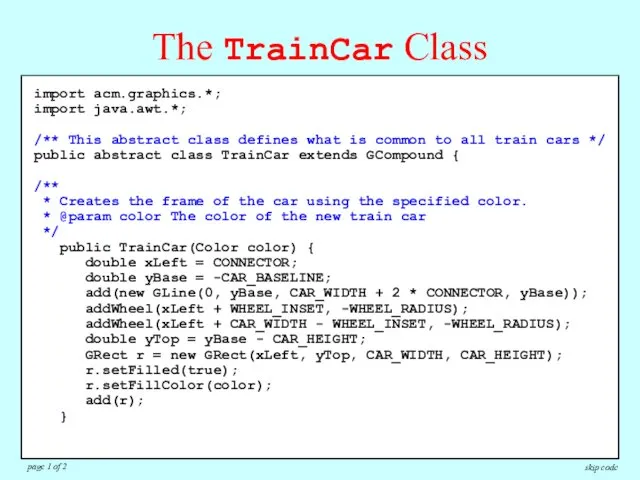
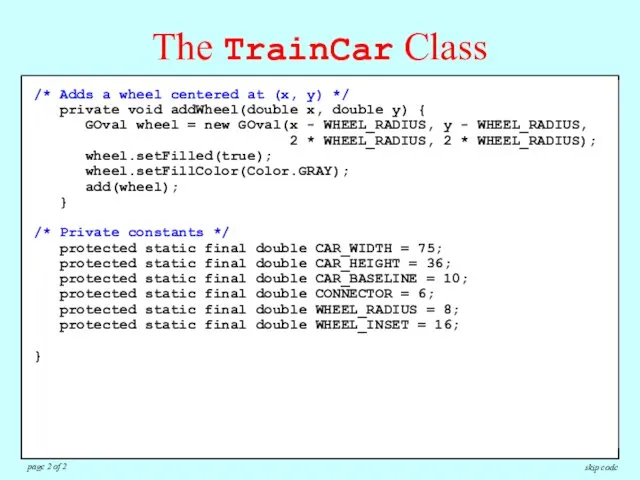
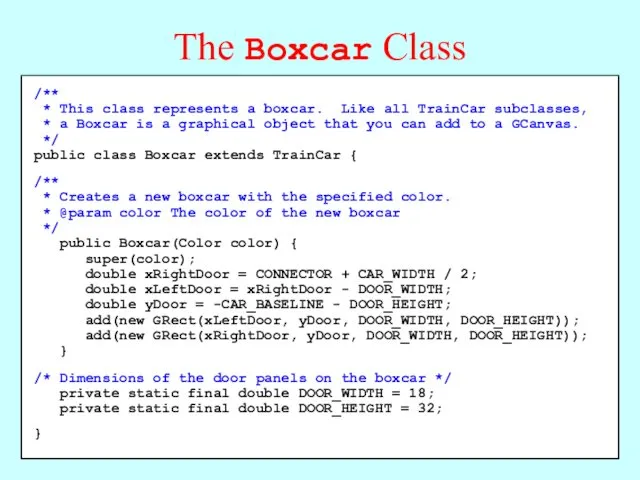
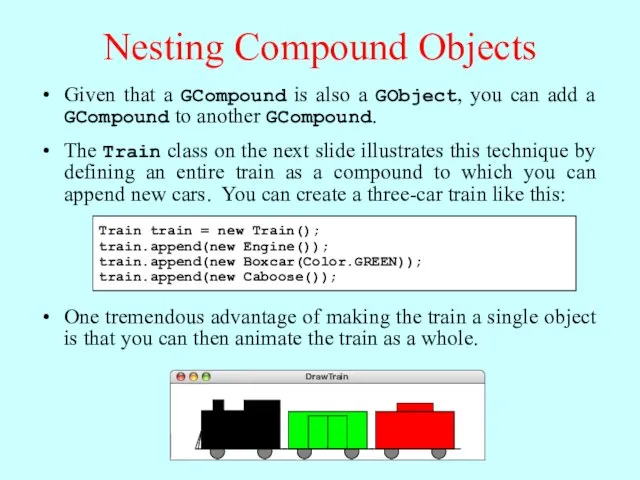
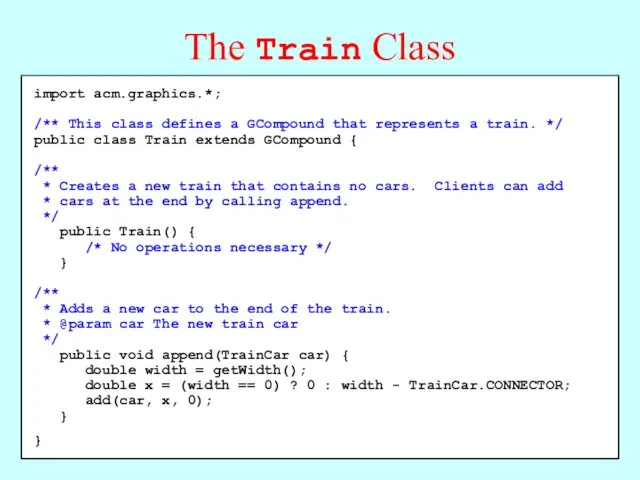
 План действий по созданию и организации деятельности первичного отделения РДШ в воспитательной системе школы
План действий по созданию и организации деятельности первичного отделения РДШ в воспитательной системе школы Презентация Строим дом
Презентация Строим дом Аномалии таза (Узкий таз). Неправильные положения плода
Аномалии таза (Узкий таз). Неправильные положения плода prezentatsiya_1
prezentatsiya_1 Светофорик
Светофорик Мастер-класс по изготовлению мягкой игрушки Божья коровка.
Мастер-класс по изготовлению мягкой игрушки Божья коровка. материалы к научно-практической конференции по философииБиоэтические проблемы современности
материалы к научно-практической конференции по философииБиоэтические проблемы современности Счастливый случай
Счастливый случай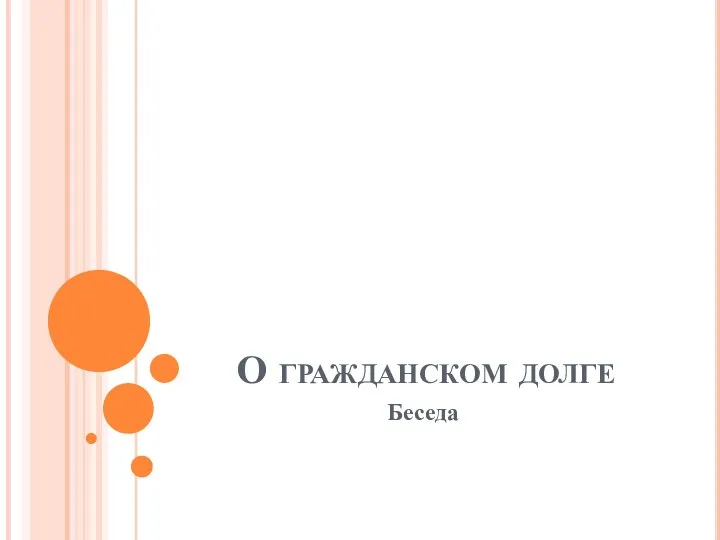 Презентация по правовому воспитанию.
Презентация по правовому воспитанию. Первоцветы. Красная книга
Первоцветы. Красная книга Всемирные экономические отношения. 10 класс
Всемирные экономические отношения. 10 класс Потребители и производители, 8 класс
Потребители и производители, 8 класс О внимании первоклассников
О внимании первоклассников Собеседование (интервью)
Собеседование (интервью) Презентация к учебному занятию по технологии. Тема Жостовские фигурные…
Презентация к учебному занятию по технологии. Тема Жостовские фигурные…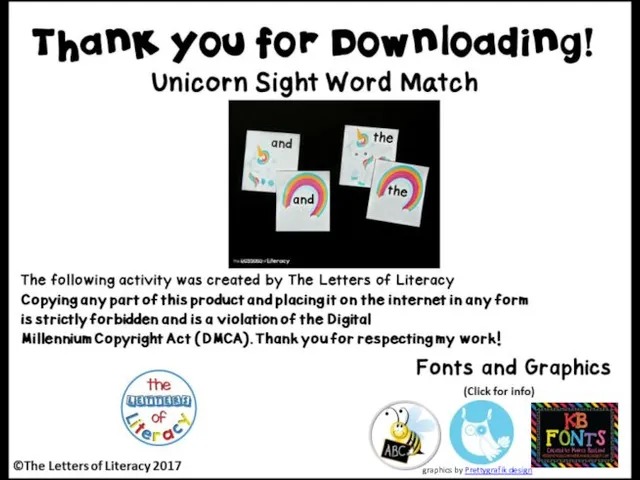 Unicorn sight word match. Graphics by prettygrafik design
Unicorn sight word match. Graphics by prettygrafik design D элементтеріне жалпы сипаттама
D элементтеріне жалпы сипаттама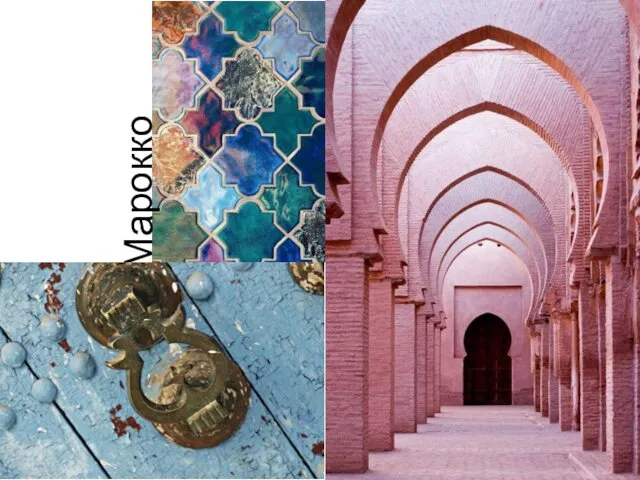 Марокко. Основные сведения о Марокко
Марокко. Основные сведения о Марокко Страна городов
Страна городов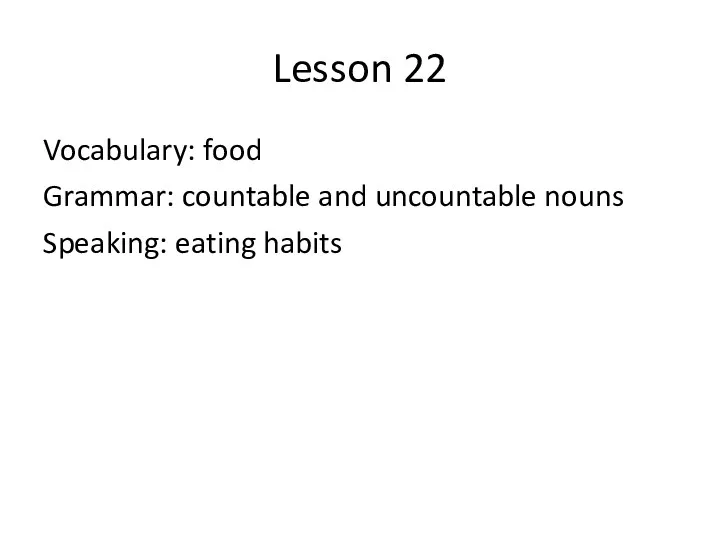 les 22 FOOD
les 22 FOOD Славные люди нашего края. Семья Алексея Анисимовича и Александры Сергеевны Морозовых
Славные люди нашего края. Семья Алексея Анисимовича и Александры Сергеевны Морозовых МА или РПД для новолачных фенолформальдегидных олигомеров
МА или РПД для новолачных фенолформальдегидных олигомеров Общие сведения о Корее
Общие сведения о Корее Endemic goiter 3 дәрежелі семіздік
Endemic goiter 3 дәрежелі семіздік Презентация Не дай себя в обиду!
Презентация Не дай себя в обиду! Использование электронных образовательных ресурсов при обучении английскому языку
Использование электронных образовательных ресурсов при обучении английскому языку Шок. Шұғыл медициналық көмек
Шок. Шұғыл медициналық көмек Серебро. Соединения серебра
Серебро. Соединения серебра