Содержание
- 2. Contents Product Overview Circuit Description Assembly and Disassembly Troubleshooting How to Execute Code Etc.
- 3. 1. Product Overview (Product Features) *. Feature -. Panel : 300cd/m2, 5ms, CR1000:1, 170/160 (CR>10) -.
- 4. 1. Product Overview (Product Specification)
- 5. 1. Product Overview (Product Specification)
- 6. 1. Product Overview (Product Specification)
- 7. Magic color Demo Mode On Off Magic color Full Mode 1. Product Overview (Magic Color) All
- 8. Magic color Intelligent Mode 1. Product Overview (Magic Color) Except Skin Tone
- 9. 1. Product Overview (Connecting External Devices)
- 10. 1. Product Overview (Supported Display Modes)
- 11. 1. Product Overview (OSD Functions) MENU MagicBright™ / Down Brightness / Up Button Enter / Source
- 12. 1. Product Overview (OSD Functions) MENU Button : Open the OSD menu. Use this button to
- 13. 1. Product Overview (OSD Functions) (4) Enter/ Source Button : Press this button to select a
- 14. 1. Product Overview (OSD Tree)
- 15. 1. Product Overview (OSD Hidden Key)
- 16. 1. Product Overview (Specifications of Options)
- 17. 2. Circuit Description (New Part) *. Scaler(MSTR) 2343BW (SE85AMH) / 2343NW(SE81AM) Use a type of scaler
- 18. 2. Circuit Description (Product Structure) 1. Panel Part See Product Specifications. 2. Main Board Part Receives
- 19. 2. Circuit Description (Panel Part)
- 20. 2. Circuit Description (Panel Part) * PROTECTION* LAMP(Inverter) PROTECION => The protection is activated if there
- 21. 2. Circuit Description (Scaler Part) P a n e l 5V Mstar SE85AMH / SE81AM -.
- 22. 2. Circuit Description (Scaler Part) P A N E L 24C08 EEPROM 1MB Flash Dual Interface
- 23. 2. Circuit Description (Power Flow Chart) IC 601 (NCP1117ST33T3G) IC 602 (NCP1117DT1815G) IC 203 (AT24C08) IC
- 24. 2. Circuit Description (Circuit Diagram)
- 25. 2. Circuit Description (Main PBA)
- 26. 2. Circuit Description (Main PBA)
- 27. 2. Circuit Description (IP Board - Dimming) *. There are three methods. The Current Control method
- 28. 2. Circuit Description (IP Board) SMPS Part Consists of a line filter, an X-CAP, and a
- 29. 2. Circuit Description (IP Board Circuit Diagram) Inverter Part DC-Output (Adapter_14V) Dimming Control Block Back Light
- 30. 3. Assembly and Disassembly (SIMPLE STAND) Caution : 1. Turn the monitor off before beginning the
- 31. 3. Assembly and Disassembly
- 32. 3. Assembly and Disassembly
- 33. 3. Assembly and Disassembly
- 34. 3. Assembly and Disassembly ※ The assembly is in the reverse order of disassembly
- 35. 3. Assembly and Disassembly (HAS STAND) ※ The assembly is in the reverse order of disassembly
- 36. 4. Troubleshooting Checking Before repairing 1. Check the power state and the cable connections. . Check
- 37. 4. Troubleshooting *. Other simple diagnostics No power (No video and Function LED does nor work)
- 38. 4. Troubleshooting Symptom : -. When turning on the Power button after connecting the power, the
- 39. 4. Troubleshooting No power Check IC 601 and related circuit. Check IC 602 and related circuit.
- 40. 4. Troubleshooting The Circuit diagram when the power not turn on
- 41. 4. Troubleshooting The Circuit diagram when the power not turn on
- 42. 4. Troubleshooting Symptom : -. Though the LED power turns on, the screen is blank when
- 43. 4. Troubleshooting Check IC201 and related circuit. Check +5V_Panel and BL_EN signal. Check the signal cables
- 44. 4. Troubleshooting The Circuit diagram when no video (Analog) 2
- 45. 4. Troubleshooting The Circuit diagram when no video (Analog)
- 46. 4. Troubleshooting Symptom : -. Though the LED power turns on, the screen is blank when
- 47. 4. Troubleshooting Check +5V_Panel and BL_EN signal. Check the signal cables and the connections. Is X201
- 48. 4. Troubleshooting The Circuit diagram when no video (Digital) 2
- 49. 4. Troubleshooting The Circuit diagram when no video (Digital)
- 50. 4. Troubleshooting *. Check Code version. -. Enter the service mode, and check MCU code version
- 51. 4. Troubleshooting Select Auto Select Pixel Shift Panel Information Micom version Micom checksum Country Scaler Vender
- 52. *. To move next step. Press (+) key. 4. Troubleshooting
- 53. *. To select off/on. Press (-) key. 4. Troubleshooting
- 54. 4. Troubleshooting *. Replace Panel After replacing the panel, select the Panel item and then hold
- 55. 5. How to execute code
- 56. 5. How to execute code (DDC) 1. Click the Open icon 2. Select Two EDID 3.
- 57. 6 6: Enter the serial number and press the Enter key. 5. How to execute code
- 58. 1. Options Checking. -. Manufacture : MSTAR -. Device Type :TSUM16_ROM128K_ext_flash -. Communication Port : DSUB15
- 59. 2. After click the 'LoadFile' button , choose MCU code. 5. How to execute code (MCU
- 60. 3. ‘Auto Program' button choice. 5. How to execute code (MCU code)
- 61. 4. After the Program and Verify completed, execute hard power off/on. 5. How to execute code
- 62. 5. How to Execute code (HDCP Code) 1. Execute ‘service.exe’.
- 63. 2. Click ‘HDCP’ button. 5. How to execute code (HDCP code)
- 64. 3. Click ‘HDCP Write’ button and select ‘MStar_HDCPKEY’. 5. How to execute code (HDCP code)
- 65. 4. HDCP KEY writing is Complete. 5. How to execute code (HDCP code)
- 66. Support resolution 640 x 480p @50/60 720 x 480p @50/60 720 x 576p @50/60 1280 x
- 68. Скачать презентацию
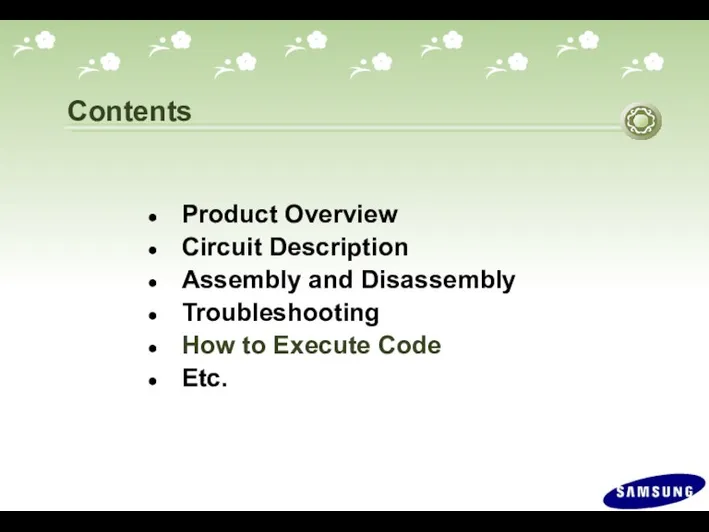
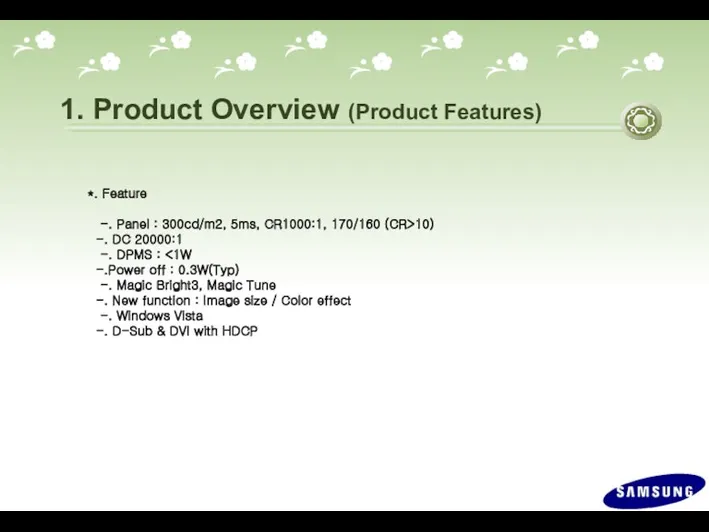
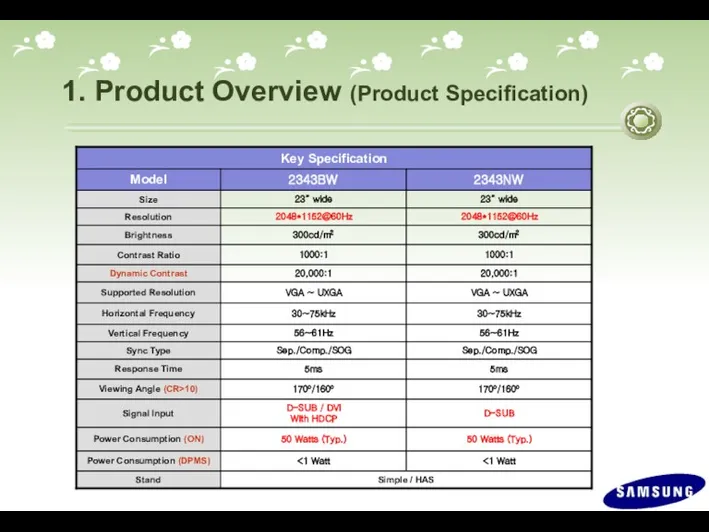
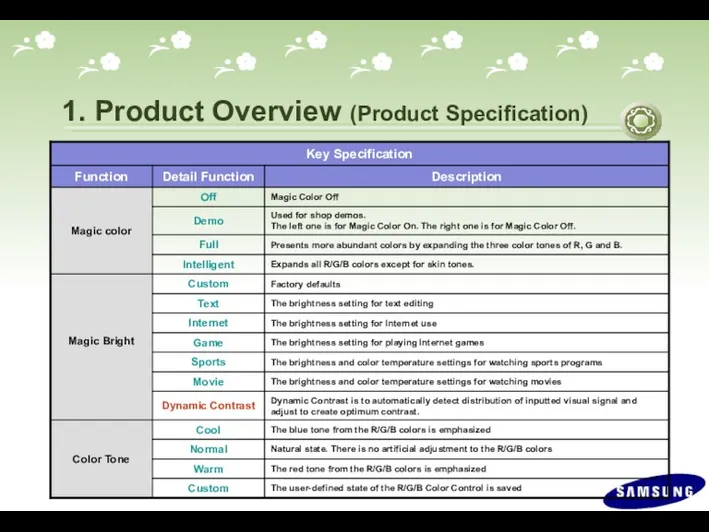
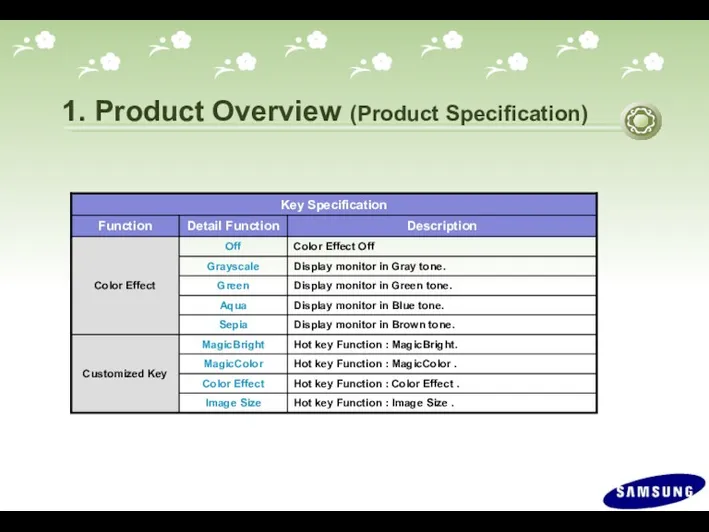
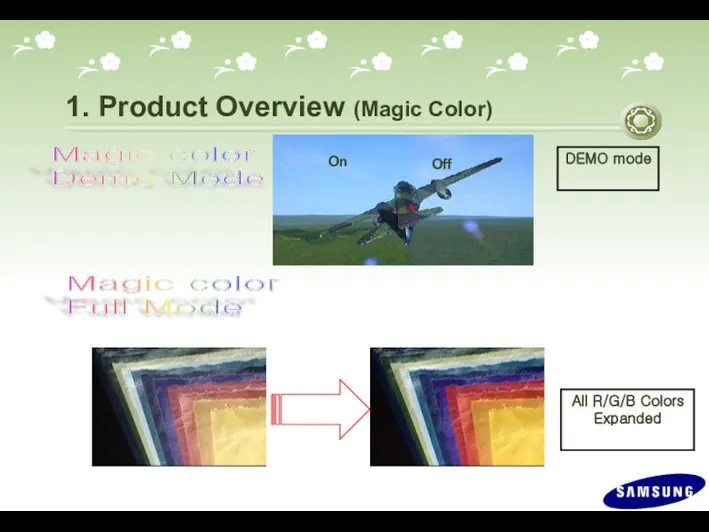
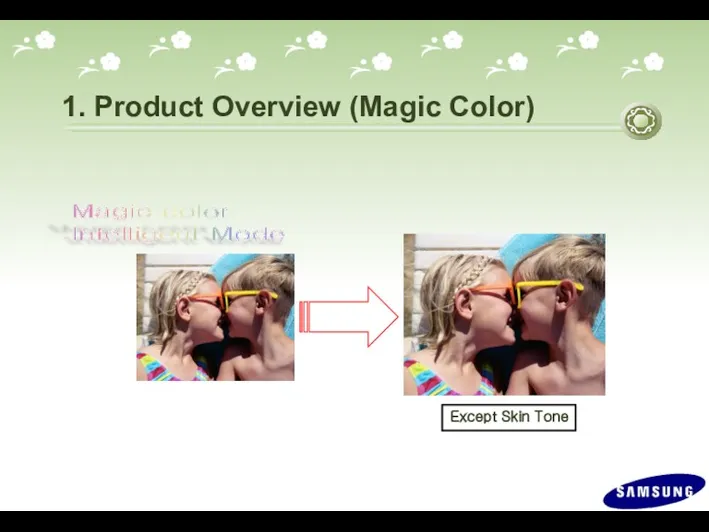
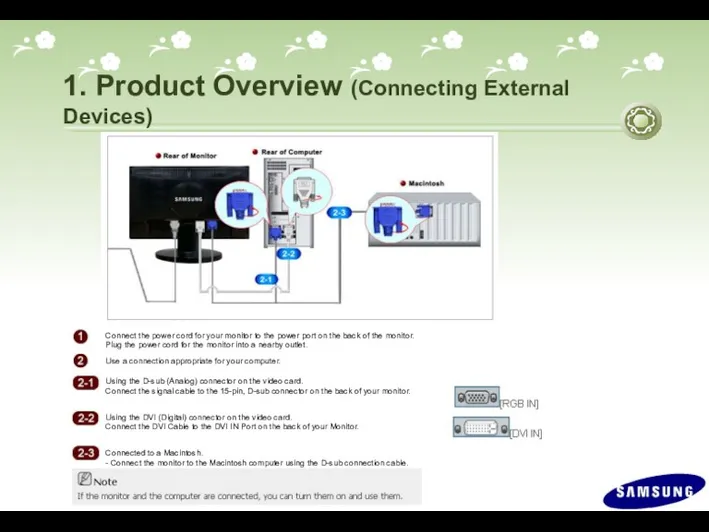
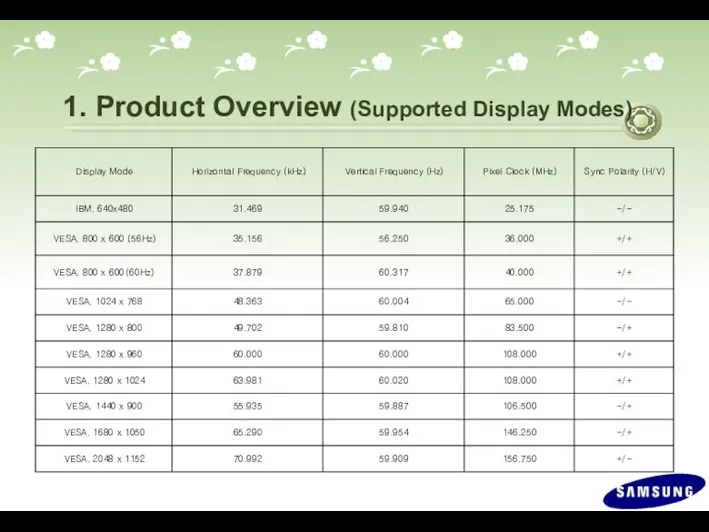
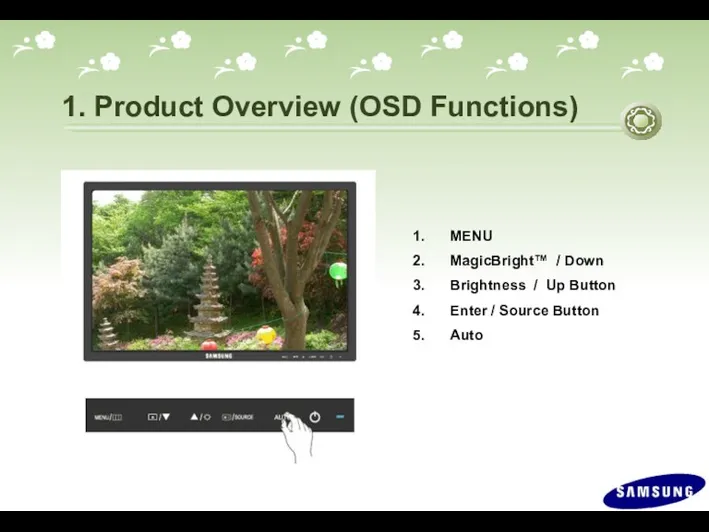
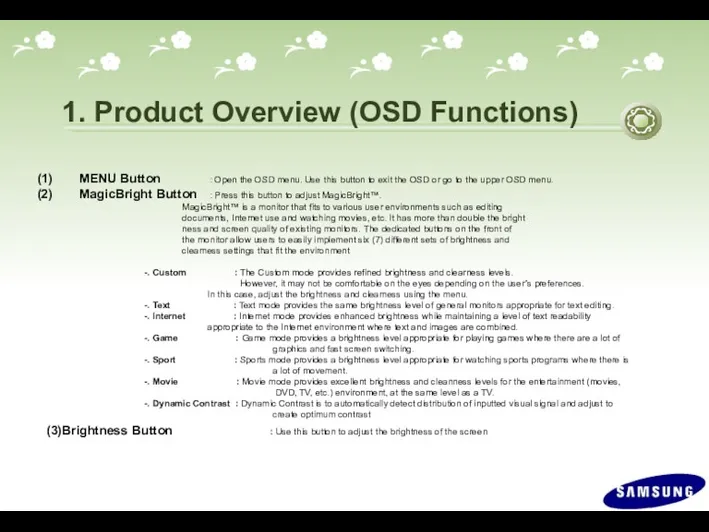
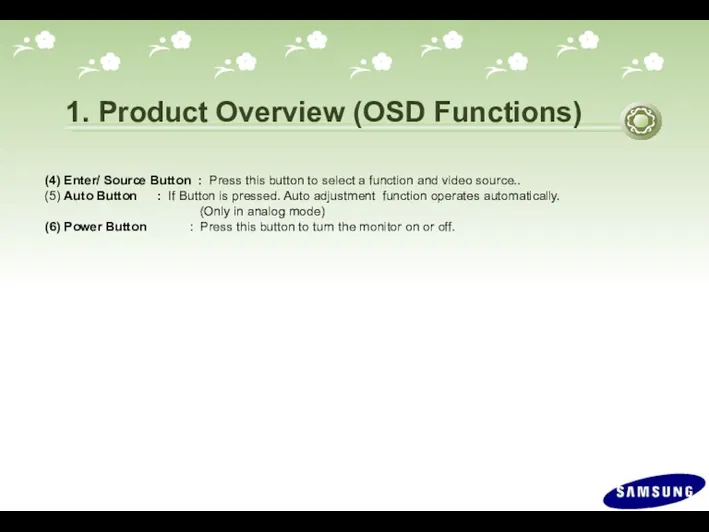
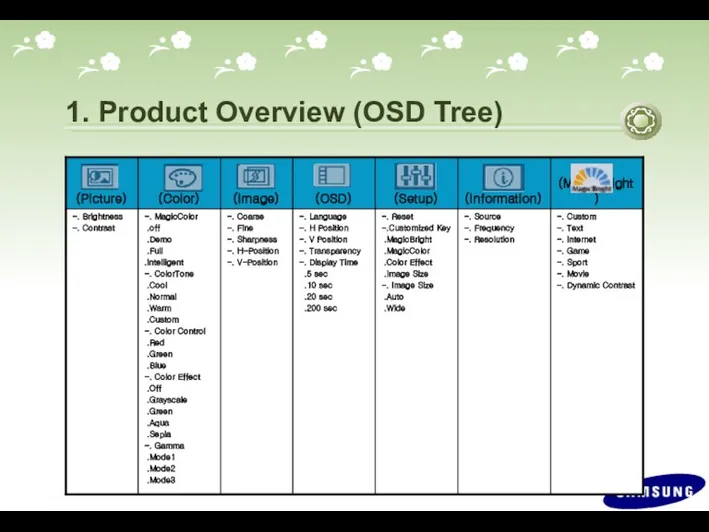
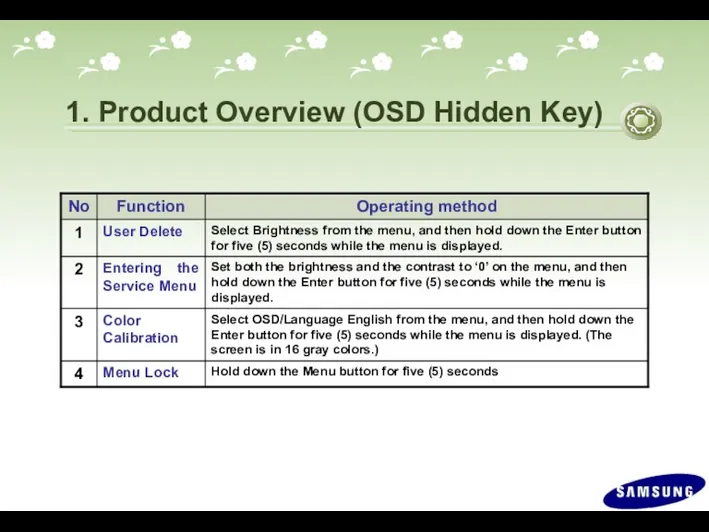
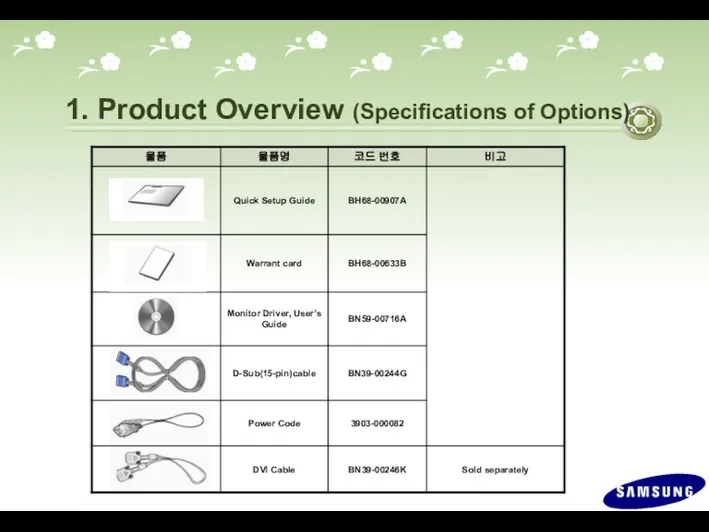
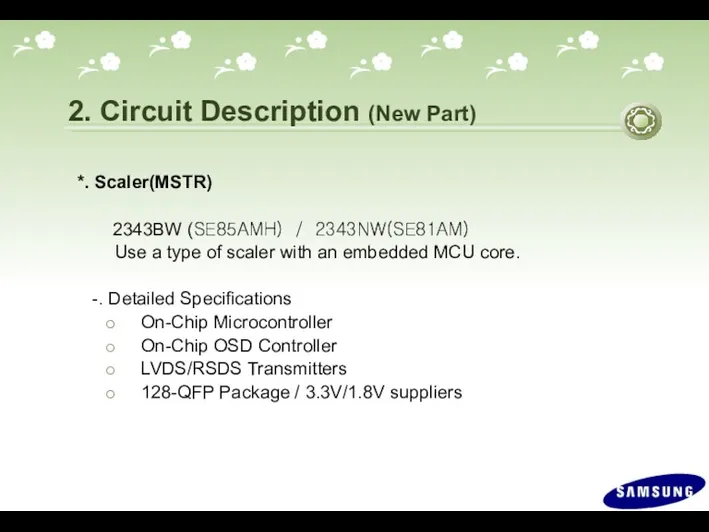
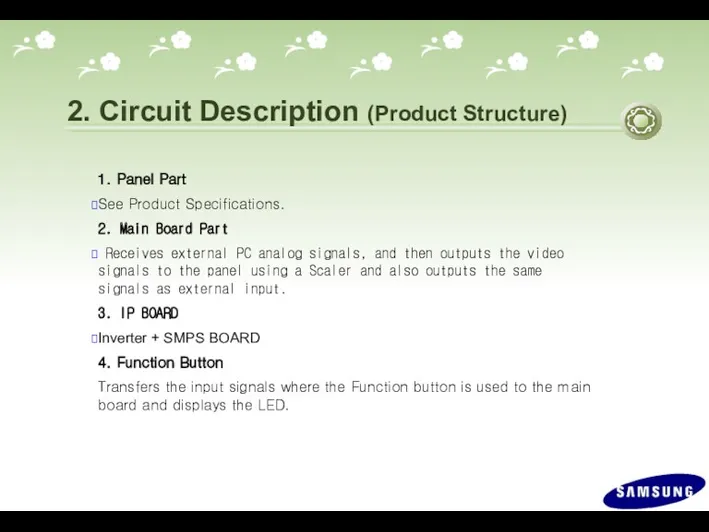
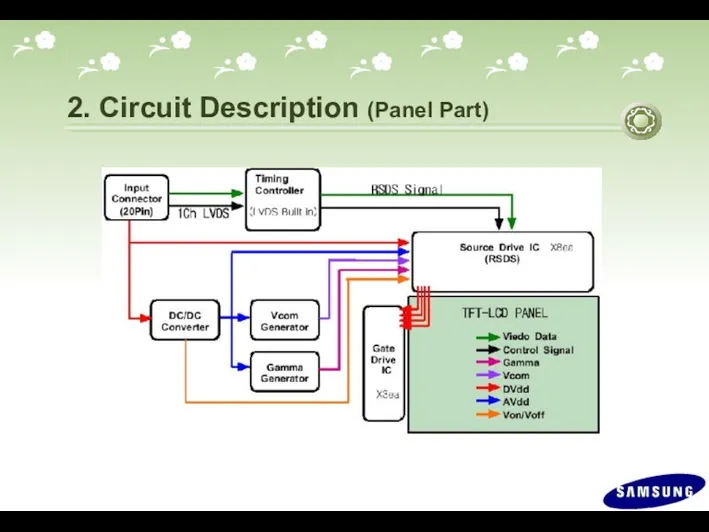
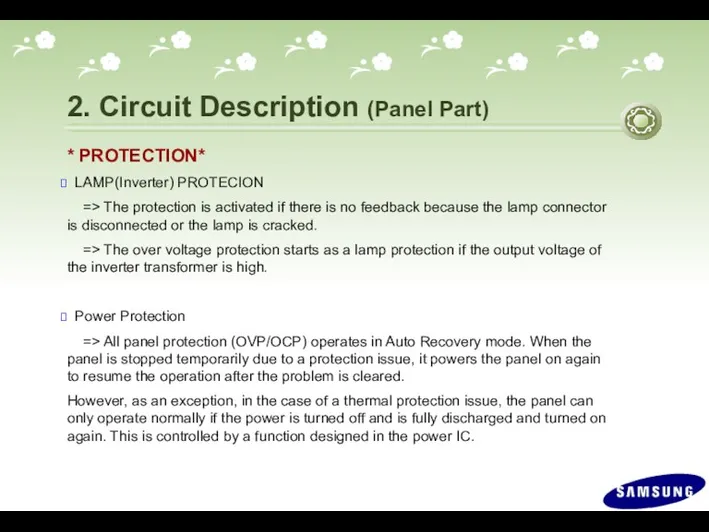
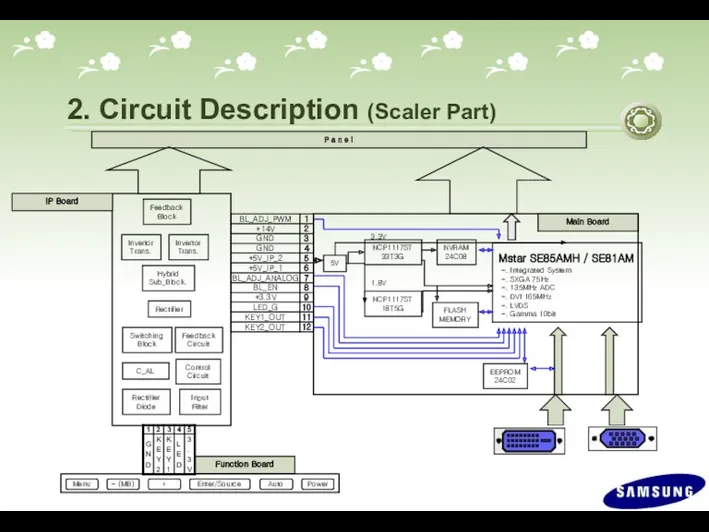
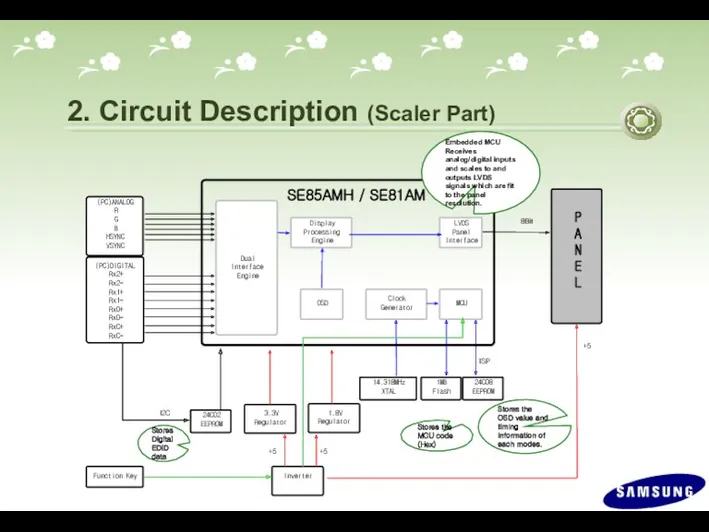
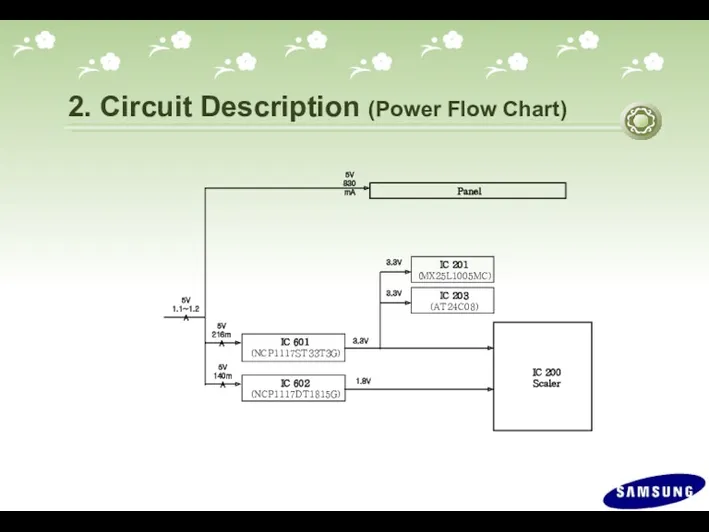
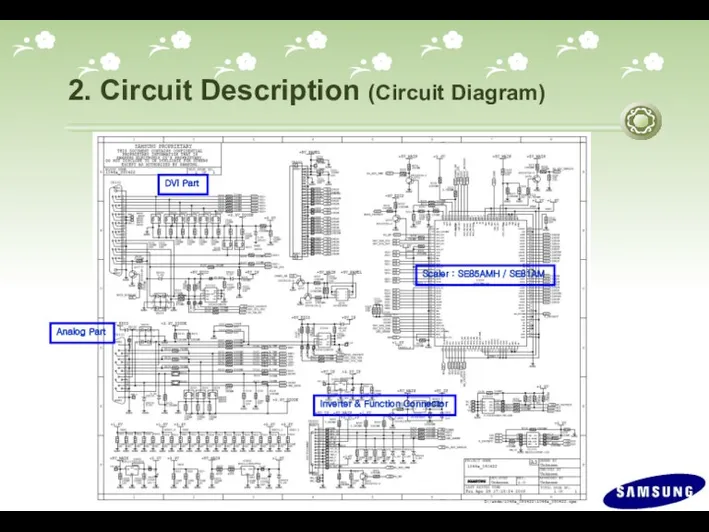
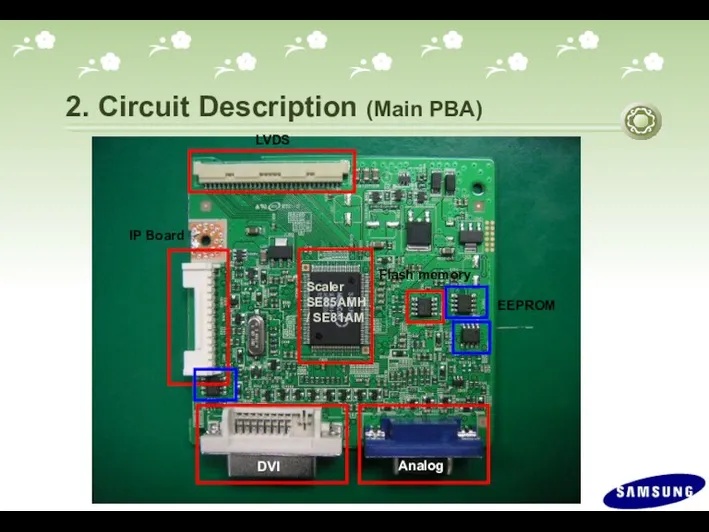
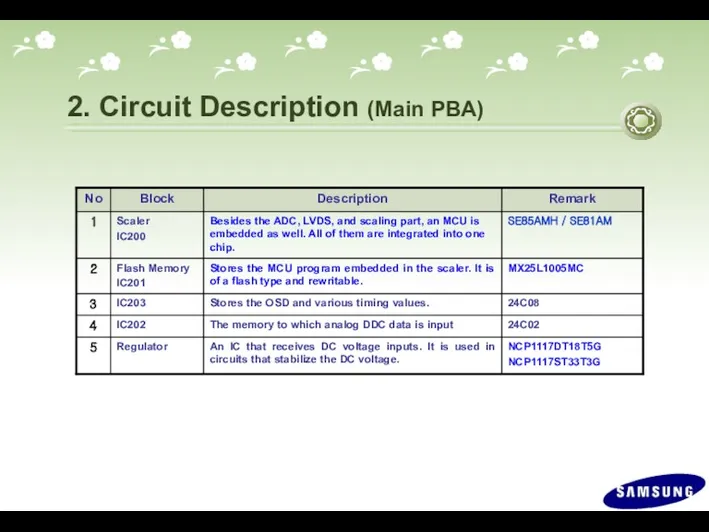
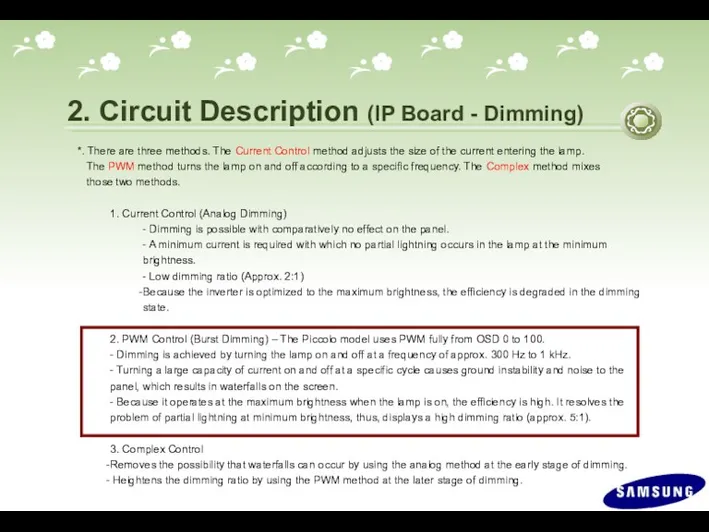
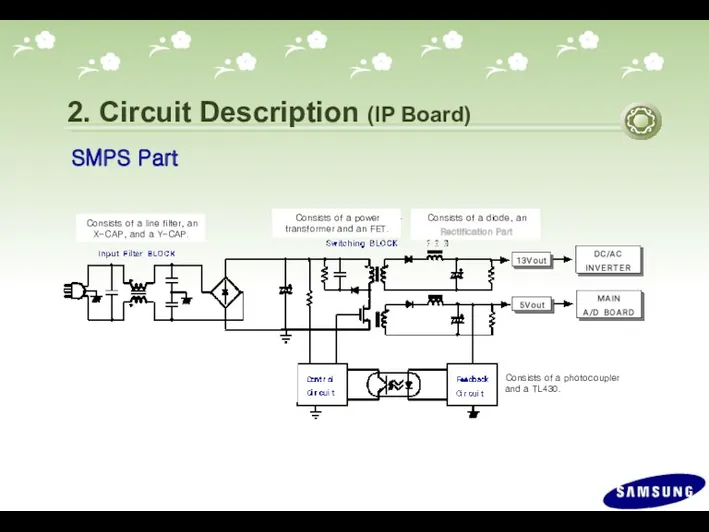
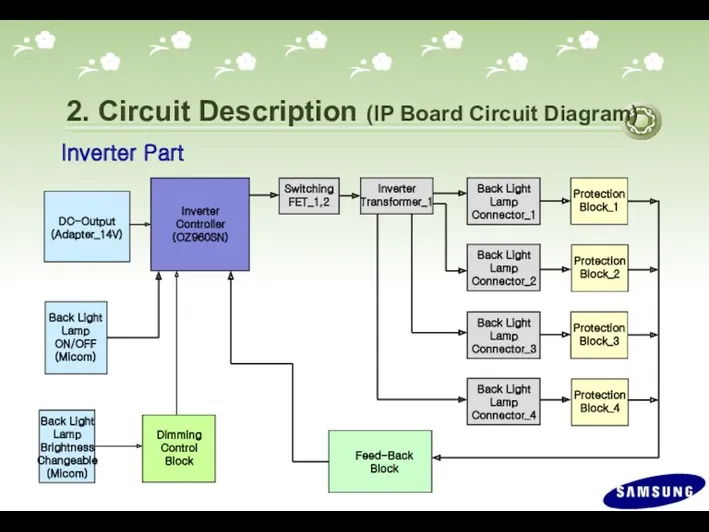
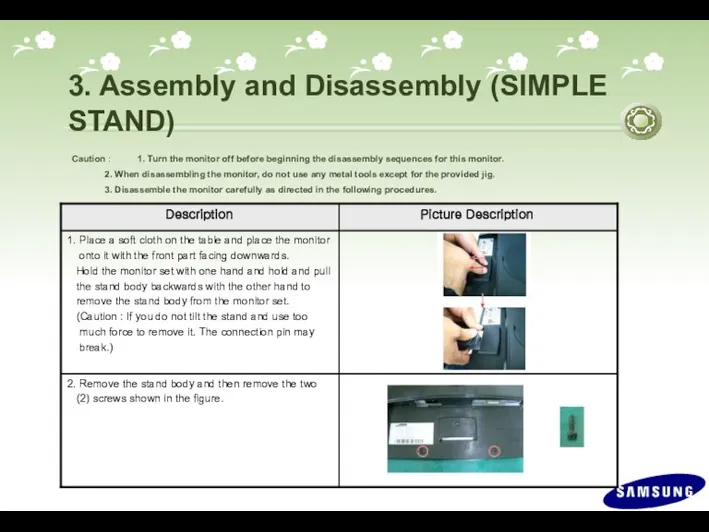
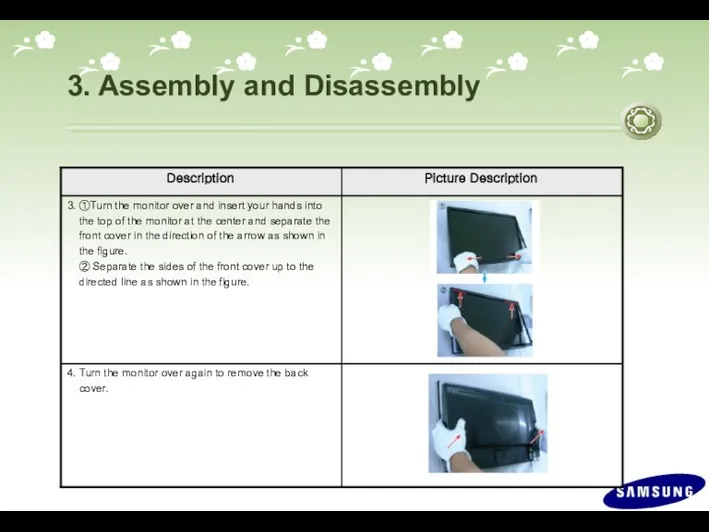
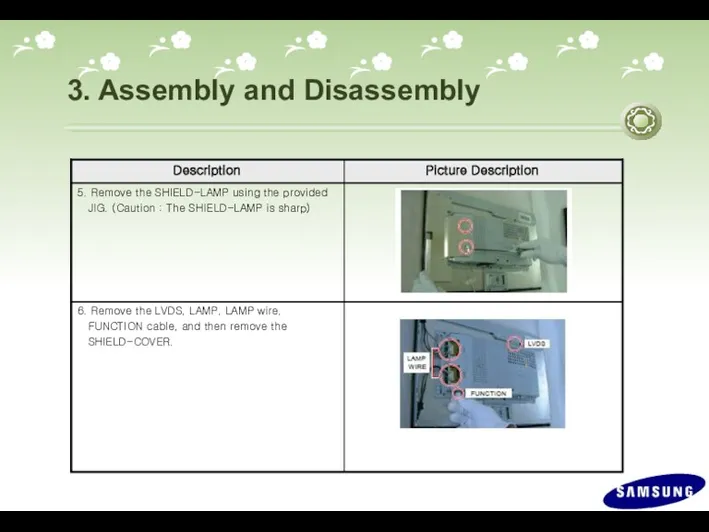
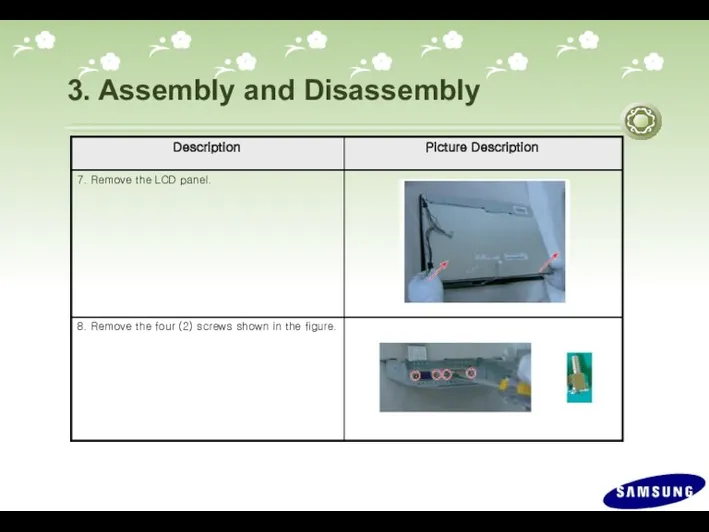
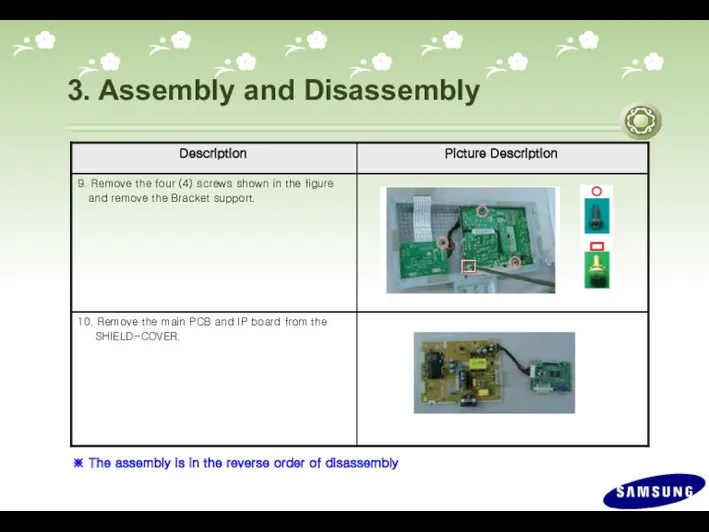
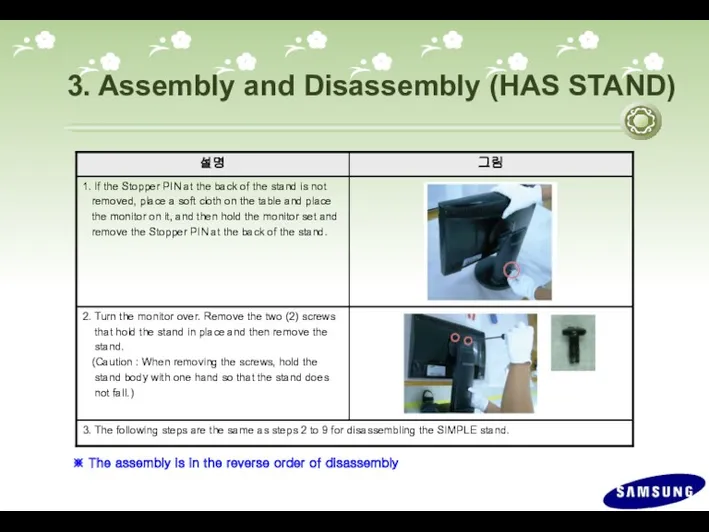
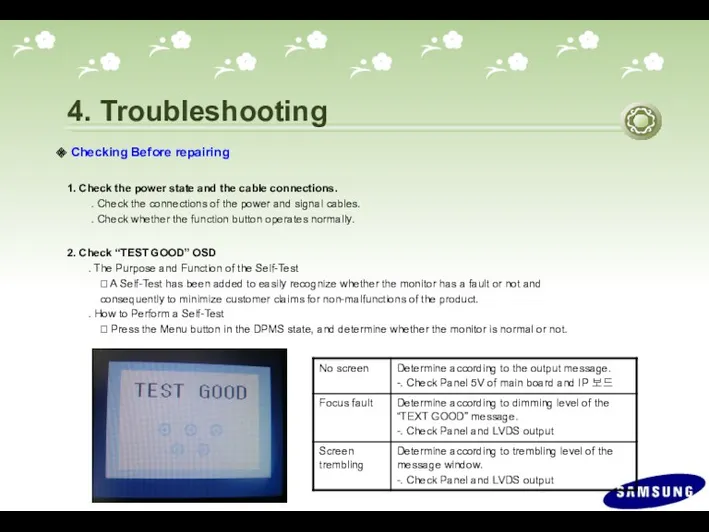
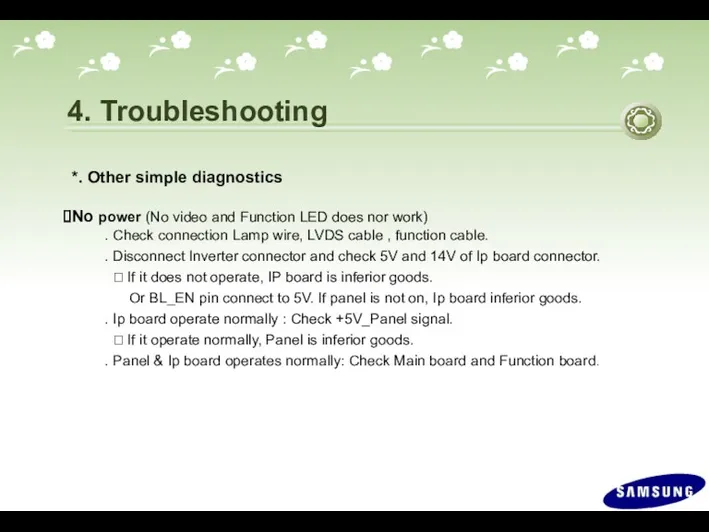
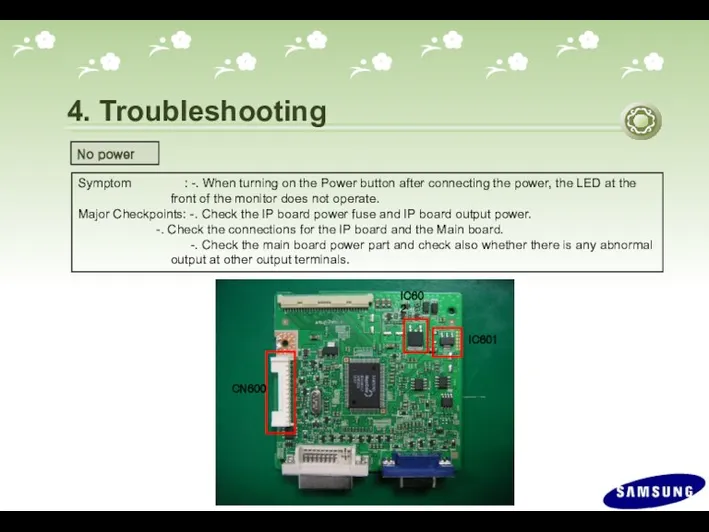
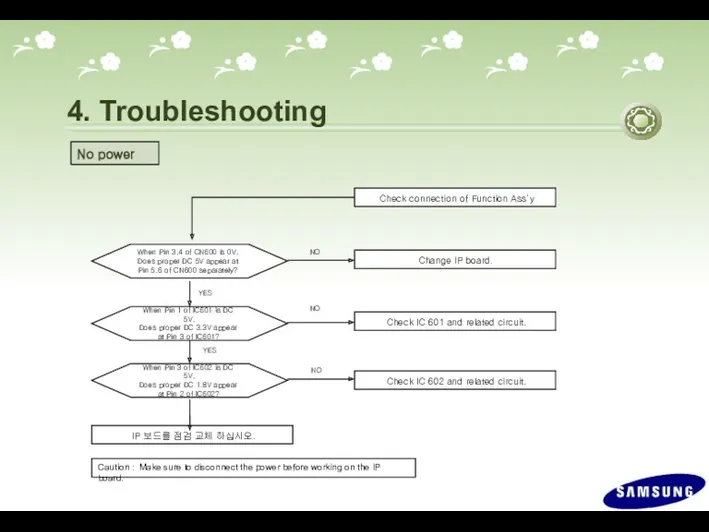
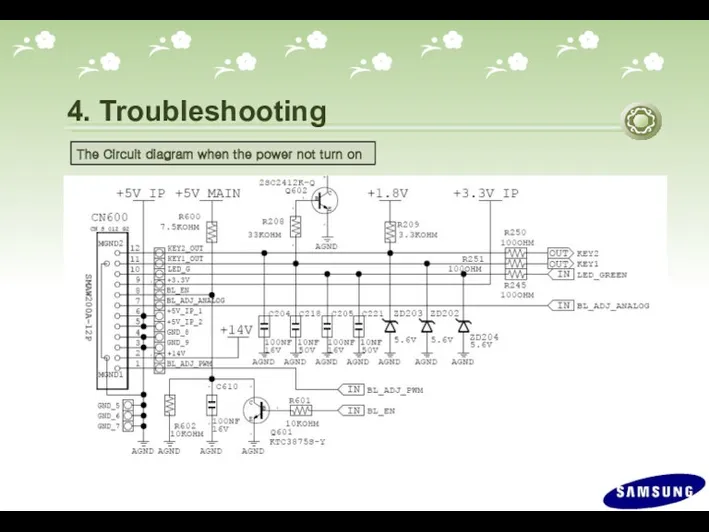
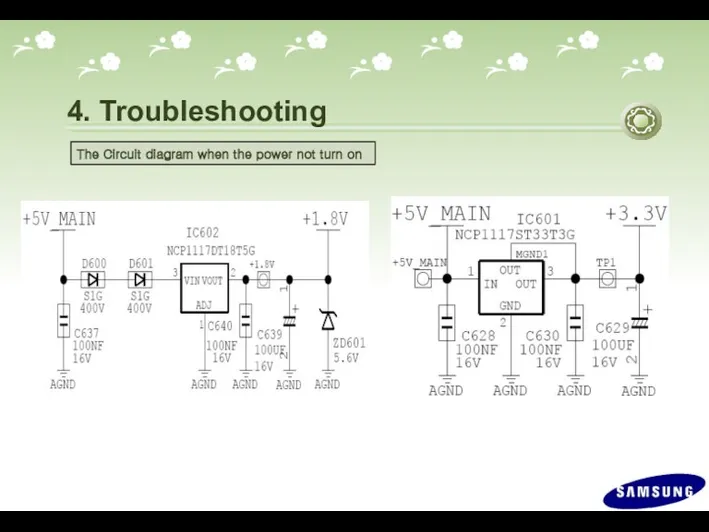
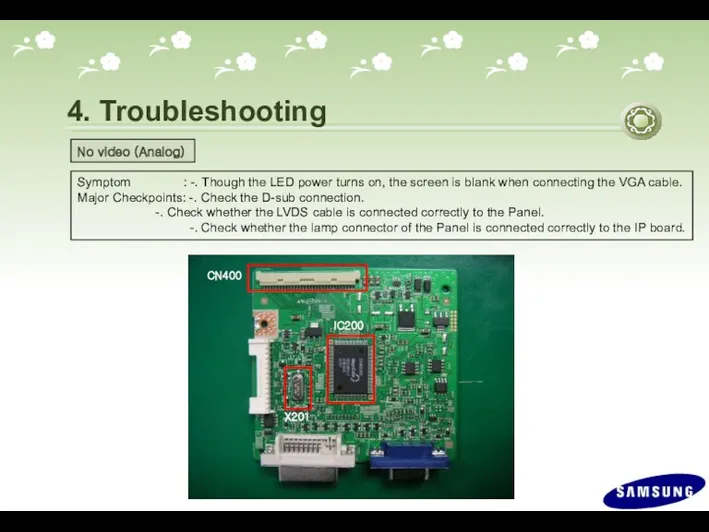
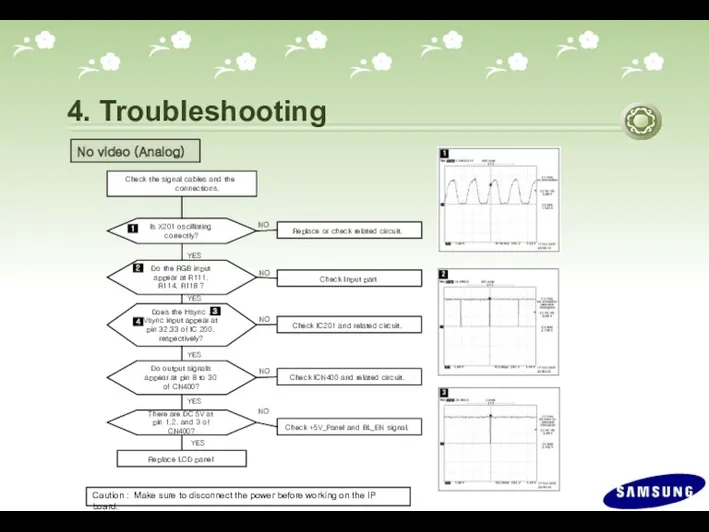
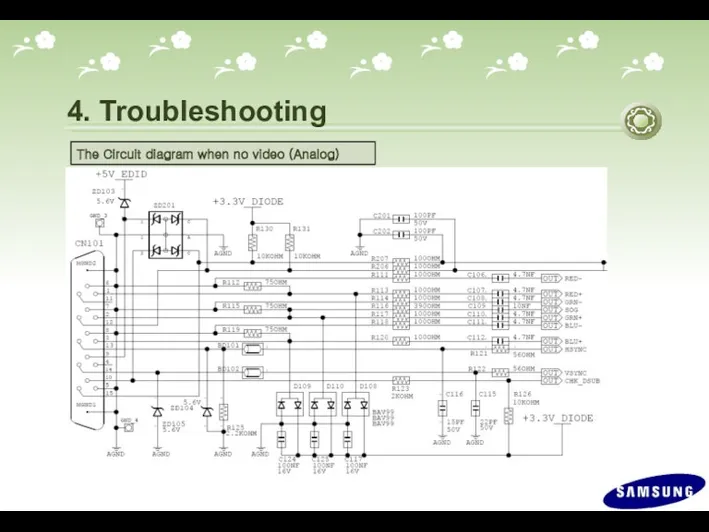
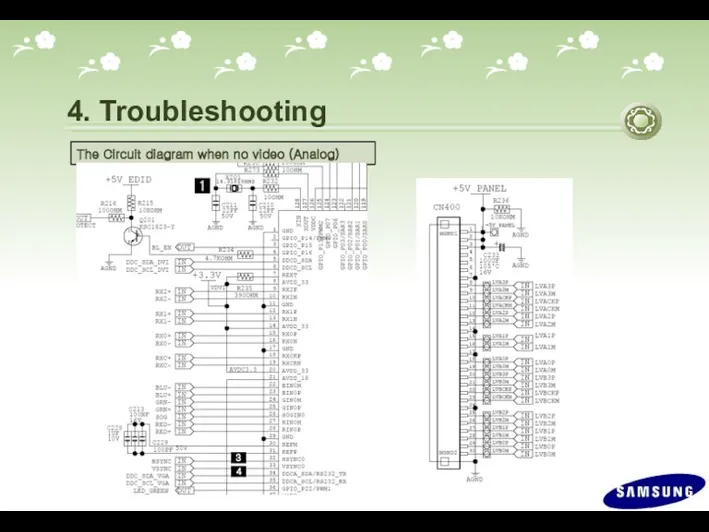
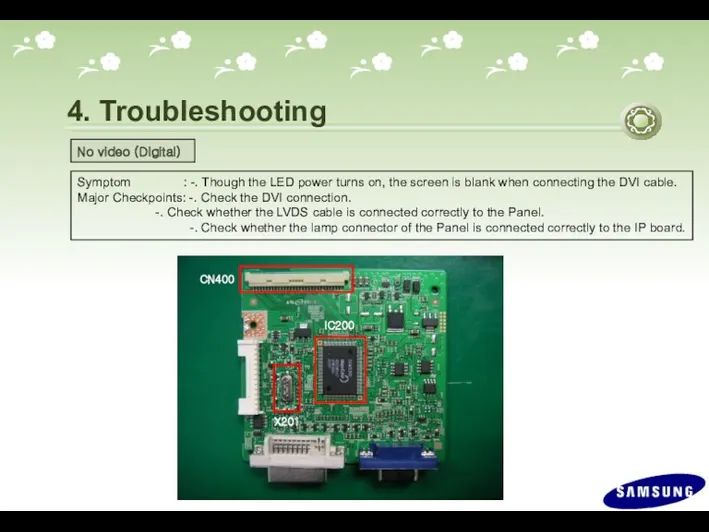
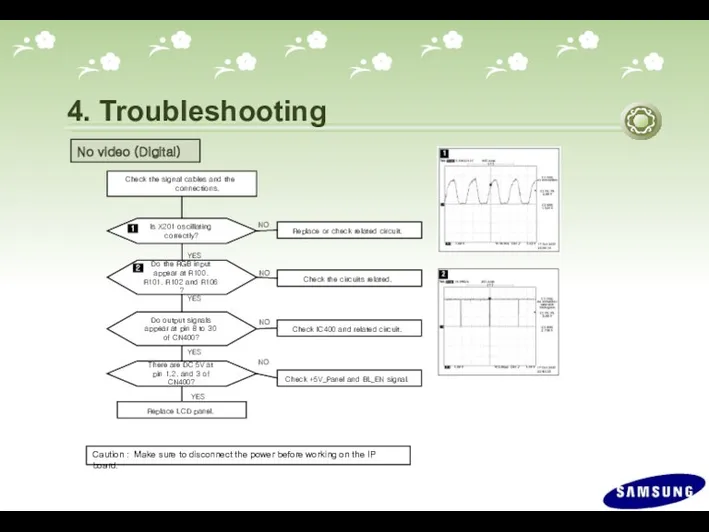
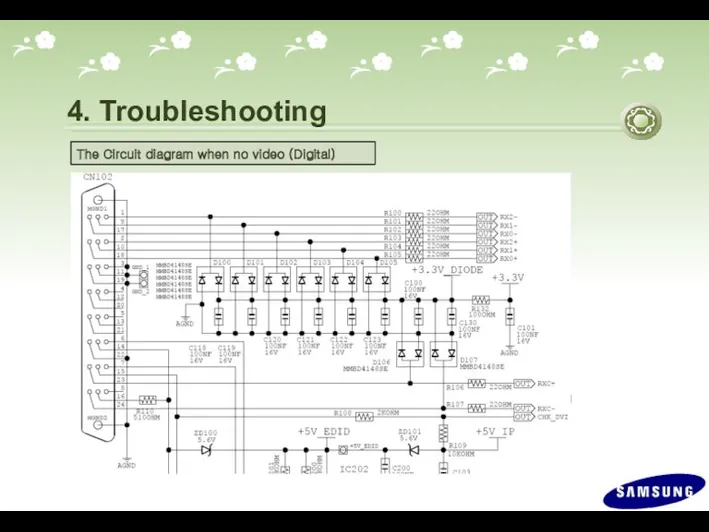
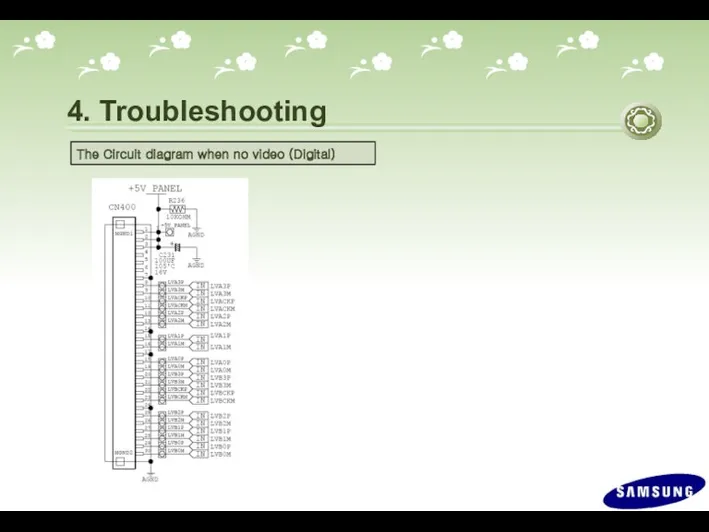
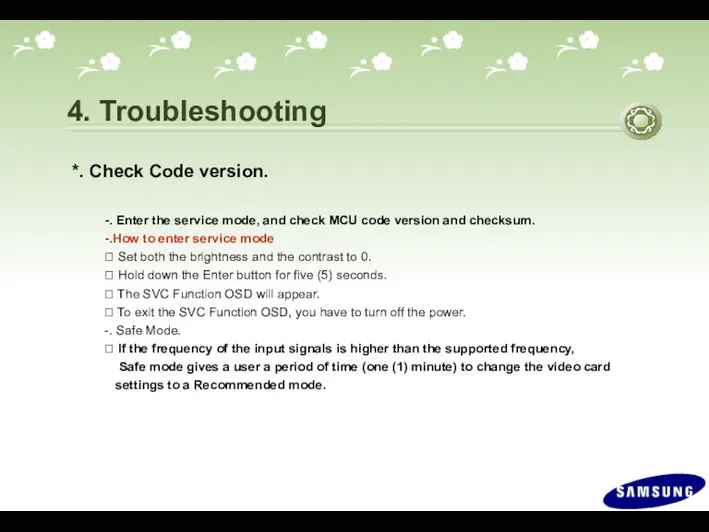
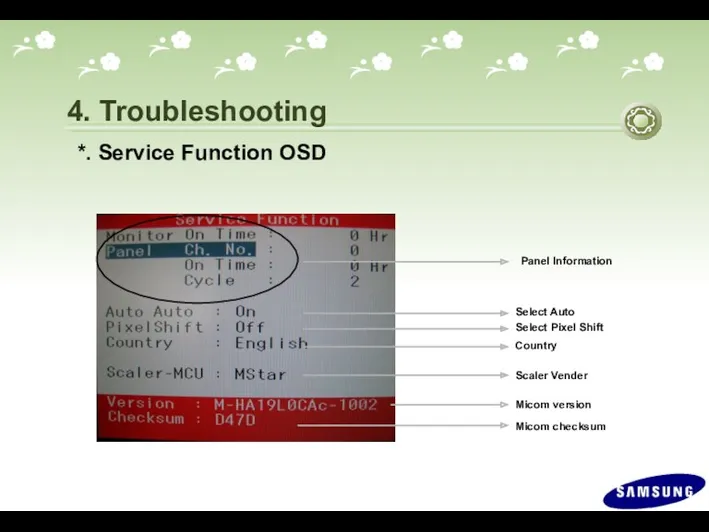
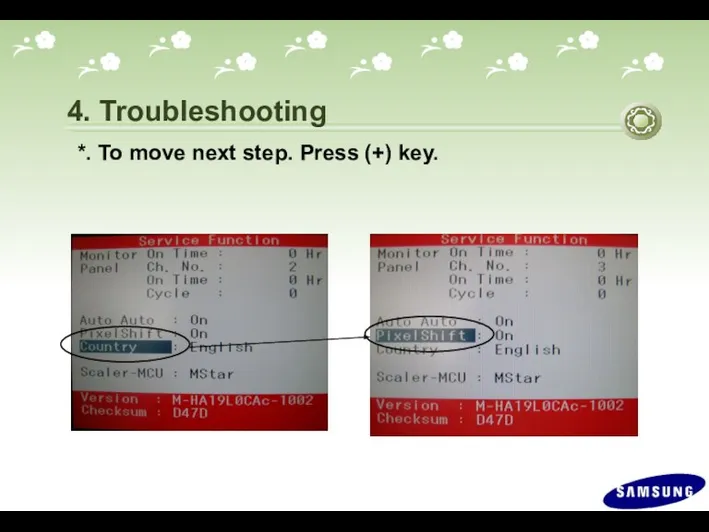
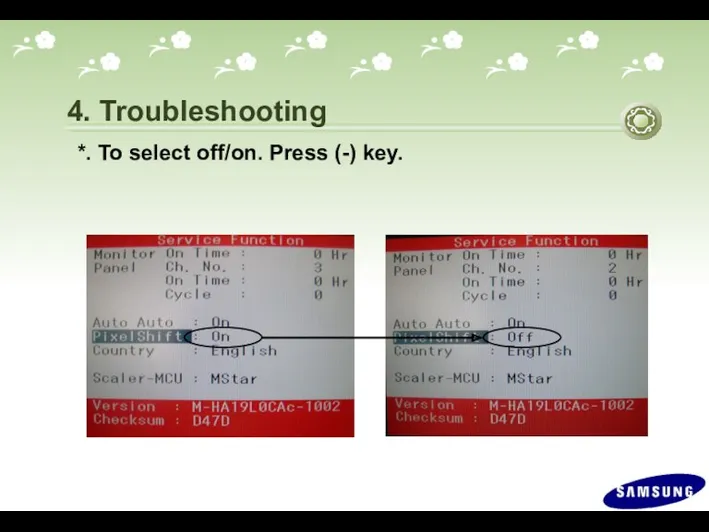
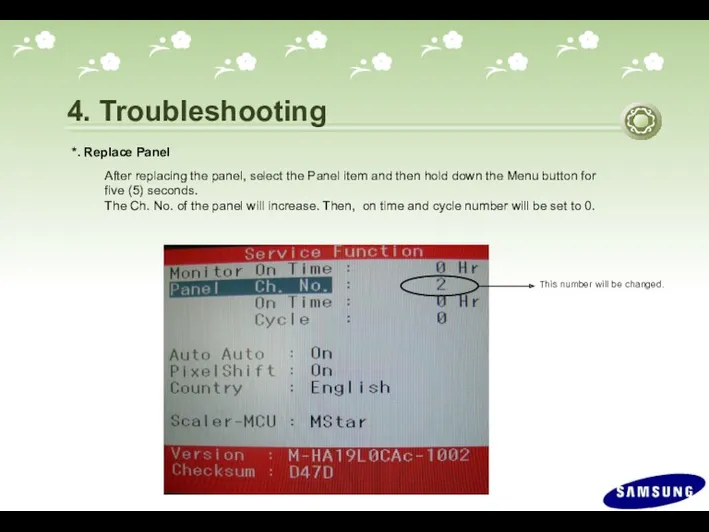
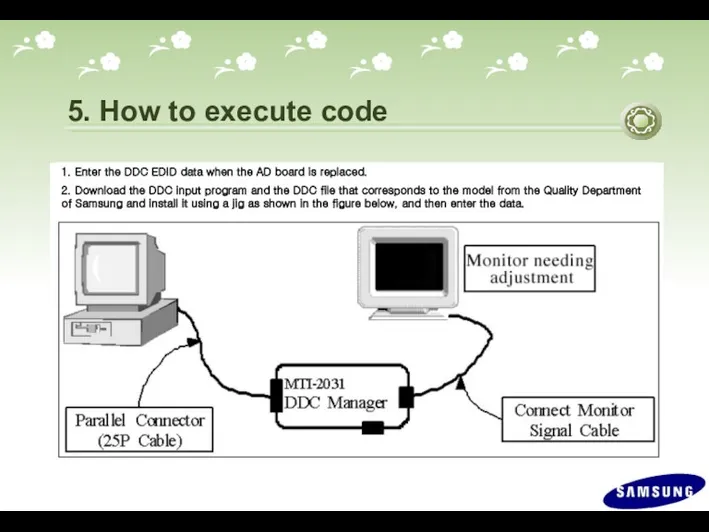
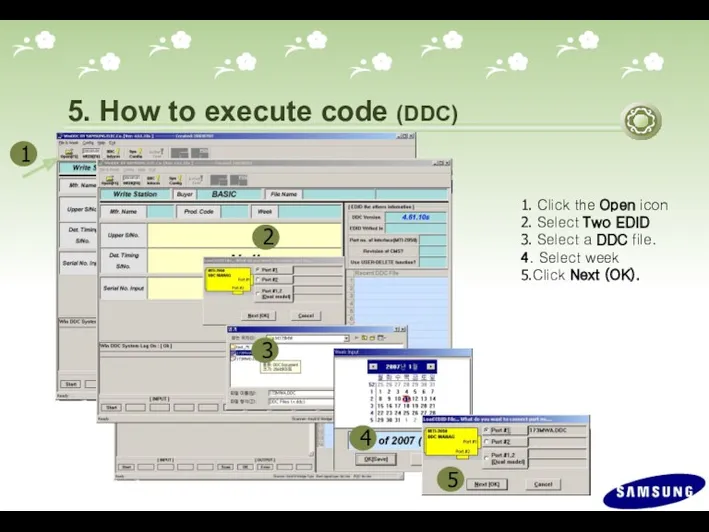
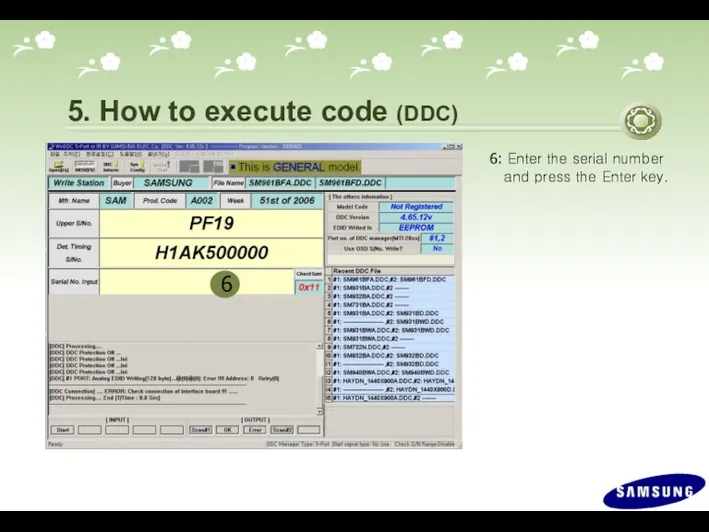
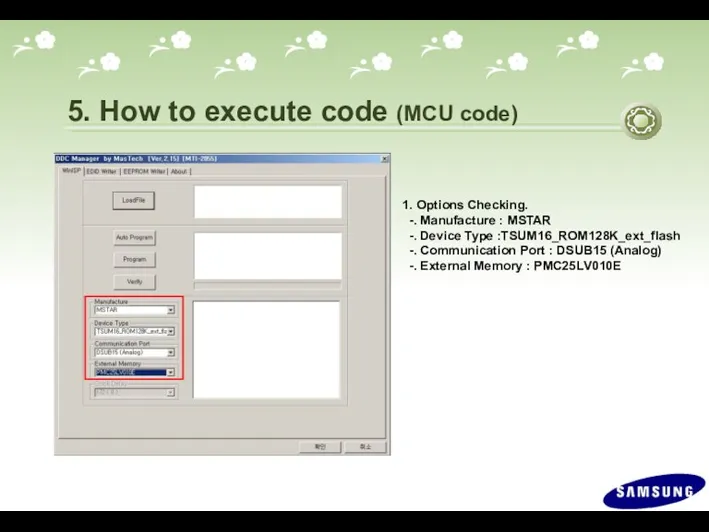
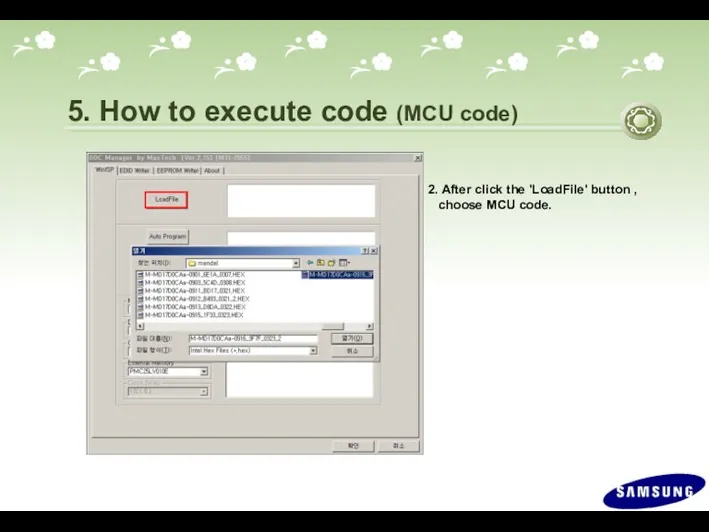
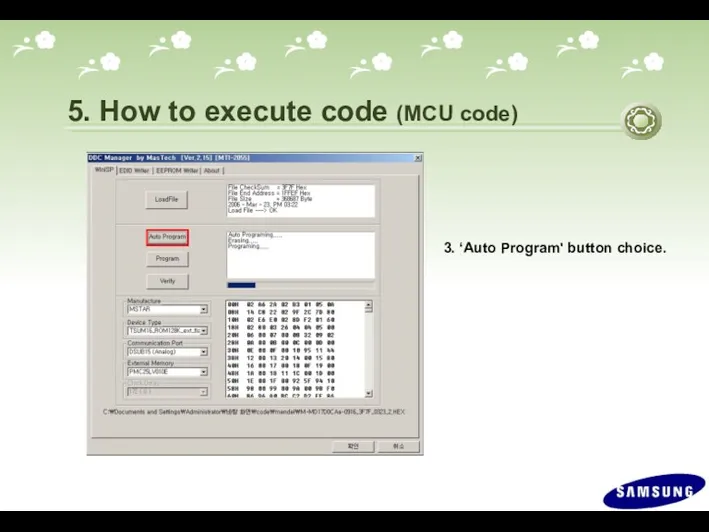
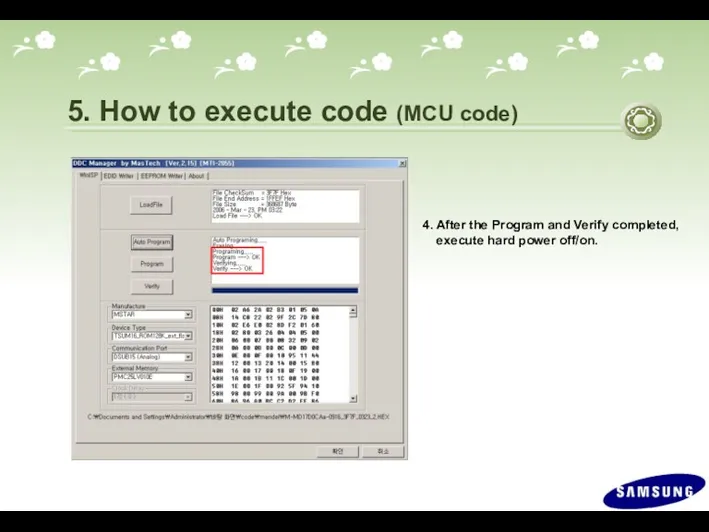
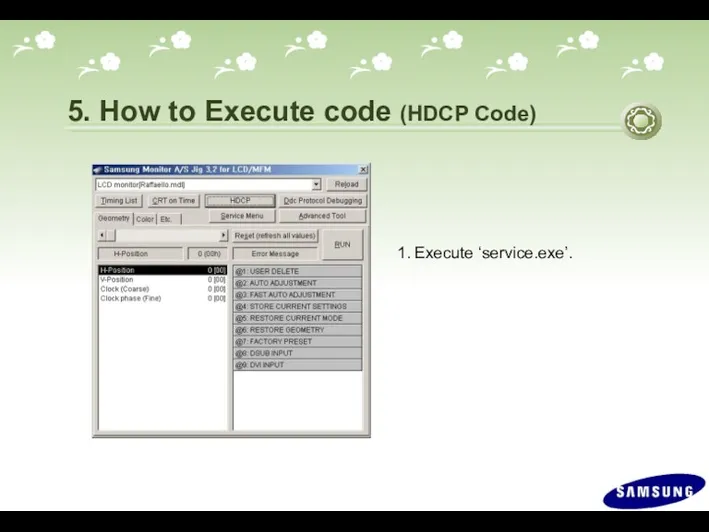
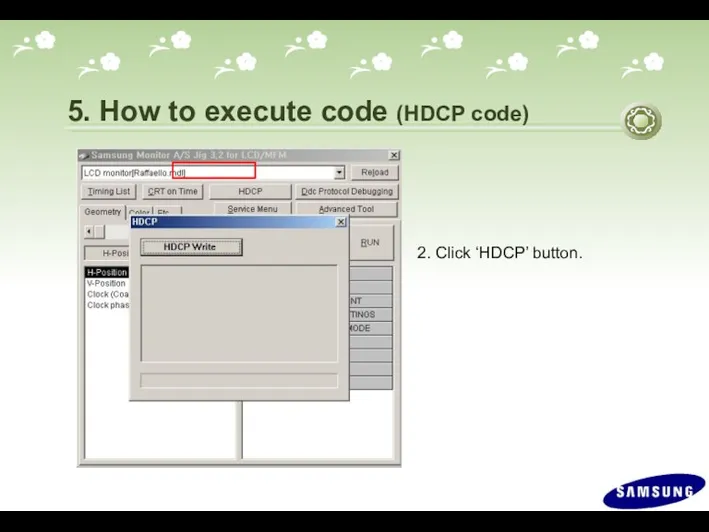
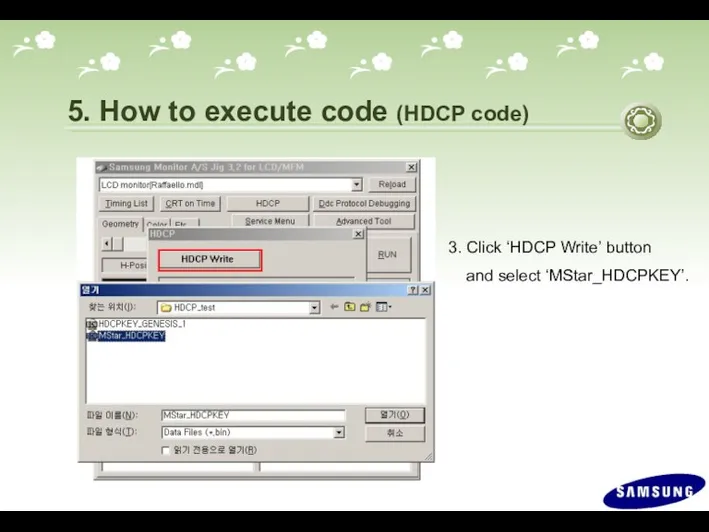
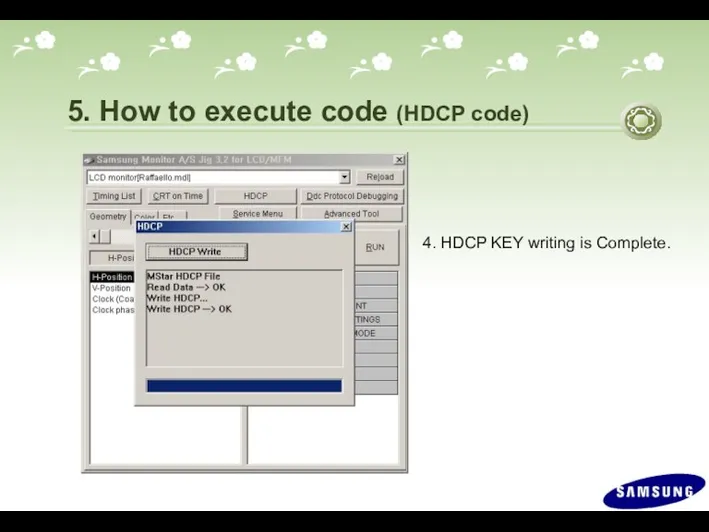
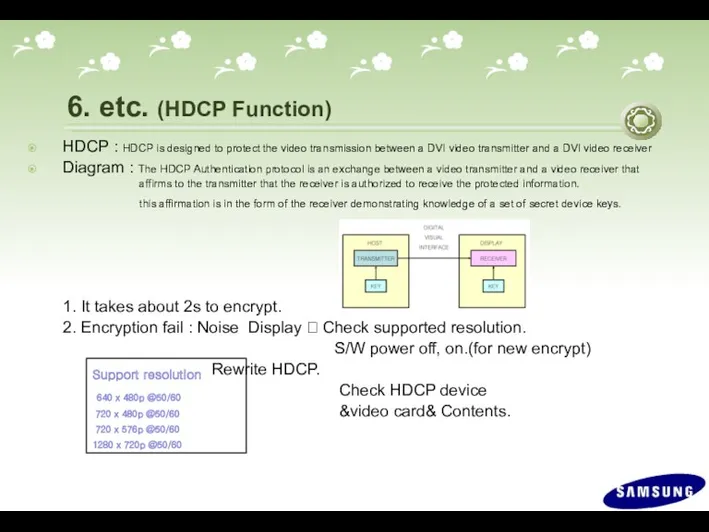
 Новогодняя сказка 2014!
Новогодняя сказка 2014! Параллелограмм, прямоугольник, ромб, квадрат
Параллелограмм, прямоугольник, ромб, квадрат Невербальные средства коммуникации
Невербальные средства коммуникации Логика. Системы логических уравнений
Логика. Системы логических уравнений 7 класс: Океания. Страны
7 класс: Океания. Страны Молитва сердце очищает. Должники
Молитва сердце очищает. Должники Скалярное произведение векторов. Геометрия 9 класс
Скалярное произведение векторов. Геометрия 9 класс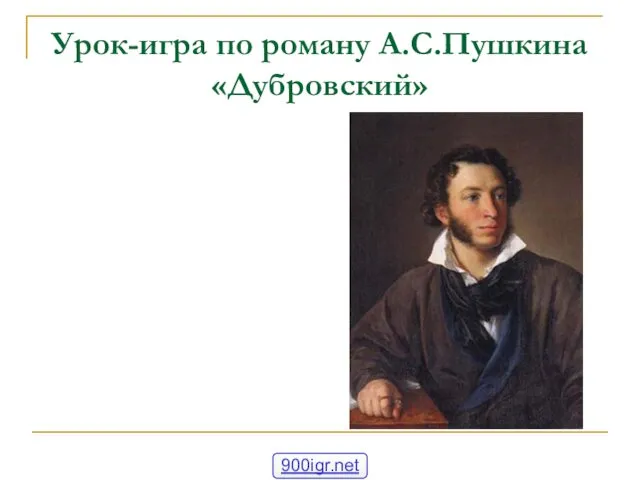 Урок-игра по роману А.С.Пушкина Дубровский
Урок-игра по роману А.С.Пушкина Дубровский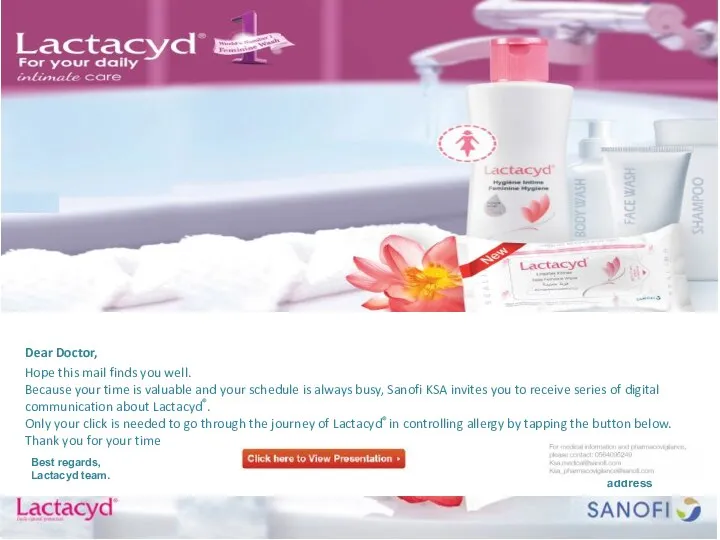 Lactacyd Mailer +VO
Lactacyd Mailer +VO Алгоритм и его формальное исполнение
Алгоритм и его формальное исполнение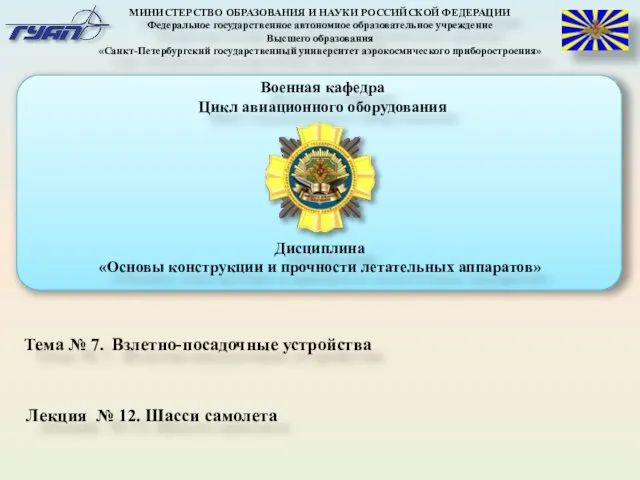 Шасси самолета
Шасси самолета Брендинг территории: Архангельская область
Брендинг территории: Архангельская область Решение тестовых задач на движение (подготовка к ЕГЭ)
Решение тестовых задач на движение (подготовка к ЕГЭ) Лабораторная работа №3
Лабораторная работа №3 Повітря забруднення
Повітря забруднення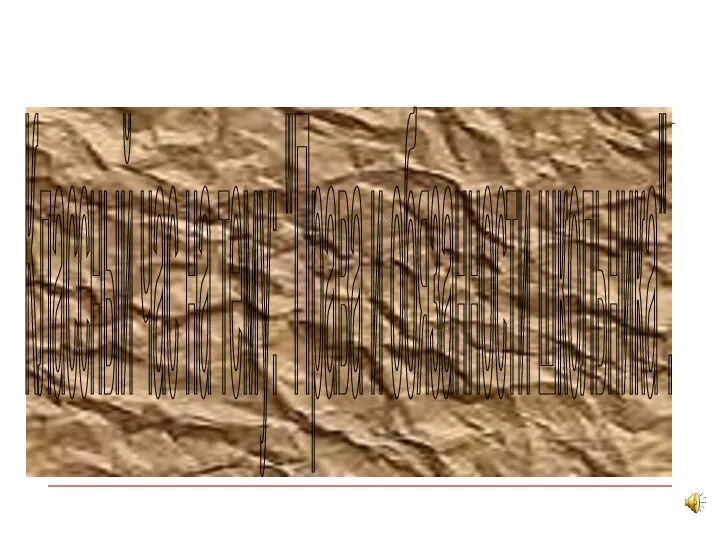 Классный час на тему: Права и обязанности школьника
Классный час на тему: Права и обязанности школьника Гетьманські столиці України
Гетьманські столиці України Формирование толерантности на уроках и во внеклассной работе как средство успешной социализации младших школьников.
Формирование толерантности на уроках и во внеклассной работе как средство успешной социализации младших школьников. Информационно-коммуникационная технология (Шесть шляп мышления)
Информационно-коммуникационная технология (Шесть шляп мышления) Триггеры. (Лекция 6)
Триггеры. (Лекция 6) Родительское собрание Проблемы воспитания
Родительское собрание Проблемы воспитания Реализация стратегии развития ОАО РЖД в современных условиях
Реализация стратегии развития ОАО РЖД в современных условиях Сетевое взаимодействие как средство развития профессиональной компетентности воспитателей ДОУ
Сетевое взаимодействие как средство развития профессиональной компетентности воспитателей ДОУ Политическая полиция в первой половине XIX века
Политическая полиция в первой половине XIX века Основные классы методов получения наночастиц
Основные классы методов получения наночастиц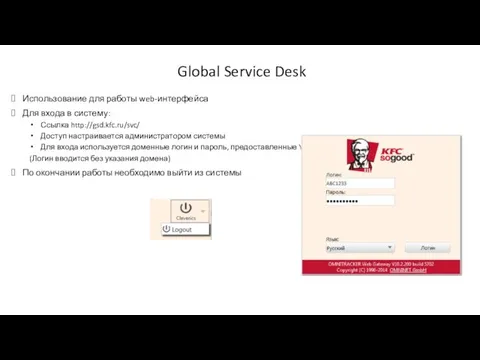 Обучение работе с обращениями в GSD (подрядчики)
Обучение работе с обращениями в GSD (подрядчики) Реконструкция канализационной насосной станции
Реконструкция канализационной насосной станции Действия с десятичными дробями
Действия с десятичными дробями