Слайд 2
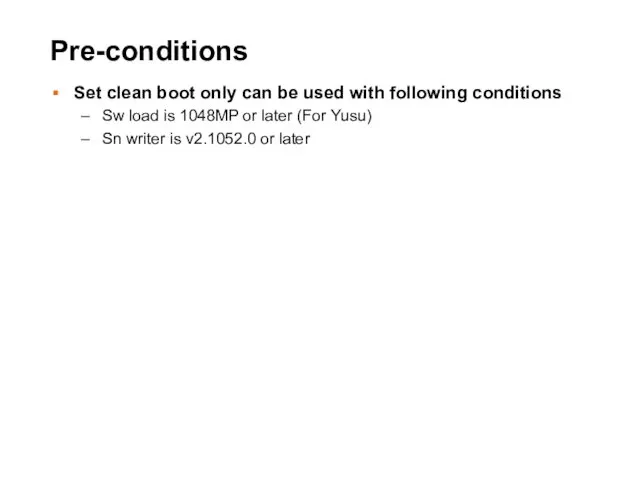
Pre-conditions
Set clean boot only can be used with following conditions
Sw load
is 1048MP or later (For Yusu)
Sn writer is v2.1052.0 or later
Слайд 3
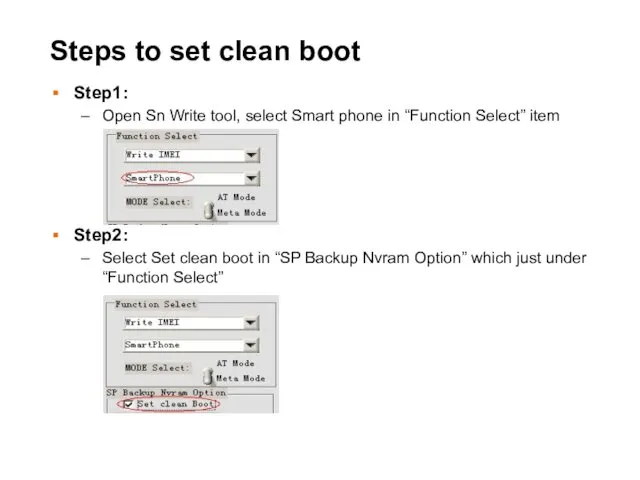
Steps to set clean boot
Step1:
Open Sn Write tool, select Smart
phone in “Function Select” item
Step2:
Select Set clean boot in “SP Backup Nvram Option” which just under “Function Select”
Слайд 4
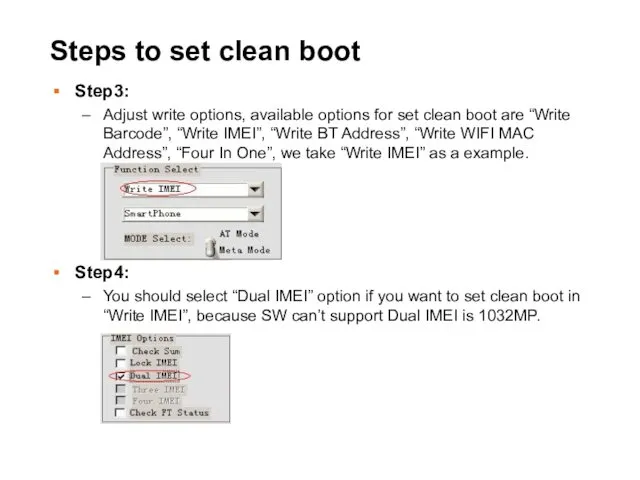
Steps to set clean boot
Step3:
Adjust write options, available options for set
clean boot are “Write Barcode”, “Write IMEI”, “Write BT Address”, “Write WIFI MAC Address”, “Four In One”, we take “Write IMEI” as a example.
Step4:
You should select “Dual IMEI” option if you want to set clean boot in “Write IMEI”, because SW can’t support Dual IMEI is 1032MP.
Слайд 5
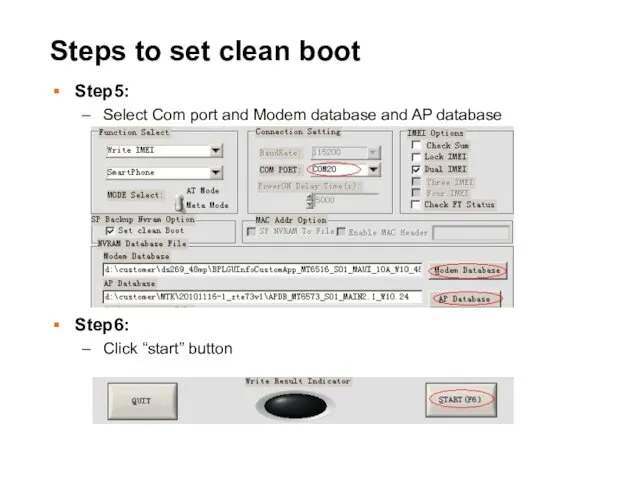
Steps to set clean boot
Step5:
Select Com port and Modem database and
AP database
Step6:
Click “start” button
Слайд 6
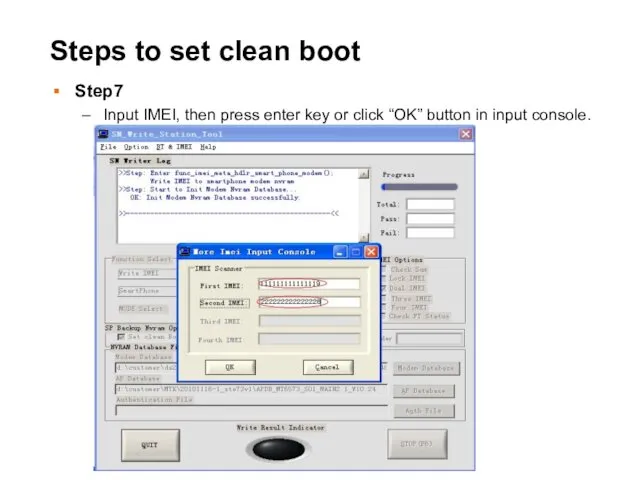
Steps to set clean boot
Step7
Input IMEI, then press enter key or
click “OK” button in input console.
Слайд 7
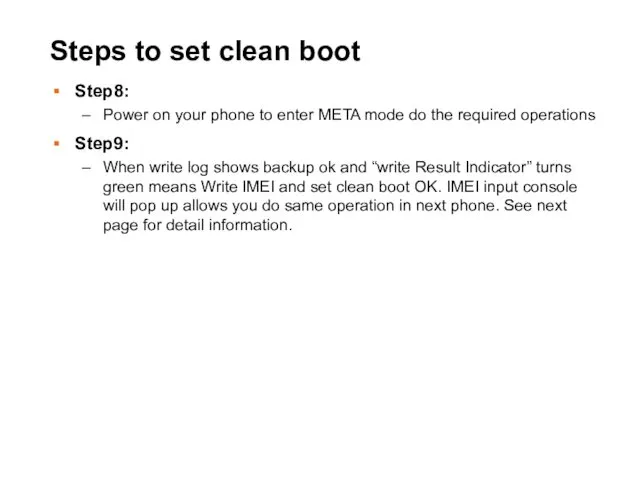
Steps to set clean boot
Step8:
Power on your phone to enter META
mode do the required operations
Step9:
When write log shows backup ok and “write Result Indicator” turns green means Write IMEI and set clean boot OK. IMEI input console will pop up allows you do same operation in next phone. See next page for detail information.
Слайд 8
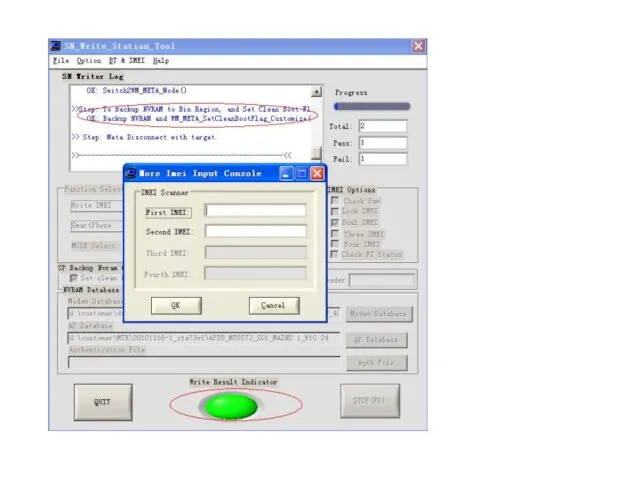
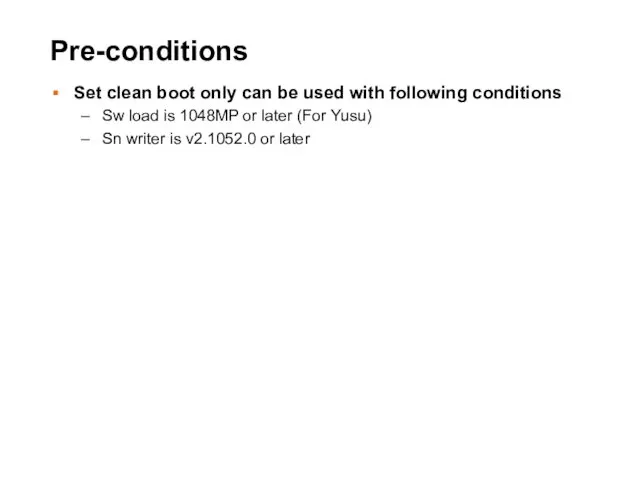
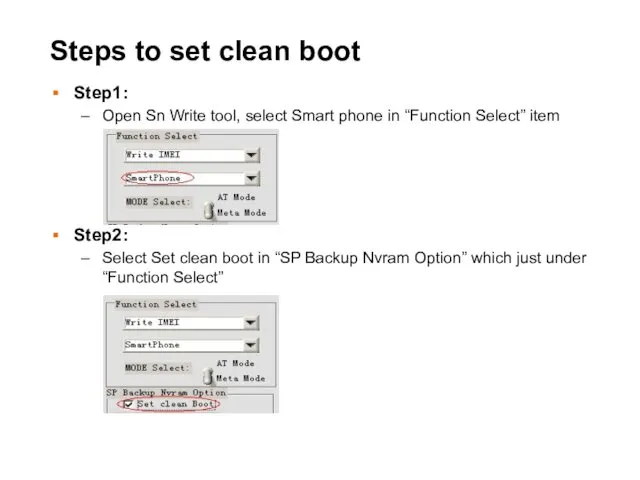
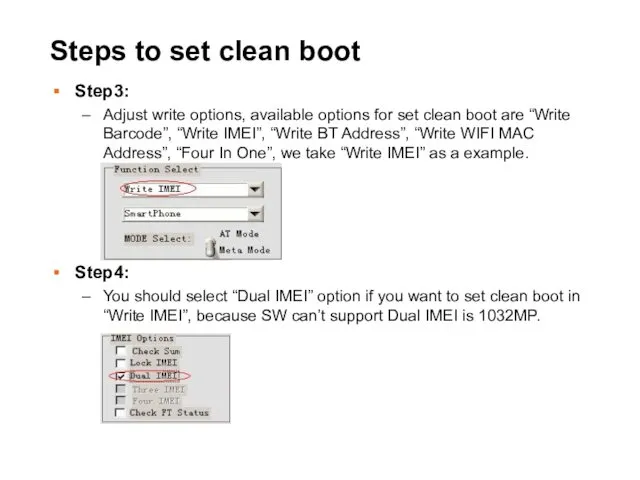
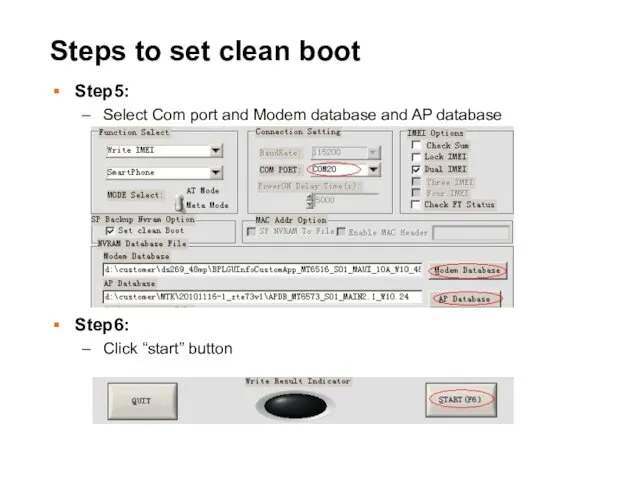
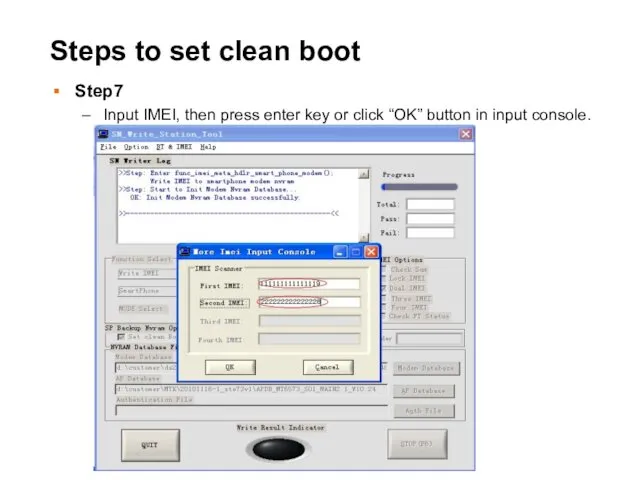
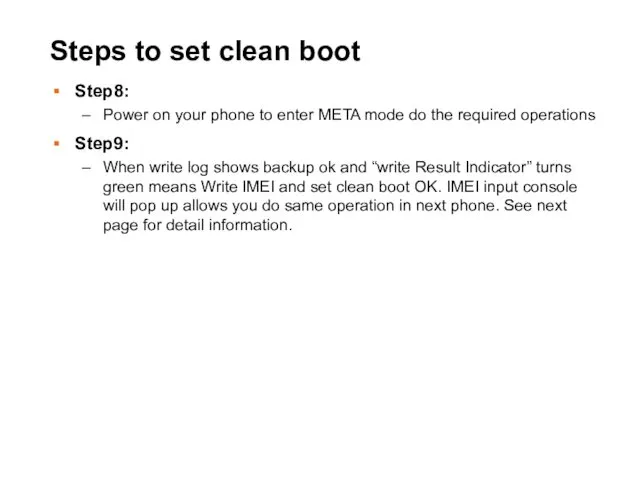
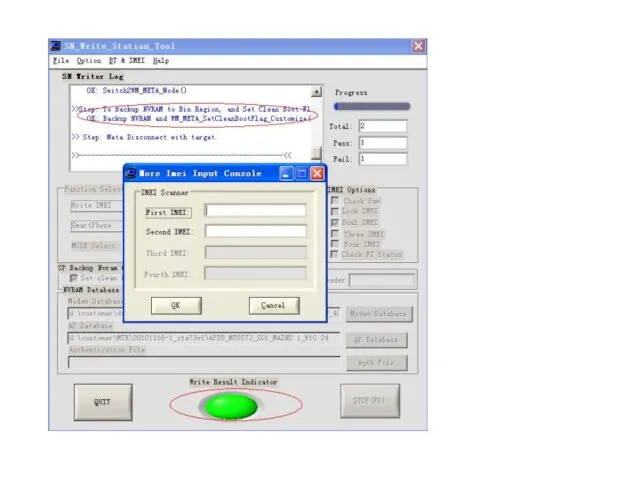
 Презентация Жиры
Презентация Жиры Карл Павлович Брюллов (1799-1852). Итальянская тематика
Карл Павлович Брюллов (1799-1852). Итальянская тематика Классный час Ежели Вы вежливы
Классный час Ежели Вы вежливы Понятие алгоритма. Характеристики алгоритмов и оценка эффективности алгоритмов
Понятие алгоритма. Характеристики алгоритмов и оценка эффективности алгоритмов Артериальная гипертония. Антигипертензивные препараты
Артериальная гипертония. Антигипертензивные препараты 23 февраля для детей старшего дошкольного возраста
23 февраля для детей старшего дошкольного возраста Эффективность электрификации железных дорог
Эффективность электрификации железных дорог Диаграммы. Представление данных с помощью диаграмм
Диаграммы. Представление данных с помощью диаграмм Игры и упражнения на формирования навыков словообразования
Игры и упражнения на формирования навыков словообразования Вопросы эк отрасли и предприятия 20 вопросов
Вопросы эк отрасли и предприятия 20 вопросов Музей кукол
Музей кукол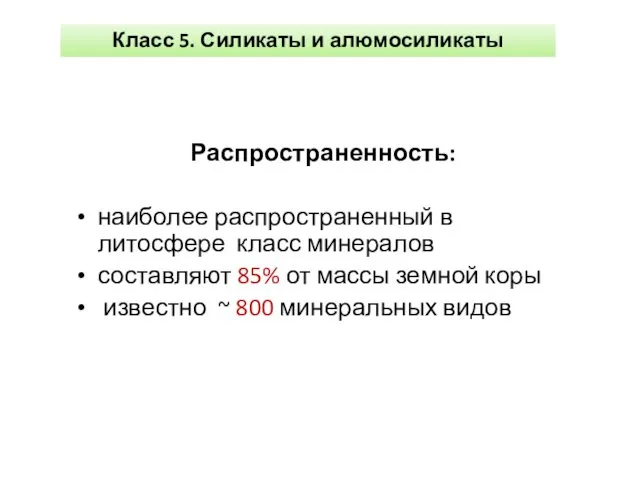 Силикаты и алюмосиликаты
Силикаты и алюмосиликаты трудовая деятельность детей в старшей группе
трудовая деятельность детей в старшей группе Презентация по теме Сера
Презентация по теме Сера Общие сведения по геодезии
Общие сведения по геодезии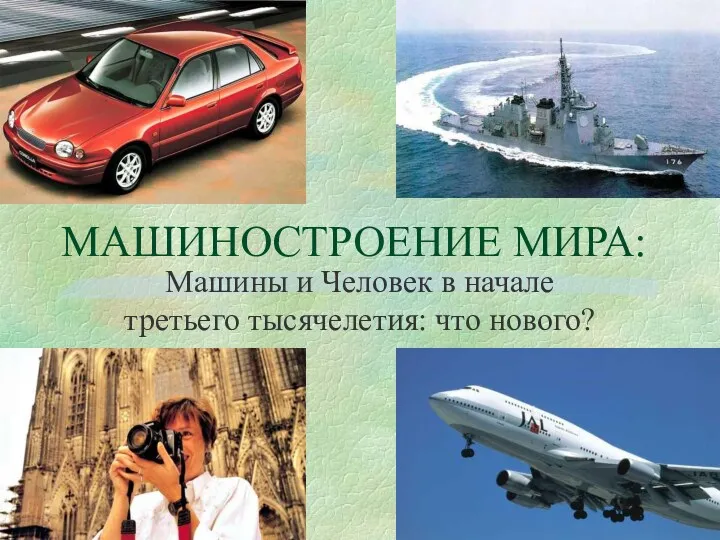 Машиностроение мира: машины и человек в начале третьего тысячелетия: что нового?
Машиностроение мира: машины и человек в начале третьего тысячелетия: что нового? Системная красная волчанка у детей
Системная красная волчанка у детей Українська народна іграшка
Українська народна іграшка Методы оценки персонала
Методы оценки персонала Принципы проектирования объектного стройгенплана
Принципы проектирования объектного стройгенплана Тараканище. Корней Чуковский
Тараканище. Корней Чуковский Никель қаптамаларын алу жолдары
Никель қаптамаларын алу жолдары Клеточный цикл. Митоз
Клеточный цикл. Митоз Київський метрополітен
Київський метрополітен Элементарная трудовая деятельность и начальные формы учебной деятельности в дошкольном возрасте
Элементарная трудовая деятельность и начальные формы учебной деятельности в дошкольном возрасте Древняя Русь: от Рюрика до Конька-Горбунка
Древняя Русь: от Рюрика до Конька-Горбунка Моя малая Родина
Моя малая Родина Имя существительное. Проверка знаний (2 класс)
Имя существительное. Проверка знаний (2 класс)