Содержание
- 2. Drawings definition Drawing ? graphic communication A drawing is a graphic representation of an object (building,
- 3. Types of drawing There are two basic types of drawings: Artistic Technical drawings Artistic drawings are
- 4. Drawing equipment and tools 1) DRAWING PAPER is the sheet of paper, on which drawing is
- 5. Drawing equipment and tools 2) TITLE BLOCK, BORDERS AND FRAMES Russian Standard Title block (First sheet)
- 6. Drawing equipment and tools 2) TITLE BLOCK, BORDERS AND FRAMES Russian Standard Title block (for subsequent
- 7. Drawing equipment and tools 2) BORDERS AND FRAMES, AND LAYOUT Layout of sheet for engineering drawing
- 8. Drawing equipment and tools 3) TOOLS: triangles (setsquares) 3) TOOLS: French curves 30° 60° 45° 45°
- 9. Drawing equipment and tools 3) TOOLS: Protractor 3) TOOLS: Scales (rulers)
- 10. Drawing equipment and tools 3) TOOLS: Pencil Recommended size of the lead is 8-10 mm Recommended
- 11. Drawing equipment and tools 3) TOOLS: Compass 3) TOOLS: Template
- 12. Lettering 4) LETTERING Lettering used on technical drawing written according to Russian standard 2.304-81. The height
- 13. Lettering 4) LETTERING The two standard ratios for d/h, 1/14 (Type A) and 1/10 (Type B),
- 14. Lettering 4) LETTERING The two standard ratios for d/h, 1/14 (Type A) and 1/10 (Type B),
- 15. Lettering 4) LETTERING Numerical symbols TYPE B TYPE A
- 16. Types of the lines on drawings
- 17. Technology Interactions Computer-aided design uses computer systems to design products and create the drawings needed for
- 18. Manual Drawing Vs CAD
- 19. What Is Computer-Aided Design? CAD is the process of designing and drafting on a computer. CAD
- 20. CAD Advantages Saves time Is more accurate Improves team communications
- 21. The CAD System Hardware Input devices, such as a keyboard and mouse Output devices, such as
- 22. Two-Dimensional (2D) CAD Can show only two dimensions of an object: Width and length Width and
- 23. Three-Dimensional (3D) CAD Wireframe models resemble “stick figures.”
- 24. Three-Dimensional (3D) CAD Surface models can look like the shape of the object.
- 25. Three-Dimensional (3D) CAD Solid models show the shape, area, and volume of an object.
- 26. Using 3D CAD Mechanical design CAD/CAM Rapid prototyping Architectural design
- 27. CAD/CAM This process combines computer-aided design and computer-aided manufacturing.
- 28. Rapid Prototyping Uses CAD data to create physical models for communicating ideas or to test designs.
- 29. Introduction to AutoCAD Engineering Drawings
- 30. Introduction to CAD AutoCAD One of the most well-known 2D CAD software developed by Autodesk Widely
- 31. Engineering Drawing Created by AutoCAD
- 32. Architecture Drawing Created by AutoCAD
- 33. Starting AutoCAD Start up > Autodesk > AutoCAD Mechanical 2015 > AutoCAD 2015 Auto CAD 2015
- 34. User Interface (AutoCAD classic) Current File Name Menu Bar Toolbar (Icon) Layers X, y, z coordinate
- 35. AutoCAD User Interface Tabs Click here to expand panel Tooltip
- 36. AutoCAD User Interface Length Dimension Cursor Current Input Field Dynamic Prompt Angle Dimension
- 37. Mouse Interface Left button Click the specific points and select pull down menu or graphic icon
- 39. Скачать презентацию
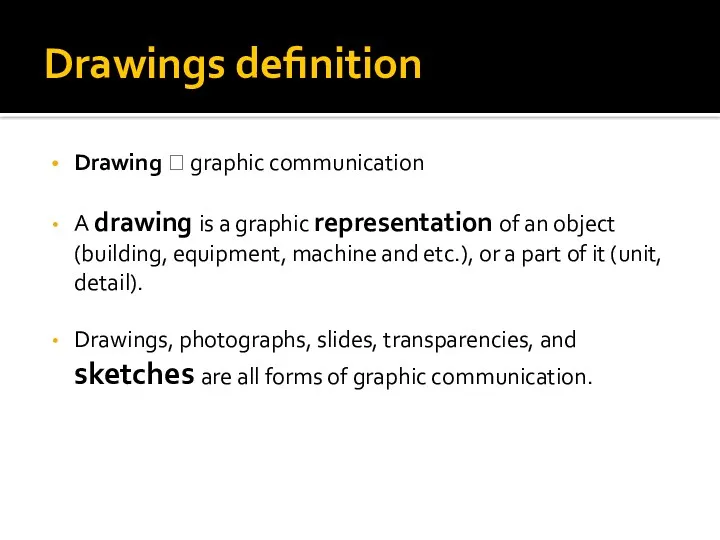
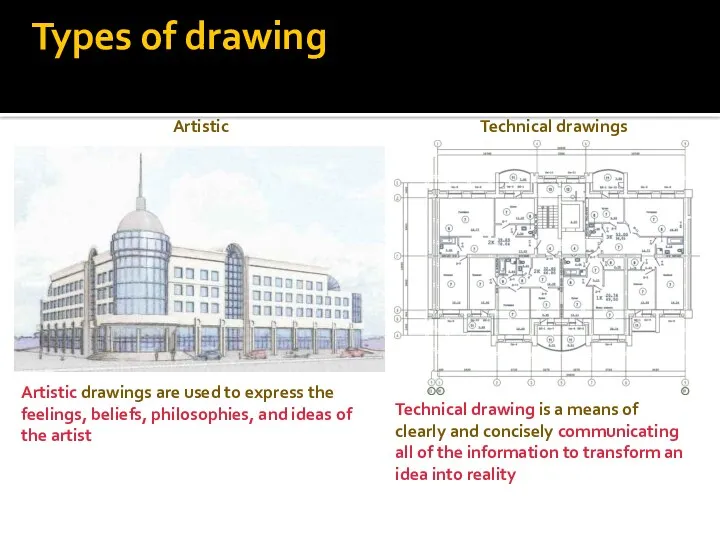
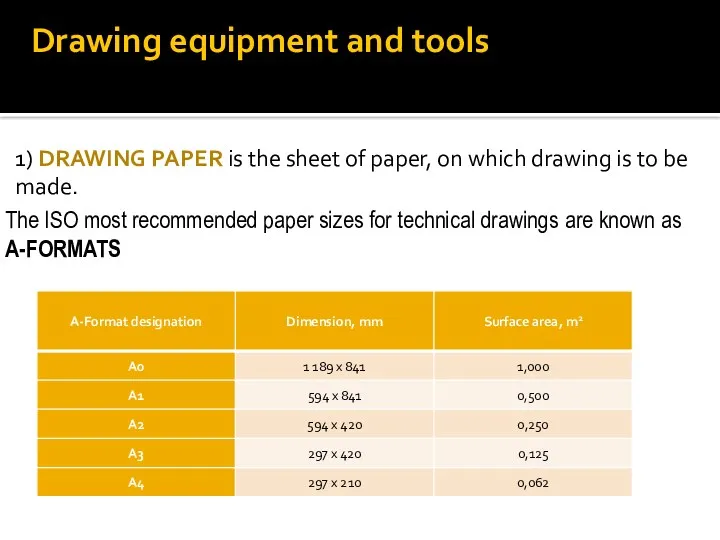
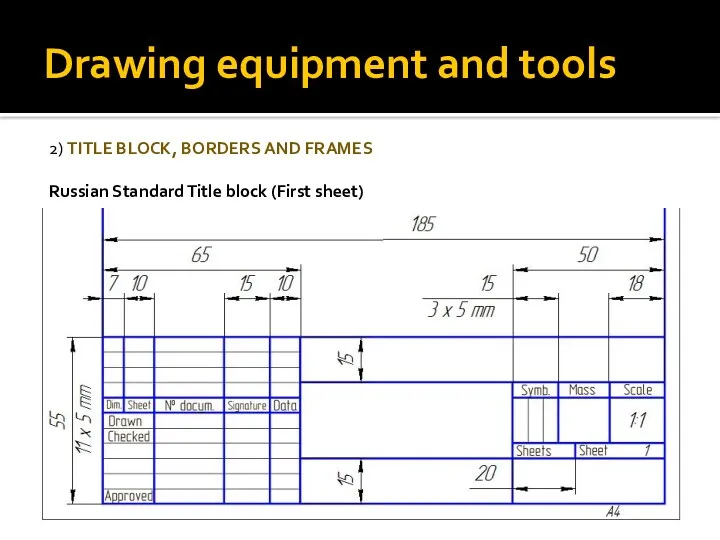
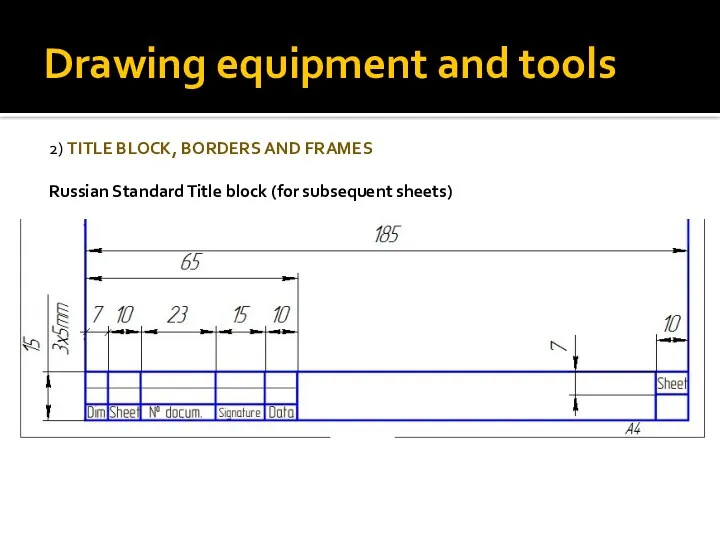
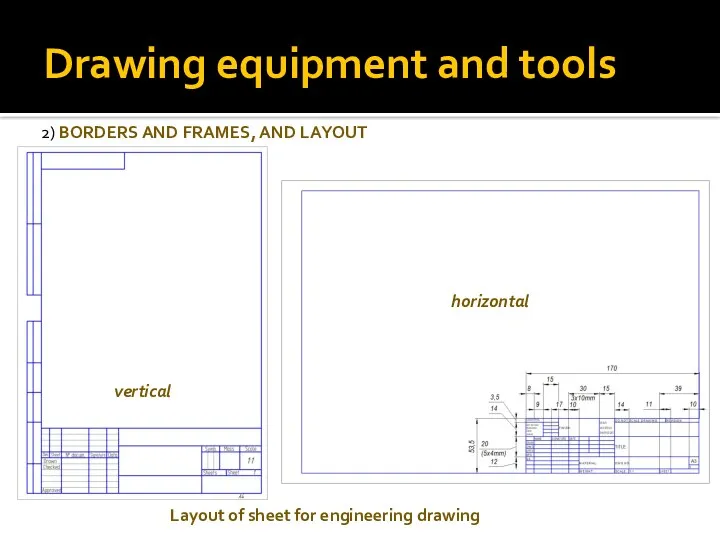
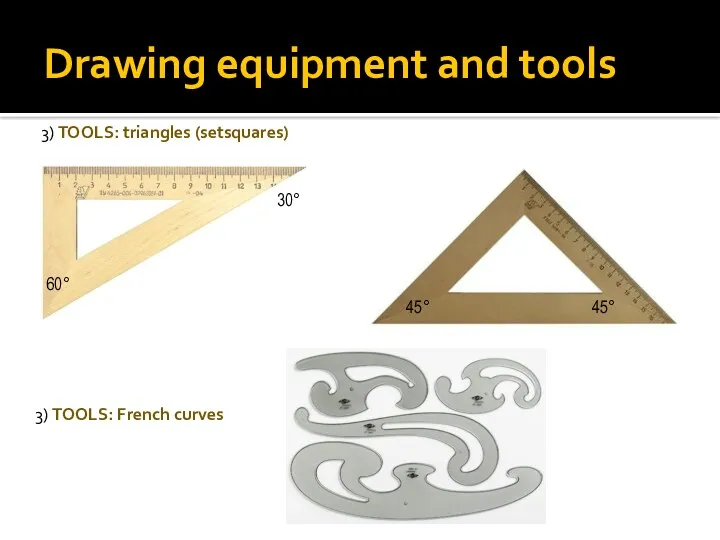
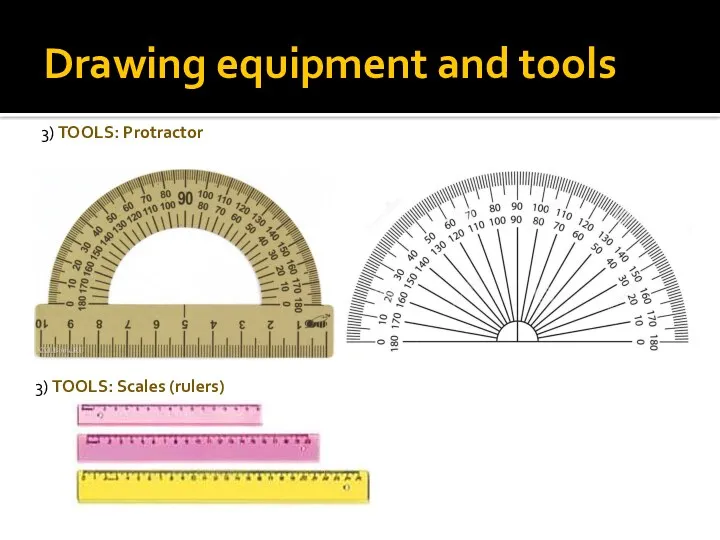
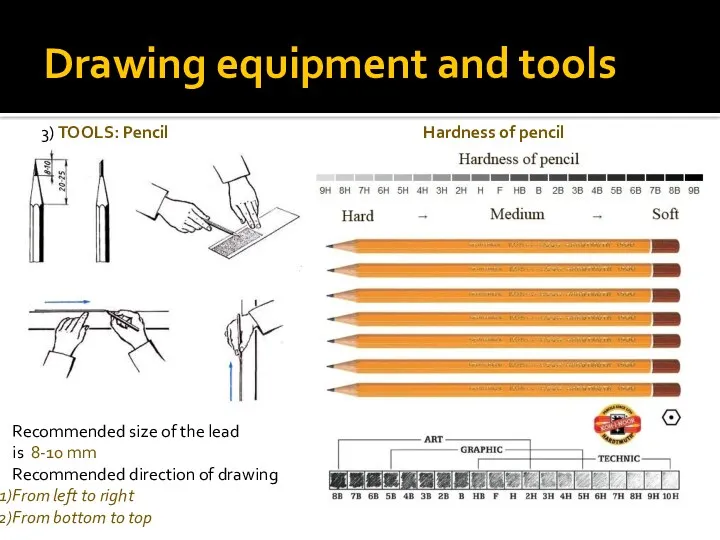
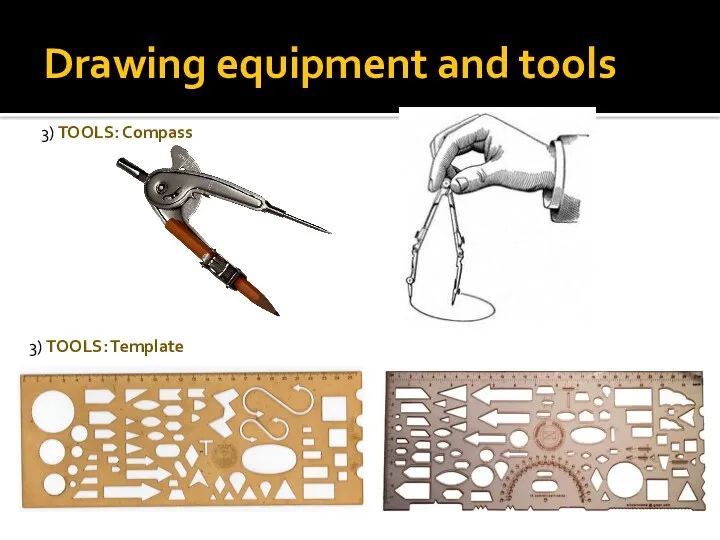
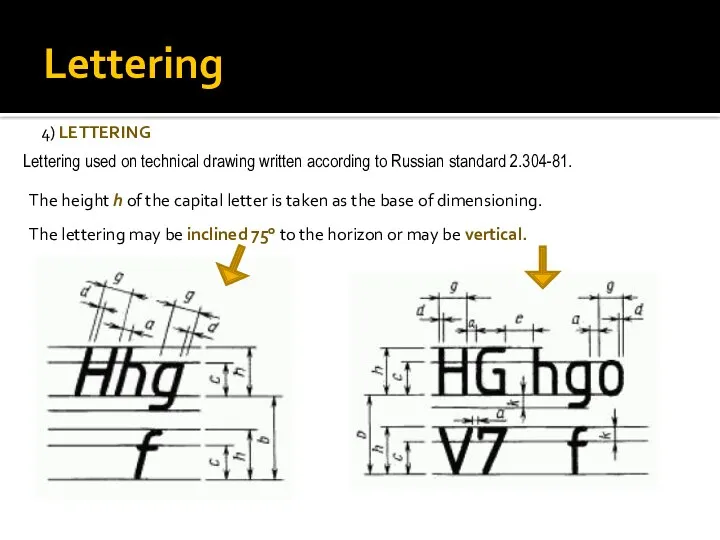
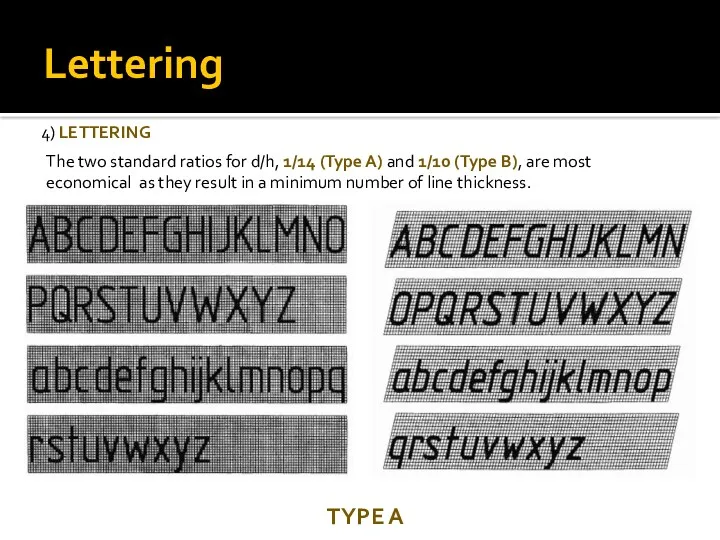
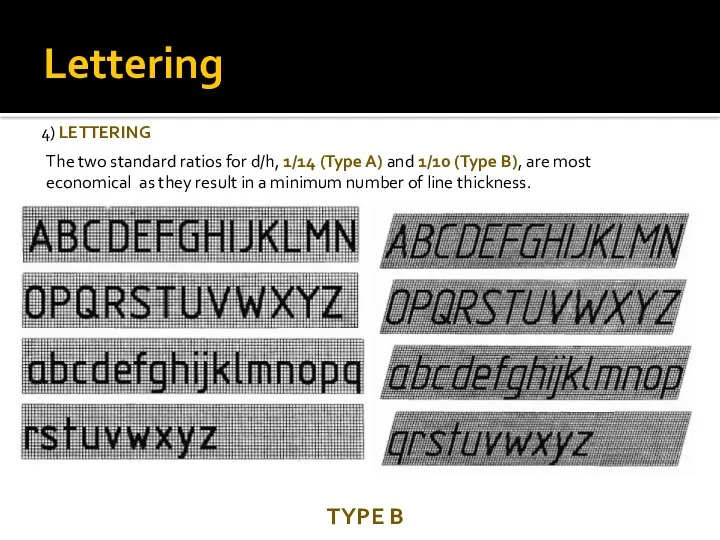
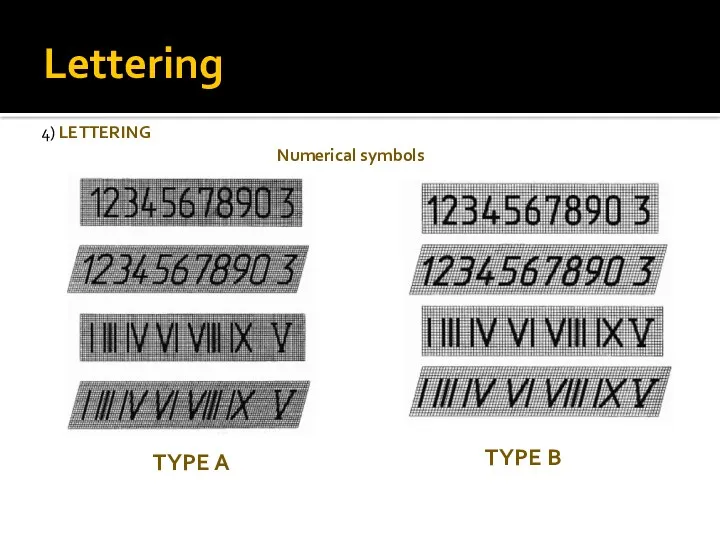
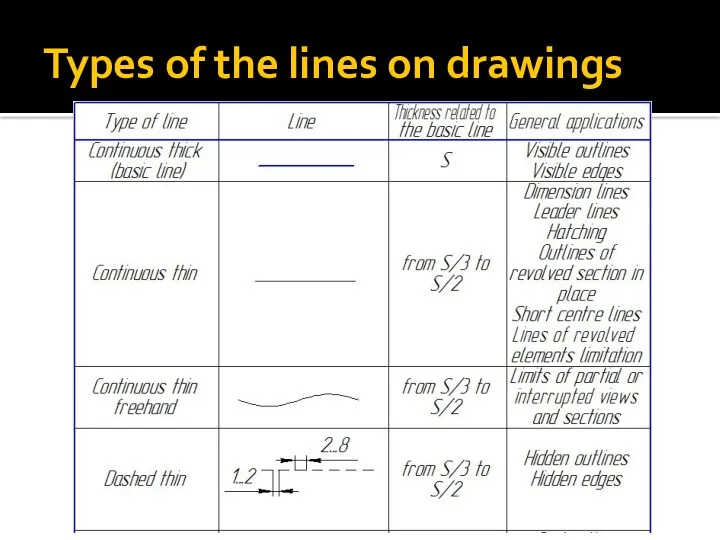
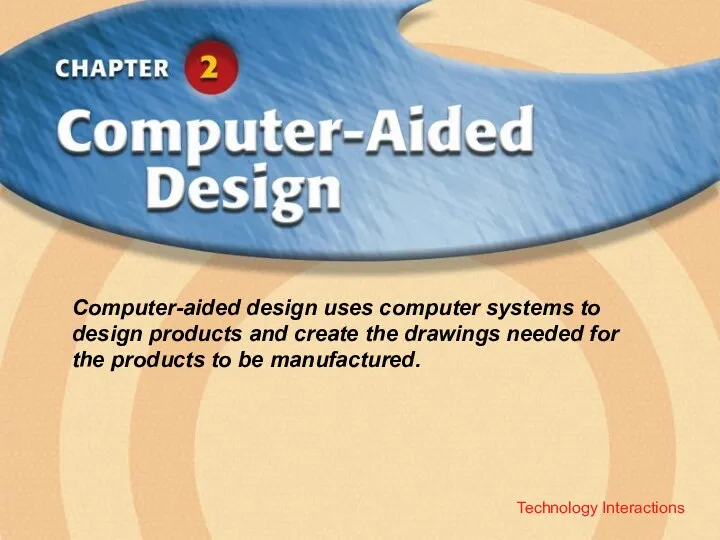
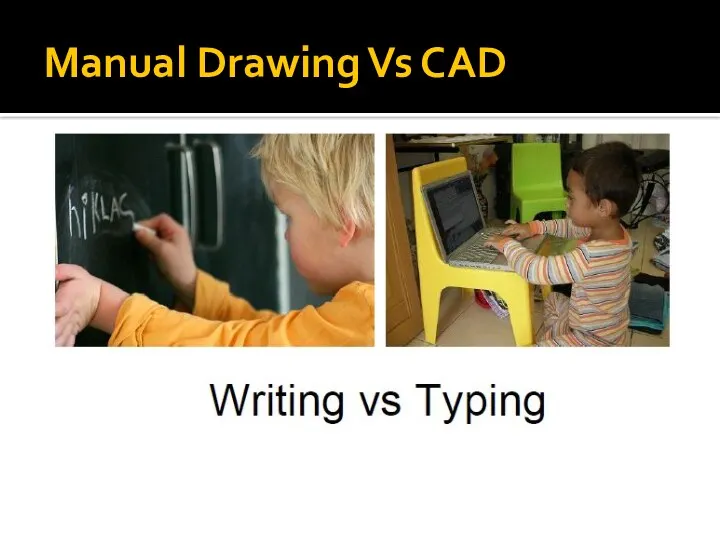
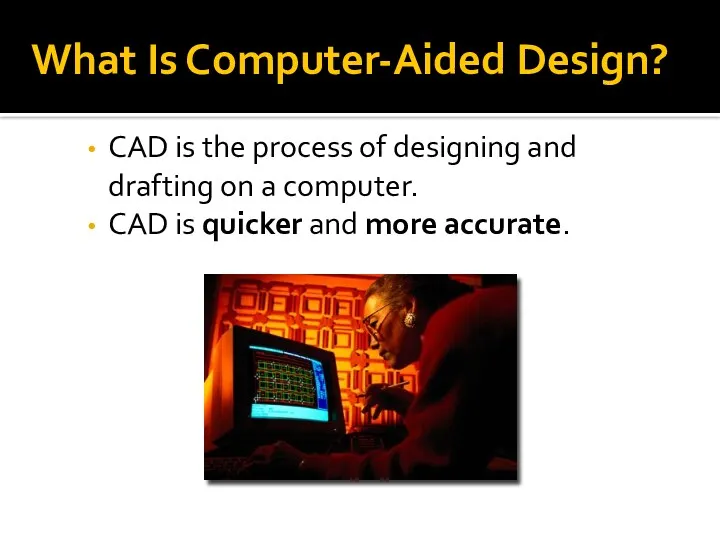
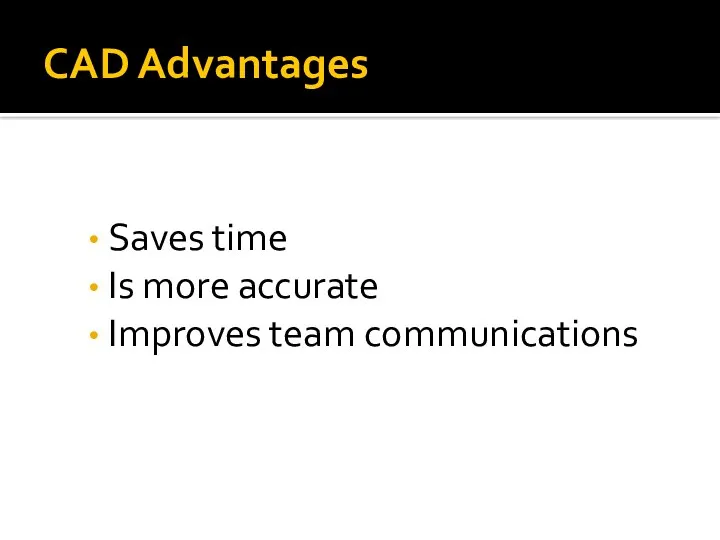
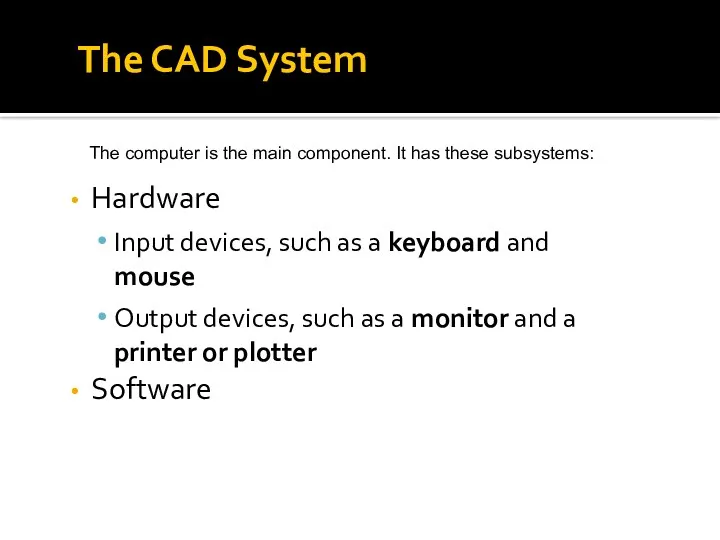
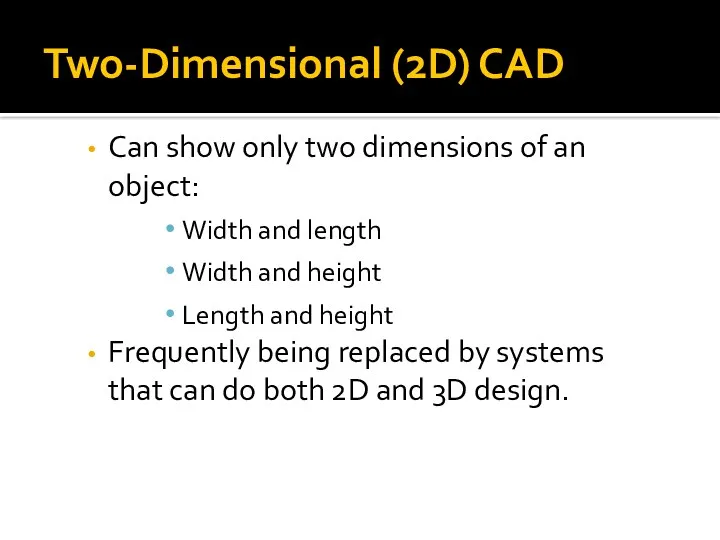
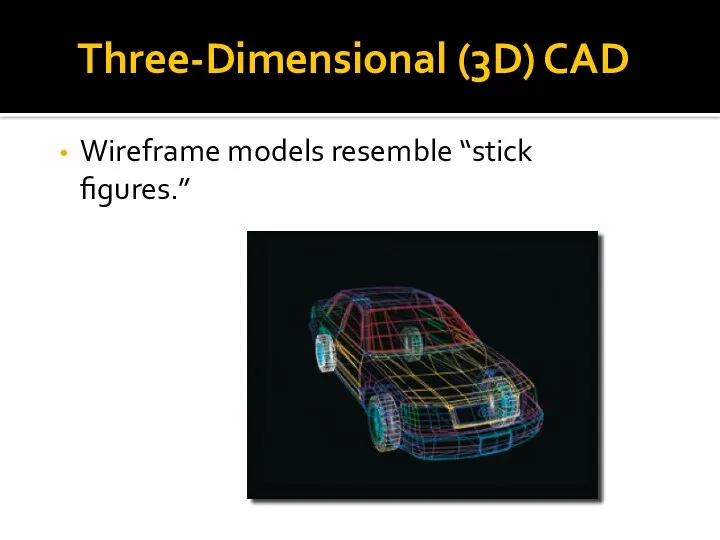
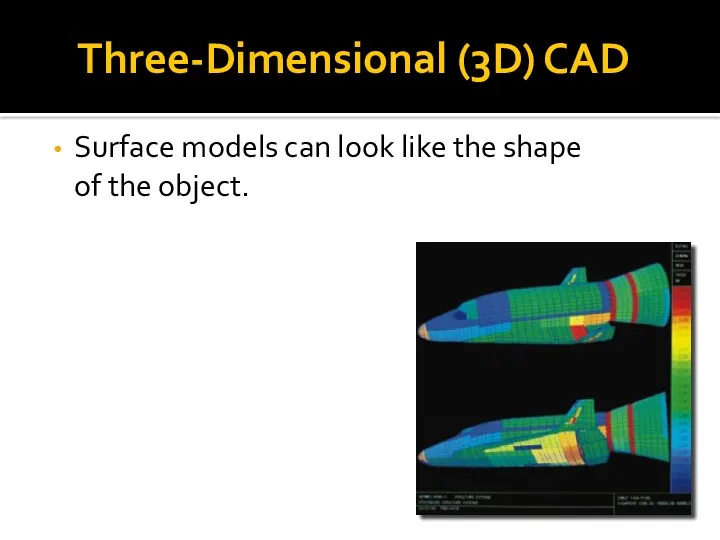
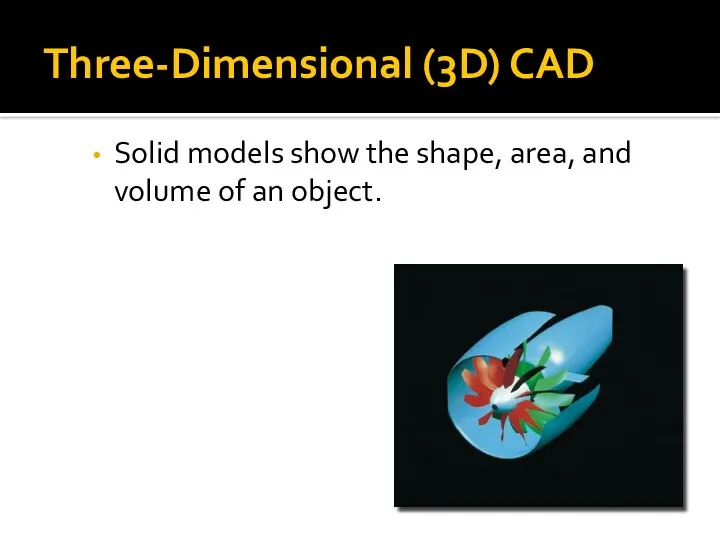
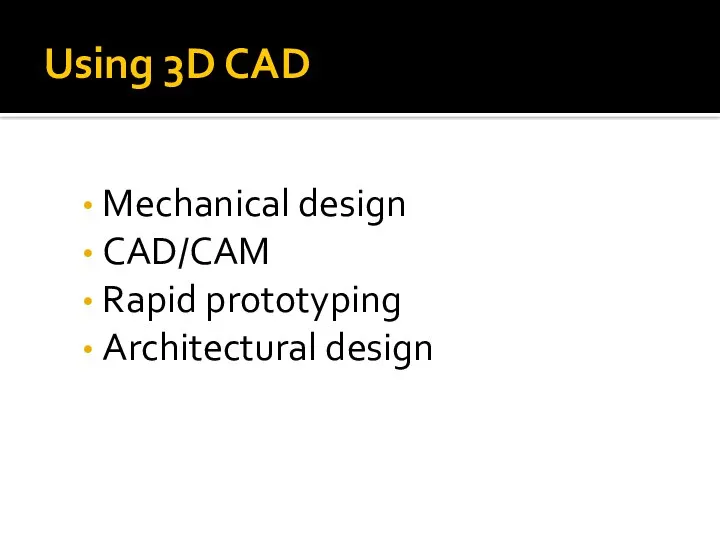
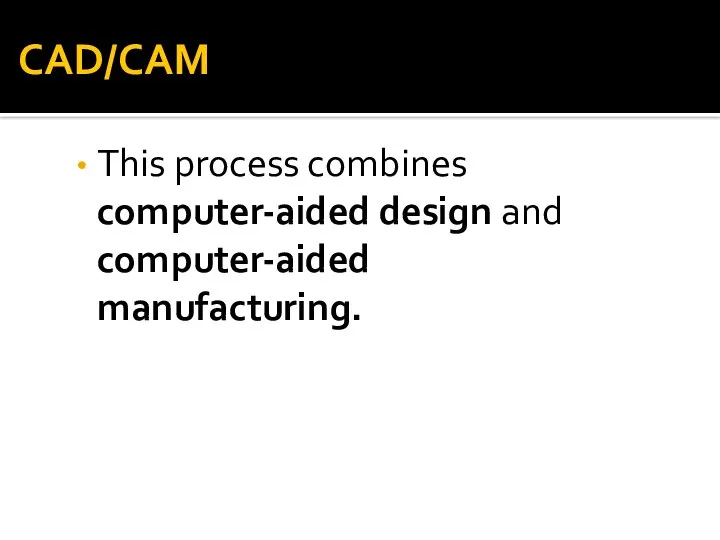
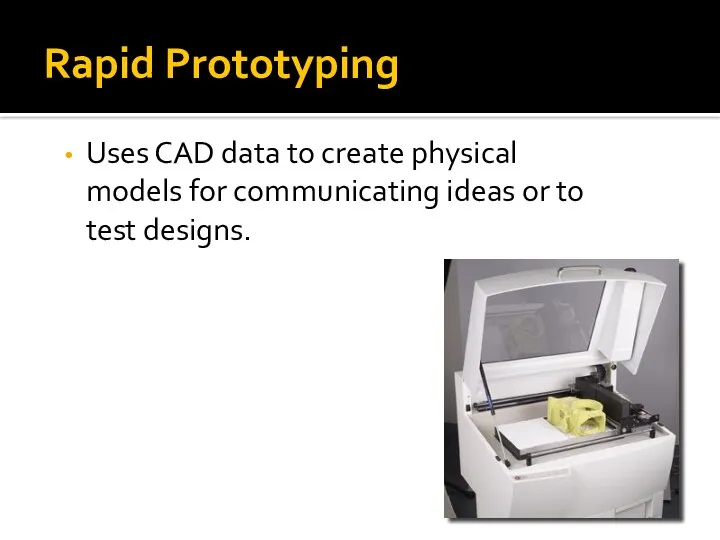
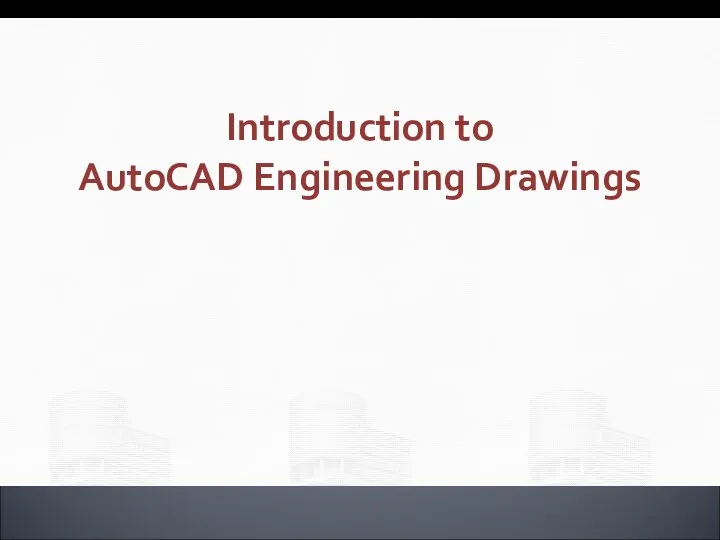
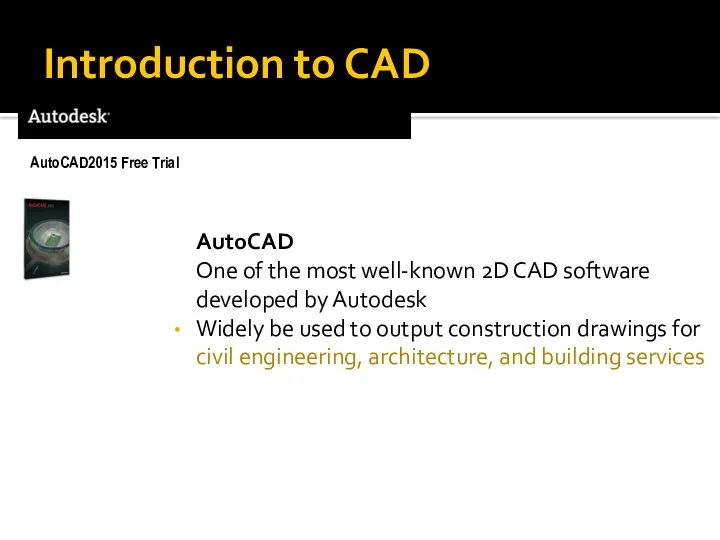
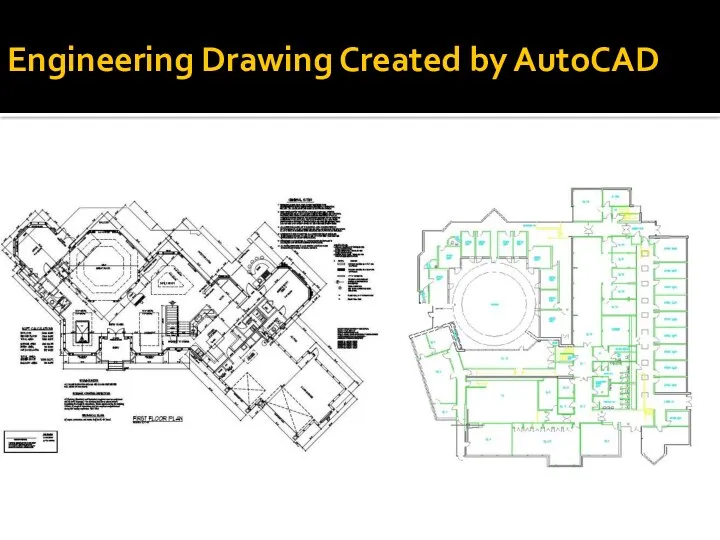
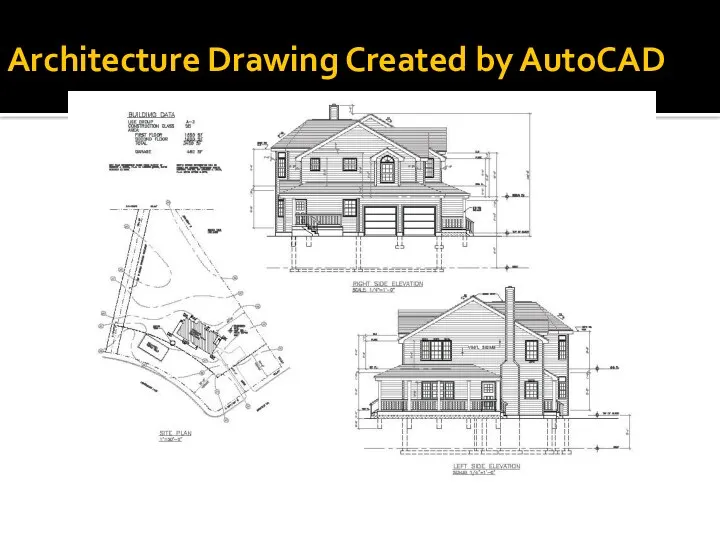
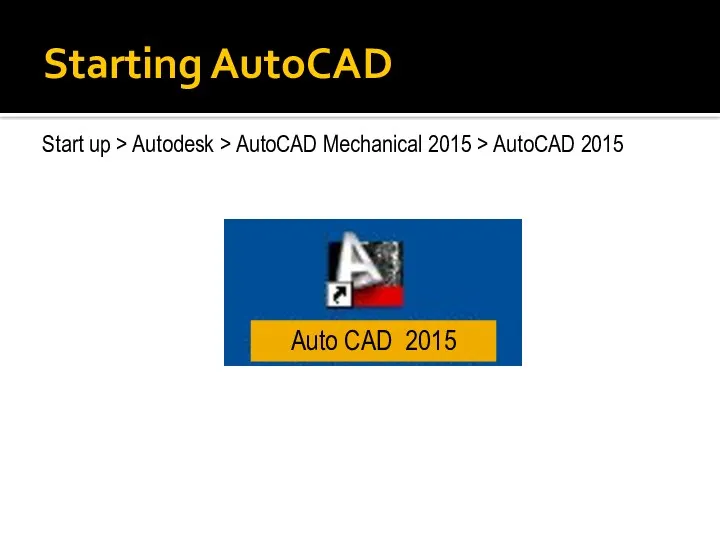
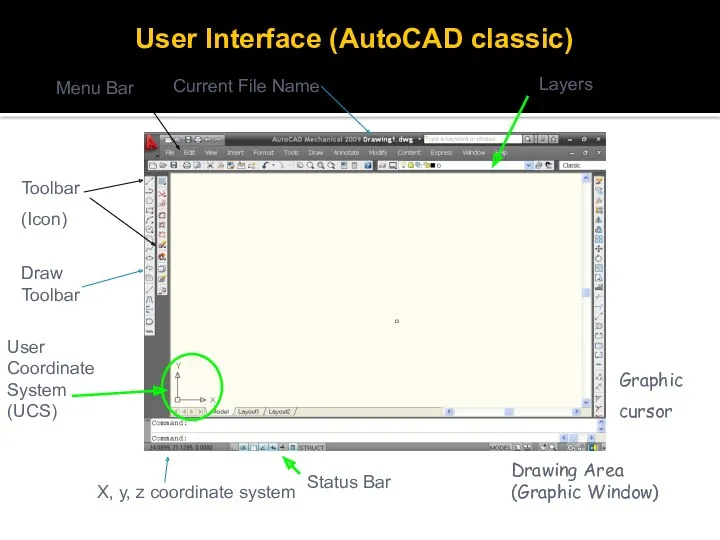
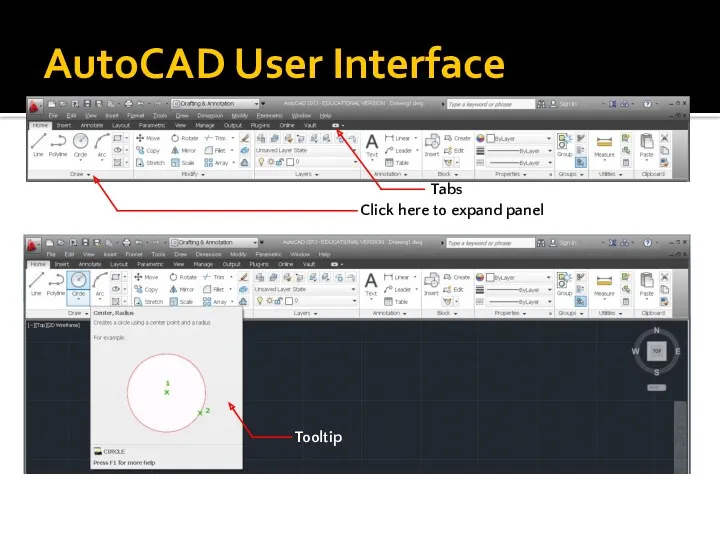
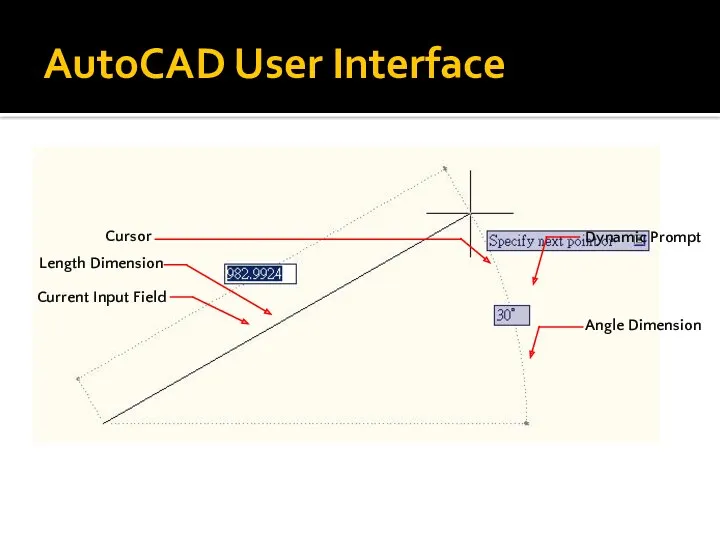
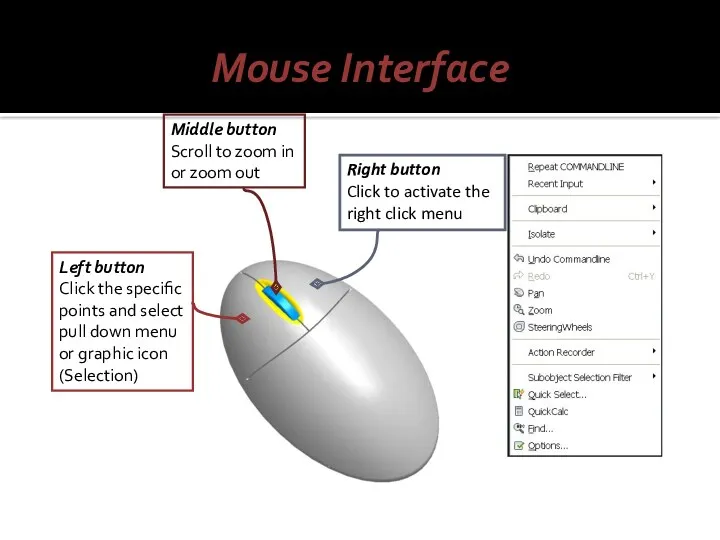
 Общие сведения об интегральных микросхемах
Общие сведения об интегральных микросхемах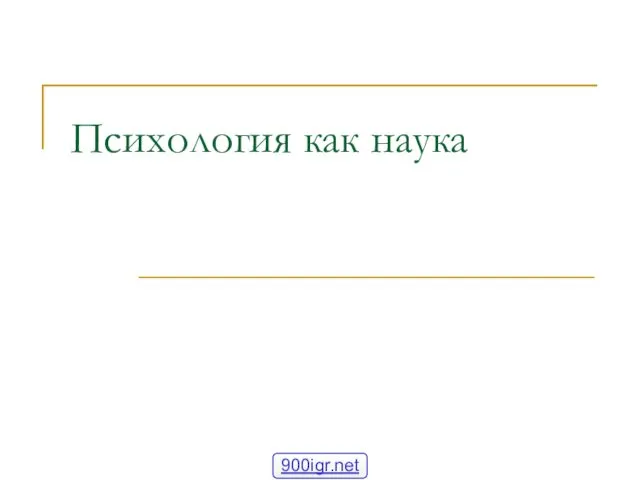 Методы психологии
Методы психологии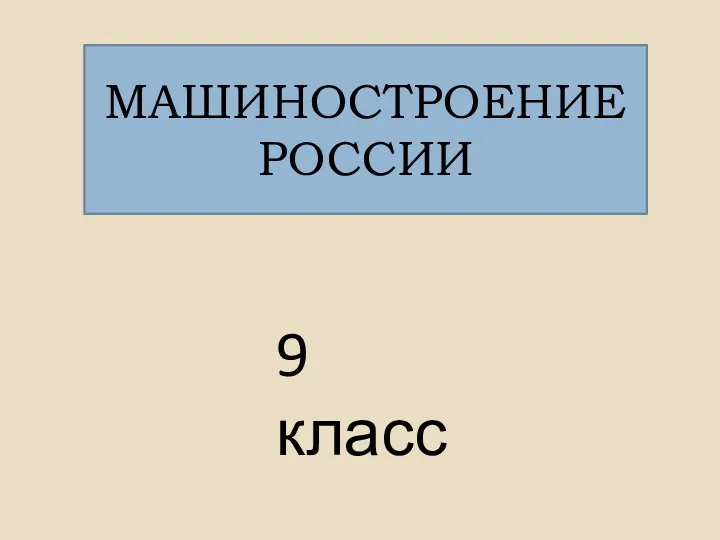 Машиностроение России
Машиностроение России Современные представления о пространственном развитии степных регионов
Современные представления о пространственном развитии степных регионов Презентация Родительского собрания
Презентация Родительского собрания Черепно – мозговые нервы
Черепно – мозговые нервы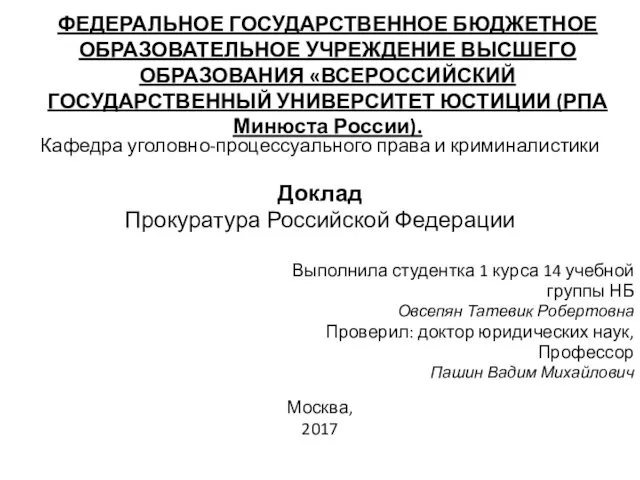 Прокуратура Российской Федерации
Прокуратура Российской Федерации Певческие голоса
Певческие голоса Порядок организации сертификационных испытаний РЭА. Сертификационные испытания продукции и услуг
Порядок организации сертификационных испытаний РЭА. Сертификационные испытания продукции и услуг Героем стать легко. Сдай кровь. Спаси жизнь
Героем стать легко. Сдай кровь. Спаси жизнь Книга рекордов 1 Б
Книга рекордов 1 Б Подтип Позвоночные (vertebrata), или Черепные (craniata)
Подтип Позвоночные (vertebrata), или Черепные (craniata)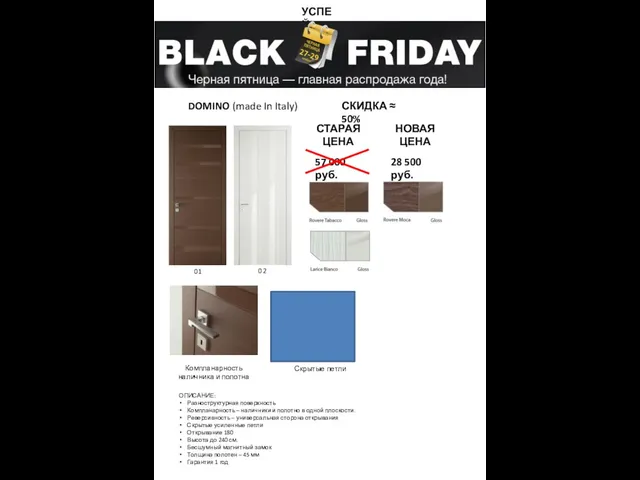 Domino (made in italy). Двери. Скидка -50%
Domino (made in italy). Двери. Скидка -50% Татусю вітаємо тебе з днем народження
Татусю вітаємо тебе з днем народження Создание предметно –развивающей среды в ДОУ в первой младшей группе в соответствии ФГОС
Создание предметно –развивающей среды в ДОУ в первой младшей группе в соответствии ФГОС Презентация Осадки
Презентация Осадки Стратегия пространственной реструктуризации жизнедеятельности современного города. Городская недвижимость
Стратегия пространственной реструктуризации жизнедеятельности современного города. Городская недвижимость Математика в футболе
Математика в футболе Основы религиозной культуры и светской этики
Основы религиозной культуры и светской этики Рельеф и полезные ископаемые Северной Америки.
Рельеф и полезные ископаемые Северной Америки. Учение о бытии
Учение о бытии Письменный прием вычитания вида 50 – 24
Письменный прием вычитания вида 50 – 24 История одного воинского захоронения
История одного воинского захоронения Брахма - Самхита
Брахма - Самхита Общая характеристика и многообразие червей
Общая характеристика и многообразие червей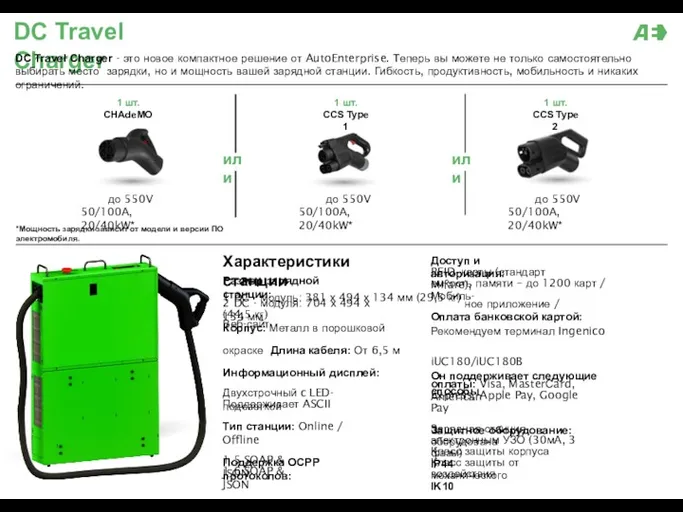 AE зарядные станции
AE зарядные станции Ветер. Способ построения розы ветров
Ветер. Способ построения розы ветров Клиническая фармакология
Клиническая фармакология