Содержание
- 2. С О Д Е Р Ж А Н И Е Unit 1. Information Technology Glossary Unit
- 3. Unit 1. Information Technology Information Technology (IT) is «the study, design, development, implementation, support or management
- 4. In the United Kingdom education system, information technology was formally integrated into the school curriculum when
- 5. The growth of use of Information and Communications Technology and its tools in the field of
- 6. Other names for the latter are information services (IS) or management information services (MIS), managed service
- 7. Exercises A. Comprehension Answer these questions: What does IT deal with? How has the term been
- 8. Give Russian equivalents of the following expressions: software hardware store application digital encompass explicitly convert implementation
- 9. Translate these words and word combinations into English: разработка ввод в эксплуатацию преобразовывать аппаратура оборудование хранить
- 10. Find synonyms of the following expressions among the words and word combinations of the previous exercises:
- 11. carrying out, execution, realization, operation; department; office; section; whole, full, complete; work out, invent, develop, create,
- 12. Unit 3. Computer It was probably the worst prediction in history. Back in the 1940s, Thomas
- 13. A computer is an electronic machine that processes information – in often words, an information processor:
- 14. She puts this in an envelope addressed to the person who sent her the original problem
- 15. As for output, your computer almost certainly has a screen and probably also stereo loudspeakers. You
- 17. Artwork caption: A computer works by combining input, storage, processing, and output. All the main parts
- 18. Suppose you`re looking at a digital photo you just taken in a paint or photo-editing program
- 19. What makes a computer different from a calculator is that it can work all by itself.
- 21. Today, most computer users buy, download, or share programs like Microsoft Word and Excel. Hardly anyone
- 22. makes it flexible. That computers can do so many different of us can no longer live
- 23. Exercises A. Comprehension Answer these questions: What is a computer? what comparison of a computer is
- 24. B. Vocabulary Give Russian equivalents of the following words and expressions: raw information rise flexible screen
- 25. Translate these words and word combinations into English: Содержание
- 26. Find synonyms of the following expressions among the words and word combinations of the previous exercises:
- 27. adaptable, variable, compliant; just, fair-minded, rational; systematic, methodical, organized; enduring, lasting, eternal, stable. Содержание
- 28. Unit 4. Types of Computers The types computers rang from the Hybrid to the Analog types.
- 29. Analog Computers: The Analog computer is almost an extinct type of computer these days. It is
- 30. results. But the problem is that they are too slow and incapable of large scale mathematical
- 31. 2. The Microsoft – These are the most frequently used computers better known by the name
- 33. A desktop is a PC that is not designed for portability. The expectation with desktop systems
- 34. A tablet PC is a notebook or slate-shaped mobile computer, first introduced by Pen Computing in
- 35. 3. The Mini computer – Mini computers like the mainframe computers are used by business organization.
- 36. Exercises A. Comprehension Answer these questions: Which types of computers are there in terms of the
- 37. B. Vocabulary Give English-Russian equivalents of the following words and expressions: Tower; suggest; robotics; frequently; tablet;
- 38. Choose the most suitable words from those given in brackets without consulting the text. Translate the
- 39. The Super Computer is somewhat similar to mainframe computers and is used in economic (forecasts, surveys).
- 41. in respect that, taking into account/consideration, in view of, in lieu of, with regard to; simultaneously,
- 42. Unit 7. Computer Hardware Computer hardware is the physical part of a computer, including its digital
- 43. Most computer hardware is not seen by normal users. It is in embedded systems in automobiles,
- 45. The CPU (Central Processing Unit) is the `brain` of the computer. It`s typical a square ceramic
- 46. Dual Core Some of the new processors made by Intel and AMD are Dual core. The
- 47. Hyper Threading Hyper threading is a technology that uses one core but adds a virtual processor
- 48. The Mini-ITX is much different in important ways unlike its relatives the Micro-ATX and the Flex-ATX.
- 49. Power Supply All computers have some sort of power supply. This converts the supply voltage (AC
- 50. again without fear of data loss or electrical problems. The power supply also has an exhaust
- 51. Motherboard The Motherboard (also called Mainboard) is a large, thin, flat, rectangular fiberglass board (typically green)
- 52. RAM Random Access Memory (RAM) is a memory that the microprocessor uses to store data during
- 53. Every graphic card carries a graphic chip (GPU) and very fast DDR RAM for textures and
- 54. An integrated circuit fitted onto the motherboard itself, called a planar device in the PCI specification.
- 55. ISA Cards Industry Standard Architecture (ISA) cards were the original PC extension card. Originally running on
- 56. Flash memory is also immune to magnetic fields. Sometimes one can distinguish between «fixed media» (the
- 57. 5.25» Floppy Disk: This disk was introduced some time later, and was used extensively in the
- 58. CD-ROM Drive Compact Disk Read Only Memory (CD-ROM) is a standard format for storing a variety
- 59. CD=RW (Compact disc rewritable) discs can be rewritten or erased multiple times. This is a two-pass
- 60. Many CD writers (also known as `burners`) are now combination drives which also function as DVD-ROM
- 61. DVD-RW Drive DVD`s hold about 4.7 gigabytes and dual-layer disks hold 8.4 gigabytes (dual layer equipment
- 62. For both reading and writing data to and from a Blu-ray disc BD Writer is used.
- 63. USB Flash Drive Memory sticks or Flash drives are solid-state NAND flash chips packaged to provide
- 64. Exercises A. Comprehension Define the `computer hardware`. Answer these questions: What parts does a typical personal
- 65. How is power supplied to a computer? What is an exhaust fan that is responsible for?
- 66. Complete the sentences with the following expressions.
- 67. … performs most of the calculations which enable a computer to function, sometimes referred to as
- 68. … is a device used for both reading and writing data to and from a CD.
- 69. … is an outdated storage device consisting of a thin disk of a flexible magnetic storage
- 70. B. Vocabulary Give Russian equivalents of the following words and expressions: fan, case, connector, socket, coil,
- 71. Find the word belonging to the given synonymic group among the words and word combinations from
- 72. disapproval, disapprobation, blame; see0through, visible, translucent, clear as crystal; shine, glimmer, flush, flame; path, track, way;
- 73. Translate the words/expressions into English: разъем, гнездо; вытеснять; неровный, шероховатый; скопление, связка; устанавливать; монтировать, собирать; гиперпотоковость;
- 74. Unit 8. Computer Software Computer software is a general term used to describe a collection of
- 75. Computer software is so called to contrast with computer hardware, which encompasses the physical interconnections and
- 76. representation of a machine language using a natural language alphabet. Assembly language must be assembled into
- 77. Types Practical computer systems divide software systems into three major classes: system software, programming software and
- 78. Programming software usually provides tools to assist a programmer in writing computer programs and software using
- 79. Program and Library A program may not be sufficiently complete for execution by a computer. In
- 80. Three Layers Stating in the 1980 s, application software has been sold in massproduced packages through
- 81. Platform Software Platform includes the firmware, device drivers, an operating system, and typically a graphical user
- 82. platforms. Most users think of compilers, databases, and other «system software» as application. User-Written Software User
- 83. Operation Computer software has to be «loaded» into the computer`s storage (such as a hard drive,
- 84. Data movement is typically from one place in memory to another. Sometimes it involves moving data
- 85. such that different sets of instructions execute depending on the value(s) of some data. In some
- 86. intermediate storage area known as a `clipboard` data area. If a different menu entry such as
- 87. Currently, almost the only limitation on the use of computer software in application is the ingenuity
- 88. Exercises A. Comprehension Define the term `computer software`. Answer these questions: Who was the term first
- 89. 3. Say which of the following statements are true or false. Correct the false ones. Computer
- 90. Programming software allows end users to accomplish one or more specific (non-computer related) tasks. Libraries may
- 91. Iterative instructions are those operations that are performed one after another. Conditional instructions are performed such
- 92. C. Vocabulary Give Russian equivalents of the following words and expressions: suite; routine; clipboard; ingenuity; middleware;
- 93. insert, attach, fix, stick; set, group, collection; supplied complete/as complete (with), furnish (with), deliver factory-assembled; vendor,
- 94. Translate the words/expressions into English: предшествовать; произвольный, случайный; розничный торговец; многократно; связующее ПО; отделять; подпрограмма; автономный;
- 95. Unit 9. Operating System An operating system (commonly abbreviated as OS and O/S) is the software
- 96. Operating systems offer a number of services to application programs and users. Applications access these services
- 97. Common contemporary operating systems include Microsoft Windows, Mac OS X, Linux and Solaris. Microsoft Windows has
- 98. Boot-Strapping In most cases, the operating system is not the first code to run on the
- 99. Program Execution An operating system`s most basic function is ti support the running of programs by
- 100. Executing a program involves the creation of a process by the operating system. The kernel creates
- 101. The filename and/or path from which the program was loaded; A register file, containing the last
- 102. When an interrupt is received, the computer`s hardware automatically suspends whatever program is currently running by
- 103. with this event, generally by running some processing code, or ignoring it. The processing of hardware
- 104. Protected Mode and Supervisor Mode Modern CPUs support something called dual mode operation. CPUs with this
- 105. that mode, providing things like virtual memory addressing and limiting access to hardware in a manner
- 106. In protected mode, programs may have access to a more limited set of the CPU`s instructions.
- 107. Exercises A. Comprehension Define the term `operating system`. Answer these questions: What are the purposes of
- 108. Where is various information about running processes stored? What does it include? What is interrupt-based programming
- 109. B. Vocabulary 4. Give English-Russian equivalents of the following words and expressions: current state; драйвер устройства;
- 110. 5. Find the word belonging to the given synonymic group among the words and word combinations
- 111. meter, measuring instrument, measuring device, gauge, indicator; load(ing), utilization, charge, roll-in, swap-in; postpone, delay, put back,
- 112. Unit 17. Internet The Internet is a global system of interconnected computer networks that interchange data
- 113. Visualization of the various routes through a portion if the Internet
- 114. The Internet carries various information resources and services, such as electronic mail, online chat, file transfer
- 115. The responsibility for the architectural design of the Internet software systems has been delegated to the
- 116. methods into a layered system of protocols (RFC 1122, RFC 1123). The layers correspond to the
- 117. The most prominent component of the Internet model is the Internet Protocol (IP) which provides addressing
- 118. IPv6 is not interoperable with IPv4. It essentially establishes a «parallel» version of the Internet not
- 119. Similar to the way the commercial Internet providers connect via Internet exchange points, research networks tend
- 120. Internet Access Common methods of home access include dial-up, landline broad-band (over coaxial cable, fiber optic
- 121. Wi-Fi provides wireless access to computer networks, and therefore can do so to the Internet itself.
- 122. Apart form Wi-Fi, there have been experiments with proprietary mobile wireless networks like Ricochet, various high-speed
- 123. Terminology The terms «Internet» and «World Wide Web» are often used in every-day speech without much
- 124. and other machines that store originals, and cached copies of these resources too deliver them as
- 125. video, multimedia and interactive content including games, office applications and scientific demonstrations. Through keyword-driven Internet research
- 126. maintaining large, professional websites full of attractive, diverse and up-to-data information is still a difficult and
- 127. Collections of personal web pages published by large service providers remain popular, and have become increasingly
- 128. In the early days web pages were usually created as sets of complete and isolated HTML
- 129. Complex Architecture Many computer scientists see the Internet as a «prime example of a large-scale, highly
- 130. Exercises A. Comprehension Answer these questions: 1) What does the Internet consist of? 2)How is the
- 131. B. Vocabulary 3. Give Russian equivalents of the following words and expression: Hyperlink; dial-up connection; landline;
- 132. profitable, worthwhile, opaque, beneficial, lucrative, productive; basic, entity, foundation, base, grassroots, framework; precise, painstaking, trite, exact,
- 133. 5. Translate the words/expressions into English: наземная линия связи; разнообразный; передвигаться, двигаться; строгий, точный; содействовать, стимулировать;
- 134. GLOSSARY UNIT 1 implementation – 1) реализация, внедрение, ввод в действие, ввод в эксплуатацию; 2) разработка
- 135. retrieve – отыскивать, извлекать securely – 1) в безопасности, безопасно; 2) на- дежно, не рискуя, без
- 136. UNIT 2 fair – порядочный, честный, справедливый rise (rose; risen) – увеличиваться в объеме, воз- растать
- 137. spit (spat) – выдавать, выкладывать input – ввод, вход; вводить; входной (в частнос- ти, данные, вводимые
- 138. solution – решение, разрешение (вопроса и т.п.); разъяснение scribble – писать быстро и небрежно hard-drive (hard
- 139. edit – редактировать, создавать, добавлять, изменять (текстовый документ, графический или мультимедийный объект) orderly – систематическая, упорядоченный,
- 140. UNIT 3 come across – (случайно) встретиться с кем-л., натолкнуться на что-л. laptop – небольшой портативный
- 141. tower – башня, вертикальный корпус, одна из модификаций корпуса ПК, предназначенная для установки компьютера на пол,
- 142. suggest – внушать, вызывать; подсказывать (мысль); намекать; наводить на мысль; говорить о, означать binary digit –
- 143. frequently – зачастую, часто handheld PC (HPC) – карманный компьютер, компьютер, на котором исполняется операционная система
- 144. UNIT 4 erase – стирать, удалять, уничтожать например, файлы на диске case – корпус, блок, каркас
- 145. heat sink – радиатор-теплосъемник, теплоот- вод(применяется для предотвращения перегрева мощных ИС (микропроцессоров и др.)) fan –
- 146. multithreaded application – многопоточное приложение Hyper(-) Threading (HT) – гиперпотоковость (название новой технологии, реализованной в процессоре
- 147. in-between – переходный, промежуточный mount - устанавливать; монтировать, соби- рать mainboard – то же, что motherboard
- 148. connector – соединитель, разъем, коннектор, элемент, обеспечивающий неразъемное соединение проводников медного кабеля с электрическими контактами planar
- 149. floppy disk drive – флоппи-дисковод, дисковод для гибких дисков supersede – 1) заменять; замещать, смещать; 2)
- 150. UNIT 5 middleware – межплатформ(ен)ное ПО, связу- ющее ПО (ПО,обеспечивающее прозрачную ра- боту приложений в неоднородной
- 151. stand-alone – автономный routine – подпрограмма (в программировании – одно из базовых понятий, означающих функциональный блок
- 152. tailor – 1) разрабатывать, проектировать; 2) адаптировать, приспосабливать template – шаблон, трафарет (в НИС – шаб-
- 153. UNIT 6 host – хост (общий термин, описывающий неч- то, содержащее ресурс и предоставляющее к нему
- 154. boot (от bootstrap) – (начальная) загрузка (процессор подготовки компьютера к работе после включение питания (ранее, когда
- 155. interrupt (=INT) – прерывание (механизм, позволяющий процессору реагировать на события внешнего мира или особые программные состояния.
- 156. current state –текущее состояние trigger – запускать, инициировать relay – передавать, ретранслировать device driver – драйвер
- 157. attempt – попытка, проба; опыт cause – быть причиной, вызывать, пробуждать, причинять Linux (Linus Unix) –
- 158. UNIT 7 rigorous – жесткий, строгий, точный hyperlink – гиперссылка, гиперсвязь, гипертексто- вая связь dial-up connection
- 160. Скачать презентацию
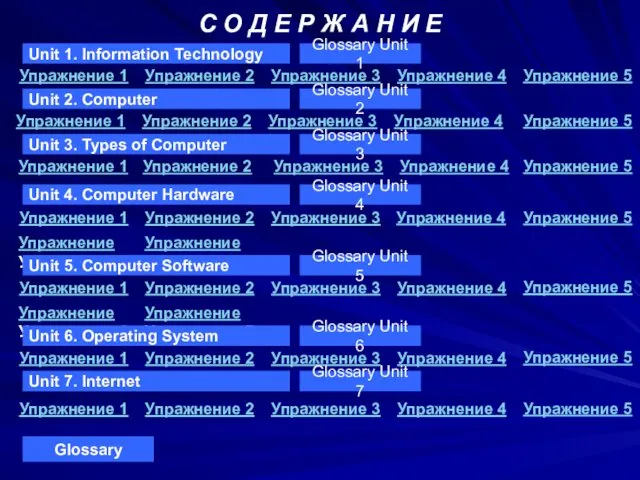

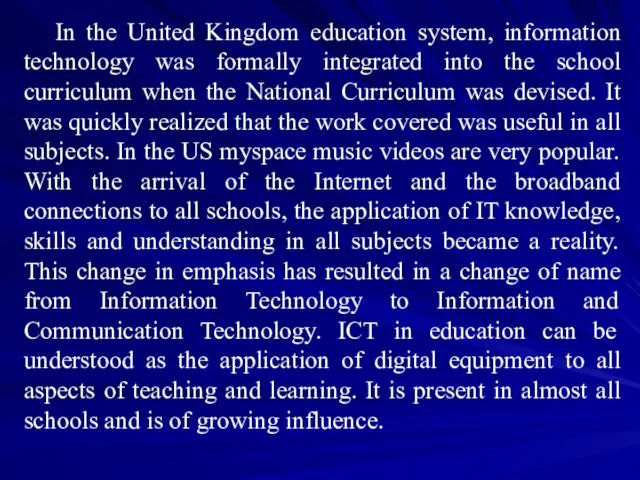
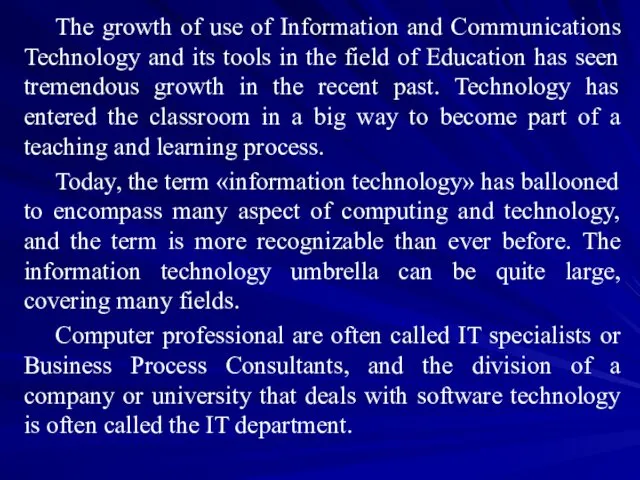
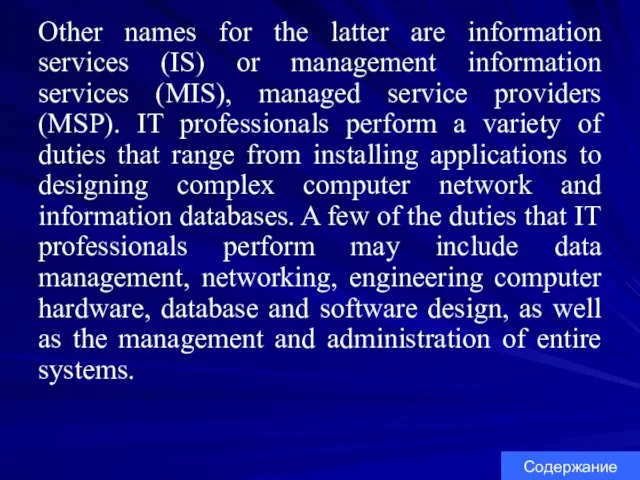
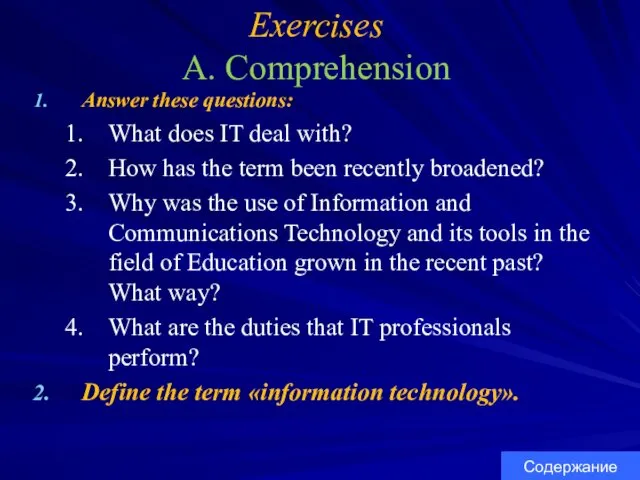
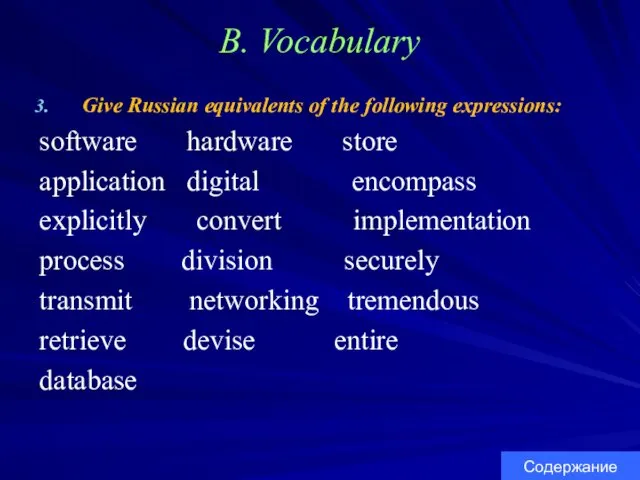

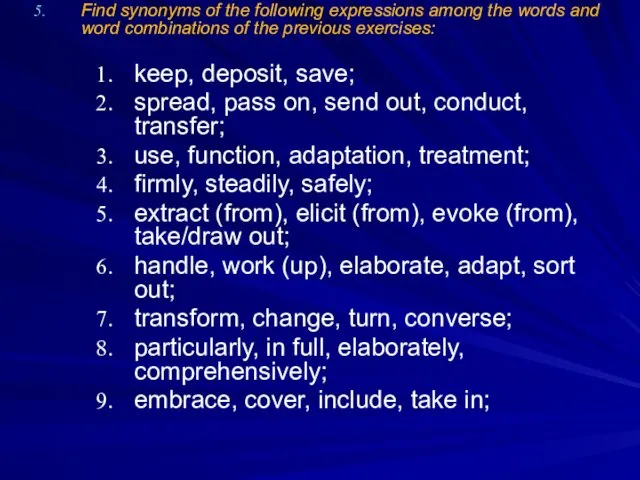
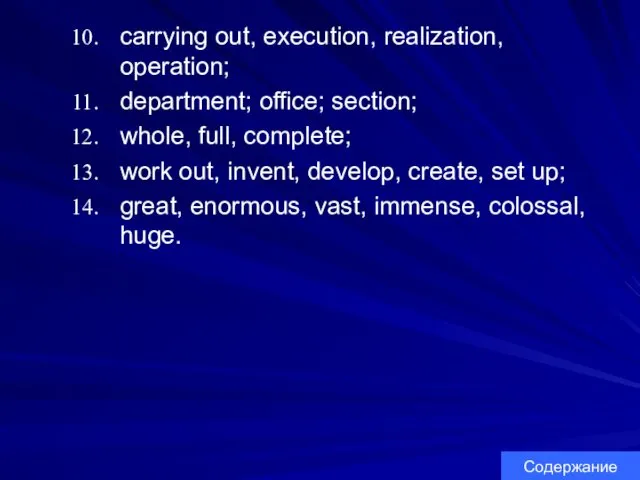
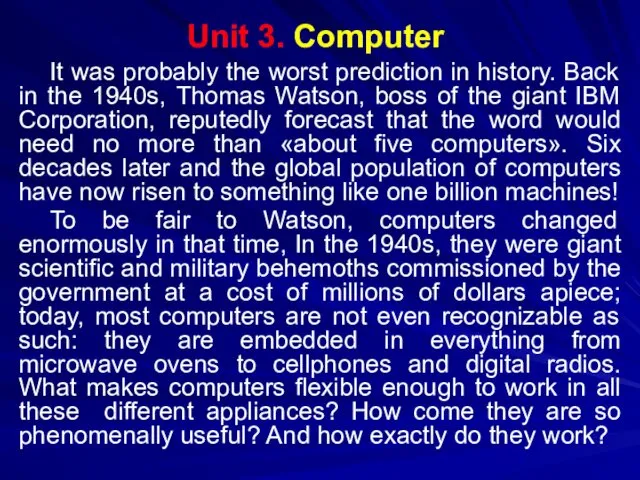
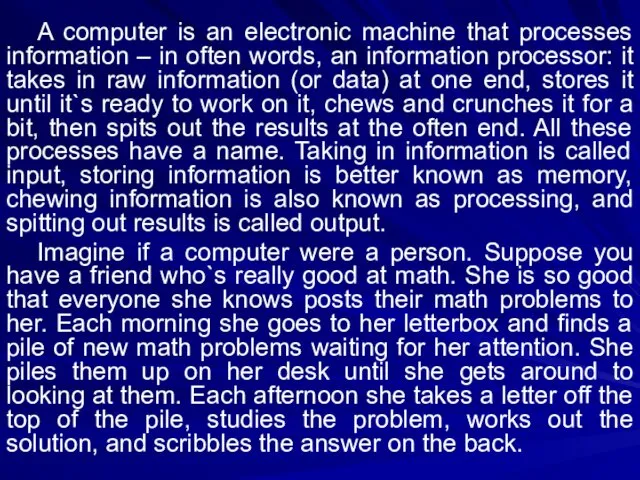
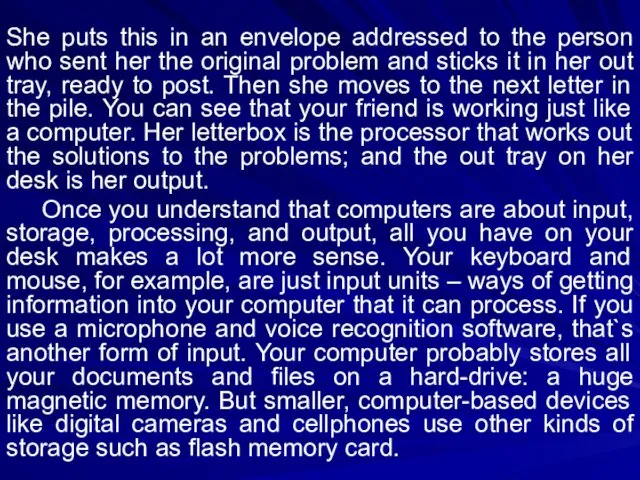
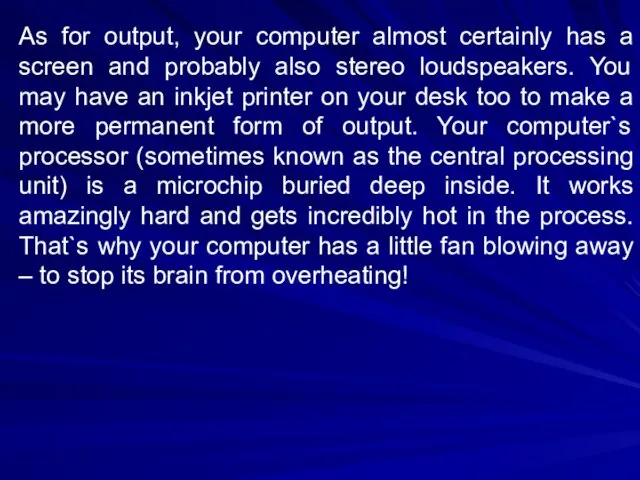
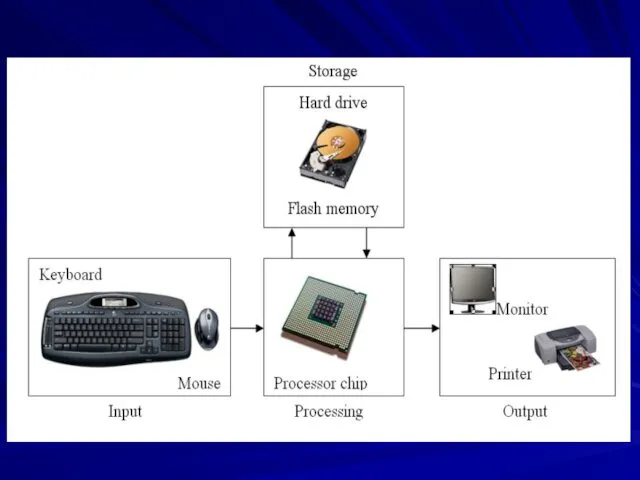
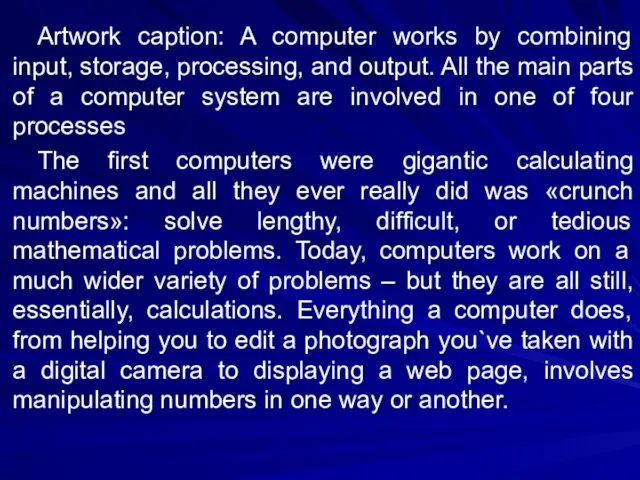

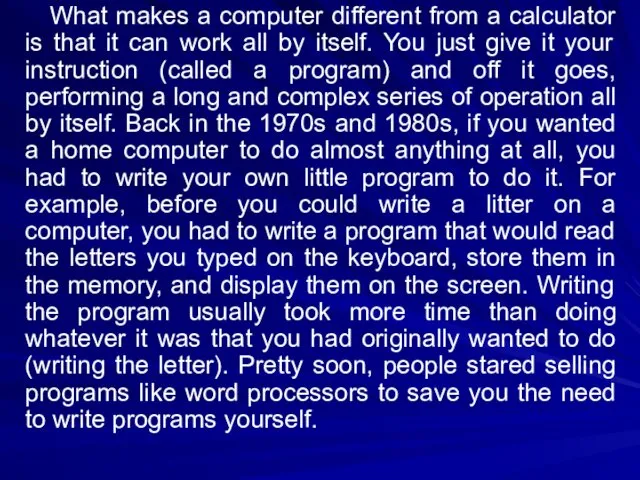
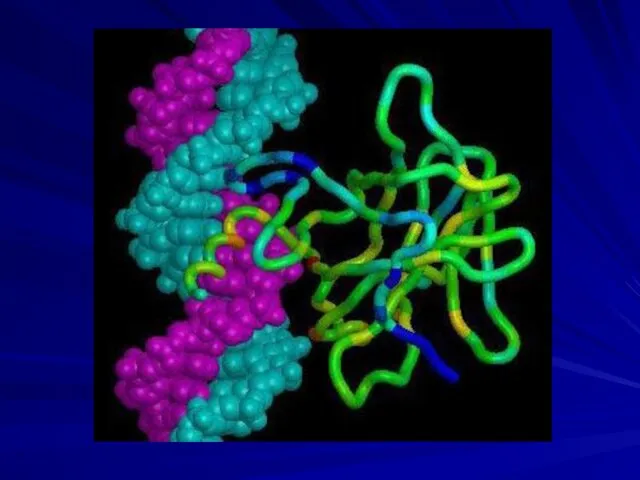
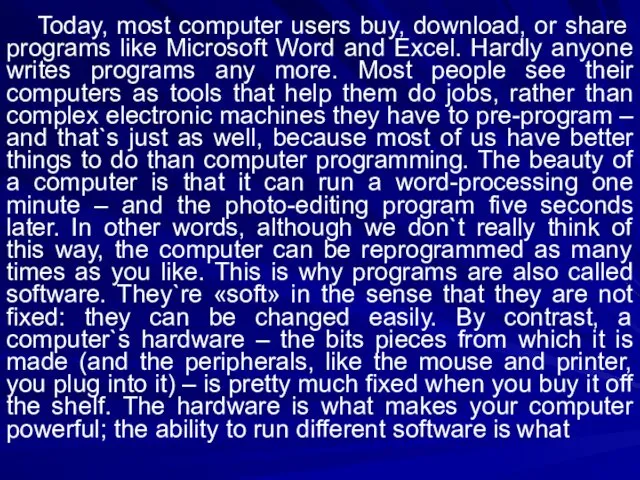
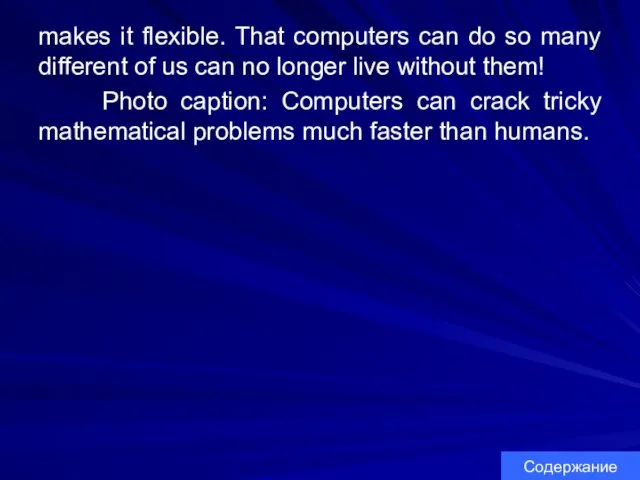
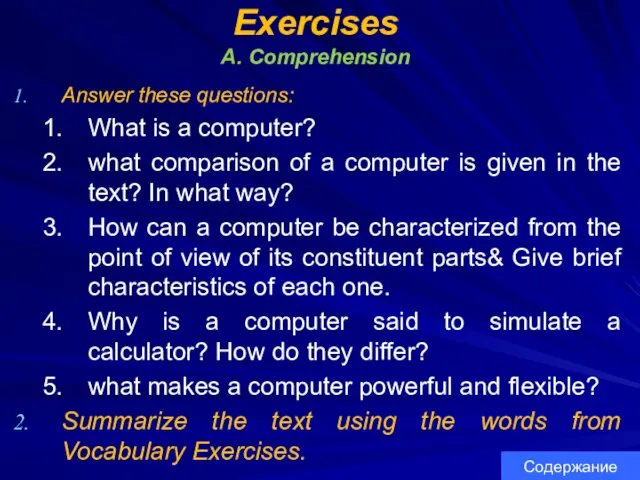
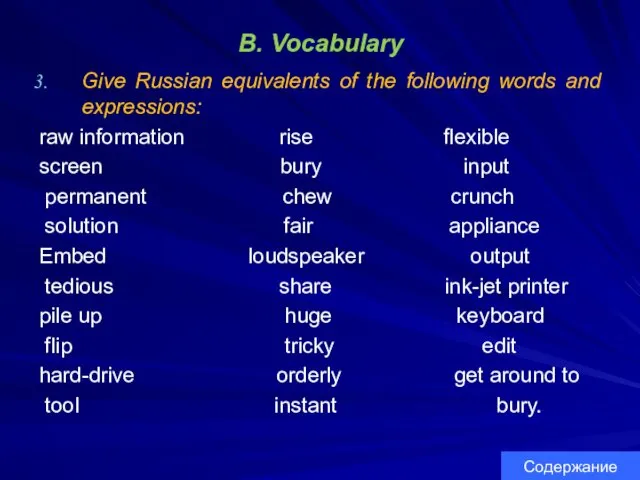
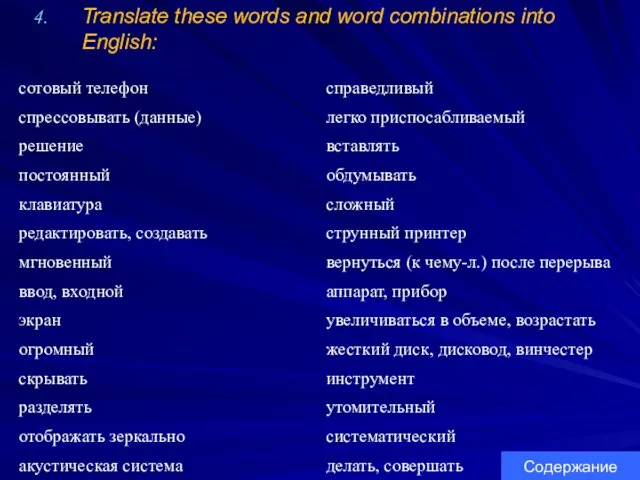
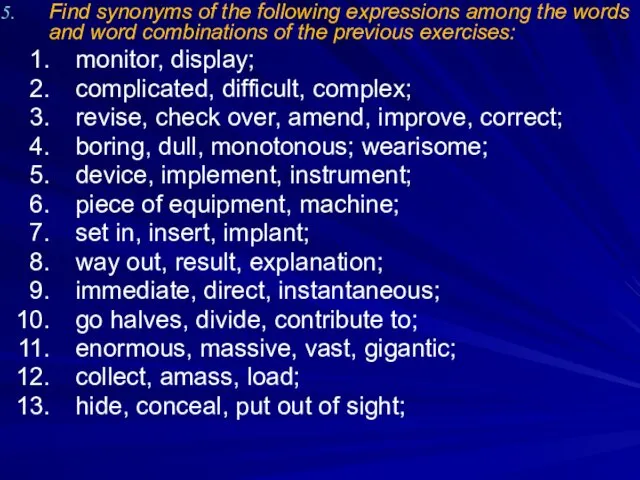
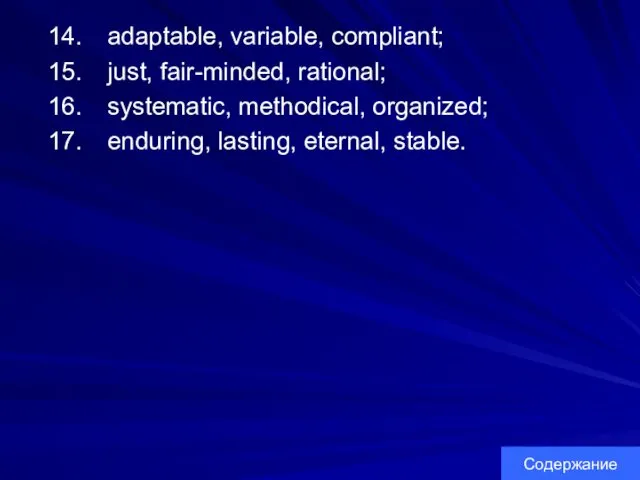
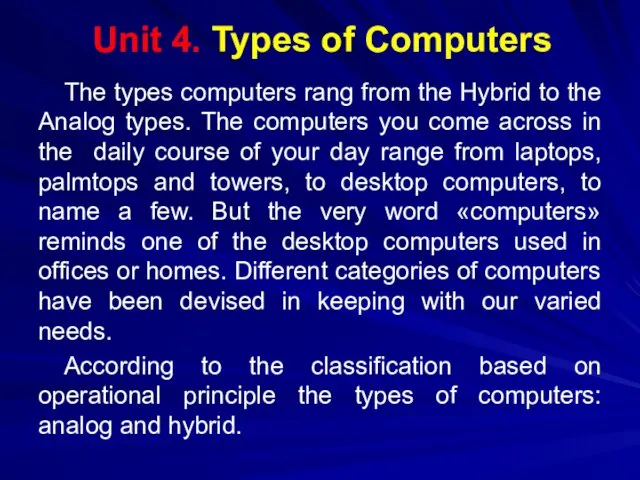
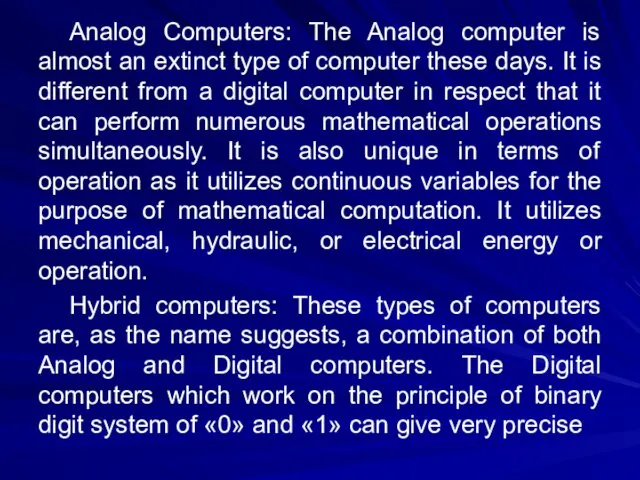
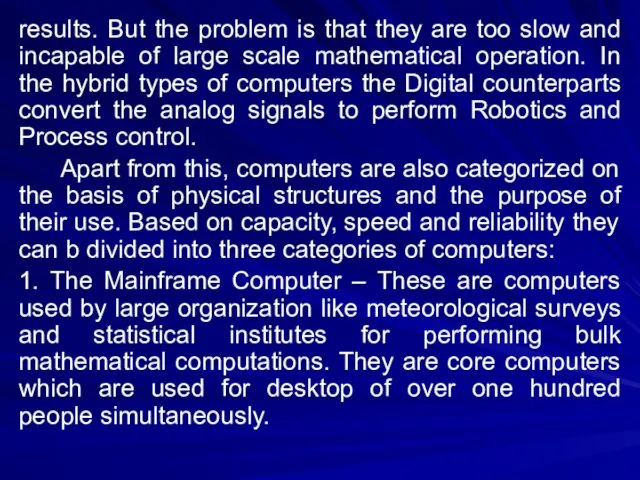
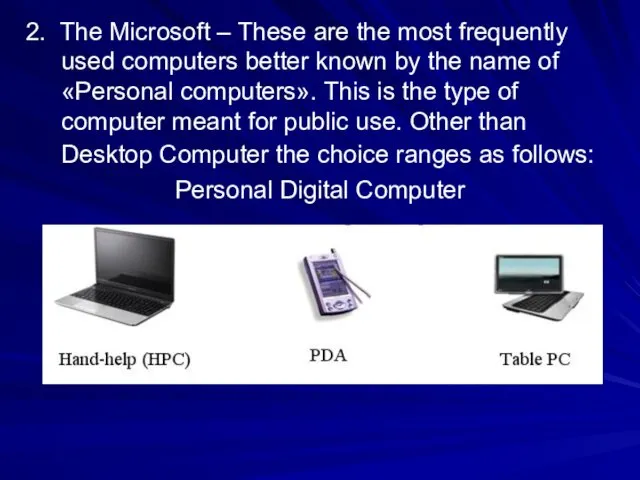

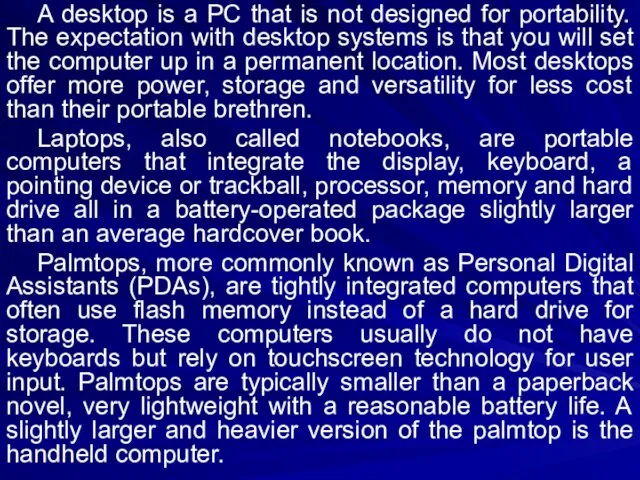
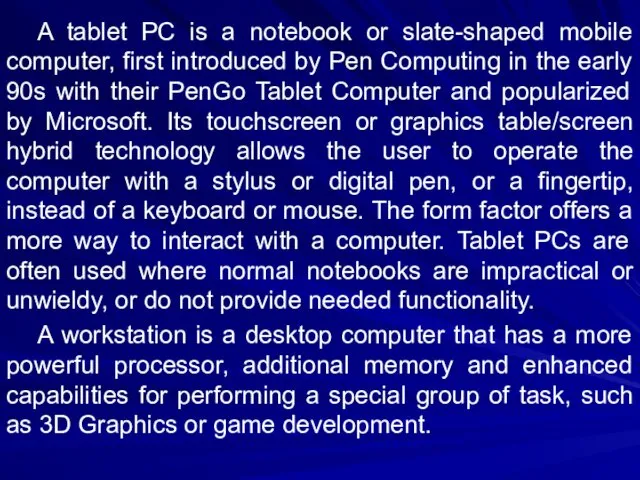

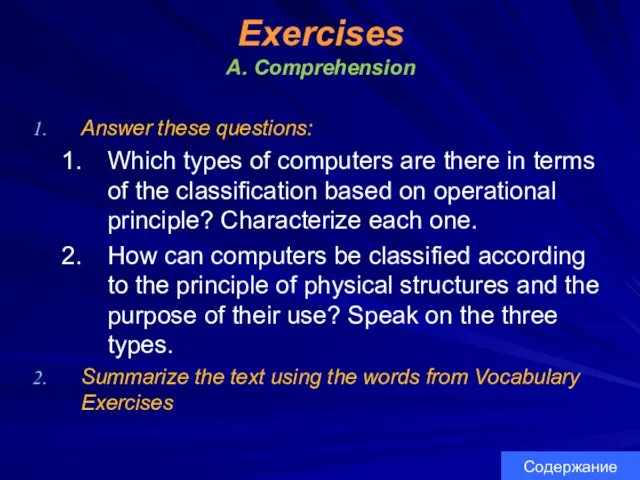

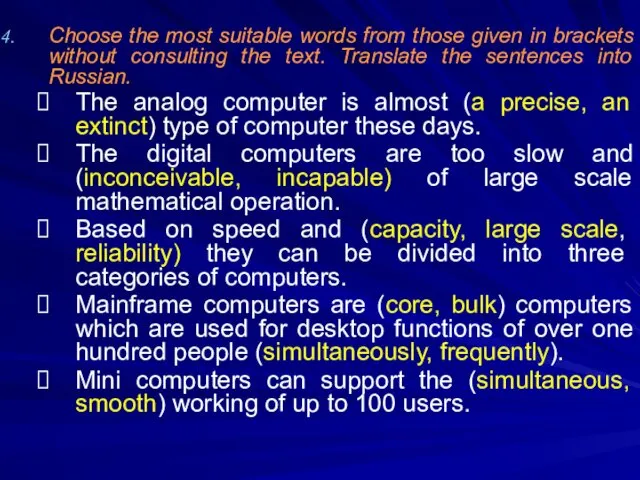
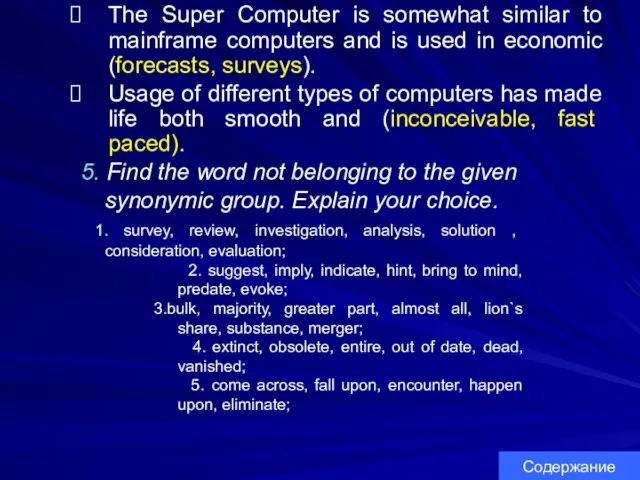
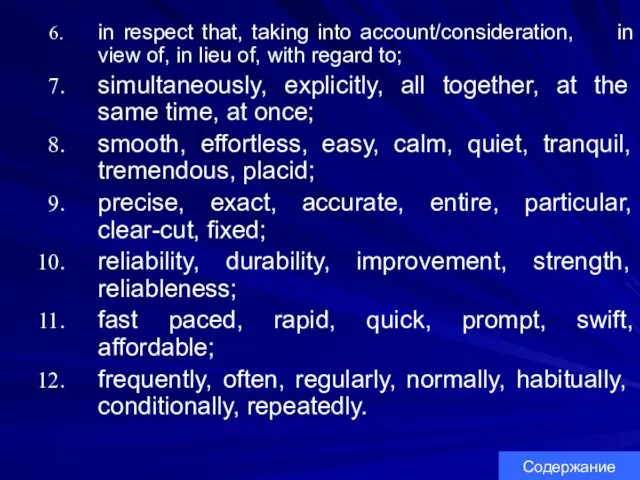
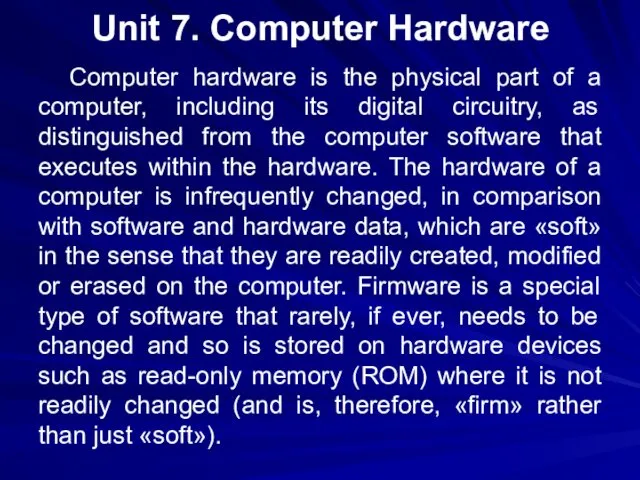

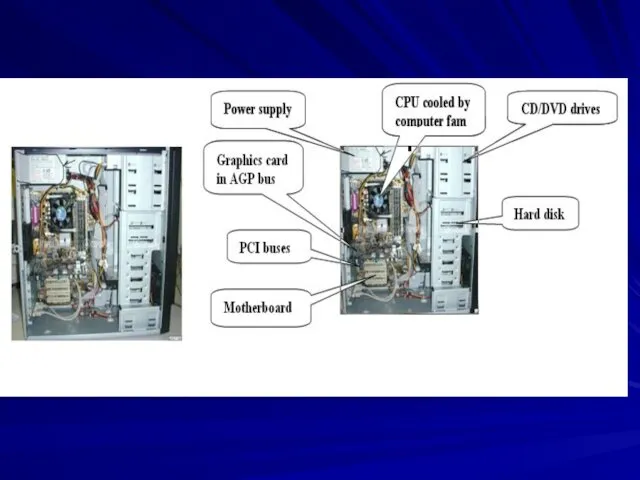
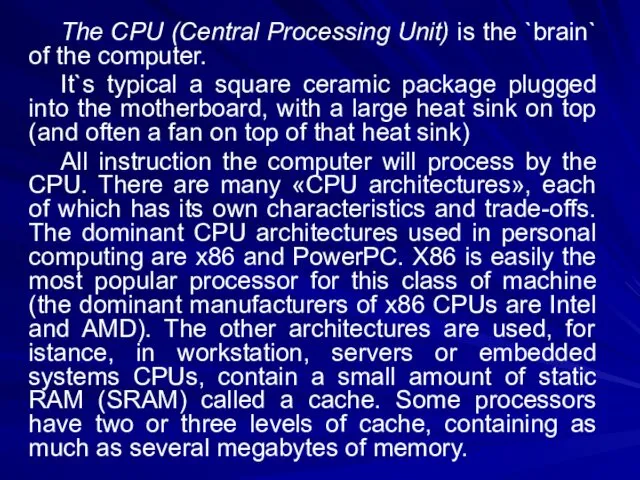


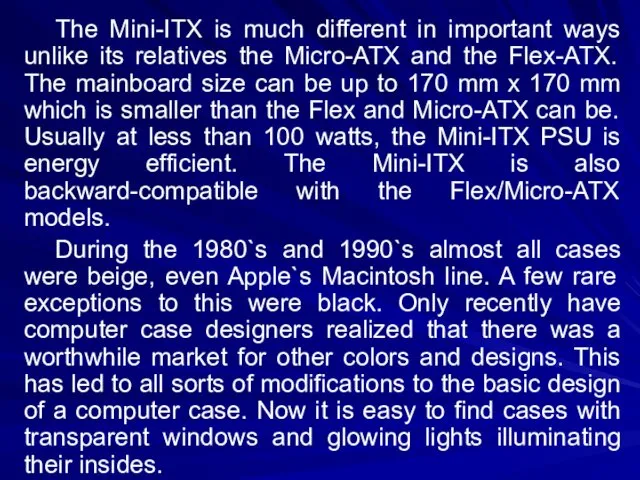
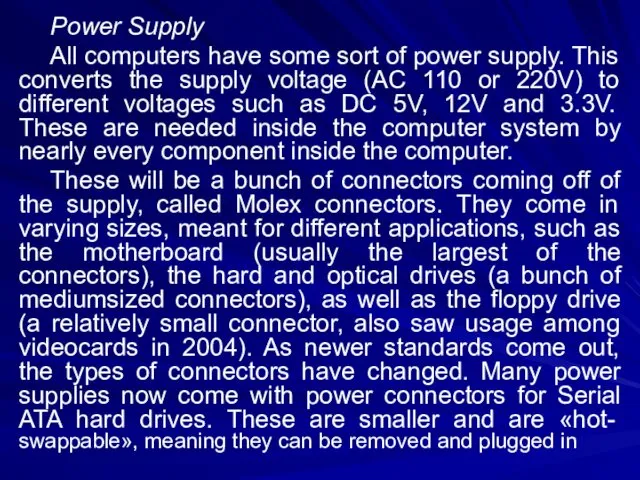

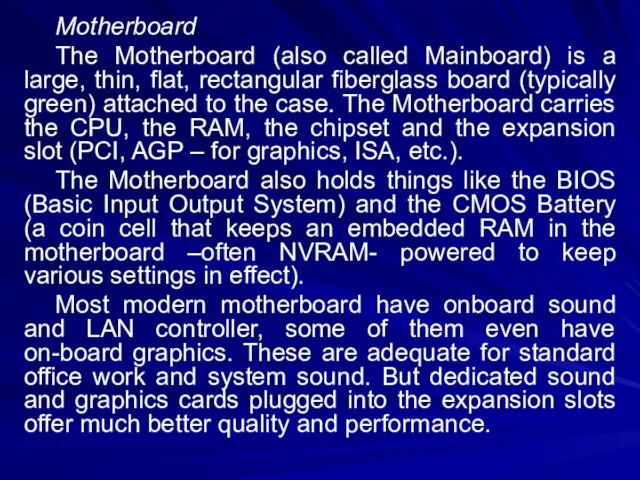
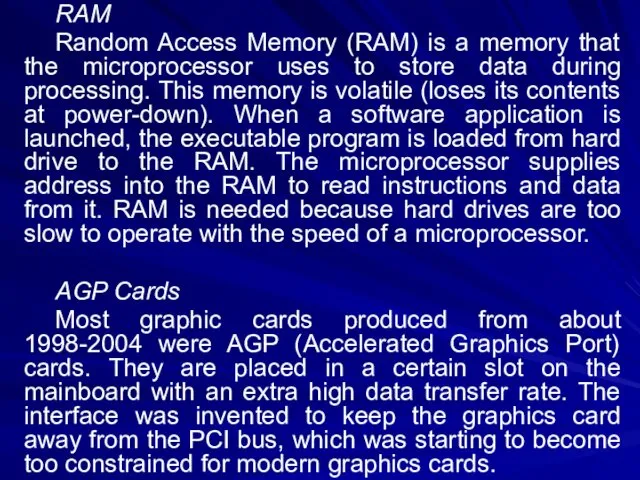
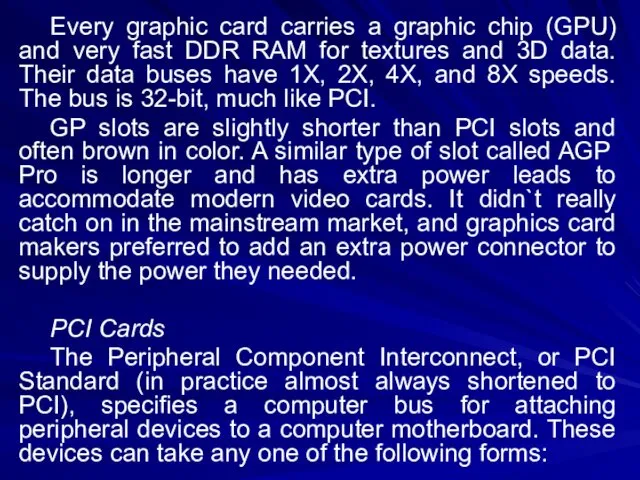
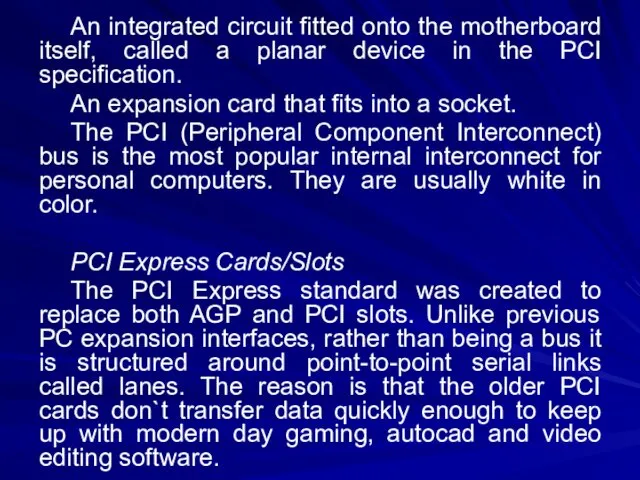
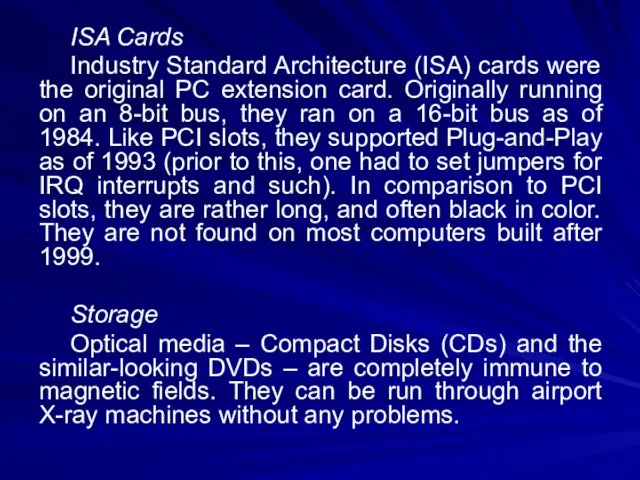
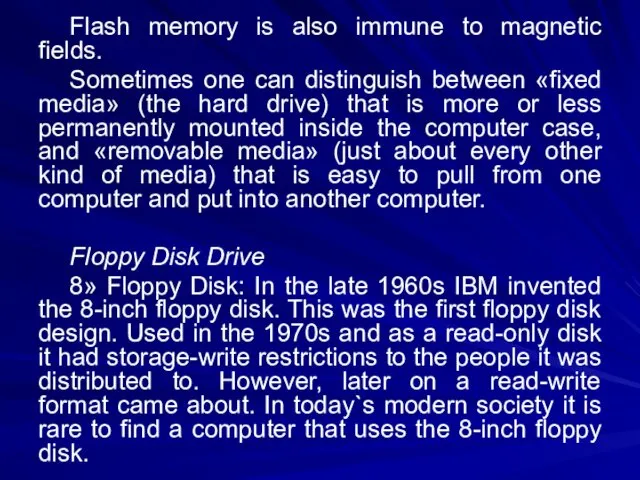
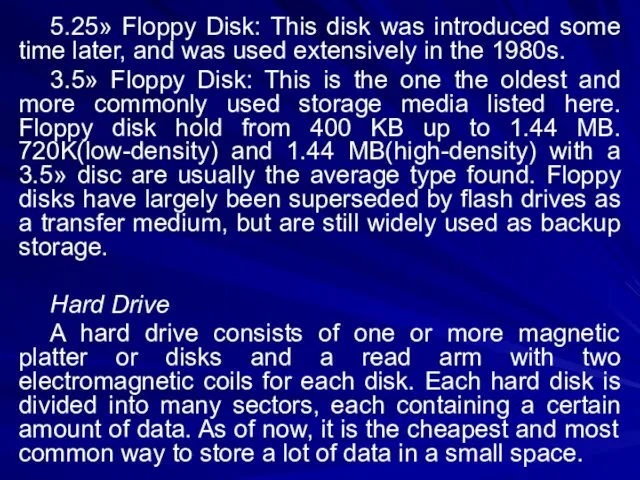
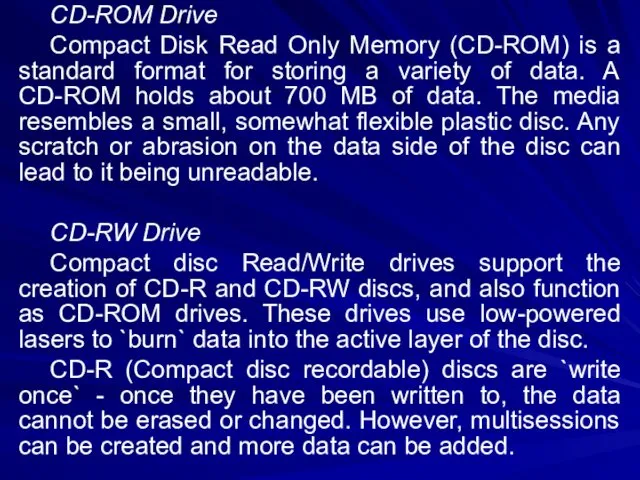
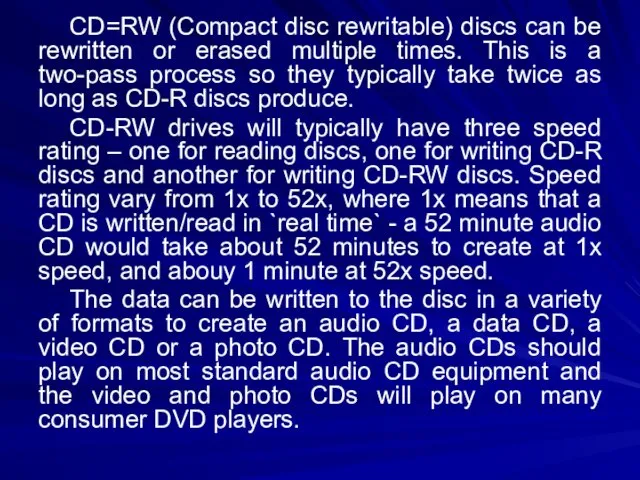
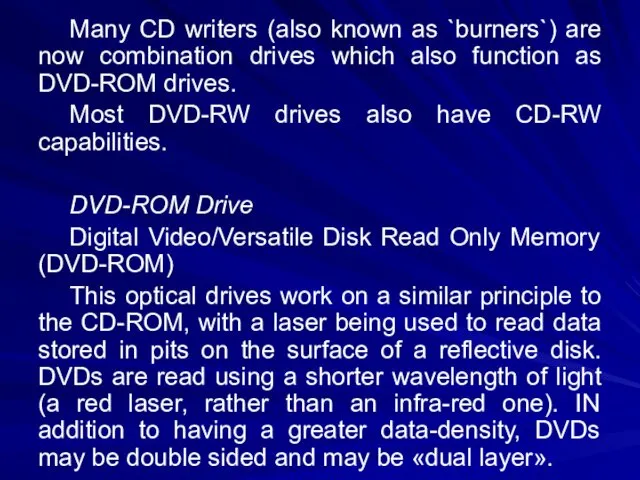
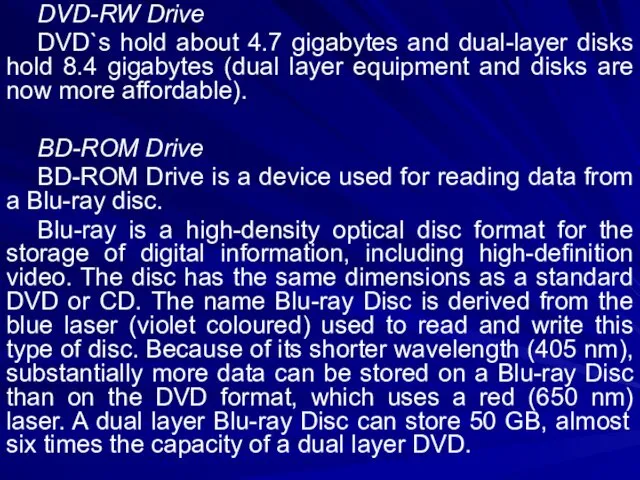
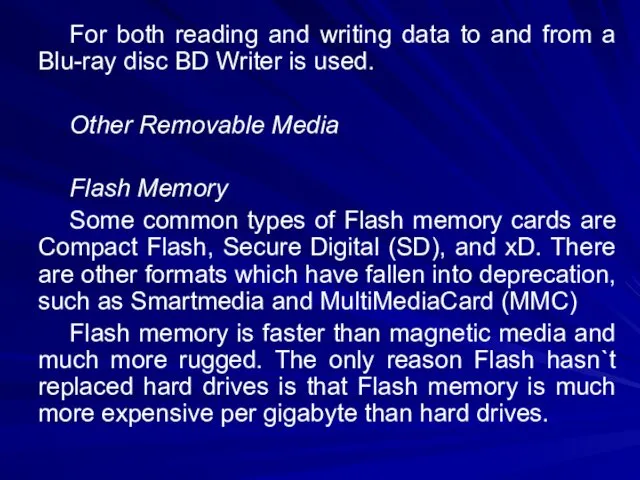

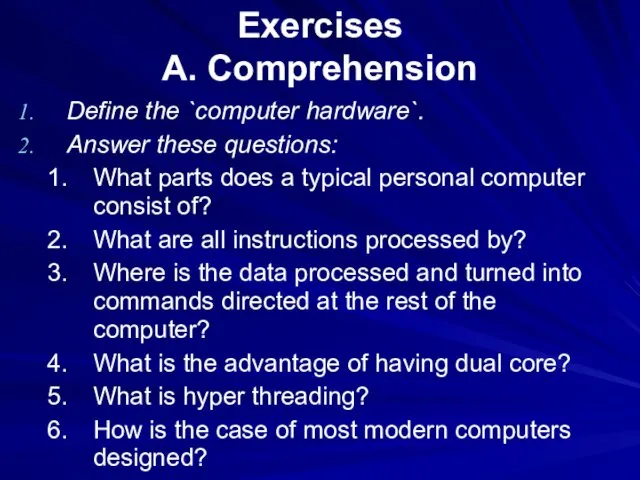

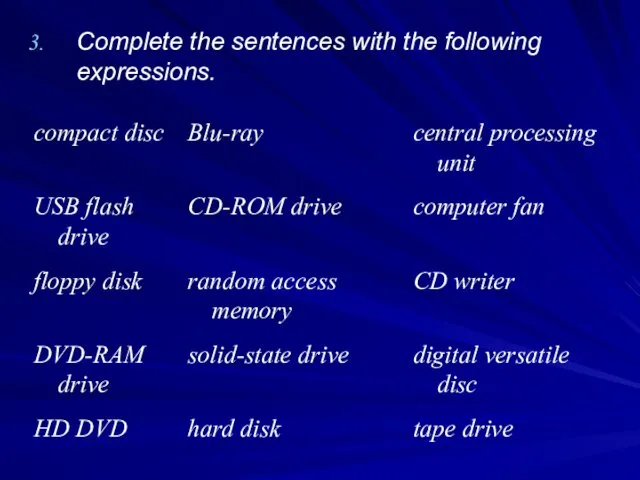
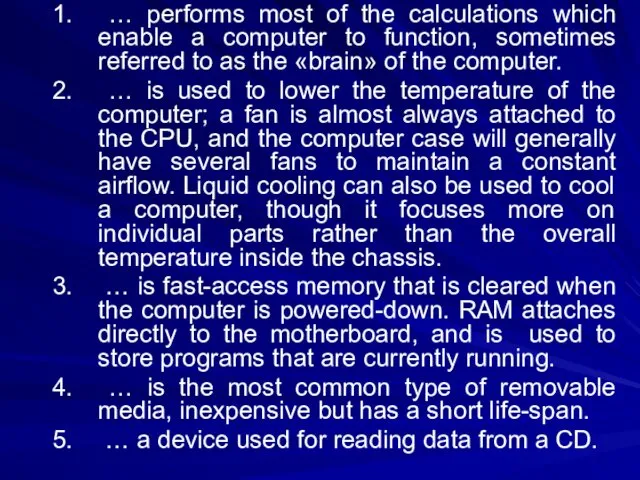
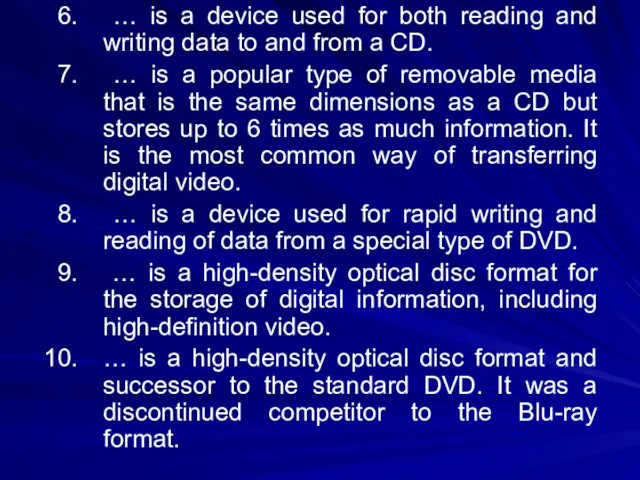
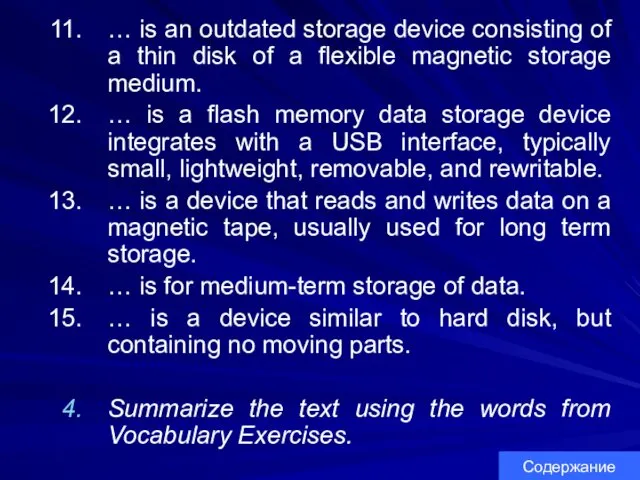
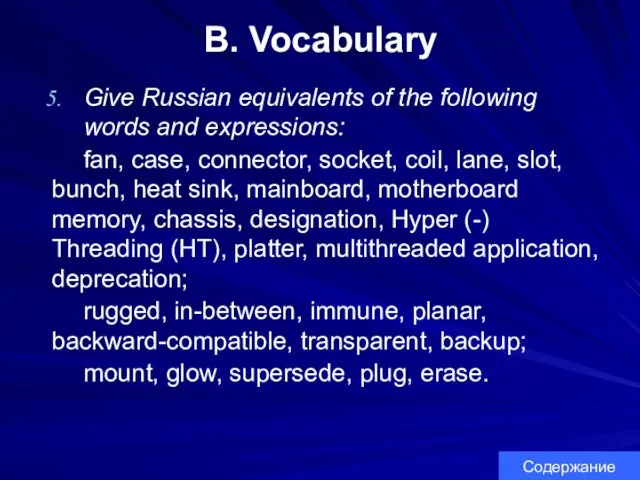
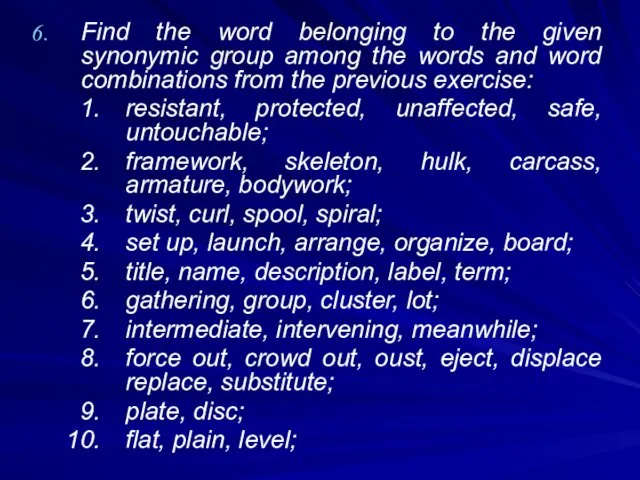
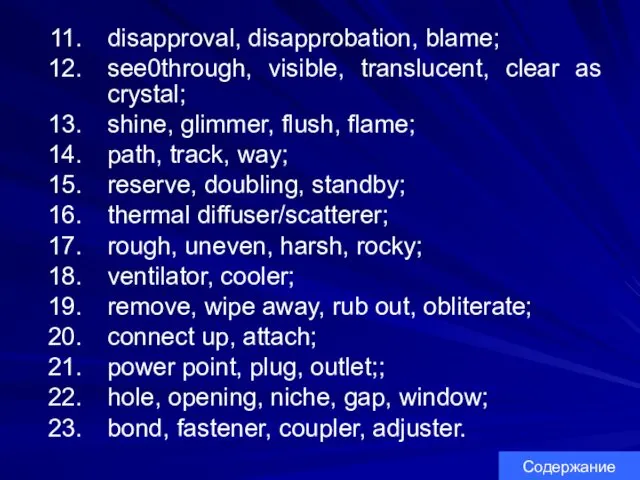

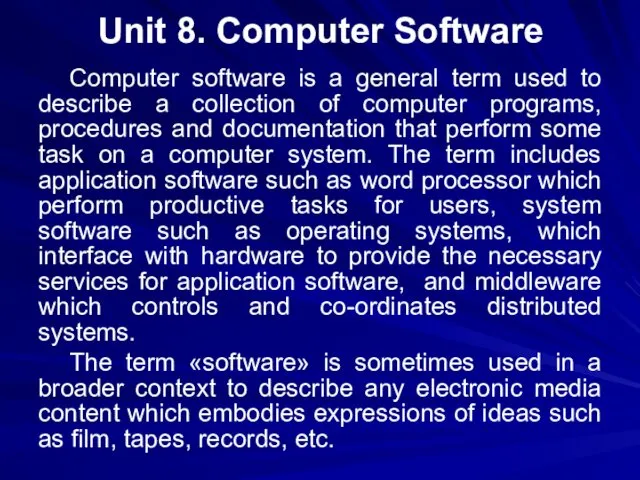
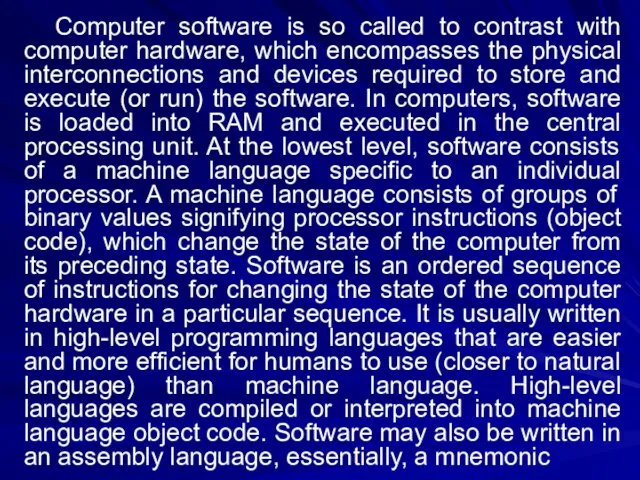
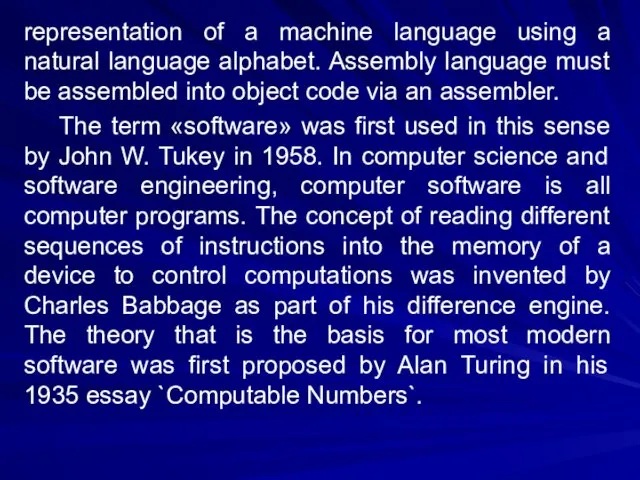
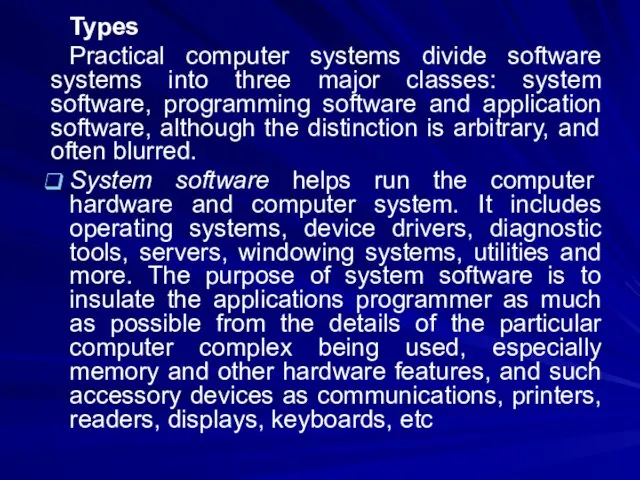
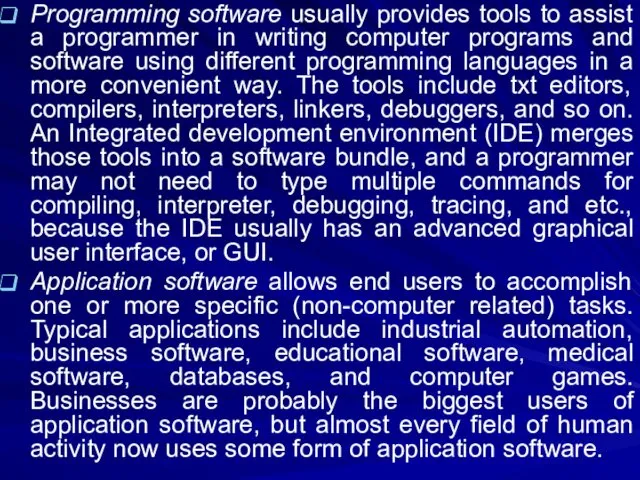
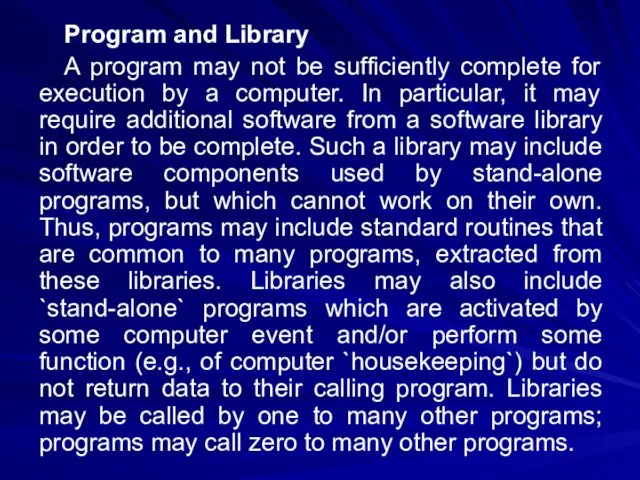
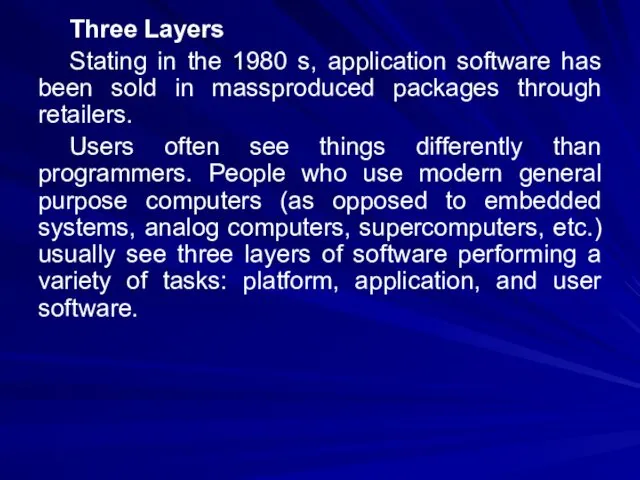
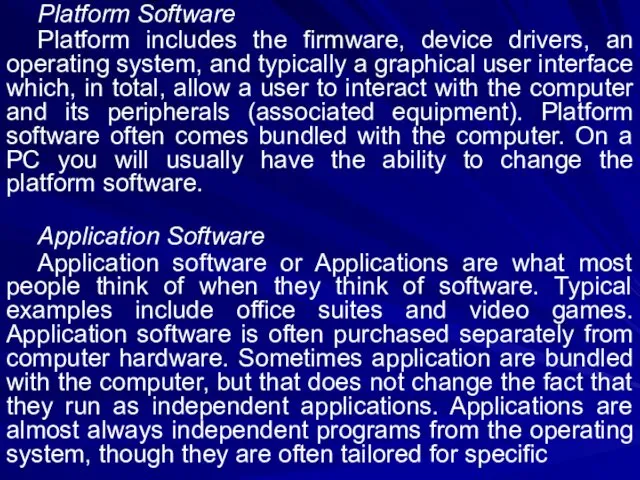
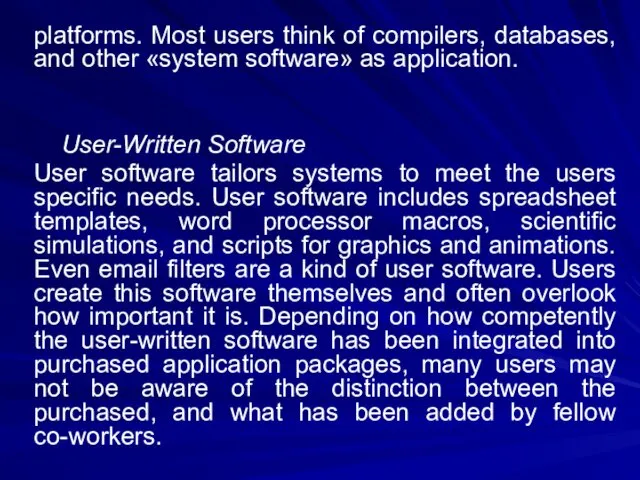
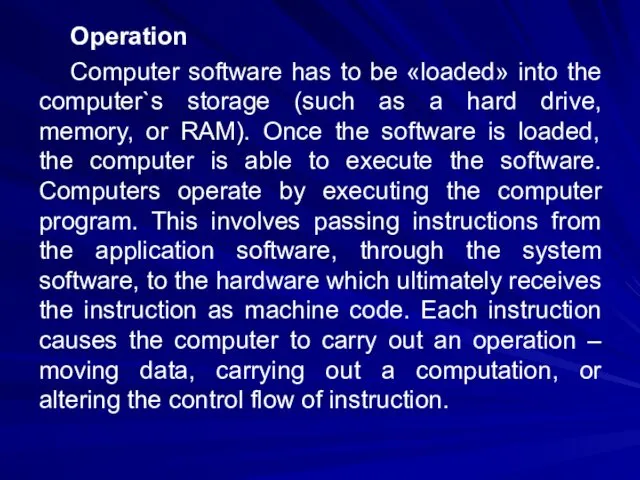
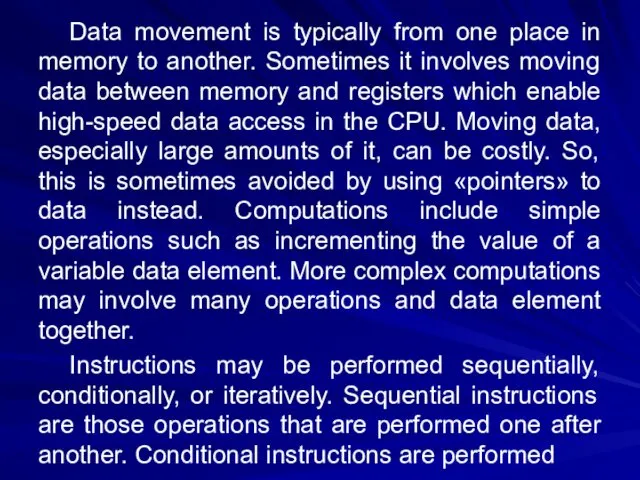
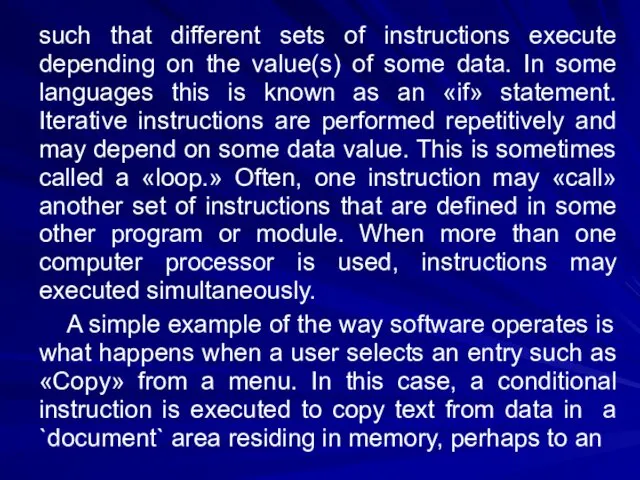
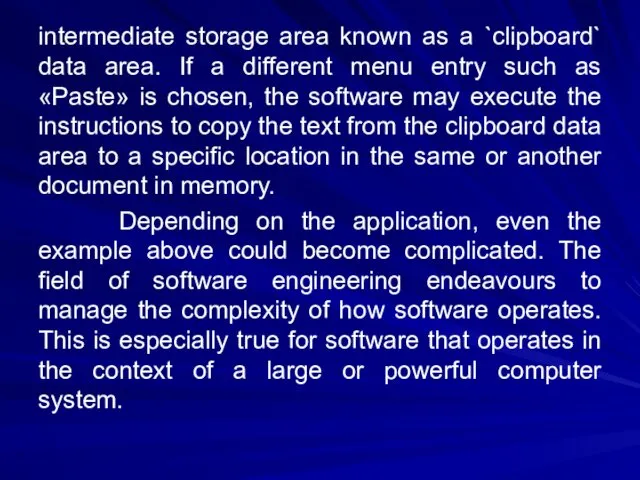
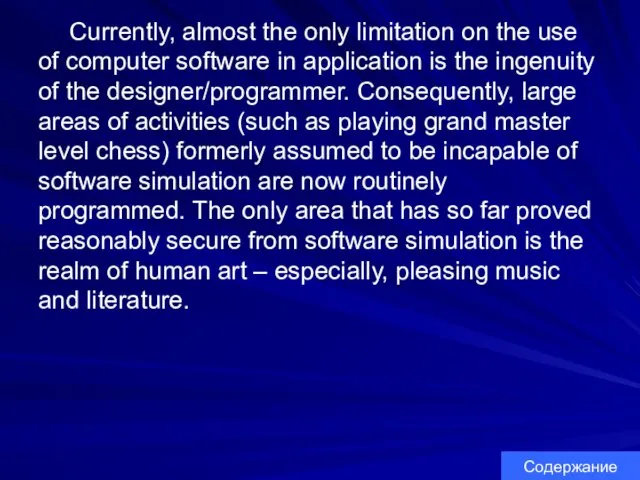
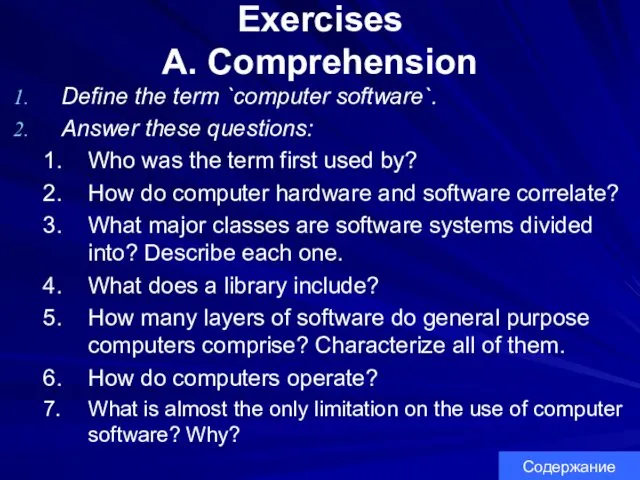
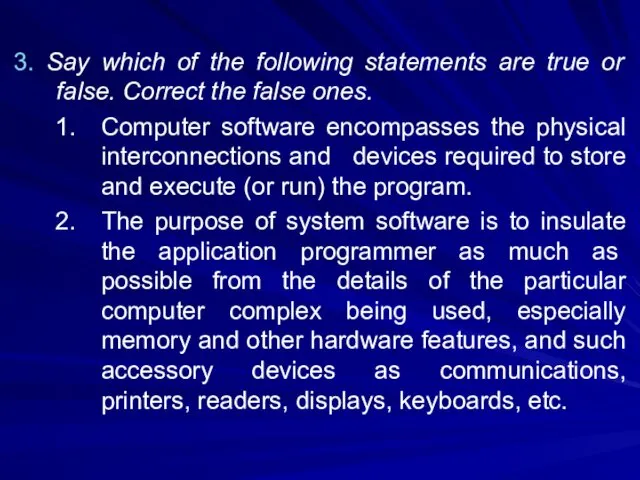
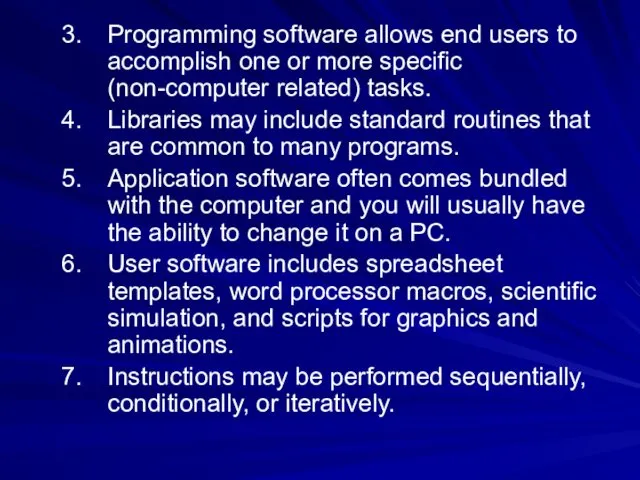
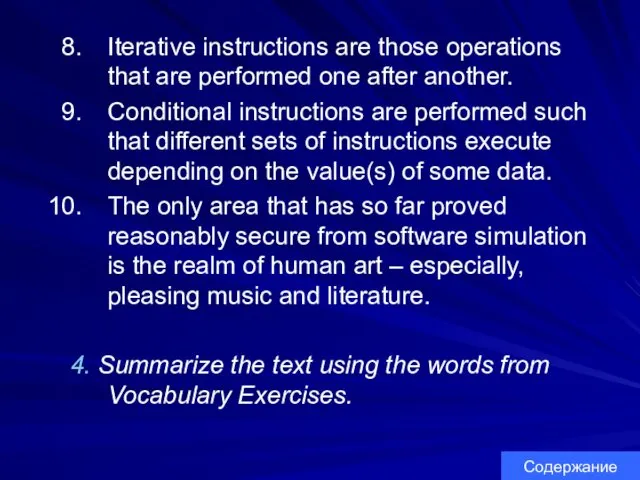
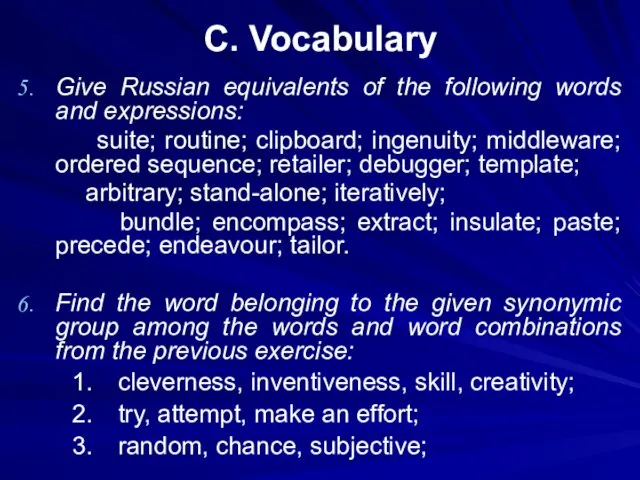
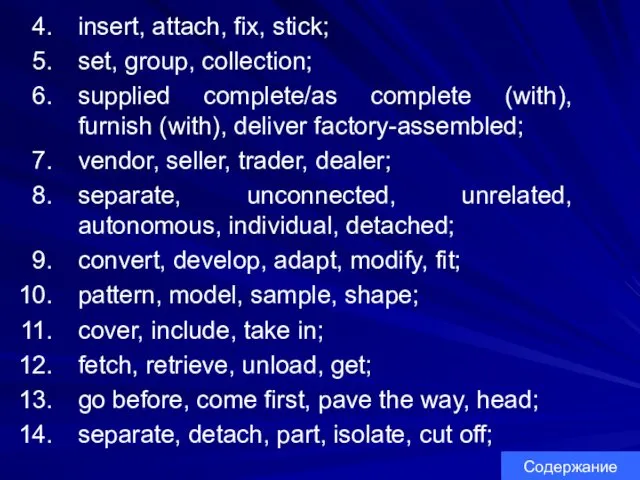

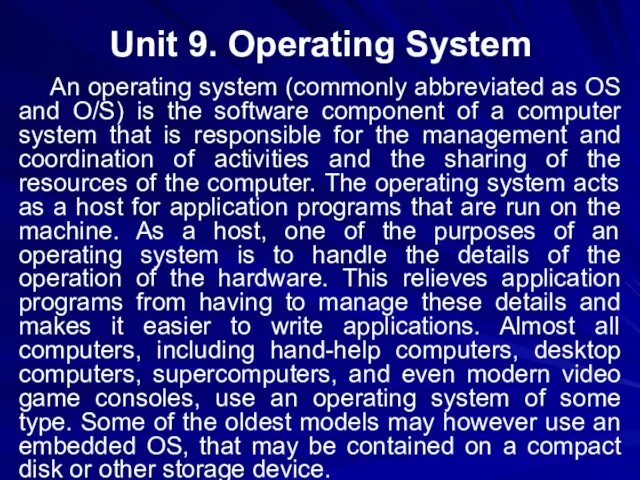
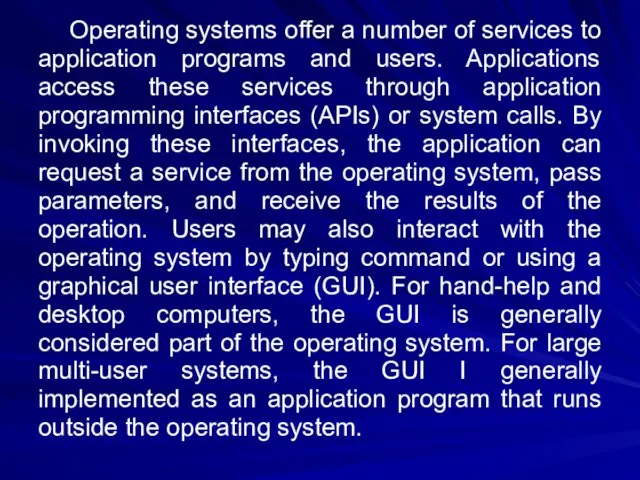
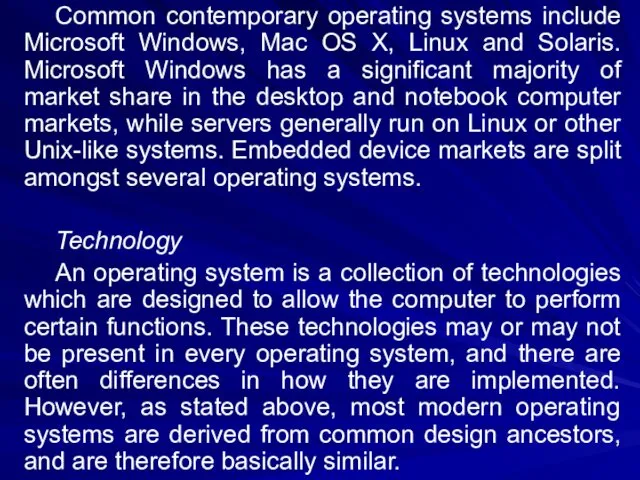
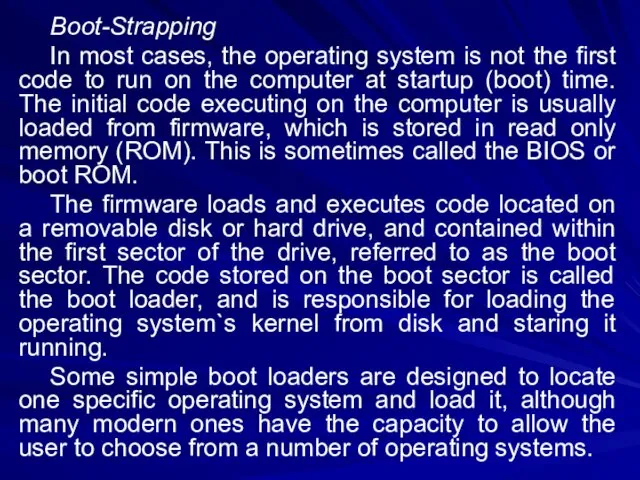
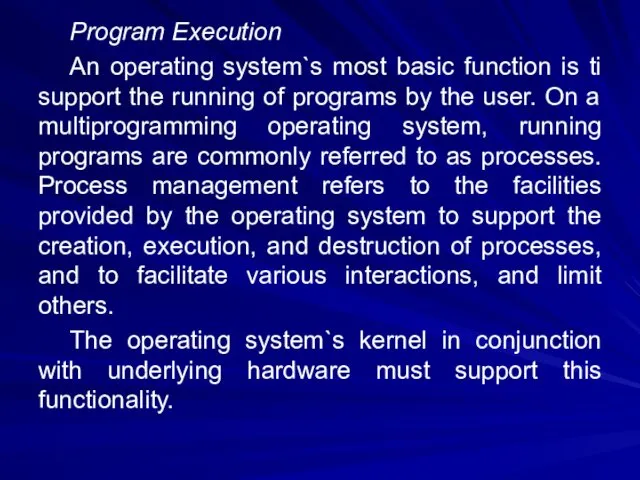
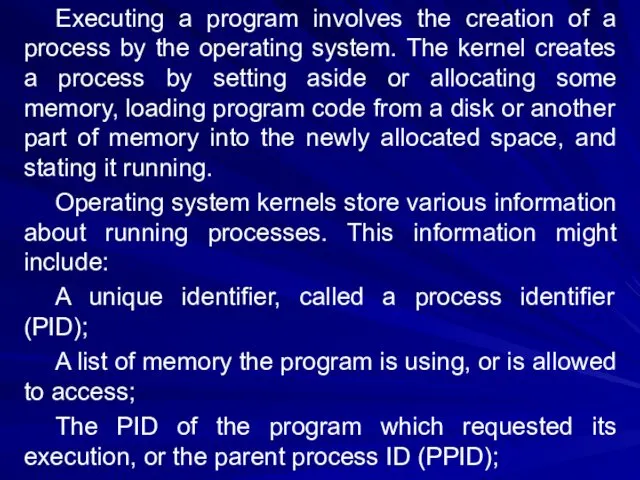
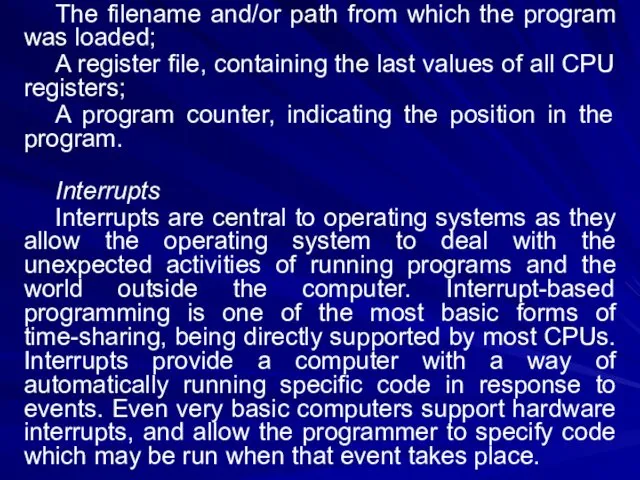
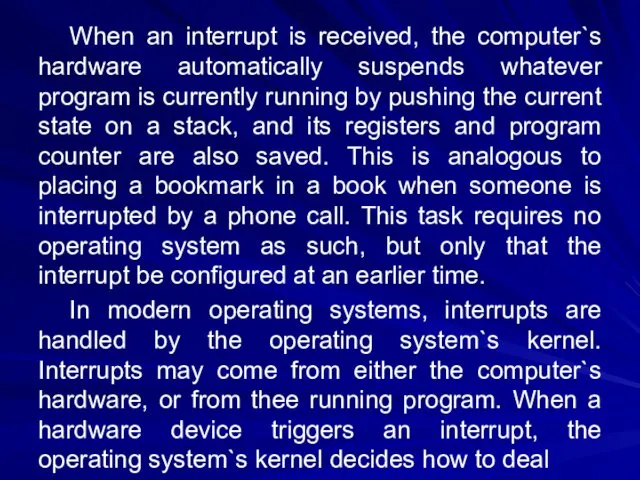
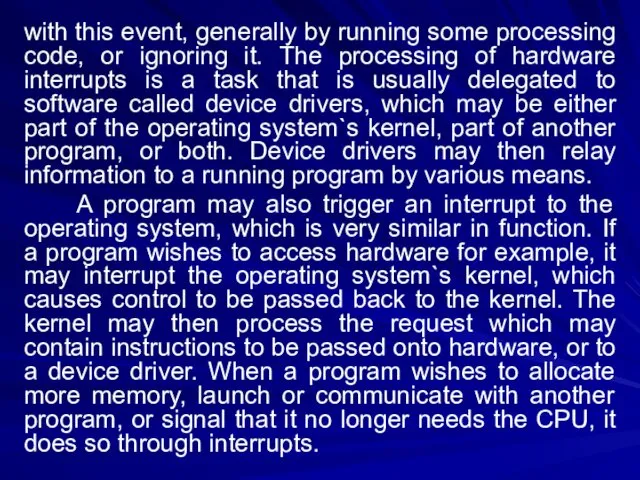
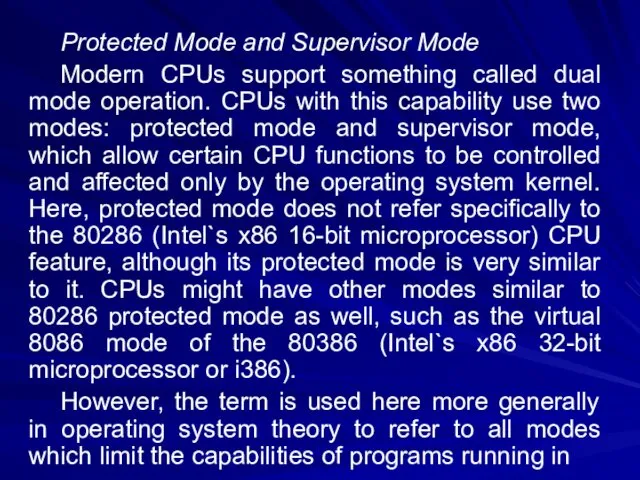
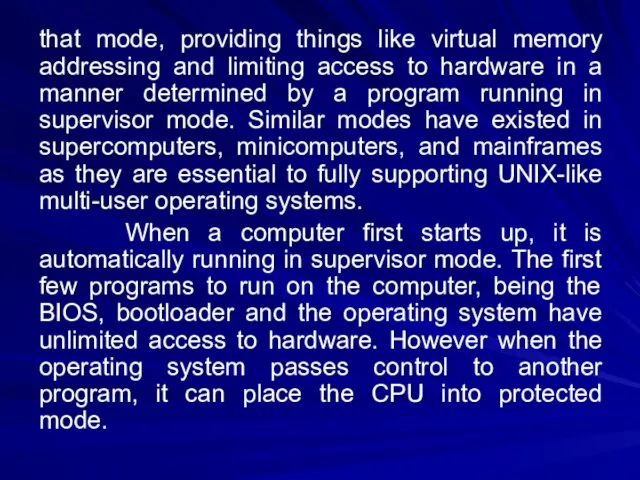
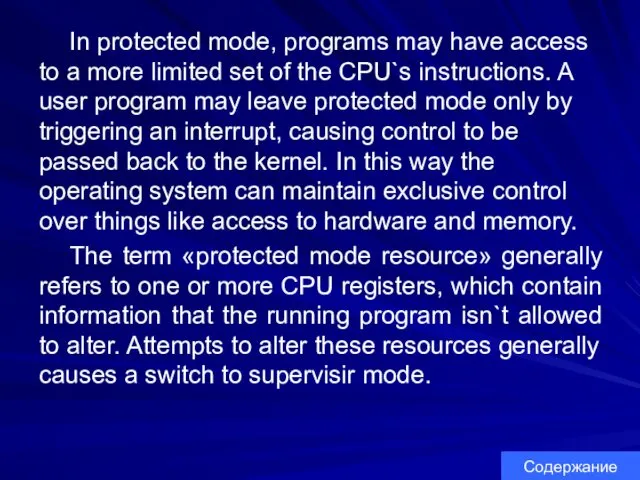
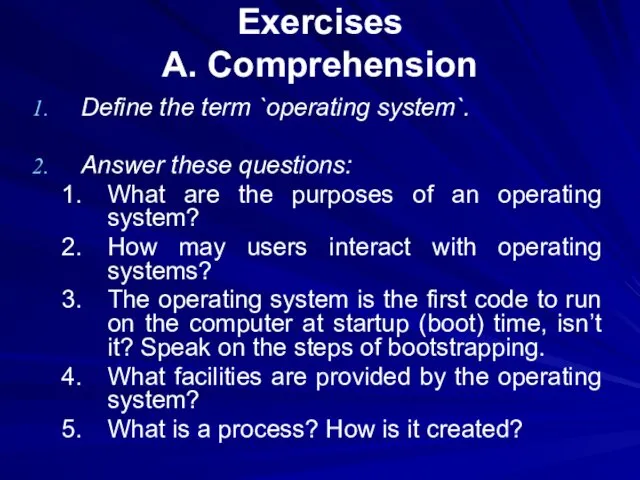
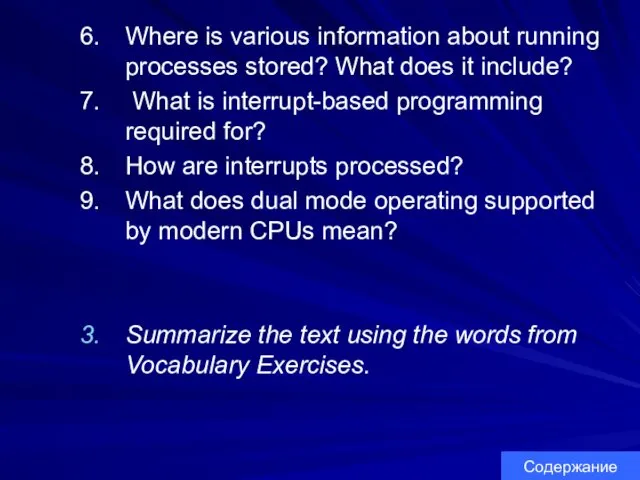
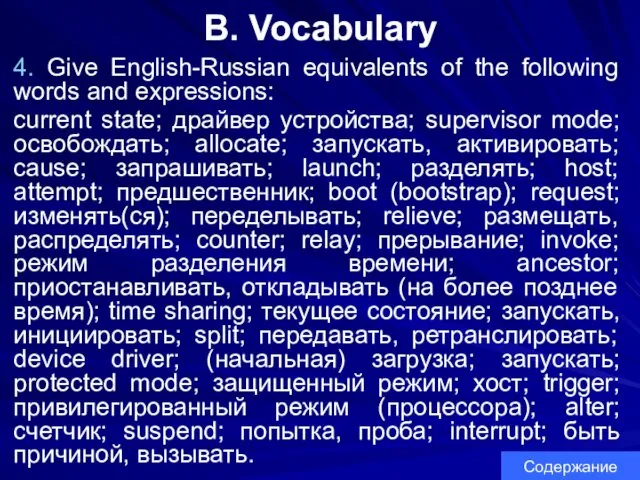
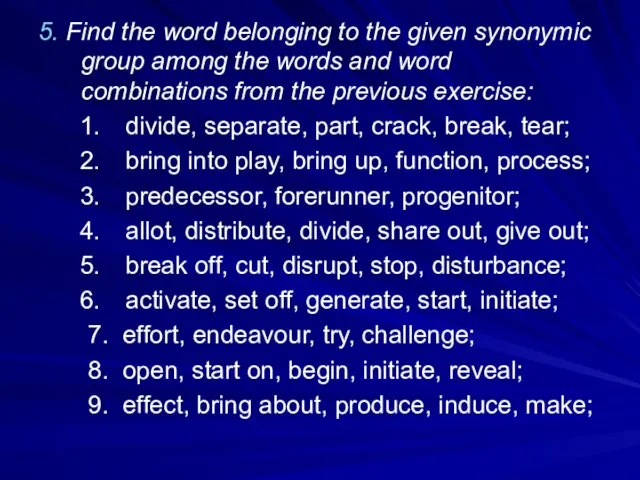
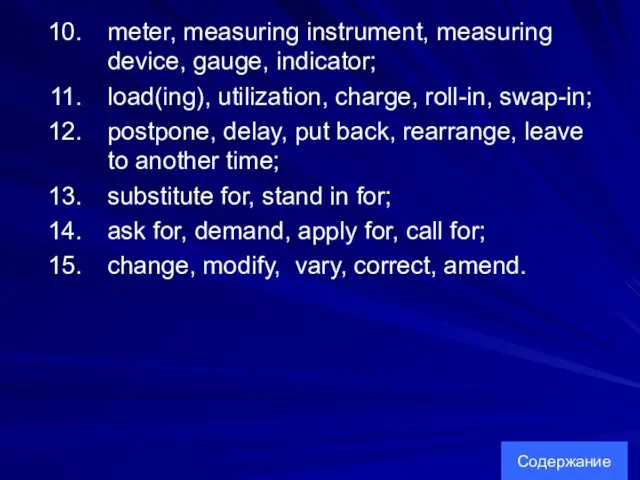
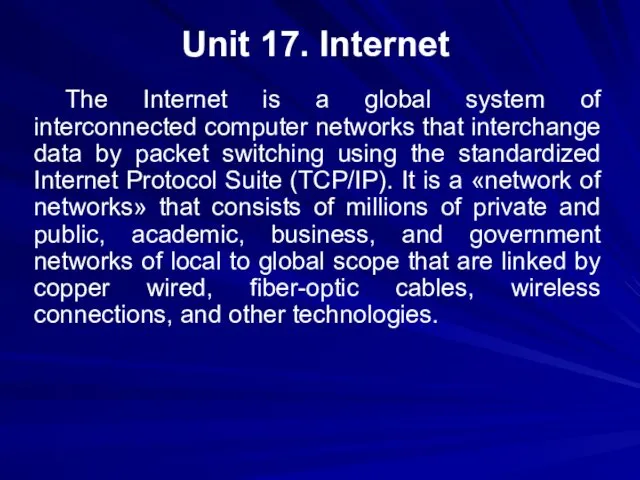
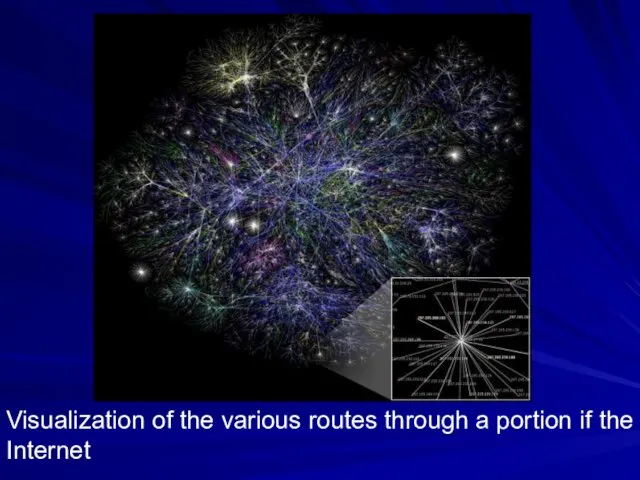
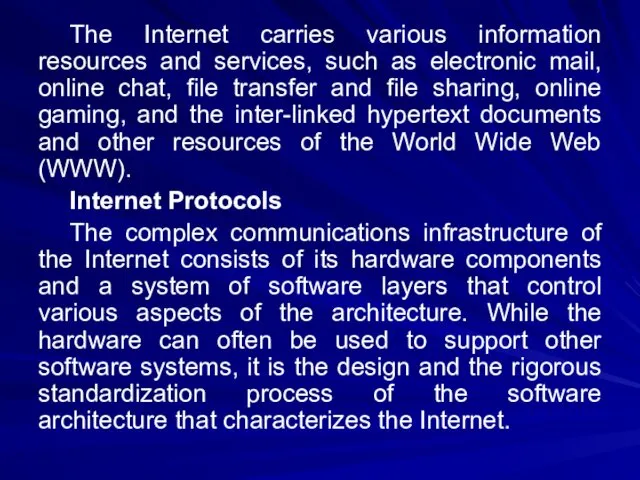
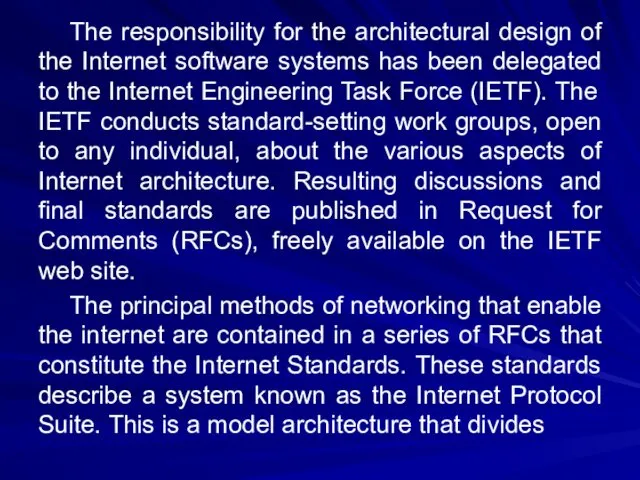
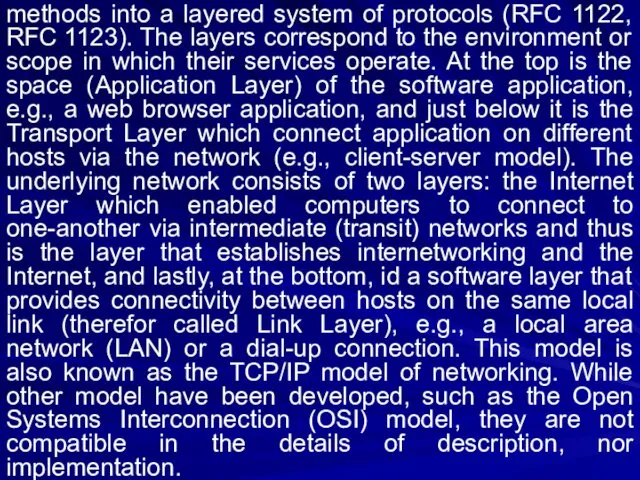
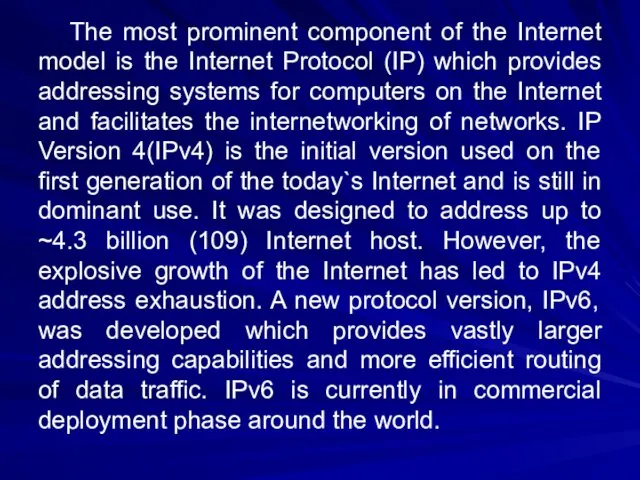
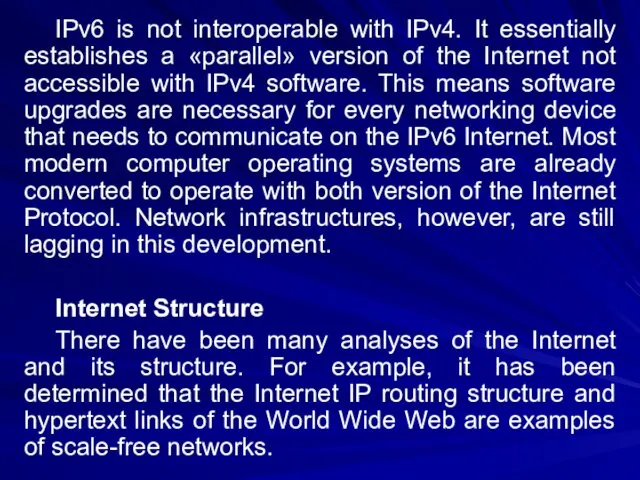
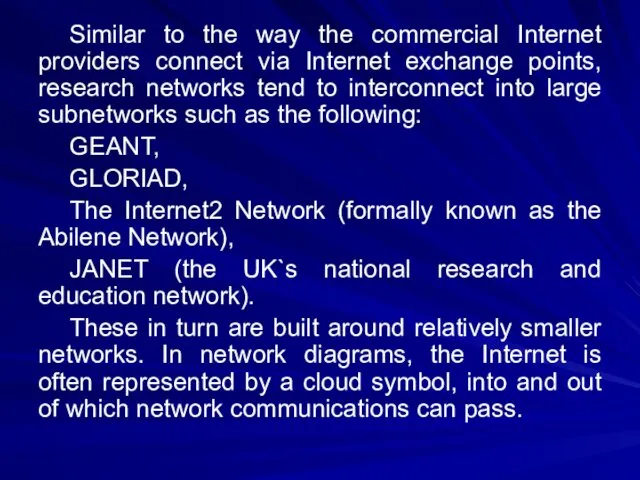
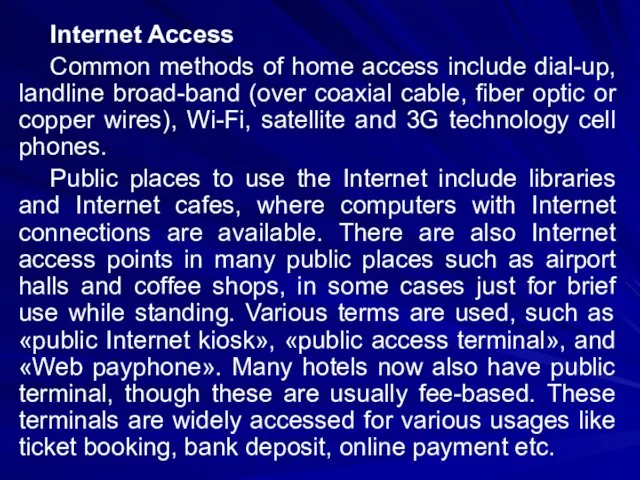
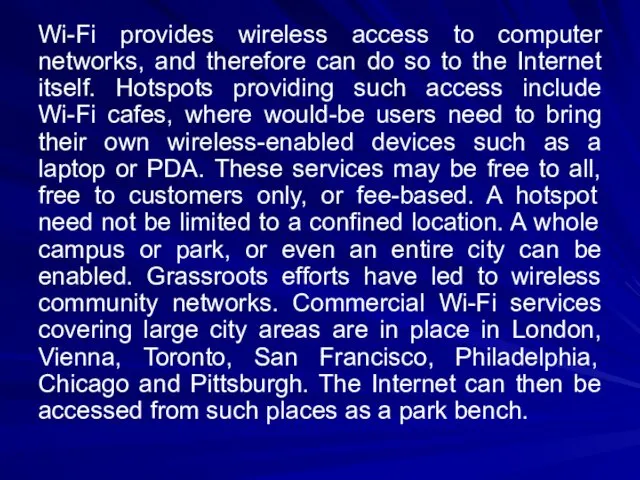
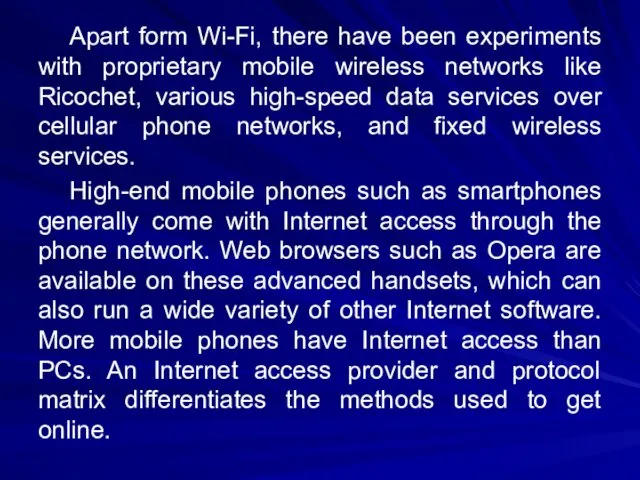
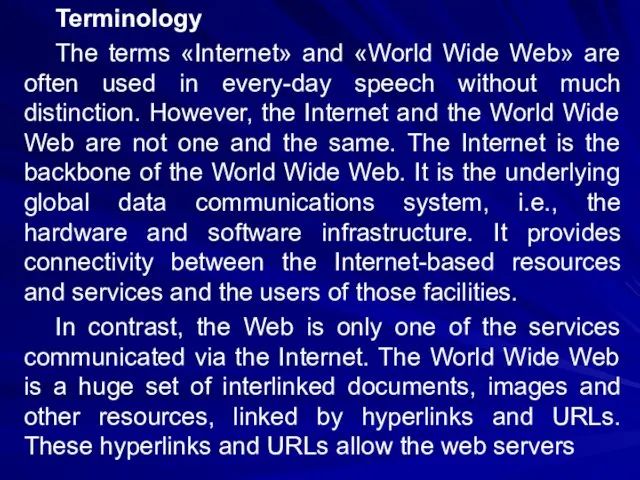
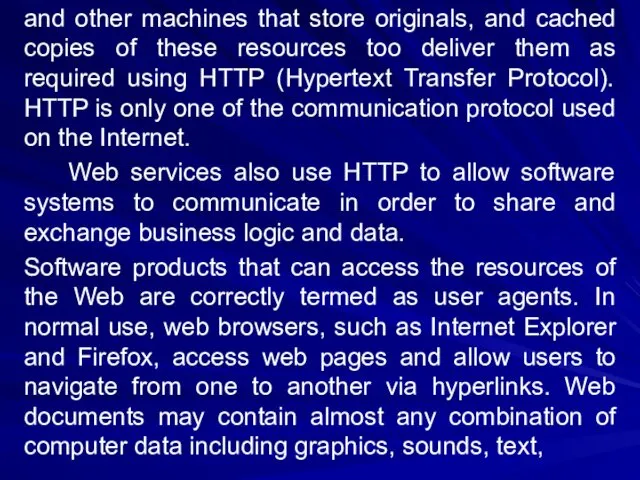
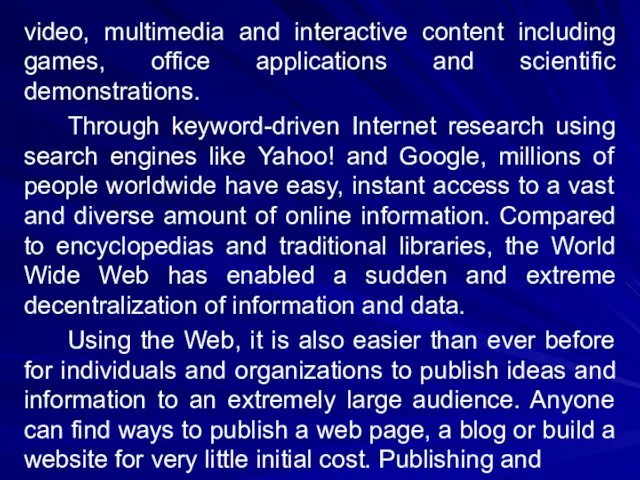
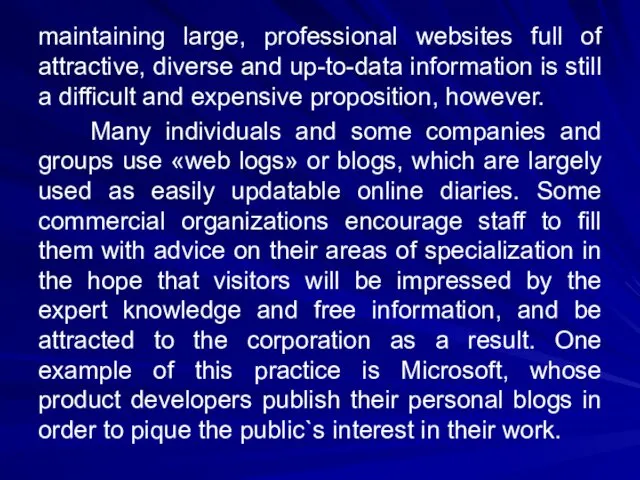
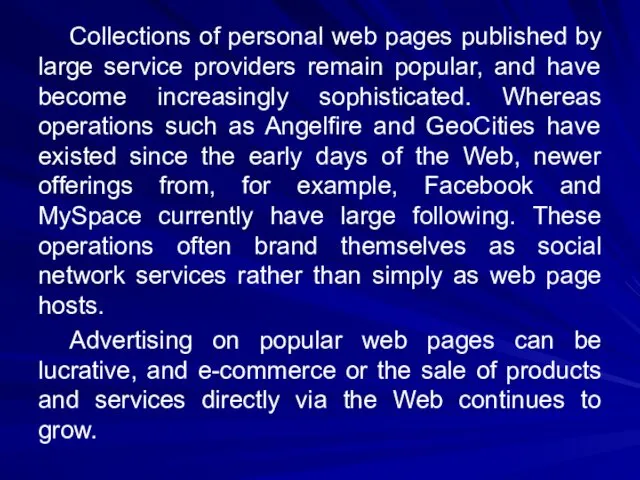
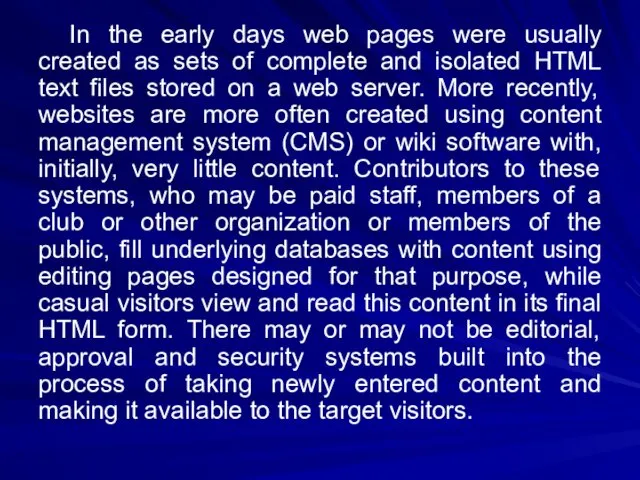
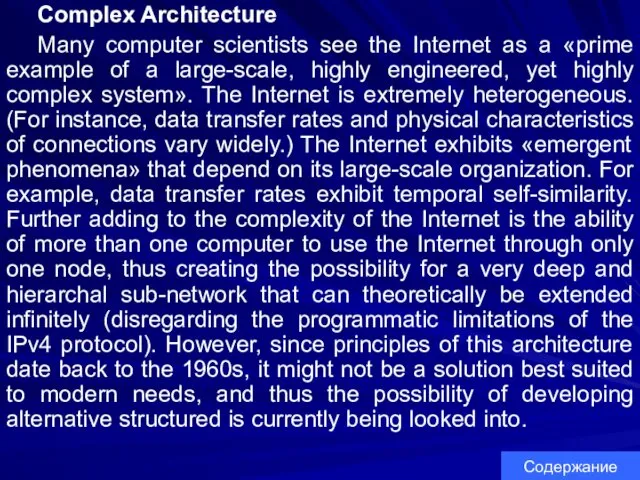
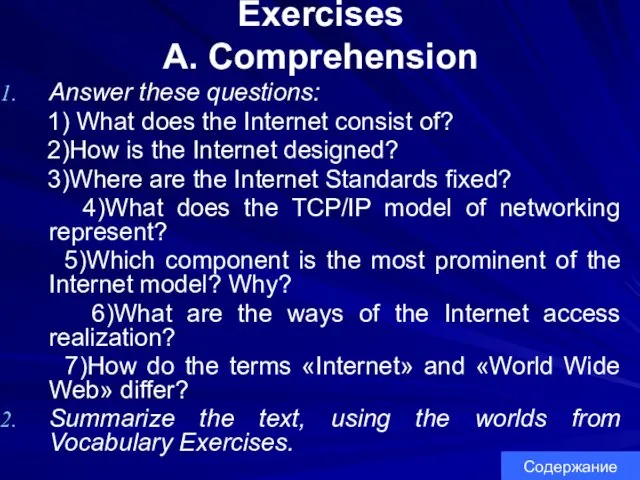
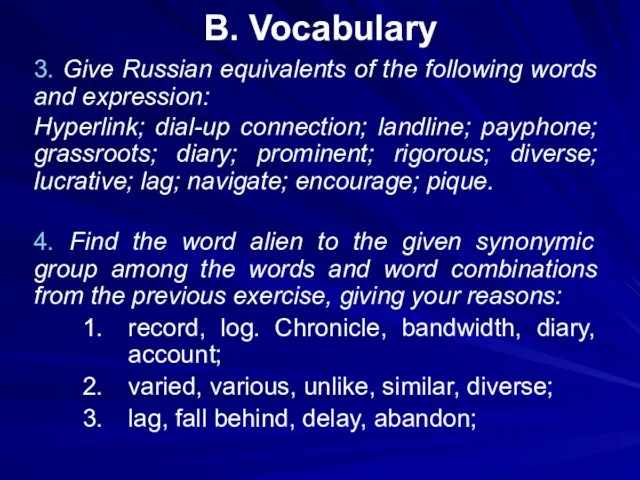
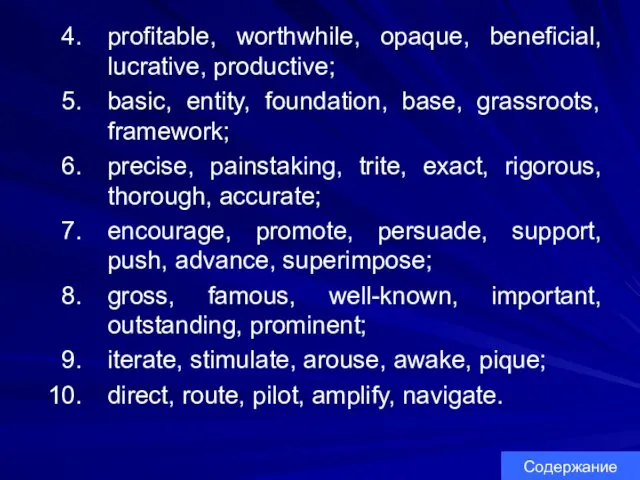










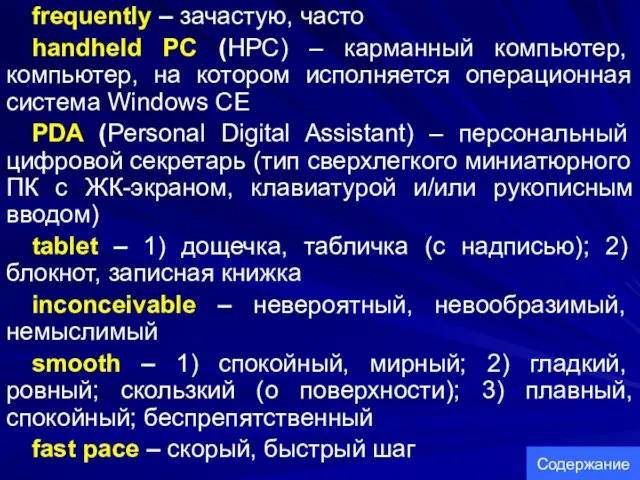



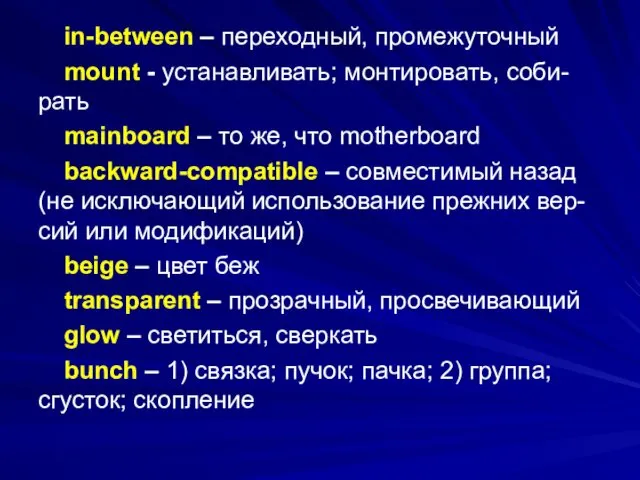


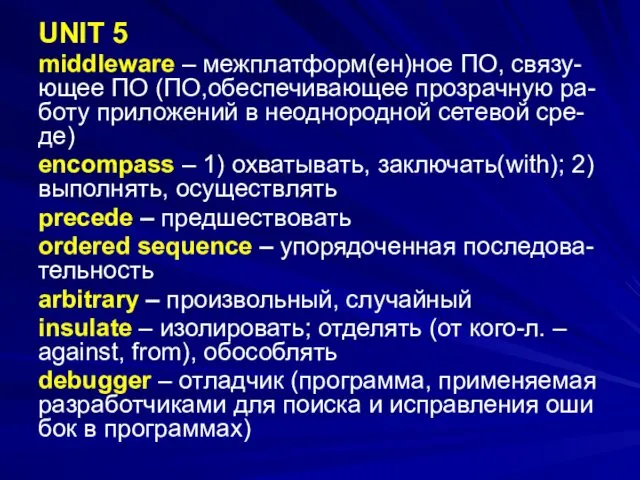








 Japanese ukiyo-e woodcut
Japanese ukiyo-e woodcut Машины и оборудование для водоснабжения ферм и автопоения животных
Машины и оборудование для водоснабжения ферм и автопоения животных Периодизация
Периодизация Внеурочная деятельность в начальной школе
Внеурочная деятельность в начальной школе Юность и юношество в исторической перспективе
Юность и юношество в исторической перспективе презентация Особенности речевого поведения педагога в общении с родителями
презентация Особенности речевого поведения педагога в общении с родителями Питание здорового ребенка грудного возраста
Питание здорового ребенка грудного возраста Проектная деятельность учащихся
Проектная деятельность учащихся Планирование нового статуса по МП. Стратегия компании Фаберлик
Планирование нового статуса по МП. Стратегия компании Фаберлик Семья и семейные ценности
Семья и семейные ценности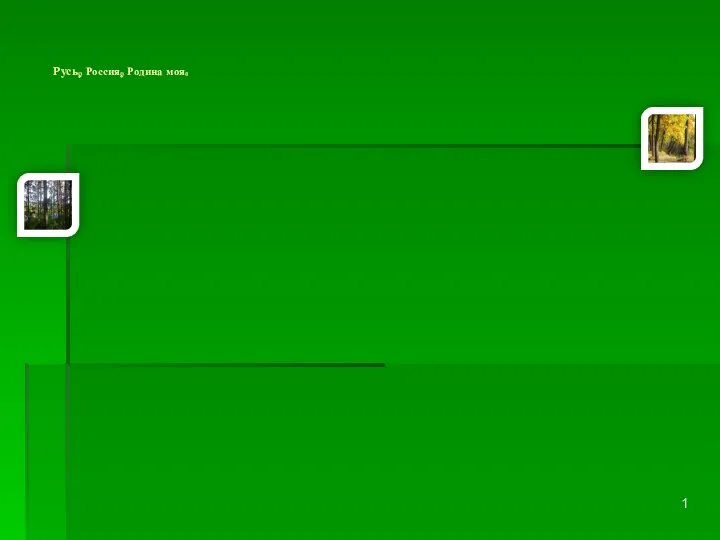 Презентация к занятию Россия - Родина моя (1-4 части).
Презентация к занятию Россия - Родина моя (1-4 части). Законы и принципы организации
Законы и принципы организации Презентация 8 марта
Презентация 8 марта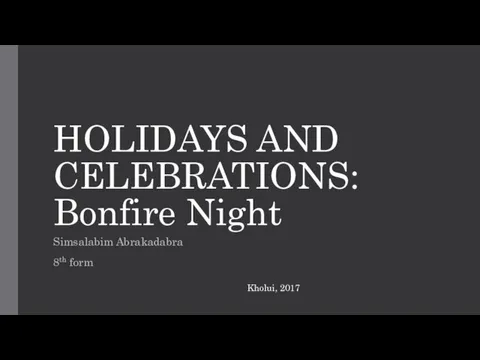 Holidays and celebrations: bonfire night
Holidays and celebrations: bonfire night Мұқағали Мақатаев (1931-1976)
Мұқағали Мақатаев (1931-1976) Скит преподобного Саввы. Храм преподобного Саввы Сторожевского
Скит преподобного Саввы. Храм преподобного Саввы Сторожевского План урока образовательной области Основы православной культуры
План урока образовательной области Основы православной культуры Академическая задолженность
Академическая задолженность Мозговые оболочки. Церебро-спинальная жидкость и ее циркуляции. Ликвор в норме и патологии. Люмбальная пункция
Мозговые оболочки. Церебро-спинальная жидкость и ее циркуляции. Ликвор в норме и патологии. Люмбальная пункция Резьба. Крепёжные изделия
Резьба. Крепёжные изделия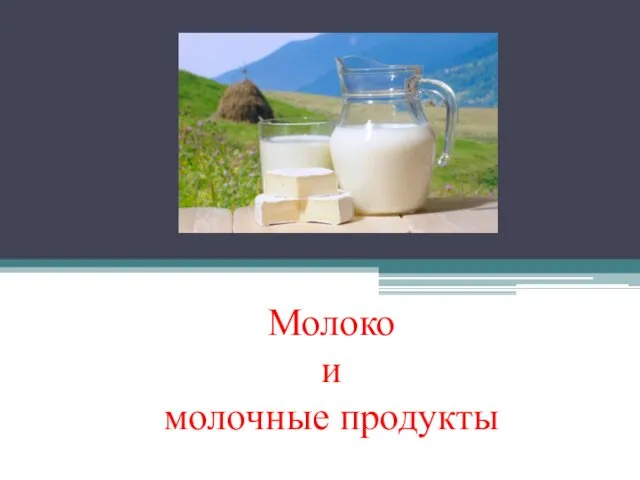 Молоко и молочные продукты
Молоко и молочные продукты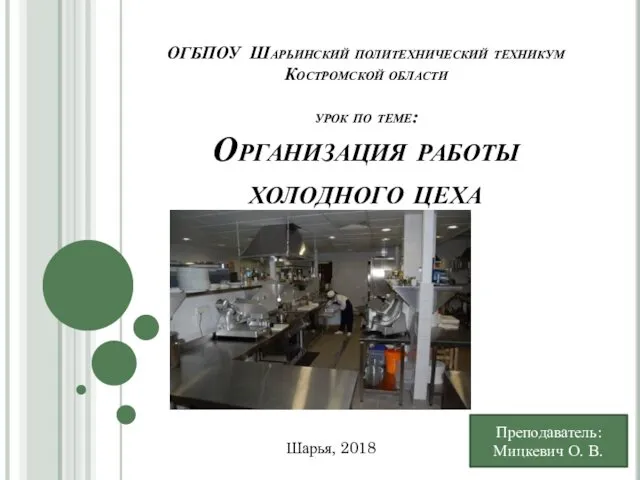 Организация работы холодного цеха
Организация работы холодного цеха Цель водоподготовки для ТЭЦ. Качество обессоленной воды для ТЭЦ. Достоинства и недостатки мембранных технологий
Цель водоподготовки для ТЭЦ. Качество обессоленной воды для ТЭЦ. Достоинства и недостатки мембранных технологий Окружность. Центральные и вписанные углы. Решение задач на готовых чертежах
Окружность. Центральные и вписанные углы. Решение задач на готовых чертежах Инновационные процессы в образовании
Инновационные процессы в образовании Брак и семья. Семья и здоровый образ жизни человека
Брак и семья. Семья и здоровый образ жизни человека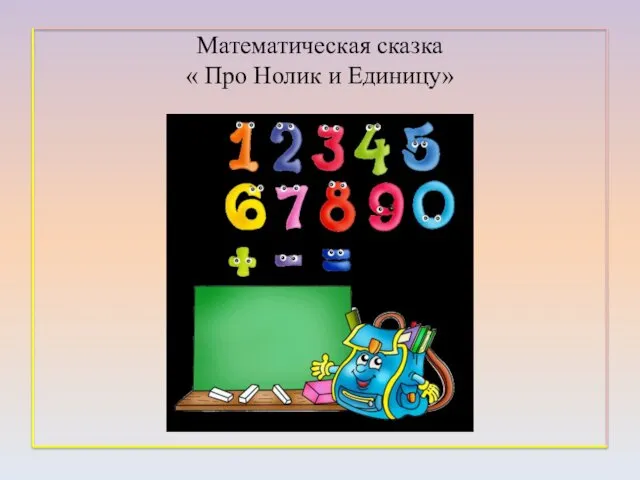 Математическая сказка Про Нолик и Единицу
Математическая сказка Про Нолик и Единицу Невербальные средства общения
Невербальные средства общения