Содержание
- 2. 1. Core Board Program Introduction by SD Card ● 核心板软件烧录位置 The software position of cord board
- 3. 1. Core Board Program Introduction by SD Card ● 所需工具what you need:SD卡一张 One SD card ●
- 4. Step 1-2 插入SD卡,然后开机 Put in the SD card and turn on the unit,like the pictures show
- 5. Step 1-3 手动设置启动核心板升级软件 Start the core board software by setting manually The pictures below will show
- 6. pic 1-4 main interface 主界面 unit main interface 选择Settings图标 Choose Settings icon pic 1-5 Choose Settings
- 7. 选择“about”选项 Choose "about”option 选择"system updates"选项 Choose "system updates"option pic 1-6 Choose"about"option pic 1-7 choose"system updates"option 1.
- 8. 选择““Start Update”选项 Choose “Start Update”option 选择"system updates”确认开始升级 Choose "system updates"option to affirm strart it pic 1-8
- 9. 开始升级 start to upgrade 升级完成系统自动重启 unit restart after upgrade successfully pic 1-10 upgrading pic 1-11 unit
- 10. 所有软件升级完后,你必须复位主机 After finish upgrade,Must be Factory data reset click Factory data reset Than click Reset Car
- 11. Click Erase everything,the unit will restart automatically restart interface 3.Factory data reset 所有软件升级完后,你必须复位主机 After finish upgrade,Must
- 12. Than click Agree Click Yes, finish the unit Factory data reset, explain all upgrade finish 3.Factory
- 14. Скачать презентацию
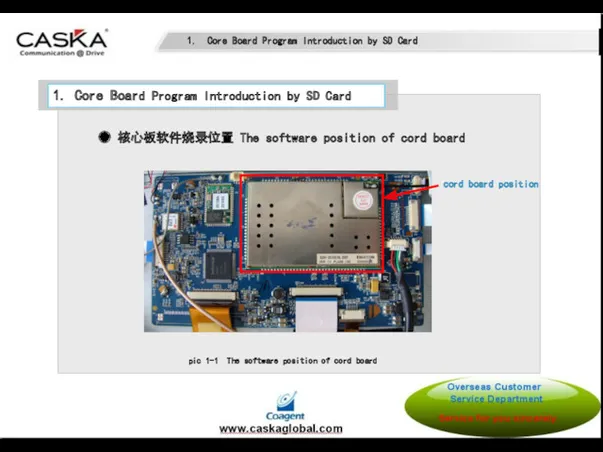
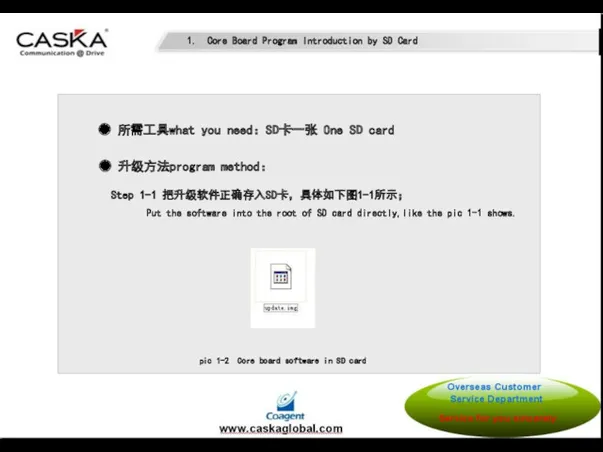
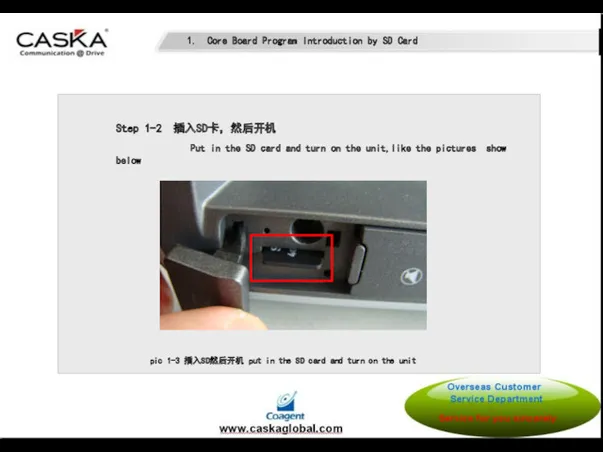
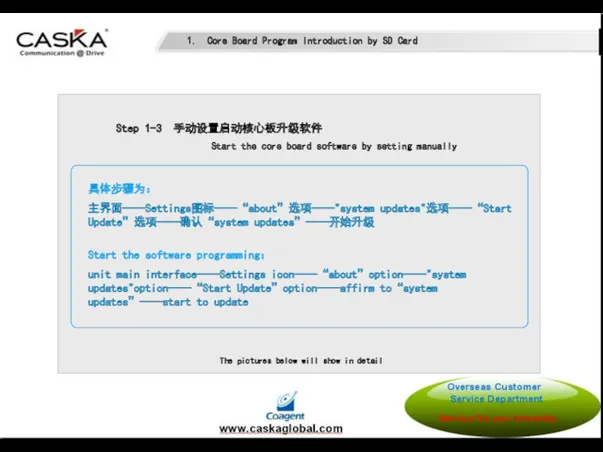
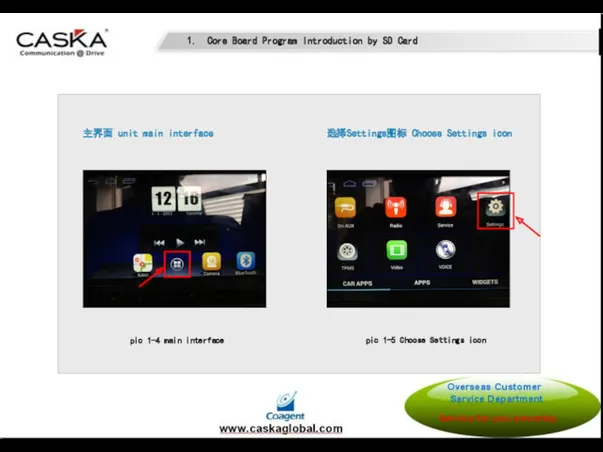
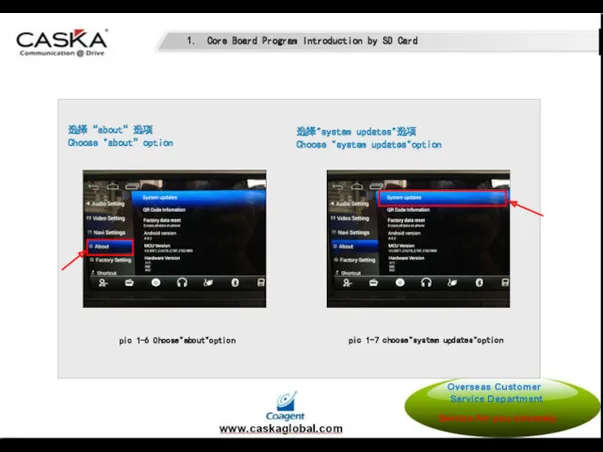
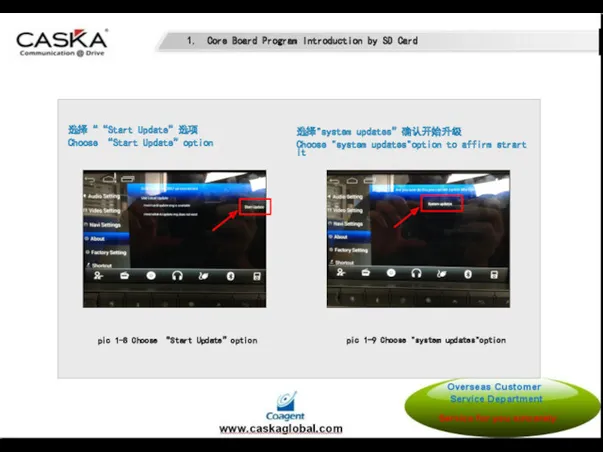
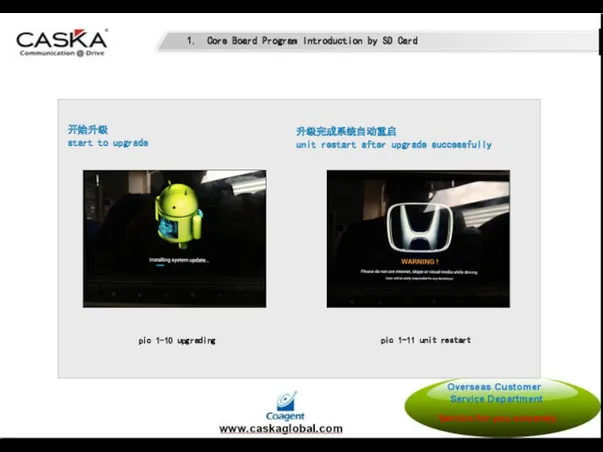
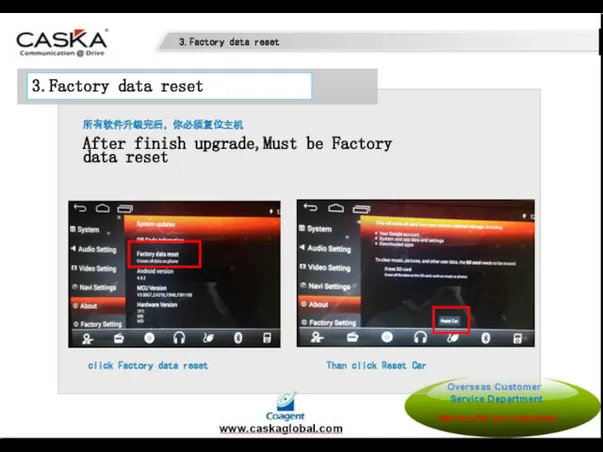
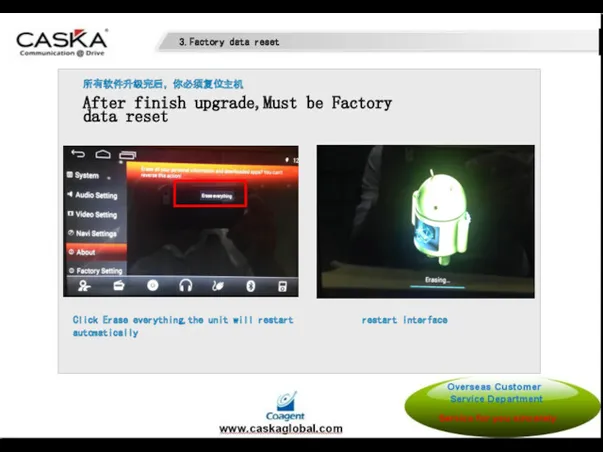
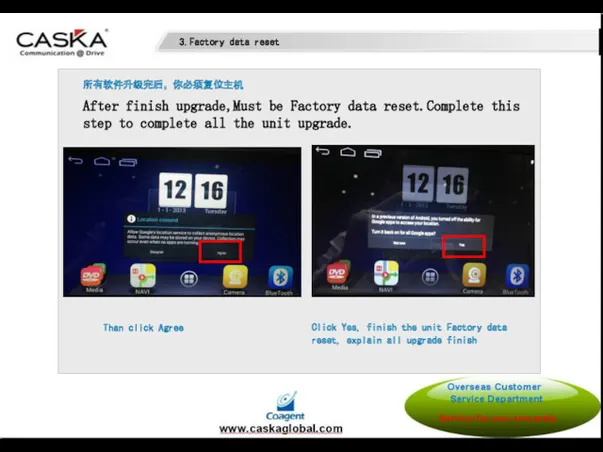
 Суффиксные автоматы 2018
Суффиксные автоматы 2018 Интернет, как информационная система
Интернет, как информационная система Комп’ютерні презентації та публікації
Комп’ютерні презентації та публікації Параллельное программирование. С++. Thread Support Library. Atomic Operations Library
Параллельное программирование. С++. Thread Support Library. Atomic Operations Library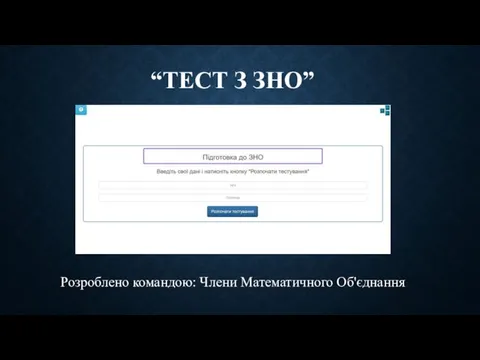 Тест з ЗНО
Тест з ЗНО Решение задач общего машиностроения в программном комплексе
Решение задач общего машиностроения в программном комплексе СММП: вбудовані системи
СММП: вбудовані системи Архитектурные особенности проектирования и разработки Веб - приложений (лекция 4)
Архитектурные особенности проектирования и разработки Веб - приложений (лекция 4) Информационные жанры журналистики. Лекция №3. Заметка как жанр журналистики
Информационные жанры журналистики. Лекция №3. Заметка как жанр журналистики Использование ИКТ в образовательном процессе
Использование ИКТ в образовательном процессе Основы поисковой оптимизации (теория и практика)
Основы поисковой оптимизации (теория и практика)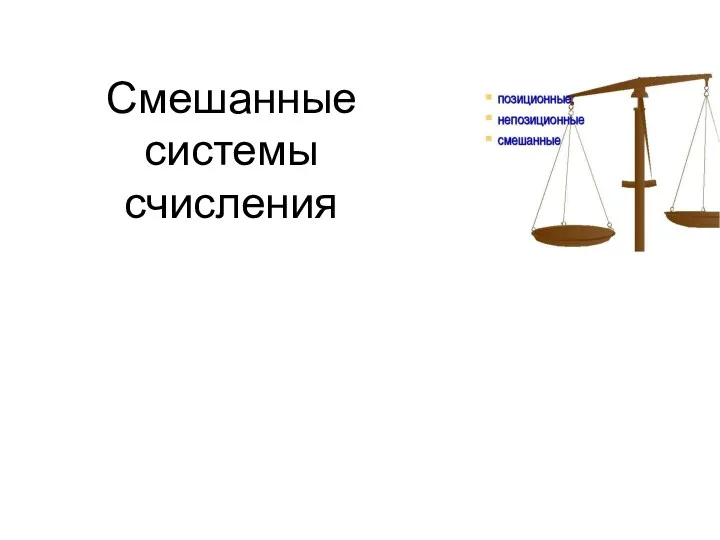 Смешанные системы счисления
Смешанные системы счисления Жизненный цикл программы. Программный продукт и его характеристики. Основные этапы решения задач на компьютере
Жизненный цикл программы. Программный продукт и его характеристики. Основные этапы решения задач на компьютере Кибербезопасность
Кибербезопасность Основы программирования: ТЕМА 02. СТРУКТУРА ПРОГРАММЫ В ПАСКАЛЕ. ВВОД И ВЫВОД ДАННЫХ.
Основы программирования: ТЕМА 02. СТРУКТУРА ПРОГРАММЫ В ПАСКАЛЕ. ВВОД И ВЫВОД ДАННЫХ. Базові поняття програмування. Указники і відсилки. Лекція 5
Базові поняття програмування. Указники і відсилки. Лекція 5 Разработка информационно-программного обеспечения управления взаимодействием с клиентами с использованием мобильных устройств
Разработка информационно-программного обеспечения управления взаимодействием с клиентами с использованием мобильных устройств Информационный подход
Информационный подход Архітектура комп’ютера
Архітектура комп’ютера Искусственный интеллект
Искусственный интеллект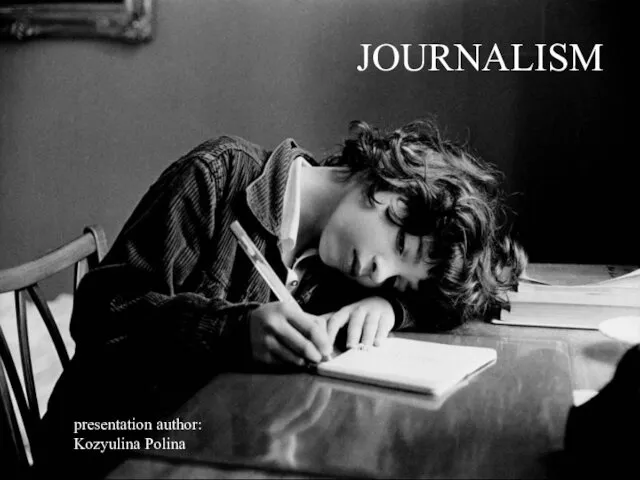 Journalism
Journalism Компьютерные технологии в обучении: определение, разновидности, этапы
Компьютерные технологии в обучении: определение, разновидности, этапы Основные понятия и объекты PowerPoint
Основные понятия и объекты PowerPoint IT Project. Projects Life Cycles. (Unit 17)
IT Project. Projects Life Cycles. (Unit 17) Сетевой этикет
Сетевой этикет Алгоритмы и способы их описания
Алгоритмы и способы их описания Системы счисления
Системы счисления Правила работы за компьютером
Правила работы за компьютером