Содержание
- 2. Content GUI development OS development Common tools FAQ DGUSII COF Screen Application Development(T5L_DGUSII) Video tutorial OS
- 3. GUI Development Data 1 Software 2 User manual T5L_DGUSII_V7.624 *For V4.0 and above kernel. COF Screen
- 4. How to make GUI 1 Prepare image files in jpg & bmp format 2 Open the
- 5. How to make GUI 3 Import the background images 4 Generate the icl file Click “+”?choose
- 6. How to make GUI 5 Set the display control Select the variable icon control ? Set
- 7. How to make GUI 4 Set the touch control 5 Click Save and Generate The generated
- 8. How to make GUI 8 Set the CFG file Find the Config generator ? Set the
- 9. How to make GUI 9 Download the configuration files to the SD card All the configuration
- 10. How to make GUI 10 Download the GUI file Insert the SD card Power up the
- 11. OS Development Materials 1 Software Osbuild 3.0.2.6 For assembly development 2 C51 Tool DownLoadFor8051 * The
- 12. COF Screen Interface The HDL662S adapter board can be used to connect the USB interface to
- 13. How to develop OS 1 Assembly development method Create a new project Write OS program Click
- 14. How to develop OS 2 Keil development C51 compile? Open DownLoadFor 8051? Choose C51 program, and
- 15. Common Tools 1 HDL662S adapter board HDL662S is an adapter board designed for DWIN COF screens.
- 16. The Wiring Diagram *Choose the power supply according to the indication of FPC. The typical value
- 17. Common Tools 1 ED4 USB downloader Based on ED4 USB downloader, the attached ED4 can be
- 18. FAQ Q1: Why images can't be displayed or black screen/screen flicker occurs after the DEMO files
- 20. Скачать презентацию
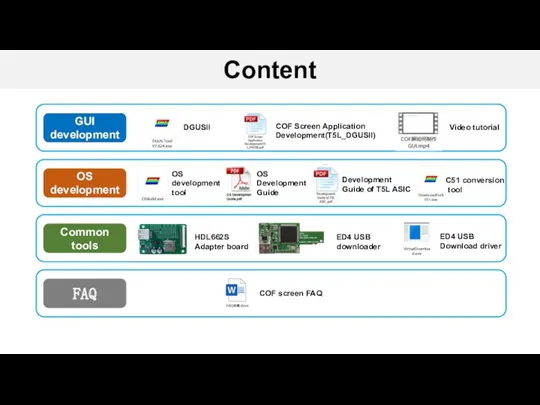
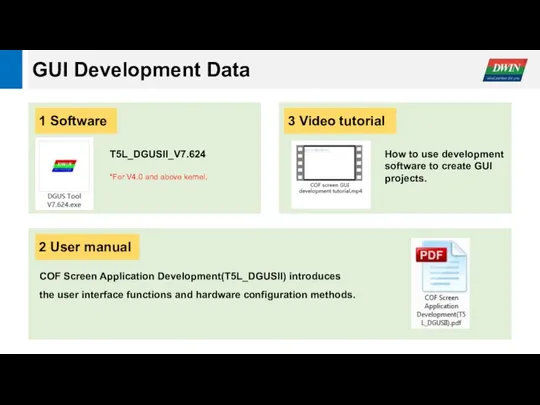
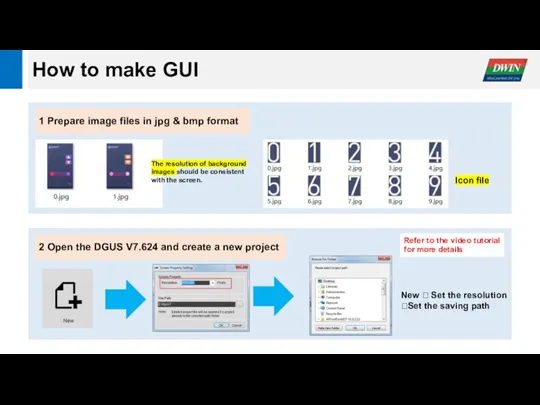
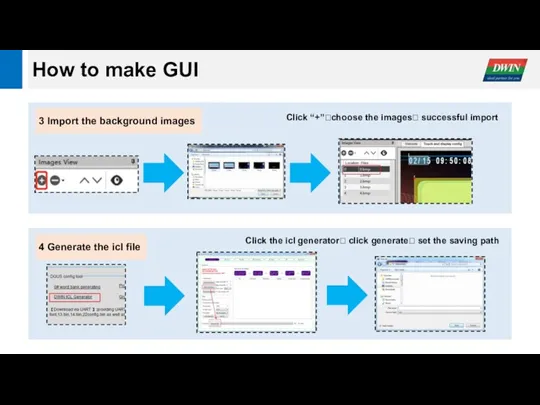
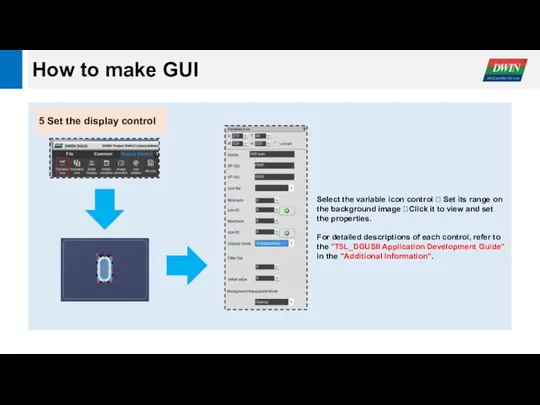
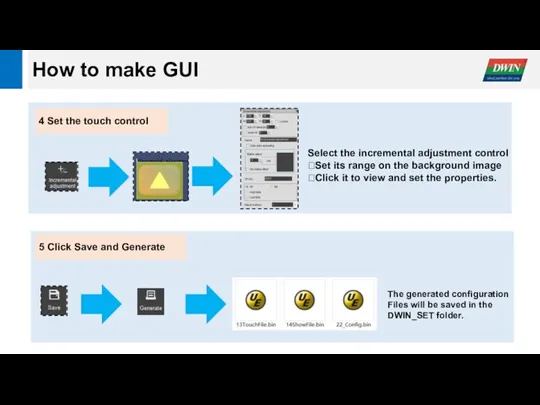
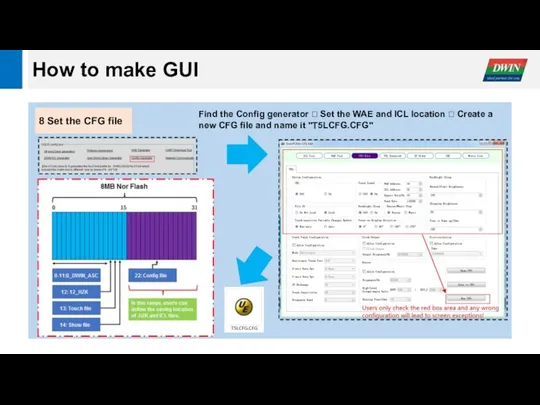
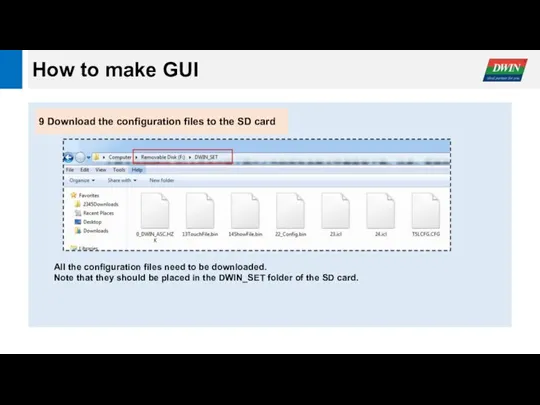
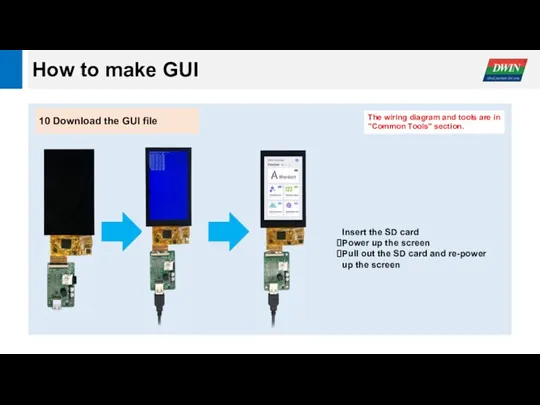
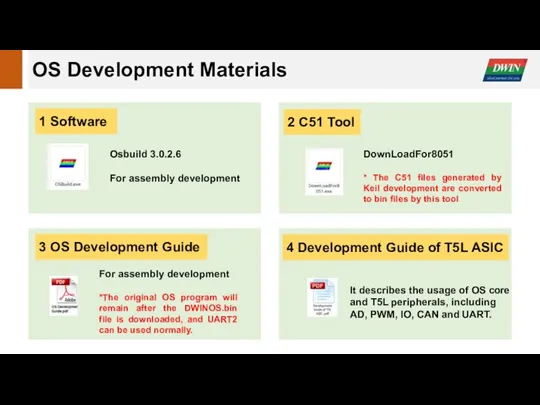
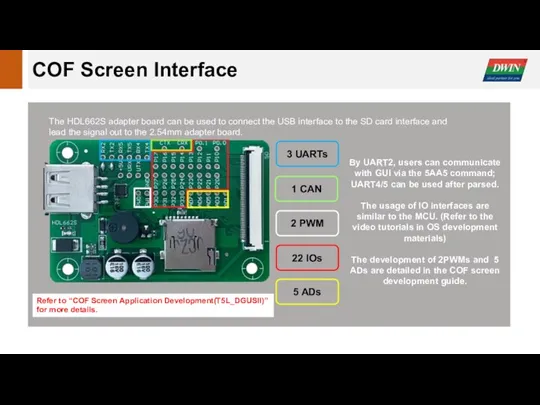
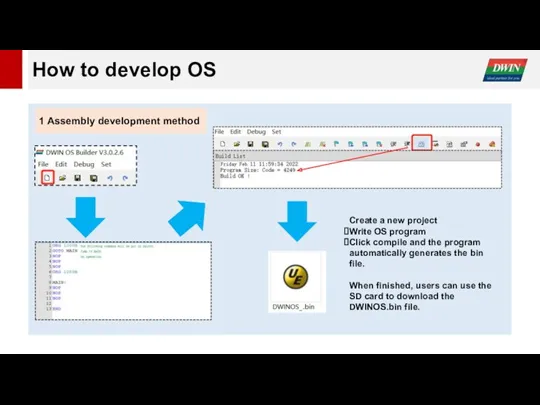
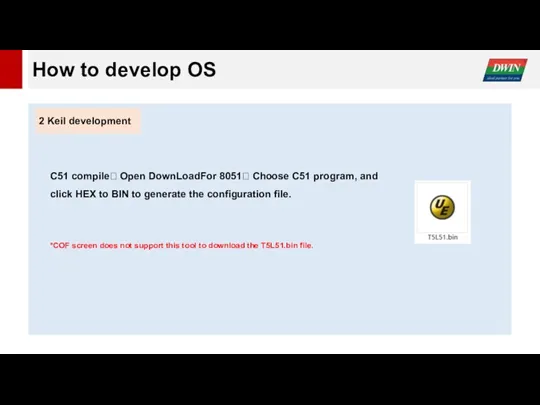
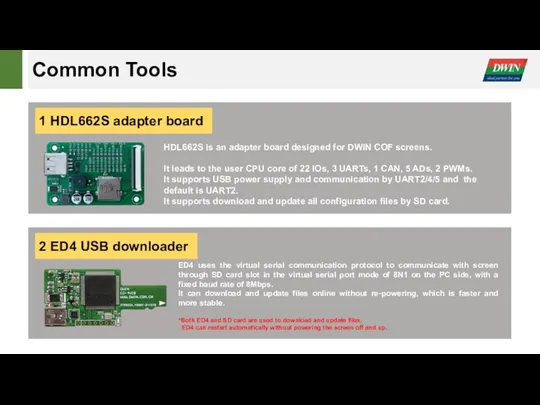
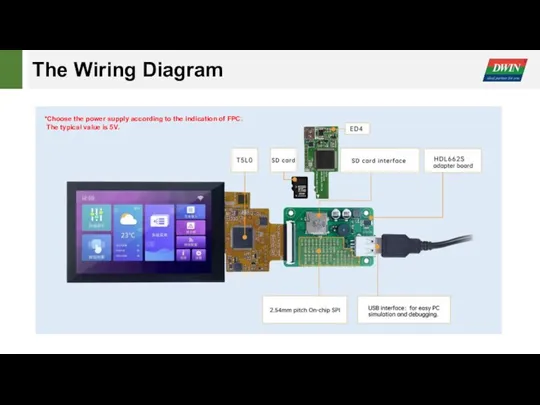
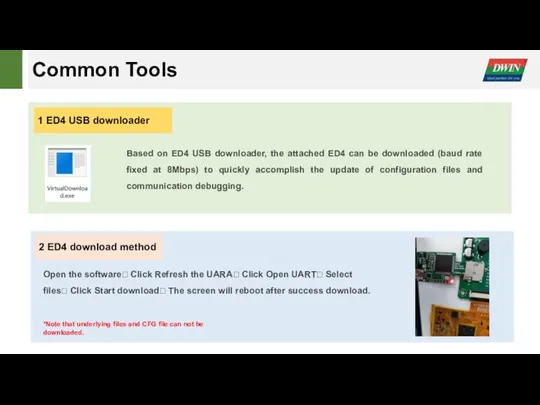
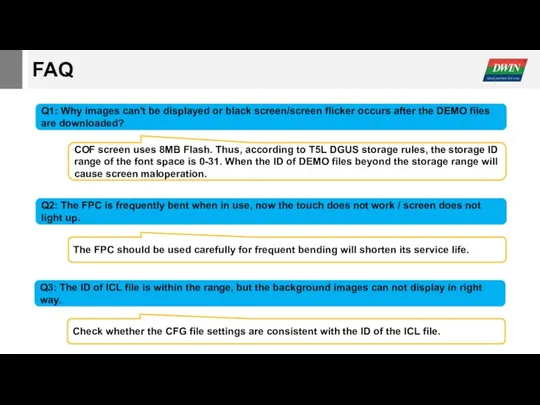
 Основы программирования: ТЕМА 04. УСЛОВНЫЙ ОПЕРАТОР.
Основы программирования: ТЕМА 04. УСЛОВНЫЙ ОПЕРАТОР.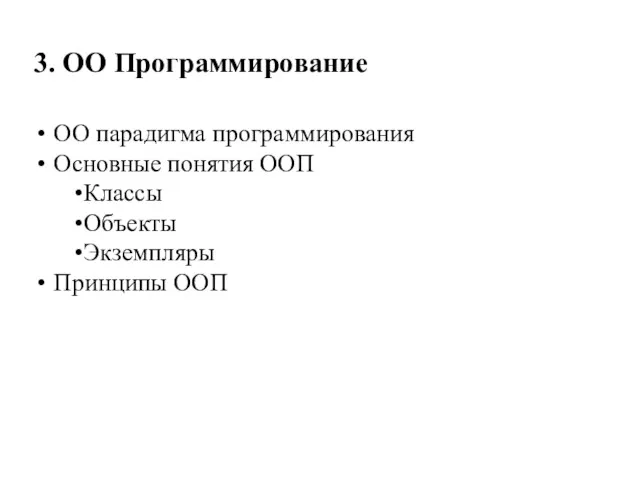 Программирование. Парадигма программирования
Программирование. Парадигма программирования Internet Security
Internet Security Сравнительный анализ дизайна интернет-сайтов
Сравнительный анализ дизайна интернет-сайтов Моделирование в электронных таблицах
Моделирование в электронных таблицах Строки. Таблица символов ASCII. Обращение к символам строки. Процедуры работы со строками
Строки. Таблица символов ASCII. Обращение к символам строки. Процедуры работы со строками Электронная таблица Excel
Электронная таблица Excel ВКР: Проектирование и разработка базы данных аэропорта
ВКР: Проектирование и разработка базы данных аэропорта Сети и системы телекоммуникаций. Введение в компьютерные сети
Сети и системы телекоммуникаций. Введение в компьютерные сети Әдеби мәліметтер көздерінің критикалық анализі. Плагиат және антиплагиат
Әдеби мәліметтер көздерінің критикалық анализі. Плагиат және антиплагиат Презентация Ссылки в электронных таблицах Microsoft Excel
Презентация Ссылки в электронных таблицах Microsoft Excel Функции пользователя - классы памяти
Функции пользователя - классы памяти Современные СМИ: телевидение
Современные СМИ: телевидение Розвиток інформатики в Україні
Розвиток інформатики в Україні Справочные, энциклопедические издания. Терминологические, лингвистические словари
Справочные, энциклопедические издания. Терминологические, лингвистические словари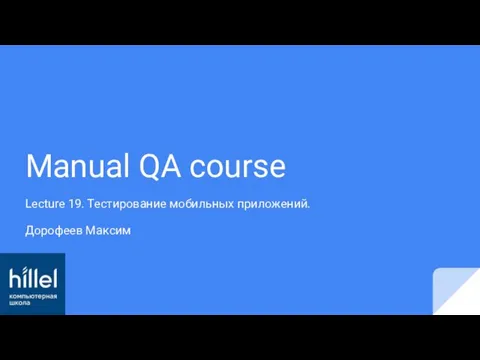 Тестирование мобильных приложений. (Лекция 19)
Тестирование мобильных приложений. (Лекция 19)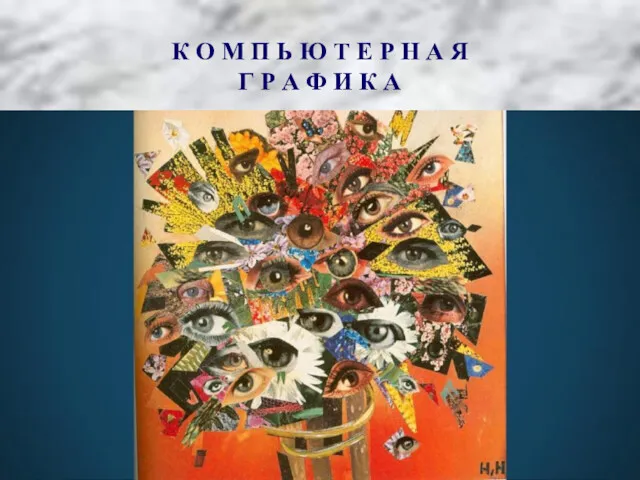 Тема1-Компьютерная Графика-Основные понятия
Тема1-Компьютерная Графика-Основные понятия Функції. Лекція 5.0
Функції. Лекція 5.0 Программирование
Программирование Реализация коррекционно-образовательного процесса в учреждении для детей с нарушениями развития с использованием ИКТ
Реализация коррекционно-образовательного процесса в учреждении для детей с нарушениями развития с использованием ИКТ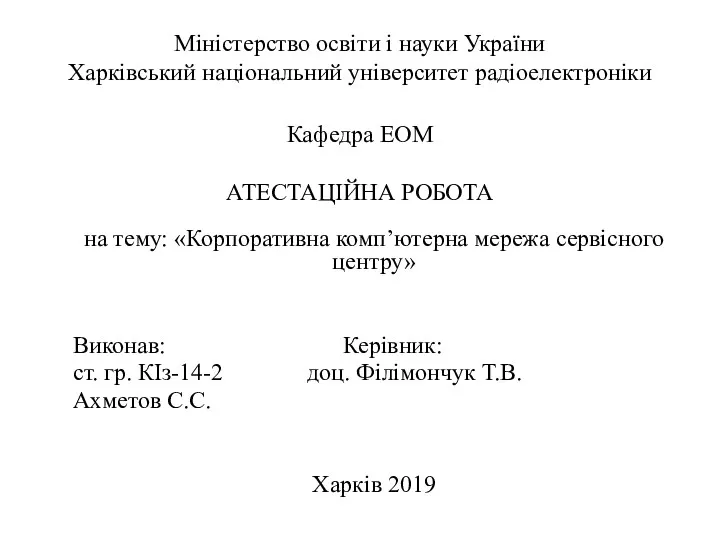 Корпоративна комп’ютерна мережа сервісного центру
Корпоративна комп’ютерна мережа сервісного центру Жасанды нейрондық желілер. 3 дарис
Жасанды нейрондық желілер. 3 дарис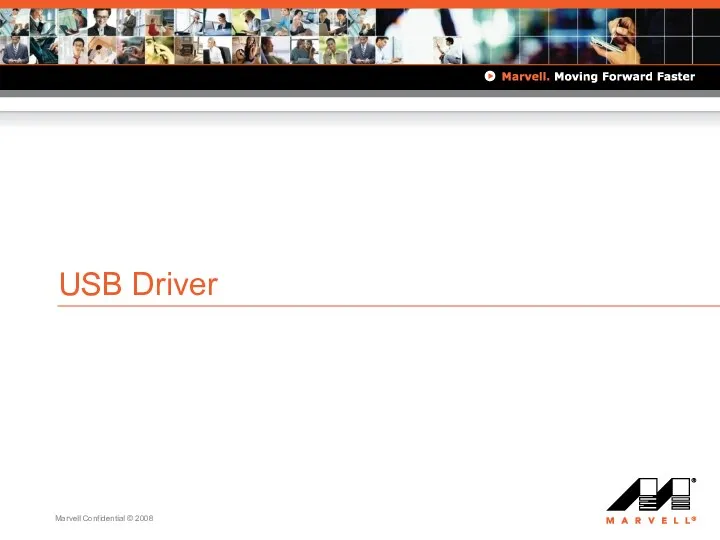 USB Driver. Marvell Confidential
USB Driver. Marvell Confidential Памятка по оформлению земельных отношений. Как получить услуги Департамента городского имущества города Москвы онлайн?
Памятка по оформлению земельных отношений. Как получить услуги Департамента городского имущества города Москвы онлайн? Сбор информации
Сбор информации Adobe Photoshop графикалық бағдарламасы
Adobe Photoshop графикалық бағдарламасы Компьютерная графика. Векторная и растровая графика
Компьютерная графика. Векторная и растровая графика Условная функция и логические выражения в табличном процессоре Excel
Условная функция и логические выражения в табличном процессоре Excel