Содержание
- 2. 2.Before downloading software, please install USB driver first. Please don't insert USB devices when installing driver.
- 3. I. Open tool 1. find the file SP_MDT_AFterSale_1804 2. Open folder and double click the following
- 4. II. Scan preload port 1. click File, click the first item and choose the MTK_AllinOne_DA.bin in
- 5. 2. Click [Scatter File] to choose related software txt file in software folder
- 6. 3. after choosing software, the tool will run checksum automatically, see screenshot below
- 7. 4. click the button [Scan], then click[是(Y)] button, now press volume+ key of your phone(in power
- 8. 5. Scan successfull/Scan fail screenshot below.When the green bar shows, scan successfully, disconnect your phone from
- 9. III. choose download method 1.choose Auto Polling, then you don't need to click [Start all] again
- 10. 2.click [Start all] to start upgrading downloading.
- 11. 3. when click[start all], the tool will start checking software checksum(screenshot below), when the small window
- 12. 4.When the first line yellow goes to 100%, updating finishes. success as pic 1, fail as
- 13. Note1: if your computer didn't run checkSum automatically, you can find this file and double click
- 15. Скачать презентацию
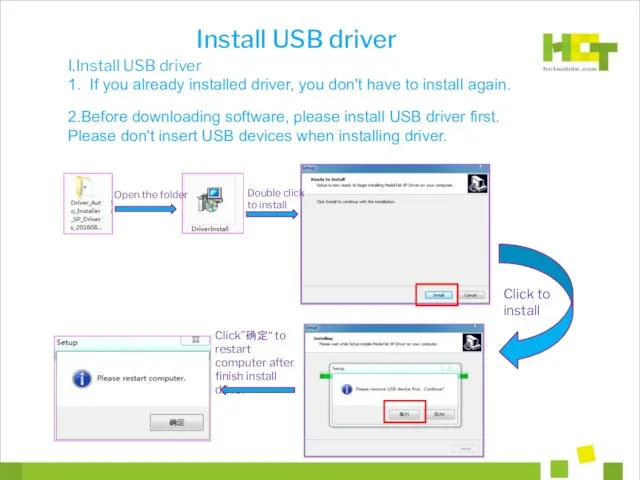
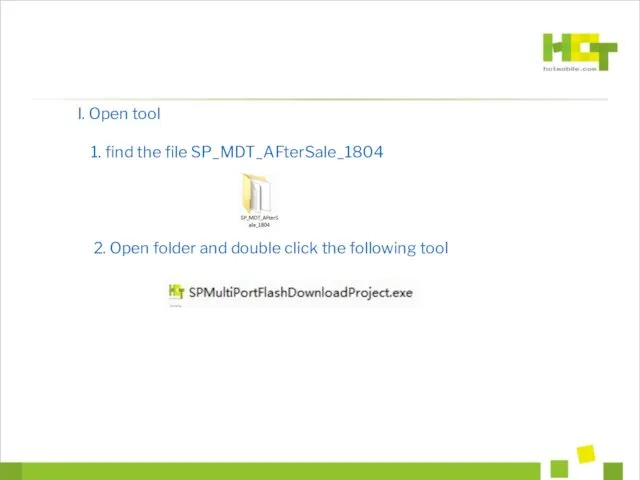
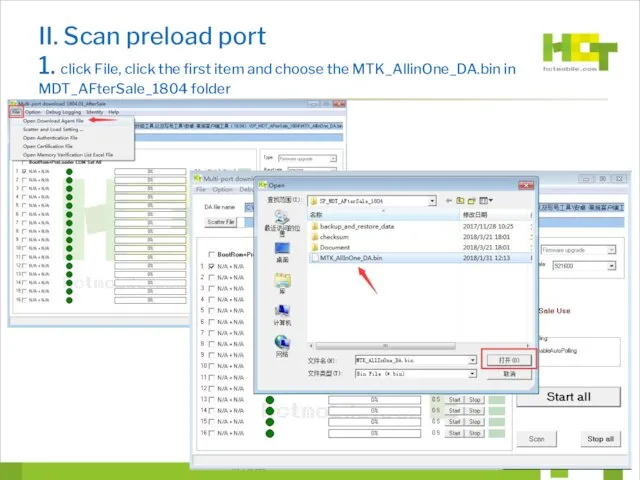
![2. Click [Scatter File] to choose related software txt file in software folder](/_ipx/f_webp&q_80&fit_contain&s_1440x1080/imagesDir/jpg/5439/slide-4.jpg)
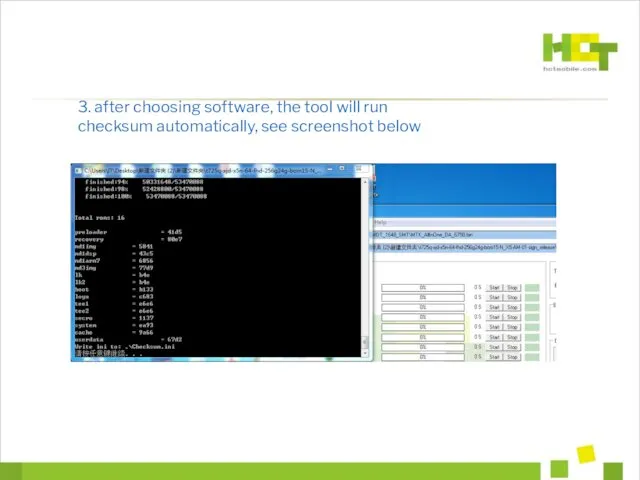
![4. click the button [Scan], then click[是(Y)] button, now press](/_ipx/f_webp&q_80&fit_contain&s_1440x1080/imagesDir/jpg/5439/slide-6.jpg)
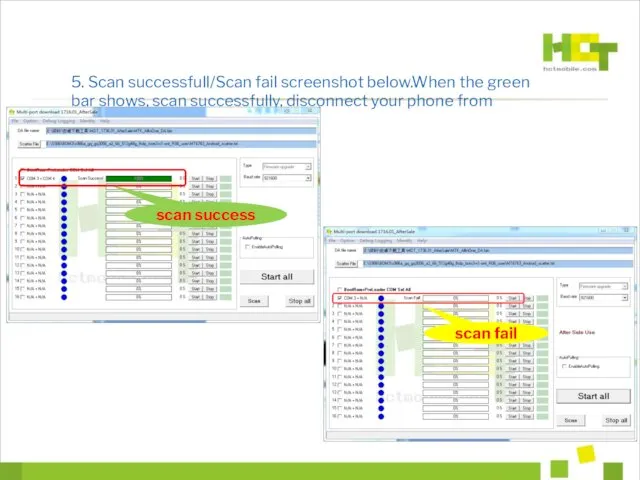
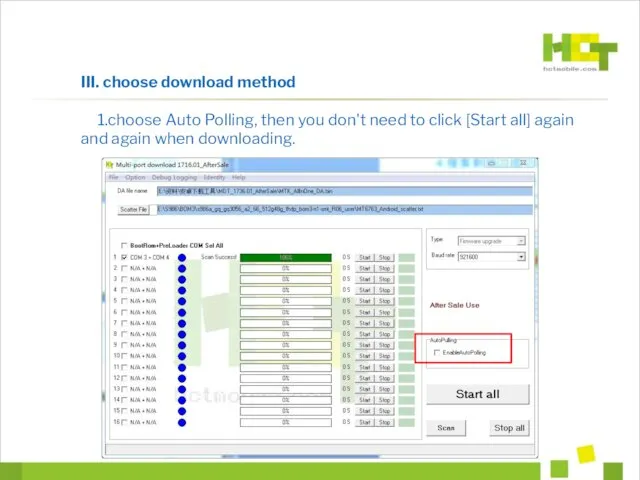
![2.click [Start all] to start upgrading downloading.](/_ipx/f_webp&q_80&fit_contain&s_1440x1080/imagesDir/jpg/5439/slide-9.jpg)
![3. when click[start all], the tool will start checking software](/_ipx/f_webp&q_80&fit_contain&s_1440x1080/imagesDir/jpg/5439/slide-10.jpg)
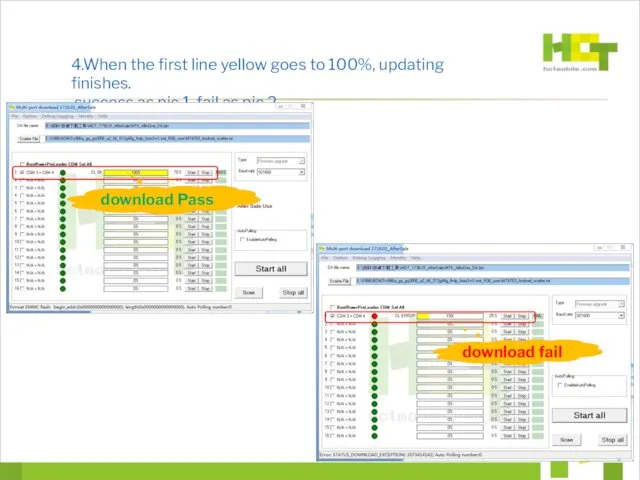
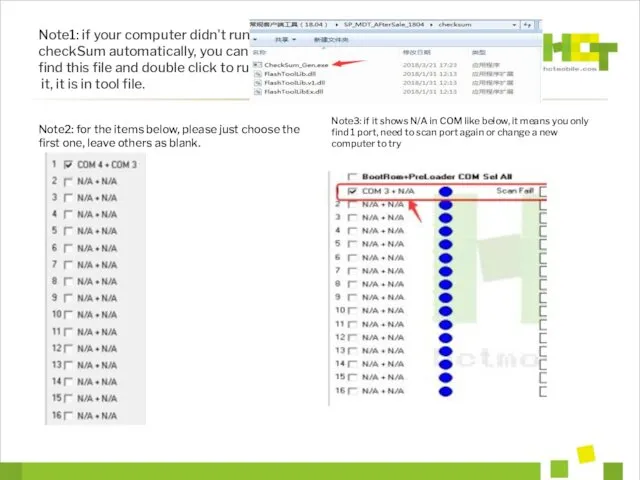
 Подписчик жинау
Подписчик жинау Технологии Интернет
Технологии Интернет Моделирование и представление структуры предприятия
Моделирование и представление структуры предприятия Инструментальные средства компьютерных технологий информационного обслуживания управленческой деятельности
Инструментальные средства компьютерных технологий информационного обслуживания управленческой деятельности Автоматизация прикладного решения в системе 1С
Автоматизация прикладного решения в системе 1С Протоколы аутентификации. Лекция 14
Протоколы аутентификации. Лекция 14 Методы шифрования текста
Методы шифрования текста Устройство обработки информации. Процессор
Устройство обработки информации. Процессор Презентация по информатике Передача информации для 5 класса
Презентация по информатике Передача информации для 5 класса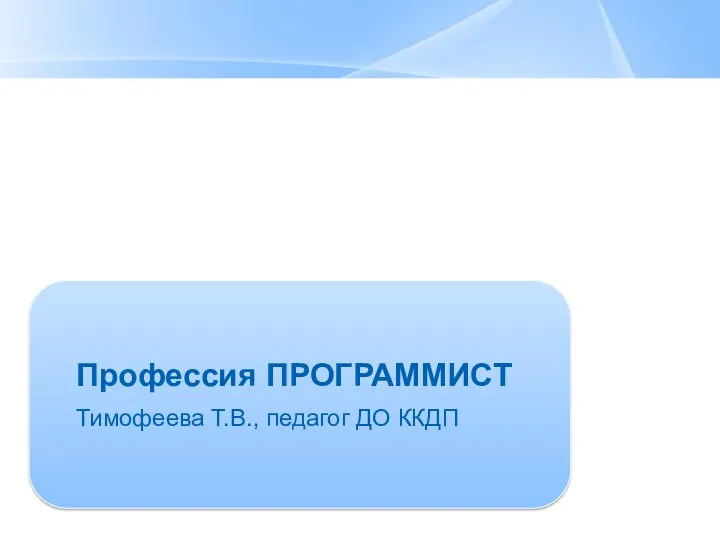 Профессия программист
Профессия программист Объектно-ориентированное программирование
Объектно-ориентированное программирование Текстовые данные. Символьный тип данных. Строковый тип данных
Текстовые данные. Символьный тип данных. Строковый тип данных Своя игра
Своя игра Методическая разработка Использование функций в табличном процессоре MS Exel
Методическая разработка Использование функций в табличном процессоре MS Exel Программирование на Python. Ввод. Вывод. Оператор присваивания. Математические операции
Программирование на Python. Ввод. Вывод. Оператор присваивания. Математические операции Програмування та прикладні інформаційні системи
Програмування та прикладні інформаційні системи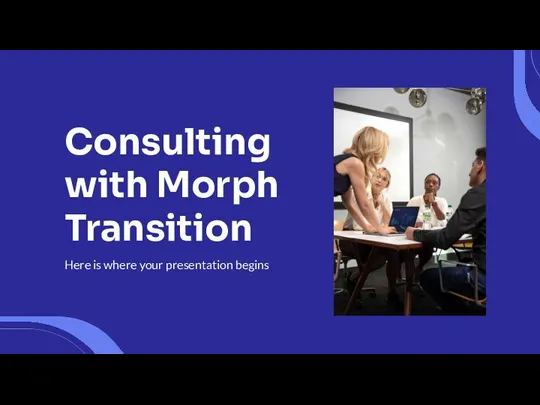 Consulting with Morph Transition
Consulting with Morph Transition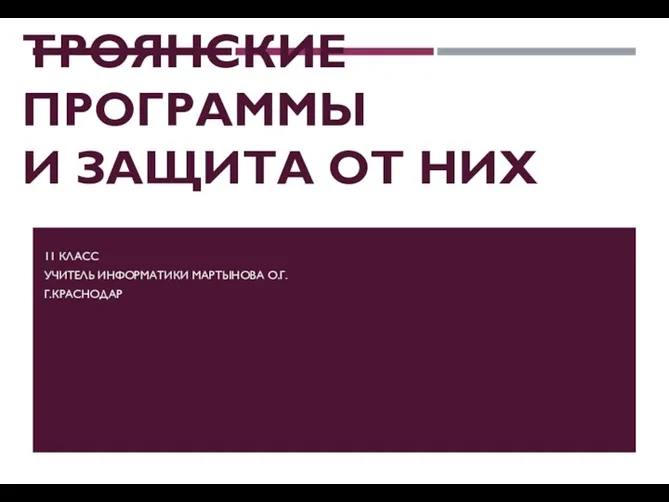 Презентация к уроку информатики в 11 классе Троянские программы и защита от них
Презентация к уроку информатики в 11 классе Троянские программы и защита от них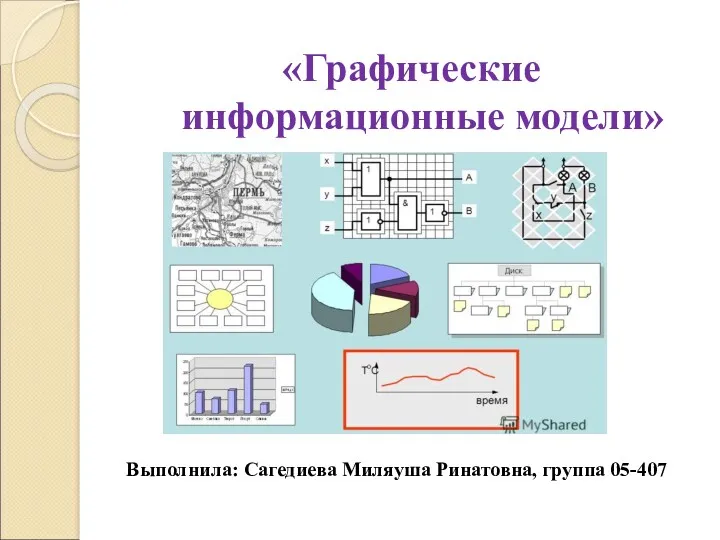 Графические информационные модели
Графические информационные модели Возможности, структура и основные элементы языка HTML
Возможности, структура и основные элементы языка HTML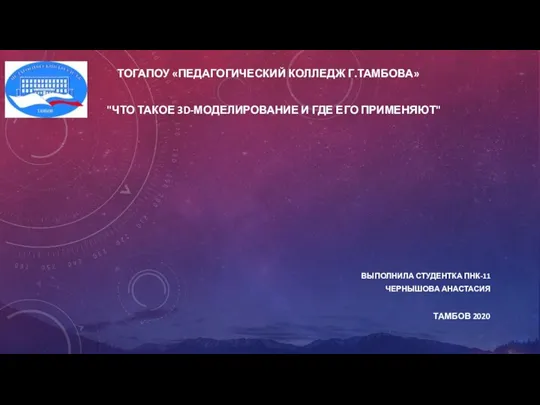 Что такое 3D-моделирование и где его применяют ?
Что такое 3D-моделирование и где его применяют ? Розробка 2D гри Save the Astronaut
Розробка 2D гри Save the Astronaut Роль компьютерных технологий в процессе формирования информационной компетентности учащихся на уроках физики
Роль компьютерных технологий в процессе формирования информационной компетентности учащихся на уроках физики Базы данных и системы управления ими. Транзакции. Методы и этапы проектирования ИС. (Лекция 8)
Базы данных и системы управления ими. Транзакции. Методы и этапы проектирования ИС. (Лекция 8) Медико-технологические системы и их особенности
Медико-технологические системы и их особенности Способи комунікації в мережі. Модуль 2. Урок 2
Способи комунікації в мережі. Модуль 2. Урок 2 Образовательные информационные ресурсы
Образовательные информационные ресурсы 1С:ERP Управление предприятием
1С:ERP Управление предприятием