Содержание
- 2. contents Download procedure Installation of download usb driver 3. USB driver recognition 4. Download Start 5.
- 3. Download Procedure MP-EHM EBI2 ADDR MCP EBI2 DATA EBI1 DATA EBI1 ADDR OMAP SDRAM 2Gbit NAND
- 4. Step 1 Installation of download USB driver Execute ‘LG USB Driver 4.9.7 WHQL Release for Windows
- 5. Step 2 USB driver recognition 1. Execute smartflash tool 2. Separate battery from phone 3. Connect
- 6. 5. Install USB driver to specific COM port. Wait until detecting USB COM port ‘LGE Mobile
- 7. 7. You should confirm whether COM port is detected. If COM port is not detected, you
- 8. Step 3 Download Start cont… 9. Drag & Drop or Press ‘Add’ button for adding files
- 9. Important In OMAP, specific files (“*.cfg” ) Must be included in download lists. However, If you
- 10. [AP] Erase entire AP You can erase all memory area of AP 2. Erase user data
- 11. 10. Press ‘Start’ button for flashing. Step 3 Download Start cont…
- 12. Step 3 Download Start cont… 11. You can find file lists for downloading.
- 13. Step 4 Download End 12. You can see picture like right after finishing download.
- 14. Step 5 Multi Download multi download 1. Add Files (AP binary)
- 15. [P970] Introduction of rom copy bianry download
- 16. Download rom copy binary (Single download) 1. Add bin files (CP binary, AP binary) single download
- 17. Download rom copy binary (multi download) multi download 1. Add bin files (CP binary, AP binary)
- 18. [P970] Trobleshooting
- 19. TroubleShooting 1. After downloading binary, Phone can’t boot. Action1 When you download binary, Check ‘erase user
- 20. 2. During downloading, Color of progress bar turn into red color Action1 (1) Disconnect USB cable
- 21. TroubleShooting 4. If FlashTool is disappeared Action1 Click ‘Remove All’ button Action2 Erase “SmartFlash.ini” file Action3
- 22. Tool tip 1. You can select download items that you want to download using check.
- 23. 2. You can delete specific download item using ‘del’ key (In window keyboard) after selecting specific
- 24. Tool tip 3. Flashtool provides history function Restart FlashTool ※ Flashtool always conserve download lists
- 25. Tool tip 5. If you want to hidden log message, You can select mouse right button.
- 26. Tool tip 6. If you want to save log message, You can select mouse right button.
- 28. Скачать презентацию
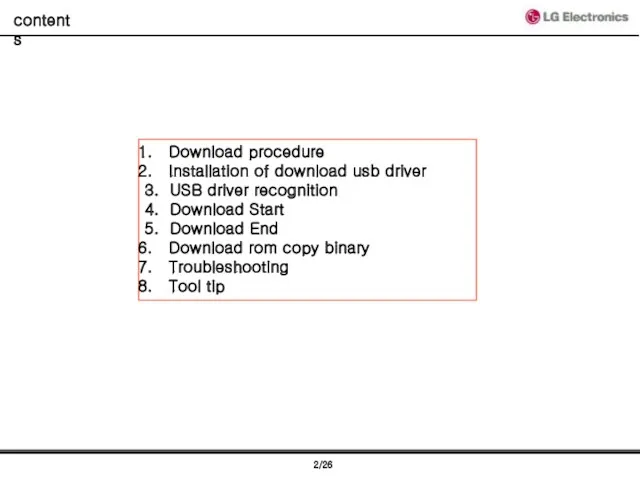
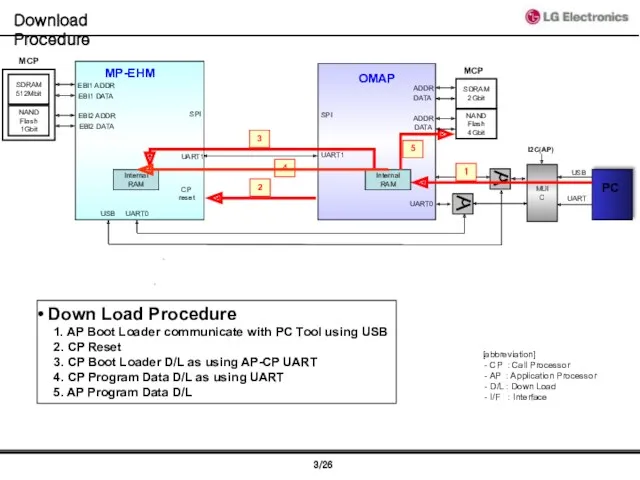
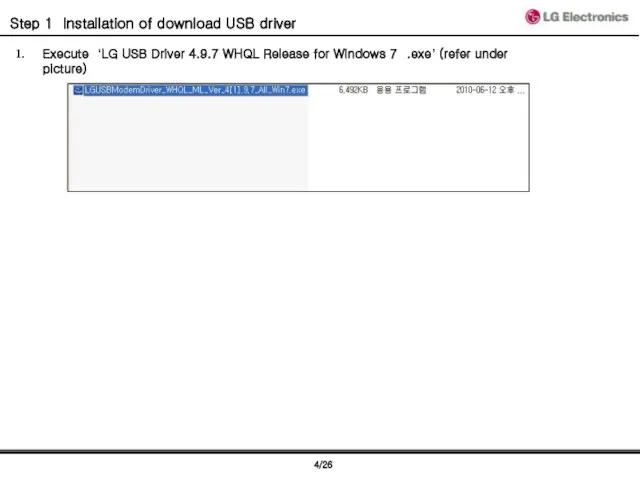
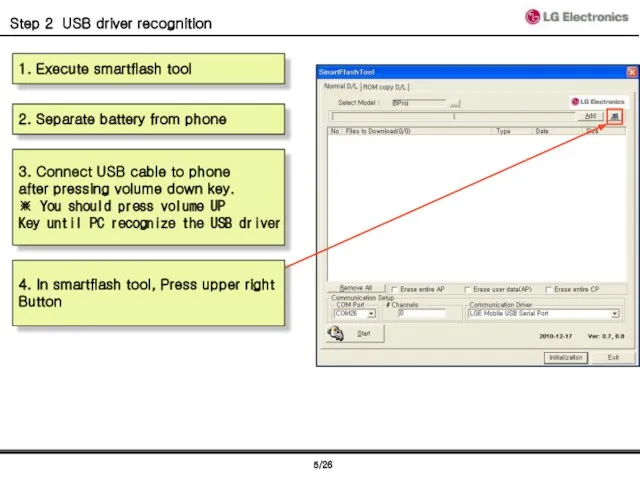
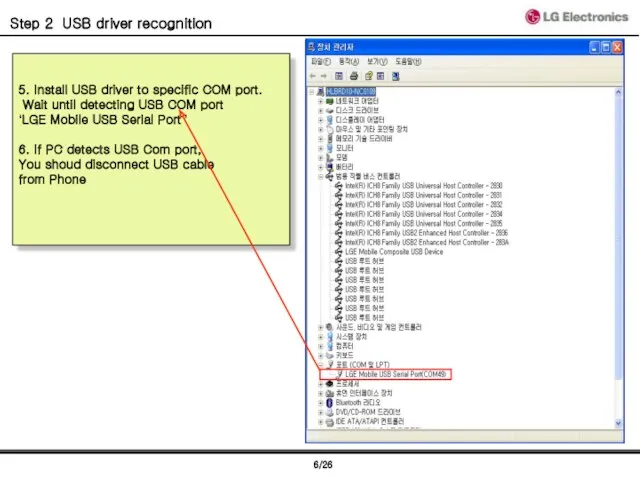
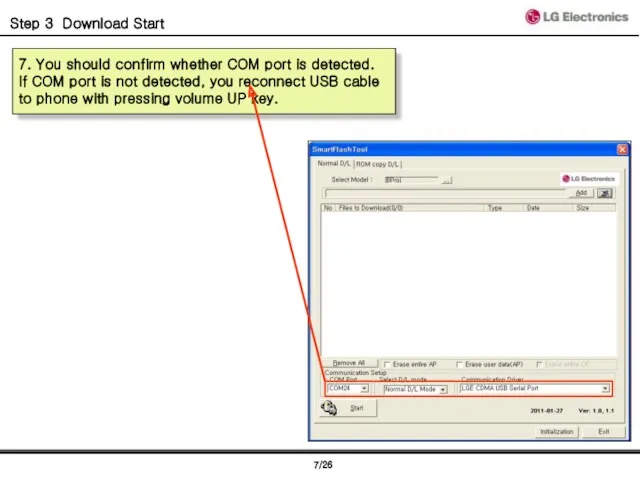
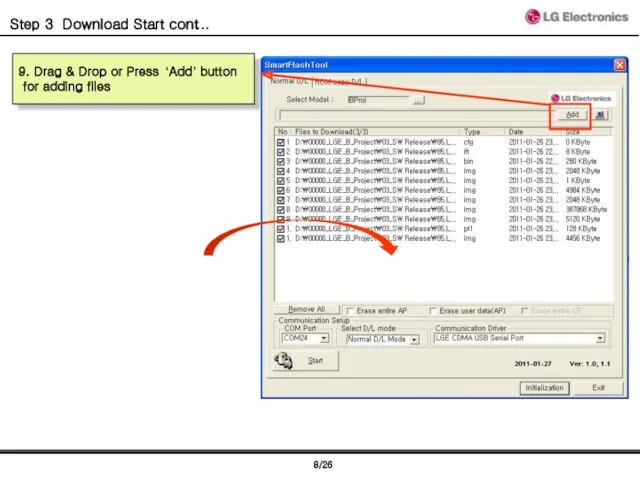
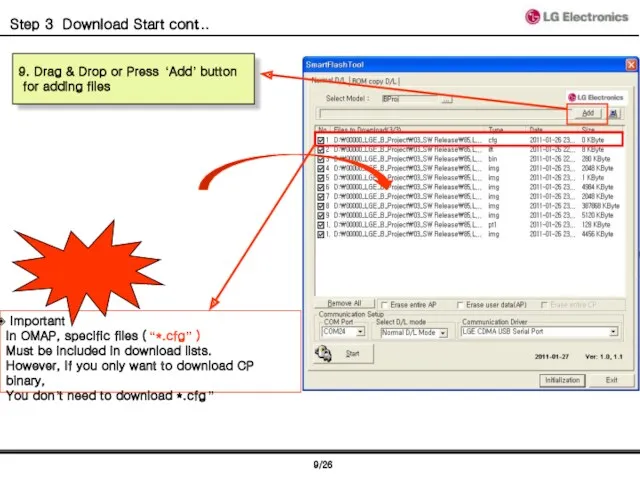
![[AP] Erase entire AP You can erase all memory area](/_ipx/f_webp&q_80&fit_contain&s_1440x1080/imagesDir/jpg/430795/slide-9.jpg)
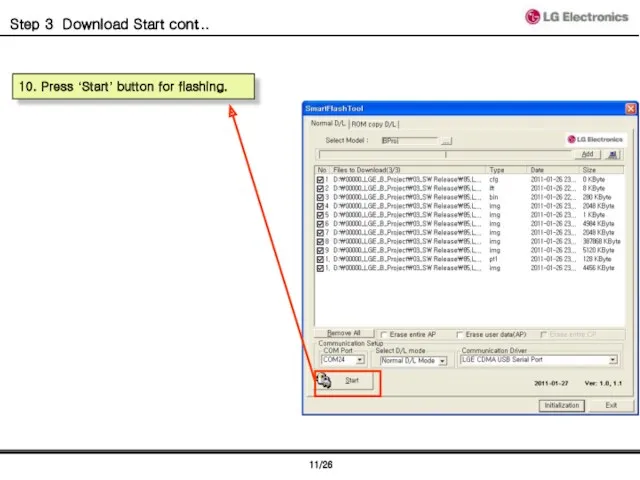
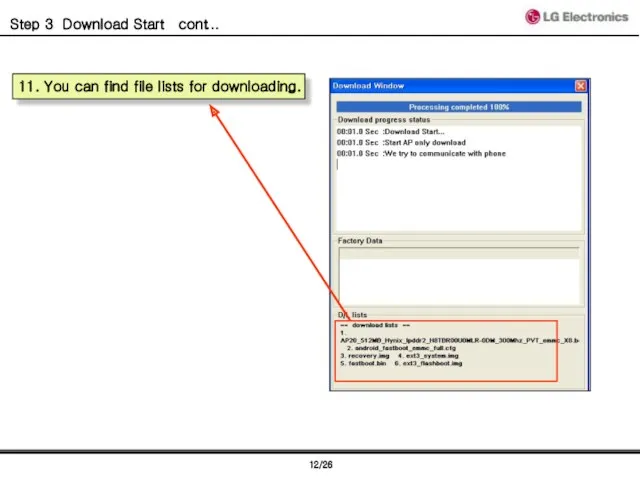
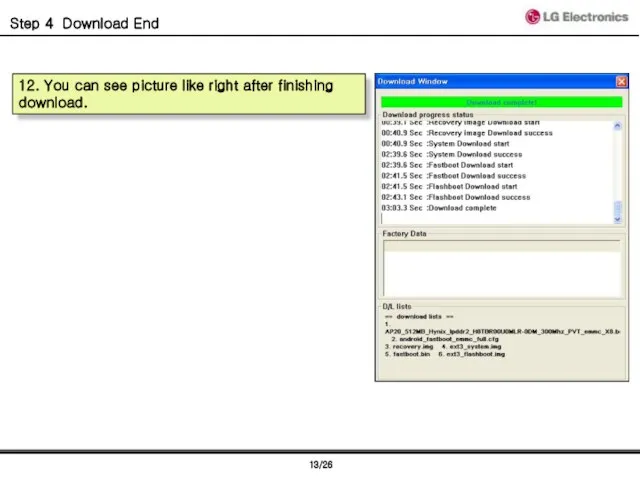
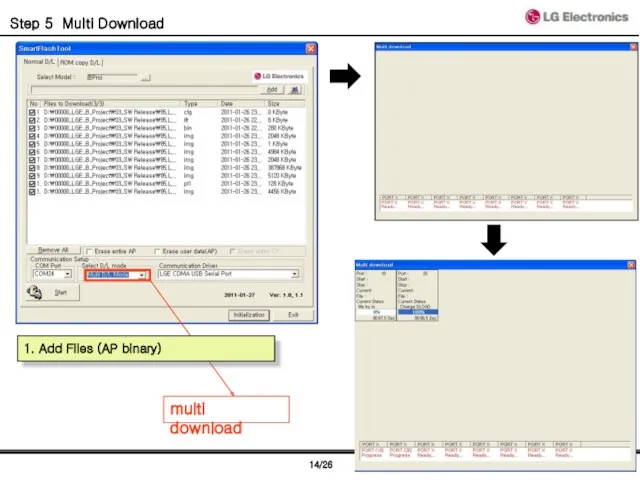
![[P970] Introduction of rom copy bianry download](/_ipx/f_webp&q_80&fit_contain&s_1440x1080/imagesDir/jpg/430795/slide-14.jpg)
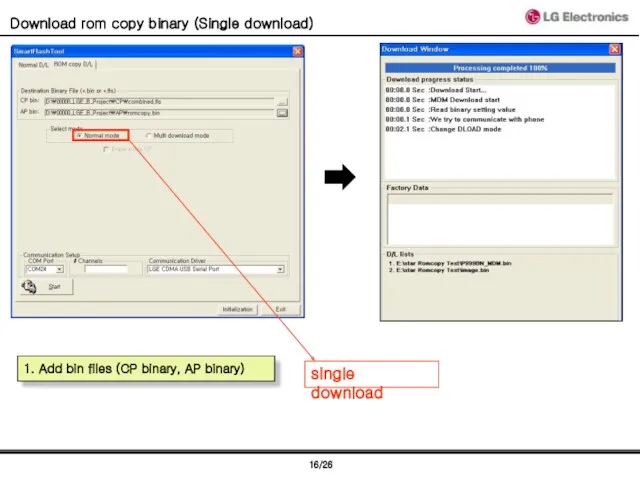
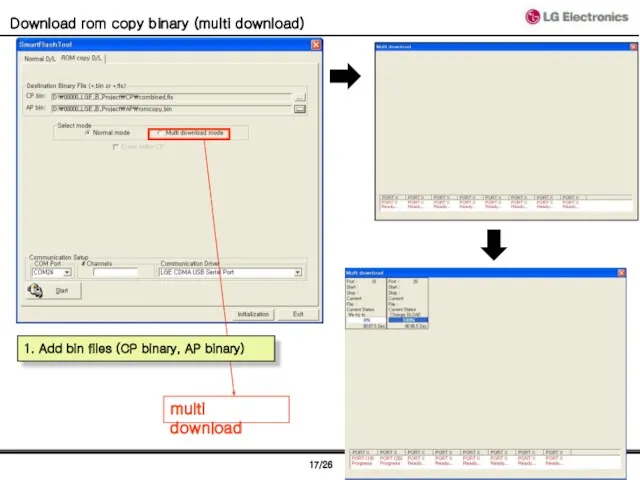
![[P970] Trobleshooting](/_ipx/f_webp&q_80&fit_contain&s_1440x1080/imagesDir/jpg/430795/slide-17.jpg)
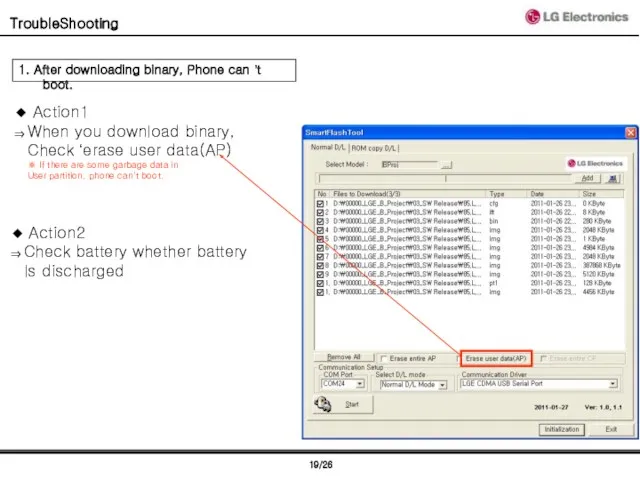

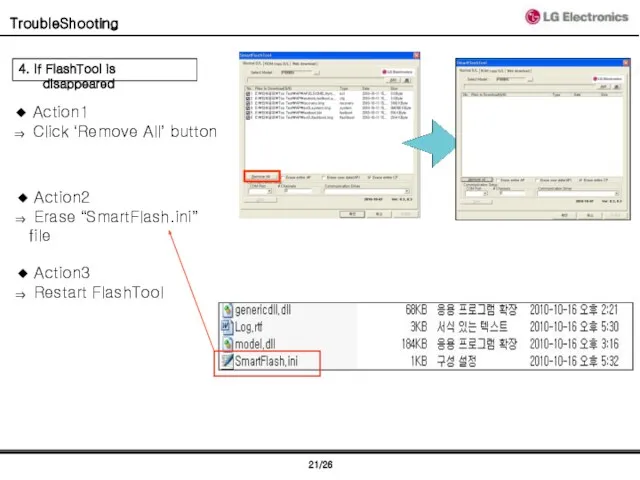
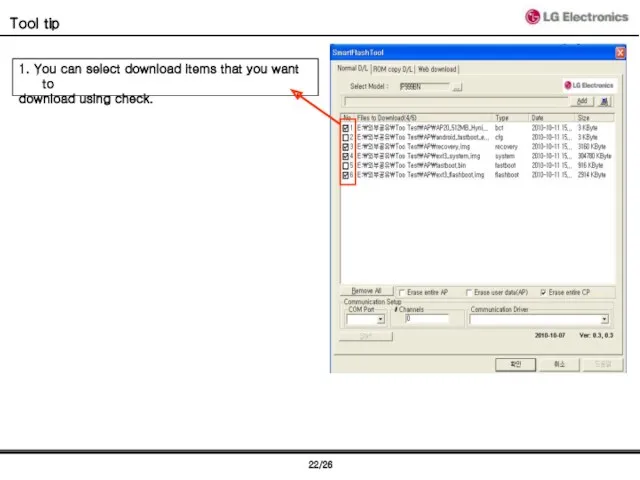
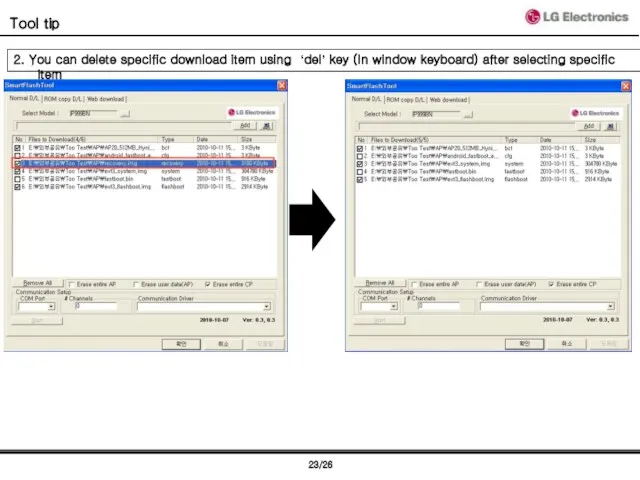
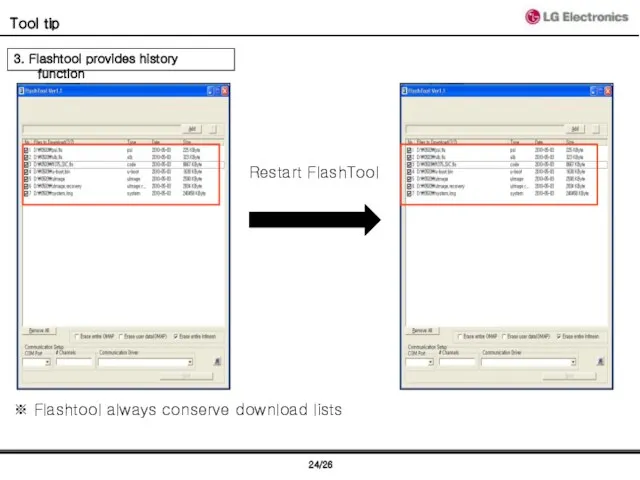
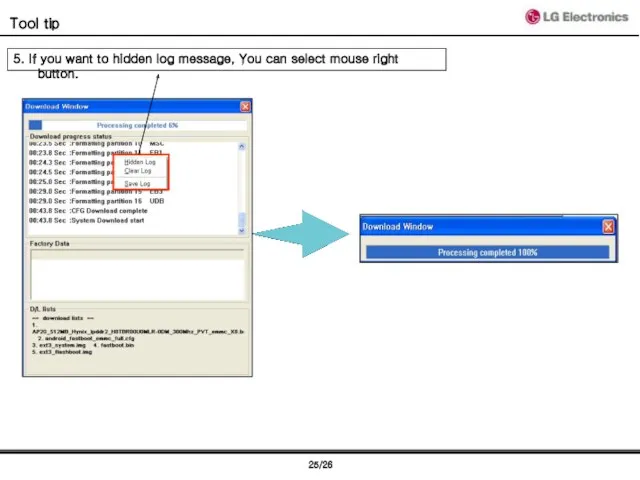
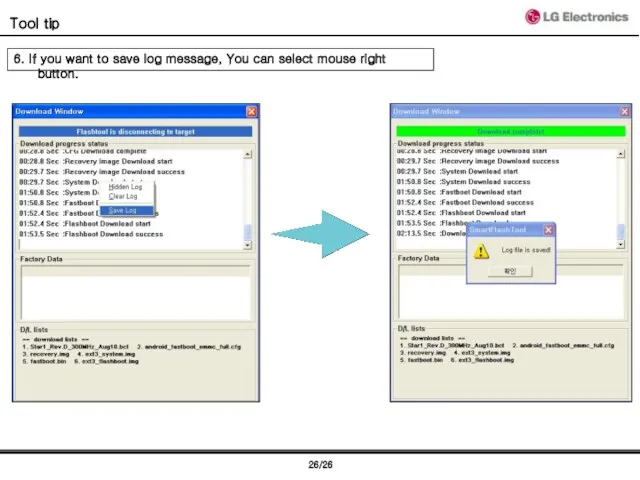
 Файлы и каталоги. Компьютер - универсальное устройство обработки данных. Информатика. 7 класс
Файлы и каталоги. Компьютер - универсальное устройство обработки данных. Информатика. 7 класс Реализация взаимодействия процессов
Реализация взаимодействия процессов Внеклассное мероприятие по информатике для 9 класса Турнир знатоков
Внеклассное мероприятие по информатике для 9 класса Турнир знатоков От микромира к макромиру
От микромира к макромиру Всемирная паутина
Всемирная паутина Презентация и самостоятельная работа Глобальная сеть.
Презентация и самостоятельная работа Глобальная сеть. Построение сложных запросов.
Построение сложных запросов. Интеллект-карты
Интеллект-карты Избранные главы информатики. Лекция 2
Избранные главы информатики. Лекция 2 Создание списков в HTML
Создание списков в HTML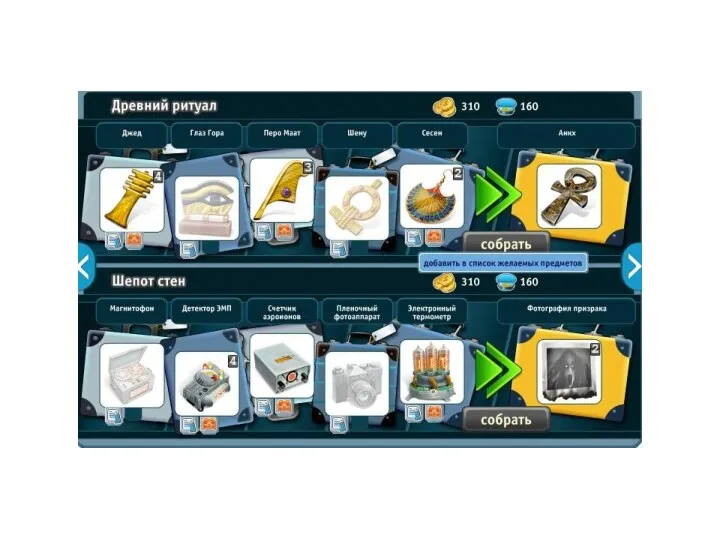 Древний ритуал
Древний ритуал Универсальный программный комплекс “Диплом и приложение к нему”
Универсальный программный комплекс “Диплом и приложение к нему” Turbo Pascal
Turbo Pascal Структура знаний и образовательных программ по информатике и компьютерным технологиям
Структура знаний и образовательных программ по информатике и компьютерным технологиям Построение диаграмм и графиков в электронных таблицах
Построение диаграмм и графиков в электронных таблицах Система ввода-вывода и периферийные устройства
Система ввода-вывода и периферийные устройства Жиымдар (массивтер)
Жиымдар (массивтер) Пути формирования первичного документального потока
Пути формирования первичного документального потока Презентация Информационные ресурсы. Информационная культура
Презентация Информационные ресурсы. Информационная культура Библиотечно-библиографическая классификация (ББК)
Библиотечно-библиографическая классификация (ББК) PyGame кітапханасы. Кітапхананы қосу. 9 класс
PyGame кітапханасы. Кітапхананы қосу. 9 класс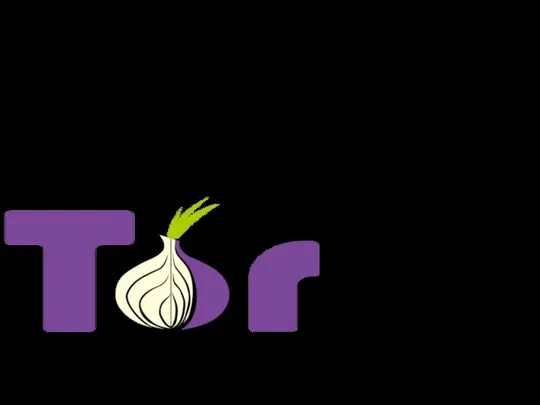 Устройство сети TOR
Устройство сети TOR Языки программирования
Языки программирования Чек-лист. Отдел программирования
Чек-лист. Отдел программирования Монтаж абонентских линий (инсталлятор)
Монтаж абонентских линий (инсталлятор) Передача информации
Передача информации Диаграмма классов
Диаграмма классов Информация и ее свойства. Единицы измерения информации. Кодирование информации. Информационный процесс
Информация и ее свойства. Единицы измерения информации. Кодирование информации. Информационный процесс