- Главная
- Информатика
- Quick Manual (Q&A)

Содержание
- 2. Contents 1. PC Specification 2. IDE Tool (Visual Studio, eclipse) 3. Sample Input Usage 4. Etc
- 3. Added new function : Home button was added to login again without closing App 0. New
- 4. 0. New Notice When your office’s network was disconnected, If you click any button in screen
- 5. 0. New Notice When your office’s network was disconnected for 30 min, Your session (login info)
- 6. 0. New Notice Q) I closed App and run App again and there is no any
- 7. Which specifications of PC are supported? 1. PC Specification OS : Win7 (Apply all service packs
- 8. Which IDE Tools are supported? 2. IDE Tool (1/8) C/C++ : VS Express 2013 for Windows
- 9. 2. IDE Tool (2/8) Q) How to set path of IDE Tools? → A) Please follow
- 10. 2. IDE Tool (3/8) Q) Can I create a new project and a new file with
- 11. 2. IDE Tool (4/8) Q) Let me know how to use the icons in the SCS
- 12. 2. IDE Tool (5/8) Eclipse setting) If you see the below popup when you run the
- 13. 2. IDE Tool (6/8) SCS App block below function during Test
- 14. 2. IDE Tool (7/8) SCS App block below function during Test
- 15. 2. IDE Tool (8/8) SCS App block below function during Test
- 16. contimue 3. Sample_input Usage (1/3) Copy the text of sample_input from System and Paste it to
- 17. Copy the text of sample_input from System and Paste it to IDE on your PC. 3.
- 18. Copy the text of sample_input from System and Paste it to IDE on your PC. 3.
- 19. What is the version of Server Compliler? 4. Server Compiler Java : jdk 1.7.0_75 C :
- 20. Which standard libraries are allowed in the server? 5. Allowed Library (1/2) Intermediate Test : All
- 21. Which standard libraries are allowed in the server? 5. Allowed Library (2/2) Q) Getting compiling error
- 22. 6. Etc (1/2) Q) When I Close SCS App, the IDE is closed automatically and source
- 23. 6. Etc (2/2) Q) Even if I close SCS App, Can I login again to a
- 25. Скачать презентацию
Contents
1.
PC Specification
2.
IDE Tool (Visual Studio, eclipse)
3.
Sample Input Usage
4.
Etc
5.
Server Compiler
6.
Allowed Library
0.
New Notice
Contents
1.
PC Specification
2.
IDE Tool (Visual Studio, eclipse)
3.
Sample Input Usage
4.
Etc
5.
Server Compiler
6.
Allowed Library
0.
New Notice
Added new function : Home button was added to login again
Added new function : Home button was added to login again
0. New Notice
The following situation can happen when you conduct the test
. When the screen was hung and you can not do anything.
(you click button but there is no response for few minutes)
. When you see the message about Session expiration
. In the previous test, if you met upper situation, You had to close App and run again App
(but your source code in Visual studio or eclipse was deleted)
. But we added a “Home” button to login again without closing App
If you click ① Home button, you can move to Login page.
And when you move to “solve the problem” page,
you can see your previous souce code in visual studio or eclipse.
※ We added App version Info.(②) The lateast app version 1.0.3
All test takers install 1.0.3 version.
②
①
0. New Notice
When your office’s network was disconnected,
If you click
0. New Notice
When your office’s network was disconnected,
If you click
You can see below message.
You can wait until your office’s network will be connected again.
(if network doesn’t conneсt so long time, please contact your office’s network manager
We added message box for network disconnect
0. New Notice
When your office’s network was disconnected for 30 min,
0. New Notice
When your office’s network was disconnected for 30 min,
and if you click any button in screen, you can see below message.
In this situation, There is no way to conduct the Test. you are necessary to login again.
In old version app, you had to close the App and re-runned App,
but in latest version app(1.0.3), you can click Home button in upper right corner.
Then, you can login again. And you can see your previous source code in visual studio or eclipse
We added message box for session expiration.
Session expired. Please click the Home button in right upper on screen.
Then you can login again and your source code in VS or eclipse will be remained.
0. New Notice
Q) I closed App and run App again and
0. New Notice
Q) I closed App and run App again and
→ A) App does the several kinds of end processes when App is terminated.
And you have to wait until App is completely terminated.
After App is completely terminated, You can run the App again.
before the app is not completely terminated,
The App icon is seen in the window task bar
You can run App again after App icon is disappeared.
If you run App again before App icon is disappeared,
please open window work manager and terminate all SCS process
(There will be 2 ~3 SCS process)
Which specifications of PC are supported?
1. PC Specification
OS : Win7 (Apply
Which specifications of PC are supported?
1. PC Specification
OS : Win7 (Apply
※ Please change language to English at control panel in the non English-speaking countries.
※ The user whose Login screen is white has to update the graphics driver with a latest.
※ Your PC have to be enough to create & compile & run the source code with IDE Tool.
※ Before SWC test, Please conclude the unnecessary program which is being performed.
Memory : Over 4G
Graphic driver : Examinee should update the graphics driver with a latest before SWC Test.
Q) Most of our engineers use Linux machine and have Windows on virtual machines.
Will it be problematic to pass the test on virtual machine?
→ A) Virtual machine in the Linux PC would be prohibited. Please use MS Windows PC.
Which IDE Tools are supported?
2. IDE Tool (1/8)
C/C++ : VS Express
Which IDE Tools are supported?
2. IDE Tool (1/8)
C/C++ : VS Express
Java : eclipse Luna ("Eclipse IDE for Java EE Developers" or "Eclipse IDE for Java Developers“)
※ Please install English version IDE in the non English-speaking countries.
※ Please install pure IDE(Visual Studio, eclipse) without any plug-in for SWC test.
Q) Is it possible to use other versions of IDE tools?
→ A) We guarantee only this version. (VS Express 2013 for Windows Desktop, eclipse Luna)
※ Even if you are using the other version for a work, please install the recommended version for test
※ Apply all service packs and updates for your version of Visual Studio and eclipse
※ We confirmed the basic execution about under version,
however some error can be occurred according to the user PC environment
VS Premium 2013 / VS Community 2013 /
VS Professional 2013 / VS Express 2012 for Windows Desktop / VS Professional 2012
VS Premium 2012 / VS C++ 2010 Express / VS Premium 2010
eclipse of Helios / Indigo / Juno / Kepler
2. IDE Tool (2/8)
Q) How to set path of IDE Tools?
2. IDE Tool (2/8)
Q) How to set path of IDE Tools?
Visual Studio : SCS App will set the path of the highest version automatically.
eclipse : SCS App will search a default path(C:\eclipse\eclipse.exe, D:\eclipse\eclipse.exe).
If exist, set the path as a default. If not exist, you can set the path in the SCS App.
※ Users can change a path of IDE tools by Setting menu in the SCS App.
Q) Is it possible to open or save a file in the IDE Tools?
→ A) “Open” and “Save As” are not allowed. (only “Save” allowed)
All necessary files would be created automatically when a IDE tool is running.
Visual studio : Project_c.c, Project_cpp.cpp, sample_input.txt files are created automatically.
eclipse: Solution.java, sample_input.txt files are created automatically.
※ Please copy & paste stub code and sample_input from SCS system to the IDE tool.
2. IDE Tool (3/8)
Q) Can I create a new project and
2. IDE Tool (3/8)
Q) Can I create a new project and
Can I create a new workspace and a new project with eclipse?
→ A) When you run the VS or eclipse, SCS App create necessary project and files.
Visual Studio : Project_c.c (user for C language), Proejct_cpp.cpp(user for C++ language)
eclipse : Solution.java
So, You can use the default auto-created files, and don’t make a new project and files.
Visual Studio
eclipse
※ To Visual Studio user
Use only one source file according to the using language among Project_c.c and Project_cpp.cpp file
2. IDE Tool (4/8)
Q) Let me know how to use the
2. IDE Tool (4/8)
Q) Let me know how to use the
→ A) ①② shortcut icon : When you click the icon, the new instance of program will be run.
③ shortcut icon : When you click the icon, the already running instance of program
will appear (having your making source code)
1
2
3
2. IDE Tool (5/8)
Eclipse setting) If you see the below popup
2. IDE Tool (5/8)
Eclipse setting) If you see the below popup
Before running SCS App, you should run eclipse in advance
- uncheck the "Always ask before opening this file“.
- click the Run button.
(SCS App prevents the use of eclipse if the popup appears.)
Eclipse setting) If you find the error like "build path is incomplete", Please change the eclipse setting.
(Project Explorer → Project → JRE System Library (mouse right click) → Properties →
check the "Workspace default JRE" or "Alternate JRE > Installed JREs > You select the installed JRE)
Please uncheck
2. IDE Tool (6/8)
SCS App block below function during Test
2. IDE Tool (6/8)
SCS App block below function during Test
2. IDE Tool (7/8)
SCS App block below function during Test
2. IDE Tool (7/8)
SCS App block below function during Test
2. IDE Tool (8/8)
SCS App block below function during Test
2. IDE Tool (8/8)
SCS App block below function during Test
contimue
3. Sample_input Usage (1/3)
Copy the text of sample_input from System and
contimue
3. Sample_input Usage (1/3)
Copy the text of sample_input from System and
Continues in the next page
Copy the text of sample_input from System and Paste it to
Copy the text of sample_input from System and Paste it to
3. Sample_input Usage (2/3)
step 1. If you click the link “sample_input pop-up”,
You can see the sample_input text in pop up window
step 2. Copy the sample input text. And Close the pop up window.
step 3. Run the IDE(VS or eclipse). And Paste the text to sample_input.txt in IDE.
※ SCS App create sample_input.txt automatically in your project folder.
※ When you paste the large text in eclipse, It seems to be an error, but It is not an error
(It seems to be not copied completely from sample_pop_up to sample_input.txt)
If you save the sample_input.txt file, the whole text is saved.
(A text seems to be still cut. Please ignore.)
step 6. You make the source code handling the sample_input.txt file using IDE.
C/C++ : freopen("sample_input.txt", "r", stdin);
Java : System.setIn(new FileInputStream("sample_input.txt"));
※ Please include the related library.
A Caution : It is not allowed to use the file input/output function in Server-Side
Before submission, you must remove the file input/output function in your source code.
Copy the text of sample_input from System and Paste it to
Copy the text of sample_input from System and Paste it to
3. Sample_input Usage (3/3)
Ctrl + C
Ctrl + V
Copy the sample input text. And Close the pop up window.
Paste the text to sample_input.txt in IDE.
Ctrl + V
What is the version of Server Compliler?
4. Server Compiler
Java : jdk
What is the version of Server Compliler?
4. Server Compiler
Java : jdk
C : gcc 4.8.2
C++ : g++ 4.8.2
Q) There are certain incompatibilities between server gcc compiler and Microsoft compiler used
in Visual Studio. How should I deal with these incompatibilities?
→ A) Users can check an answer by Test Run functionality after solving a problem in the visual studio or eclipse. It can be tested by gcc or jdk in the server before submitting an answer.
Which standard libraries are allowed in the server?
5. Allowed Library (1/2)
Which standard libraries are allowed in the server?
5. Allowed Library (1/2)
Intermediate Test : All standard libraries are allowed
※ Not allowed function(C/C++) : system, execl, execlp, execle, execv, execvp, assert, abort, fopen
Advanced or higher grade Test : Below libraries are allowed
. C :
. C++ :
. Java : java.util.Scanner
※ Not allowed function(C/C++) : rand, memset, memcpy, abs, atoi, strlen, strcpy,
strcat, strstr, strtok, system, execl, execlp, execle, execv, execvp, assert, abort, fopen
Which standard libraries are allowed in the server?
5. Allowed Library (2/2)
Which standard libraries are allowed in the server?
5. Allowed Library (2/2)
Q) Getting compiling error - Not allowed to use lib > memory.
But I am not using memset library, using only stdio.h.
→ A) Please don't initialize array through below method.
int visited[3000] = {0};
When the compiler in server transform source code to the assembly language,
it is transformed to a memset.
6. Etc (1/2)
Q) When I Close SCS App, the IDE is
6. Etc (1/2)
Q) When I Close SCS App, the IDE is
→ A) Yes, This is the normal process.
* Abnormal terminating of SCS App has been decreased much.
However, Abnormal terminating of SCS App could still occur because of low specification PC
or unusual environment.
So, Frequently save source codes onto the test system to prevent any loss of documents
Q) A network was cut off while examining. And the following error message showed.
"error==>networkerror:failed to execute send on xmlhttprequest: failed to load
→ A) Don’t close SCS App,
If you close SCS App, source code which you are making in IDE is deleted.
If a network is again connected, save the source code of IDE to server and
conduct a test continuously.
※ Frequently save source codes onto the test system to prevent any loss of documents
6. Etc (2/2)
Q) Even if I close SCS App, Can I
6. Etc (2/2)
Q) Even if I close SCS App, Can I
→ A) Sure you can login again. but When you login again, system request administrator’s password.
So You should contact the test administrator.
(Even if You press the End Test button, same process is applied)
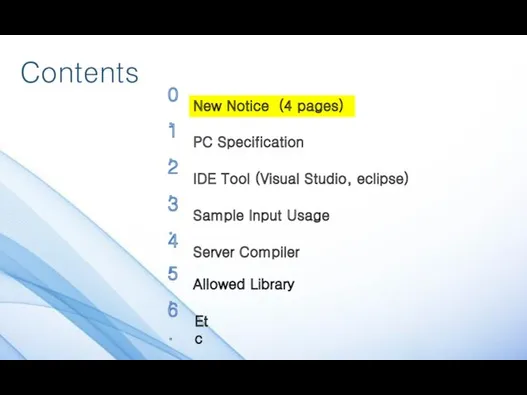
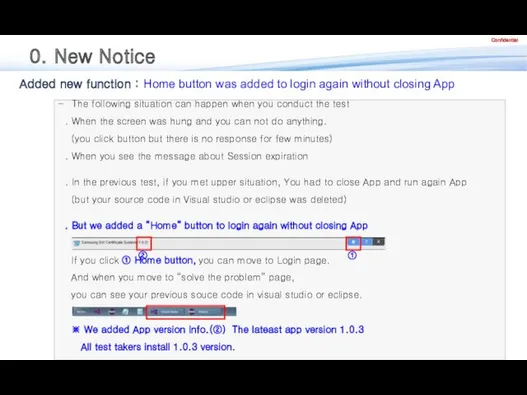
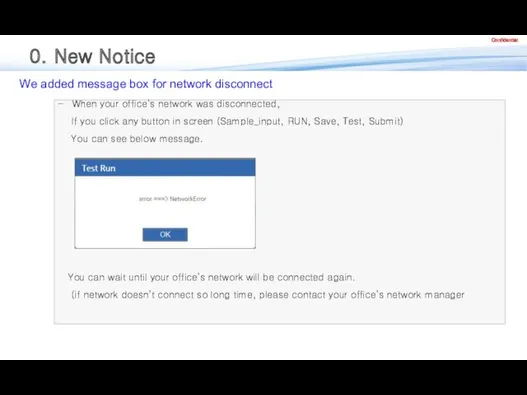

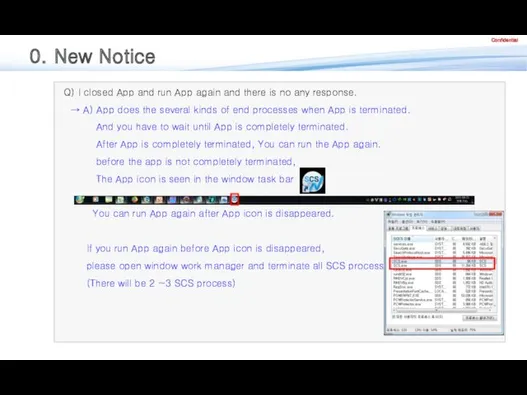
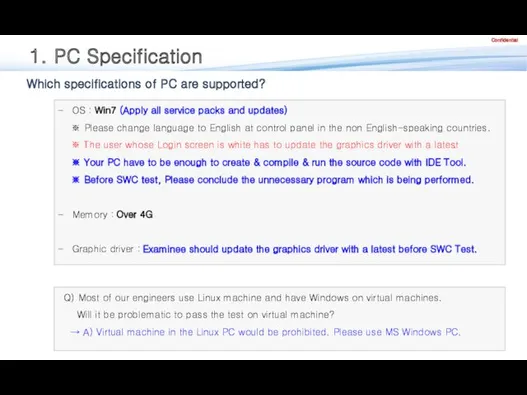
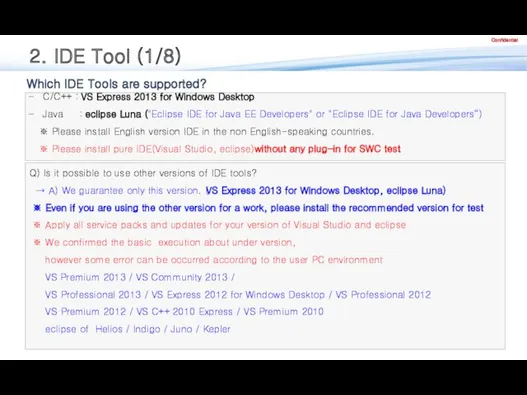
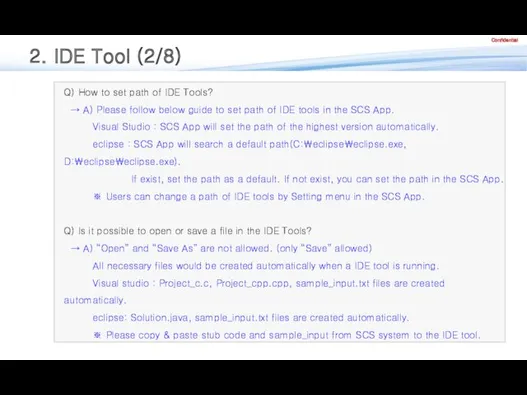
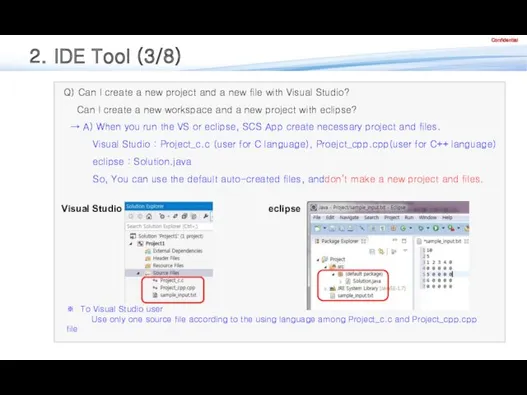
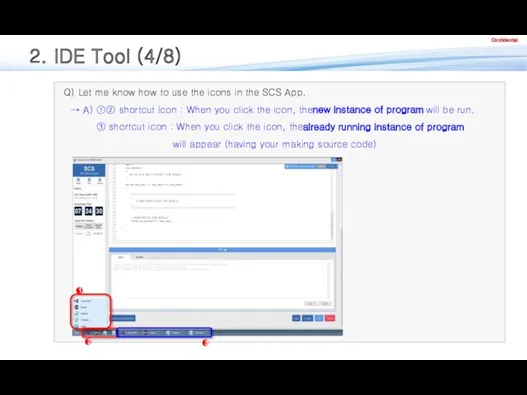
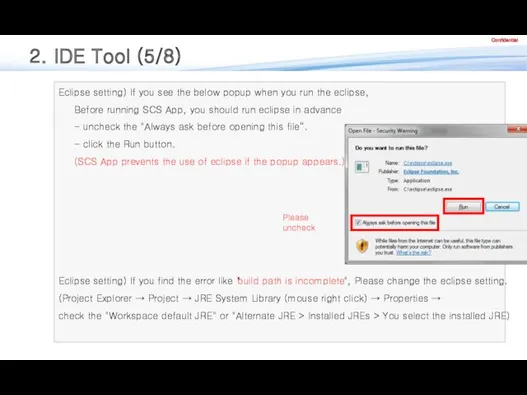
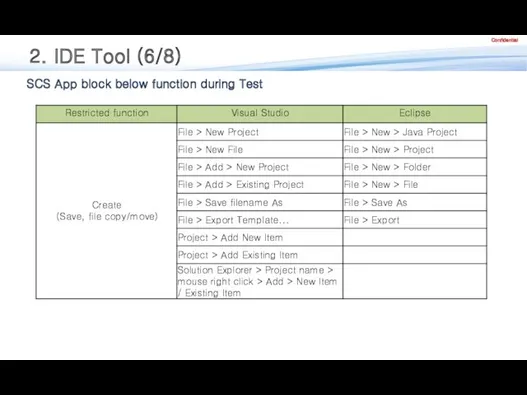
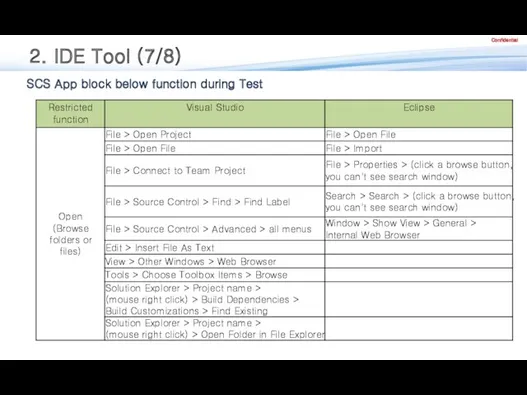
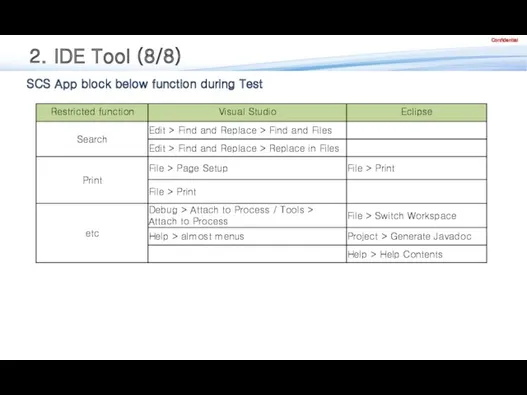
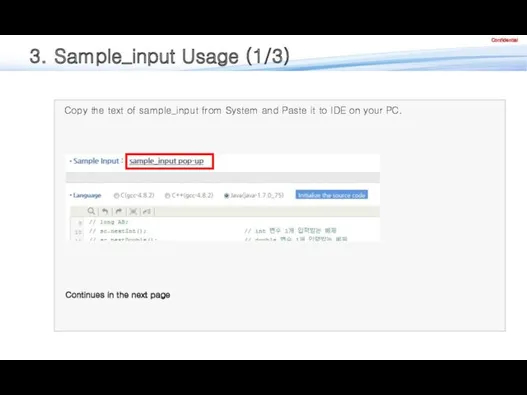
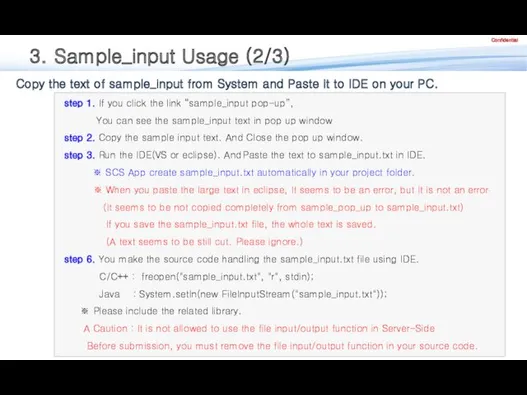
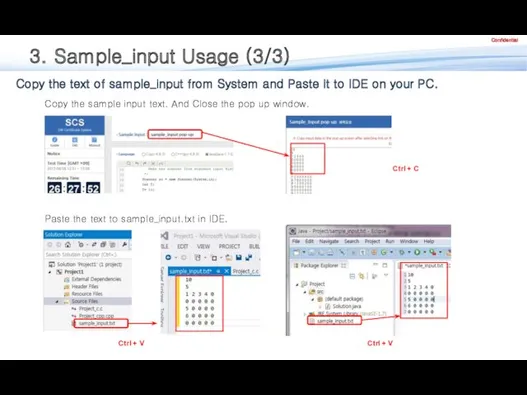
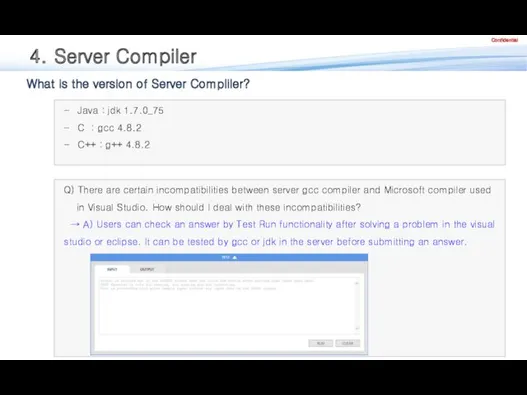
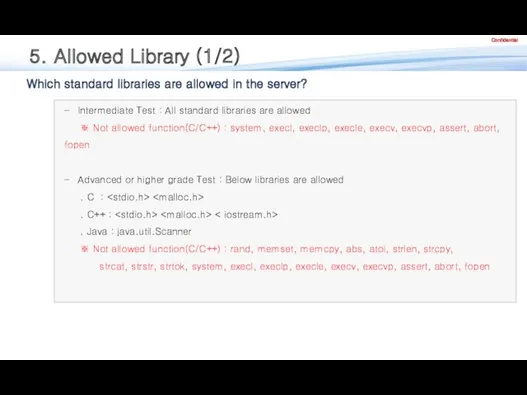

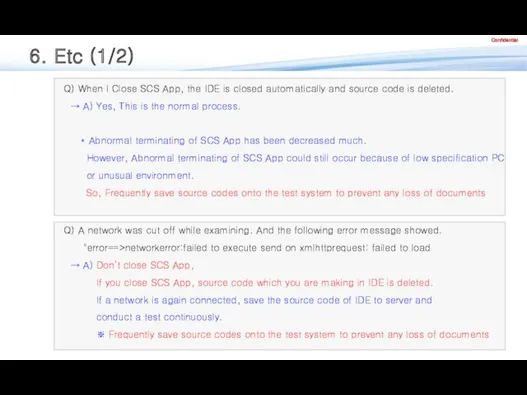
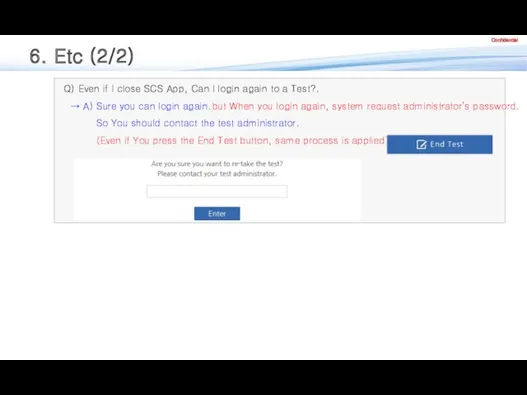
 Инструкция по Зарплатному проекту в ИБ ПСБ Бизнес
Инструкция по Зарплатному проекту в ИБ ПСБ Бизнес Профессия “Разработчик игр”
Профессия “Разработчик игр” Информационная система специалиста по охране труда. Версия 6.0
Информационная система специалиста по охране труда. Версия 6.0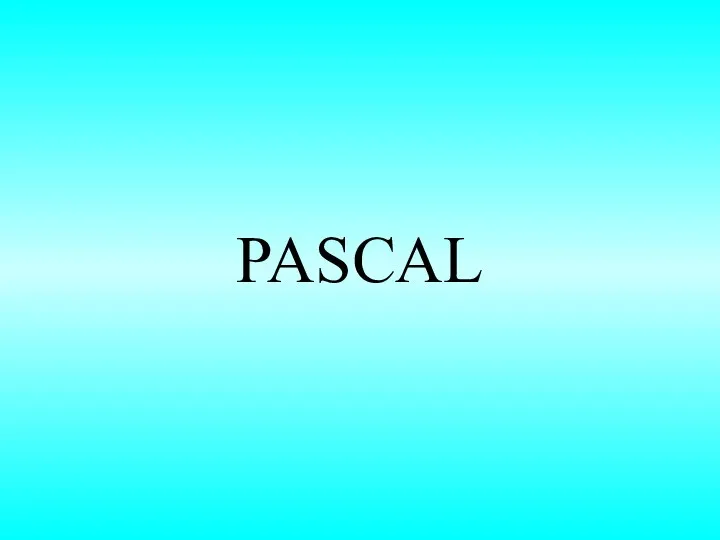 Линейные алгоритмы. Структура программы на языке Паскаль
Линейные алгоритмы. Структура программы на языке Паскаль Organizational communication. Netiquette
Organizational communication. Netiquette Списки с целыми числами
Списки с целыми числами Числа в памяти компьютера
Числа в памяти компьютера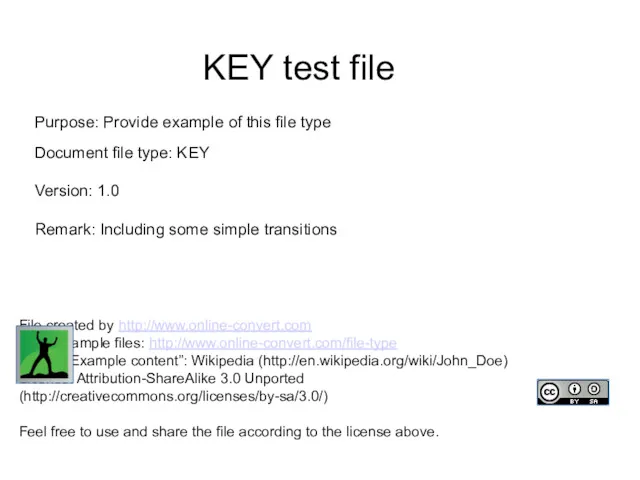 KEY test file
KEY test file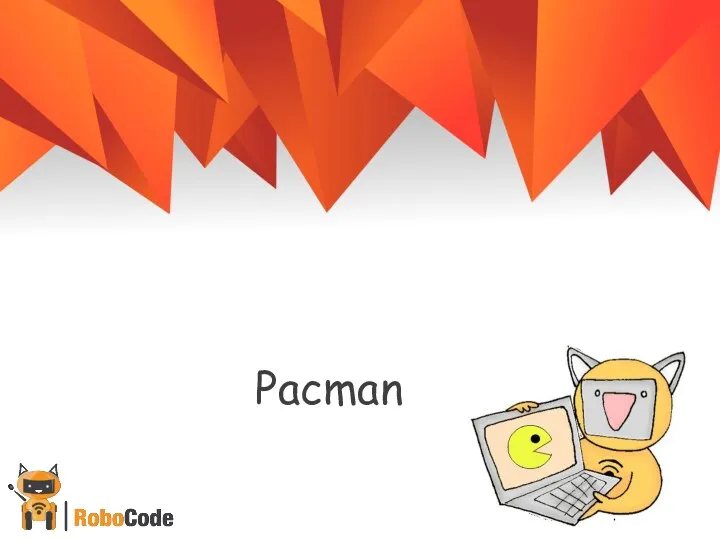 Кто играл в PACMAN? Какие правила игры?
Кто играл в PACMAN? Какие правила игры? Контроль качества стратиграфического разреза и структурного каркаса
Контроль качества стратиграфического разреза и структурного каркаса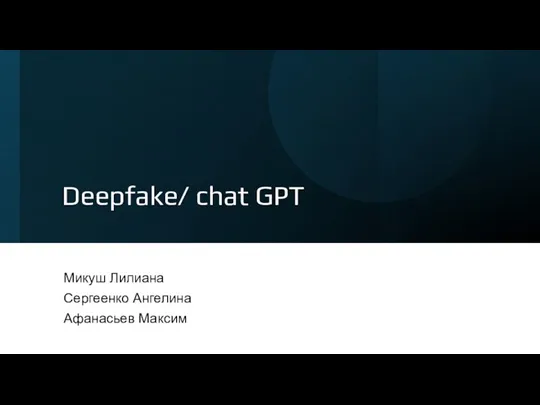 Что такое Deepfake?
Что такое Deepfake? ARBot. Приложение дополнительной реальности
ARBot. Приложение дополнительной реальности Информационные ресурсы и технологии
Информационные ресурсы и технологии Цифровая социализация детей и подростков в современном обществе
Цифровая социализация детей и подростков в современном обществе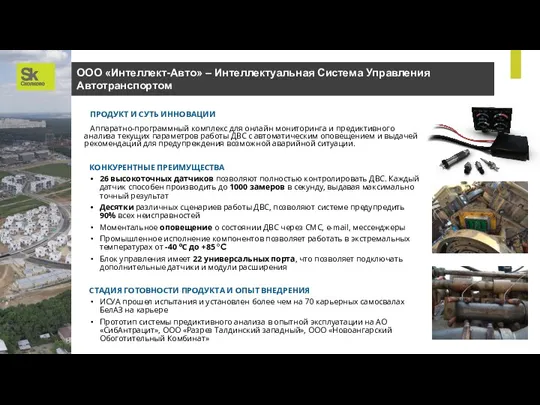 ООО Интеллект-Авто – Интеллектуальная Система Управления Автотранспортом
ООО Интеллект-Авто – Интеллектуальная Система Управления Автотранспортом Технология перевернутого обучения с применением СДО Moodle 3.0
Технология перевернутого обучения с применением СДО Moodle 3.0 Общение в Интернете в реальном времени
Общение в Интернете в реальном времени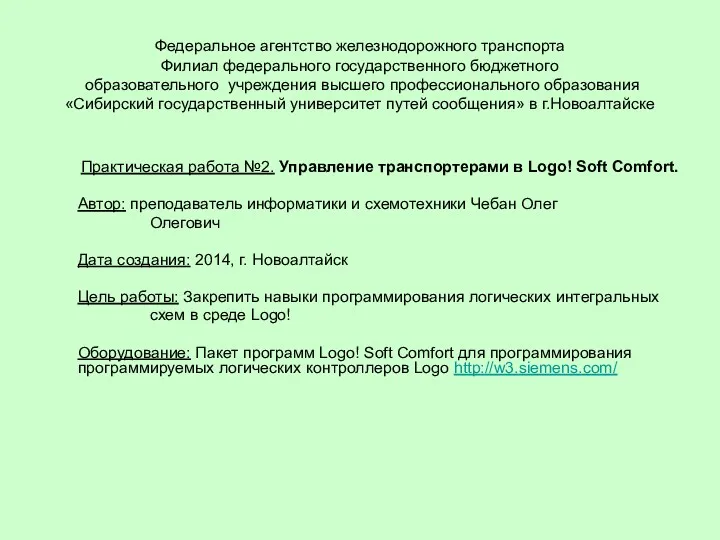 Управление транспортерами в Logo! Soft Comfort
Управление транспортерами в Logo! Soft Comfort Деловая графика
Деловая графика Информационные технологии в деятельности правоохранительных органов
Информационные технологии в деятельности правоохранительных органов Использование логических функций Microsoft Excel
Использование логических функций Microsoft Excel Магистрально-модульный принцип построения компьютера
Магистрально-модульный принцип построения компьютера Визуальное программирование для начинающих (Scratch)
Визуальное программирование для начинающих (Scratch) Фирменные цвета
Фирменные цвета Алгоритмы и структуры данных. Лекция 1. Основные понятия
Алгоритмы и структуры данных. Лекция 1. Основные понятия Історія створення Інтернету
Історія створення Інтернету Египетская система счислений
Египетская система счислений 1C:ERP 2 Enterprise Resource Management
1C:ERP 2 Enterprise Resource Management