Слайд 2
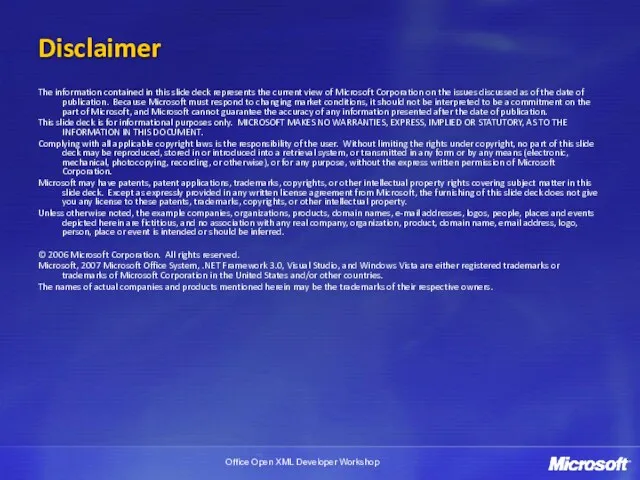
Disclaimer
The information contained in this slide deck represents the current view
of Microsoft Corporation on the issues discussed as of the date of publication. Because Microsoft must respond to changing market conditions, it should not be interpreted to be a commitment on the part of Microsoft, and Microsoft cannot guarantee the accuracy of any information presented after the date of publication.
This slide deck is for informational purposes only. MICROSOFT MAKES NO WARRANTIES, EXPRESS, IMPLIED OR STATUTORY, AS TO THE INFORMATION IN THIS DOCUMENT.
Complying with all applicable copyright laws is the responsibility of the user. Without limiting the rights under copyright, no part of this slide deck may be reproduced, stored in or introduced into a retrieval system, or transmitted in any form or by any means (electronic, mechanical, photocopying, recording, or otherwise), or for any purpose, without the express written permission of Microsoft Corporation.
Microsoft may have patents, patent applications, trademarks, copyrights, or other intellectual property rights covering subject matter in this slide deck. Except as expressly provided in any written license agreement from Microsoft, the furnishing of this slide deck does not give you any license to these patents, trademarks, copyrights, or other intellectual property.
Unless otherwise noted, the example companies, organizations, products, domain names, e-mail addresses, logos, people, places and events depicted herein are fictitious, and no association with any real company, organization, product, domain name, email address, logo, person, place or event is intended or should be inferred.
© 2006 Microsoft Corporation. All rights reserved.
Microsoft, 2007 Microsoft Office System, .NET Framework 3.0, Visual Studio, and Windows Vista are either registered trademarks or trademarks of Microsoft Corporation in the United States and/or other countries.
The names of actual companies and products mentioned herein may be the trademarks of their respective owners.
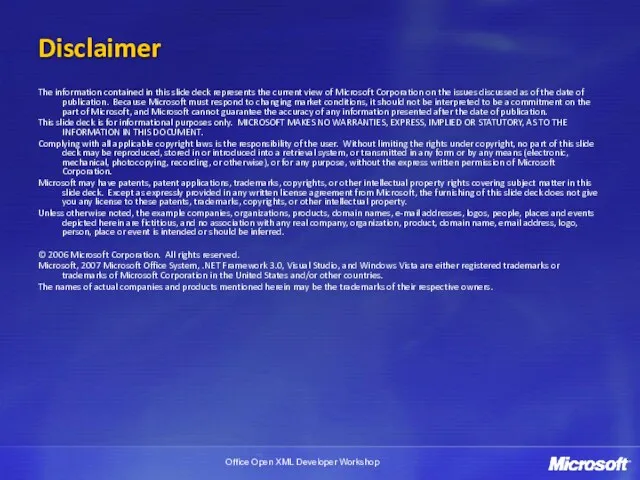
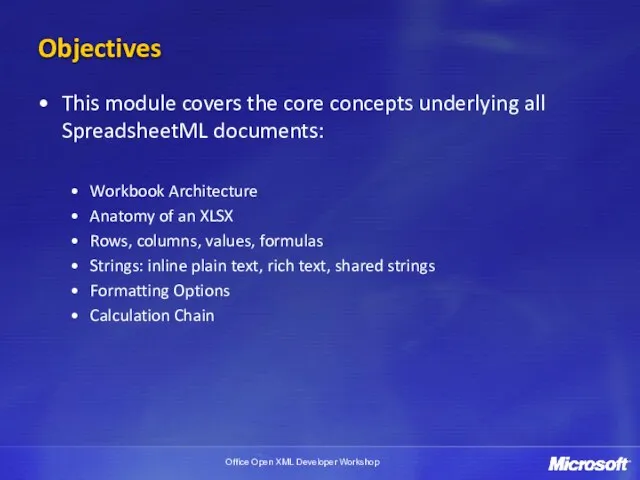
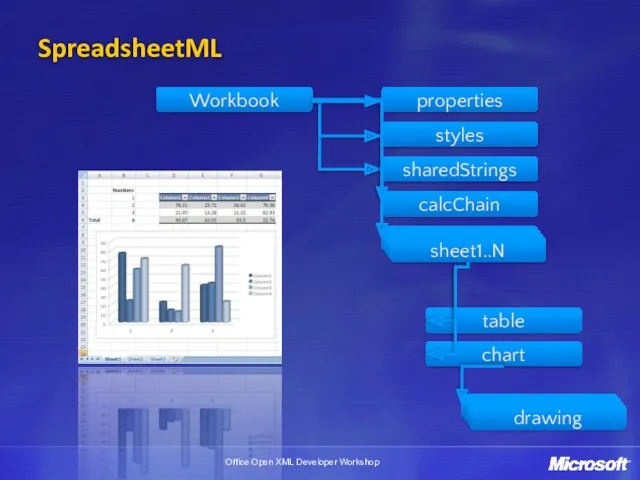
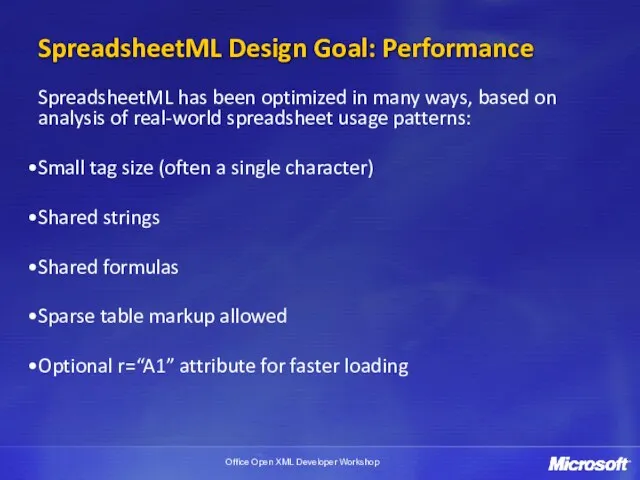
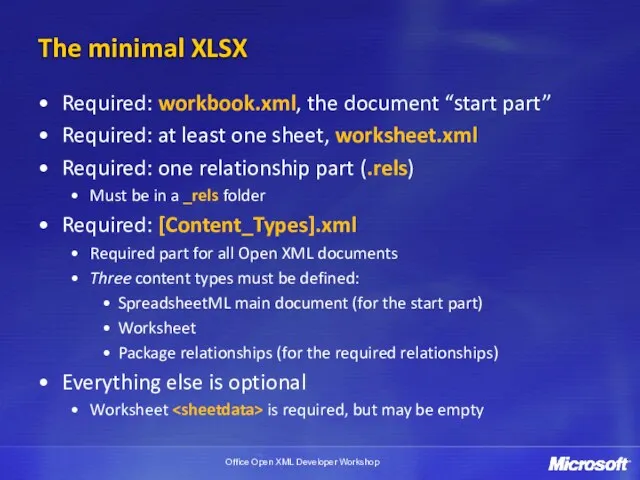


![Sample Sheet =‘C:\[ExternalBook.xlsx]Sheet1’!$A$1](/_ipx/f_webp&q_80&fit_contain&s_1440x1080/imagesDir/jpg/427511/slide-8.jpg)
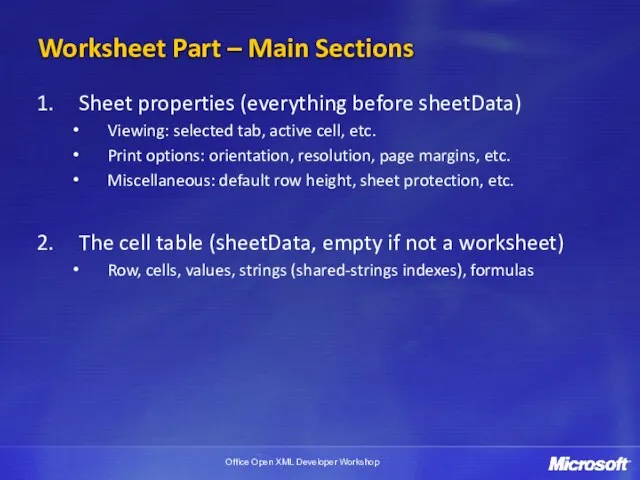
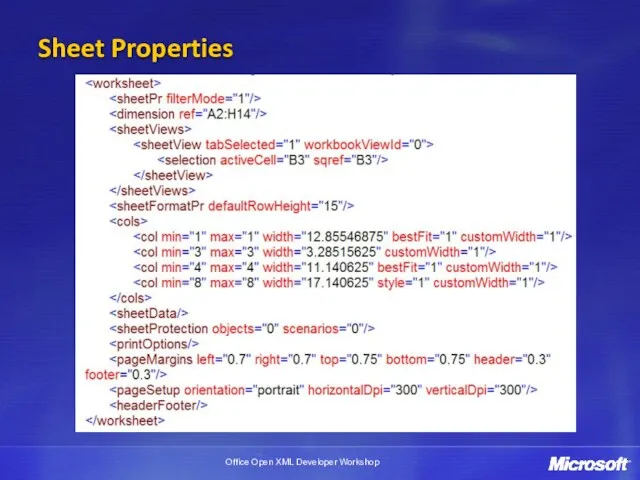
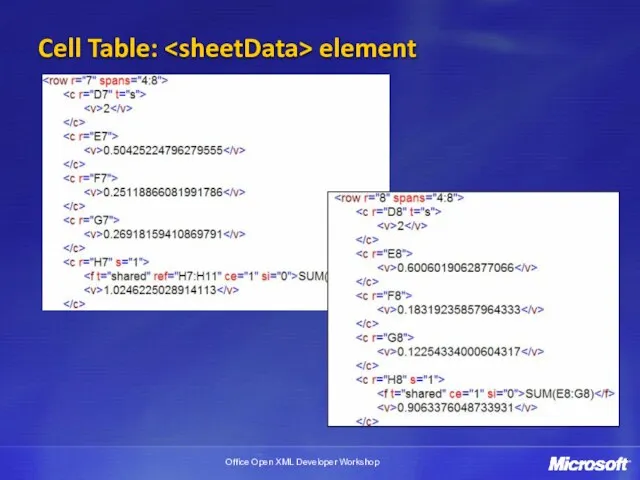
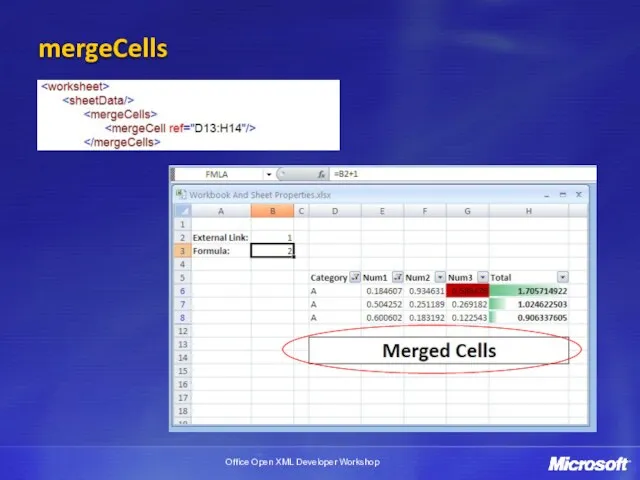
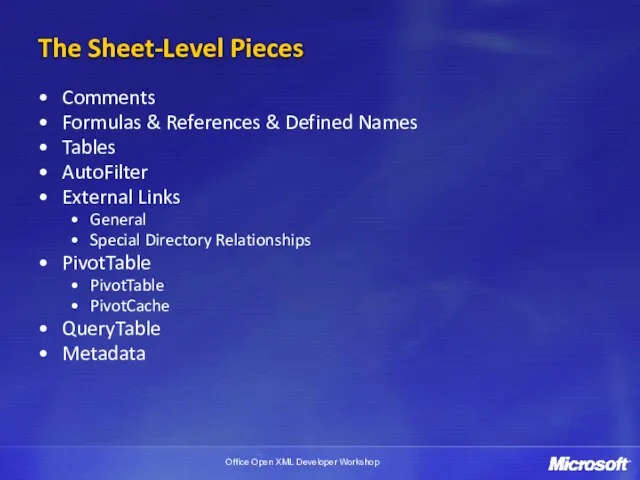
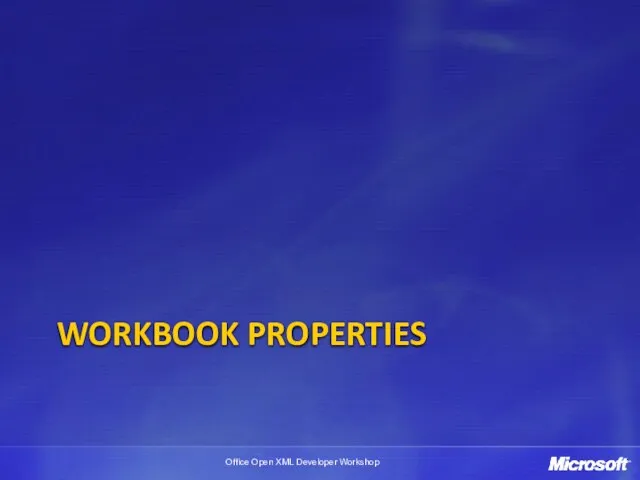
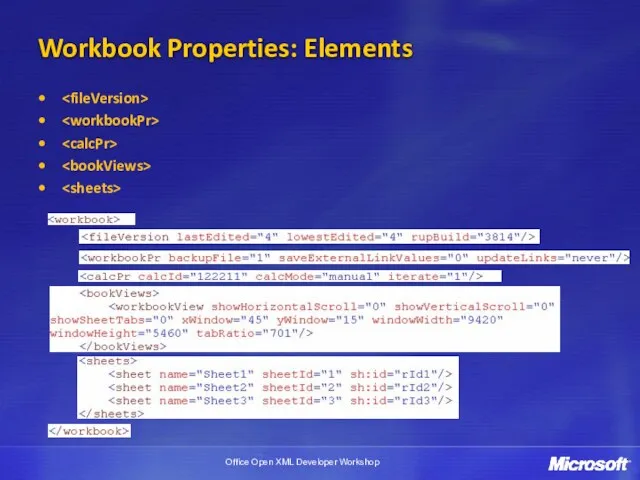
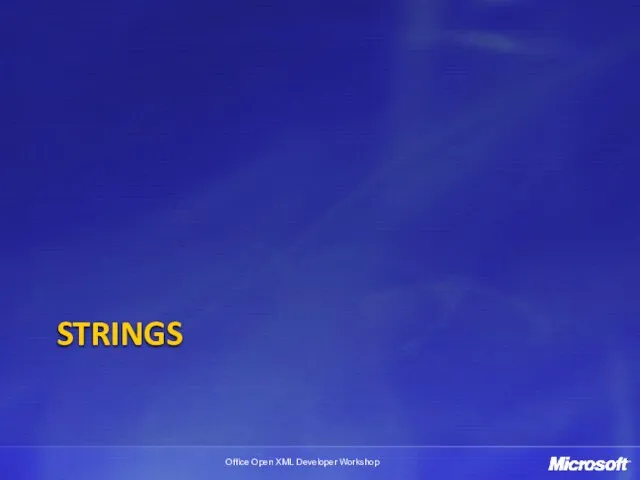
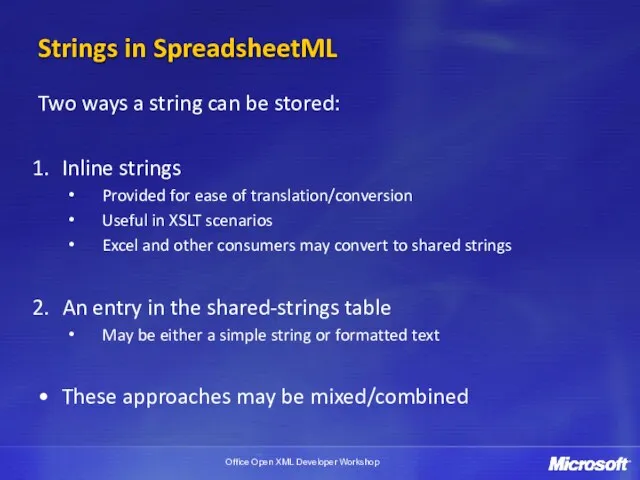
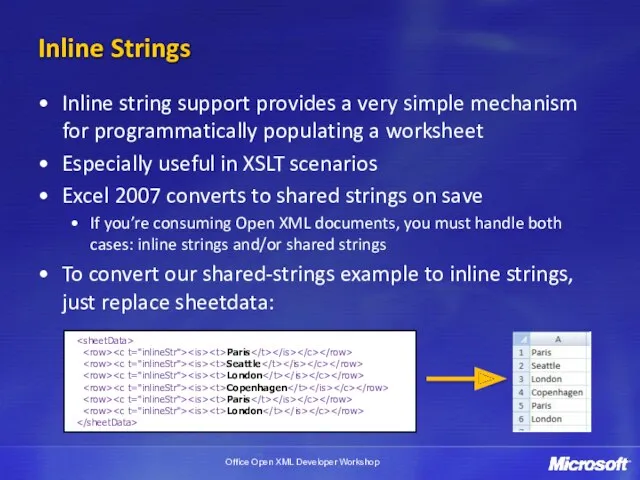
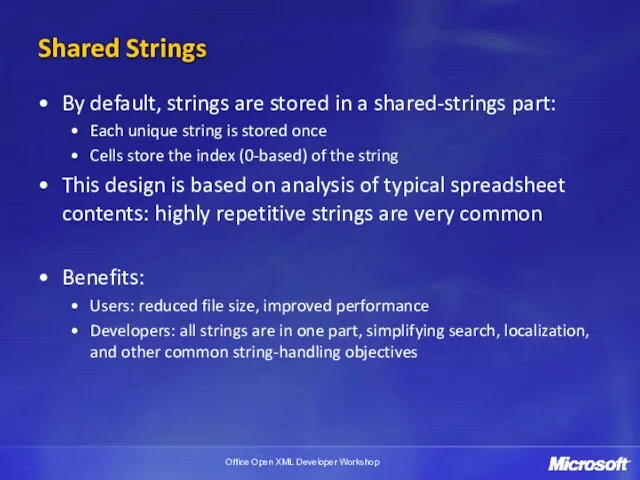
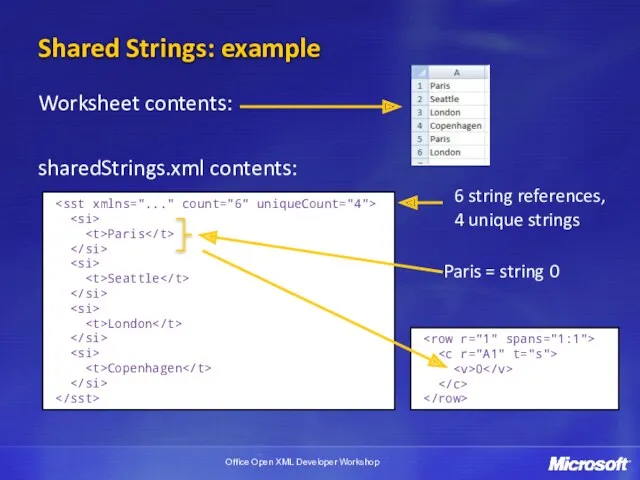
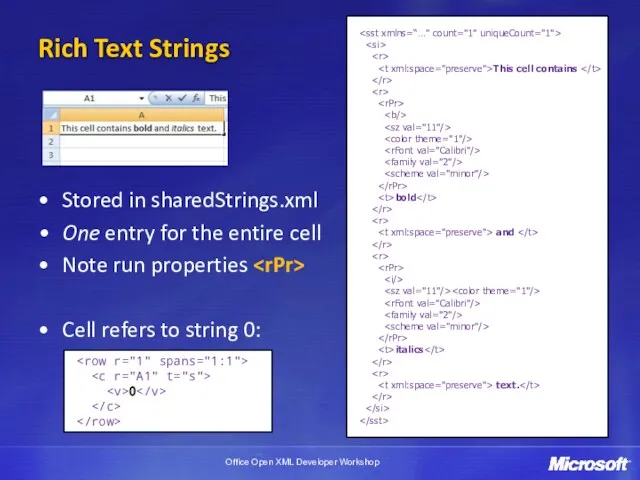
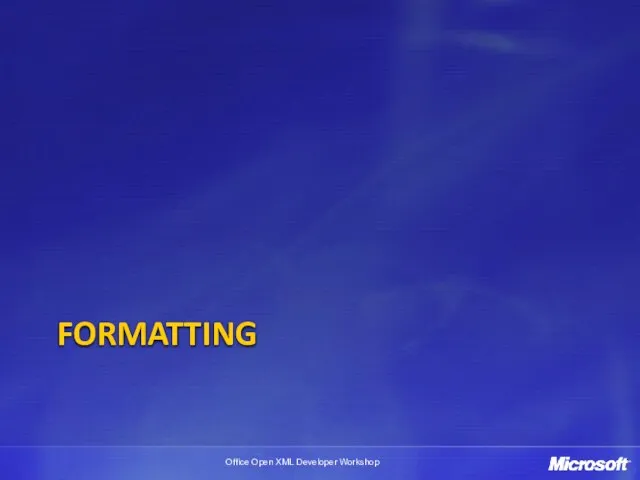

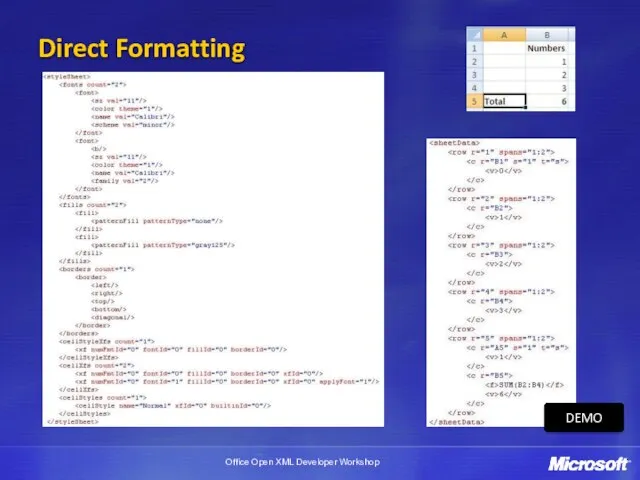
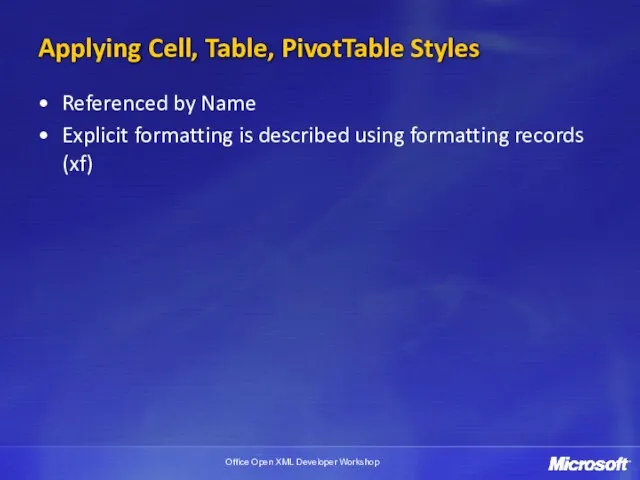
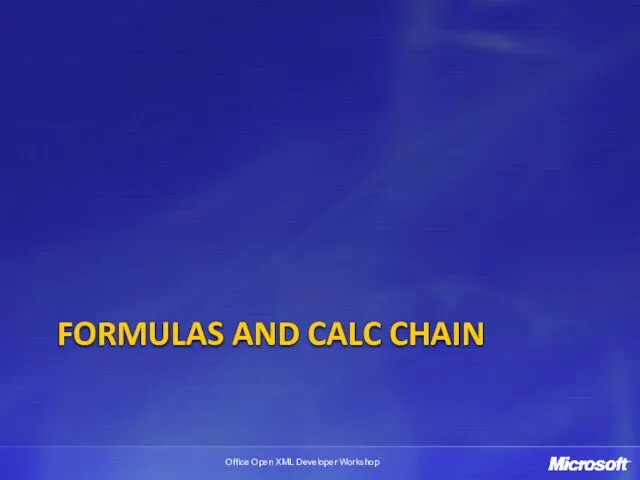
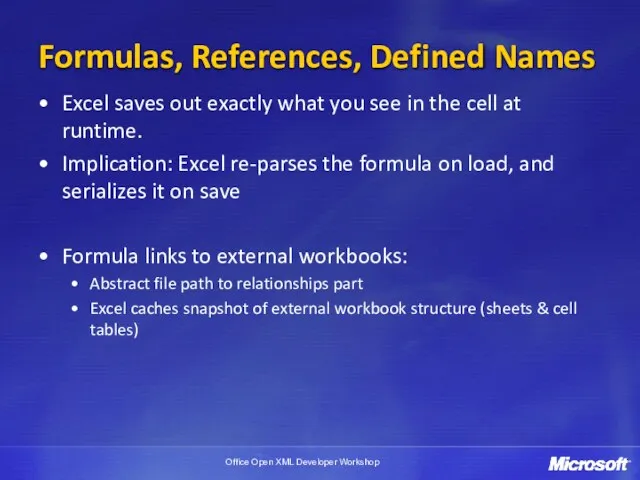
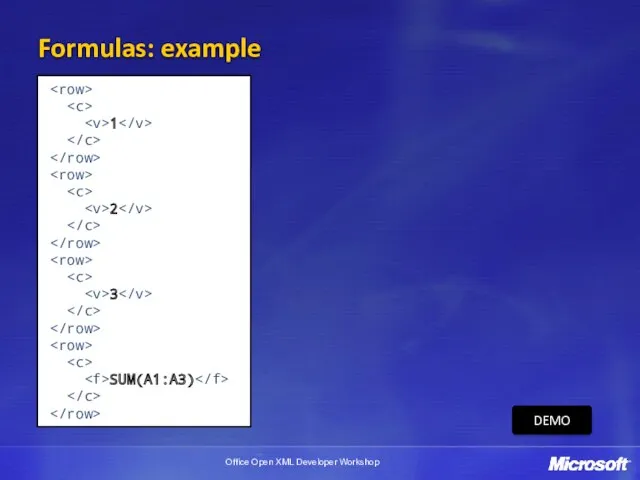
 Работа с файлами
Работа с файлами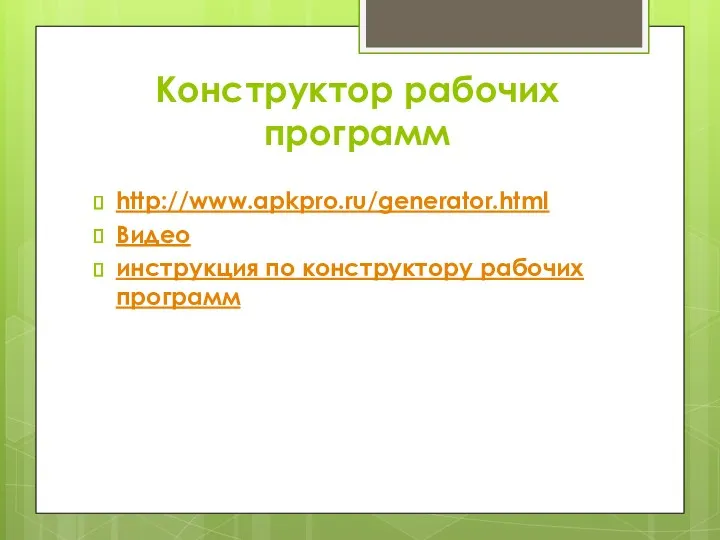 Конструктор рабочих программ
Конструктор рабочих программ Електронне урядування та електронна демократія України
Електронне урядування та електронна демократія України Потоки и файлы
Потоки и файлы 10 класс. Алгоритмизация и программирование (2 ч/нед)
10 класс. Алгоритмизация и программирование (2 ч/нед) Разработка программной платформы для создания и проведения квест-мероприятий
Разработка программной платформы для создания и проведения квест-мероприятий Архитектура ЭВМ. Представление об основных составляющих компьютера
Архитектура ЭВМ. Представление об основных составляющих компьютера Криптографические методы защиты информации
Криптографические методы защиты информации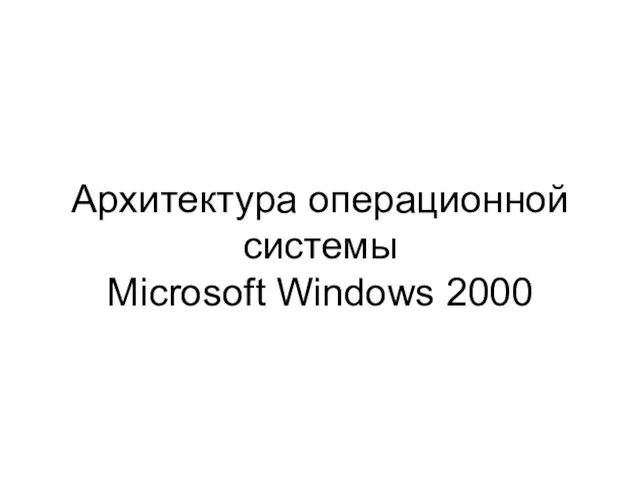 Архитектура операционной системы Microsoft Windows 2000
Архитектура операционной системы Microsoft Windows 2000 Новогодняя открытка
Новогодняя открытка Информационные сети и коммуникации. Лекция 7
Информационные сети и коммуникации. Лекция 7 Web-index. Аудитория интернета в целом
Web-index. Аудитория интернета в целом Объекты алгоритмов
Объекты алгоритмов Реляционная алгебра. Реляционное исчисление. Средства языка SQL
Реляционная алгебра. Реляционное исчисление. Средства языка SQL Адресна книга. Операції над папками та листами. Урок 3
Адресна книга. Операції над папками та листами. Урок 3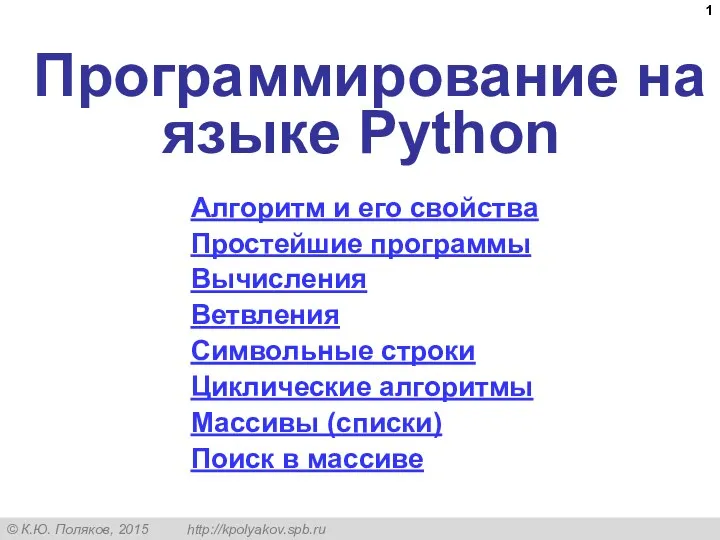 Программирование на языке Python. Алгоритм и его свойства
Программирование на языке Python. Алгоритм и его свойства Протоколи управління мережами NGN
Протоколи управління мережами NGN Защита информации
Защита информации Технология обнаружения атак
Технология обнаружения атак Английский язык - ведущий язык в мире и интернете
Английский язык - ведущий язык в мире и интернете Базы данных
Базы данных Использование CSS для макетирования
Использование CSS для макетирования Основные принципы объектно-ориентированного программирования для 4-го курса
Основные принципы объектно-ориентированного программирования для 4-го курса Навчальний посібник 4 parag
Навчальний посібник 4 parag Язык программирования Pascal. Ветвление
Язык программирования Pascal. Ветвление Устройство компьютера. §31. История развития вычислительной техники. 10 класс
Устройство компьютера. §31. История развития вычислительной техники. 10 класс Сложные структуры данных. Связные списки
Сложные структуры данных. Связные списки Информационное обеспечение управления. Система коммуникаций
Информационное обеспечение управления. Система коммуникаций