Содержание
- 2. Profitable Growth B3X Number one to the customer! GM730 Software upgrade Guide Step 2: Install LGDP2
- 3. Profitable Growth B3X Number one to the customer! GM730 Software upgrade Guide Step 4: After installation
- 4. Profitable Growth B3X Number one to the customer! GM730 Software upgrade Guide Step 7: Open “LGDP2_V35_UMTS”
- 5. Profitable Growth B3X Number one to the customer! GM730 Software upgrade Guide Step 9: Now open
- 6. Profitable Growth B3X Number one to the customer! GM730 Software upgrade Guide Step 11: The installed
- 7. Profitable Growth B3X Number one to the customer! GM730 Software upgrade Guide Step 12: Now connect
- 8. Profitable Growth B3X Number one to the customer! GM730 Software upgrade Guide Step 13: After driver
- 9. Profitable Growth B3X Number one to the customer! GM730 Software upgrade Guide Step 14: Open LGDP2
- 10. Profitable Growth B3X Number one to the customer! GM730 Software upgrade Guide Step 15: Select the
- 11. Profitable Growth B3X Number one to the customer! GM730 Software upgrade Guide Step 16: Select the
- 12. Profitable Growth B3X Number one to the customer! GM730 Software upgrade Guide Step 17: Press Start
- 14. Скачать презентацию
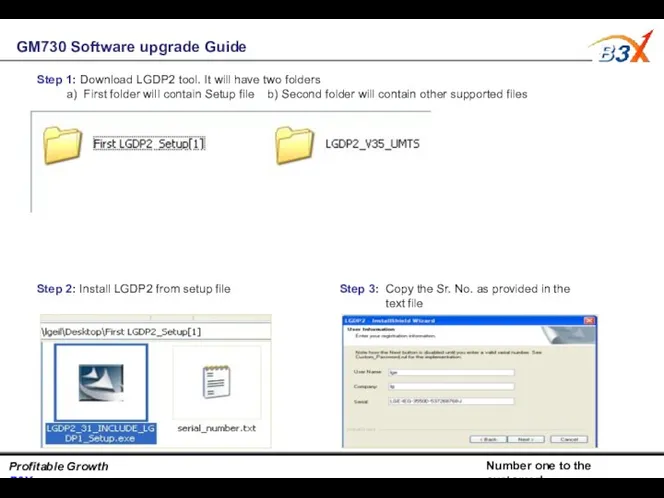
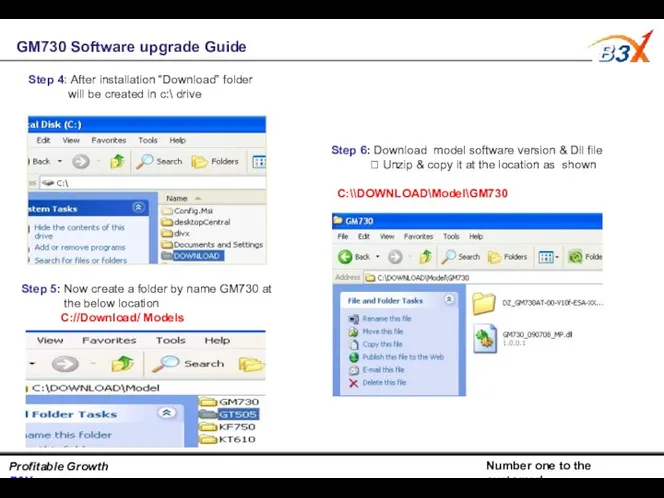
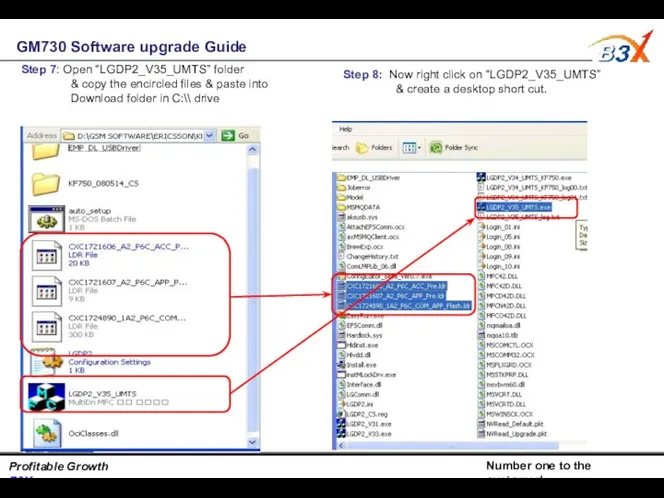
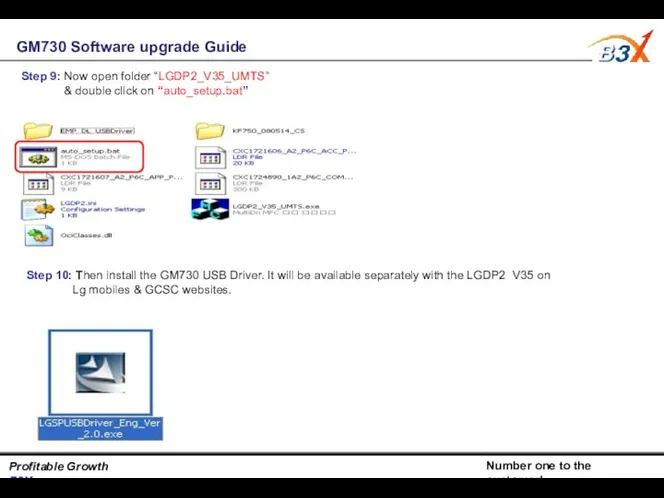
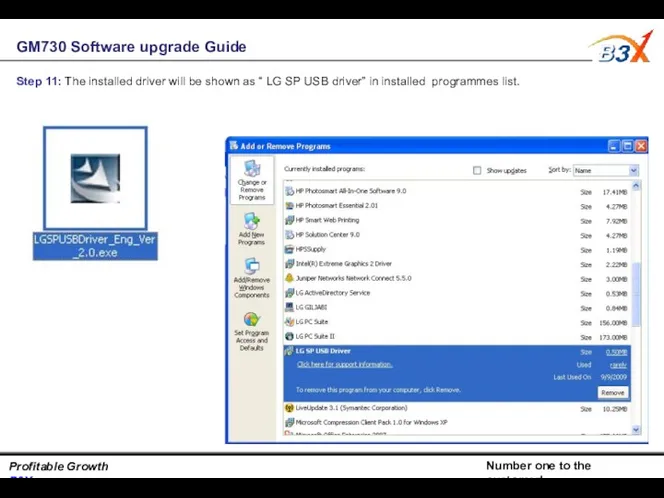
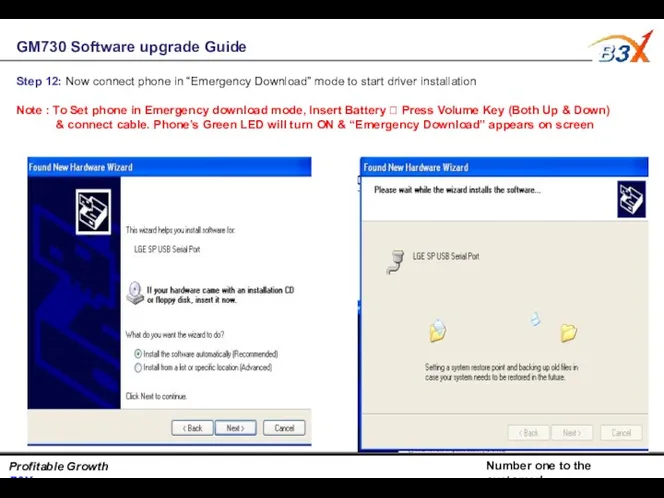
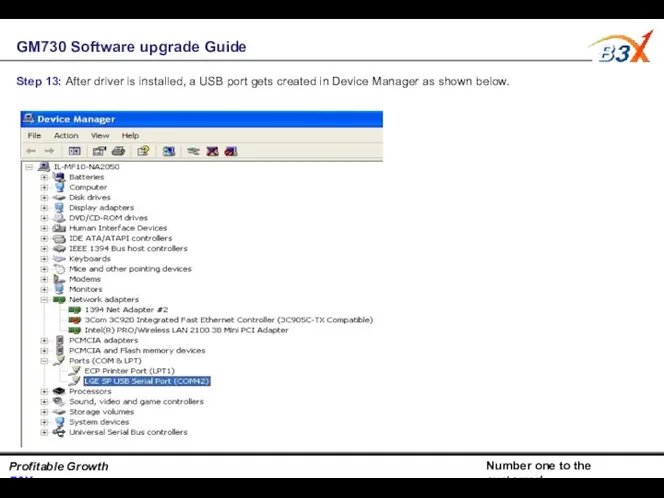
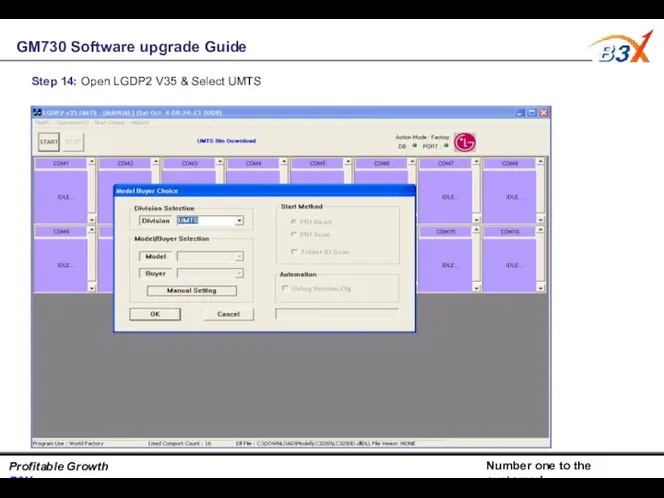
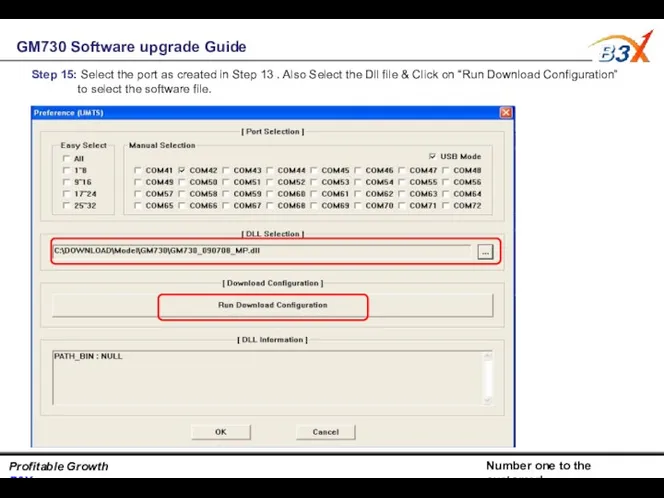
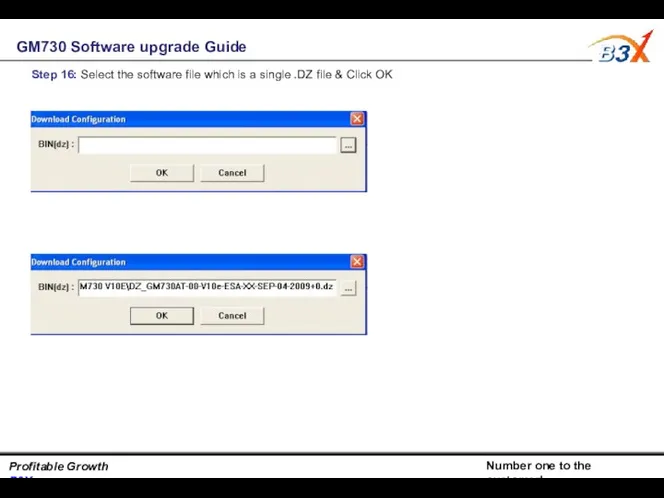
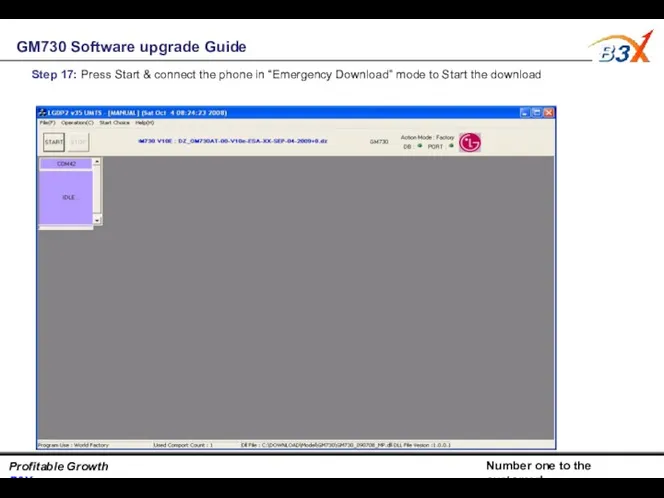
 Социальные сети. Цифры и тренды
Социальные сети. Цифры и тренды Контент-план. Підготовлено для бренду ЦУМ
Контент-план. Підготовлено для бренду ЦУМ Маркетплейсы. Сравнение с другими каналами продаж
Маркетплейсы. Сравнение с другими каналами продаж Активные компоненты в бренде Оллин
Активные компоненты в бренде Оллин Бренд-менеджмент: основные понятия
Бренд-менеджмент: основные понятия Маркетингінің классикалық теориясының негізгі ретіндегі маркетинг-микс тұжырымдамасы
Маркетингінің классикалық теориясының негізгі ретіндегі маркетинг-микс тұжырымдамасы Исследовательский проект Разработка комплекса маркетинга для компании Парк культуры и отдыха
Исследовательский проект Разработка комплекса маркетинга для компании Парк культуры и отдыха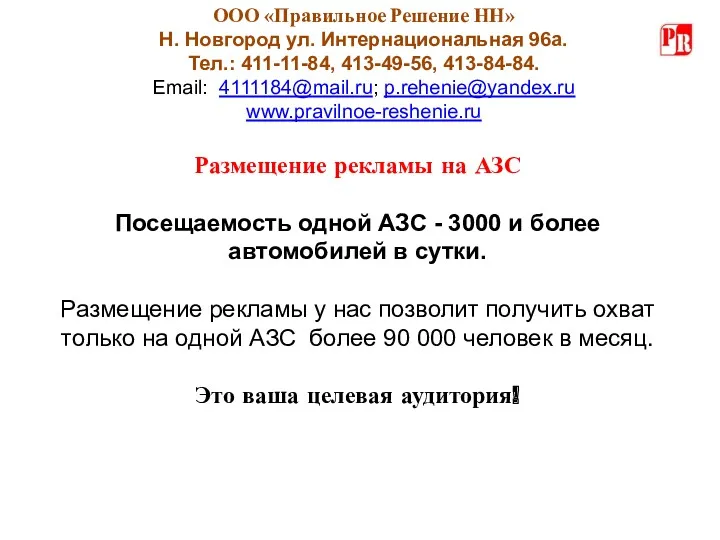 Размещение рекламы на АЗС
Размещение рекламы на АЗС Отчёт по практике 2019
Отчёт по практике 2019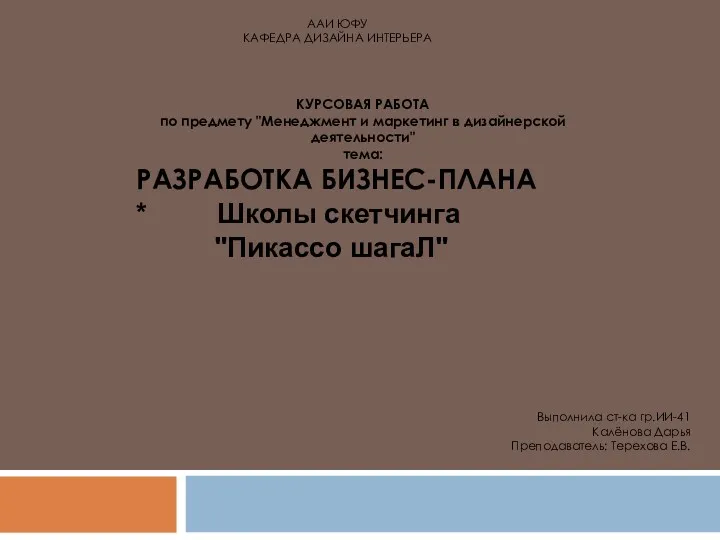 Курсовая работа.. Разработка бизнес-плана
Курсовая работа.. Разработка бизнес-плана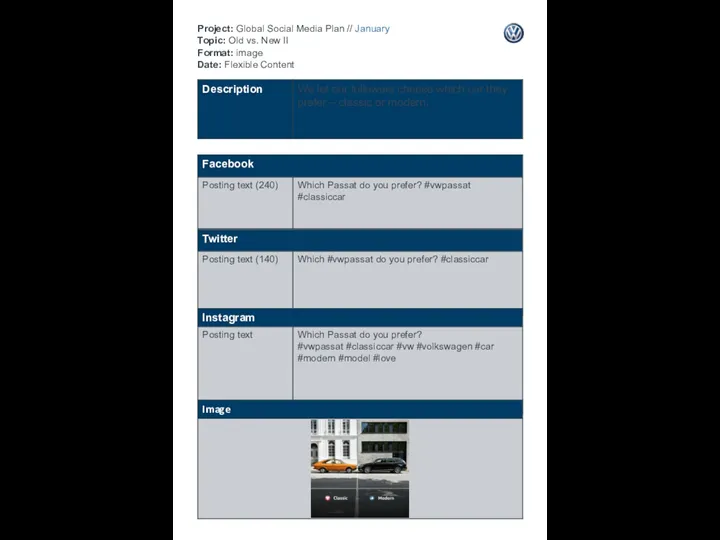 Project: Global Social Media Plan // January Topic: Old vs. New II Format: image Date: Flexible Content
Project: Global Social Media Plan // January Topic: Old vs. New II Format: image Date: Flexible Content Печатающие устройства Canon
Печатающие устройства Canon Щетки стеклоочистителя автомобиля. ООО ПремиумСтандарт
Щетки стеклоочистителя автомобиля. ООО ПремиумСтандарт Результaтивный телемaркетинг
Результaтивный телемaркетинг Новогоднее оформление витрин
Новогоднее оформление витрин Центры доставки. Оформление офисов. Яндекс Доставка
Центры доставки. Оформление офисов. Яндекс Доставка Модели виртуальной реальности и компьютерных игр и их использование в социологических и маркетинговых исследованиях
Модели виртуальной реальности и компьютерных игр и их использование в социологических и маркетинговых исследованиях Копирайтинг. Инструменты улучшения текста
Копирайтинг. Инструменты улучшения текста Маркетинг в сфере услуг
Маркетинг в сфере услуг Розничный партнер Lenovo
Розничный партнер Lenovo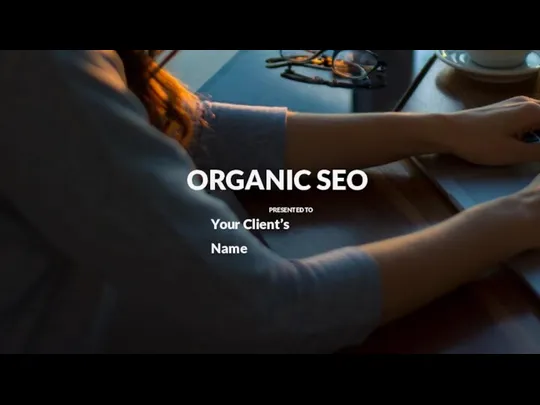 White Label Organic SEO Pitch Deck
White Label Organic SEO Pitch Deck Епіцентр. Рекламна кампанія
Епіцентр. Рекламна кампанія Особенности рынка розничной торговли одеждой и обувью
Особенности рынка розничной торговли одеждой и обувью Особенности спортивного маркетинга
Особенности спортивного маркетинга Автострахование. Возможности оформления договоров страхования в системе в2в ССТ-Полис
Автострахование. Возможности оформления договоров страхования в системе в2в ССТ-Полис Экскурсия по Санкт-Петербургу
Экскурсия по Санкт-Петербургу Кислородная косметика
Кислородная косметика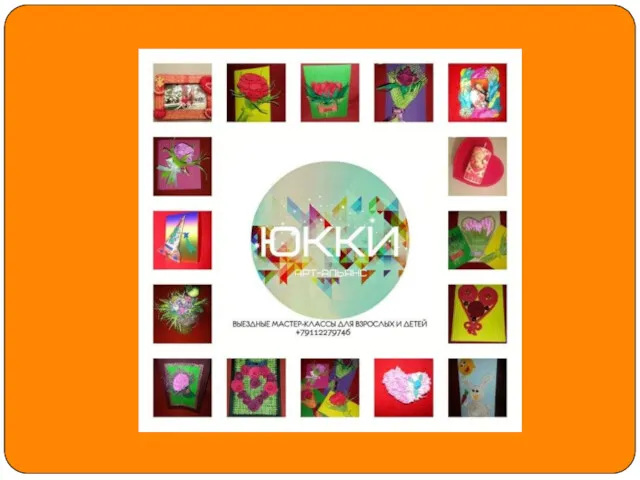 Арт-Альянс ЮККИ
Арт-Альянс ЮККИ