1. Applied Models & Notice
◈ Applied Models
LCD TV Models
42/47/55LE8500-ZA , 42LE850V-ZA
, 42/47/55LE850N-ZA
32/37/42/47/55LE7500-ZA , 32/37/42/47/55LE750N-ZA , 32/37/42/47/55LE7510-ZB
32/37/42/47/55LE5500-ZA , 32/37/42/47/55LE550N-ZA , 32/37/42/47/55LE5510-ZB
32/42LV5300-ZA , 32/42LV530U-ZA , 32/42LV530N-ZA
42/47LE7300-ZA , 42/47LE730N-ZA , 42/47LE7380-ZA
32/37/42/47/55LD650-ZC , 32/42/47/55LD650N-ZC , 32/42/47/55LD651-ZB
32/42/47LD750-ZA , 32/42/47LD750N-ZA , 32/42/47LD751-ZB
32/37/42/47LD650-ZA , 32/42LD840-ZA
※ Notice
1. A few USB devices may not be compatible with the TV.
If the USB device isn’t compatible, you use another USB device.
2. It may not work on the UK channel with MHEG (BBC, … ).
If it doesn’t work on the channel with MHEG, you take off the antenna signal
or change to ATV channel, and retry the download.
Appendix A. S/W Download Guide
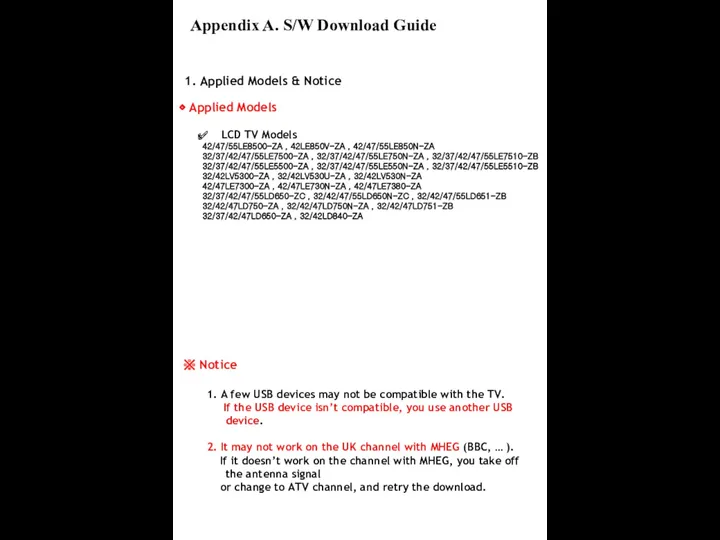
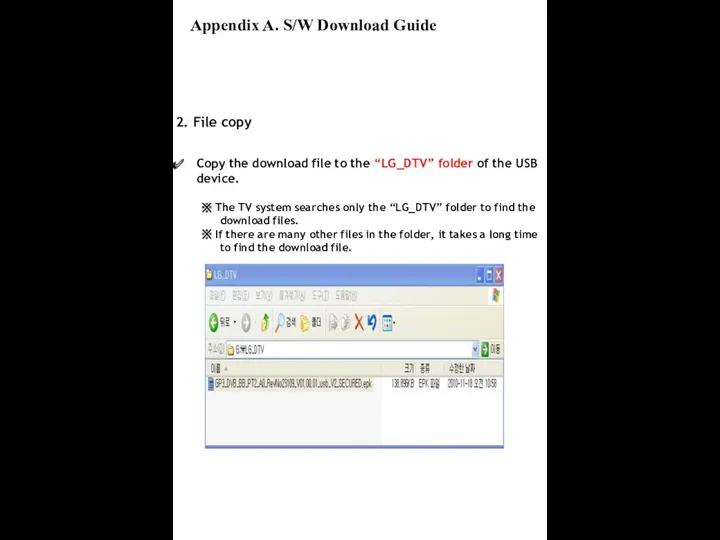
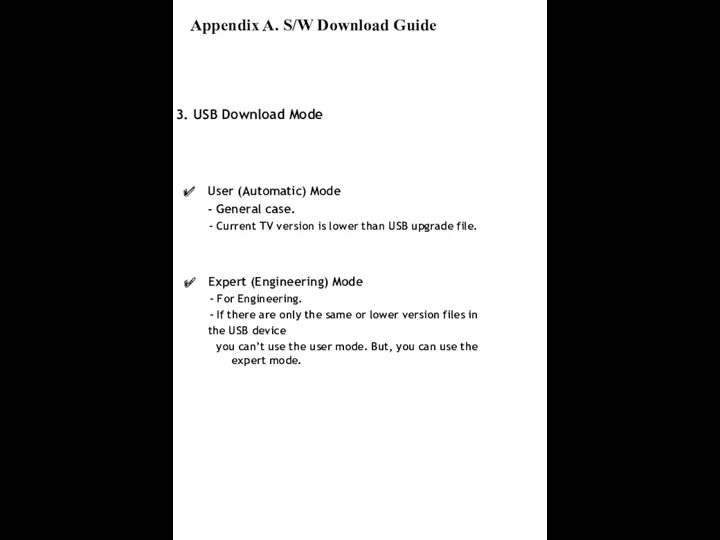
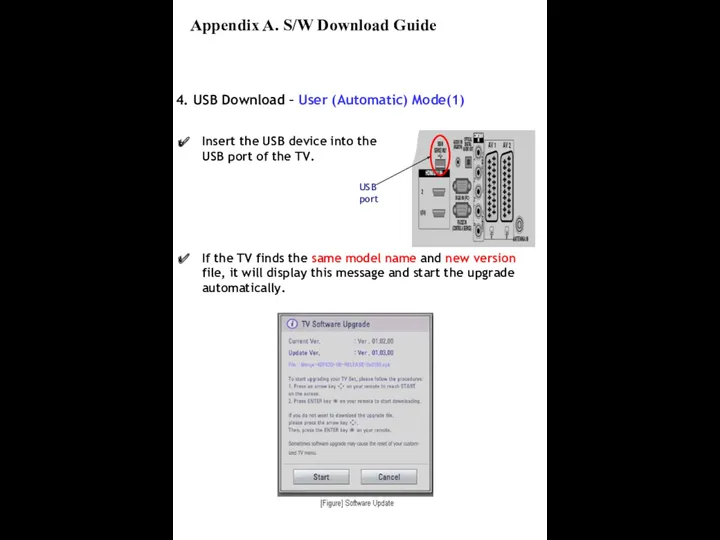
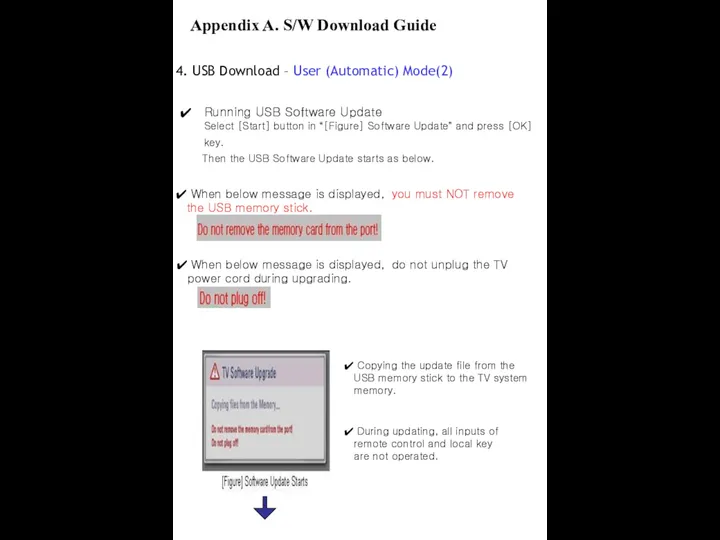
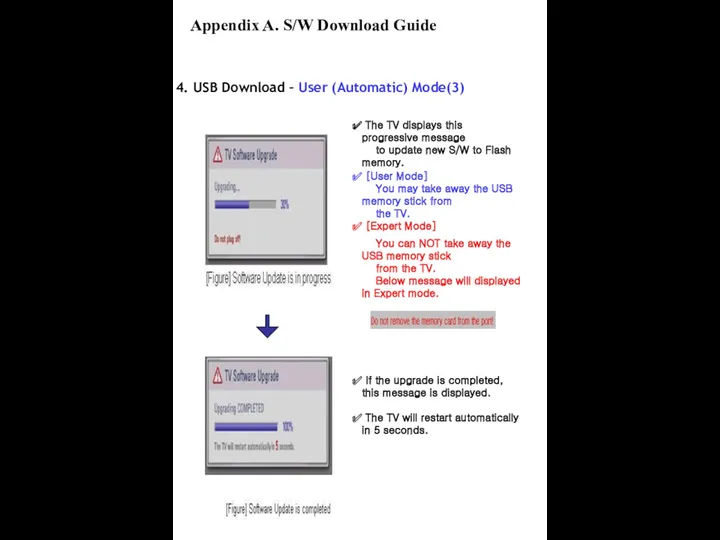
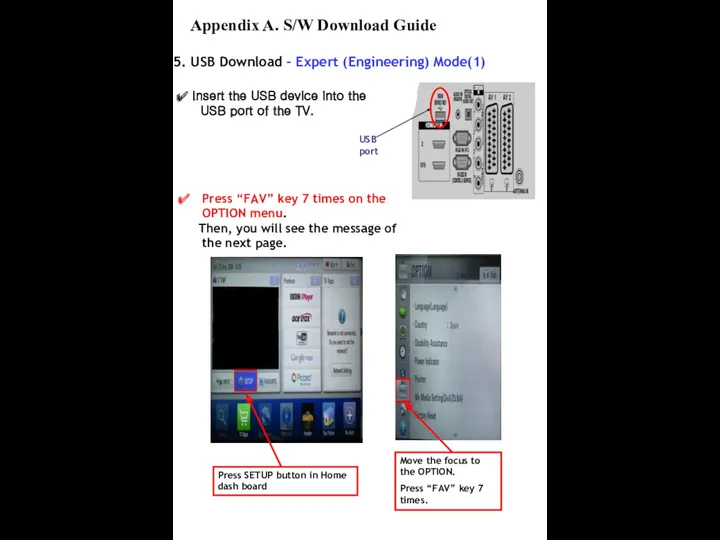
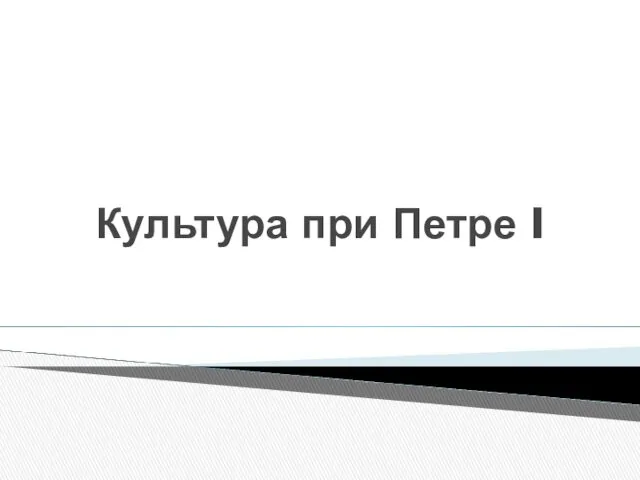 Культура при Петре I
Культура при Петре I Расчет и определение оптимальной комплектации водосточной системы
Расчет и определение оптимальной комплектации водосточной системы Зеленый город Назарово: равные возможности для каждого
Зеленый город Назарово: равные возможности для каждого Презентация к Дню героя России
Презентация к Дню героя России HeidelbergCement Kazakhstan. Инструкция для поставщиков. Регистрация на портале EasySupply
HeidelbergCement Kazakhstan. Инструкция для поставщиков. Регистрация на портале EasySupply Производство и использование электрической энергии
Производство и использование электрической энергии Административное право как отрасль российского права
Административное право как отрасль российского права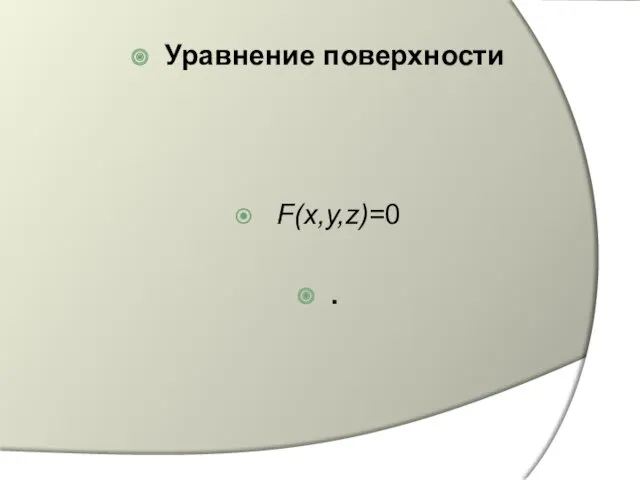 Уравнение поверхности F(x,y,z)=0
Уравнение поверхности F(x,y,z)=0 Ветер.
Ветер. Нефроулитназ. Тастардың пайда болу себебі
Нефроулитназ. Тастардың пайда болу себебі Дорогами Великой Отечественной войны. Герои республики Марий Эл
Дорогами Великой Отечественной войны. Герои республики Марий Эл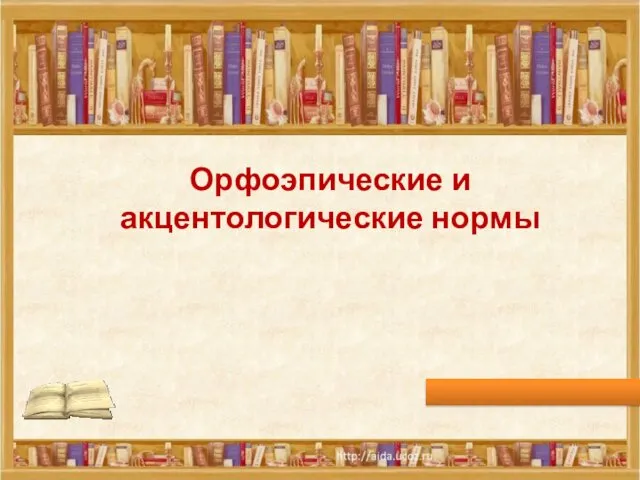 Орфоэпические и акцентологические нормы
Орфоэпические и акцентологические нормы Защита прав потребителей товаров и услуг
Защита прав потребителей товаров и услуг Обеспечение химической защиты
Обеспечение химической защиты Заболевания ЖКТ и беременность
Заболевания ЖКТ и беременность Расчет ж/б элементов по предельным состояниям II-ой группы
Расчет ж/б элементов по предельным состояниям II-ой группы Разработка комплексной системы защиты информации предприятия ОПК Спецсвязьремонт
Разработка комплексной системы защиты информации предприятия ОПК Спецсвязьремонт Презентация Развитие внимания у первоклассников (для родительского собрания)
Презентация Развитие внимания у первоклассников (для родительского собрания) Построение втачных рукавов
Построение втачных рукавов Первая медицинская помощь при ушибах, вывихах, растяжениях
Первая медицинская помощь при ушибах, вывихах, растяжениях Внутренние воды Австралии
Внутренние воды Австралии Классный час Как укрепить иммунитет?
Классный час Как укрепить иммунитет? 567523a3562239fa4042597efb6ceaea
567523a3562239fa4042597efb6ceaea Газинжпроект. Проектно-изыскательские и строительные работы на объектах топливно-энергетического и нефтегазового комплекса
Газинжпроект. Проектно-изыскательские и строительные работы на объектах топливно-энергетического и нефтегазового комплекса Структурированная кабельная система (СКС). Топология СКС
Структурированная кабельная система (СКС). Топология СКС Презентация Воспитание личности
Презентация Воспитание личности 9_Презентация задание вода
9_Презентация задание вода Лeкція 4 (2)
Лeкція 4 (2)