Содержание
- 2. Product Vision Administrator Flow Analyst Flow Data Steward Flow Table of Contents
- 3. Create a flexible product feature that enables our customers to configure and deploy dynamic data views
- 4. Create and Manage Curated Views Administrator Flow Ability to Create New View, Create new View from
- 5. Creation of New View Administrator Flow Administrator must enter the Name of their View, and provide
- 6. Foundation Administrator Flow Administrator chooses the Tables that will be used in the new View, in
- 7. Structure Administrator Flow The Administrator creates a hierarchy of Nodes, which are used later to configure
- 8. Configure – Columns Administrator Flow The Administrator must now define the attributes of the nodes and
- 9. Configure – Filters and List Preview Administrator Flow The Administrator can add Filters to the View,
- 10. Configure – Detailed View Configuration, Save/Publish Administrator Flow The Administrator can choose how their Detailed View
- 11. Enhanced View Selection Analyst Flow Eventually, Administrators will create many Enhanced Views. The Analyst must choose
- 12. Enhanced View – Record List Analyst Flow The Analyst has chosen a view. Here, they have
- 13. Enhanced View – Detailed View Analyst Flow The Analyst has chosen a record. The Detailed View
- 14. Enhanced View – Detailed View Analyst Flow
- 15. Enhanced View – Detailed View Analyst Flow
- 17. Скачать презентацию
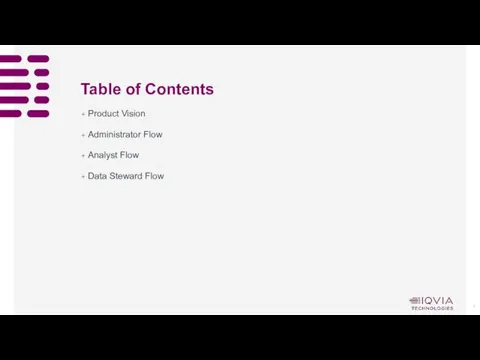
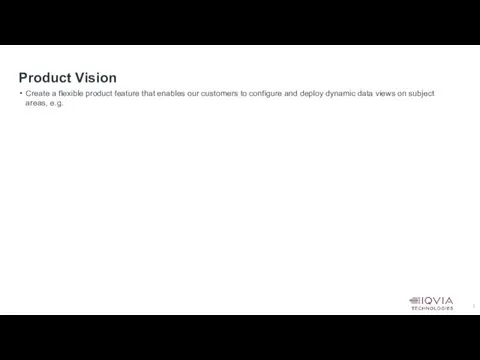
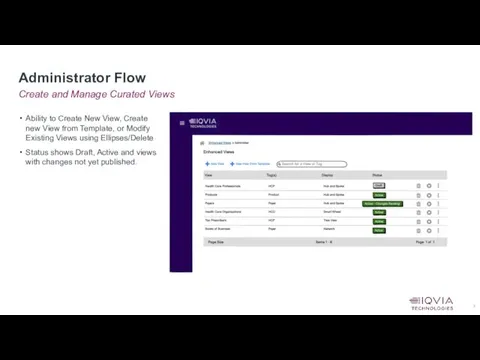
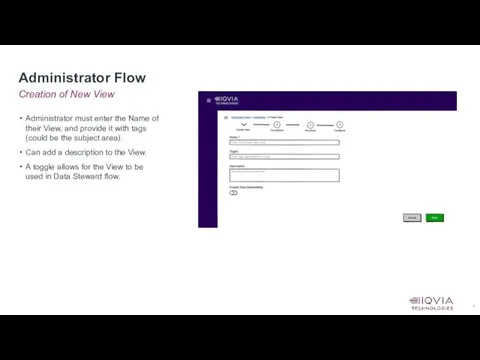
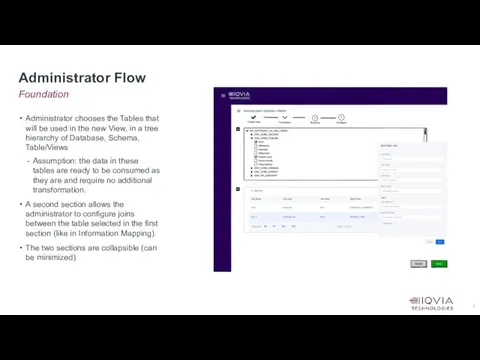
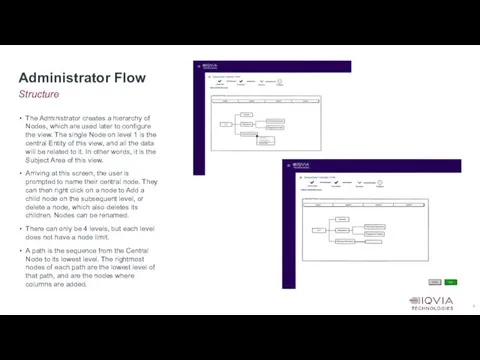
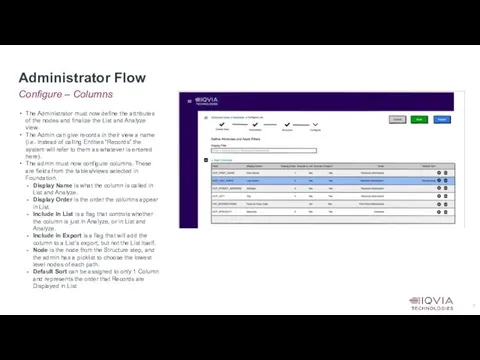
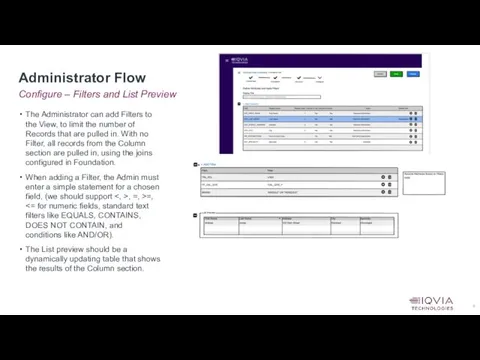
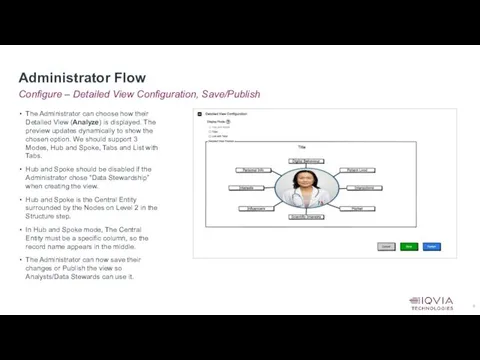
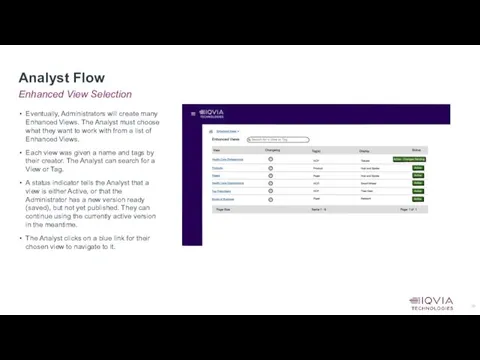
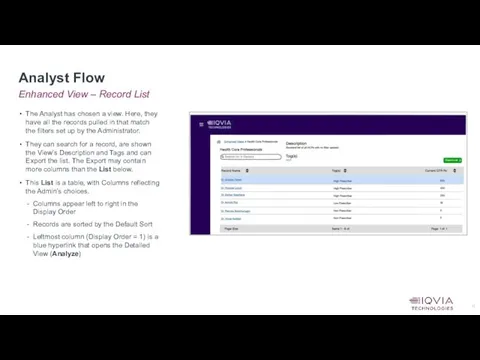
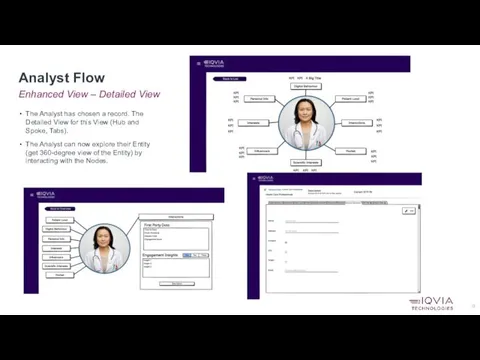
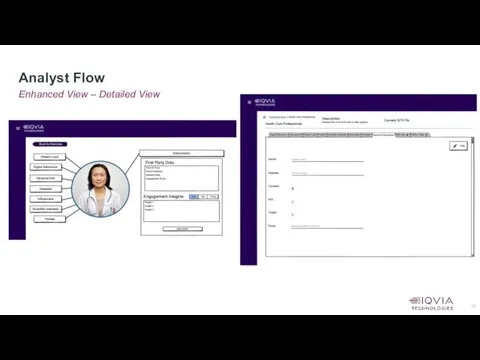
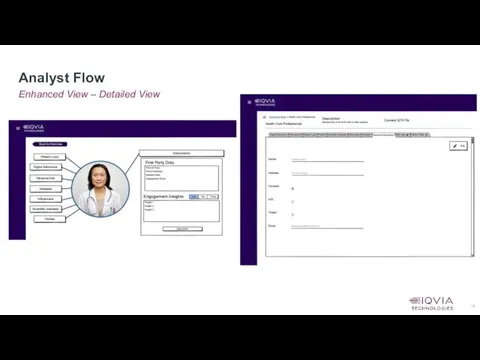
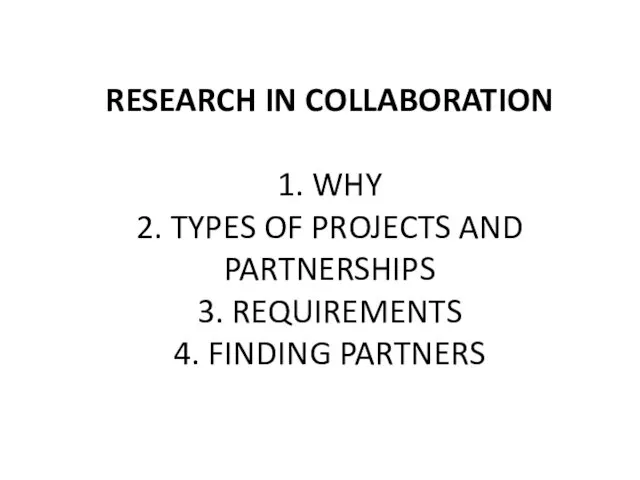 Research in collaboration
Research in collaboration Презентация Проблемы молодежи
Презентация Проблемы молодежи Вид. Структура и критерии вида
Вид. Структура и критерии вида Праздник Пусть всегда будет солнце!
Праздник Пусть всегда будет солнце! Развитие навыков самостоятельной работы на уроках математики.Презентация.
Развитие навыков самостоятельной работы на уроках математики.Презентация. Банкет с частичным обслуживанием официантами
Банкет с частичным обслуживанием официантами Зоряні системи - галактики
Зоряні системи - галактики Поздравляем с юбилеем! Фотоальбом
Поздравляем с юбилеем! Фотоальбом Путь к радуге
Путь к радуге Экзаменационная работа по изобразительному искусству. Натюрморт
Экзаменационная работа по изобразительному искусству. Натюрморт ДНК база. Биологические полимеры - нуклеиновые кислоты
ДНК база. Биологические полимеры - нуклеиновые кислоты Новые числа
Новые числа Кардиомиопатии. Виды кардиомиопатий
Кардиомиопатии. Виды кардиомиопатий Презентация к занятию: Чтение художественной литературы А.Барто Игрушки
Презентация к занятию: Чтение художественной литературы А.Барто Игрушки Устное собеседование по русскому языку
Устное собеседование по русскому языку как могут стать опасными обычные вещи
как могут стать опасными обычные вещи Анализ доходности портфеля акций
Анализ доходности портфеля акций Понятие и сущность права
Понятие и сущность права Гангрена. Этиология
Гангрена. Этиология Порядок заключения, исполнения, изменения и расторжения договоров
Порядок заключения, исполнения, изменения и расторжения договоров Дыхательная недостаточность
Дыхательная недостаточность Цветы в технике квиллинга
Цветы в технике квиллинга ЗОЖ. Вред курения
ЗОЖ. Вред курения Презентация Сотрудничество семьи и школы в развитии личностных УУД младших школьников
Презентация Сотрудничество семьи и школы в развитии личностных УУД младших школьников презентация ко дню матери
презентация ко дню матери Репродуктивное здоровье населения и национальная безопасность России
Репродуктивное здоровье населения и национальная безопасность России Mobile Phone. Made by : Ryabckova, Dudar’, Belova,
Mobile Phone. Made by : Ryabckova, Dudar’, Belova, 20190216_moya_komnata
20190216_moya_komnata