Содержание
- 2. Communicating with Others Arduino can use same USB cable for programming and to talk with computers
- 3. Serial Communications Sends “Hello world!” to your computer Click on “Serial Monitor” button to see output
- 4. Arduino Communications Is just serial communications Arduino doesn’t really do USB It really is “serial”, like
- 5. Serial Communications “Serial” because data is broken down into bits, each sent one after the other
- 6. Arduino & USB-to-serial A standard Arduino has a single hardware serial port But serial communication is
- 7. Arduino Mini Arduino Mini separates the two circuits Arduino Mini USB adapter Arduino Mini
- 8. Arduino Mega The Arduino Mega has four hardware serial ports Only one of these has a
- 9. Arduino to Computer USB is totally optional for Arduino, but it makes things easier Original Arduino
- 10. Arduino & USB Since Arduino is all about serial, and not USB, Interfacing to things like
- 11. Serial Message Protocol Where each message begins and ends? Sides must agree how information is organized
- 12. Sending Debug Information from Arduino to Your Computer This sketch prints sequential numbers on the Serial
- 13. Baud rate First call the Serial.begin() The function takes a single parameter: the desired communication speed
- 14. Sending information You can display text using the Serial.print()or Serial.println() function println() – prints the data
- 15. Strings String message = "This string"; //C++ type strings message.length() //provides thenumber of characters) in the
- 16. Comparing C type Strings char str1[ ] = "left"; char str2[ ] = "right"; if(strcmp(str1, str2)
- 17. String Object charAt(n) or [n] - Access a particular character of the String concat(parameter) or +
- 18. Mathematical Operators
- 19. Comparing Character and Numeric Values
- 20. Logical and Bitwise operators Logical operators Bitwise operators
- 21. Combining Operations and Assignment
- 22. Advanced Mathematical Operators
- 23. Other Useful Operators
- 24. Functions Functions are declared by first declaring the function type. This is the type of value
- 25. Receiving Serial Data in Arduino Serial.available() - Get the number of bytes (characters) available for reading
- 26. Controlling Arduino int ledPin = 13; // choose a pin for LED int val = 0;
- 27. Tasks Part 1 Concatenate two strings (Name, Surname) with space between them and output to serial
- 28. Tasks Part 2 Write function that sorts array of integers Read the number N from Serial
- 30. Скачать презентацию
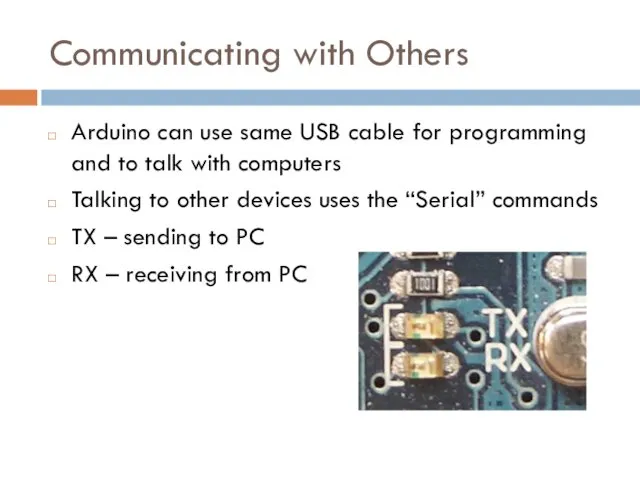
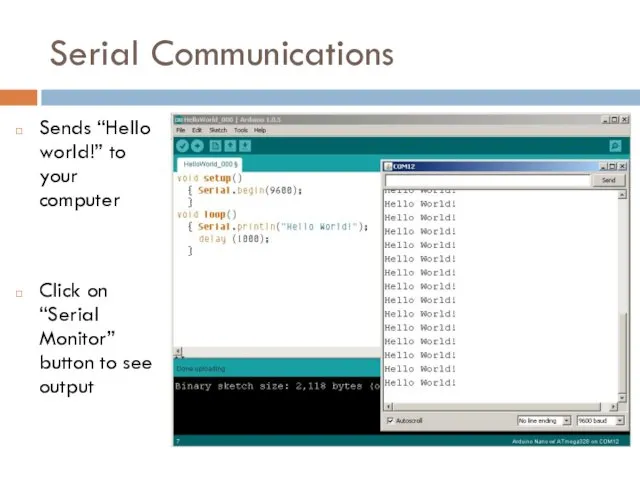
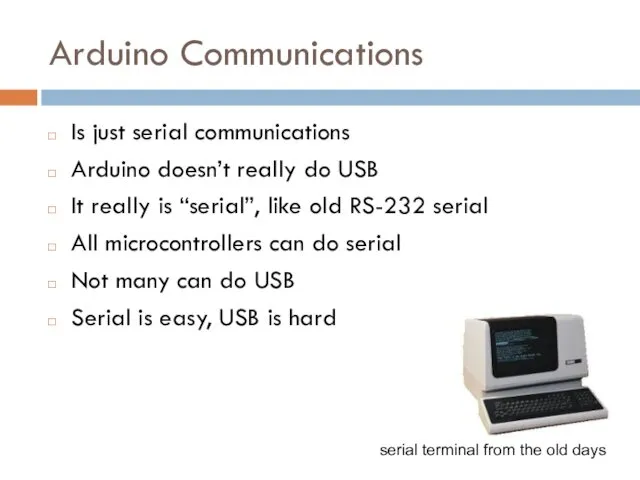
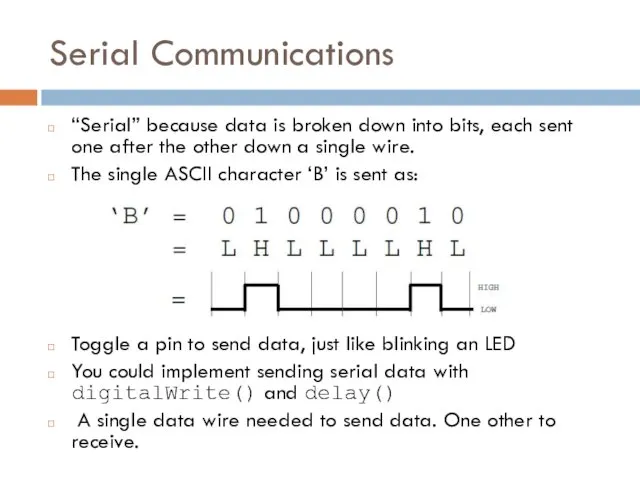



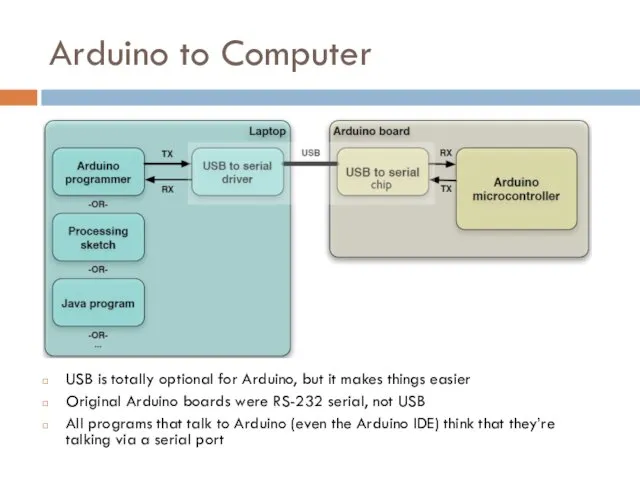
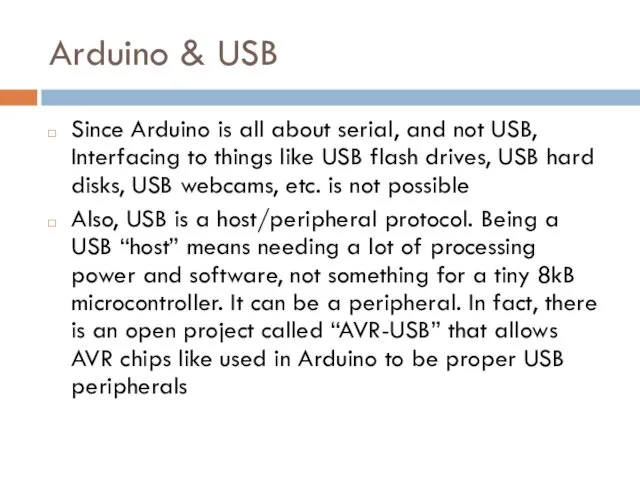
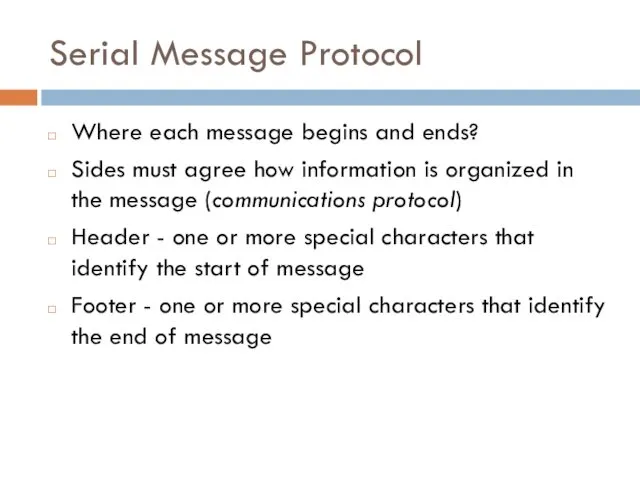
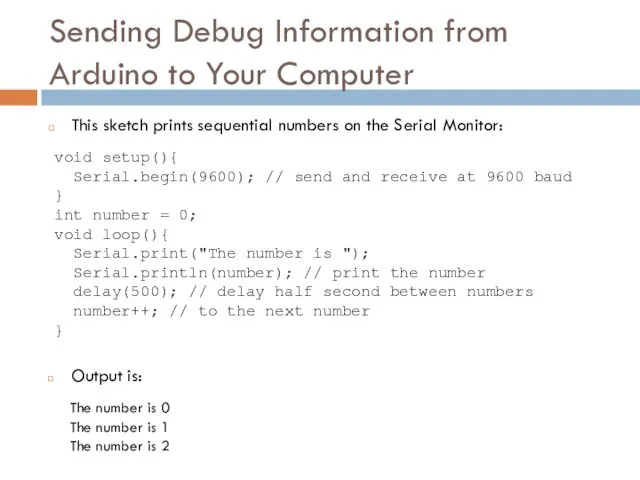
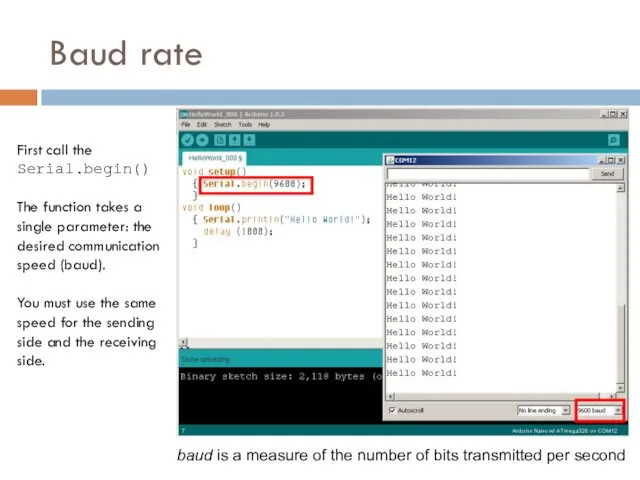
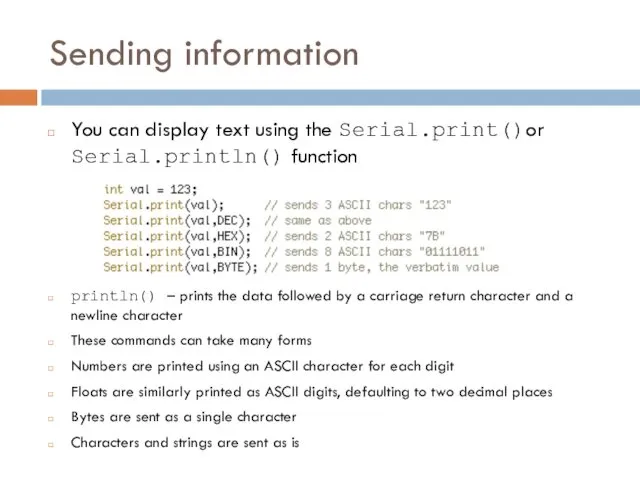
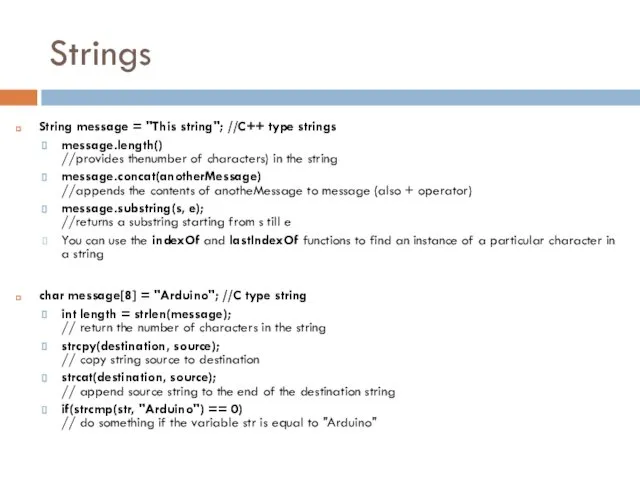
![Comparing C type Strings char str1[ ] = "left"; char](/_ipx/f_webp&q_80&fit_contain&s_1440x1080/imagesDir/jpg/1088/slide-15.jpg)
![String Object charAt(n) or [n] - Access a particular character](/_ipx/f_webp&q_80&fit_contain&s_1440x1080/imagesDir/jpg/1088/slide-16.jpg)
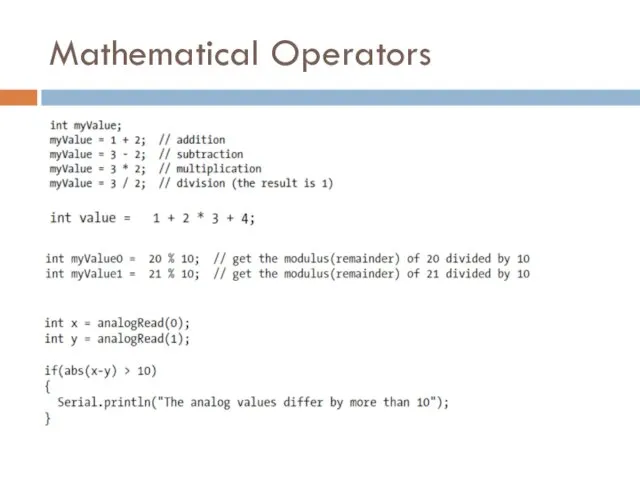
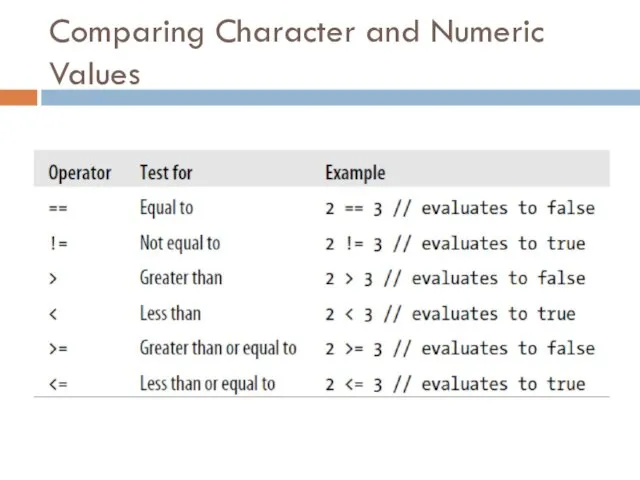
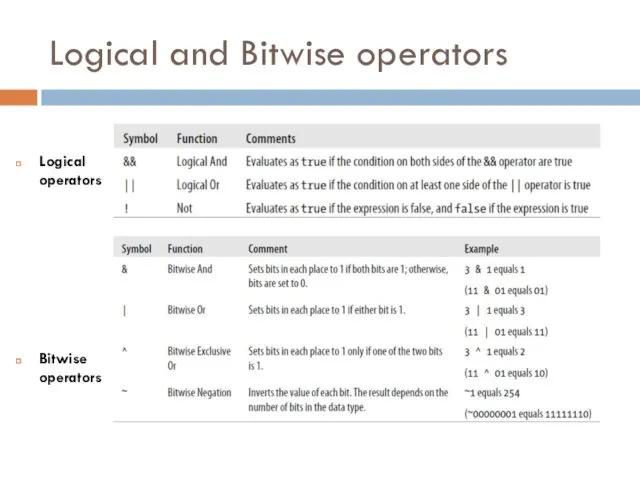
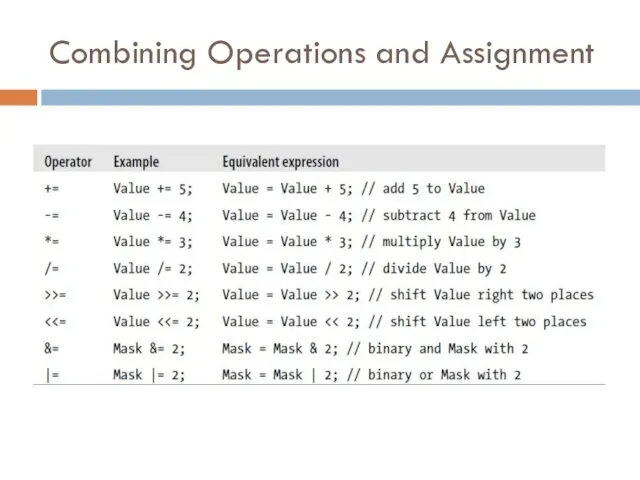
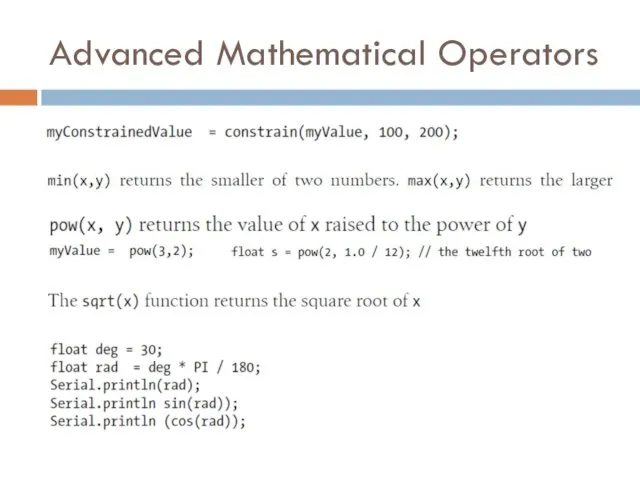
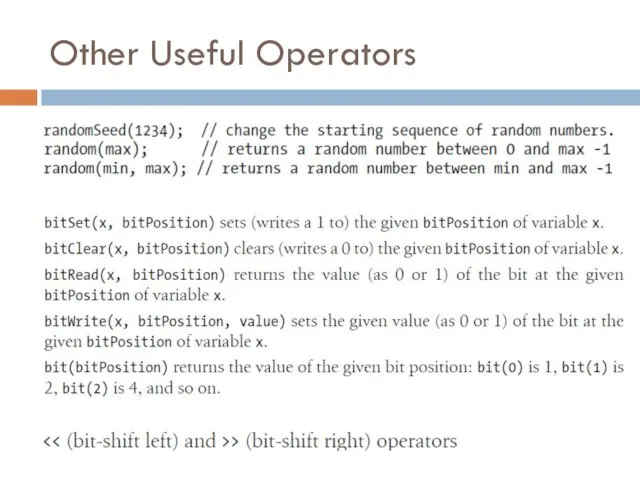
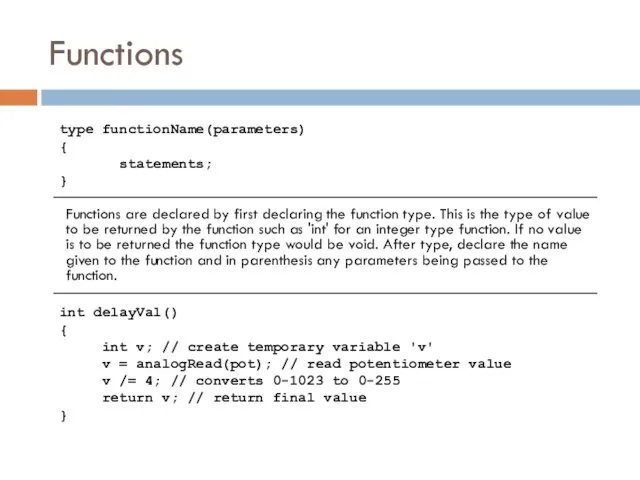
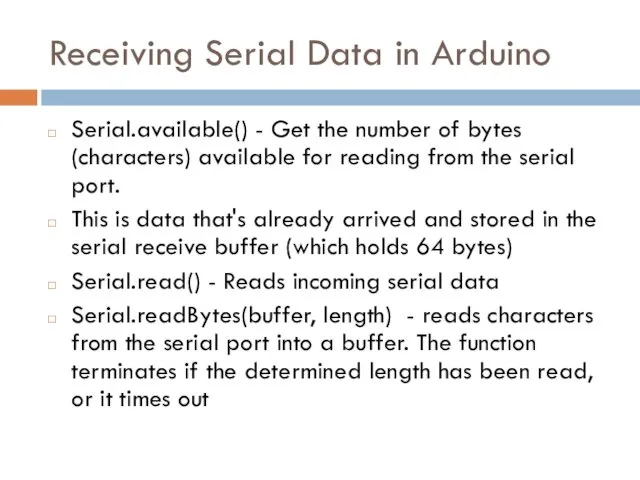
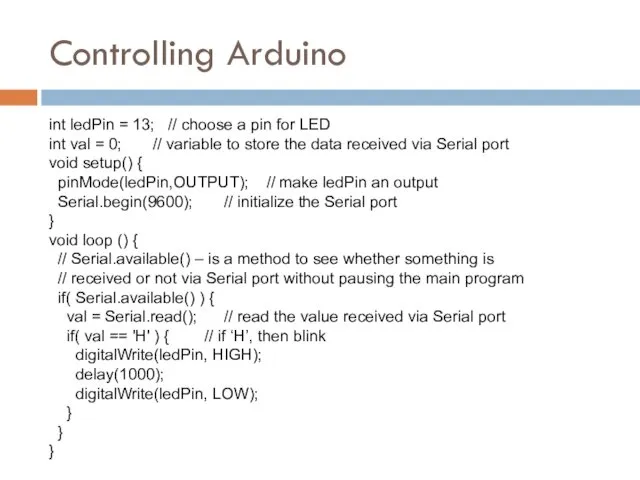
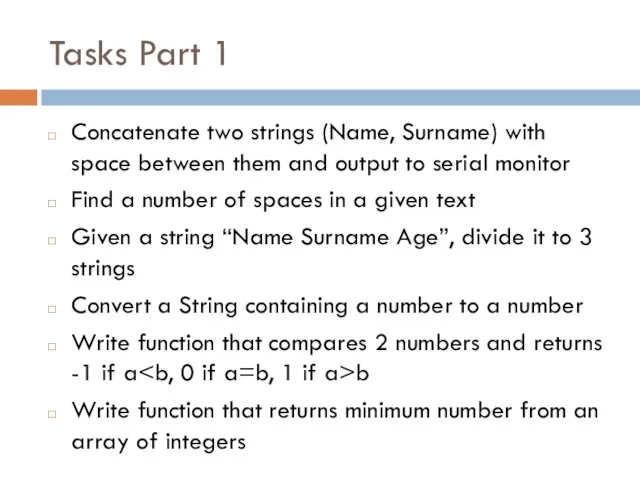
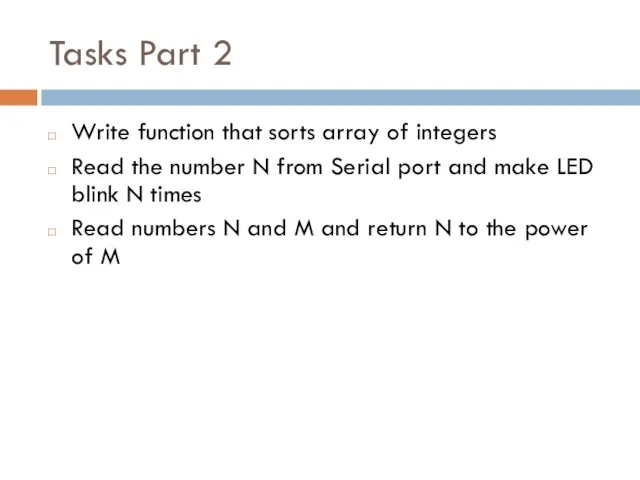
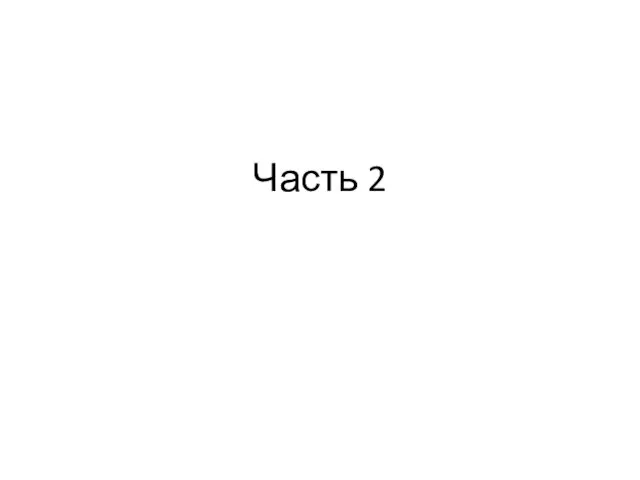 Ашшур. Первая книга Царств 11:5,6. Часть 2. Лекция 2
Ашшур. Первая книга Царств 11:5,6. Часть 2. Лекция 2 Этиология заикания
Этиология заикания MP-60D. Особенности охранной системы
MP-60D. Особенности охранной системы Женский портрет
Женский портрет Презентация Социальный проект - Чистая вода - здоровье города.
Презентация Социальный проект - Чистая вода - здоровье города. Михаил Шолохов (1905-1984). Повесть Судьба человека
Михаил Шолохов (1905-1984). Повесть Судьба человека Формирование финансовых результатов компании с учетом налогообложения
Формирование финансовых результатов компании с учетом налогообложения Простейшие комбинаторные задачи
Простейшие комбинаторные задачи Гипертензивные расстройства. Преэклампсия. Эклампсия
Гипертензивные расстройства. Преэклампсия. Эклампсия Мастер-класс Законы золотого сечения в букете
Мастер-класс Законы золотого сечения в букете Презентация к ОД Лягушка
Презентация к ОД Лягушка Русь расправляет крылья. Урок ознакомления с окружающим миром.4 класс УМК Школа России
Русь расправляет крылья. Урок ознакомления с окружающим миром.4 класс УМК Школа России Измерительные устройства
Измерительные устройства Имя собственное. 1 класс
Имя собственное. 1 класс Текстовые редакторы
Текстовые редакторы Откуда приходит новый год
Откуда приходит новый год Рибні консерви і ікра риб
Рибні консерви і ікра риб Транссиб
Транссиб Изменения в законе РФ о занятости населения. Граждане предпенсионного возраста
Изменения в законе РФ о занятости населения. Граждане предпенсионного возраста Модульная технология обучения и её применение на уроках химии
Модульная технология обучения и её применение на уроках химии Мои 16 лет в педагогике
Мои 16 лет в педагогике ФГОС ДО для родителей
ФГОС ДО для родителей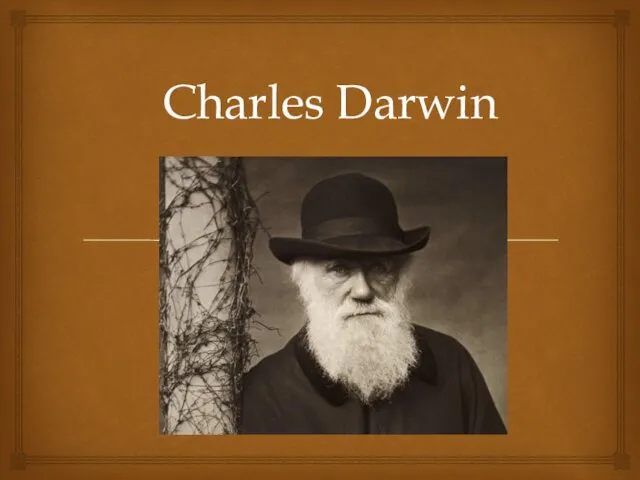 Charles Darwin
Charles Darwin Образовательный проект Как книга нас объединила
Образовательный проект Как книга нас объединила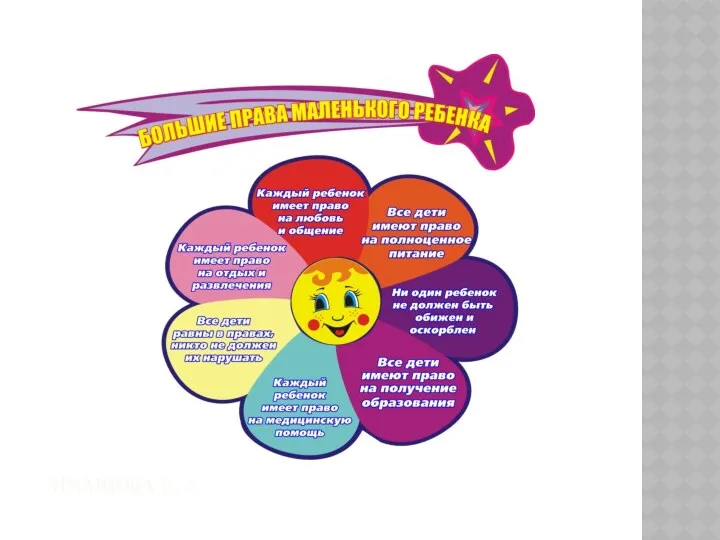 Презентация к внеклассному мероприятию Права детей Диск
Презентация к внеклассному мероприятию Права детей Диск Внутренний аудит как форма финансового контроля. Тема 1
Внутренний аудит как форма финансового контроля. Тема 1 Презентация Моя семья
Презентация Моя семья Промышленный переворот в Англии
Промышленный переворот в Англии