Слайд 2
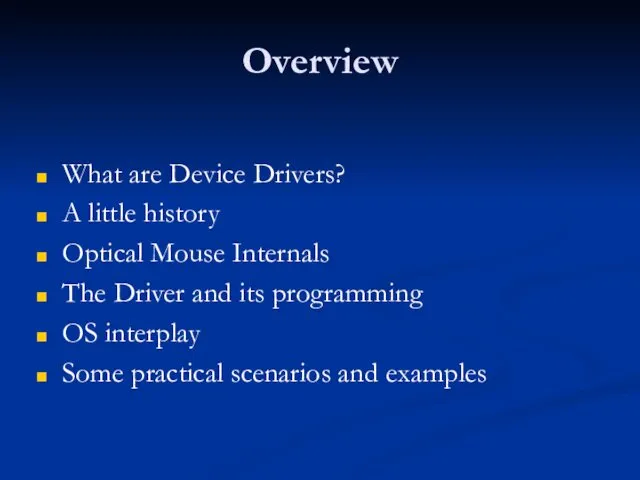
Overview
What are Device Drivers?
A little history
Optical Mouse Internals
The Driver and its
programming
OS interplay
Some practical scenarios and examples
Слайд 3
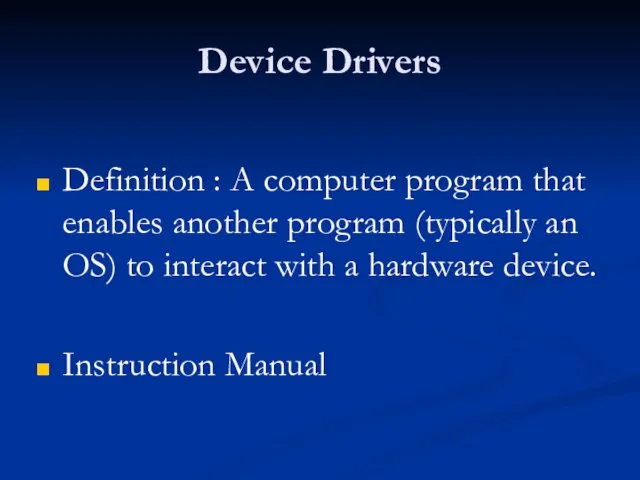
Device Drivers
Definition : A computer program that enables another program (typically
an OS) to interact with a hardware device.
Instruction Manual
Слайд 4
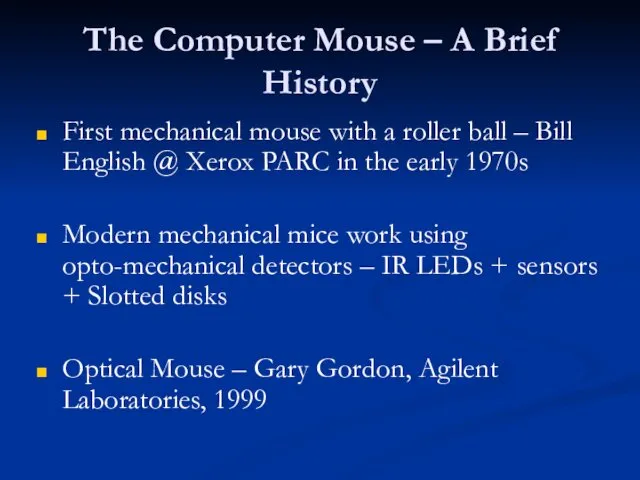
The Computer Mouse – A Brief History
First mechanical mouse with a
roller ball – Bill English @ Xerox PARC in the early 1970s
Modern mechanical mice work using opto-mechanical detectors – IR LEDs + sensors + Slotted disks
Optical Mouse – Gary Gordon, Agilent Laboratories, 1999
Слайд 5

Слайд 6
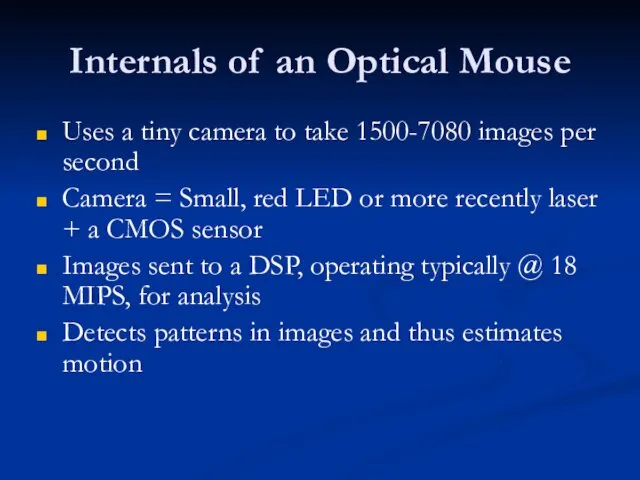
Internals of an Optical Mouse
Uses a tiny camera to take 1500-7080
images per second
Camera = Small, red LED or more recently laser + a CMOS sensor
Images sent to a DSP, operating typically @ 18 MIPS, for analysis
Detects patterns in images and thus estimates motion
Слайд 7
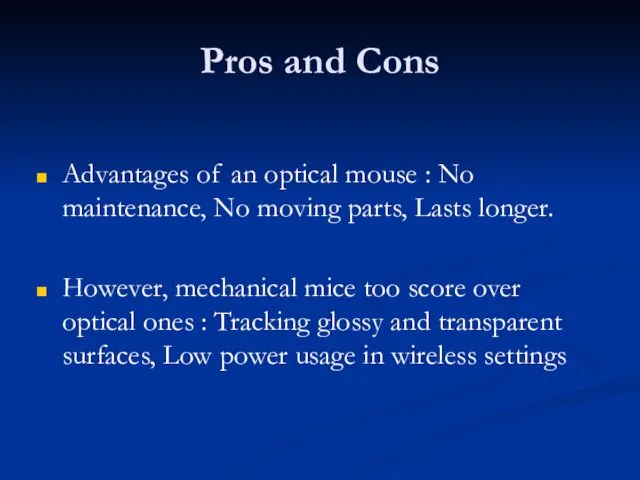
Pros and Cons
Advantages of an optical mouse : No maintenance, No
moving parts, Lasts longer.
However, mechanical mice too score over optical ones : Tracking glossy and transparent surfaces, Low power usage in wireless settings
Слайд 8

Quality Factors
Image sensor sizes vary from 16x16 pixels to 30x30 pixels
Refresh rate (Hz or samples/sec)
Mouse refresh rates vary from 1500-7080 samples/sec
Max speed (inch/sec)
The newest mouse from Microsoft and Logitech have max speeds of 37 and 40 in/sec
Слайд 9

PC Mouse System
A typical PC mouse controlling system, with specific reference
to an optical mouse, can be represented as :
Sensors (CMOS) -> Mouse Controller (DSP) -> Communication link (Cable/Wireless) -> Data interface (Serial, PS/2, USB) -> Driver -> Applications
Слайд 10
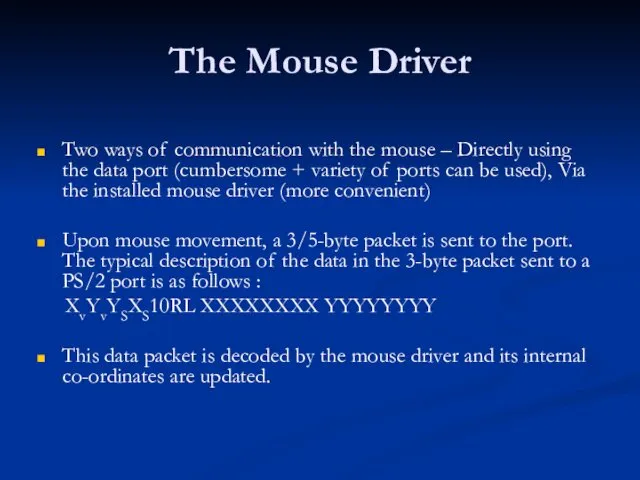
The Mouse Driver
Two ways of communication with the mouse – Directly
using the data port (cumbersome + variety of ports can be used), Via the installed mouse driver (more convenient)
Upon mouse movement, a 3/5-byte packet is sent to the port. The typical description of the data in the 3-byte packet sent to a PS/2 port is as follows :
XvYvYSXS10RL XXXXXXXX YYYYYYYY
This data packet is decoded by the mouse driver and its internal co-ordinates are updated.
Слайд 11

Mouse Driver Specifics (DOS)
Mouse drivers communicate with other applications using BIOS
interrupts – int 0x33h in DOS
Following CPU registers are used for data transfer between AP and the mouse driver : AX, BX, CX, DX, ES, CS, SS, DS, SI, DI
To access the CPU registers, function int86() is used.
Слайд 12

Accessing the Mouse
First step – Initialization
Two methods – Polling, Asynchronous I/O
Polling
can be done using specific functions of int 0x33 e.g. 0x33, 03. Parameter exchange occurs via CPU registers. Disadvantage – hogs too much resource.
In asynchronous I/O, user-defined software interrupts are used and control is vectored to an ISR by the driver when a specific action occurs. This can be set using int 0x33, 0C.
Слайд 13
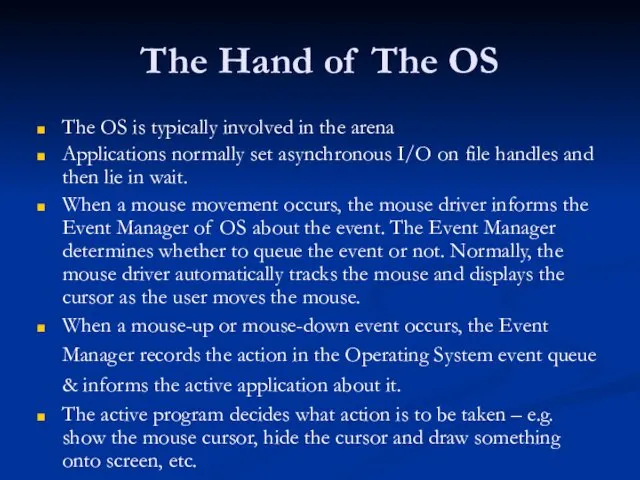
The Hand of The OS
The OS is typically involved in the
arena
Applications normally set asynchronous I/O on file handles and then lie in wait.
When a mouse movement occurs, the mouse driver informs the Event Manager of OS about the event. The Event Manager determines whether to queue the event or not. Normally, the mouse driver automatically tracks the mouse and displays the cursor as the user moves the mouse.
When a mouse-up or mouse-down event occurs, the Event Manager records the action in the Operating System event queue & informs the active application about it.
The active program decides what action is to be taken – e.g. show the mouse cursor, hide the cursor and draw something onto screen, etc.
Слайд 14
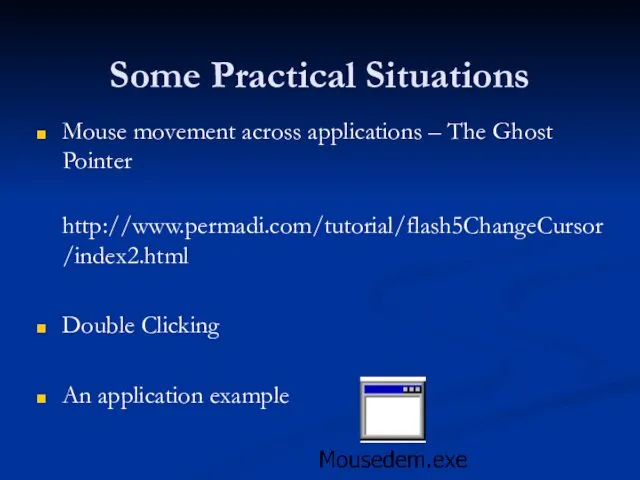
Some Practical Situations
Mouse movement across applications – The Ghost Pointer
http://www.permadi.com/tutorial/flash5ChangeCursor/index2.html
Double
Clicking
An application example
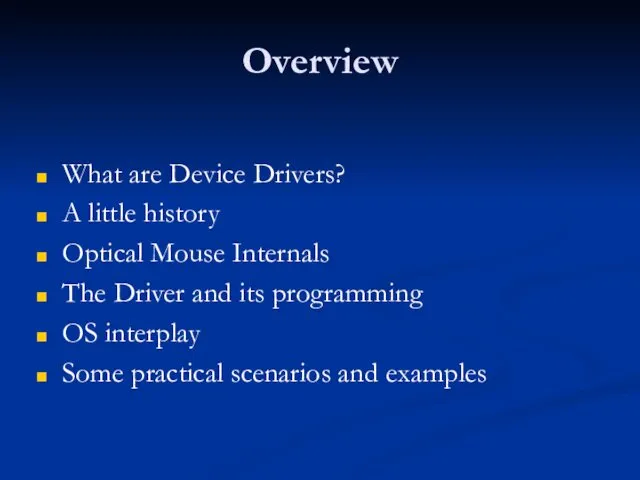
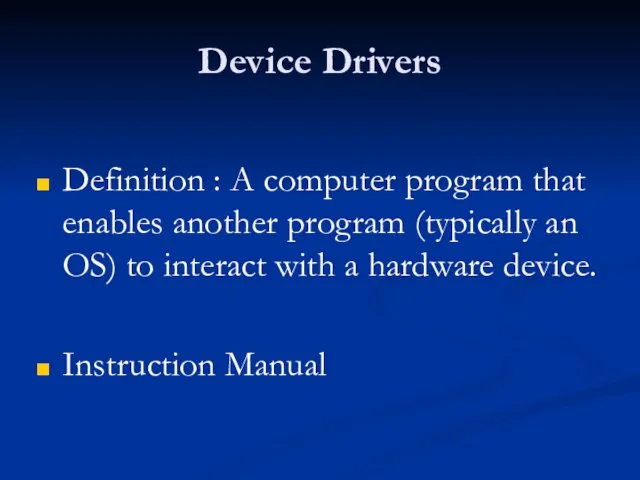
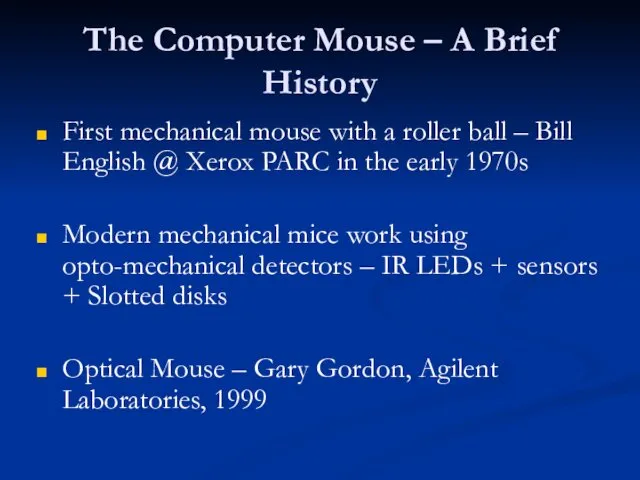

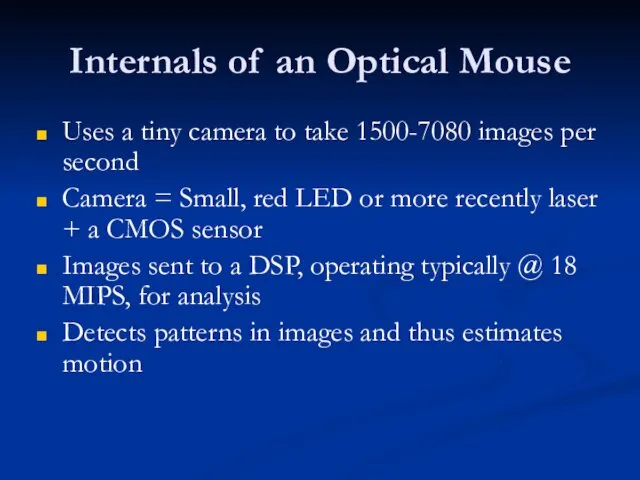
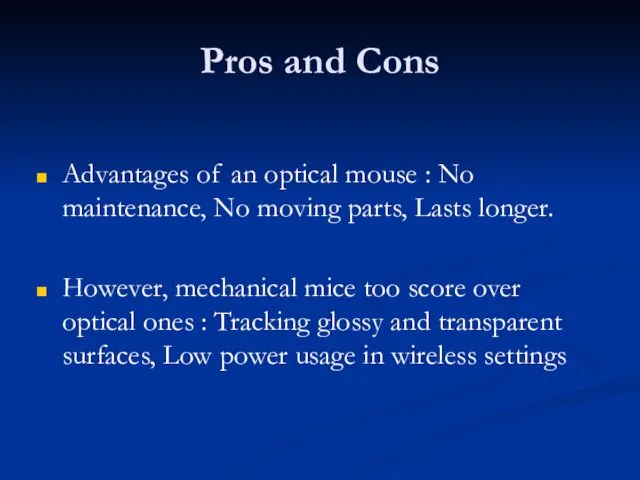


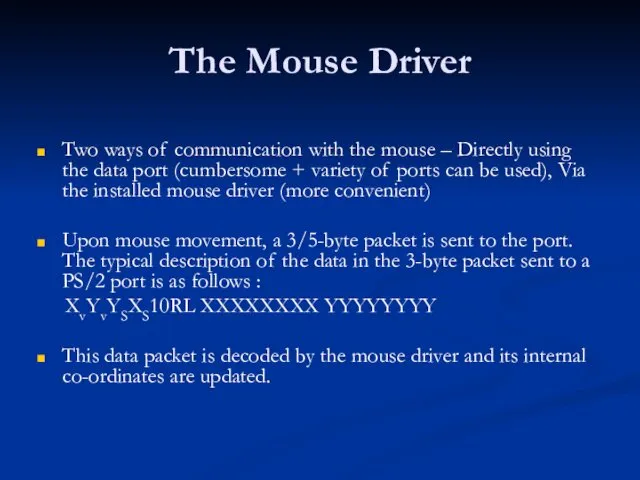


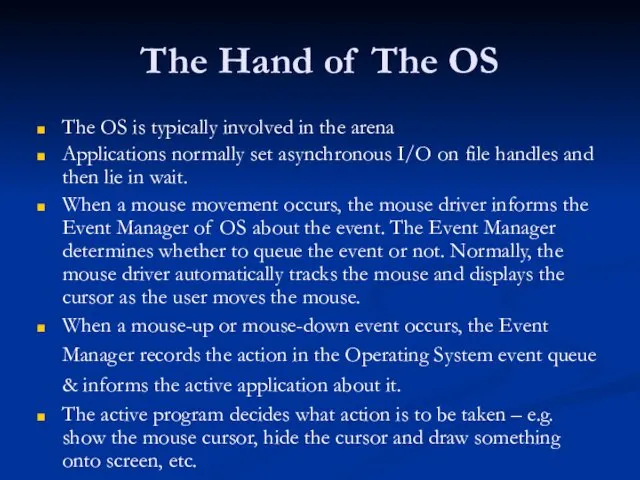
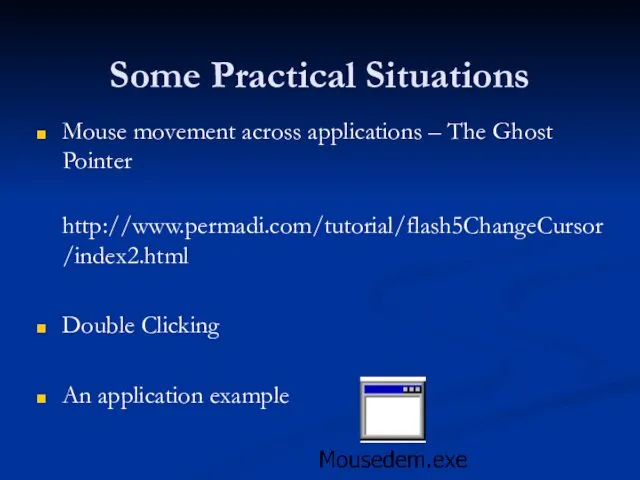
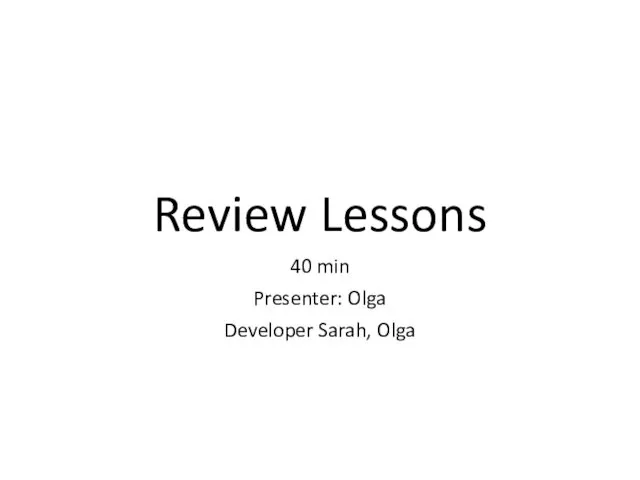 Review Lessons
Review Lessons Народные промыслы России
Народные промыслы России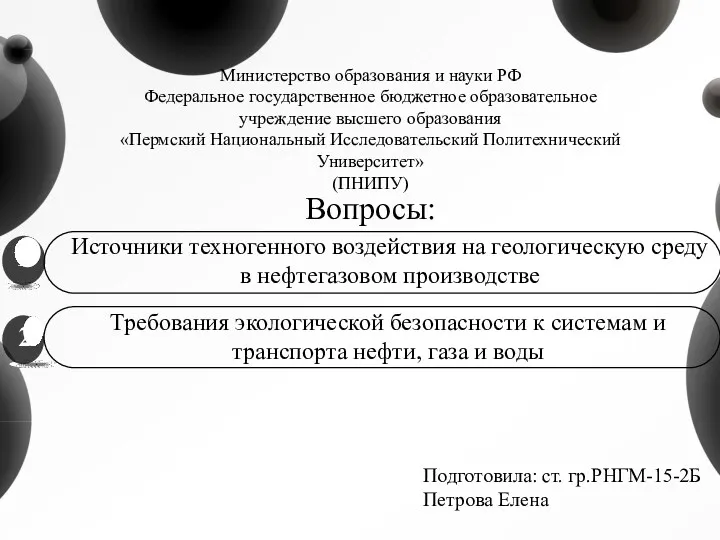 Источники техногенного воздействия на геологическую среду в нефтегазовом производстве. Экологическая безопасность
Источники техногенного воздействия на геологическую среду в нефтегазовом производстве. Экологическая безопасность Специальные методы бетонирования
Специальные методы бетонирования Международная коммерческая сделка, понятие, правовое регулирование и способы оформления
Международная коммерческая сделка, понятие, правовое регулирование и способы оформления Битум алу технологиялары. Мәселелері және бағыты
Битум алу технологиялары. Мәселелері және бағыты Викторина По отрывку и иллюстрации к нему узнайте произведение
Викторина По отрывку и иллюстрации к нему узнайте произведение Блокада Ленинграда
Блокада Ленинграда Дифференциальная психология
Дифференциальная психология Что это. Композиции
Что это. Композиции Декупаж
Декупаж Многообразие стран современного мира
Многообразие стран современного мира Социальная сфера жизни общества
Социальная сфера жизни общества ТОП 5 Игровых мышей 2020
ТОП 5 Игровых мышей 2020 Как успешно написать и защитить курсовую работу. Практические рекомендации
Как успешно написать и защитить курсовую работу. Практические рекомендации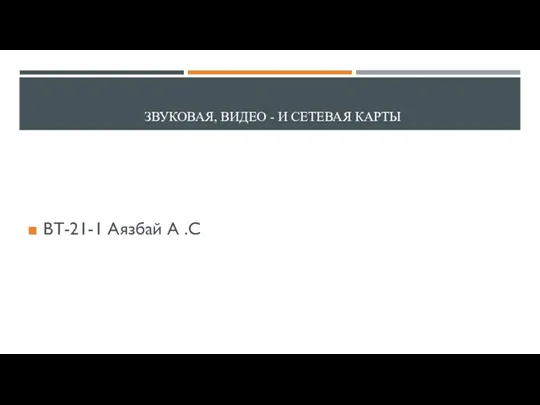 Звуковая, видео - и сетевая карты
Звуковая, видео - и сетевая карты Мансардные крыши и особенности мансардных кровель
Мансардные крыши и особенности мансардных кровель Интересные задачки для 1 класса
Интересные задачки для 1 класса Сигналізація. Cигнали
Сигналізація. Cигнали Логические задачи
Логические задачи Образовательный портал, как средство повышения эффективности образовательного процесса
Образовательный портал, как средство повышения эффективности образовательного процесса Помощь воспитателям при изучении ФГОС
Помощь воспитателям при изучении ФГОС Задания для дистанционного обучения по лексической теме Скоро лето
Задания для дистанционного обучения по лексической теме Скоро лето Складки и шатры
Складки и шатры Работы по устройству отделочных покрытий. Назначение и виды отделочных работ
Работы по устройству отделочных покрытий. Назначение и виды отделочных работ Тема 16. Имитационные модели объектов АПК
Тема 16. Имитационные модели объектов АПК Керамическая фасадная плитка
Керамическая фасадная плитка Совершенствование технологии ремонта испарителей бытовых холодильников
Совершенствование технологии ремонта испарителей бытовых холодильников