Содержание
- 2. Version History
- 3. https://as2.yangming.com/ilis/index_v2.htm (User name and password are the same as ILIS system.)
- 5. Web Telex Release System
- 6. If you want to log in Telex Release system, you must be: 1. ILIS user. (with
- 7. User role authority…………………………………………………………P.8-11 Introduce the function program on Workspace………………P.12-24 Q & A for the function program
- 8. User role authority
- 9. According to working procedure, there are mainly three kinds of users role related with export/import agents
- 10. The chief assignment of the role ICBS => a. The role is to set and manage
- 11. Telex Release menu related to Administrator\ Local Manager\Normal user are as follows.
- 12. Introduce the function on workspace
- 13. Workspace New Release Pending Release Release Query Global Query Resend Email Clarify Cargo Status
- 14. This program is full function program that create one telex release B/L or several ones with
- 15. In addition, there is the function related to Sending Email on New Release. Email function: Providing
- 16. Pending Release Once telex release B/L is pending (got Release Seq. No., but not send mail
- 17. Release Query Query Telex Release B/L basis history according to specific conditions such as Release Seq
- 18. Providing the function program of 【Delete New】、 【Lock】、【Un-Lock】、【Request Cancel】、 【Confirm Cancel】、 【 Reject Cancel】、 【Confirm Release
- 19. Action-Status Correspondence Chart
- 21. Action Instruction Confirm Release: Import agent can access this function to give the release confirmation to
- 22. Query Telex Release B/L basis history according to specific conditions such as Release Seq no.、 B/L
- 23. Resend Email Providing the query conditions such as B/L No.、 Release Seq. No、Action、Mail Subject. Providing the
- 24. Clarify Cargo Status Providing the query conditions such as B/L No.、Confirm Status、Date Once export agent send
- 25. Q & A for the function program on Workspace
- 26. 1. How to create new Telex Release? 2. How to create several New Telex Release with
- 27. 1. After receiving “Withdraw Telex Release” auto mail, what should import agent follow up? 2. After
- 28. Export agent=> How to create New Telex Release?
- 29. Function : New Release Step1: Input B/L No. Step2: Click “Query from CIS” (Please see next
- 30. Step3: Click “New Release No.”( Then you will get the Release No.) Step4: Click “Send Email”
- 31. Step 5: After step 4 (Send Email), system will show you “Check Points”. Please check the
- 32. ☺After click “Send”. The user can search the receiver by either of “Contact ID” or “Contact
- 33. Free text which is named "Shipper's Email”: Users can input shipper's Email in this free text,
- 34. [Special note 1] If the delivery place is USXXX, the email receiver will be automatically assigned
- 35. [Special note 2 ] If the email address format is incorrect and the mail can't be
- 36. [Special note 2 ] Besides, Users can click B/L no. under [Resend] function (copy 1) to
- 37. By Contact Group (Please edit “New Group” first) ? 1. Select【 Group name 】 ? 2.【
- 38. Export agent=> How to create several New Telex Release with the same Release Seq. no.?
- 39. Function: New Release (Must be same delivery) Step1 – input B/L No. Step2 – Query from
- 40. Step4 – Input 2nd B/L no. (It’s the same way to create more one) Step5 –
- 41. ☺Under the same Release no., if the delivery place of 2nd B/L is different from 1st
- 42. Export agent=> How to do “send email” on Pending Release?
- 43. Function: Pending Release [Special notice] Only the original created user or local manager is allowed to
- 44. Export agent=> How to withdraw Telex Release? (Condition: After got the Release No. but not Send
- 45. Function: Pending Release ☺ [Attention] Only the original created user or local manager is allowed to
- 46. Export agent=> How to withdraw Telex Release? (Condition: After got Release Seq No. and sent Email
- 47. Function : Release Query Step1 – Input B/L No. (or other conditions) Step2 – Query Step3
- 48. Step5 – Request Cancel (= Withdraw Telex Release) Then, Status in B/L history will show “Cancel
- 49. ☺ After doing “Request Cancel” (status: Cancel Request Issued), in case export agent would like to
- 50. [Special notice] After import agent click “Confirm cancel” to approve the withdrawal, export agent will receive
- 51. Export agent=> If import agent don’t receive the New Telex Release auto mail, how to resend
- 52. Function: “Resend Email” Step1 - Input B/L# or Release Seq. No. (or other conditions) Step2 -
- 53. Resend to Original Receiver only Step5 – Tick Original Receiver Step6 – Add to Resend List
- 54. ☺Resend to New Receiver, together with Original Receiver Step5 – Tick Receiver (Original Receiver) Step6 –
- 55. [Special Note] If the Date column (highlight in red) is blank under Resend Email function, it
- 56. Export agent=> If container status reported as “FC”(Full to consignee), how to send the clarification mail
- 57. Function: “New Release” Step1: Input B/L No. Step2: Click “Query from CIS” Step3: Click [Cargo tracking]
- 58. Step4 : Click [Email To Import Agent] Step5 : Tick Receiver Step6 : Click “Add to
- 59. [Special notice] After export agent click “send”, import agent will receive the auto mail named “***CLARIFICATION***TELEX
- 60. Import agent=> After receiving “Withdraw Telex Release” auto mail, what should import agent follow up?
- 61. Function : Release Query If the cargo has not been released by telex release or has
- 63. Import agent=> After import agent received New Telex Release auto mail, how to give the confirmation
- 64. Function: Release Query Step1 : Query directly or by any conditions Step2 : Click B/L No.
- 65. Step3 : a. If confirm ok, import agent can click "confirm release“ (The timing to do
- 66. Import agent=> After import agent received “Clarification” auto mail, what should import agent follow up?
- 67. Function: “Clarify Cargo Status” Step1 – Input B/L No. Step2 – Query Step3 – Confirm if
- 68. [Special notice] After import agent confirm status [ This shipment has been released to _______.] and
- 69. The Function Program On Address Book
- 70. ☺New Group: **For saving your time, you can group the receivers into several groups. It will
- 71. ☺Group Editing: **This is full function program that you can edit/delete the existing Group List.
- 72. The Function Program On User Maintenance (Authority: Local manager and ICBS)
- 73. ☺New user Administrator (ICBS) and Local manager are allowed to add new user here. Step 1:
- 74. ☺User Editing Administrator (ICBS) and Local manager are allowed to edit the Email Address/Active/Role of the
- 75. Auto mail form
- 76. New Telex Release
- 77. Resend Email
- 78. Confirm Release
- 79. Request Cancel
- 80. Confirm Cancel
- 81. Reject Cancel
- 82. LOCK
- 83. UN-LOCK
- 84. ***CLARIFICATION*** TELEX RELEASE REQUEST
- 85. ***SHIPMENT IS NOT RELEASED*** TELEX RELEASE REQUEST
- 86. ***SHIPMENT IS RELEASED*** TELEX RELEASE REQUEST
- 87. Functions of Telex Release Fee ICBS 2015/05
- 88. How to create Telex Release with TT fee?……………………………P.89 - 90 How to revise TT fee in
- 89. How to create Telex Release with TT fee ?
- 90. Create Telex Release with TT fee in “New Release” page Input B/L number, and click [Query
- 91. How to revise TT fee in column of “Tariff Rate”?
- 92. [Edit Rate] in “New Release” page Input B/L number, and click [Query from CIS]. The CIS
- 93. In “Edit Tariff Rate” page, there are three options to revise the TT fee : Waive/
- 94. After the tariff rate is waived, please click [New Release No.] to create New Telex release
- 95. Select [Adjustment] Key in the discount amount with a minus sign, then click [Save] and return
- 96. After the tariff rate is discounted, please click [New Release No.] to create New Telex release
- 97. Select [Adjustment] Key in the extra amount, then click [Save] and return to “New Release” page.
- 98. After the tariff rate is adjusted, please click [New Release No.] to create New Telex release
- 99. Select [Others]- Different Currency If the currency or amount which actually collected is different from the
- 100. After the currency or amount is corrected, please click [New Release No.] to create New Telex
- 101. How to revise TT fee if the TLX notice has NOT been sent ?
- 102. Revise TT fee in “Pending Release” page If the telex release has not been sent, but
- 104. How to revise TT fee after sending the TLX notice?
- 105. Revise TT fee in “Query/Revise TLX fee” page If the telex release notice has been sent,
- 106. How to create the telex release record after “FC” ?
- 107. If the container movement “FC” has been filed correctly, in order to complete telex release procedure,
- 109. Скачать презентацию
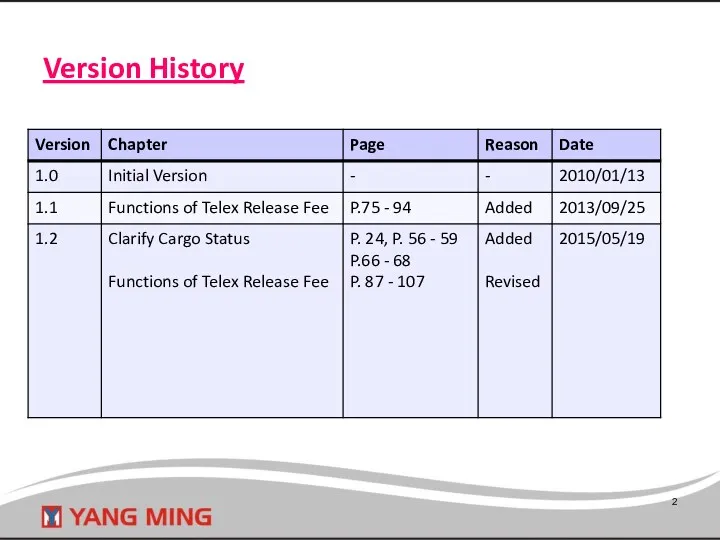
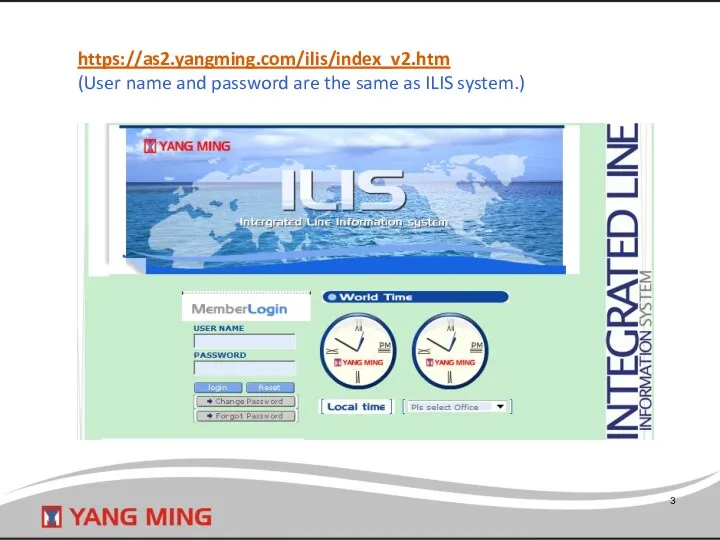
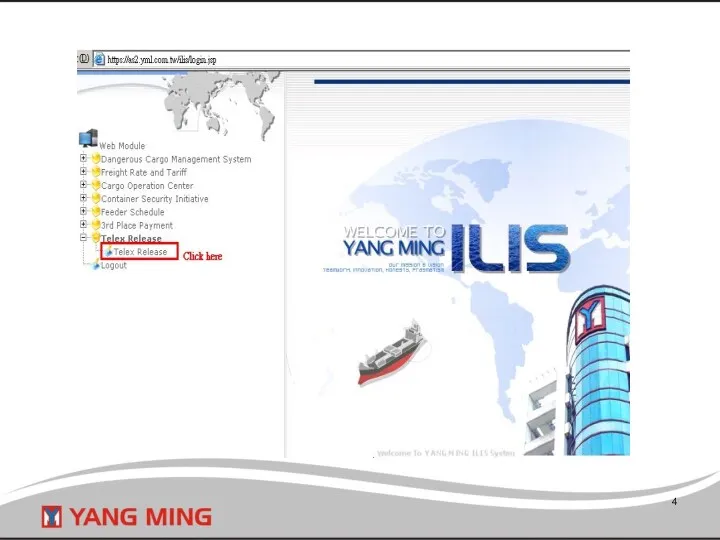
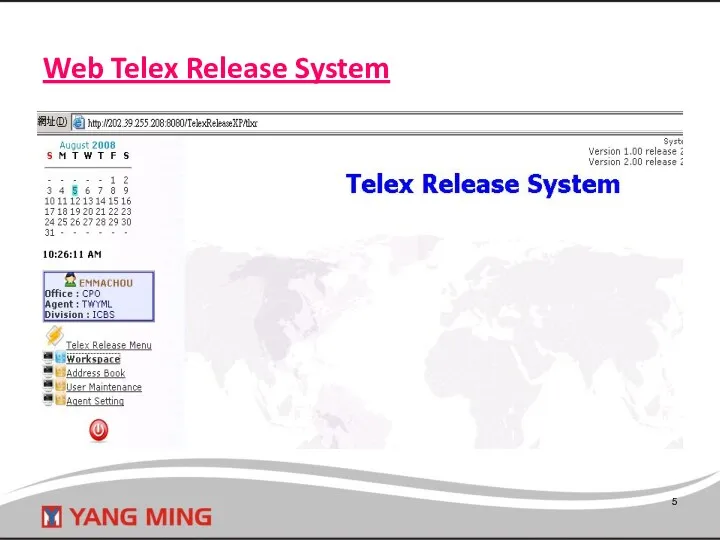
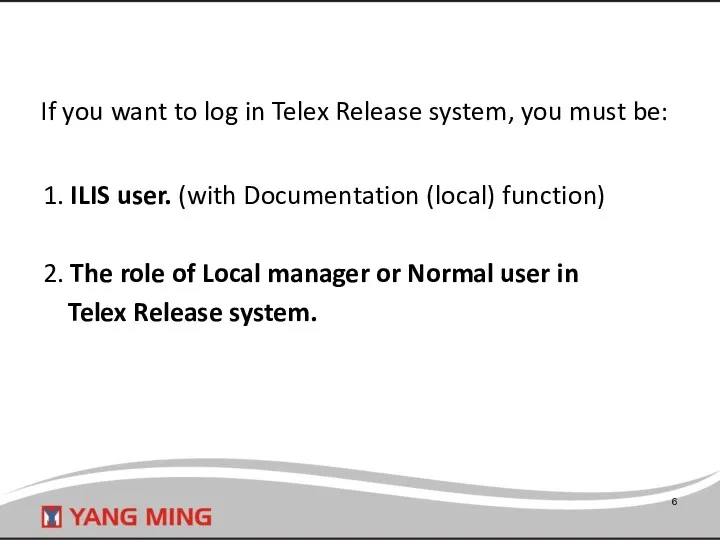
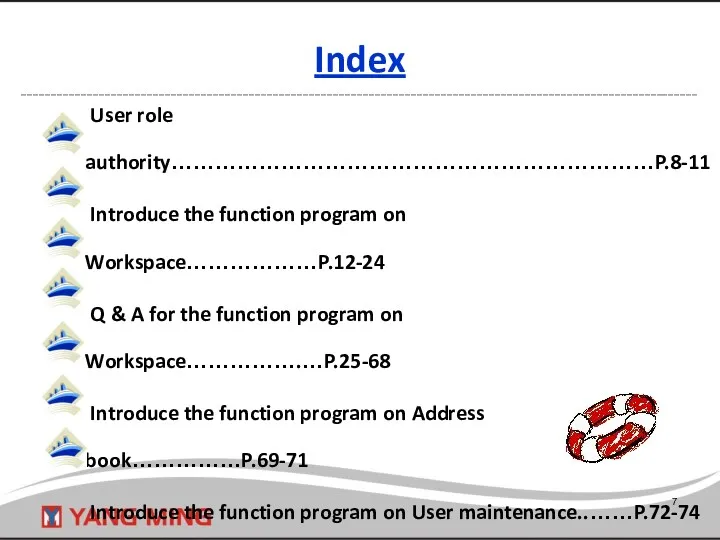

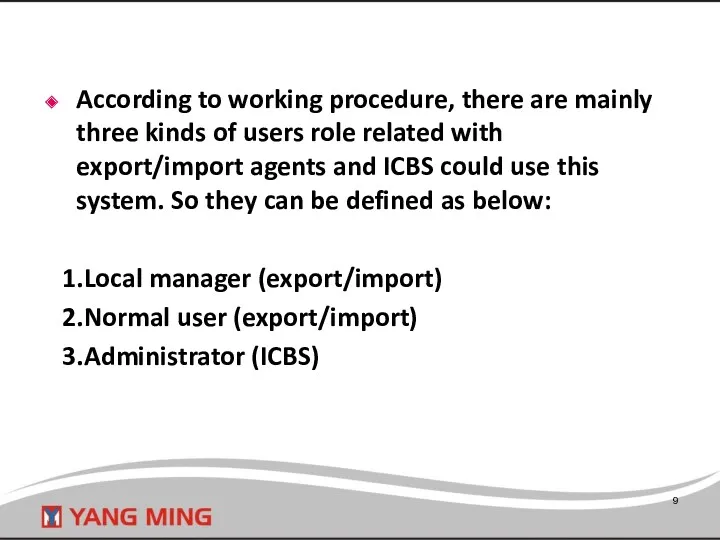
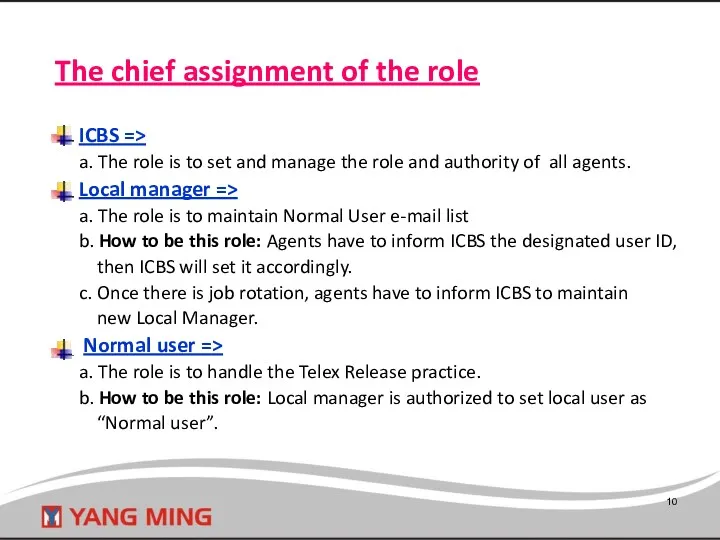
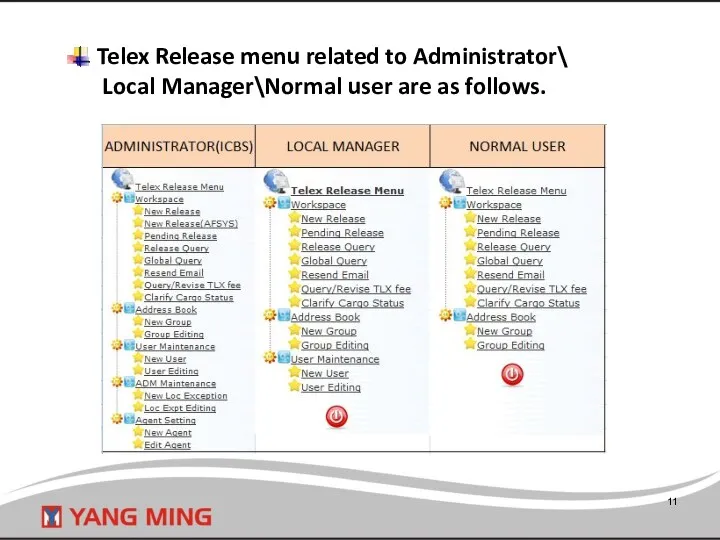

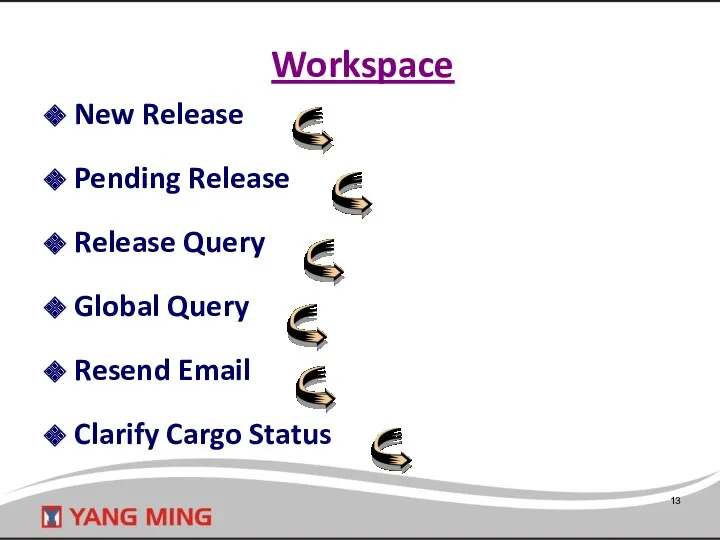
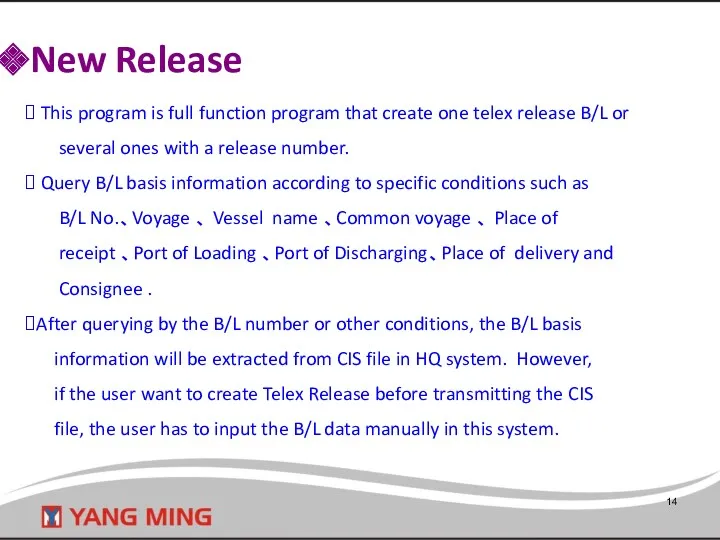
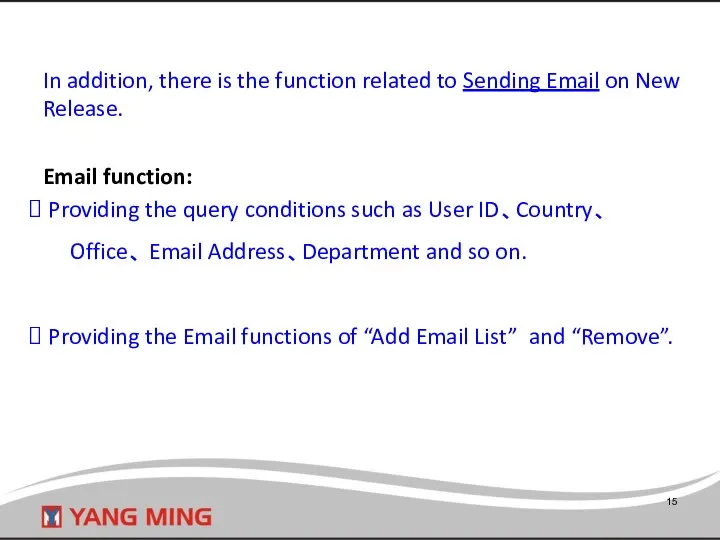
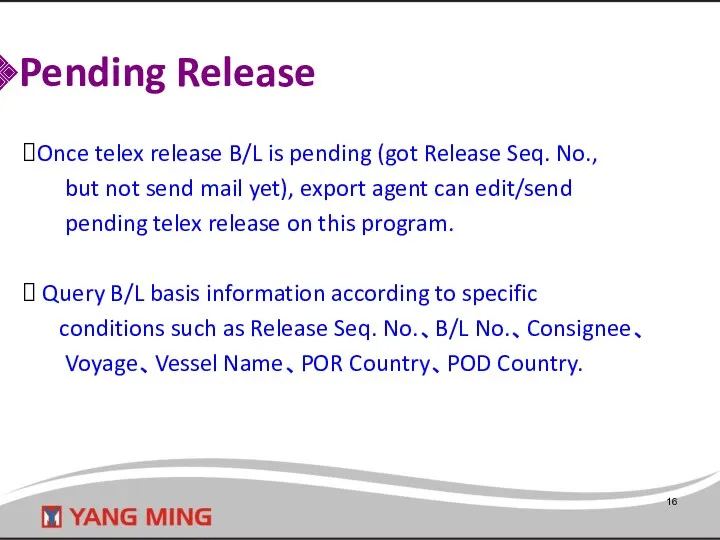
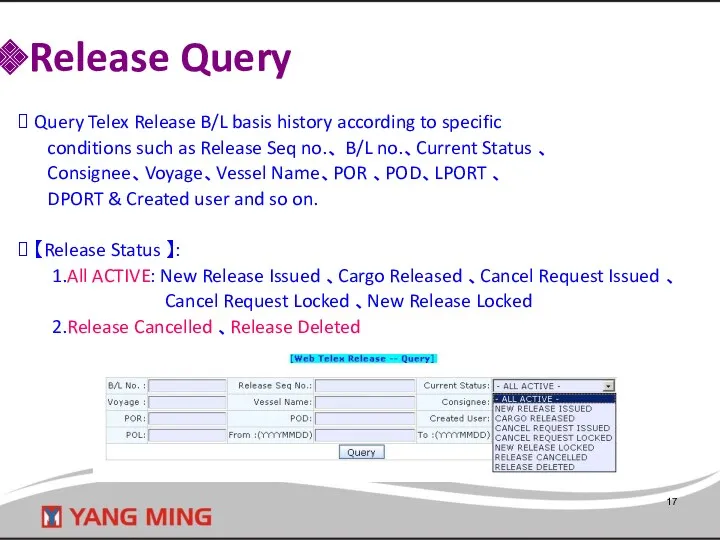
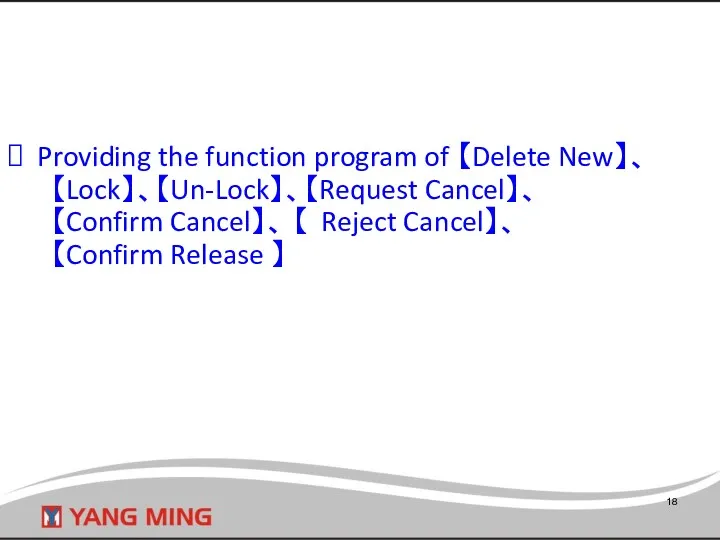
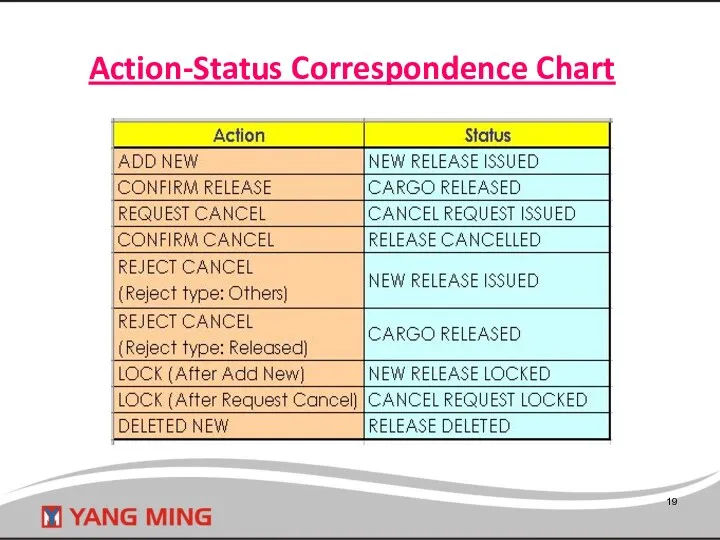
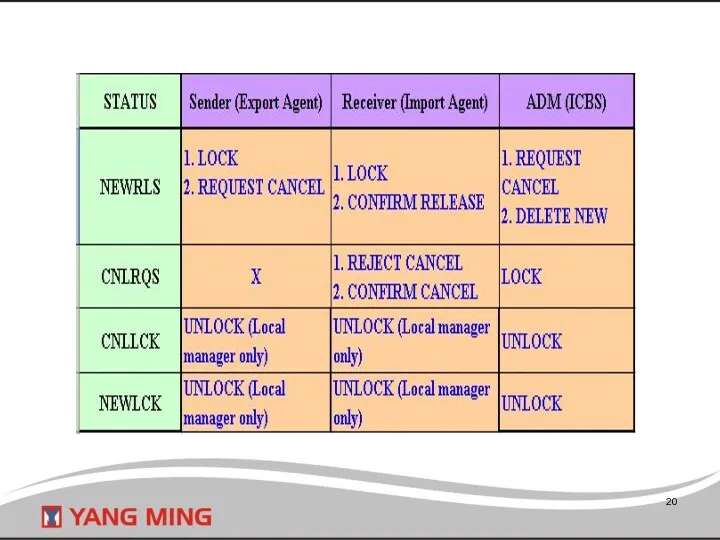
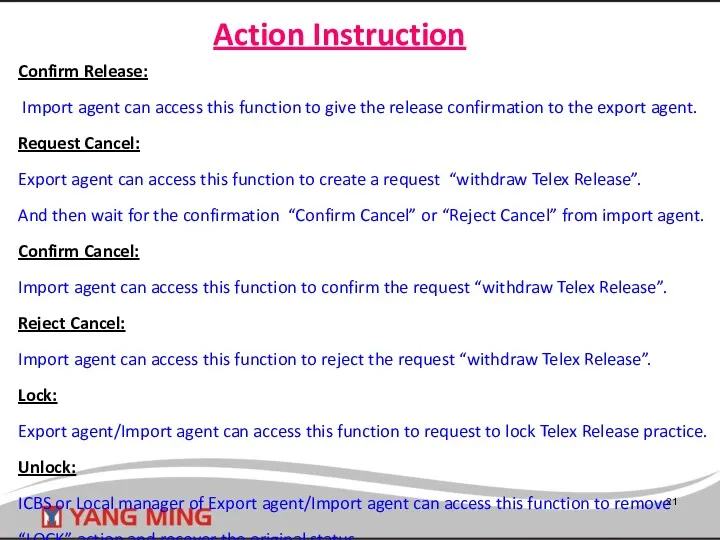
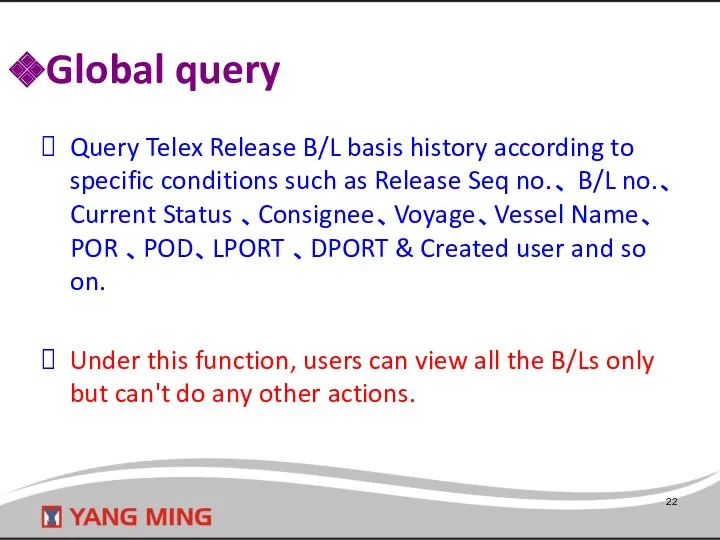
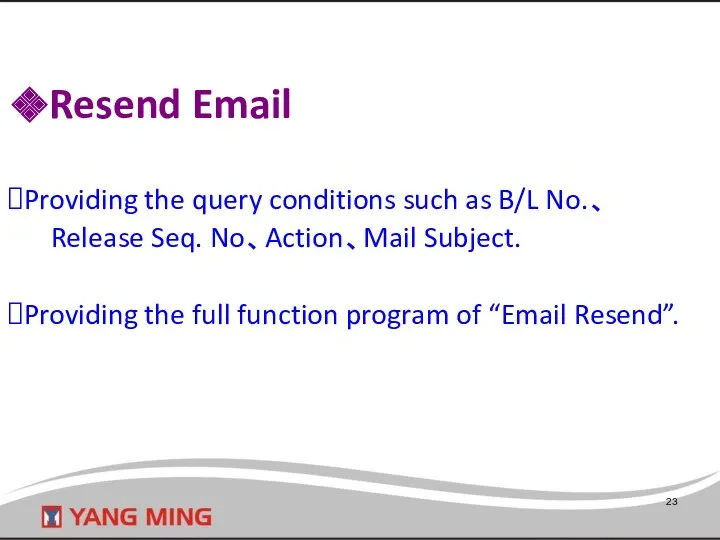
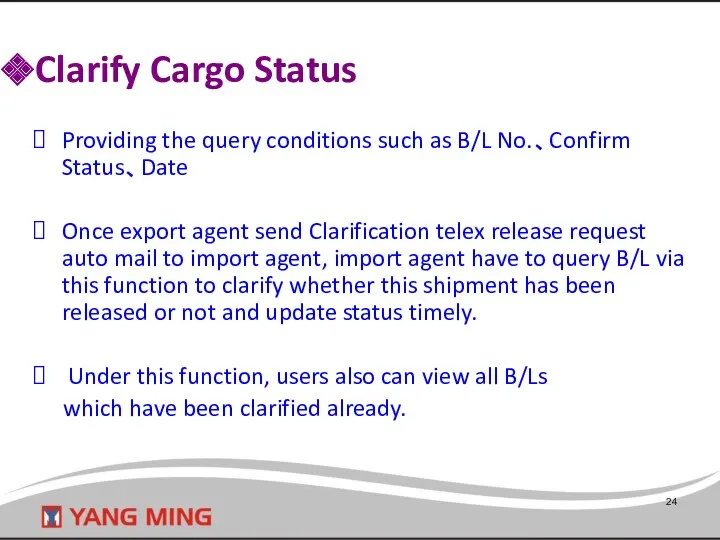
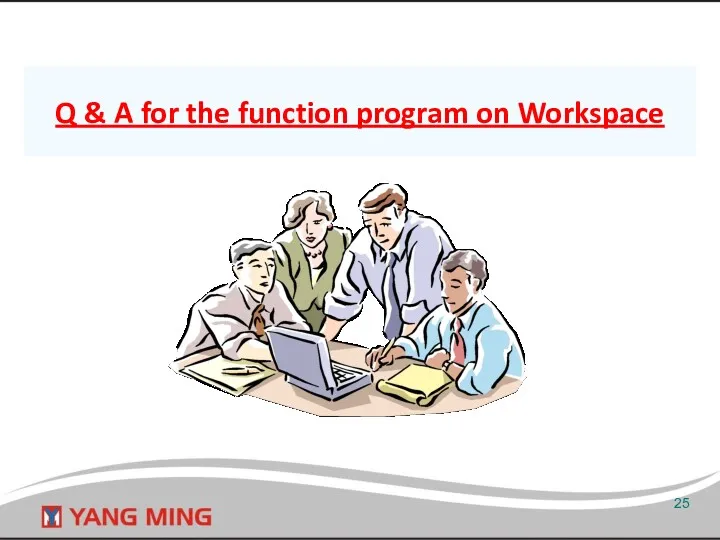
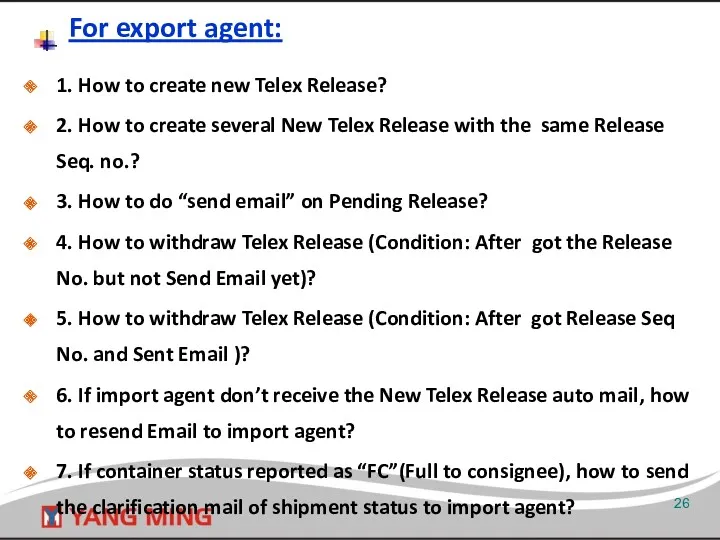
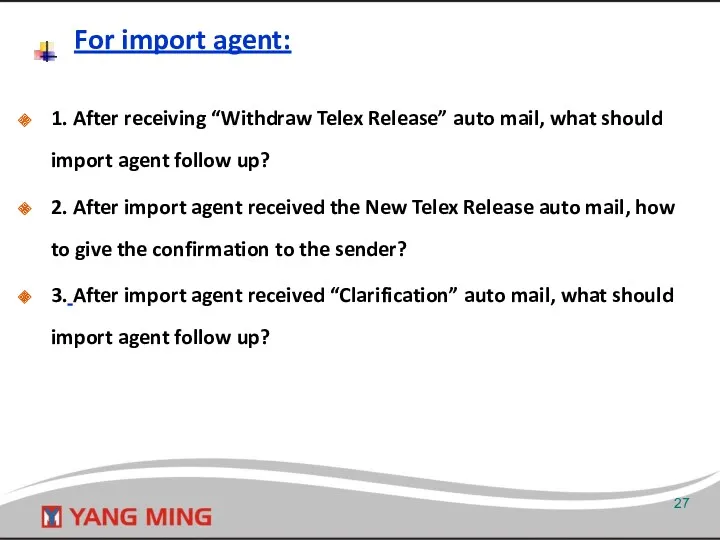
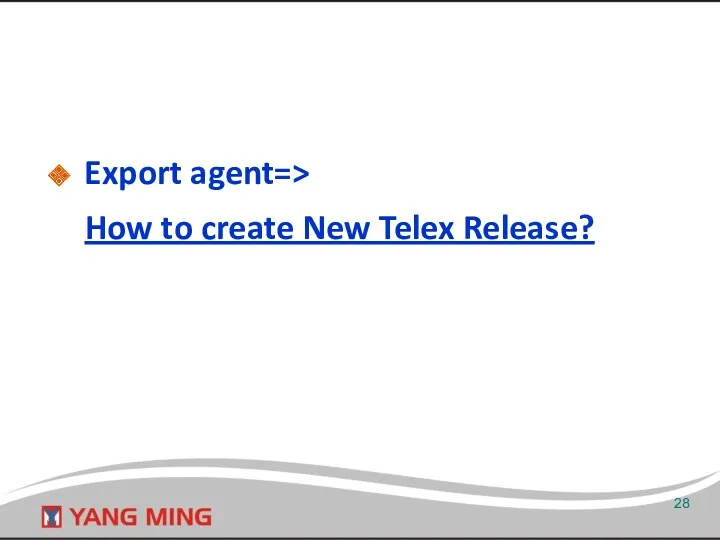
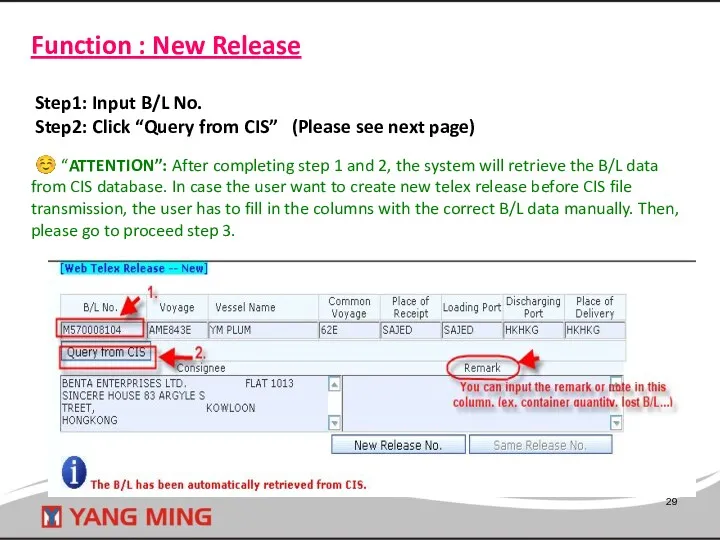
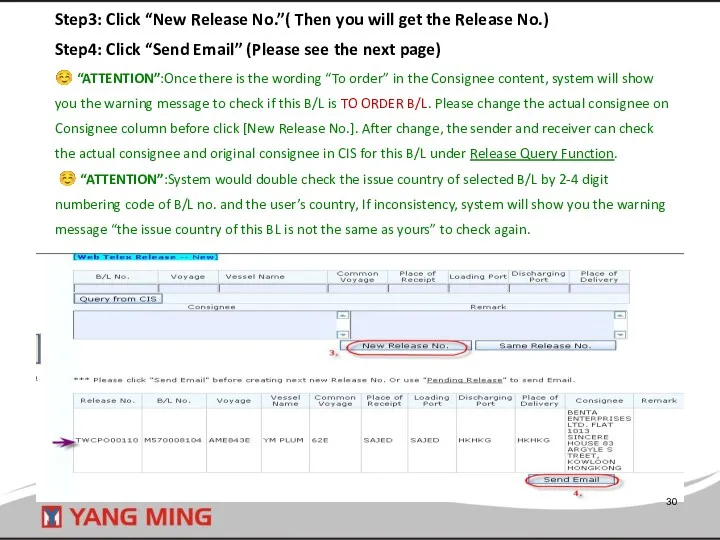
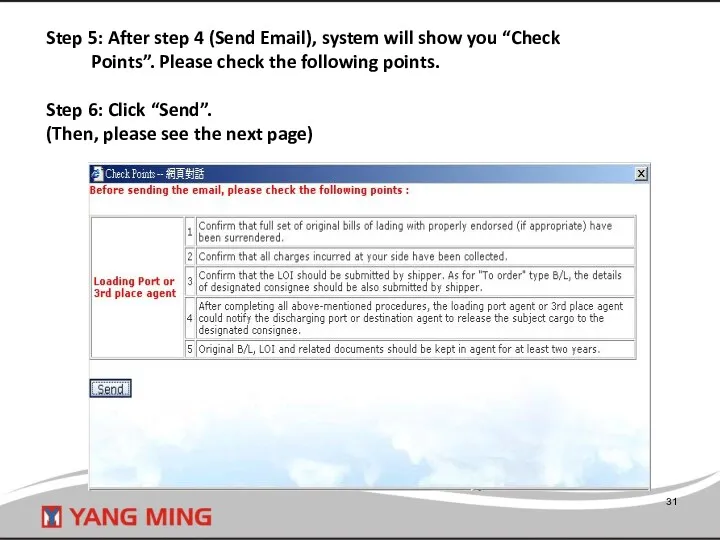
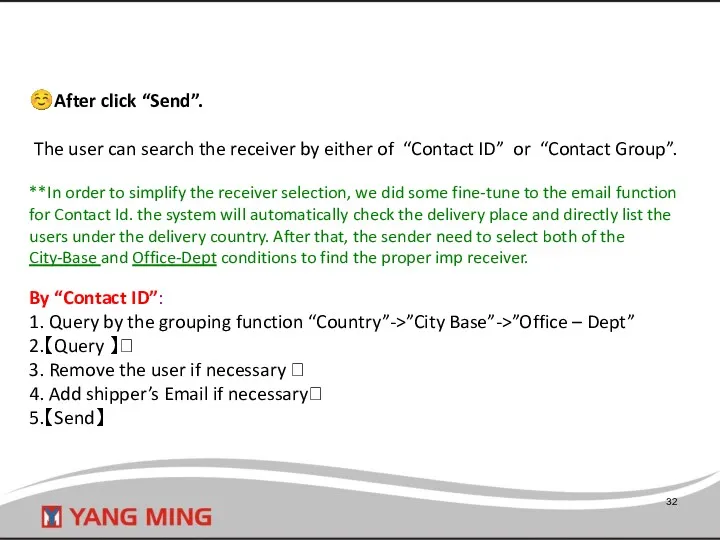
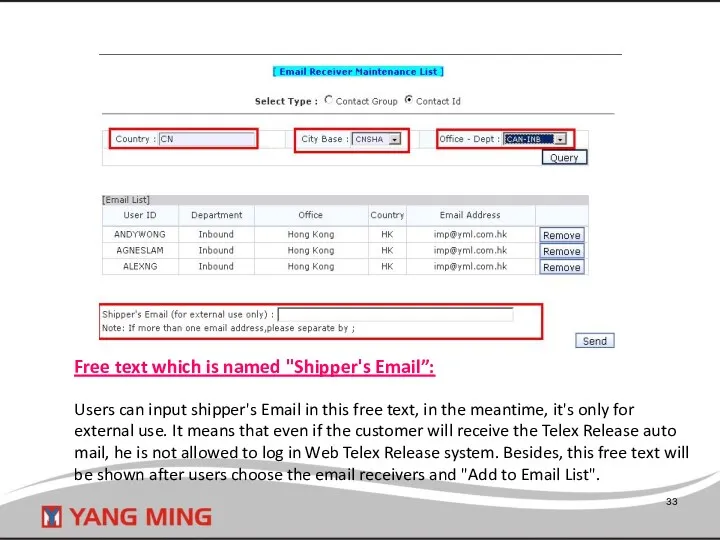
![[Special note 1] If the delivery place is USXXX, the](/_ipx/f_webp&q_80&fit_contain&s_1440x1080/imagesDir/jpg/24838/slide-33.jpg)
![[Special note 2 ] If the email address format is](/_ipx/f_webp&q_80&fit_contain&s_1440x1080/imagesDir/jpg/24838/slide-34.jpg)
![[Special note 2 ] Besides, Users can click B/L no.](/_ipx/f_webp&q_80&fit_contain&s_1440x1080/imagesDir/jpg/24838/slide-35.jpg)
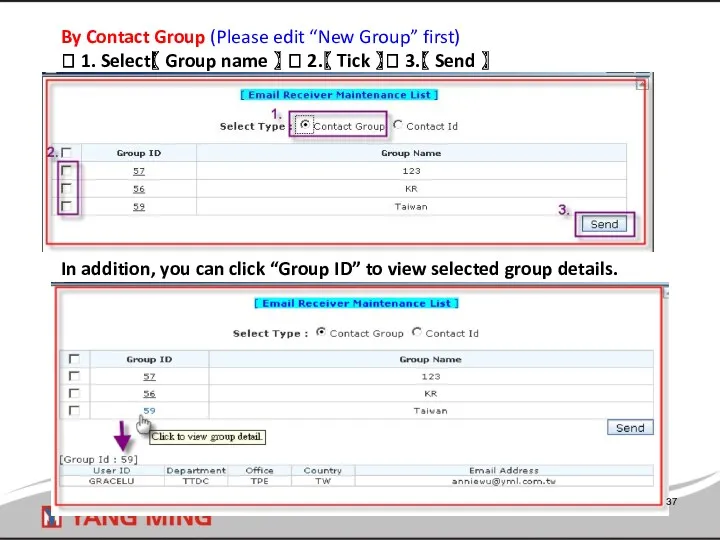
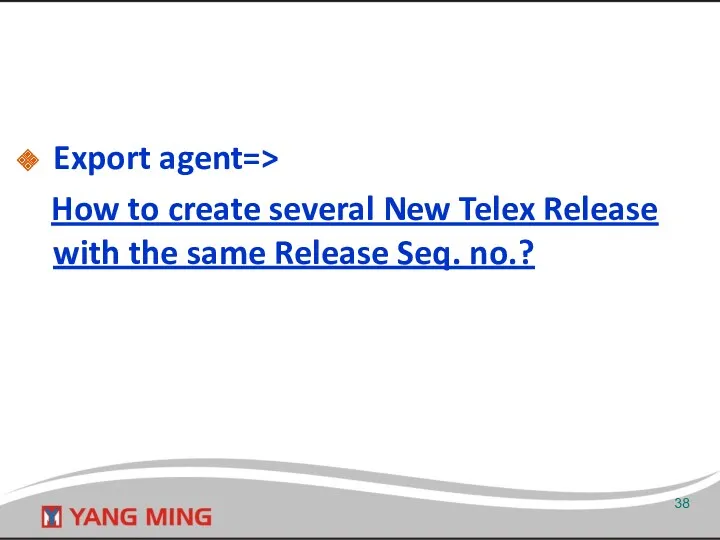
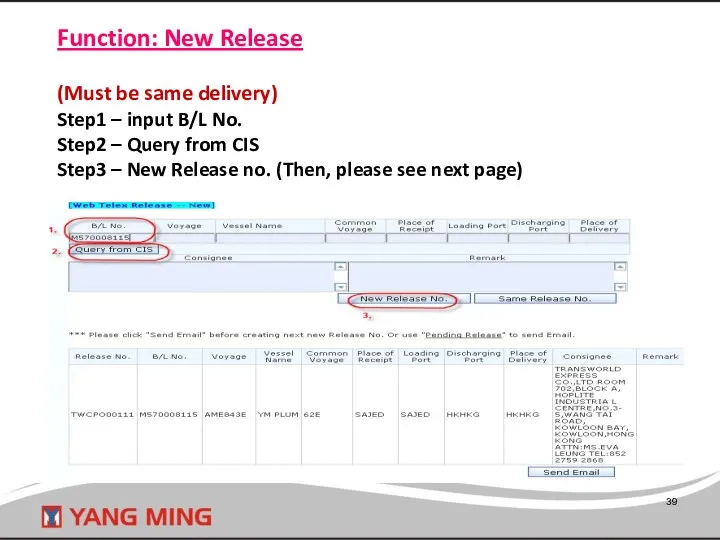
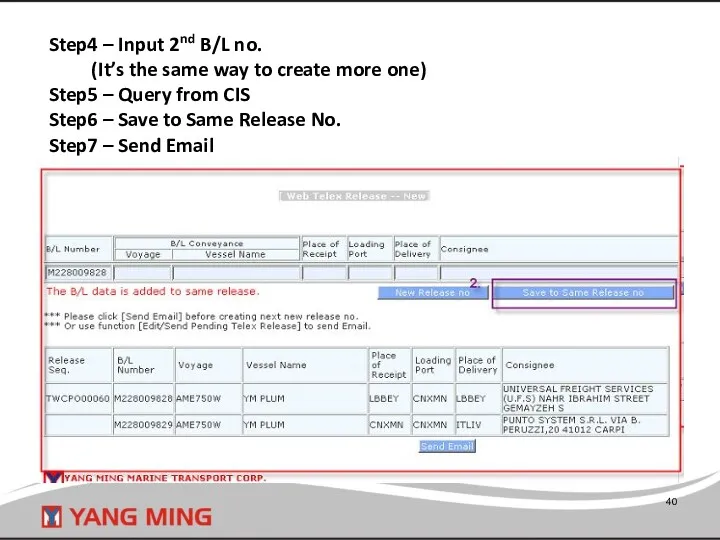
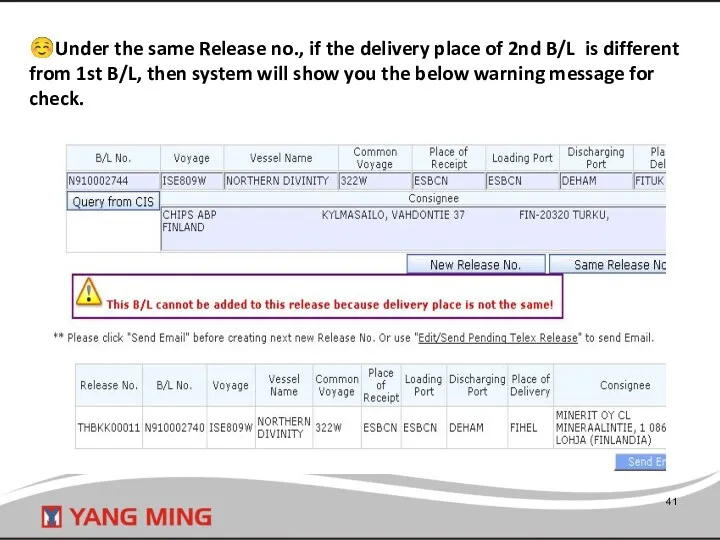
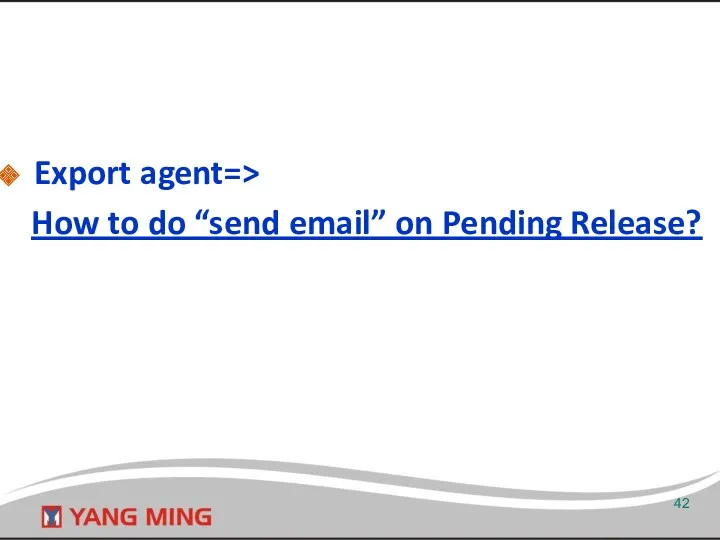
![Function: Pending Release [Special notice] Only the original created user](/_ipx/f_webp&q_80&fit_contain&s_1440x1080/imagesDir/jpg/24838/slide-42.jpg)
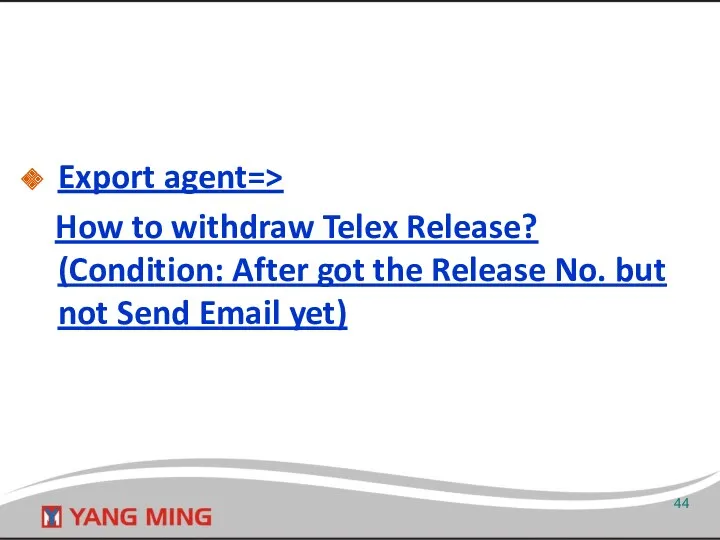
![Function: Pending Release ☺ [Attention] Only the original created user](/_ipx/f_webp&q_80&fit_contain&s_1440x1080/imagesDir/jpg/24838/slide-44.jpg)

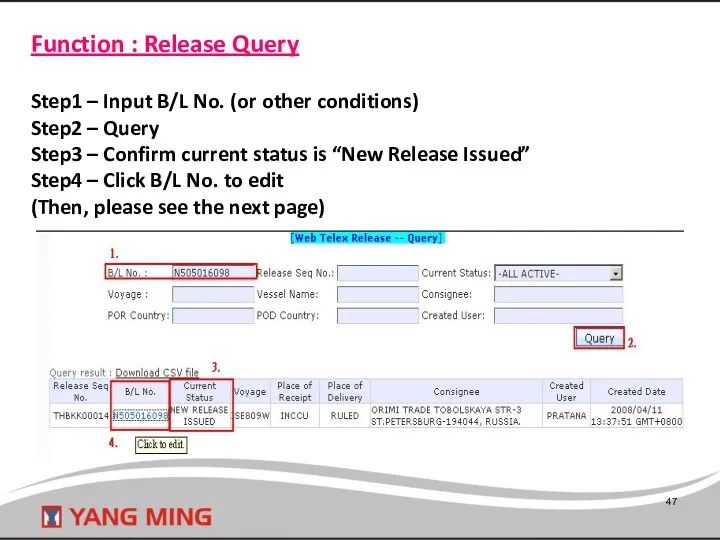
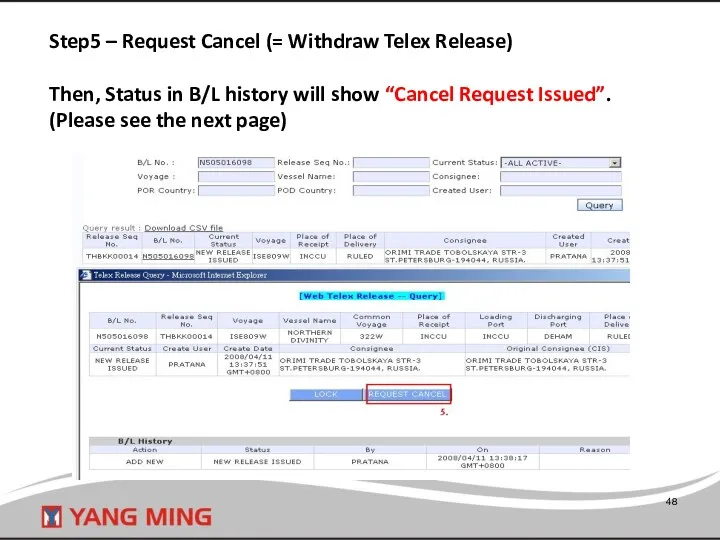
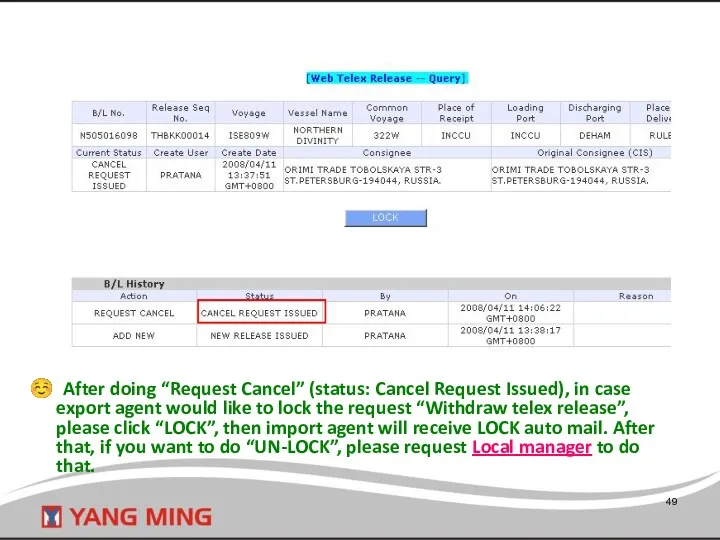
![[Special notice] After import agent click “Confirm cancel” to approve](/_ipx/f_webp&q_80&fit_contain&s_1440x1080/imagesDir/jpg/24838/slide-49.jpg)
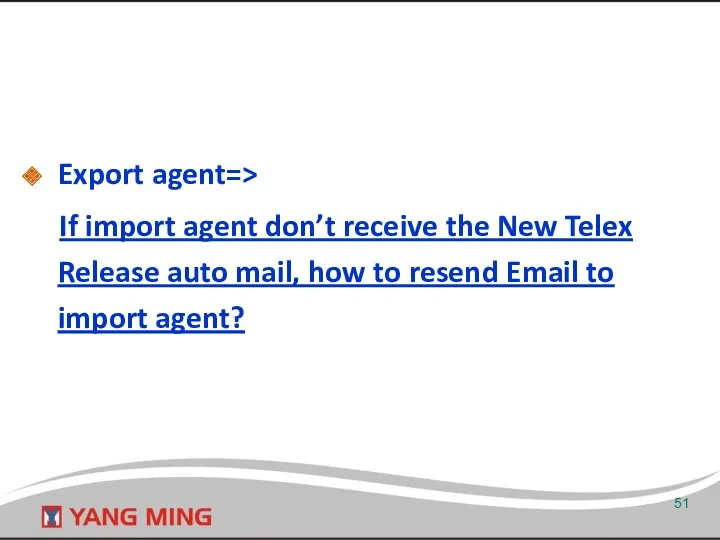
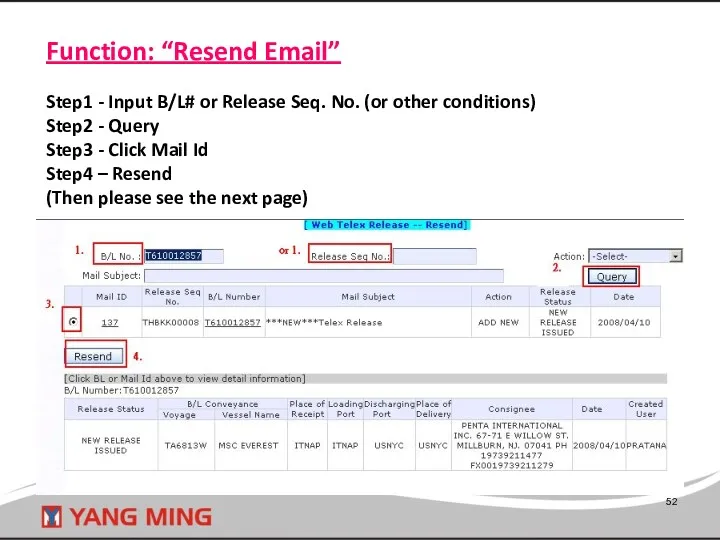
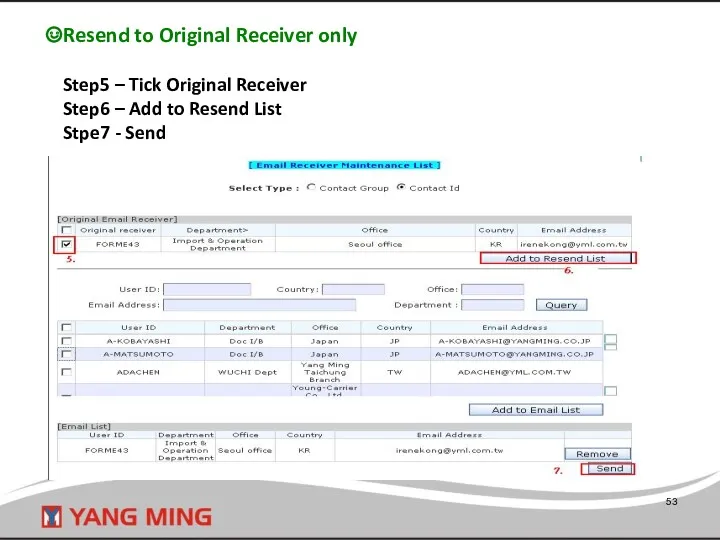
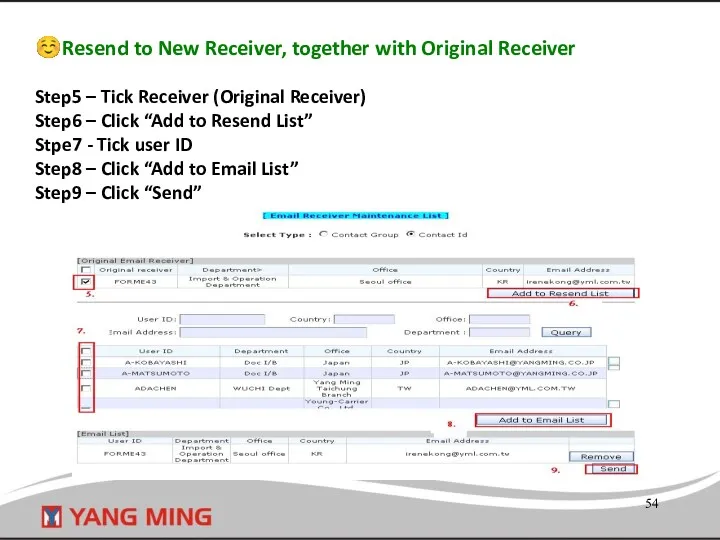
![[Special Note] If the Date column (highlight in red) is](/_ipx/f_webp&q_80&fit_contain&s_1440x1080/imagesDir/jpg/24838/slide-54.jpg)
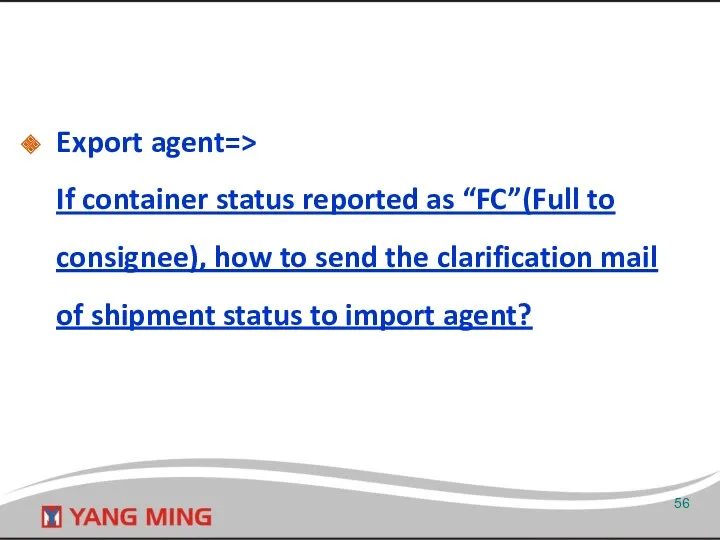
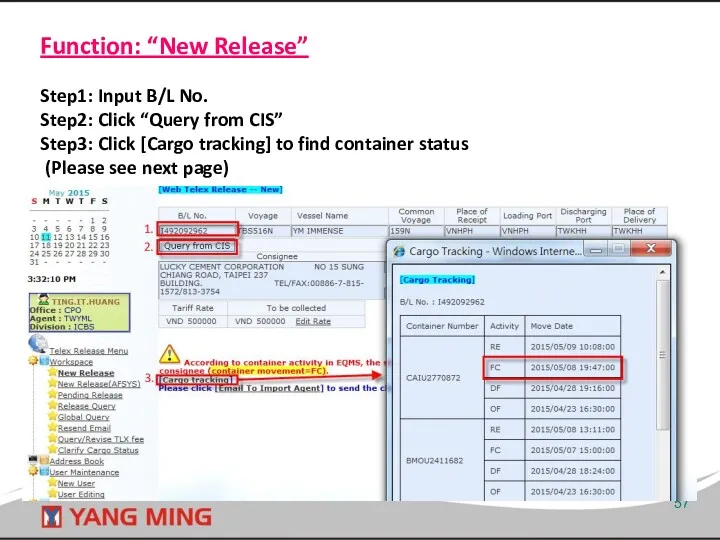
![Step4 : Click [Email To Import Agent] Step5 : Tick](/_ipx/f_webp&q_80&fit_contain&s_1440x1080/imagesDir/jpg/24838/slide-57.jpg)
![[Special notice] After export agent click “send”, import agent will](/_ipx/f_webp&q_80&fit_contain&s_1440x1080/imagesDir/jpg/24838/slide-58.jpg)
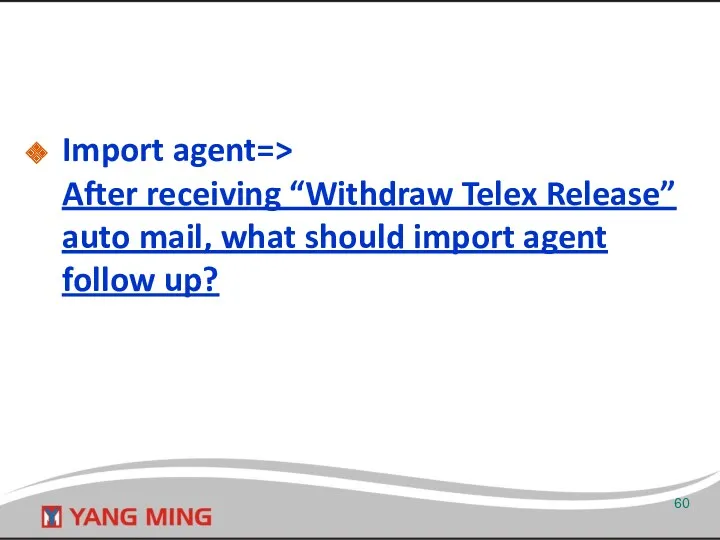
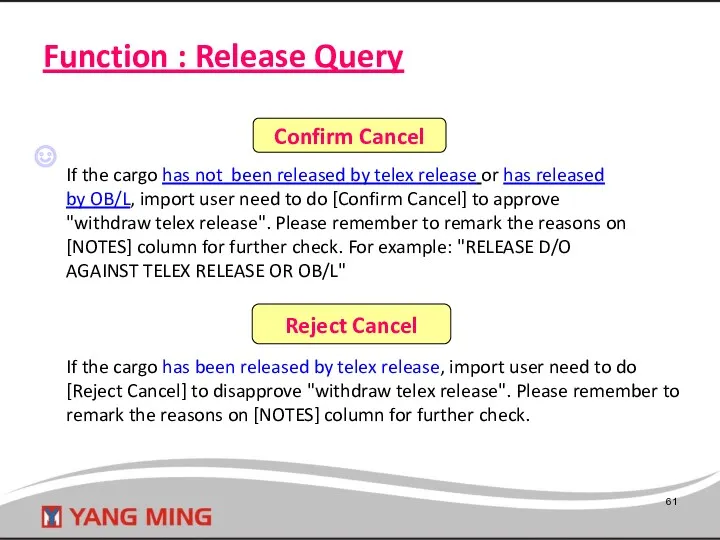
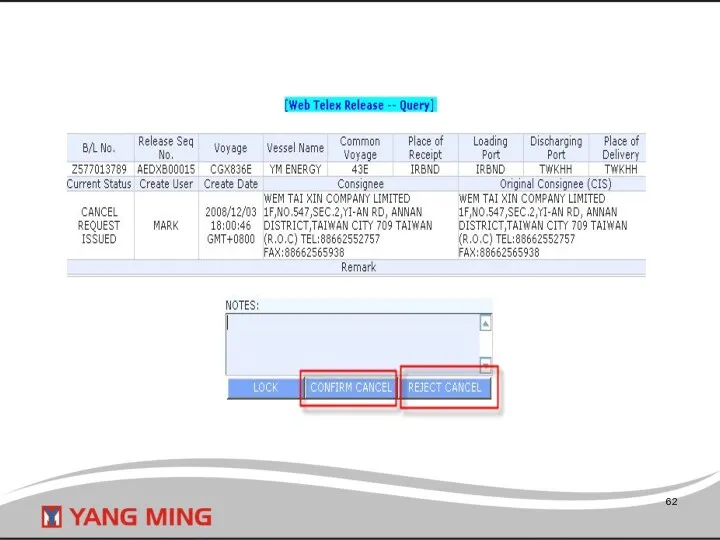
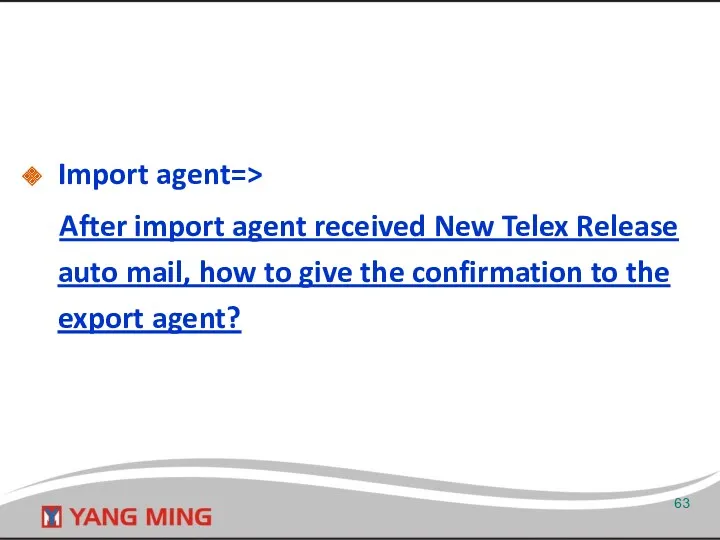
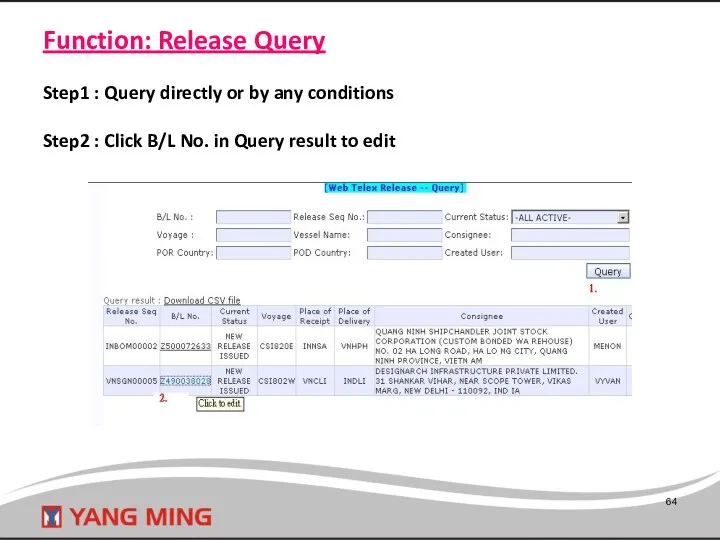
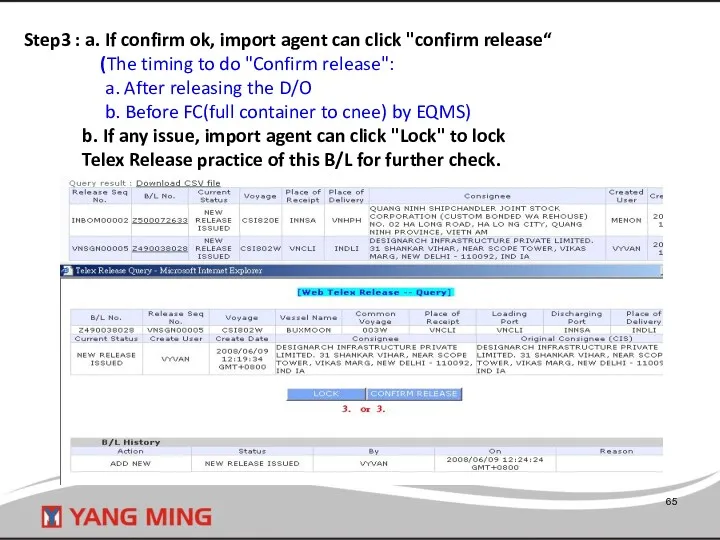
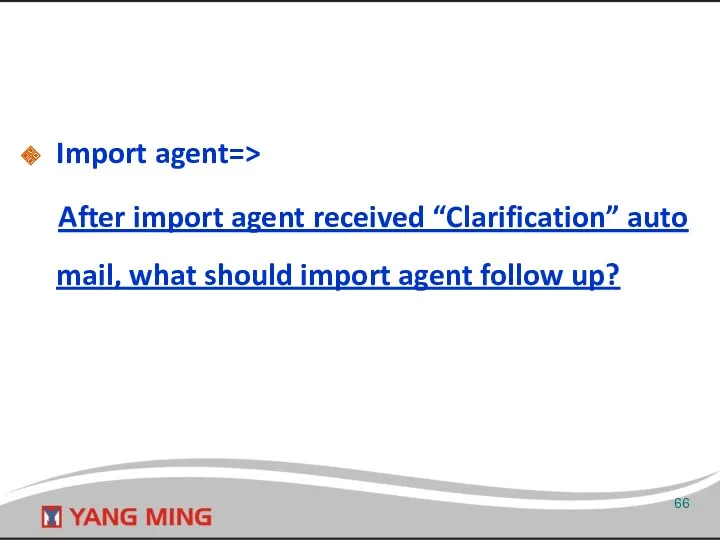
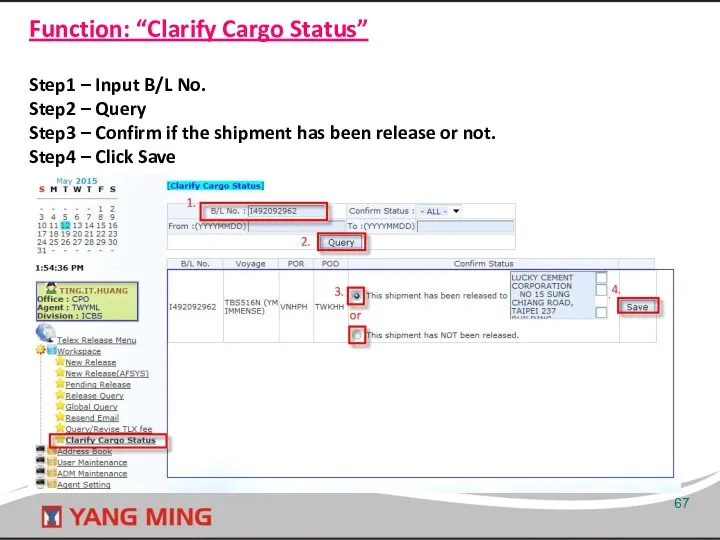
![[Special notice] After import agent confirm status [ This shipment](/_ipx/f_webp&q_80&fit_contain&s_1440x1080/imagesDir/jpg/24838/slide-67.jpg)
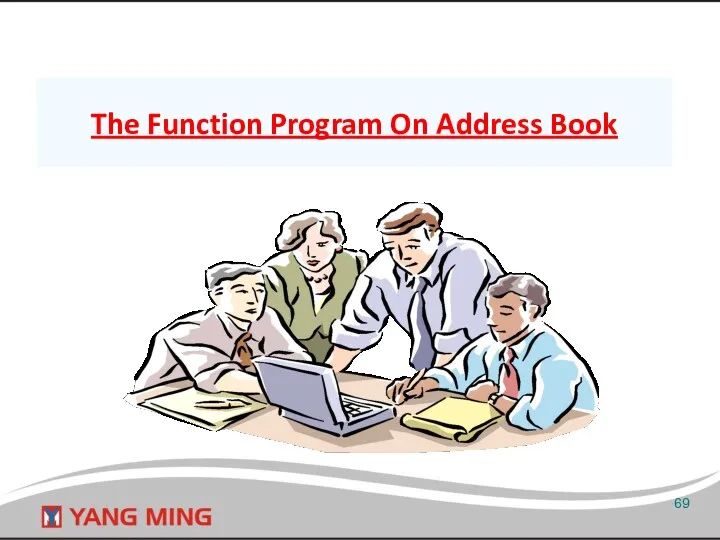
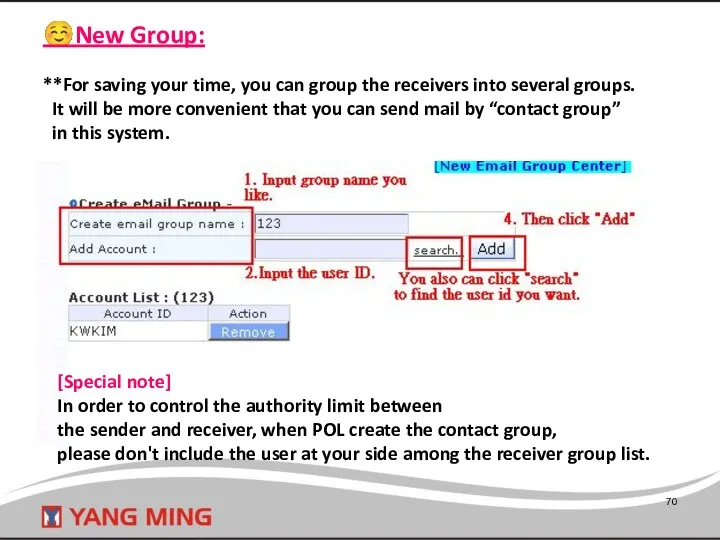
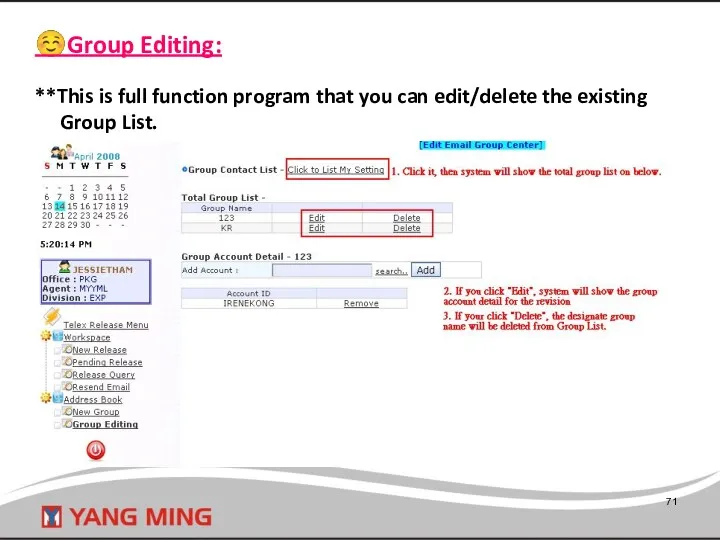

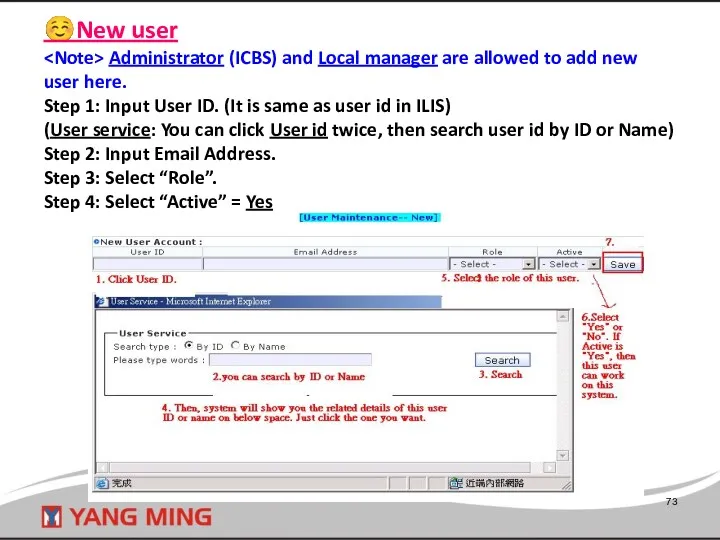
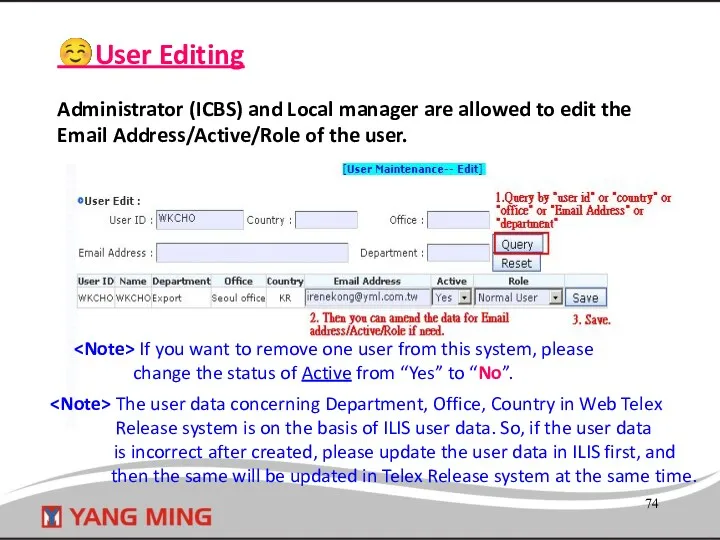

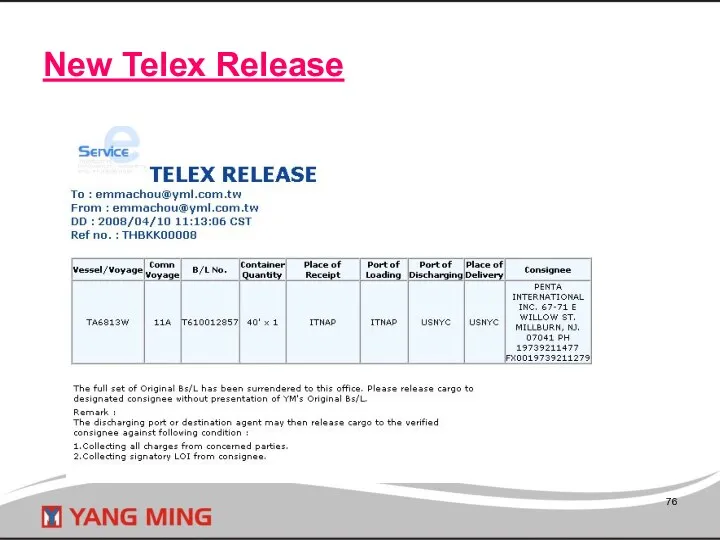
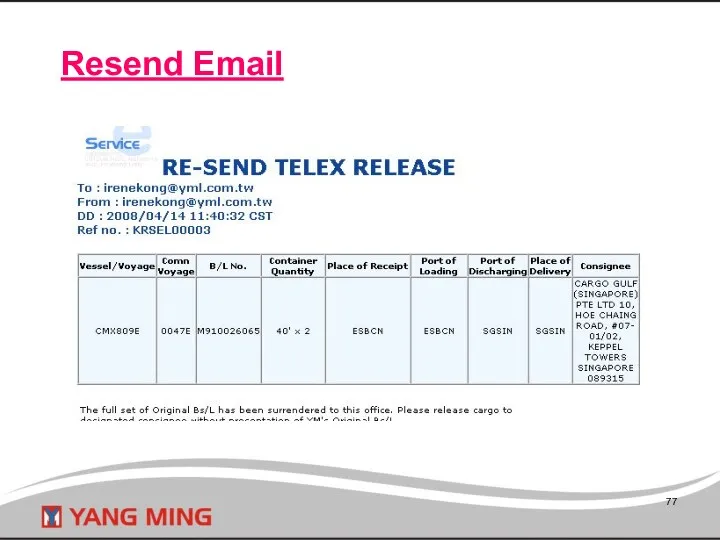
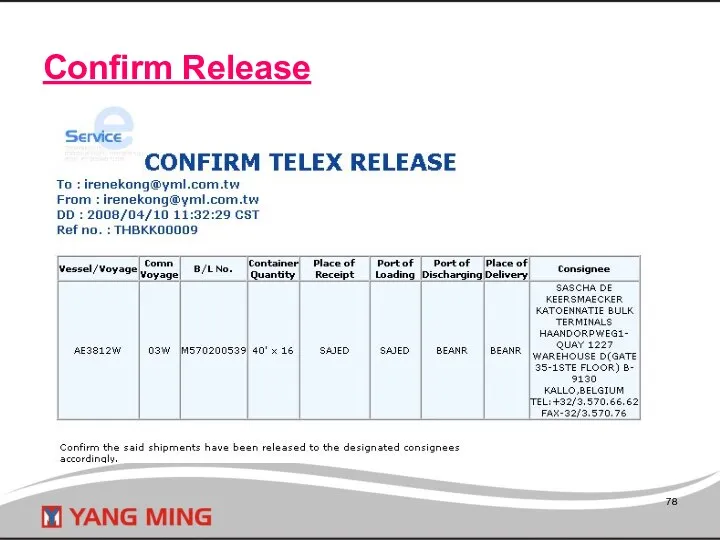
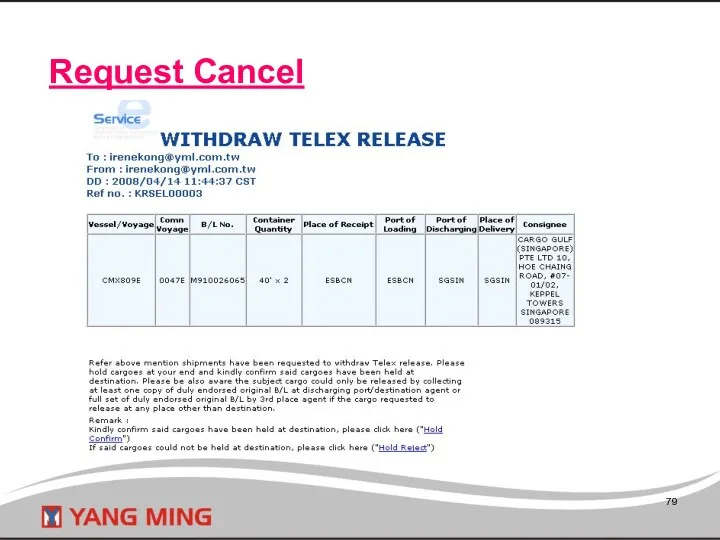
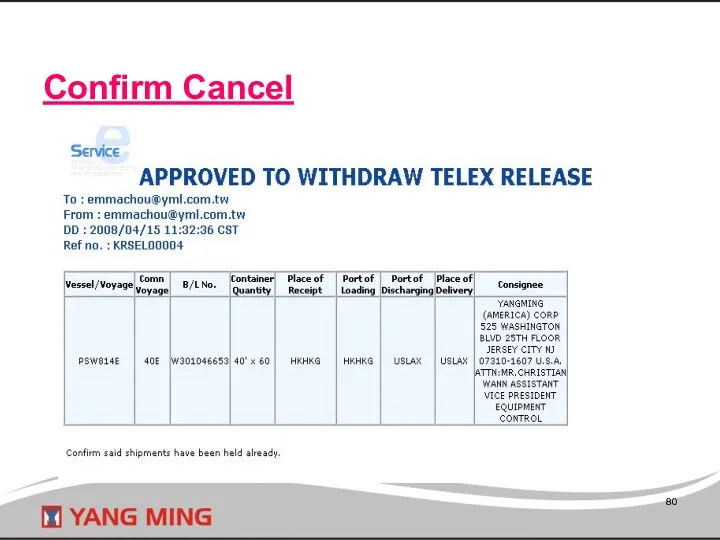
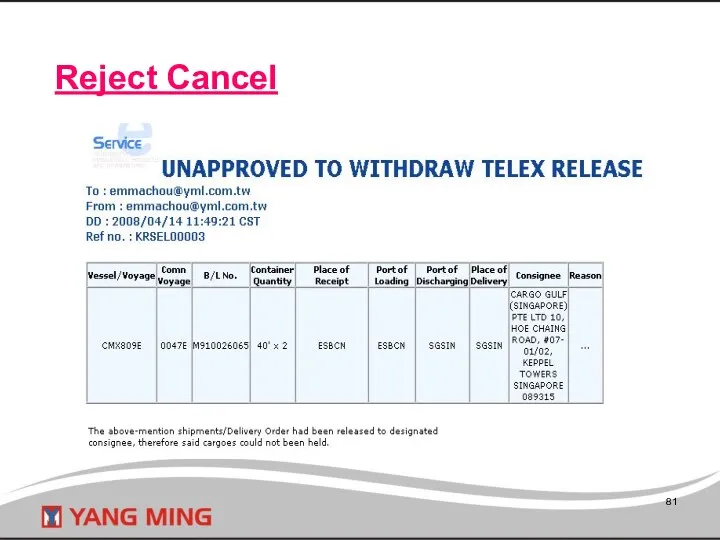
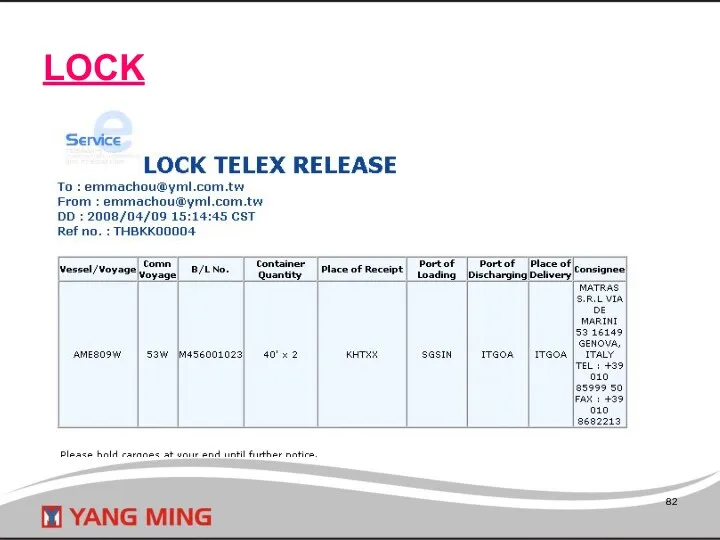
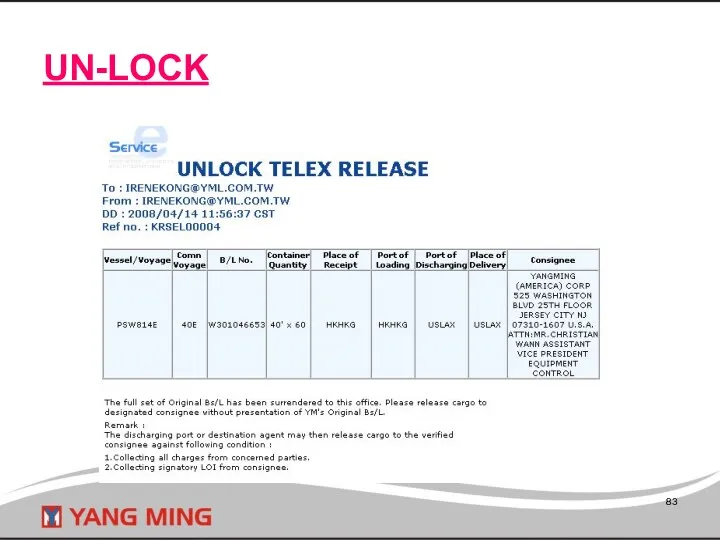
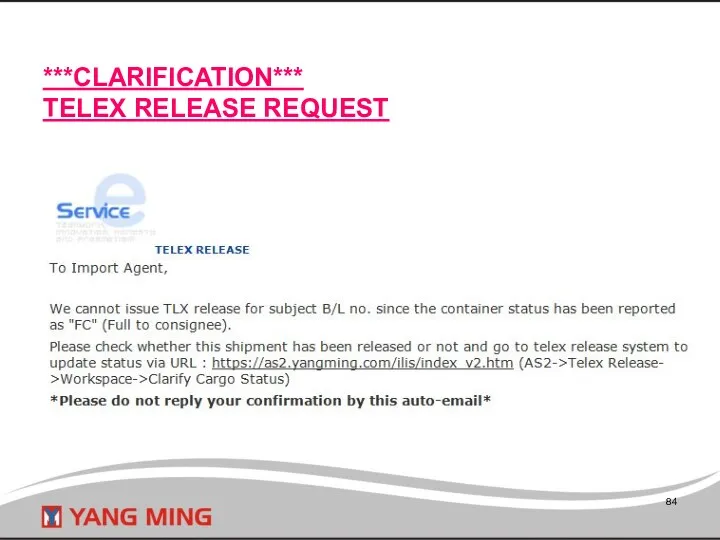
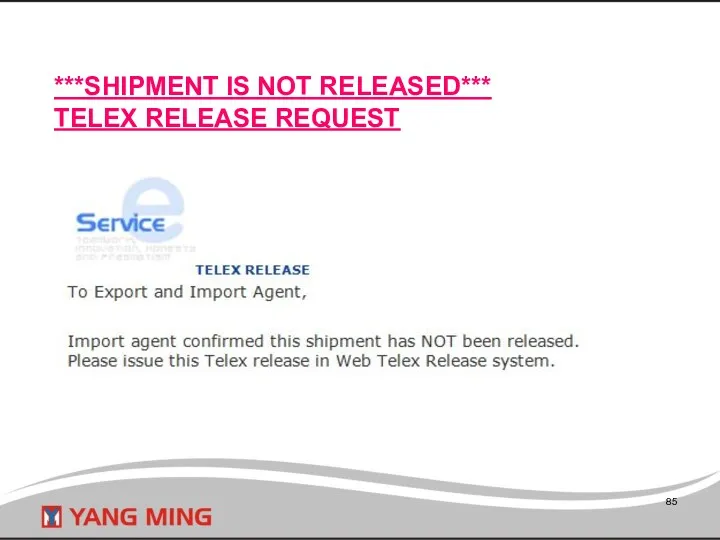
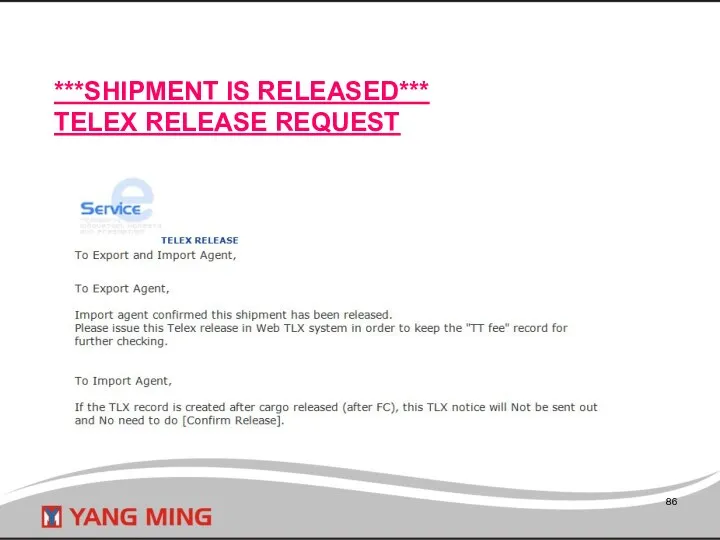
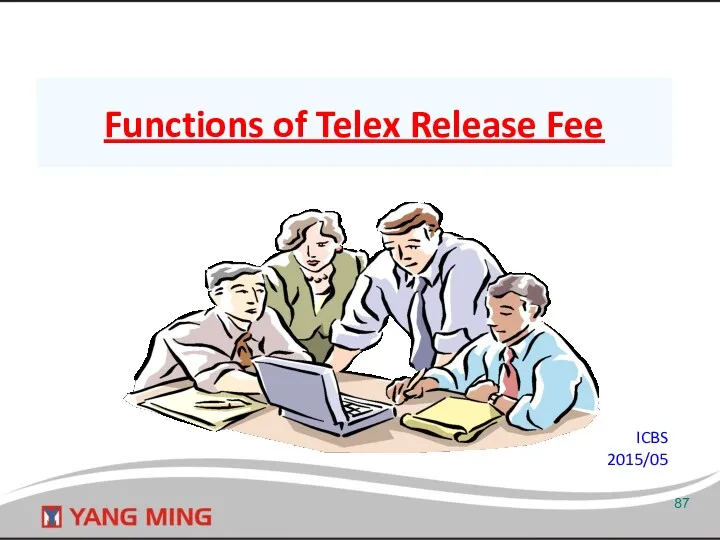
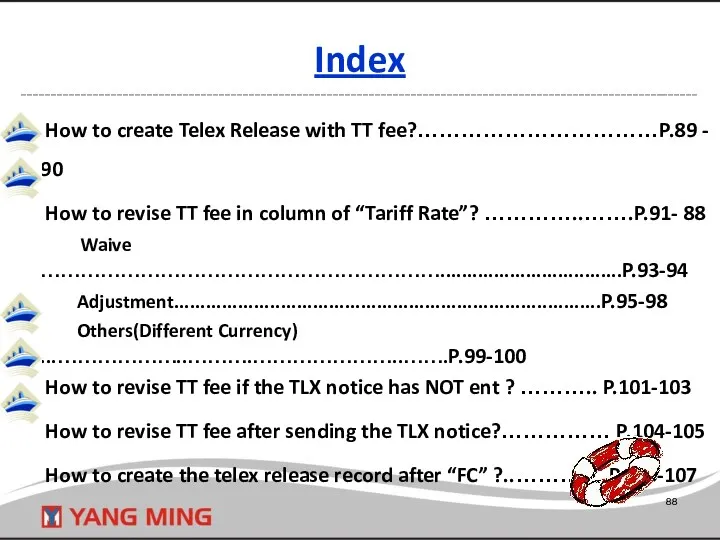
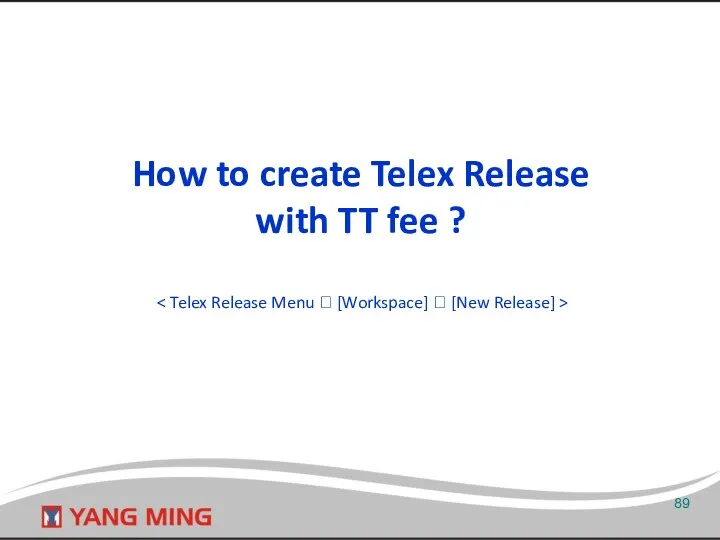
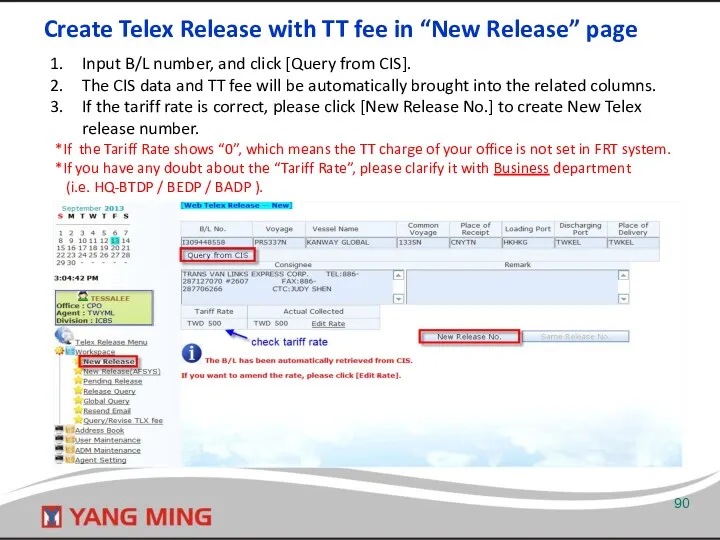
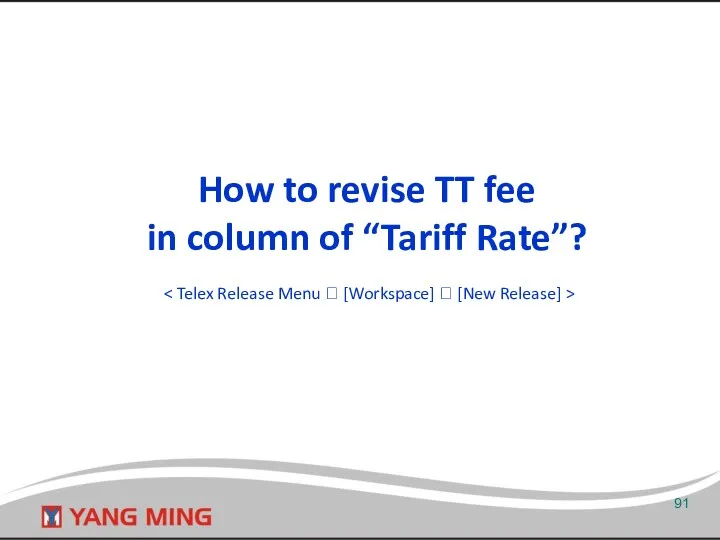
![[Edit Rate] in “New Release” page Input B/L number, and](/_ipx/f_webp&q_80&fit_contain&s_1440x1080/imagesDir/jpg/24838/slide-91.jpg)
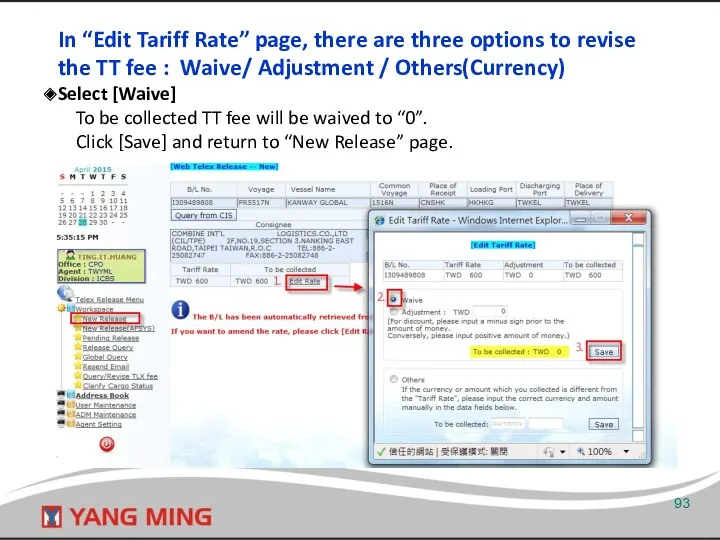
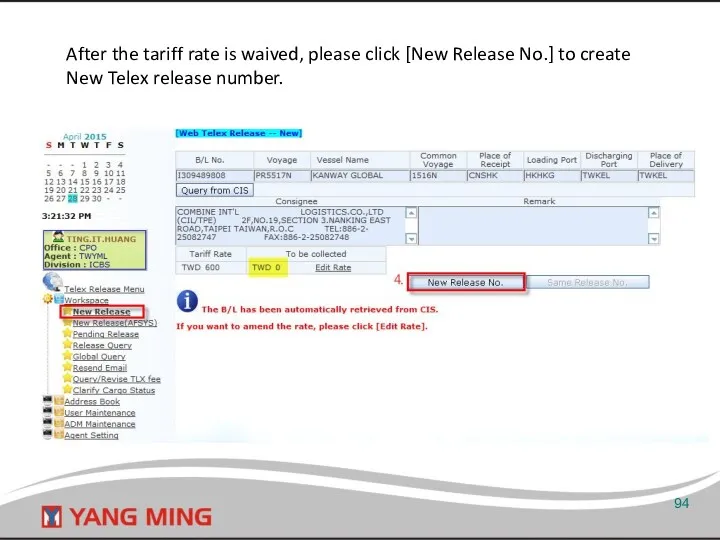
![Select [Adjustment] Key in the discount amount with a minus](/_ipx/f_webp&q_80&fit_contain&s_1440x1080/imagesDir/jpg/24838/slide-94.jpg)
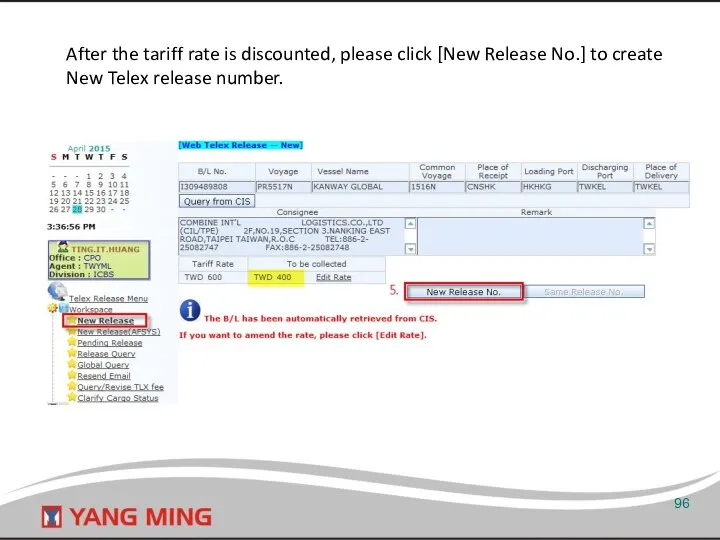
![Select [Adjustment] Key in the extra amount, then click [Save] and return to “New Release” page.](/_ipx/f_webp&q_80&fit_contain&s_1440x1080/imagesDir/jpg/24838/slide-96.jpg)
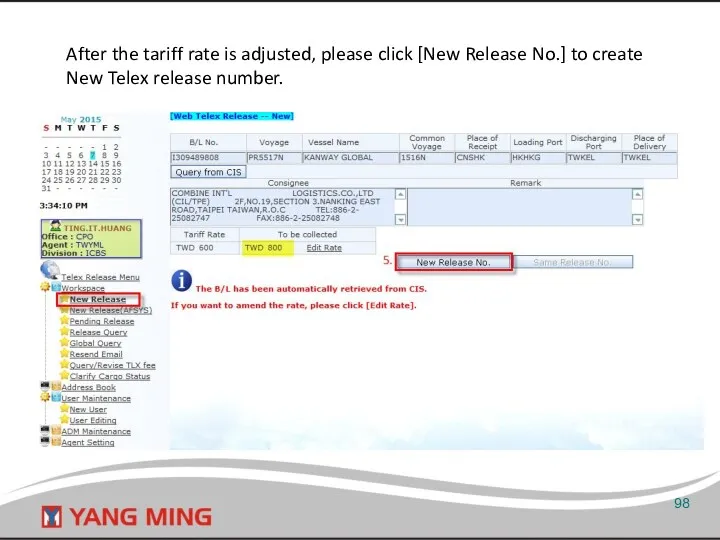
![Select [Others]- Different Currency If the currency or amount which](/_ipx/f_webp&q_80&fit_contain&s_1440x1080/imagesDir/jpg/24838/slide-98.jpg)
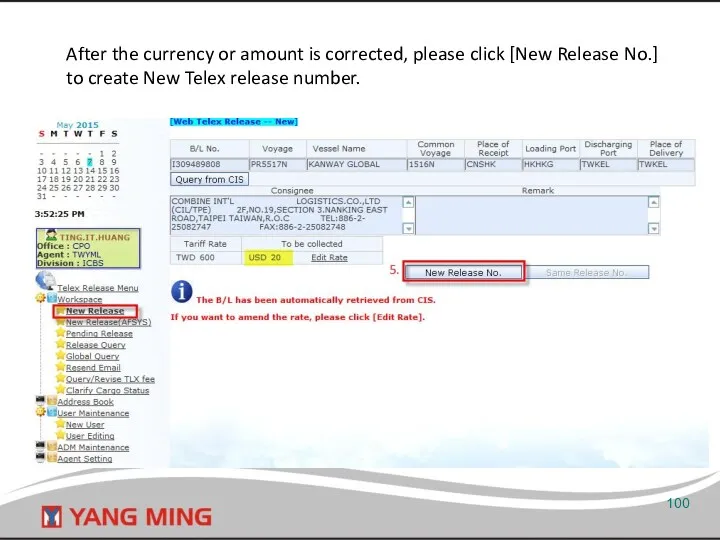
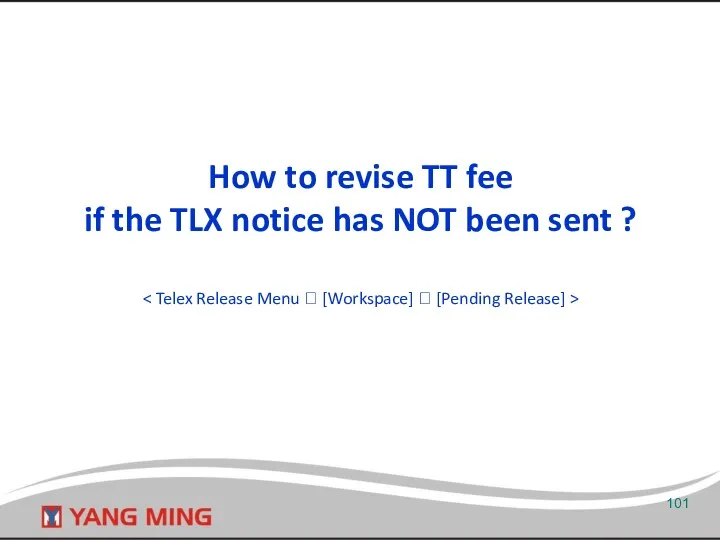
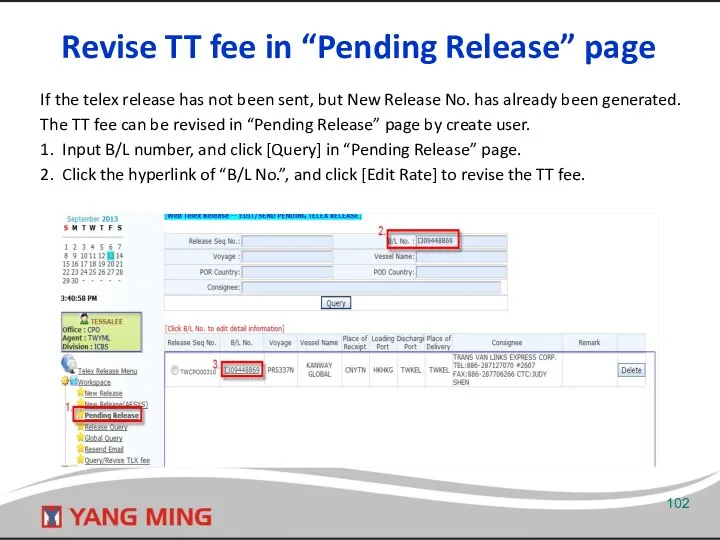
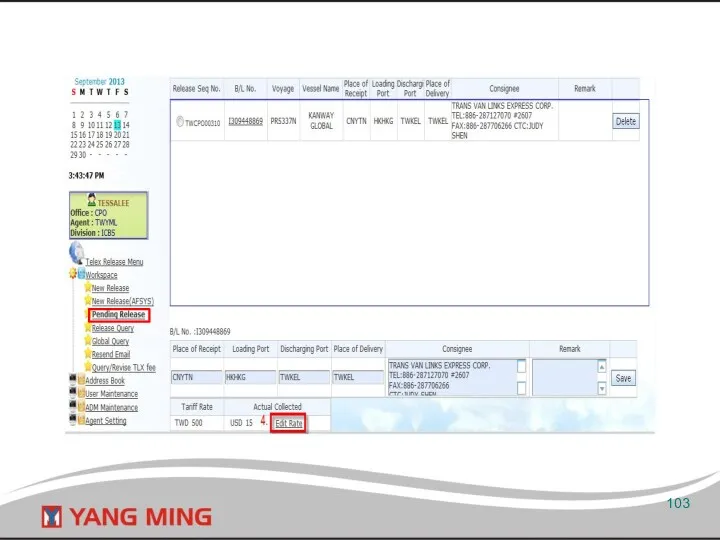
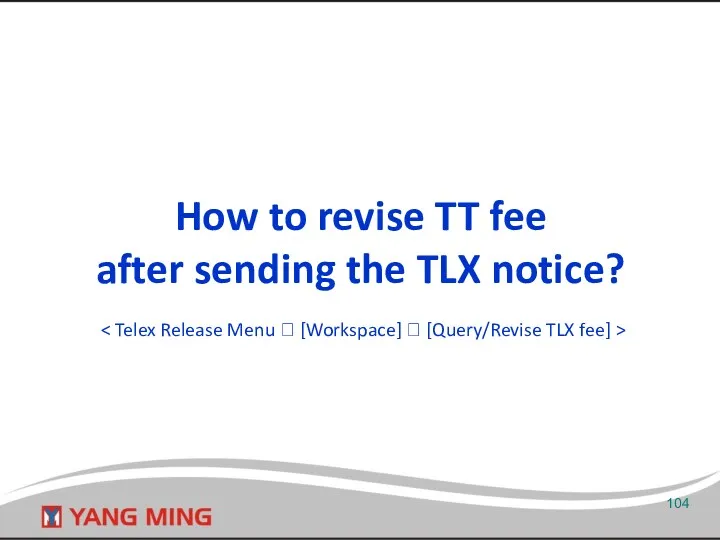
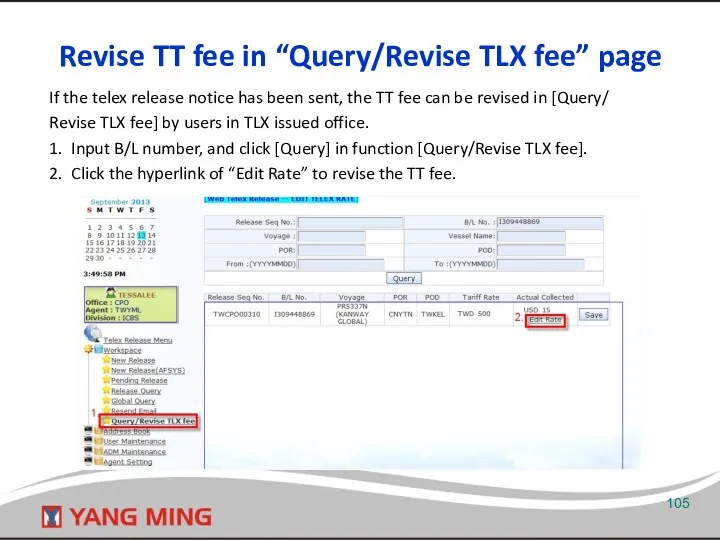
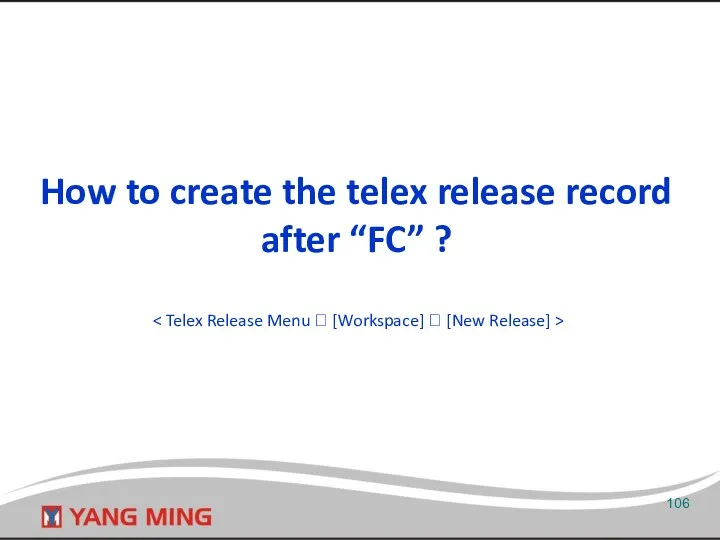
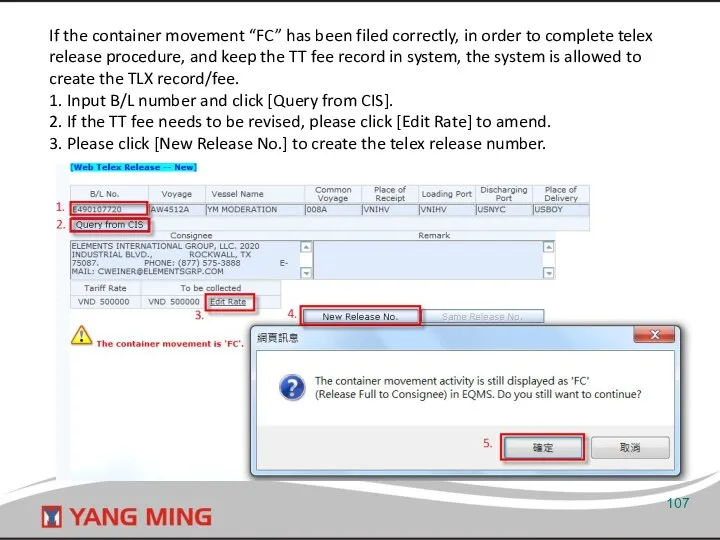
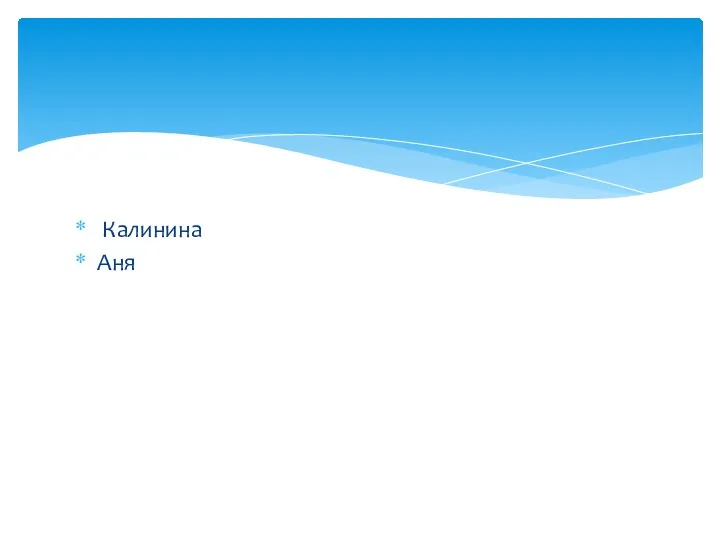 Литературная фантазия о маленьком принце
Литературная фантазия о маленьком принце Война в Афганистане и её последствия
Война в Афганистане и её последствия Инструктаж по технике безопасности
Инструктаж по технике безопасности Обобщение опыта
Обобщение опыта Оңтүстік Қазақстан облысында ауыл шаруашылығы
Оңтүстік Қазақстан облысында ауыл шаруашылығы Көмірдің физикалық қасиеттерін зерттеу әдістері
Көмірдің физикалық қасиеттерін зерттеу әдістері Введение в платформу Java
Введение в платформу Java Товароведение и экспертиза средств производства
Товароведение и экспертиза средств производства Урок-игра Углеводороды
Урок-игра Углеводороды Владимирская областная общественная организация ассоциация родителей детей-инвалидов Свет
Владимирская областная общественная организация ассоциация родителей детей-инвалидов Свет Всемирная Таможенная Организация
Всемирная Таможенная Организация Развитие мелкой моторики у детей дошкольного возраста
Развитие мелкой моторики у детей дошкольного возраста кружева
кружева Базовая станция Соник Дуо
Базовая станция Соник Дуо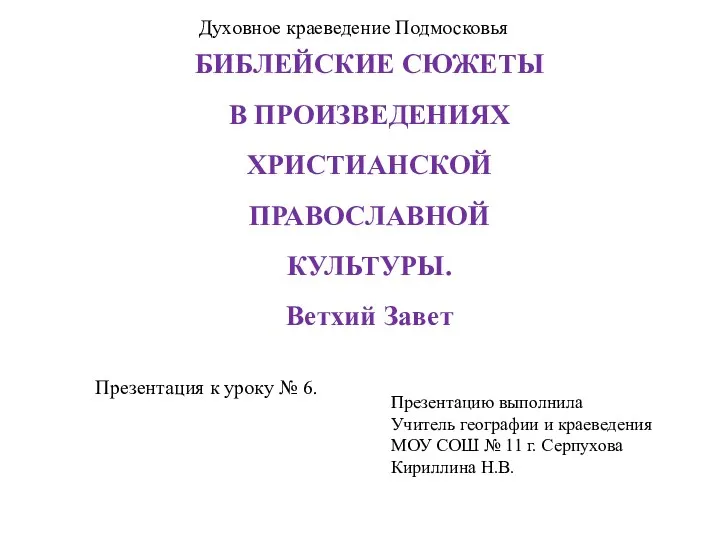 Презентации к урокам по предмету Духовное краеведение Подмосковья
Презентации к урокам по предмету Духовное краеведение Подмосковья Иммуноллогия, основы транспортологий иммунитета
Иммуноллогия, основы транспортологий иммунитета Теории происхождения государства
Теории происхождения государства Жизненный путь победителя. В память о 200-летии со дня кончины адмирала Федора Ушакова
Жизненный путь победителя. В память о 200-летии со дня кончины адмирала Федора Ушакова Флотационный метод обогащения
Флотационный метод обогащения Samsung - Расшифровка моделей
Samsung - Расшифровка моделей Возможности высокопольной МРТ в нейровизуализации нарушений мозгового кровообращения. Сосудистая патология
Возможности высокопольной МРТ в нейровизуализации нарушений мозгового кровообращения. Сосудистая патология Империя Карла Великого
Империя Карла Великого Внеклассное мероприятие Спорт в жизни человека
Внеклассное мероприятие Спорт в жизни человека Аналитический обзор современных жанров журналистики. На примере классического сайта Педсовет и онлайн-медиа Мел
Аналитический обзор современных жанров журналистики. На примере классического сайта Педсовет и онлайн-медиа Мел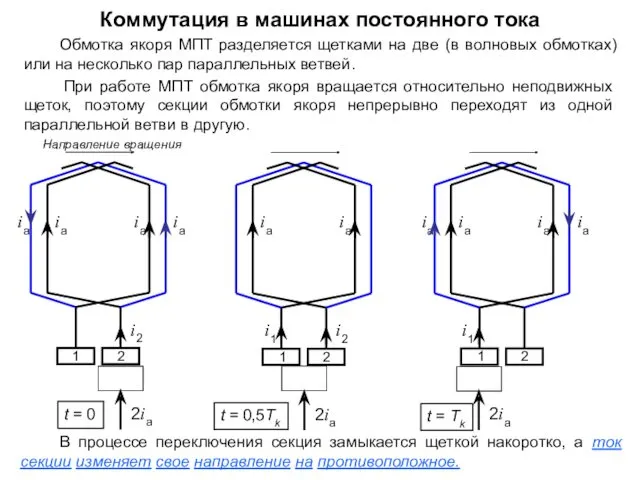 Коммутация в машинах постоянного тока
Коммутация в машинах постоянного тока Развитие системы образования в России в XVIII в.
Развитие системы образования в России в XVIII в. Дисперсные системы
Дисперсные системы Теоретические аспекты проектного обучения
Теоретические аспекты проектного обучения