Содержание
- 2. Introduction This presentation provides some basic explanation to develop an application with one th-Tune display connected
- 3. Topics 1/3 Main features Product overview, applications Applications Display structure and Terminal usage overview display area,
- 4. Topics 2/3 Terminal configuration and status variables Main Mask variables Icons Key Enable Mask - “Custom
- 5. Topics 3/3 Internal alarms of the th-Tune Terminal parameters Tab Alarms Tab Scheduler and Terminal (to
- 6. Standard power supply (115..230 Vac) or 24 Vac/Vdc Temperature and Humidity measurements Internal clock Compatible with
- 7. Easy To use User Terminal as well as Commissioning terminal Compatible with the most common wall
- 8. “Dummy” user interface (predefined keyfunction & navigation must be supported by the controller) Can be used
- 9. th-Tune Application: unit display Advanced functions Bringing it on the unit it’s possible to see all
- 10. th-Tune Application: user terminal for basic settings ON-OFF, setpoints, temperature and humidity measurement, function enabling, TIME
- 11. Display structure and Terminal usage overview 1/3 “Mode” area “Fan” area “BigArea” Shows the value of
- 12. Display structure and Terminal usage overview 2/3 “Mode” When pressing the ‘Mode’ button, the symbol relating
- 13. Display structure and Terminal usage overview 3/3 “Mode”+ “Clock” When pressing these buttons together for 5
- 14. Specific Terminal Editor thTune terminal: only ‘EN’ language Only 1 mask/terminal Most part of editing menu/tools/properties
- 15. Check list of variables available in Modbus Use de Modbus master DEMO to understand how it
- 16. Terminal Editor components and Editing 1/2
- 17. How to associate a Variable to a Symbol/Function/Status/Variable drag&drop from Variablelist to Symbol/Function/Status/Variable or to Listview
- 18. Inside project you must set this comunication parameters on FieldBus port COM_PROTOCOL_FIELDBUS=19 (th-Tune protocol) COM_BAUDRATE_FIELDBUS=4 (19200baud)
- 19. Make sure that baudrate and address on the th-Tune are correct: see section 18 for th-Tune
- 20. There are some variables indicating the status and the configuration of the terminal that must be
- 21. Use Cfg_flags variable to configure the terminal Terminal configuration Cfg_flags NOTE: when using Modbus protocol, it’s
- 22. Status_flags variable status register of the terminal used to provide general information. Terminal configuration Status_Flag
- 23. How to use Cfg_flags variable Bit3= 1 to display °F symbol in Big/SmallArea, and the “Temperature”
- 24. New management at the power on of th-Tune At the power ON all the keys are
- 25. How to manage th-Tune display state: Use “Power ON/OFF” button manage state of display Press for
- 26. The “Mode” area includes several symbols: heating, cooling, etc To change mode press the Mode button
- 27. Example The symbols (and pairs) must be configured before being used with Mode_seq_mask variable Mode_seq_mask enable
- 28. Pairs of symbols The pairs of symbols must be configured before being used (max 8 pairs)
- 29. The “Fan” area includes several symbols: Fan_Speed1, Speed2, Speed3, Auto To change the Fan status press
- 30. Fan_control_override: details
- 31. How to override “Fan” area Example 1: overwrite Enable override “Auto” symbol in blinking mode Enable
- 32. The “BigArea” shows the value of one (fixed) or more variables (the Carousel) To define what
- 33. Example 1 To show the room temperature read by internal sensor ? Set Cfg_big_area=1 dec The
- 34. The “SmallArea” shows the value of a variable or the clock (similar to “BigArea”) To define
- 35. Example To show the room temperature read by internal sensor ? Set Cfg_small_area =1 dec “Cfg_small_area”
- 36. “Carousel” is a simple menu for user with a short list of variables To select the
- 37. Example How configure Bigarea_carosello_cfg to display Temperature and humidity read by internal probes of th-Tune Pressure
- 38. The Big/SmallArea can show also two generic variables: the Free variables The Free variables must be
- 39. Example Display in BigArea variable “Differential” using 1st free variable Steps Configure Free_value_1_char12/34 to display in
- 40. Value displayed in BigArea Configure Free_value_1_unit to set - unit of measurement decimal point (all the
- 41. Value displayed in BigArea Configure Free_value_1_unit to set unit of measurement and decimal point Set Free_value_1_unit
- 42. It is possible to manage the icons in the lower part of the display through some
- 43. Key_buffer contains the code of key, or pair of keys pressed (Example :“FAN” or ”MODE+FAN”) The
- 44. Key_buffer It’s used as bitfield variable It contains the code of key pressed (see table) In
- 45. Key_timer In the first part of Key_timer (bit 0-7) is inserted the “pressure time” of a
- 46. It is used to bitfield to enable or not, the functions associated with keys on the
- 47. Setting the bits in Key_enable _mask Only the functions associated with keys on the physical keyboard
- 48. It is possible to configure one or more buttons to enable a “Custom Function” The activation
- 49. “CLOCK” key Short press of “CLOCK” key Enable/disable “Time bands” In “Status_flags” variable ? Bit1 change
- 50. Terminal can display in SmallArea Hours of the th-Tune internal clock Application can only read it
- 51. Selecting “TIME BAND” after pushing CLOCK button for 2 s After the push of “ENCODER” terminal
- 52. How to select single “Time band” From “Sel day” select “7 days” Terminal asks to select:
- 53. How to “Disable a band” In “Hour” field rotate “ENCODER” up to display “--:--” Push “ENCODER”
- 54. Time Bands Management 3/5 Overlapping control The data are stored in the th-Tune so when passing
- 55. When the time bands are enabled At the HH:MM of the time band Setpoint variable is
- 56. It is possible in Modbus to read and write the values for time bands used by
- 57. Alarms_Mask1 This variable collects all the alarms of the devices connected to th-Tune terminal: Internal temperature
- 58. Inside Alarms tab : You can add some “Alarm Variable” Each variable is Integer For each
- 59. Diplaying “Alarms Loop” When an alarm is active “Alarm icon” is blinking Press “MODE+CLOCK ON/OFF” keys
- 60. Use Alarm_Flag variable to develop “Alarms management” Bit0: Generic alarm Bit1: Reset buzzer by user Bit2:
- 61. The Parameter tab allows to define the “Parameters” You must drag&drop variables from Variable List For
- 62. Structure of Flag variable Limitations All Flag variables must be create as T-permanent with right default
- 63. “Parameters” tab 3/8 This table lists properties of Flag variable
- 64. To create two Categories everyone with a Password and three Parameters In this example I suggest
- 65. An other way It’s to set only the right bit for each type (Menu, Password and
- 66. Example Upload software inside pCO Press “FAN+Power ON/OFF” for 3s on th-Tune Insert password “12” and
- 67. How add variables when row are all completed Darg&Dropp variable from Variable List where indicate by
- 68. Now setting the “read only” bit on parameters property this variable is automatically refreshed even without
- 69. This tab collects the data of the scheduler sent by the 1.0 firmware version that did
- 70. The address of the th-Tune terminal can be set in the Terminal tab or in the
- 71. How to access Terminal parameters Press ‘FAN’ e ‘Power ON/OFF’ for 3s Enter password ‘22’ NOTE
- 73. Скачать презентацию
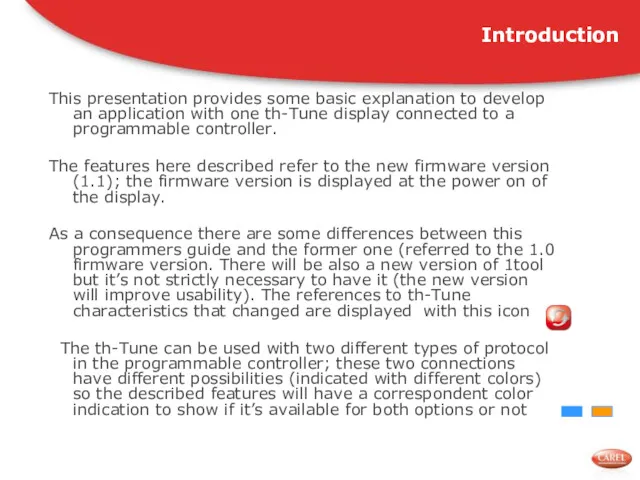
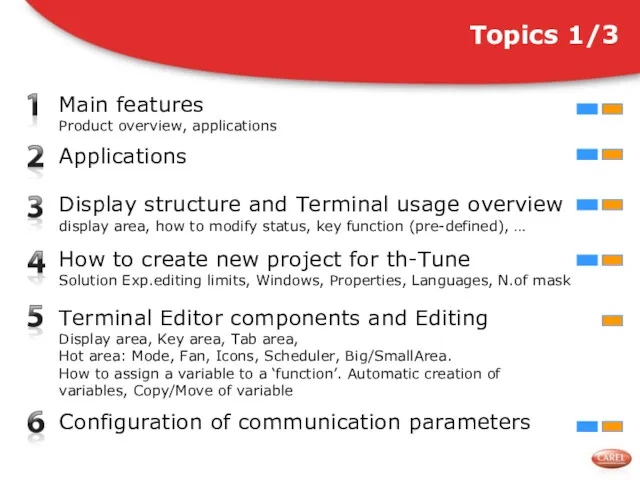
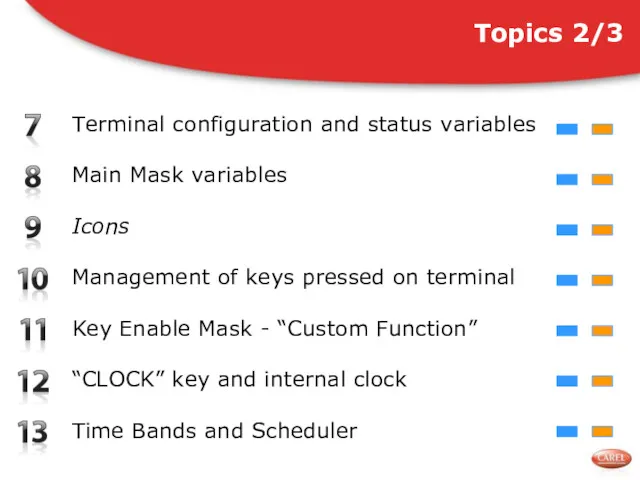
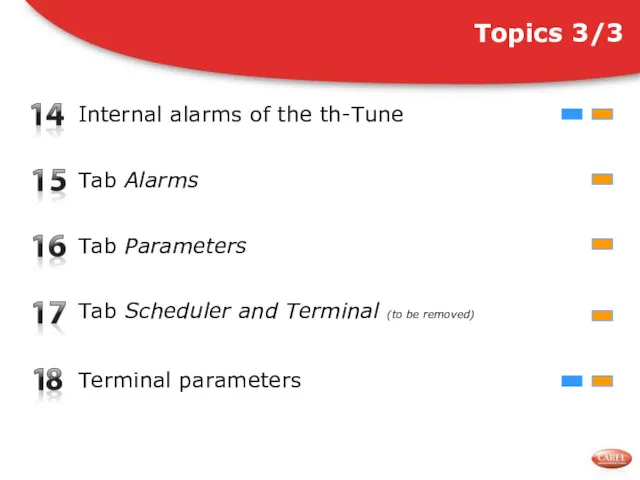

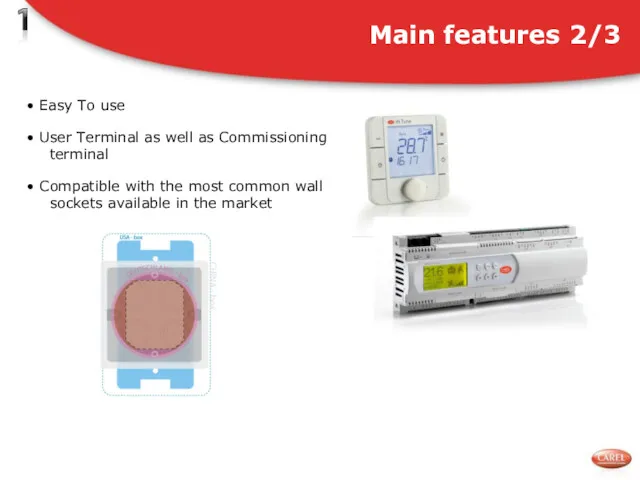
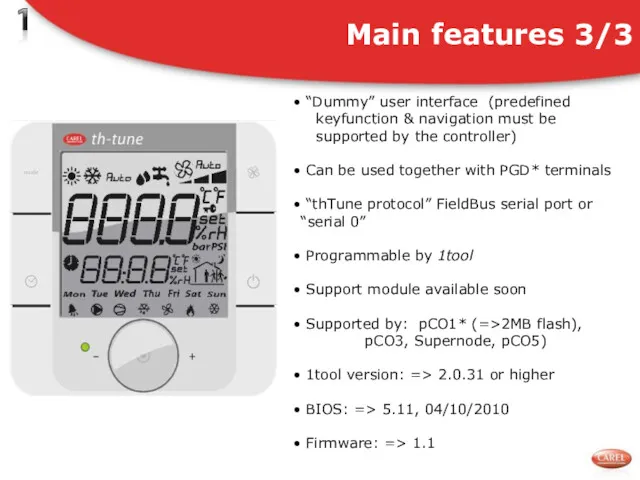

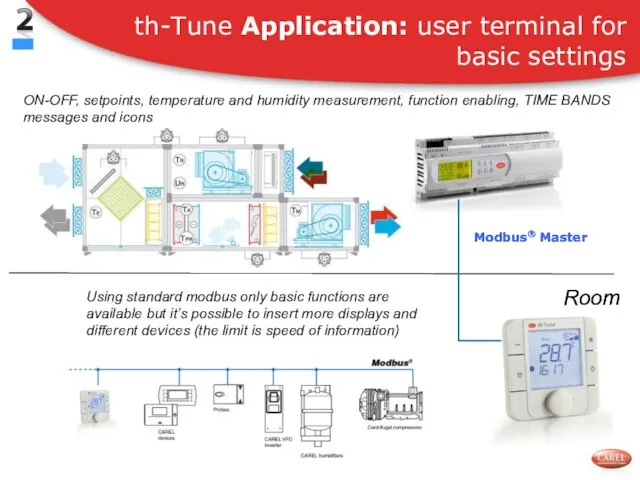
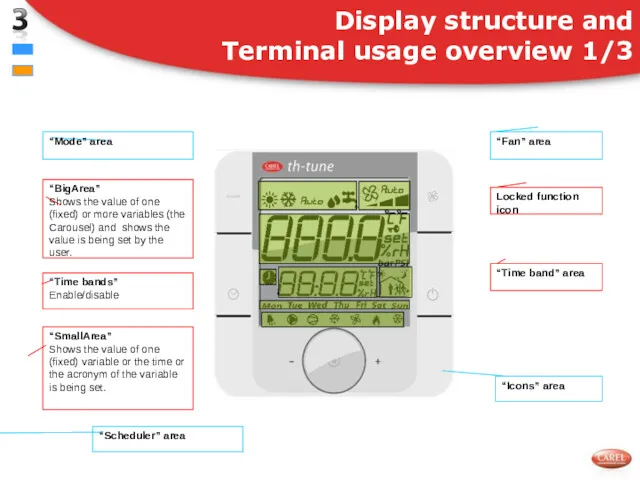
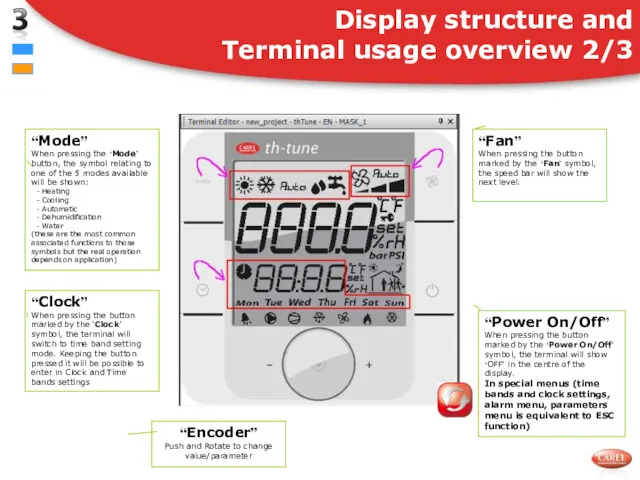
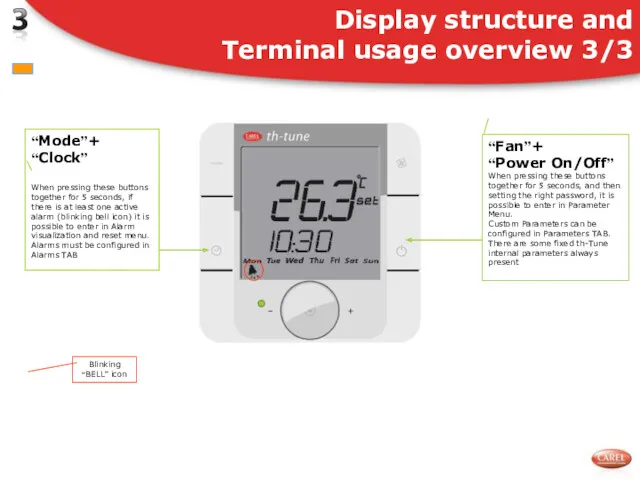
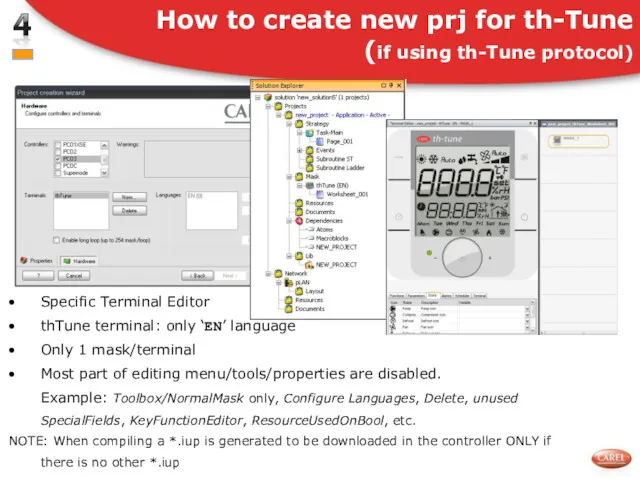
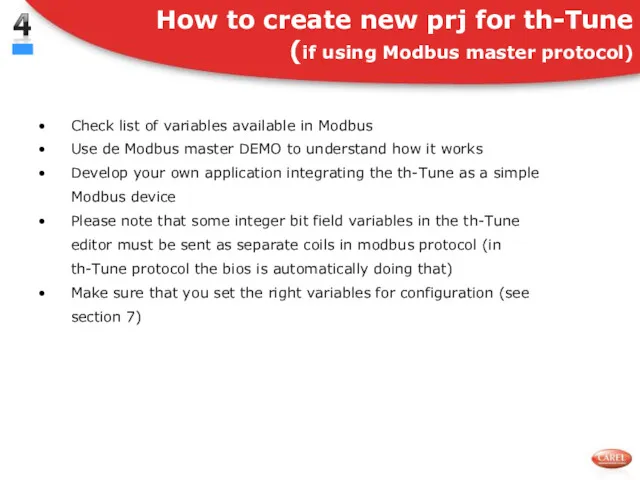
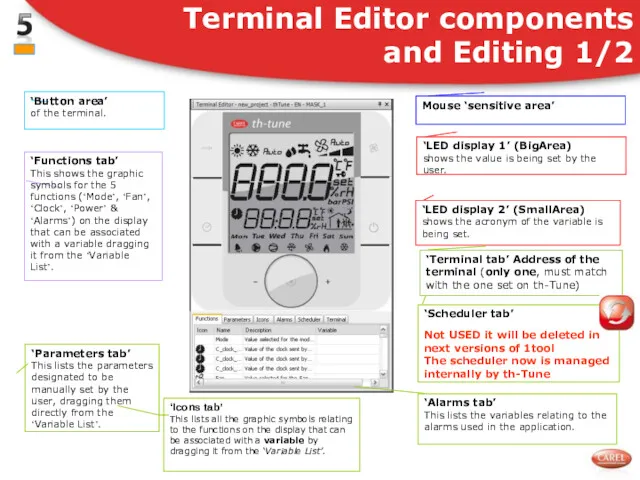
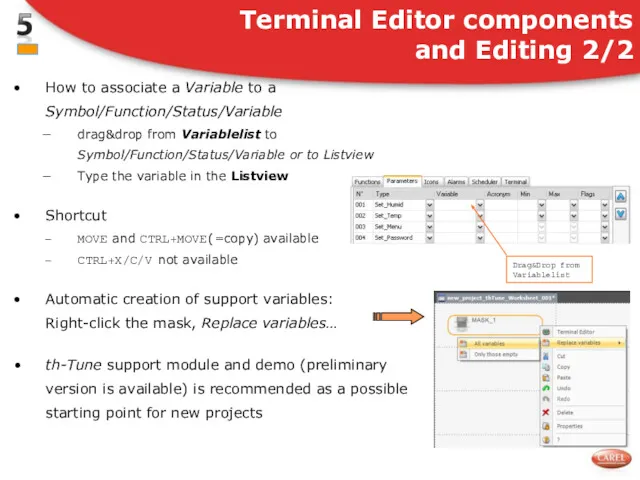
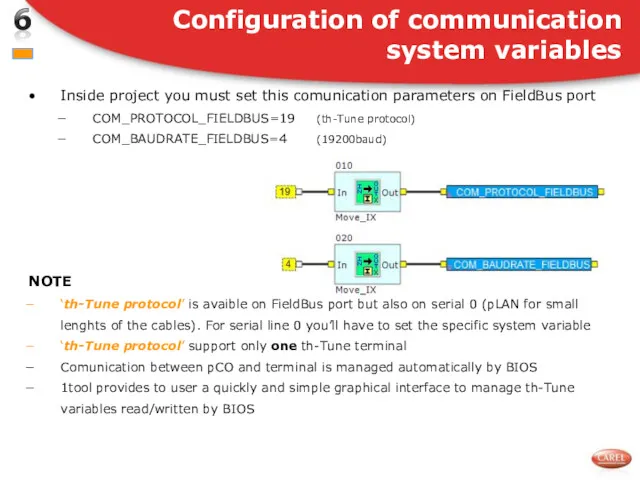
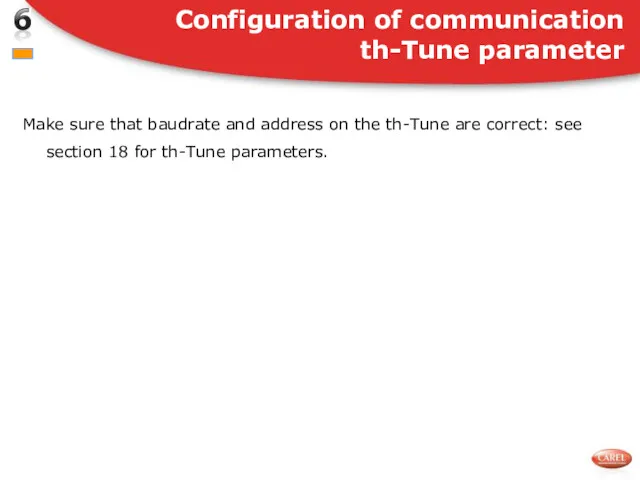
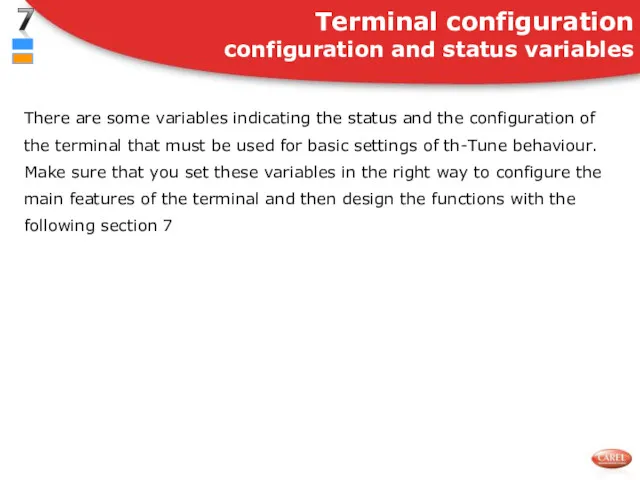
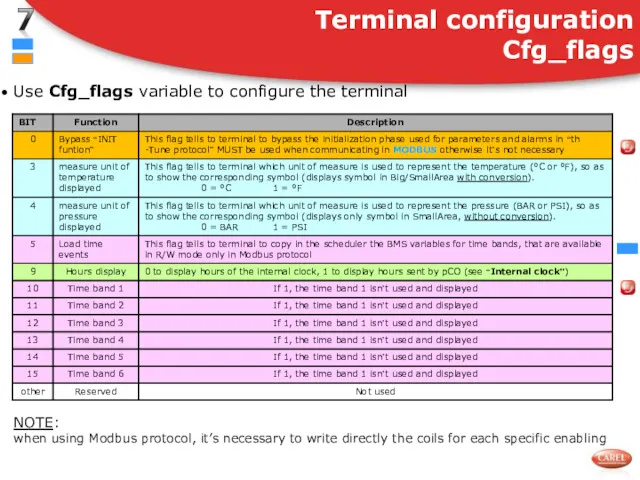
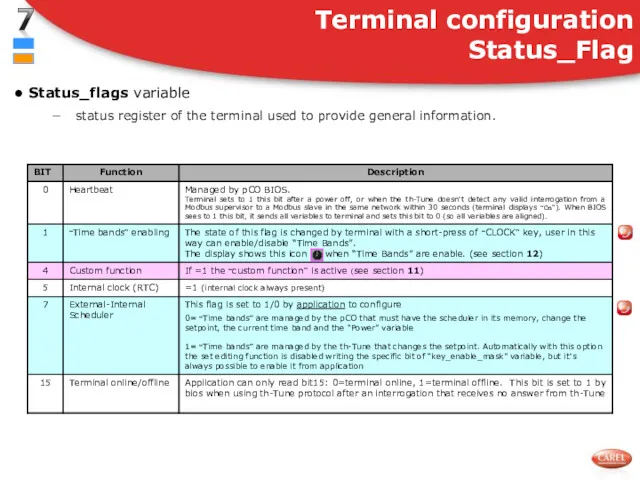
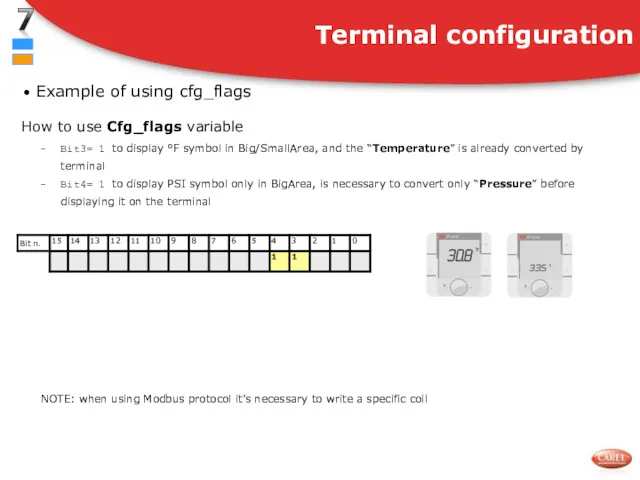
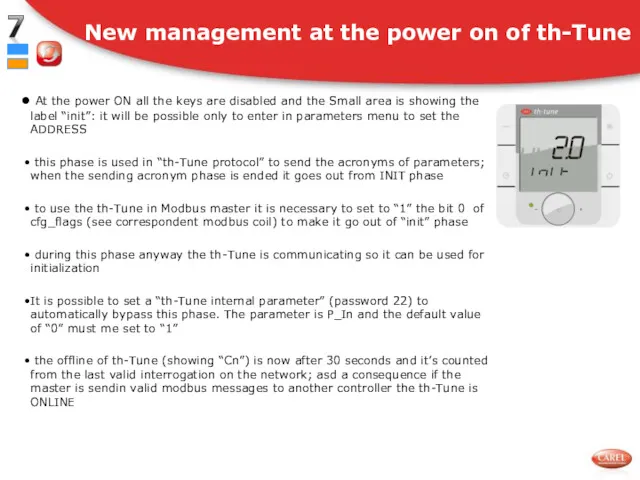
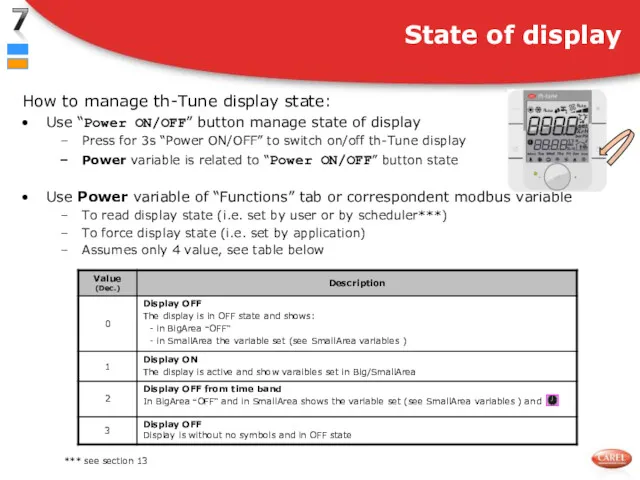
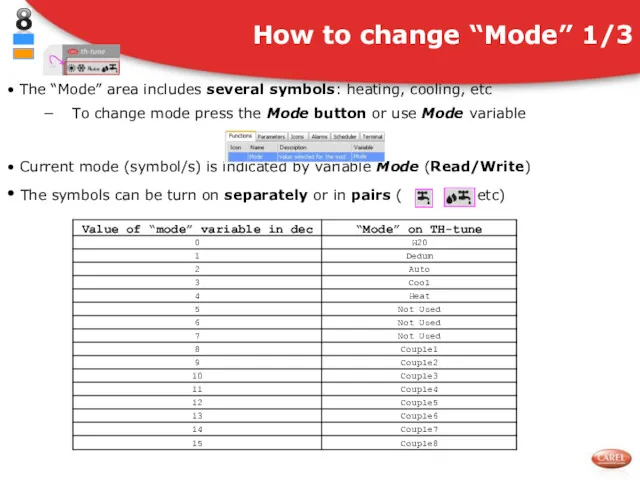
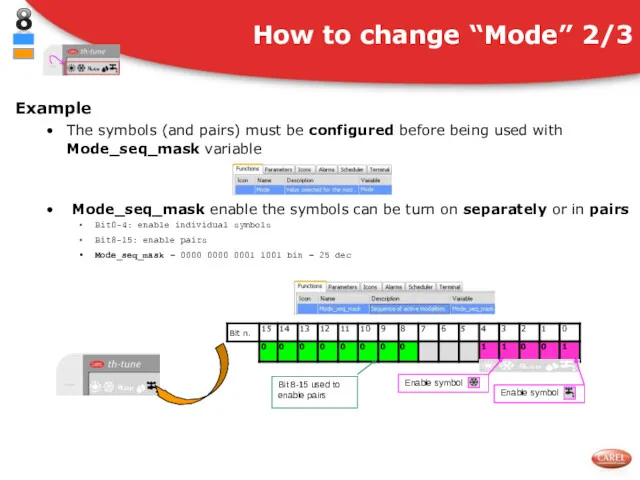
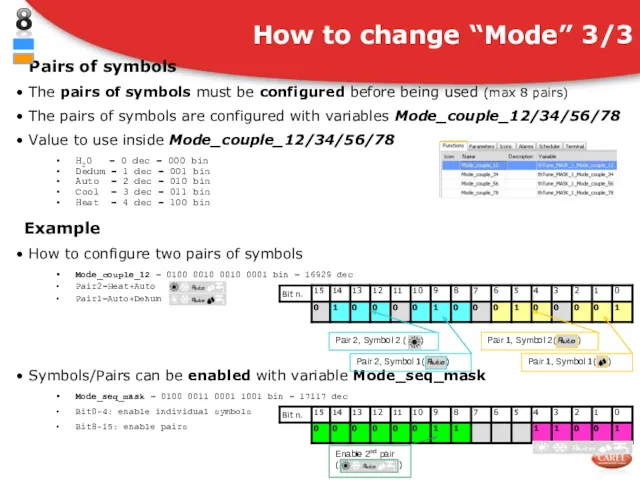
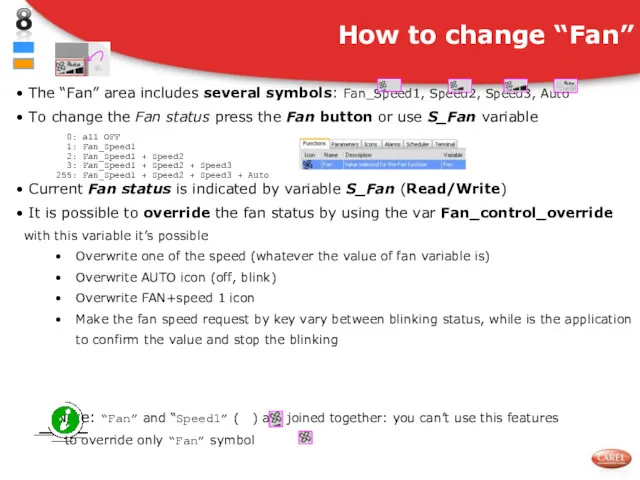
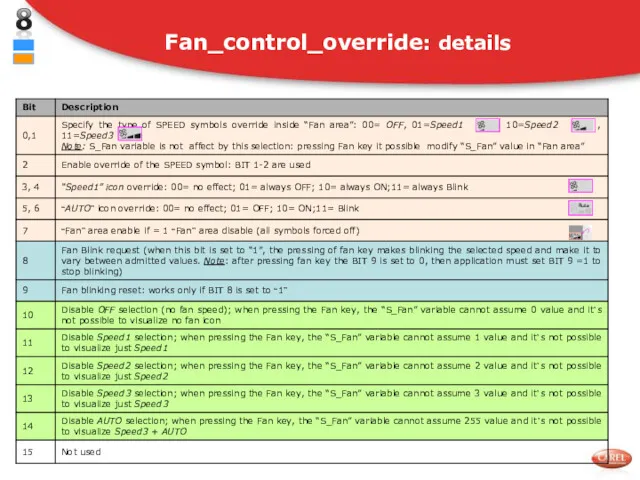
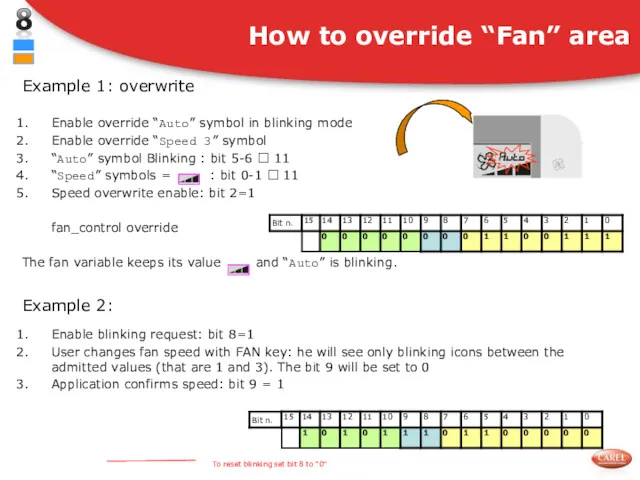
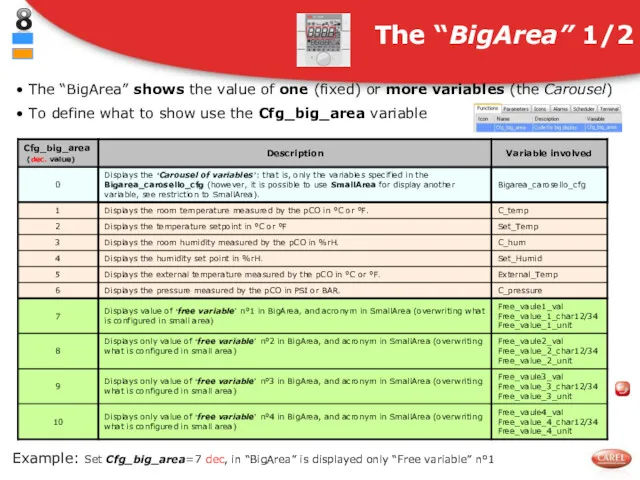
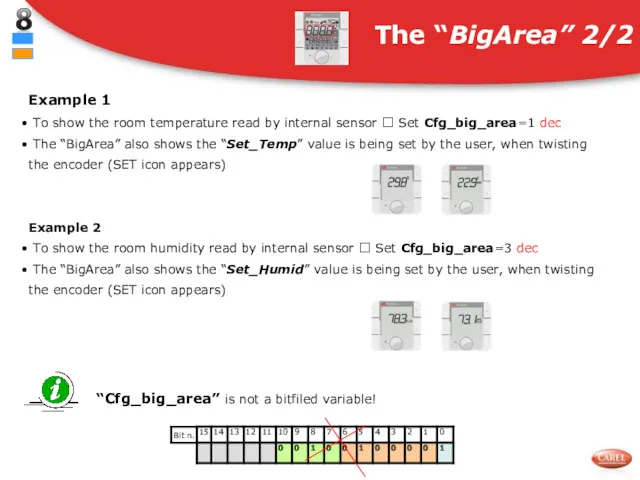
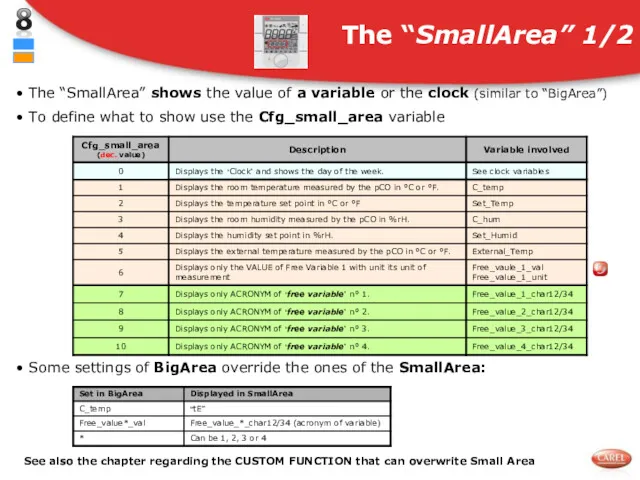
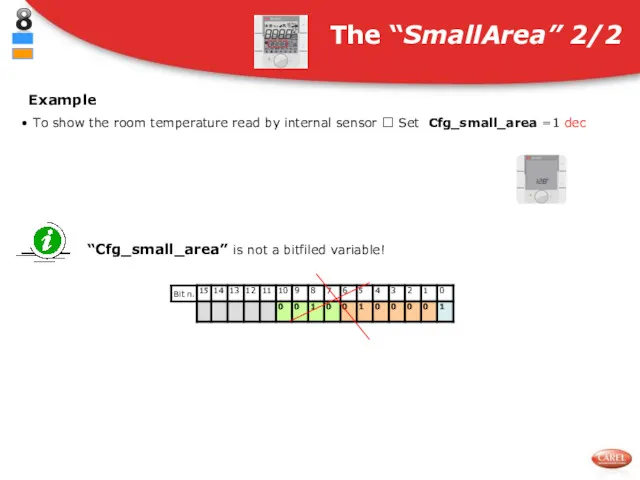
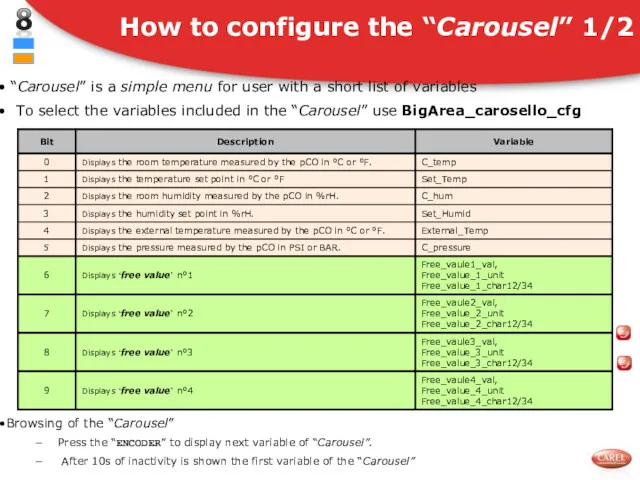
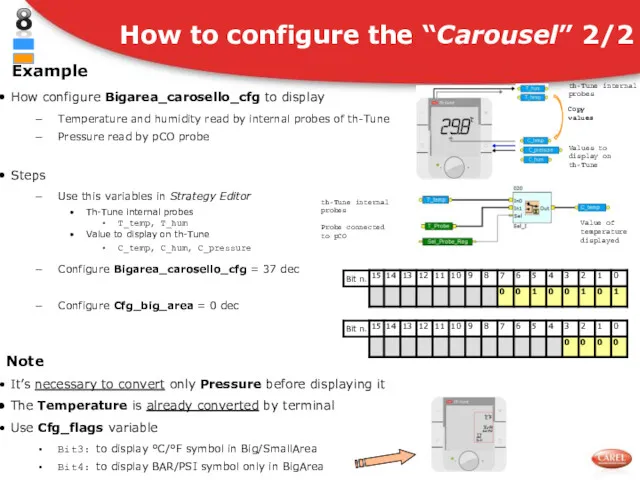
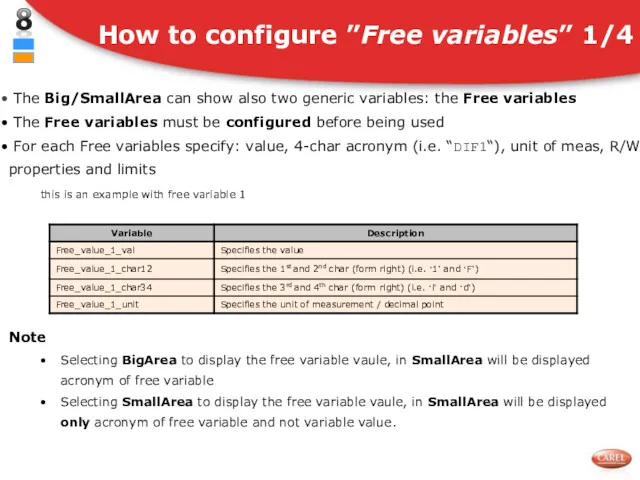
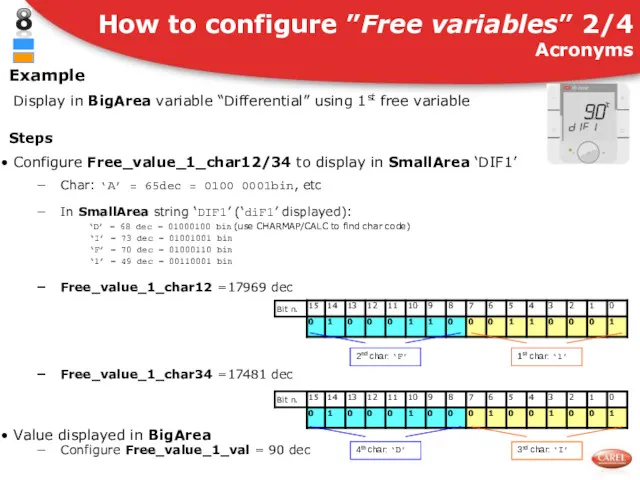
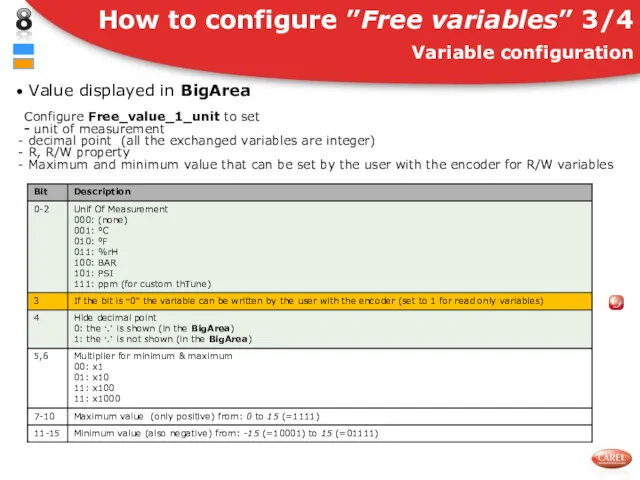
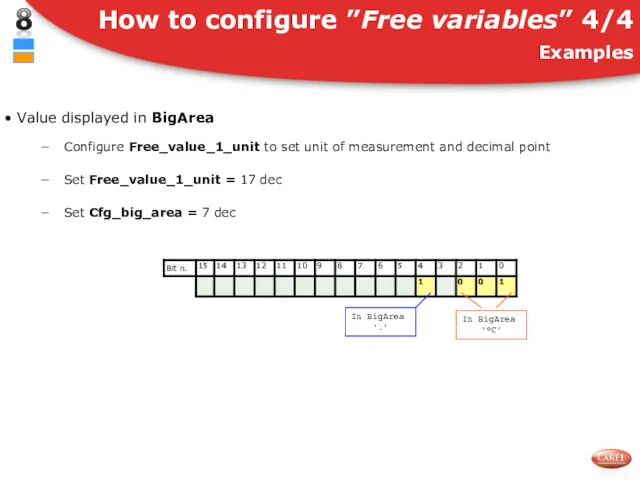
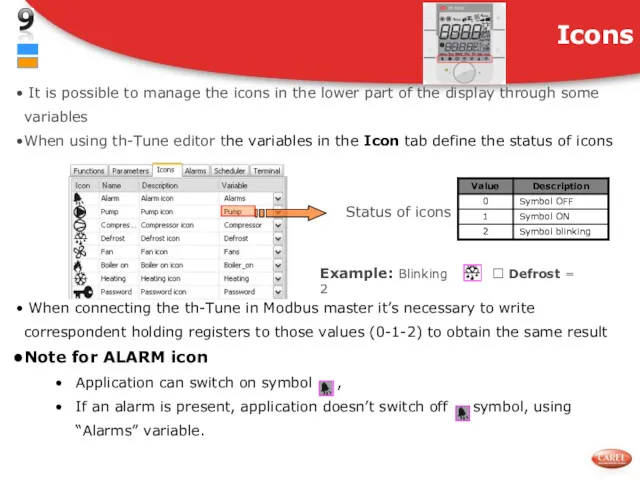
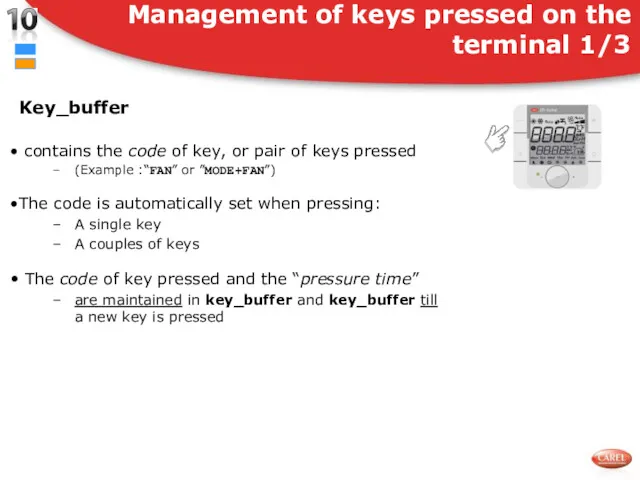
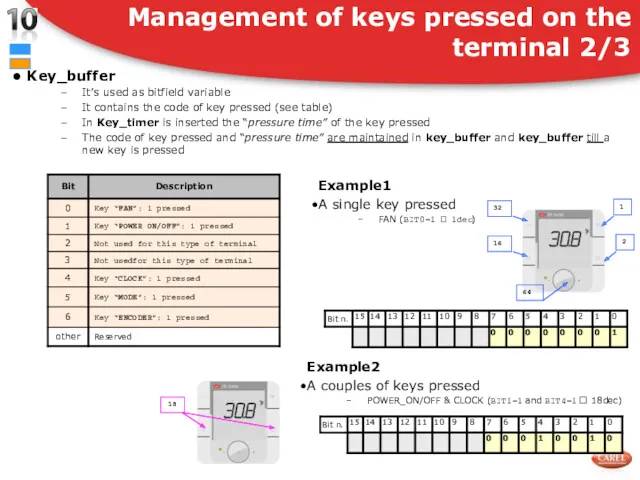
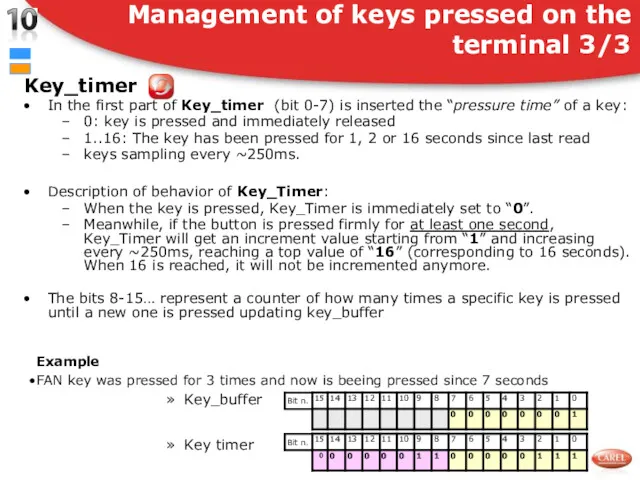
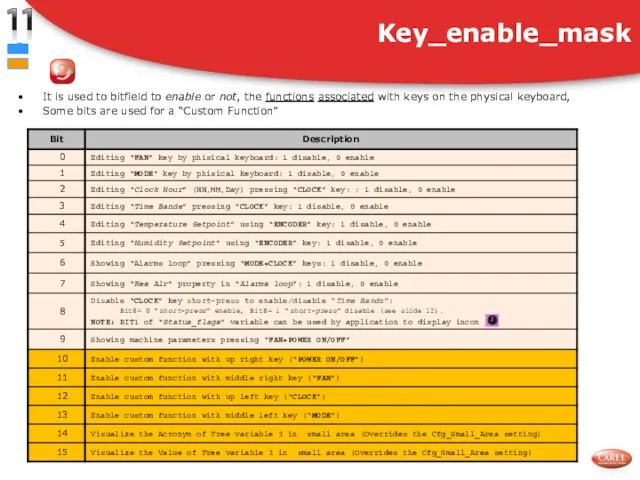
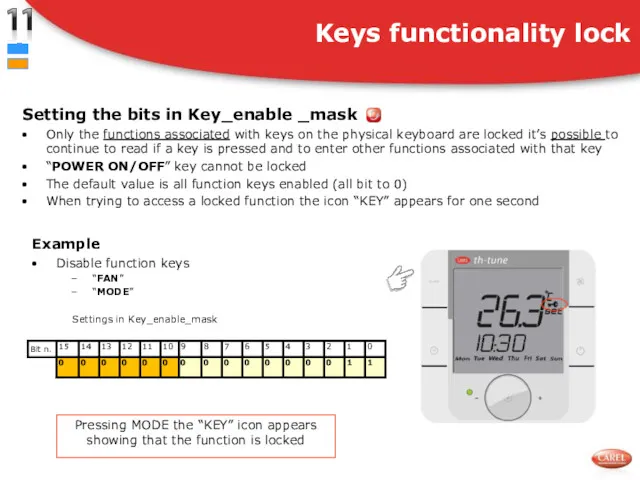
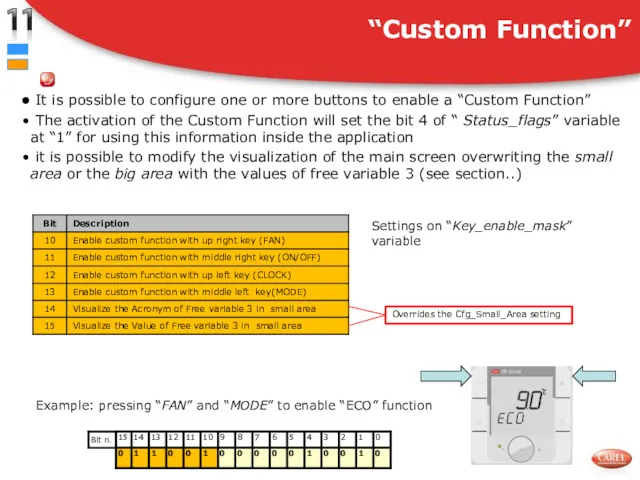
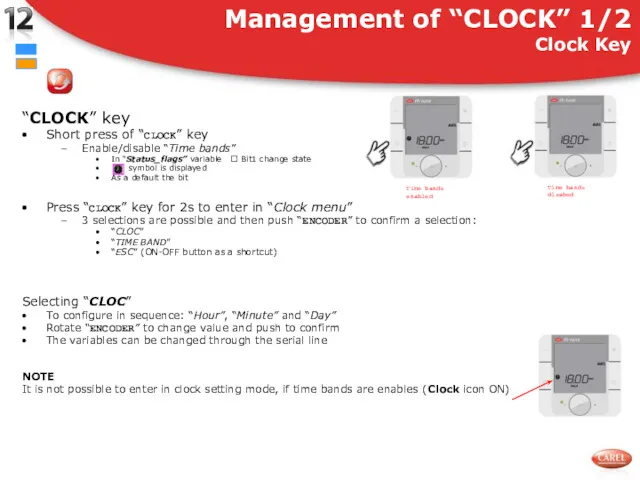
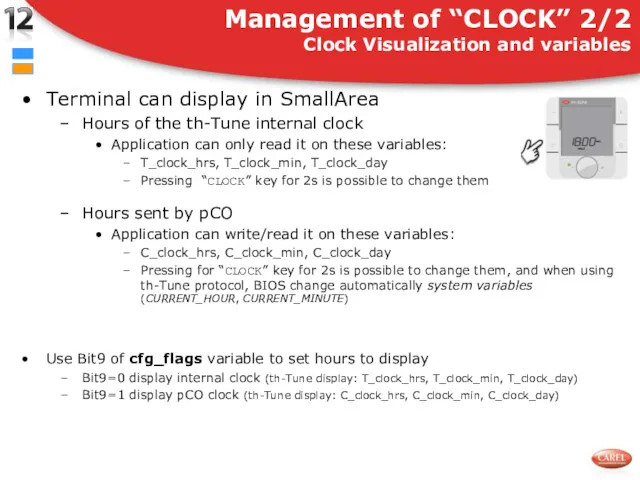
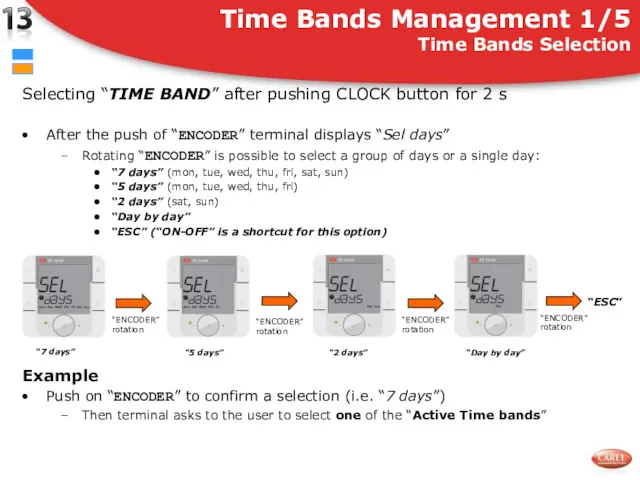
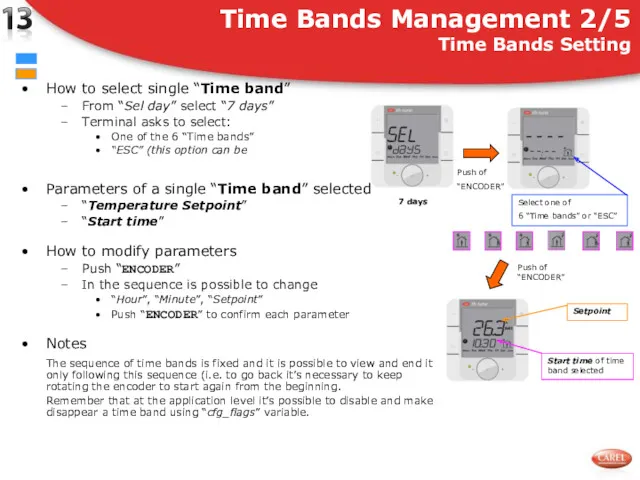
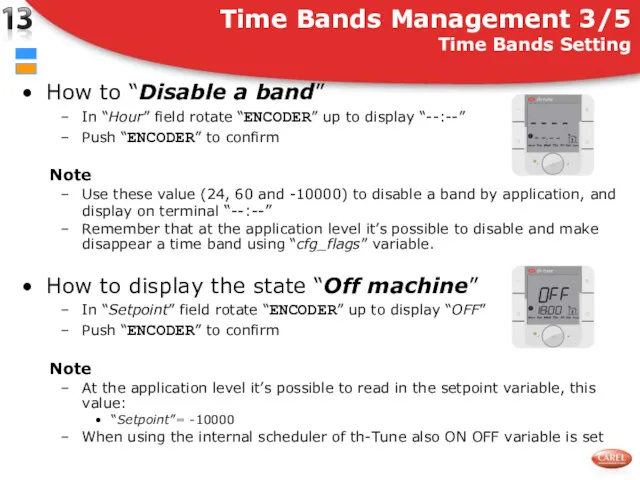
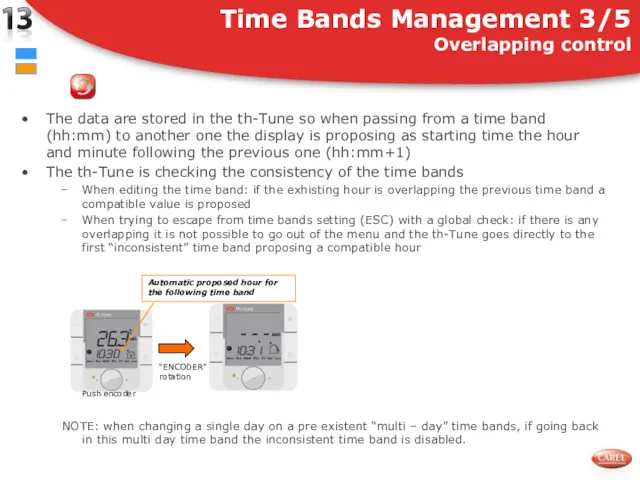
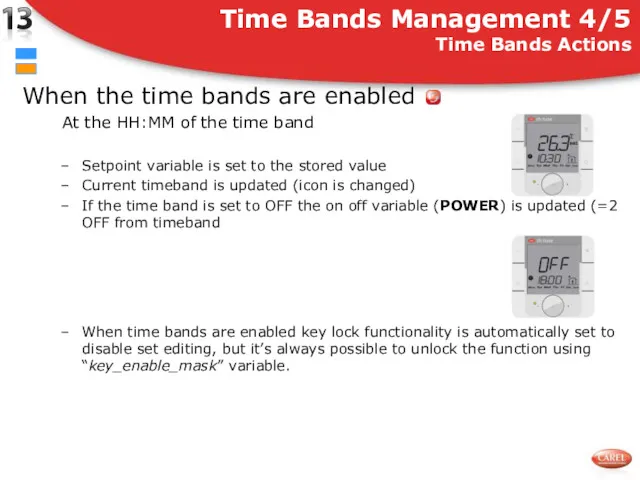
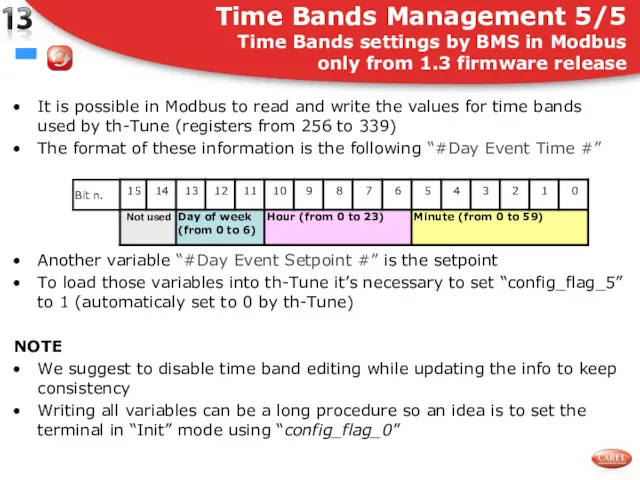
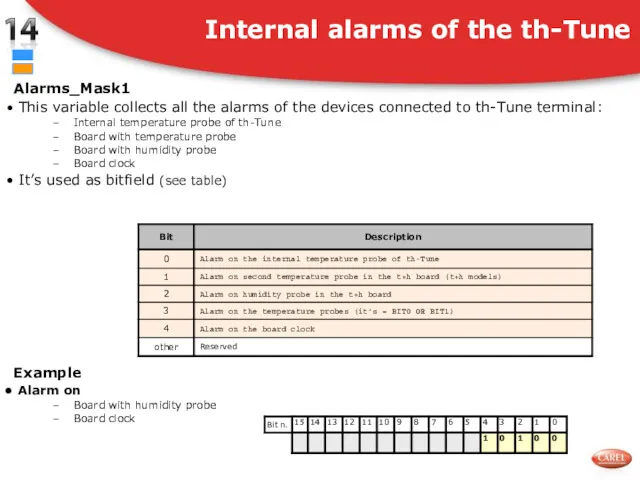
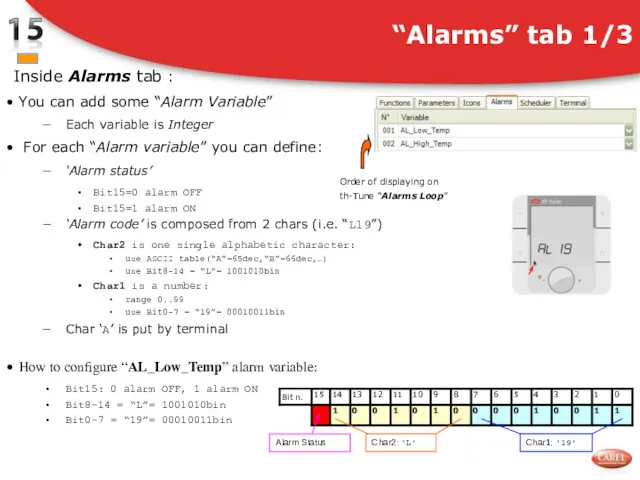
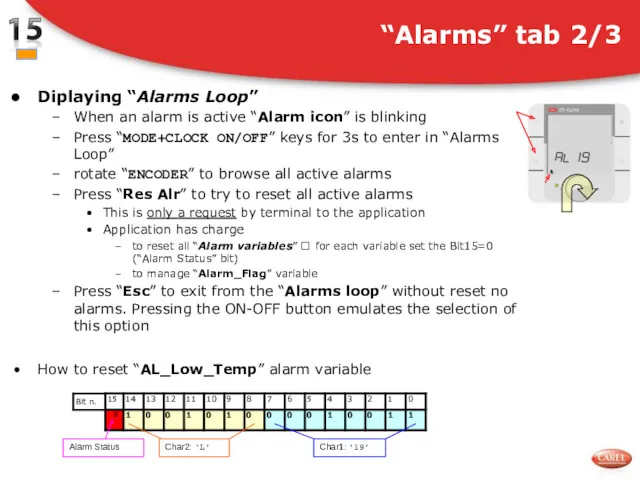
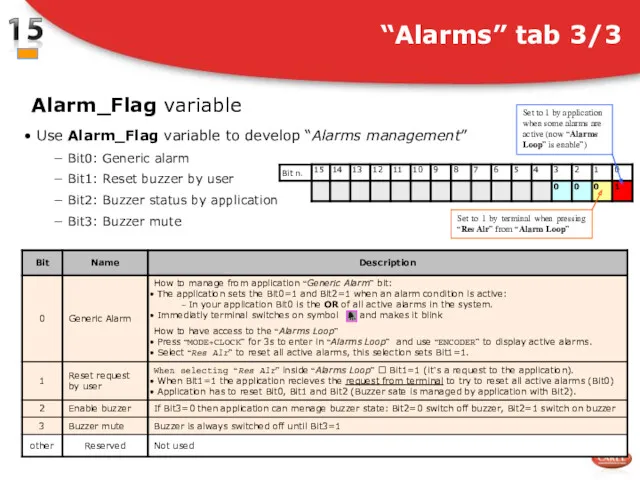
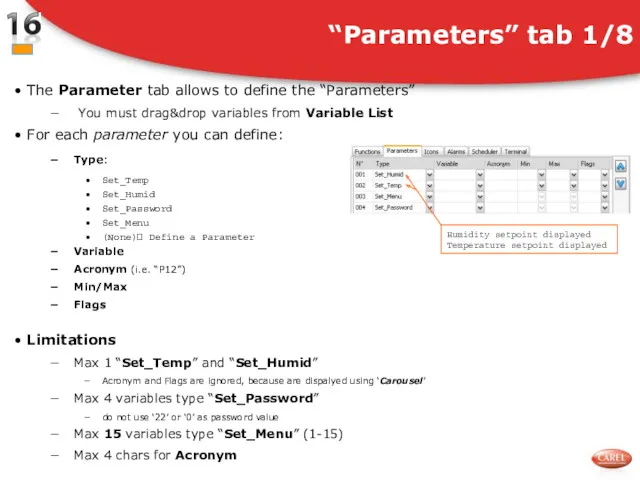
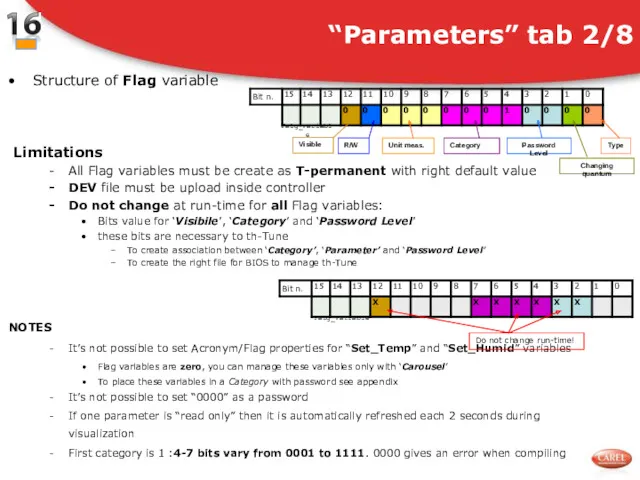
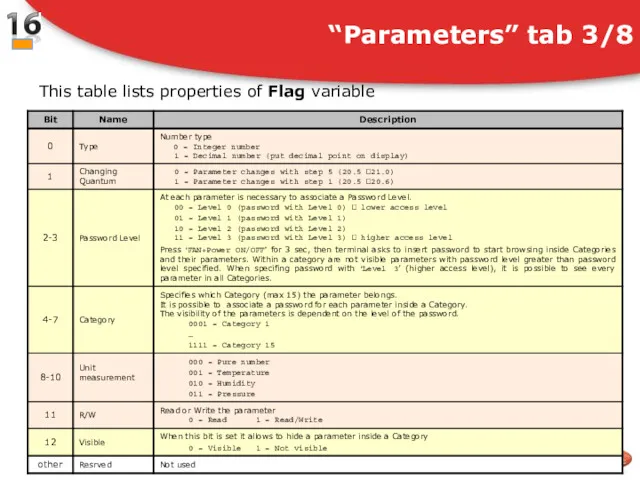
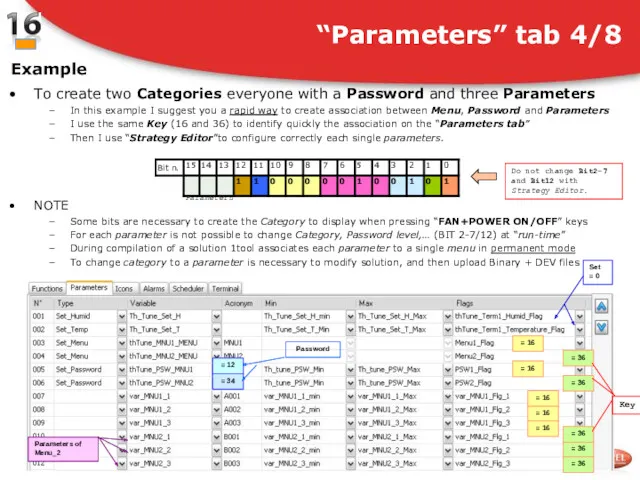
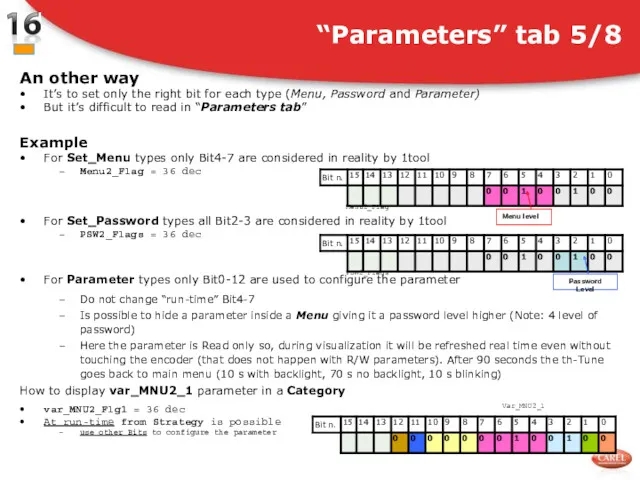
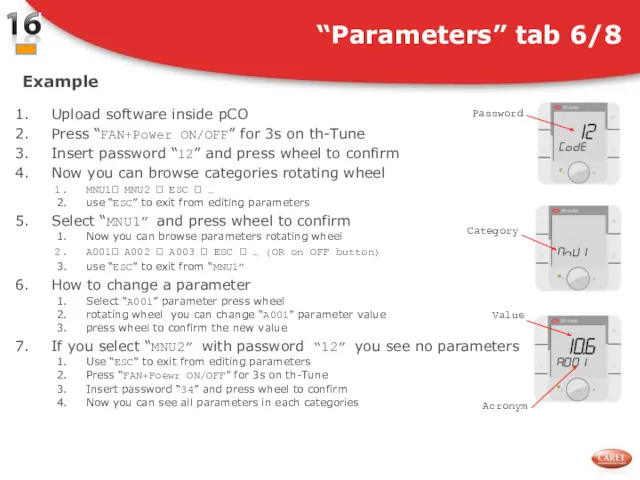
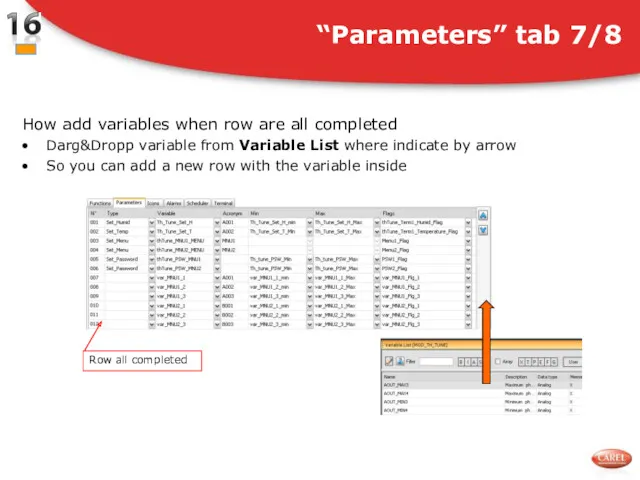
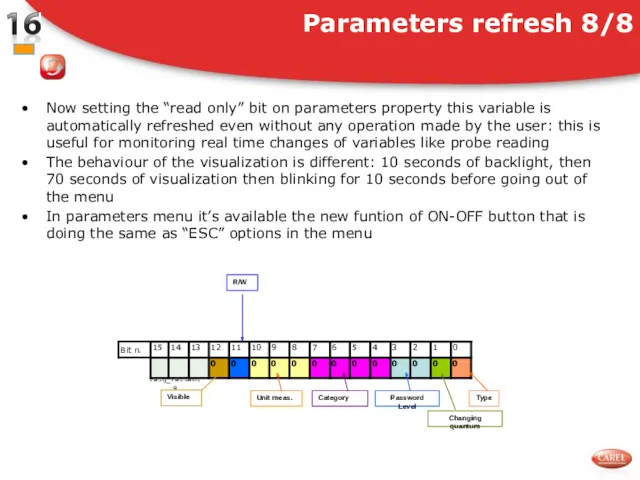
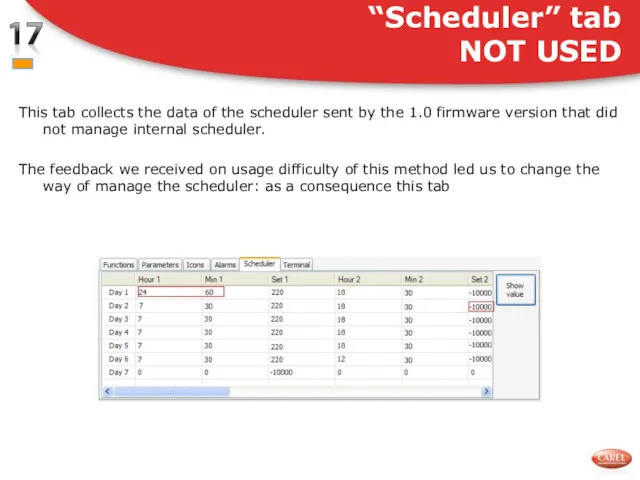
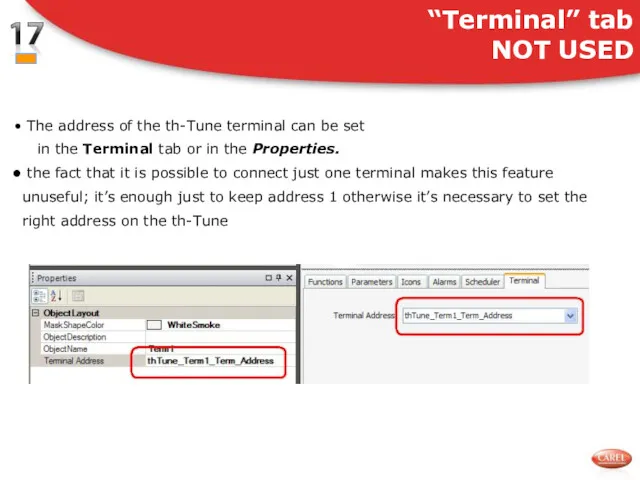

 Степени сравнения прилагательных. Adjectives. Degrees of Comparison
Степени сравнения прилагательных. Adjectives. Degrees of Comparison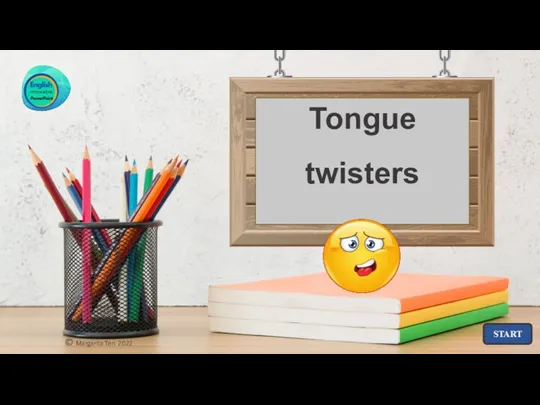 Tongue twisters
Tongue twisters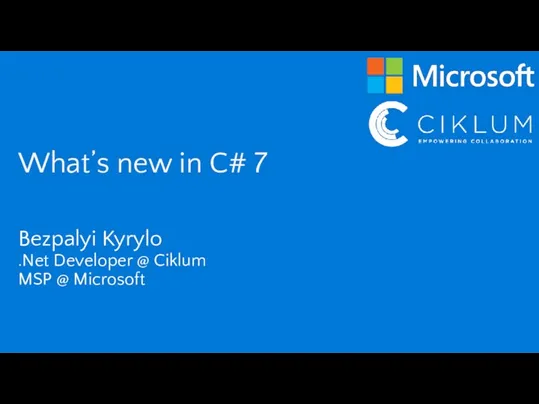 What’s new in C# 7
What’s new in C# 7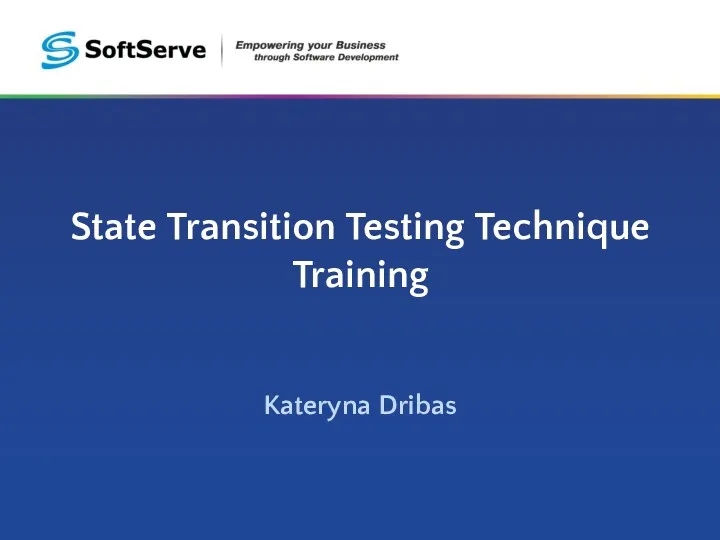 State Transition Testing Technique Training
State Transition Testing Technique Training Как написать письмо
Как написать письмо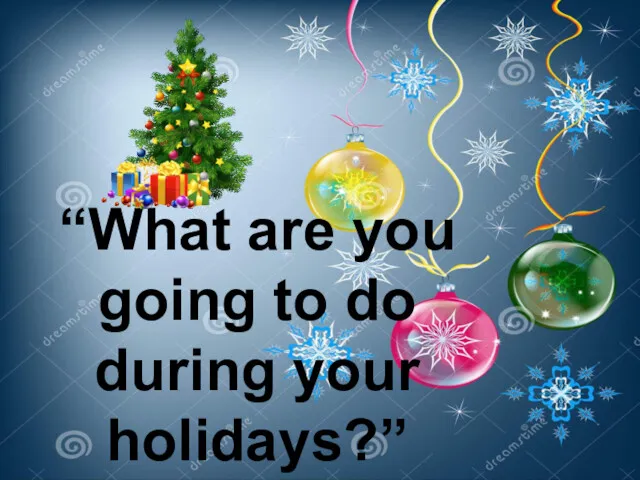 What are you going to do during your holidays?
What are you going to do during your holidays?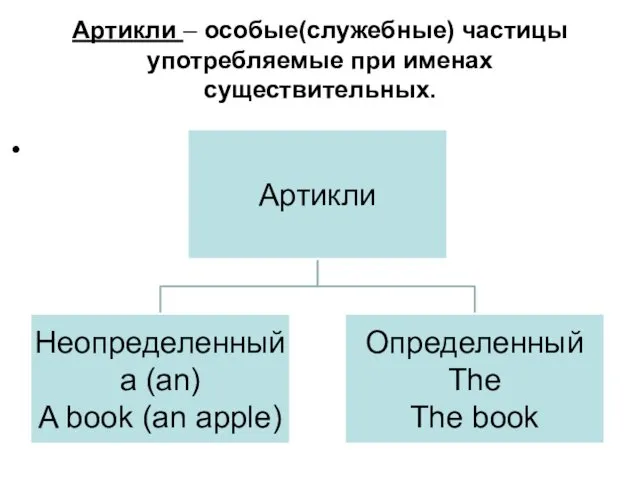 Артикли – особые (служебные) частицы, употребляемые при именах существительных
Артикли – особые (служебные) частицы, употребляемые при именах существительных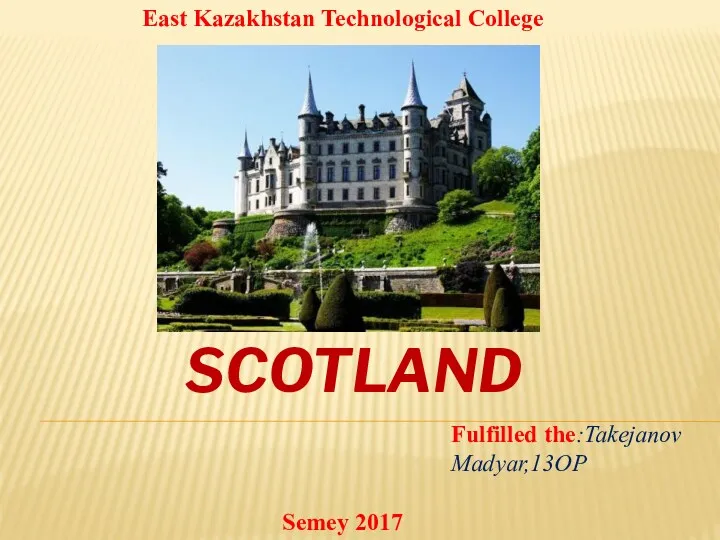 Страна Шотландия
Страна Шотландия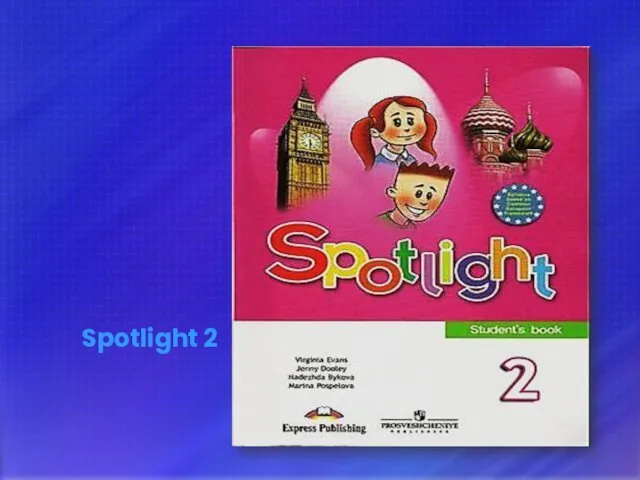 Spotlight 2 кл
Spotlight 2 кл Spring
Spring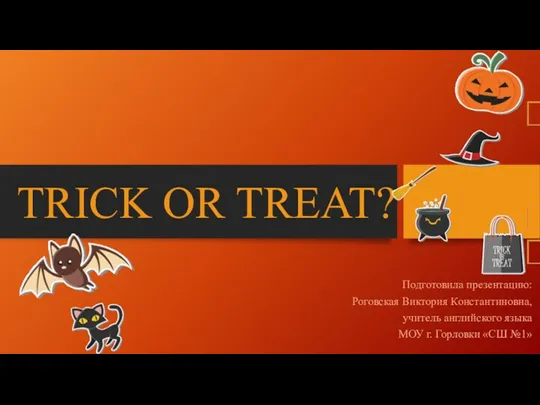 Trick or treat?
Trick or treat? Direct and indirect (reported) speech
Direct and indirect (reported) speech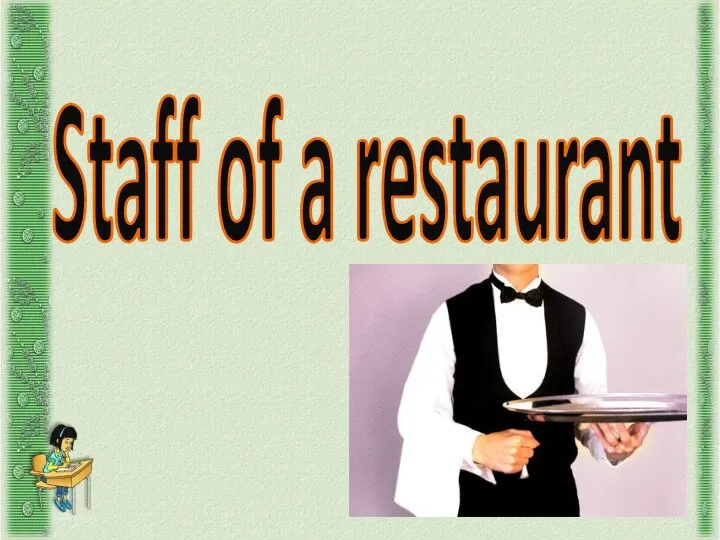 Staff of a restaurant
Staff of a restaurant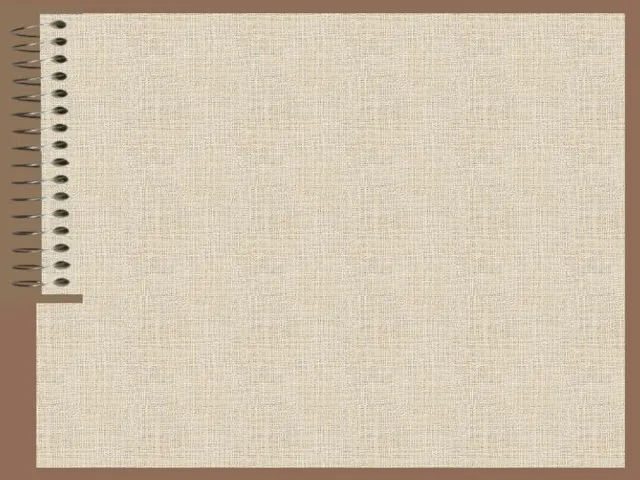 The United Kingdom of Great Britain and Northern Ireland - Соединенное королевство Великобритании и Северной Ирландии
The United Kingdom of Great Britain and Northern Ireland - Соединенное королевство Великобритании и Северной Ирландии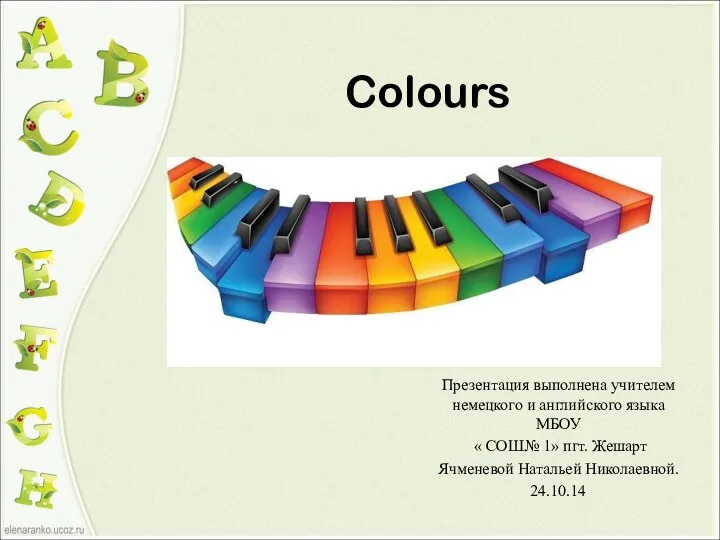 цвета 27.01
цвета 27.01 Притяжательные местоимения
Притяжательные местоимения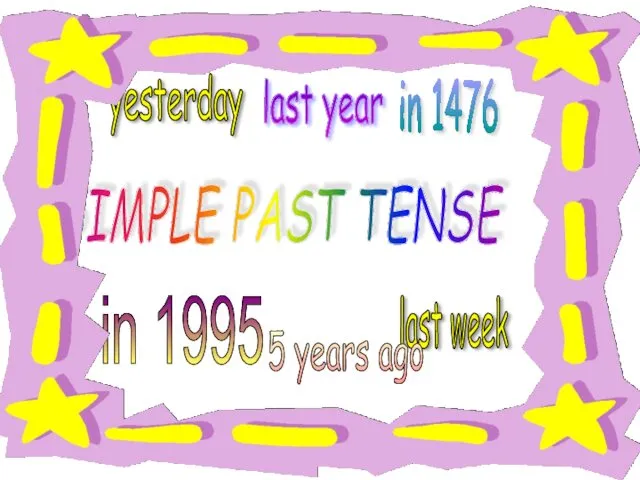 Simple past tense. Affirmative and negative form
Simple past tense. Affirmative and negative form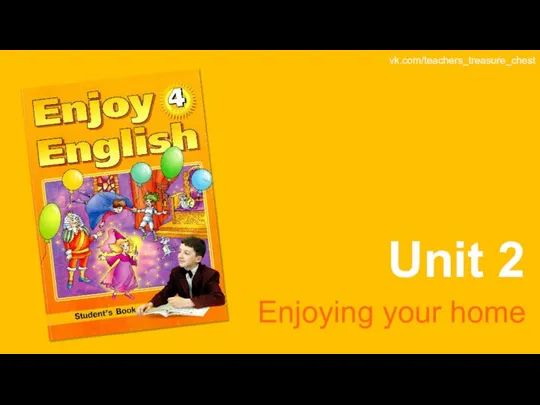 Enjoy English 4. Unit 2. Enjoying your home
Enjoy English 4. Unit 2. Enjoying your home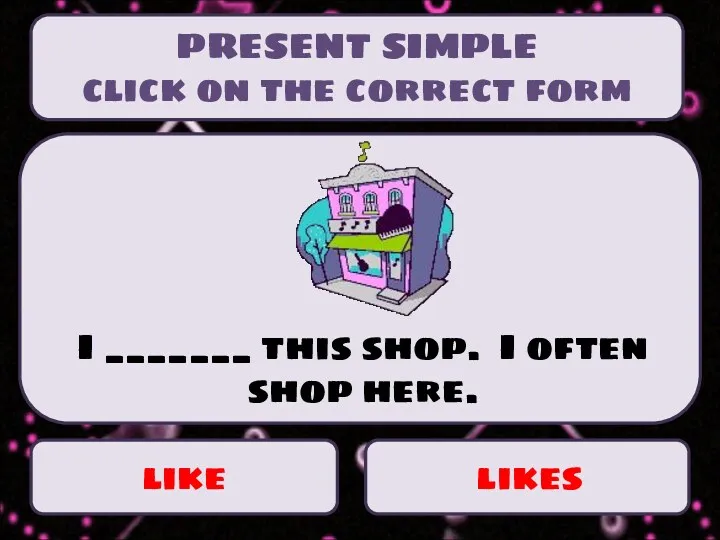 Present simple
Present simple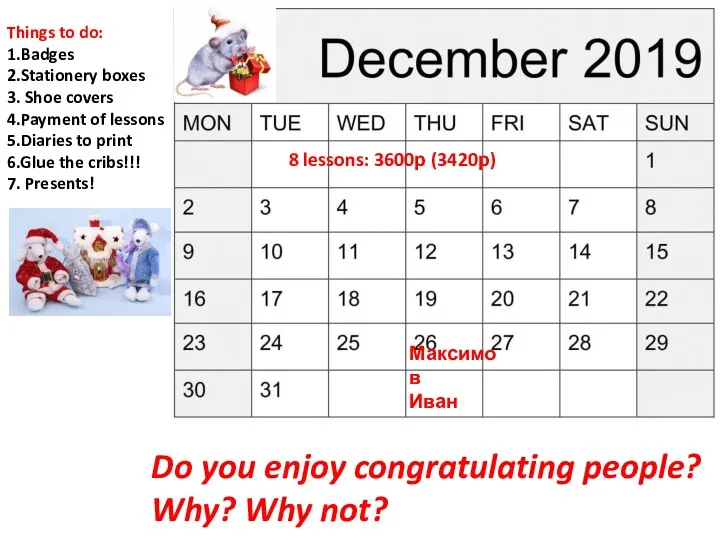 Do you enjoy congratulating people?
Do you enjoy congratulating people?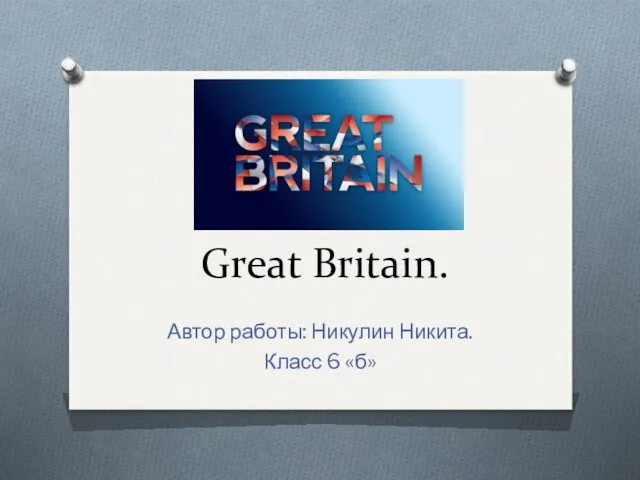 Great Britain
Great Britain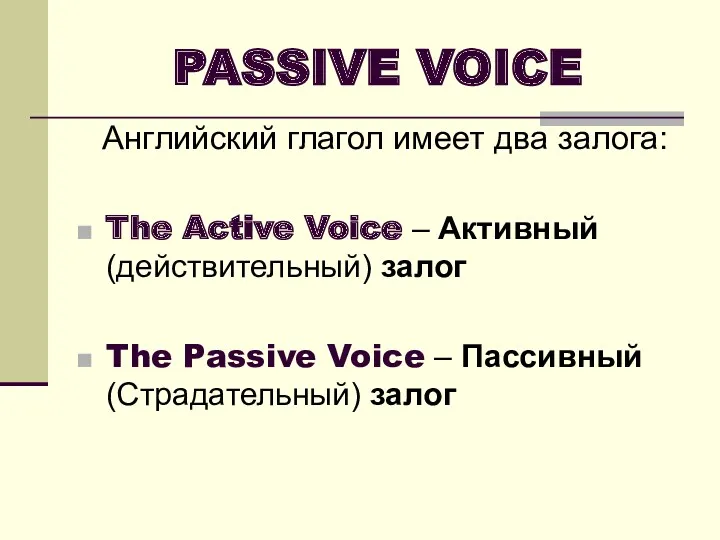 Passive voice
Passive voice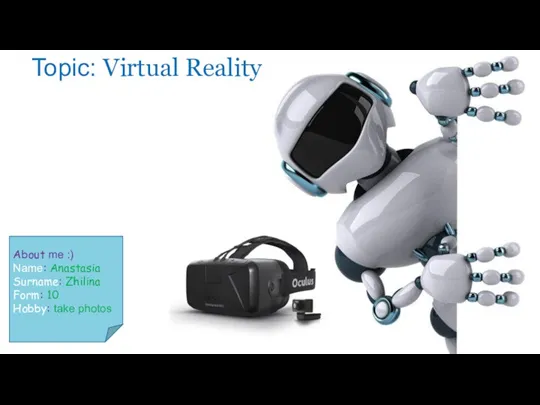 Virtual reality
Virtual reality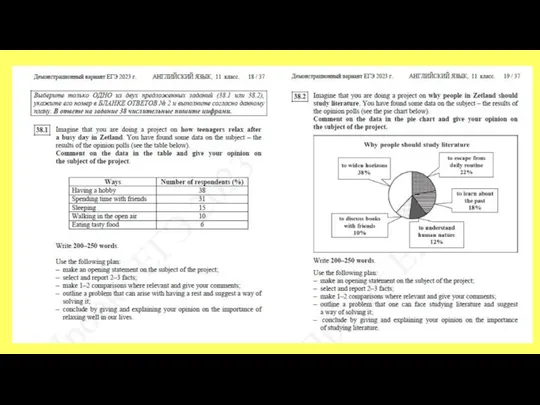 Эссе. Задание 38
Эссе. Задание 38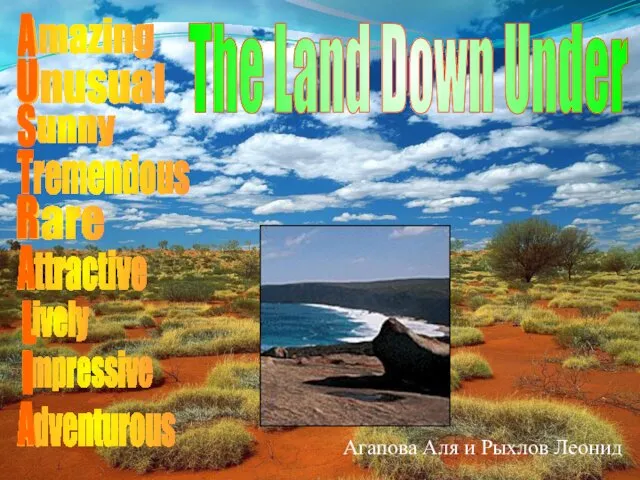 Australia is a fascinating country
Australia is a fascinating country Итоги муниципального этапа ВcОШ по английскому языку 2014 - 2015 учебного года
Итоги муниципального этапа ВcОШ по английскому языку 2014 - 2015 учебного года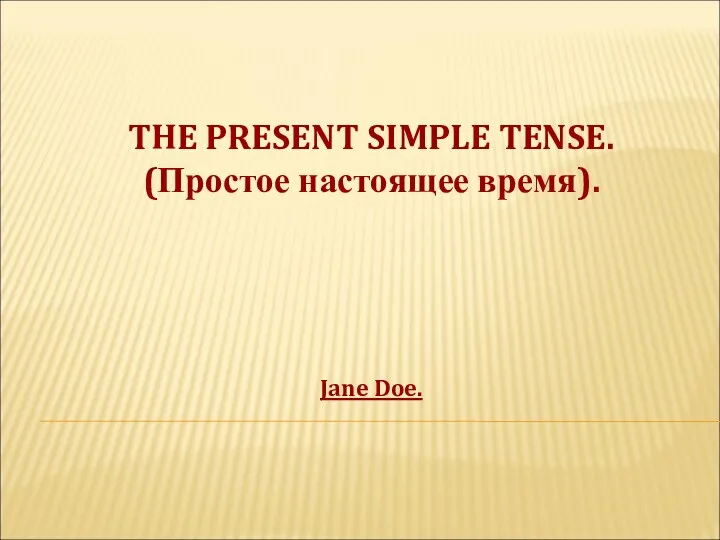 The Present Simple Tense
The Present Simple Tense Present Tenses
Present Tenses