Содержание
- 2. SDK A software development kit (SDK) is typically a set of software development tools that allows
- 3. JDK contents java – the loader for Java applications. javac – the compiler, which converts source
- 4. JDK manuals * Infopulse Training Center
- 5. How to Use JDK Create NAME.java file with help of some text editor (e.g. notepad) Compile
- 6. Recommendation Don’t use JDK directly! * Infopulse Training Center
- 7. IDE An integrated development environment (IDE) is a software application that provides compre-hensive facilities to computer
- 8. Java IDE Free NetBeans Eclipse IntelliJ IDEA Geany Greenfoot * Infopulse Training Center Commercial IntelliJ IDEA
- 9. Eclipse Eclipse is a multi-language software develop-ment environment comprising an IDE and an extensible plug-in system.
- 10. Eclipse Resources http://www.eclipse.org/ - Eclipse Foundation’s website http://www.eclipse.org/downloads/http://www.eclipse.org/downloads/ - Last Eclipse versions – Luna (Eclipse IDE
- 11. Eclipse Installation eclipse-jee-luna-SR1a-win32-x86_64.zip Open eclipse.ini file and add the following (use WordPad): -vm C:\Program Files\Java\jdk1.8.0\jre\bin\javaw.exe -Dfile.encoding=UTF-8
- 12. Eclipse Workspace Launcher * Infopulse Training Center
- 13. Eclipse Workspace The workspace contains a collection of resources: projects, folders, and files. A workspace can
- 14. Eclipse Welcome Page * Infopulse Training Center
- 15. Java EE Perspective * Infopulse Training Center
- 16. Open Java Perspective Select menu item Window / Open Perspective / Java Close Java EE perspective
- 17. Create Project Select menu item File / New / Java Project Enter project name (e.g. Hello)
- 18. Create Package Select project in Package Explorer Click “New Java Package” button Enter package name (first
- 19. Create Class Select package in Package Explorer Click “New Java Class” button Enter class name (first
- 20. Code Editing Change // TODO Auto-generated method stub string to System.out.println("Здравствуй, мир!"); Click “Save” button Check
- 21. Run Application Click “Run” button Check output in the Console tab. See 12Hello project for the
- 23. Скачать презентацию
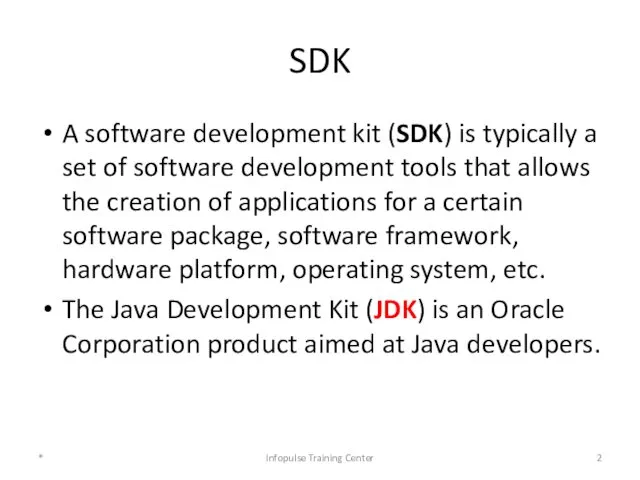
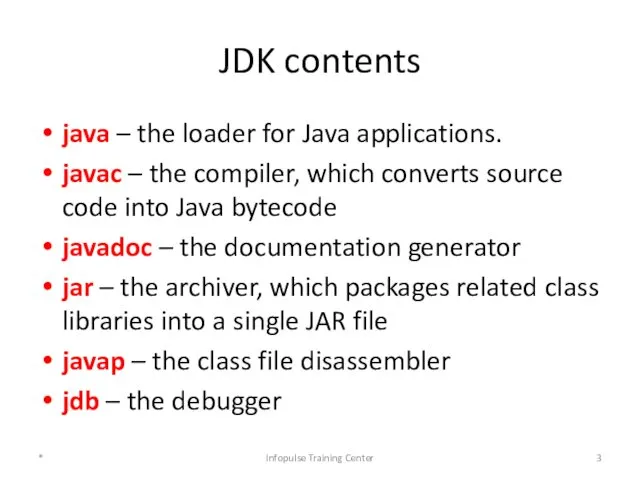
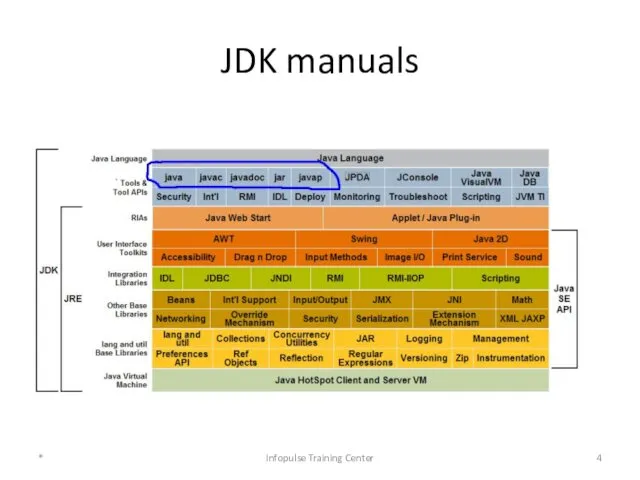
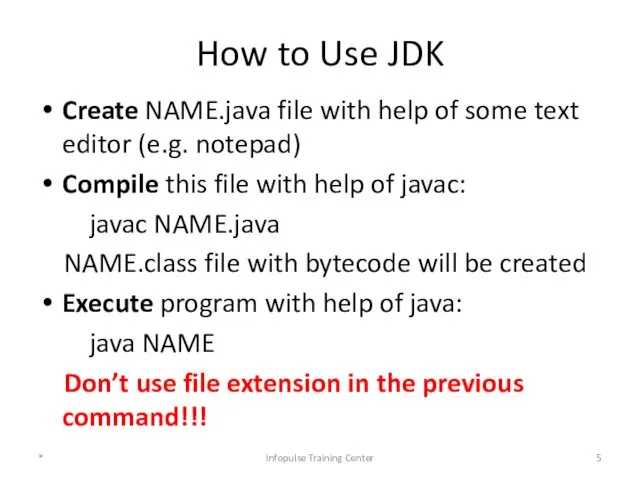

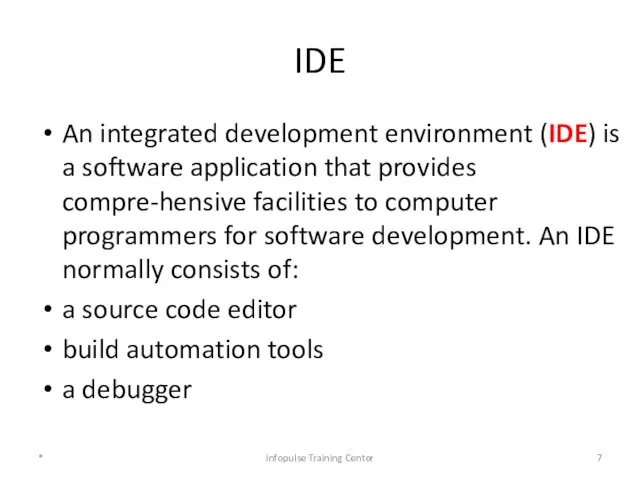
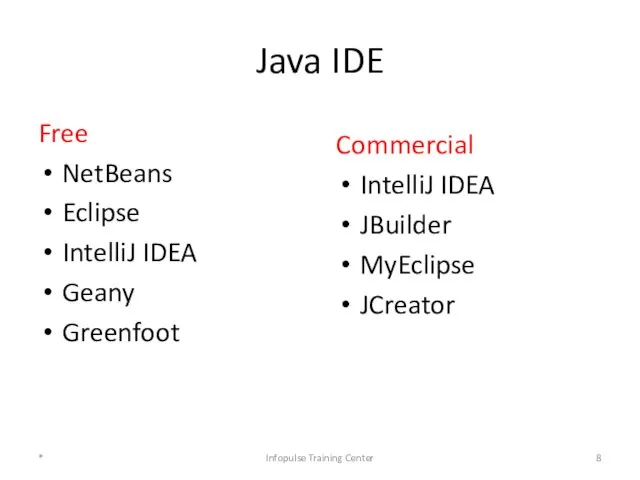
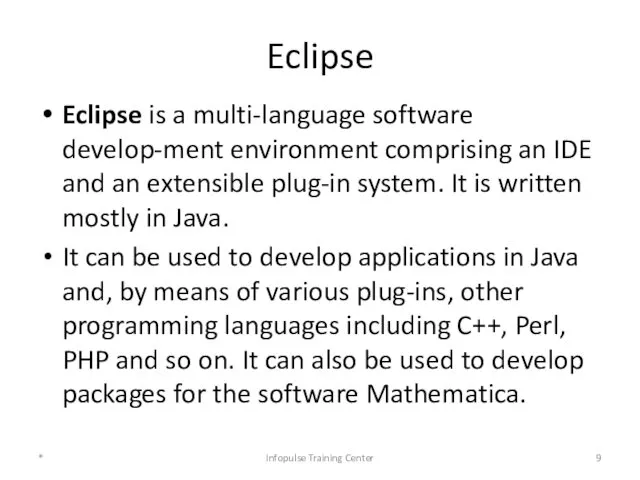
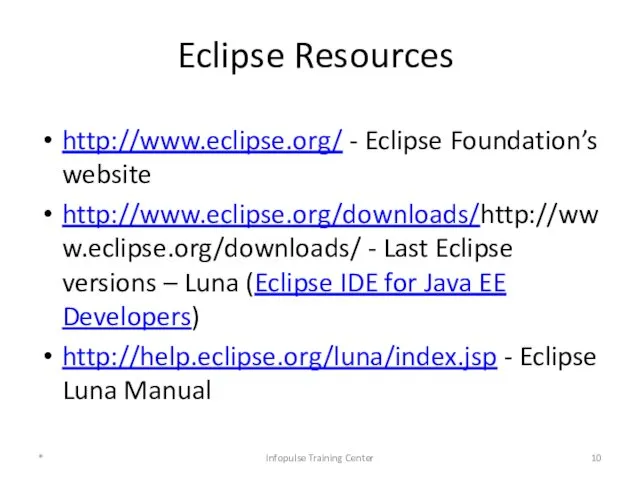
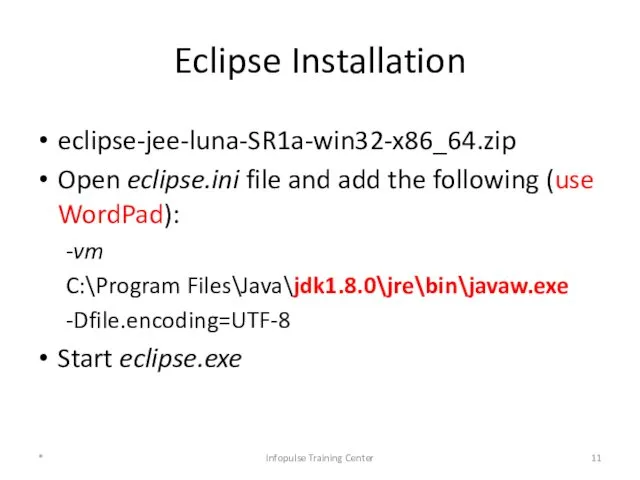
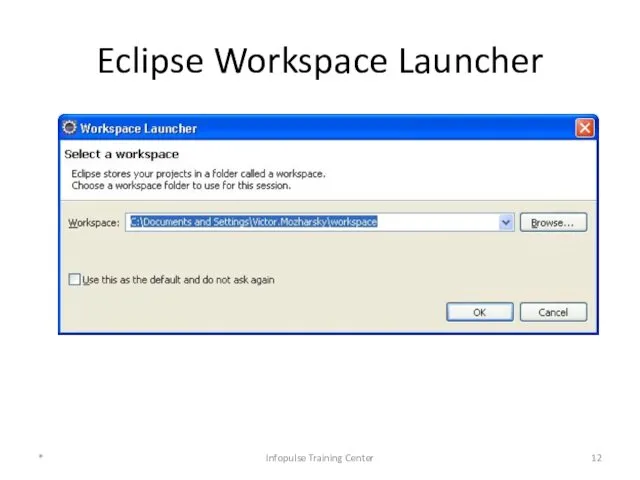

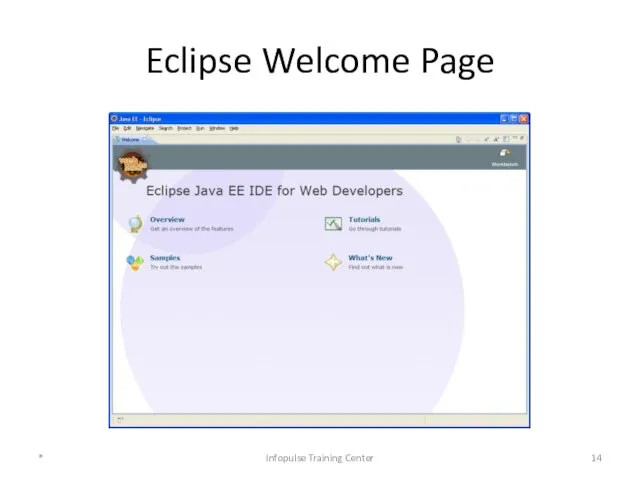
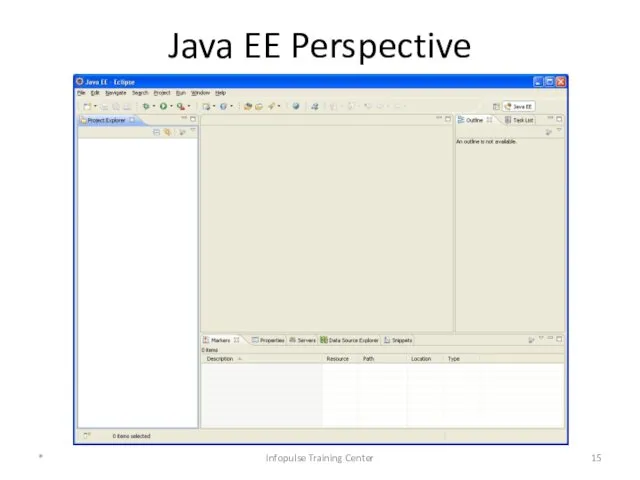
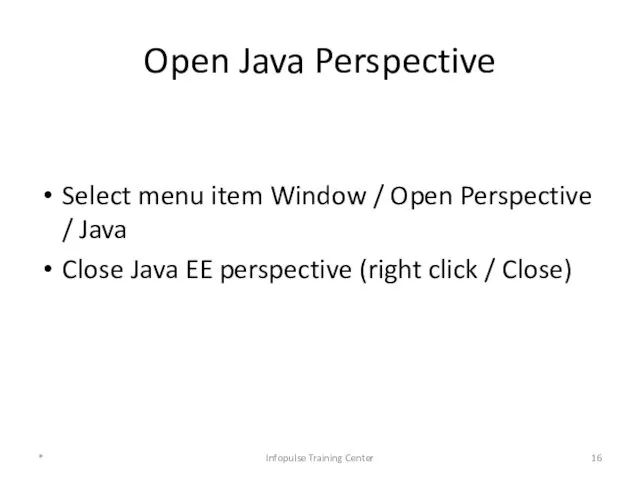
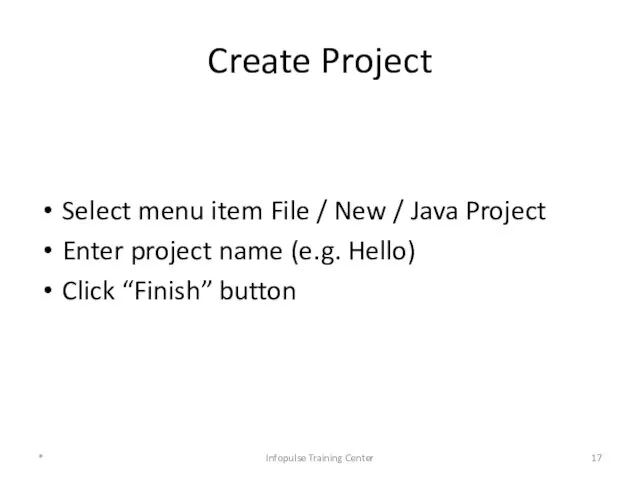
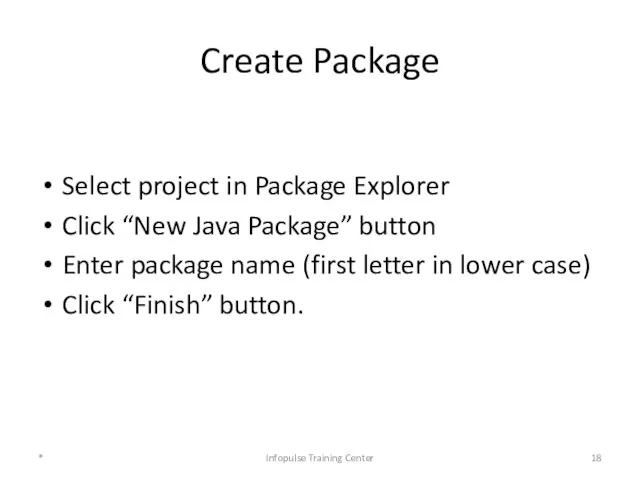
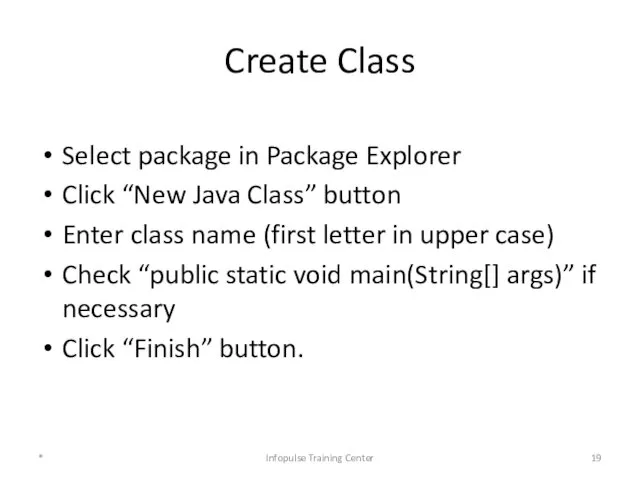
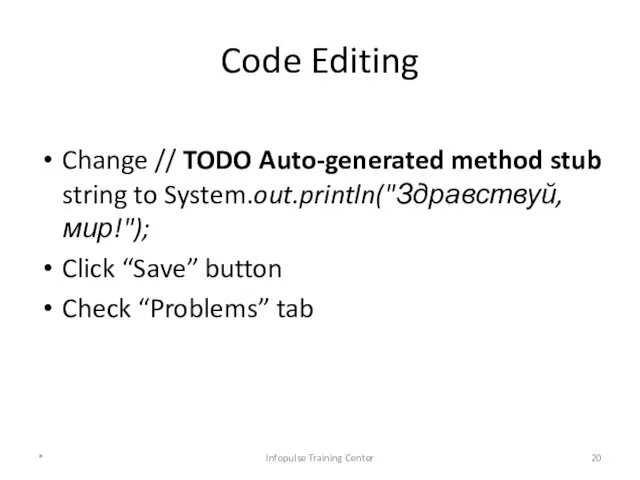
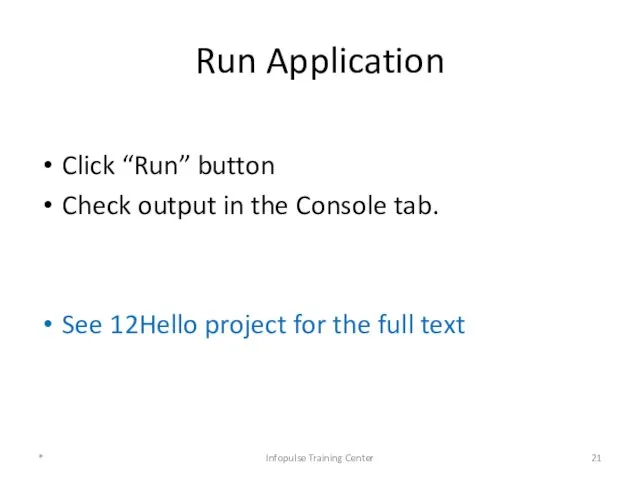
 Решение задач с использованием символьных величин и строк символов. Практическая работа №13
Решение задач с использованием символьных величин и строк символов. Практическая работа №13 Проблемы формирования виртуальной личности в интернет-пространстве
Проблемы формирования виртуальной личности в интернет-пространстве Презентация к уроку по информатике 5 класс
Презентация к уроку по информатике 5 класс Работа с базой данных
Работа с базой данных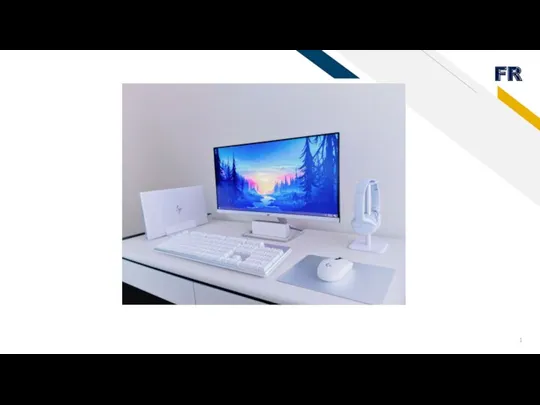 Основные компоненты компьютера и их функции
Основные компоненты компьютера и их функции История развития и поколения СУБД. Классификация СУБД. Архитектура СУБД. Основные компоненты СУБД
История развития и поколения СУБД. Классификация СУБД. Архитектура СУБД. Основные компоненты СУБД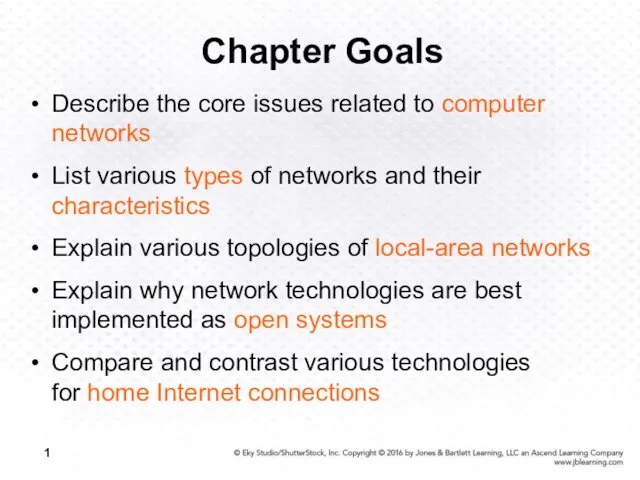 Web-technology networks at various levels
Web-technology networks at various levels Мануал по установке Microsoft SQL Server 2012
Мануал по установке Microsoft SQL Server 2012 Професія - графічний дизайнер
Професія - графічний дизайнер Исполнитель Чертёжник. Система команд исполнителя Чертёжник
Исполнитель Чертёжник. Система команд исполнителя Чертёжник Классы, объекты, поля и методы. (Лекция 4)
Классы, объекты, поля и методы. (Лекция 4)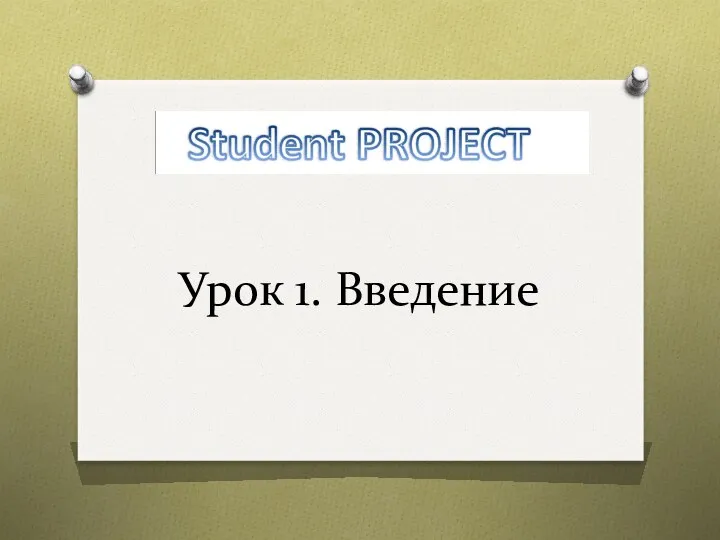 Что такое сайт
Что такое сайт SQL тіліне кіріспе: Деректер қорының құрылымын құру және жұмыс істеу. Реляциялық алгебра
SQL тіліне кіріспе: Деректер қорының құрылымын құру және жұмыс істеу. Реляциялық алгебра Базовое Администрирование Linux
Базовое Администрирование Linux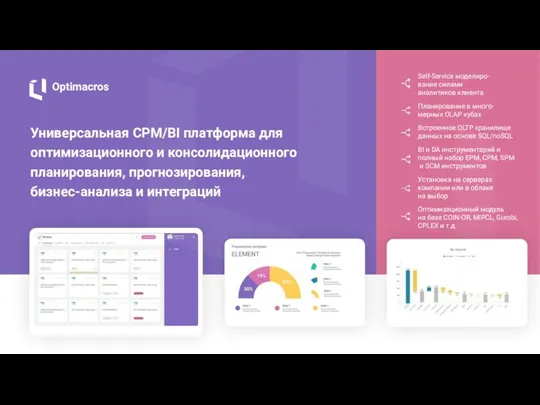 Optimacros. Универсальная СРМ/ВІ платформа для оптимизационного и консолидационного планирования
Optimacros. Универсальная СРМ/ВІ платформа для оптимизационного и консолидационного планирования Рекурсия. Описание подпрограмм
Рекурсия. Описание подпрограмм Разработка информационной системы автоматизации трейдинга
Разработка информационной системы автоматизации трейдинга Виртуальный литературный навигатор
Виртуальный литературный навигатор Тема №2. Предметная область базы данных и ее модели
Тема №2. Предметная область базы данных и ее модели 1С:ERP. Управление холдингом
1С:ERP. Управление холдингом Сортировщик банкнот DoCash DC-45 F
Сортировщик банкнот DoCash DC-45 F Назначение и возможности языка PHP. Переменные, константы и типы данных РНР. Лекция №1
Назначение и возможности языка PHP. Переменные, константы и типы данных РНР. Лекция №1 Что такое веб-разработка
Что такое веб-разработка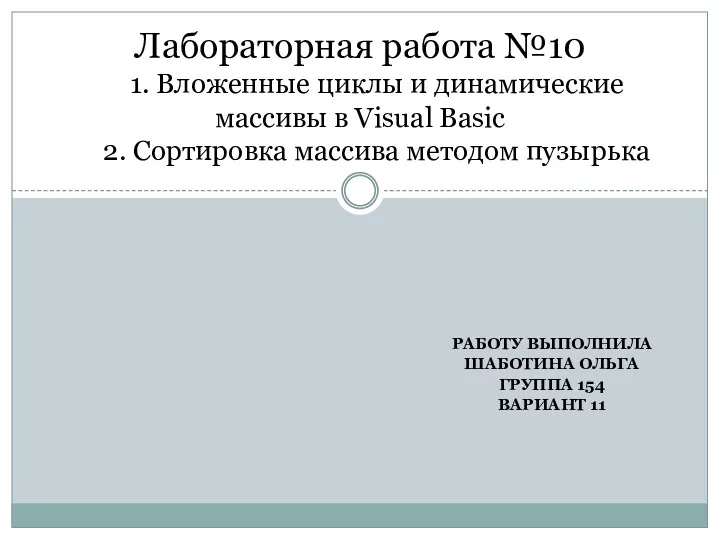 Вложенные циклы и динамические массивы в Visual Basic. Сортировка массива методом пузырька. Лабораторная работа №10
Вложенные циклы и динамические массивы в Visual Basic. Сортировка массива методом пузырька. Лабораторная работа №10 Электронная почта и телеконференции
Электронная почта и телеконференции Открытый урок 7 класса, тема: Информатика. Информация, информационная картина мира, свойства информации. Виды информации и способы ее обработки. Количество информации, единицы измерения информации.
Открытый урок 7 класса, тема: Информатика. Информация, информационная картина мира, свойства информации. Виды информации и способы ее обработки. Количество информации, единицы измерения информации.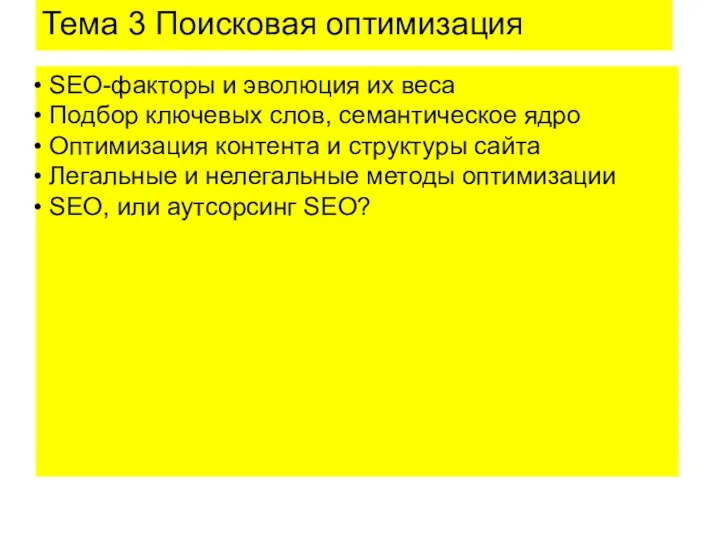 SEO-факторы и эволюция их веса. Поисковая оптимизация. Тема 3
SEO-факторы и эволюция их веса. Поисковая оптимизация. Тема 3 Как написать и опубликовать статью в международном научном журнале
Как написать и опубликовать статью в международном научном журнале