Содержание
- 2. Goal of this Graphics library allows us to explore some core object-oriented concepts. Interesting language features
- 3. Display model Objects (such as graphs) are “attached to” a window. The “display engine” invokes display
- 4. Display model An example illustrating the display model int main() { using namespace Graph_lib; // use
- 5. The resulting screen Stroustrup/Programming
- 6. Graphics/GUI libraries You’ll be using a few interface classes we wrote Interfacing to a popular GUI
- 7. Graphics/GUI libraries (cont.) The code is portable Windows, Unix, Mac, etc. This model extends to most
- 8. Graphics/GUI libraries Often called “a layered architecture” Stroustrup/Programming
- 9. Interface classes An arrow means “is a kind of” Color, Line_style, and Point are “utility classes”
- 10. Interface classes Current Color, Line_style, Font, Point, Window, Simple_window Shape, Text, Polygon, Line, Lines, Rectangle, …
- 11. Coordinates Oddly, y-coordinates “grow downwards” // right, down Coordinates identify pixels in the window on the
- 12. Demo code 1 // Getting access to the graphics system (don’t forget to install): #include "Simple_window.h"
- 13. A “blank canvas” Stroustrup/Programming
- 14. Demo code 2 Axis xa(Axis::x, Point(20,300), 280, 10, "x axis"); // make an Axis // an
- 15. Add an X-axis Stroustrup/Programming
- 16. Demo code 3 win.set_label("Canvas #3"); Axis ya(Axis::y, Point(20,300), 280, 10, "y axis"); ya.set_color(Color::cyan); // choose a
- 17. Add a Y-axis (colored) Yes, it’s ugly, but this is a programming course, not a graphics
- 18. Demo code 4 win.set_label("Canvas #4"); Function sine(sin,0,100,Point(20,150),1000,50,50); // sine curve // plot sin() in the range
- 19. Add a sine curve Stroustrup/Programming
- 20. Demo code 5 win.set_label("Canvas #5"); sine.set_color(Color::blue); // I changed my mind about sine’s color Polygon poly;
- 21. Add a triangle (and color the curve) Stroustrup/Programming
- 22. Demo code 6 win.set_label("Canvas #6"); Rectangle r(Point(200,200), 100, 50); // top left point, width, height win.attach(r);
- 23. Add a rectangle Stroustrup/Programming
- 24. Demo code 6.1 Add a shape that looks like a rectangle Closed_polyline poly_rect; poly_rect.add(Point(100,50)); poly_rect.add(Point(200,50)); poly_rect.add(Point(200,100));
- 25. Add a shape that looks like a rectangle But is it a rectangle? Stroustrup/Programming
- 26. Demo code 6.2 We can add a point poly_rect.add(Point(50,75); // now poly_rect has 5 points win.set_label("Canvas
- 27. Obviously a polygon Stroustrup/Programming
- 28. Add fill r.set_fill_color(Color::yellow); // color the inside of the rectangle poly.set_style(Line_style(Line_style::dash,4)); // make the triangle fat
- 29. Add fill Stroustrup/Programming
- 30. Demo Code 8 Text t(Point(100,100),"Hello, graphical world!"); // add text // point is lower left corner
- 31. Add text Stroustrup/Programming
- 32. Demo Code 9 Modify text font and size t.set_font(Font::times_bold); t.set_font_size(20); // height in pixels Stroustrup/Programming
- 33. Text font and size Stroustrup/Programming
- 34. Add an image Image ii(Point(100,50),"image.jpg"); // open an image file win.attach(ii); win.set_label("Canvas #10"); Stroustrup/Programming
- 35. Add an image Stroustrup/Programming
- 36. Oops! The image obscures the other shapes Move it a bit out of the way ii.move(100,200);
- 37. Move the image Note how the parts of a shape that don’t fit in the window
- 38. Demo Code 12 Circle c(Point(100,200),50); // center, radius Ellipse e(Point(100,200), 75,25); // center, horizontal radius, vertical
- 39. Add shapes, more text Stroustrup/Programming
- 40. Boiler plate #include "Graph.h" // header for graphs #include “Simple_window.h" // header containing window interface int
- 41. Primitives and algorithms The demo shows the use of library primitives Just the primitives Just the
- 42. Display model Objects (such as graphs) are “attached to” (“placed in”) a window. The “display engine”
- 43. Code organization GUI.h: Point.h: Stroustrup/Programming
- 44. Source files Header File that contains interface information (declarations) #include in user and implementer .cpp (“code
- 45. Design note The ideal of program design is to represent concepts directly in code We take
- 46. Point namespace Graph_lib // our graphics interface is in Graph_lib { struct Point // a Point
- 47. Line struct Shape { // hold lines represented as pairs of points // knows how to
- 48. Line example // draw two lines: using namespace Graph_lib; Simple_window win(Point(100,100),600,400,"Canvas"); // make a window Line
- 49. Line example Stroustrup/Programming
- 50. Line example Individual lines are independent horizontal.set_color(Color::red); vertical.set_color(Color::green); Stroustrup/Programming
- 51. Lines struct Lines : Shape { // a Lines object is a set of lines //
- 52. Lines Example Lines x; x.add(Point(100,100), Point(200,100)); // horizontal line x.add(Point(150,50), Point(150,150)); // vertical line win.attach(x); //
- 53. Lines example Looks exactly like the two Lines example Stroustrup/Programming
- 54. Implementation: Lines void Lines::add(Point p1, Point p2) // use Shape’s add() { Shape::add(p1); Shape::add(p2); } void
- 55. Draw Grid (Why bother with Lines when we have Line?) // A Lines object may hold
- 56. Grid Stroustrup/Programming Oops! Last column is narrow, there's a grid line on top of the Next
- 57. Color struct Color { // Map FLTK colors and scope them; // deal with visibility/transparency enum
- 58. Draw red grid grid.set_color(Color::red); Stroustrup/Programming
- 59. Line_style struct Line_style { enum Line_style_type { solid=FL_SOLID, // ------- dash=FL_DASH, // - - - -
- 60. Example: colored fat dash grid grid.set_style(Line_style(Line_style::dash,2)); Stroustrup/Programming
- 61. Polylines struct Open_polyline : Shape { // open sequence of lines void add(Point p) { Shape::add(p);
- 62. Open_polyline Open_polyline opl; opl.add(Point(100,100)); opl.add(Point(150,200)); opl.add(Point(250,250)); opl.add(Point(300,200)); Stroustrup/Programming
- 63. Closed_polyline Closed_polyline cpl; cpl.add(Point(100,100)); cpl.add(Point(150,200)); cpl.add(Point(250,250)); cpl.add(Point(300,200)); Stroustrup/Programming
- 64. Closed_polyline cpl.add(Point(100,250)); A Closed_polyline is not a polygon some closed_polylines look like polygons A Polygon is
- 65. Text struct Text : Shape { Text(Point x, const string& s) // x is the bottom
- 66. Add text Text t(Point(200,200), "A closed polyline that isn’t a polygon"); t.set_color(Color::blue); Stroustrup/Programming
- 67. Implementation: Text void Text::draw_lines() const { fl_draw(lab.c_str(), point(0).x, point(0).y); } // fl_draw() is a basic text
- 68. Color matrix Let’s draw a color matrix To see some of the colors we have to
- 69. Color Matrix (16*16) Simple_window win20(pt,600,400,"16*16 color matrix"); Vector_ref vr; // use like vector // but imagine
- 70. Color matrix (16*16) More examples and graphics classes in the book (chapter 13) Stroustrup/Programming
- 72. Скачать презентацию

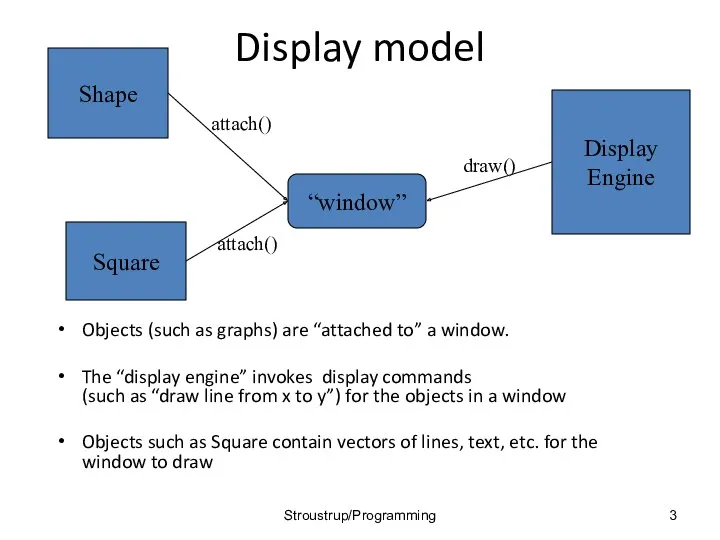
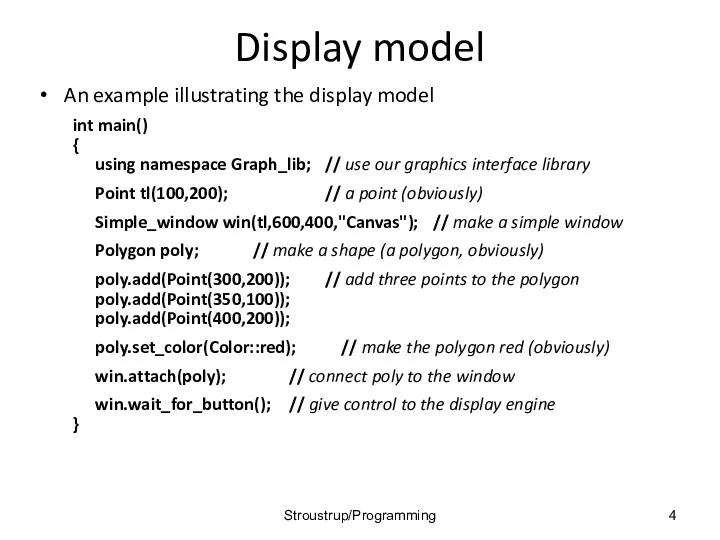
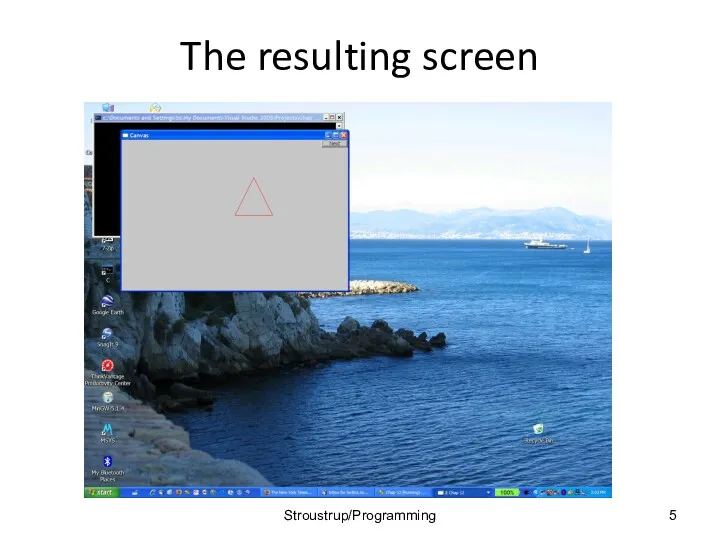
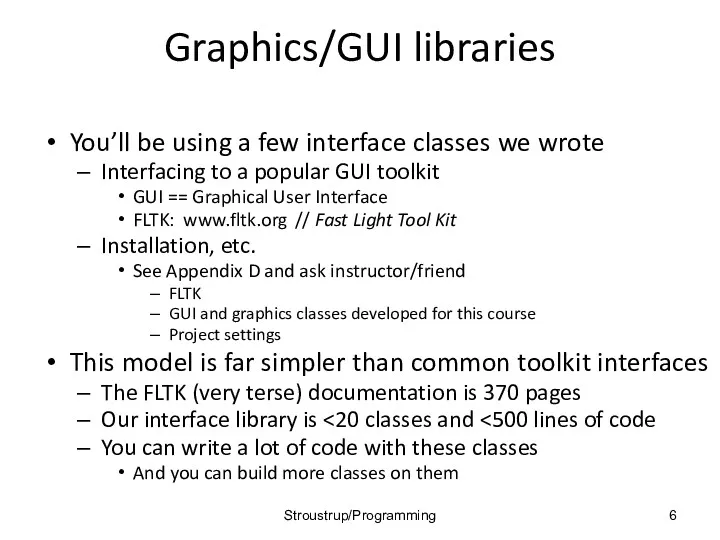
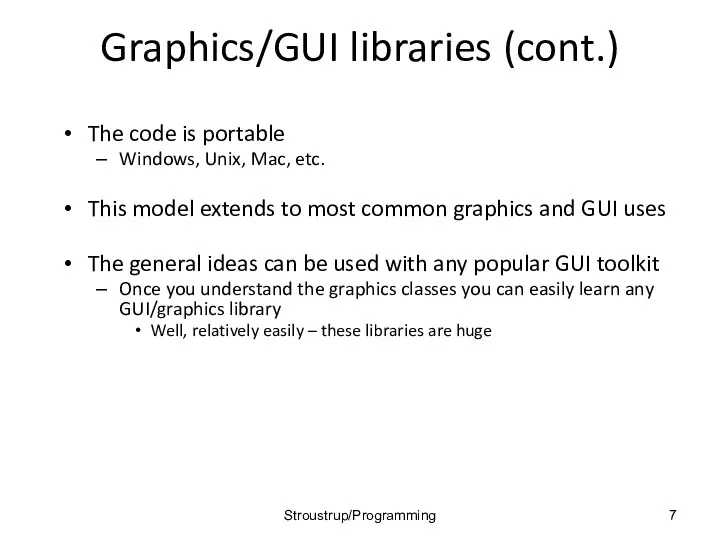
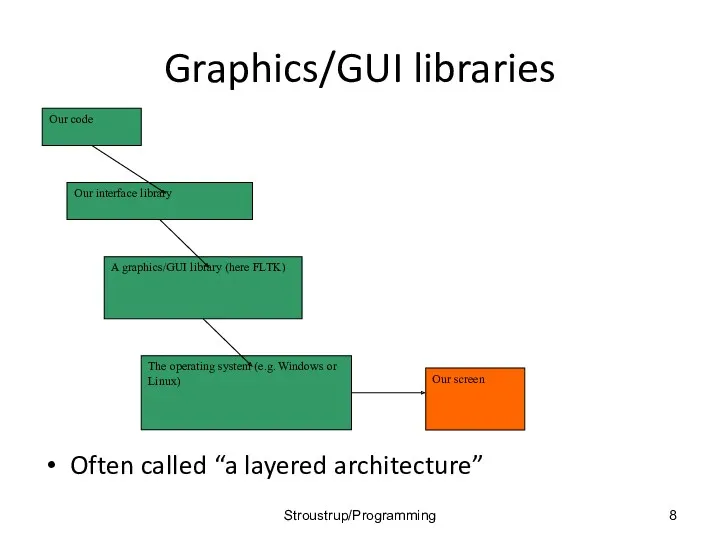
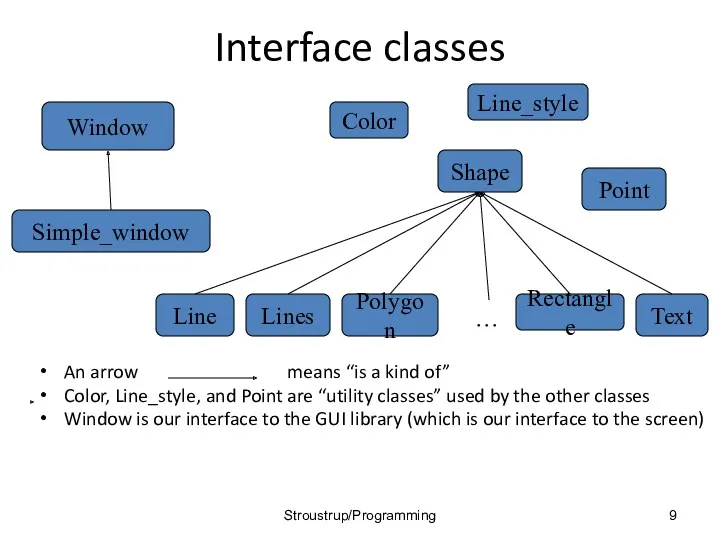
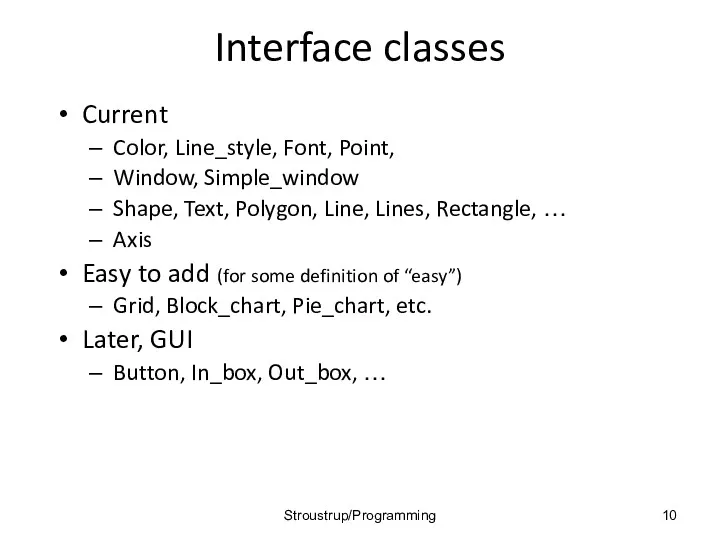
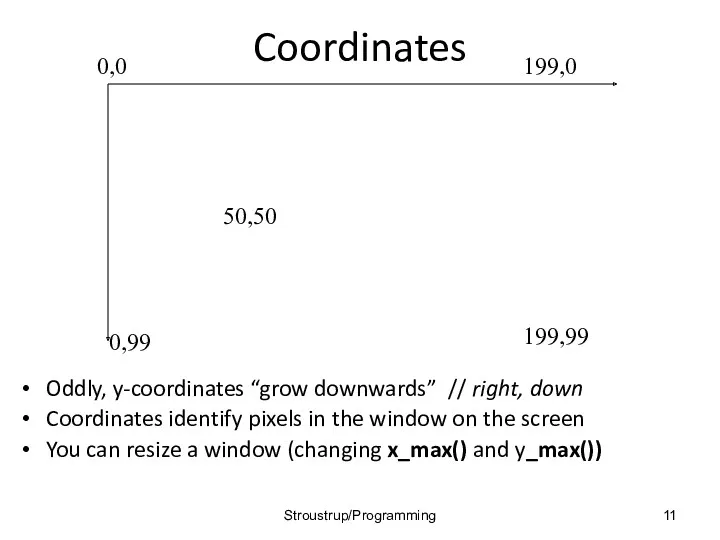
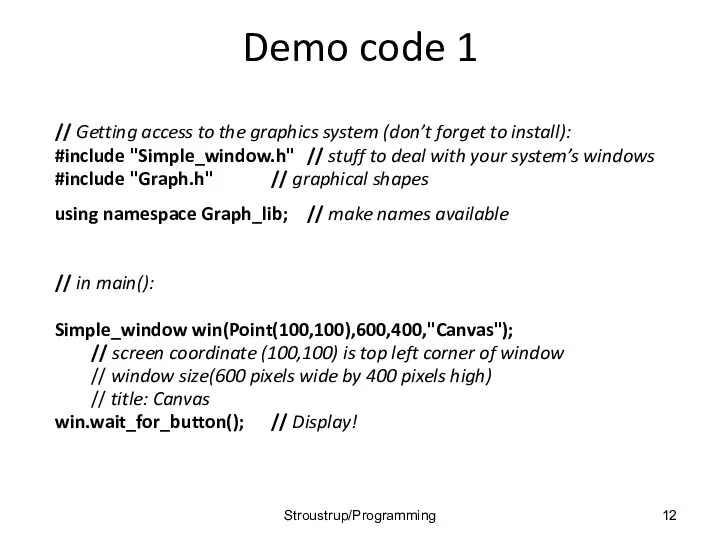
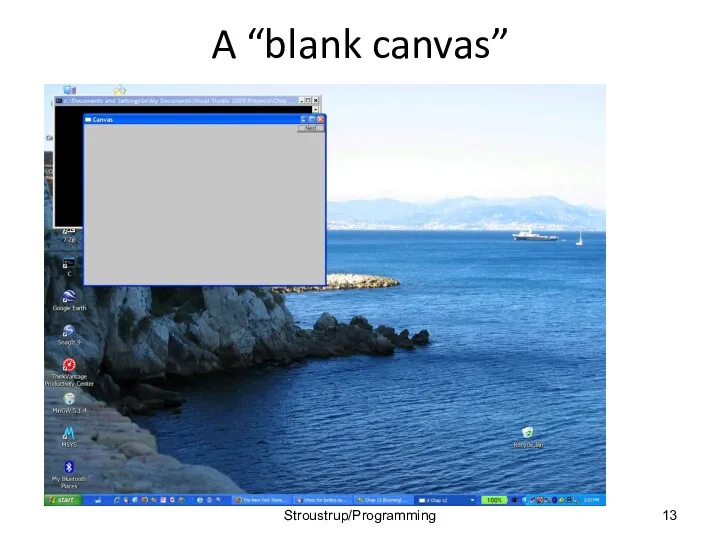
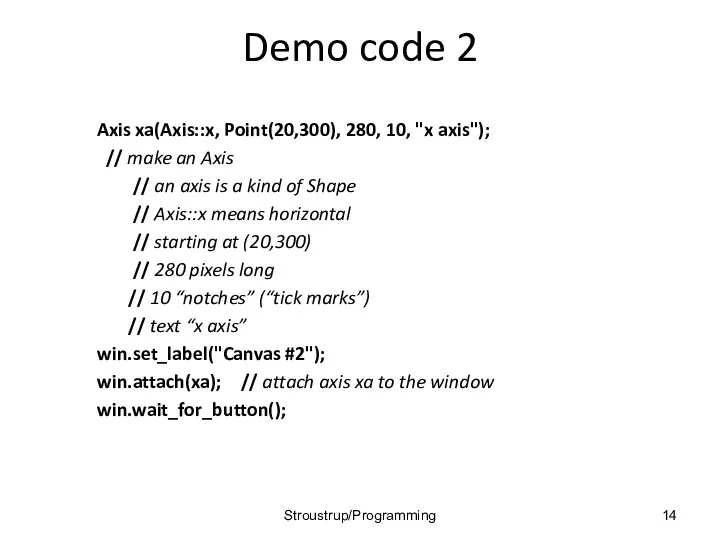
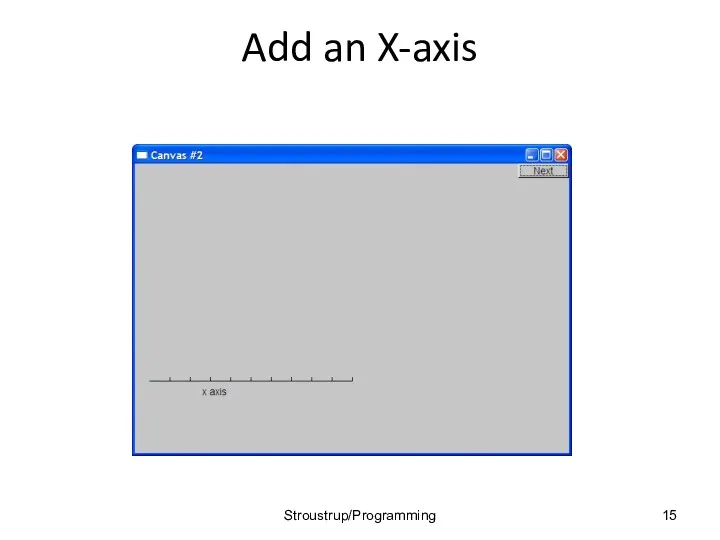
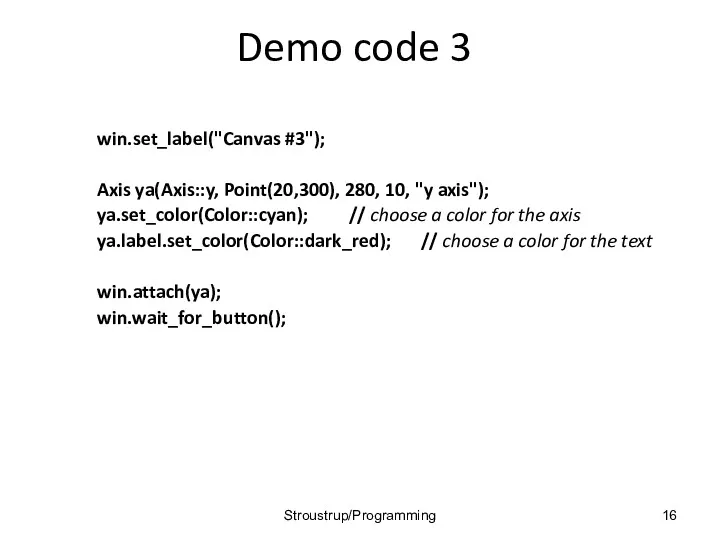
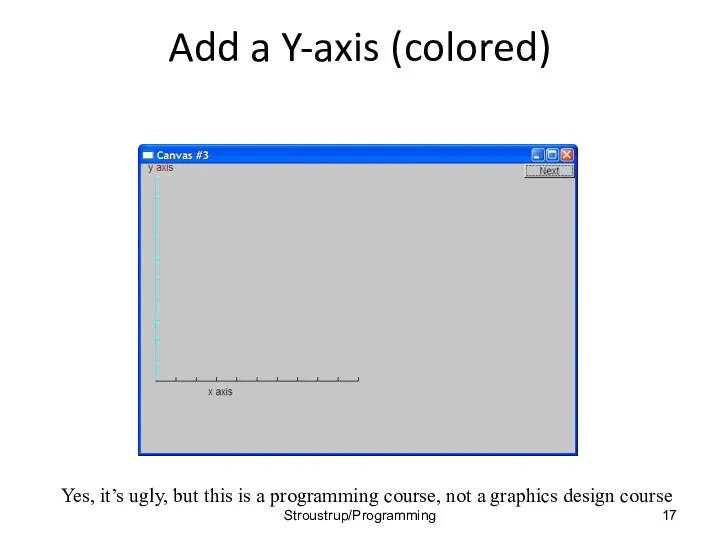
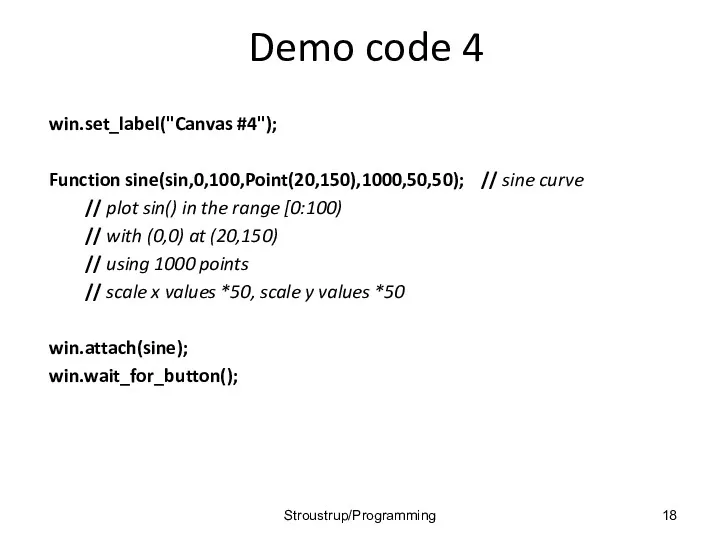
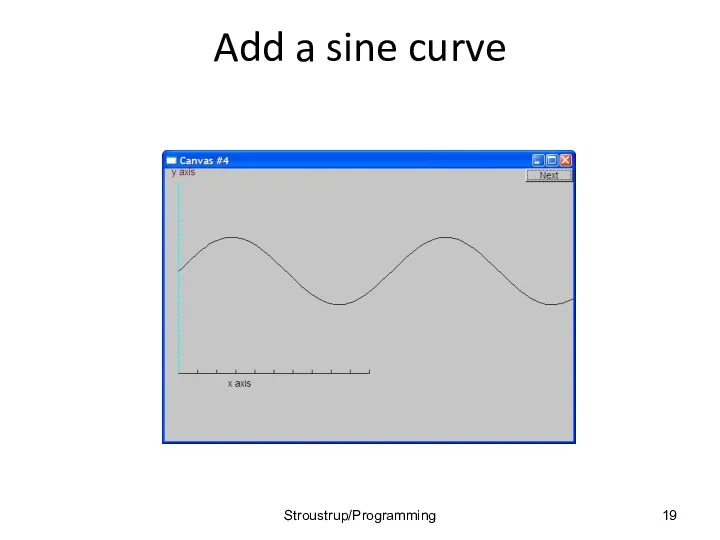
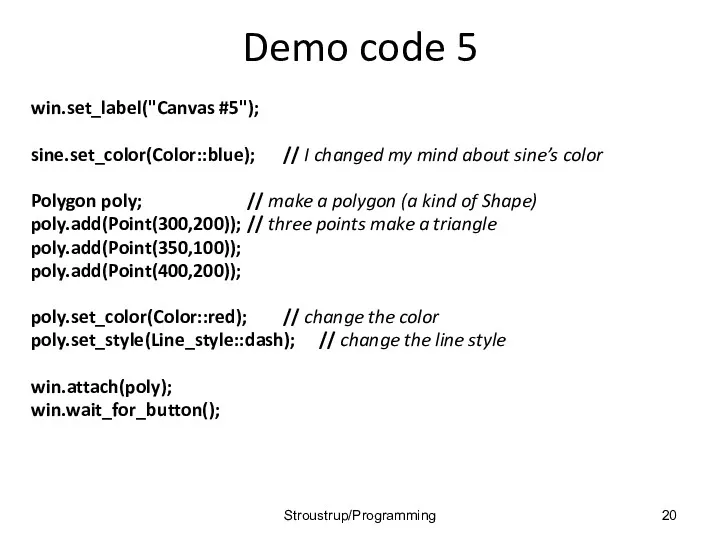
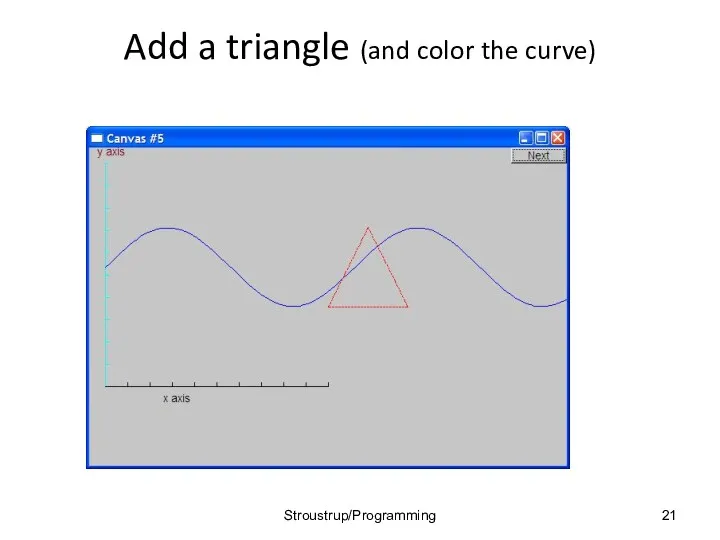
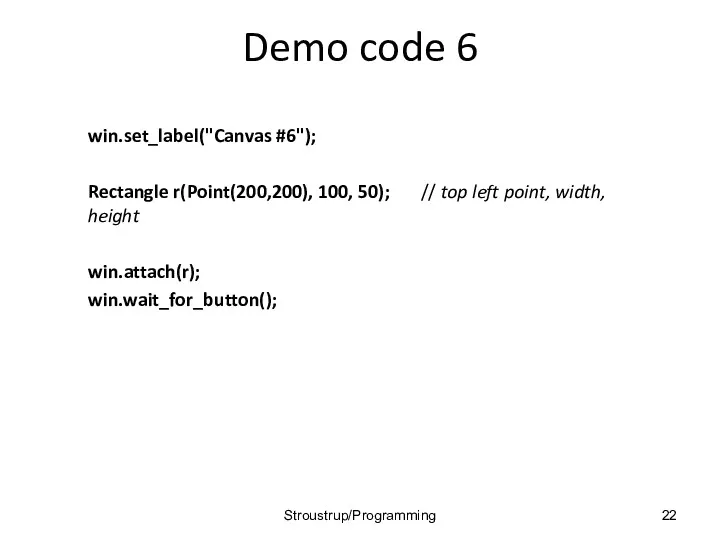
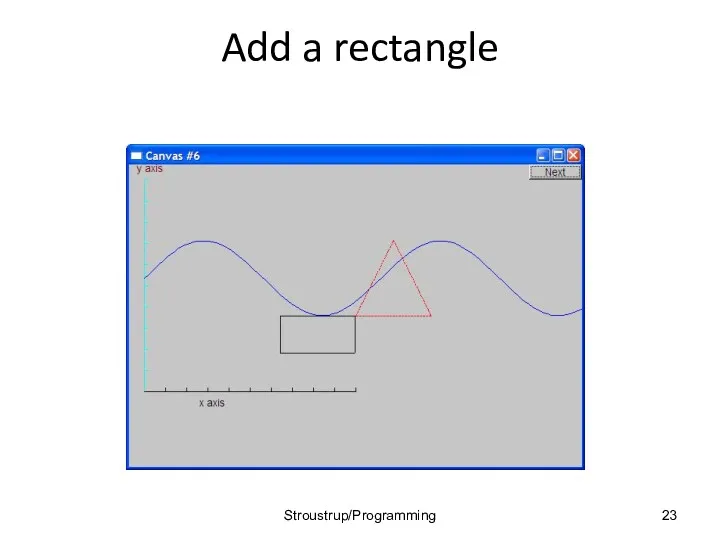
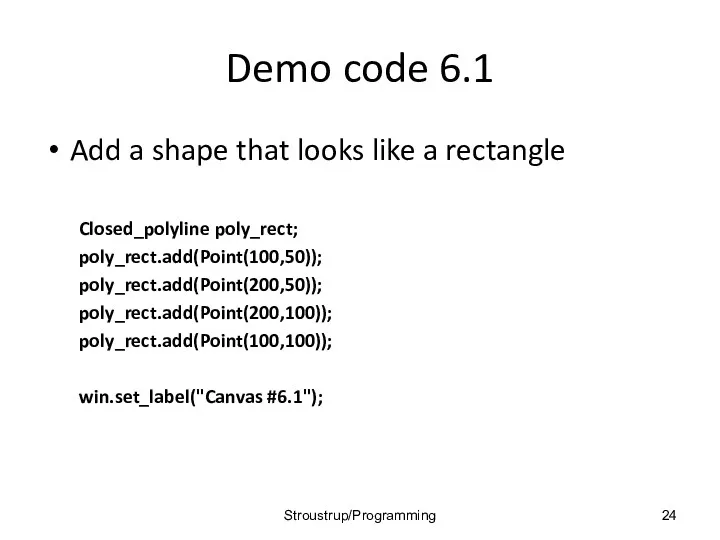
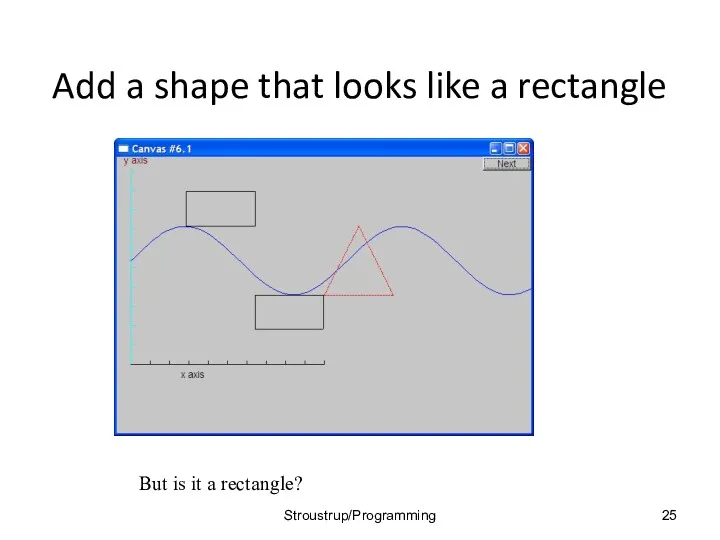
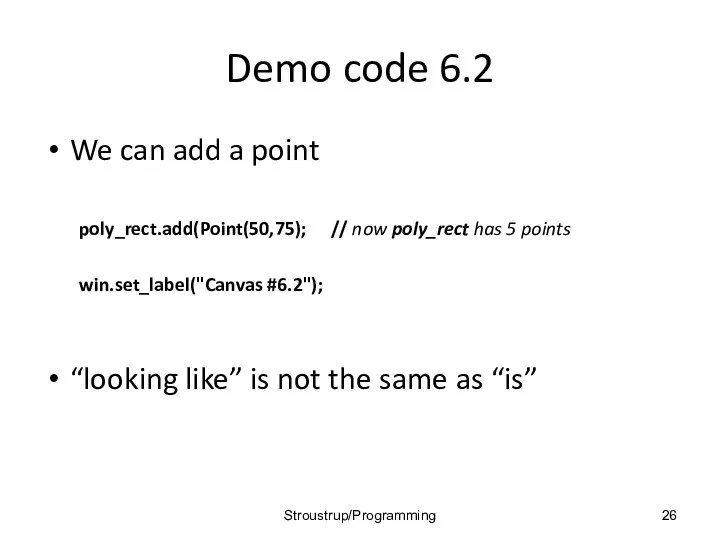
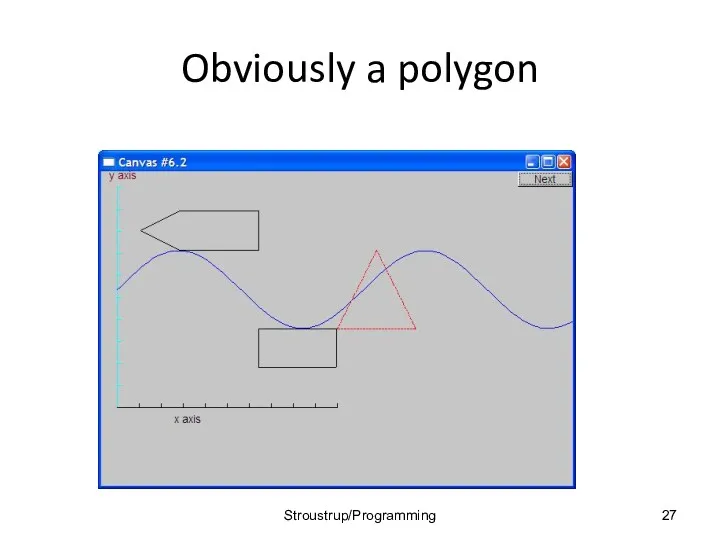
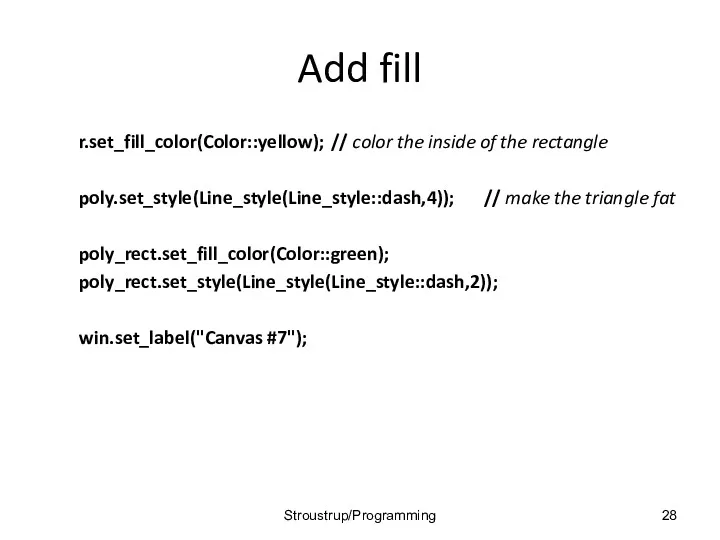
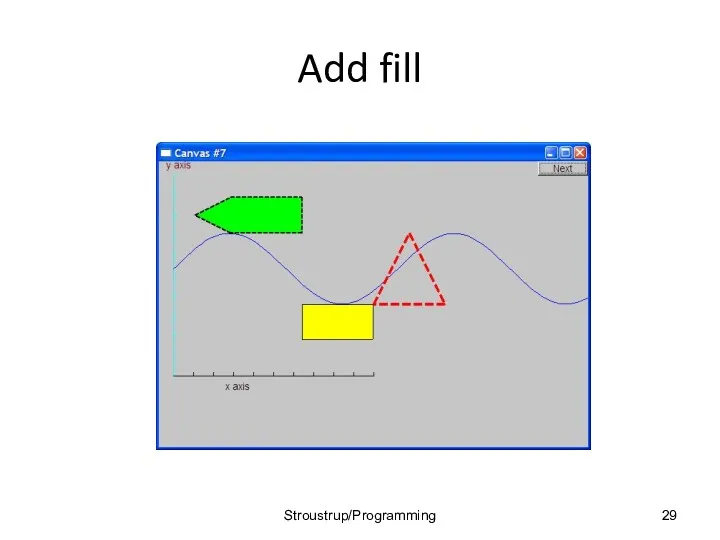
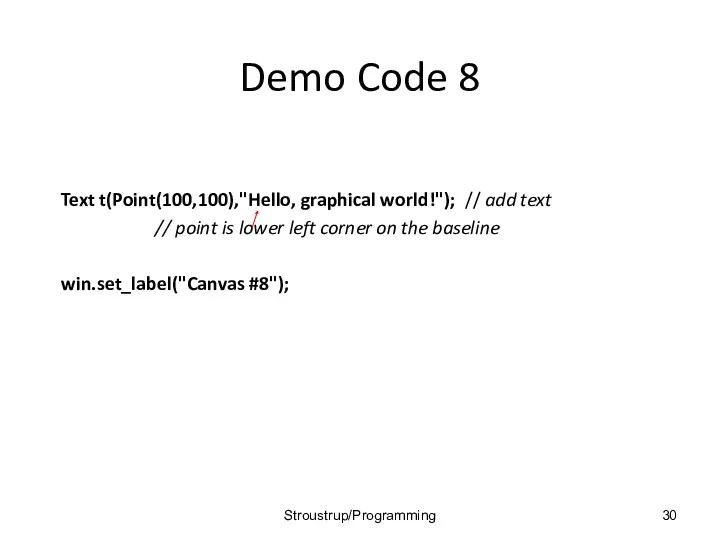
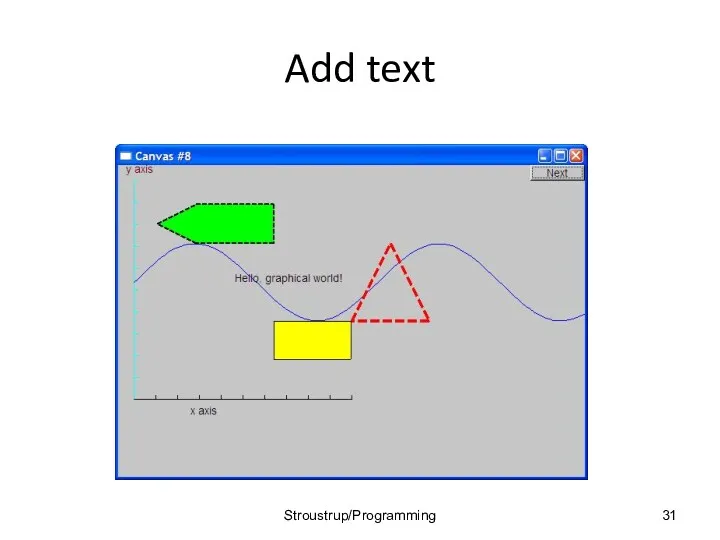
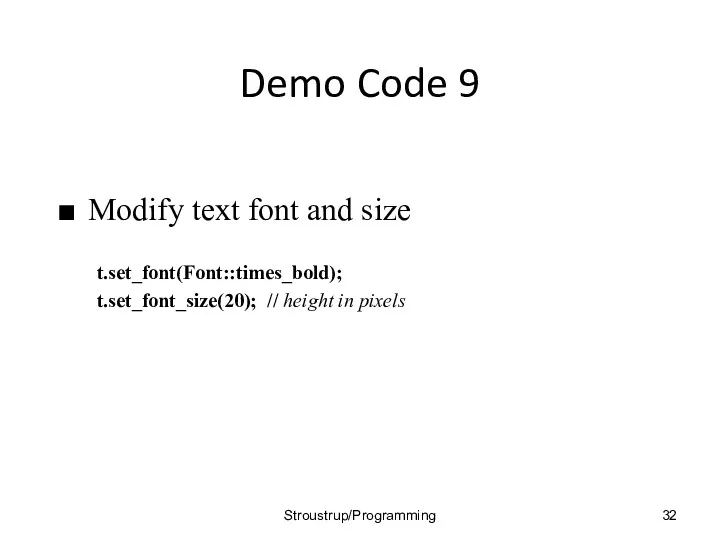

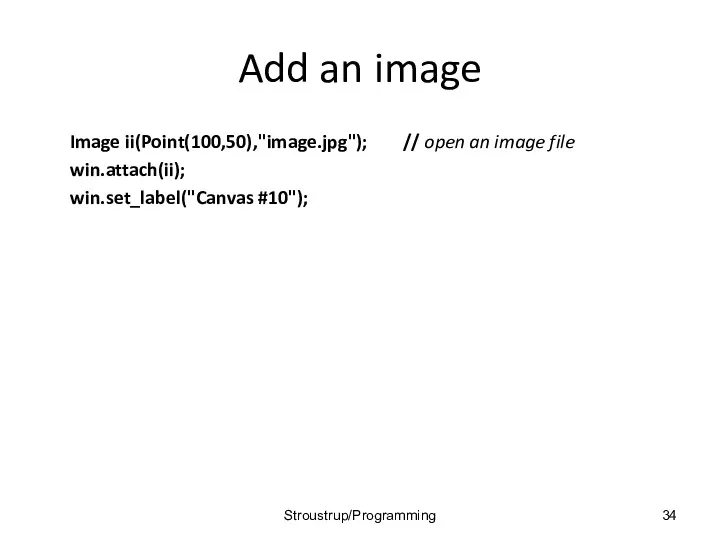
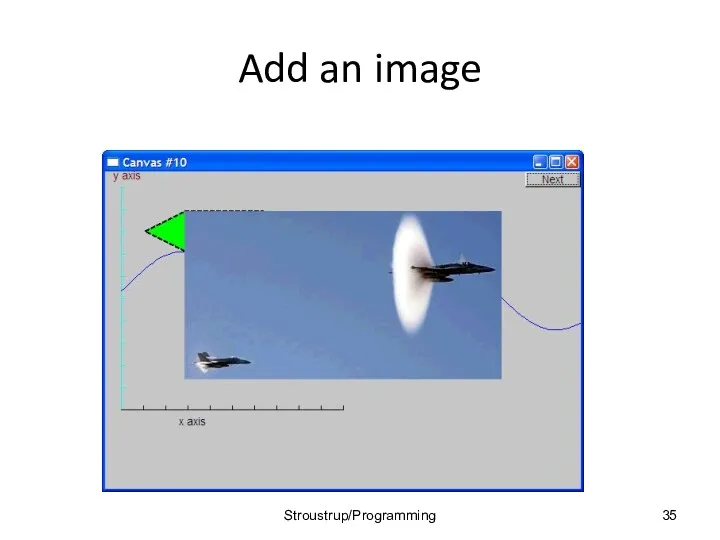
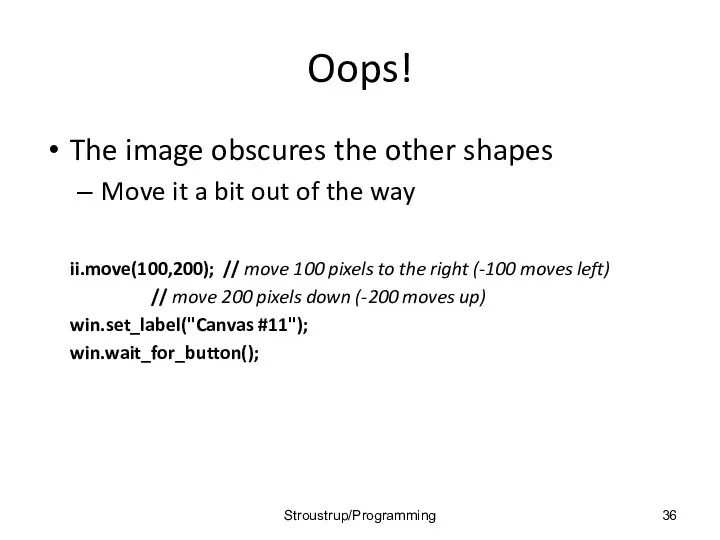
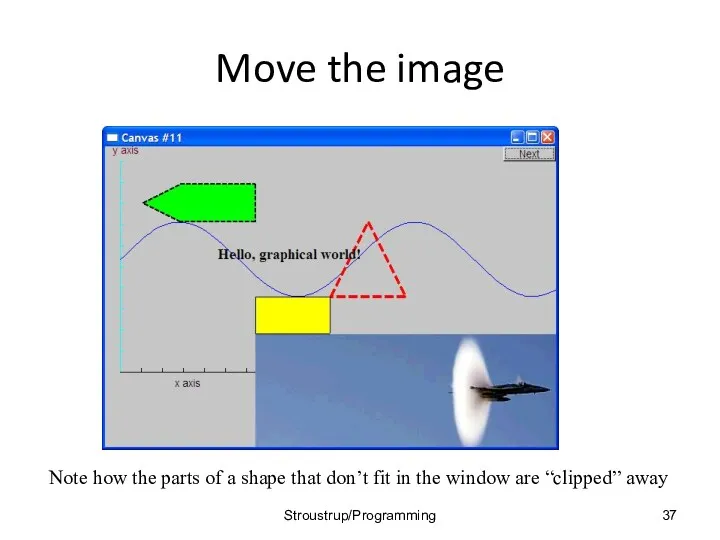
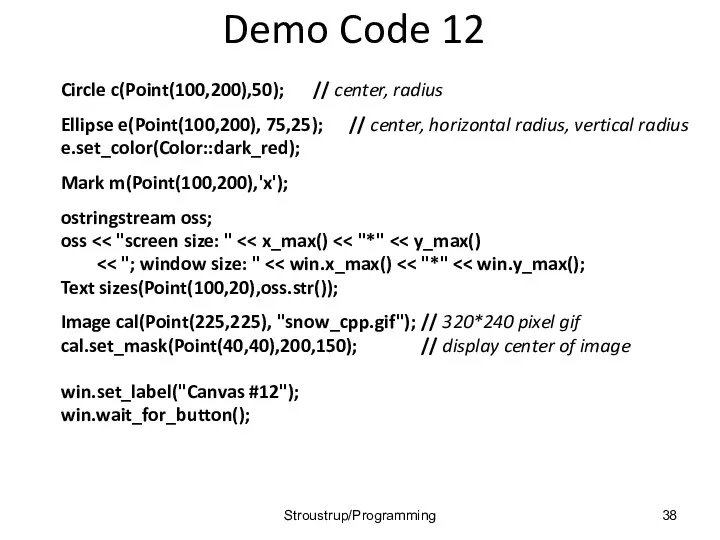
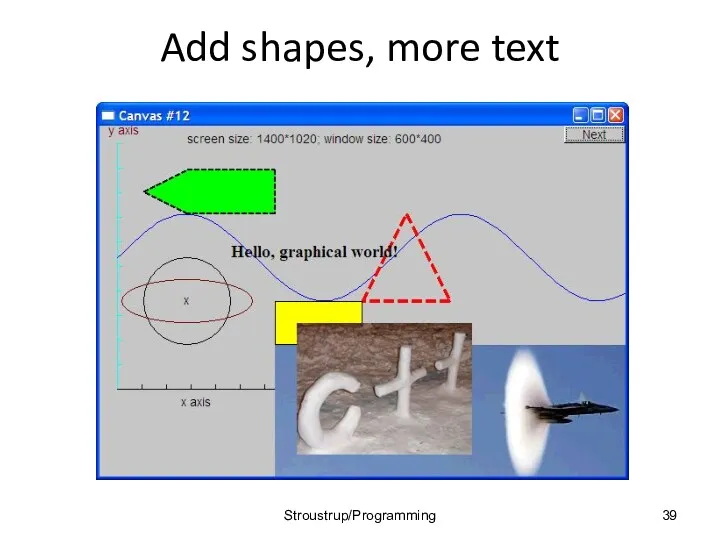
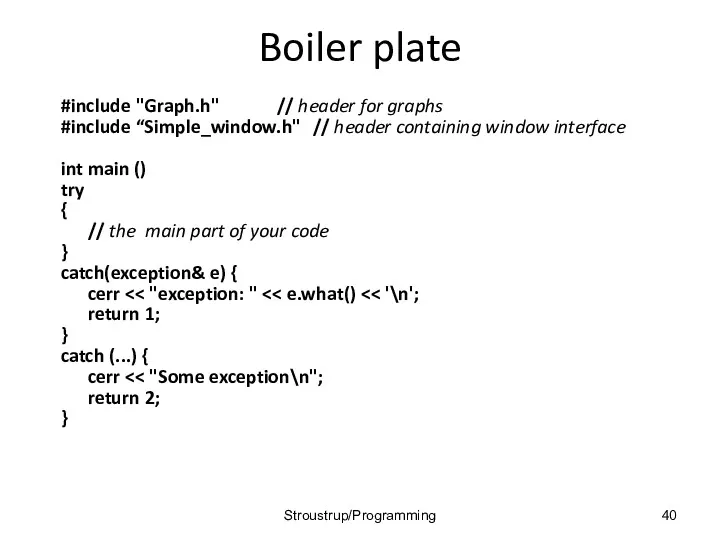
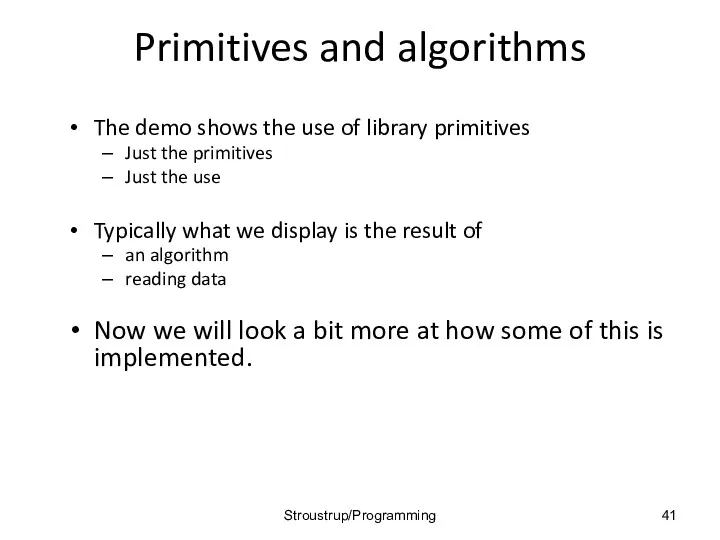
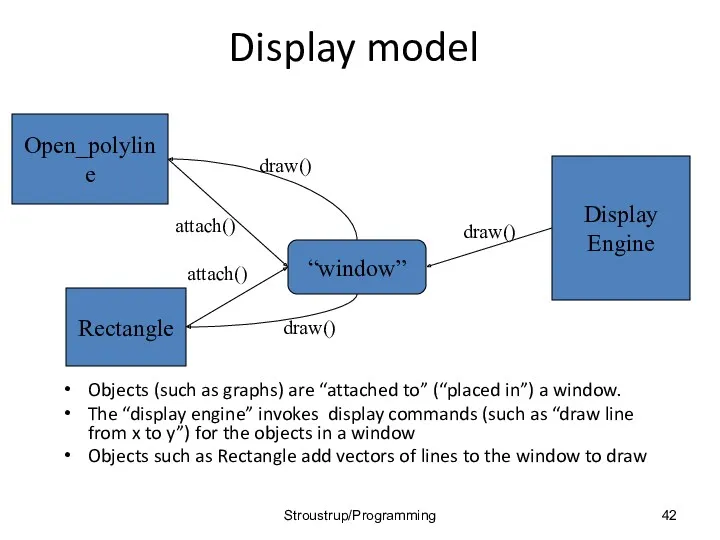
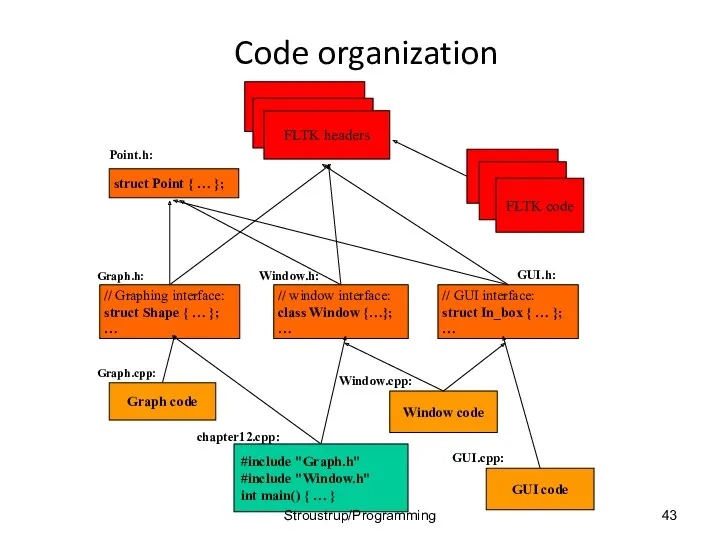
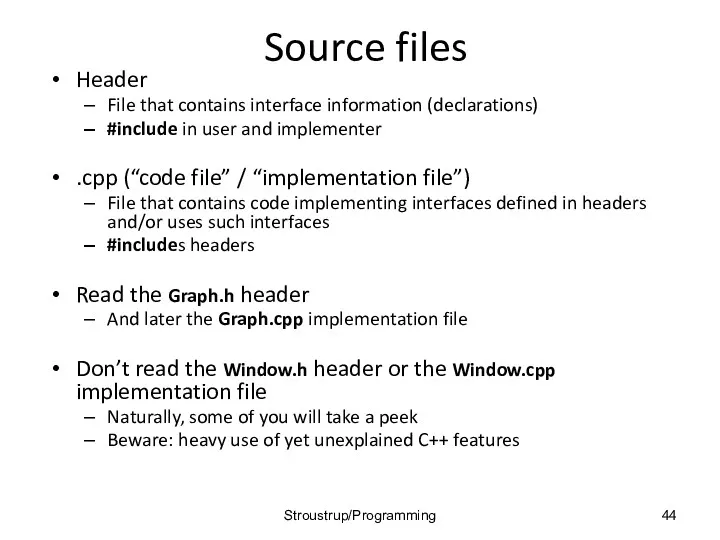
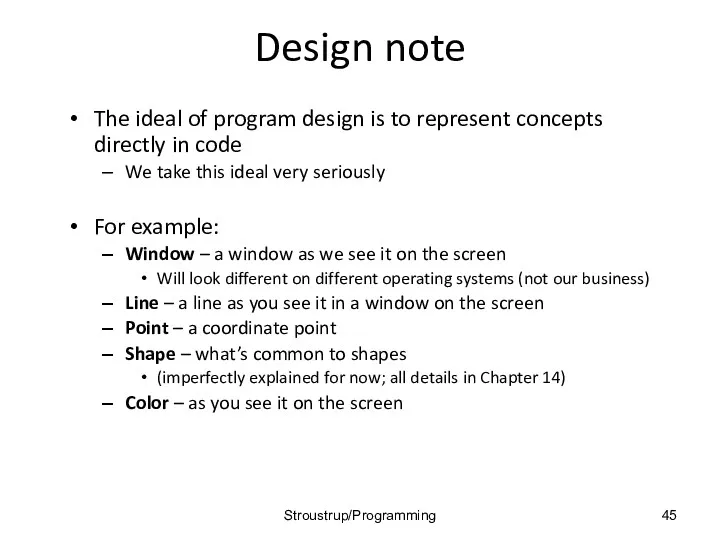
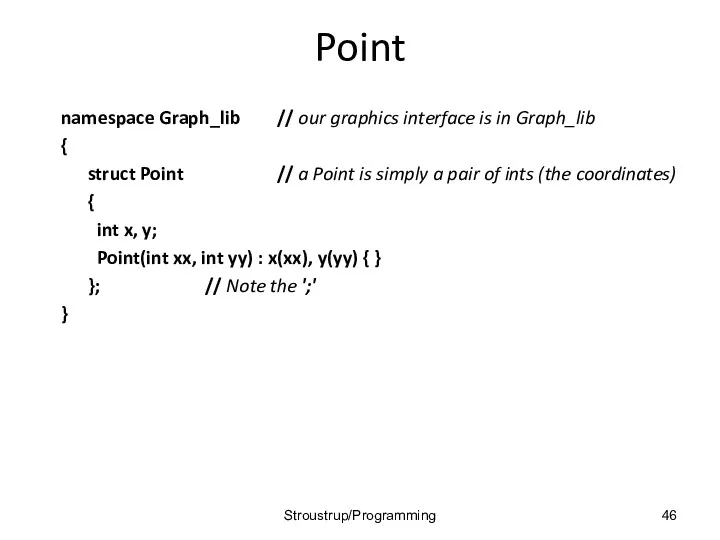
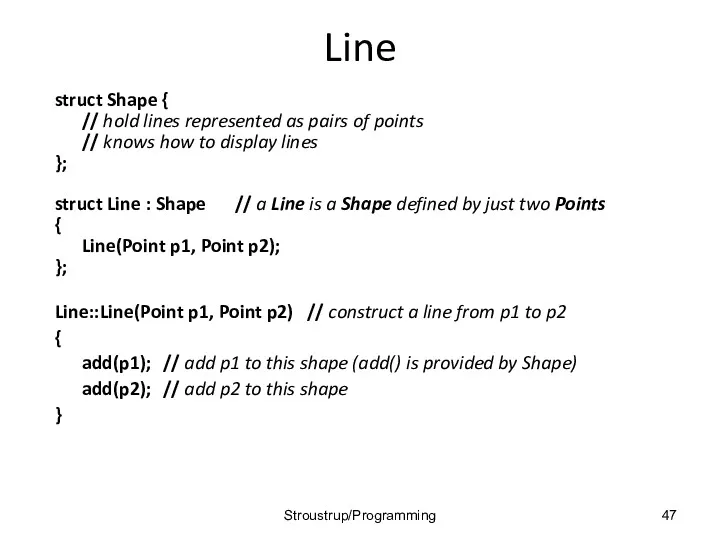
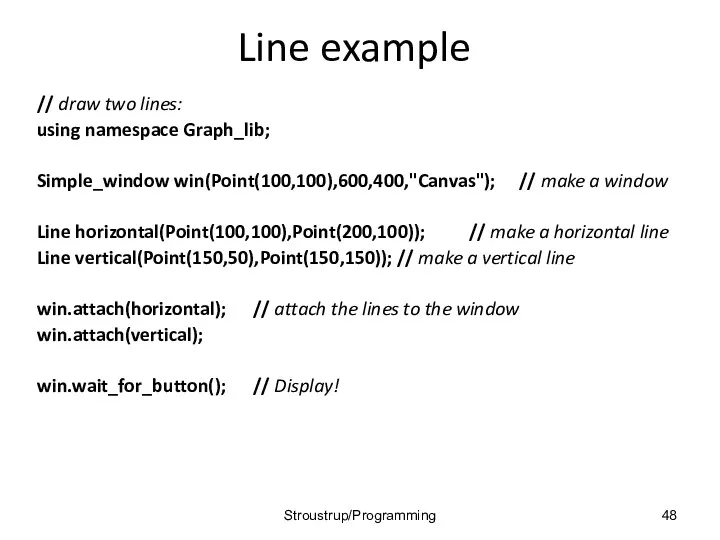
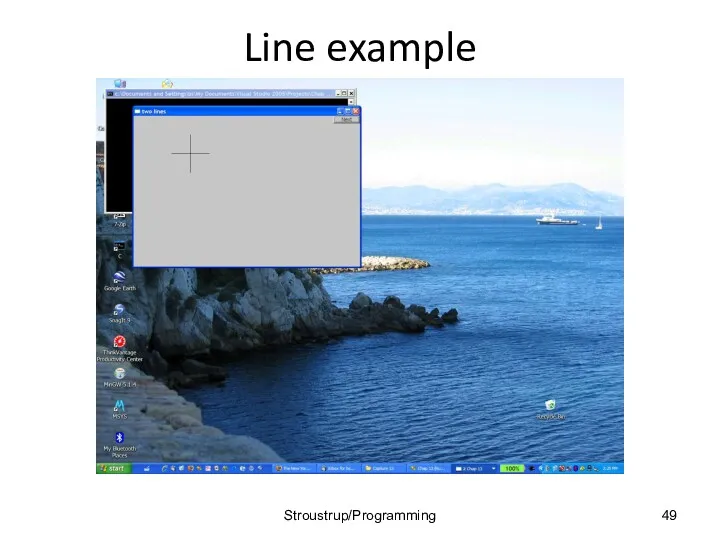
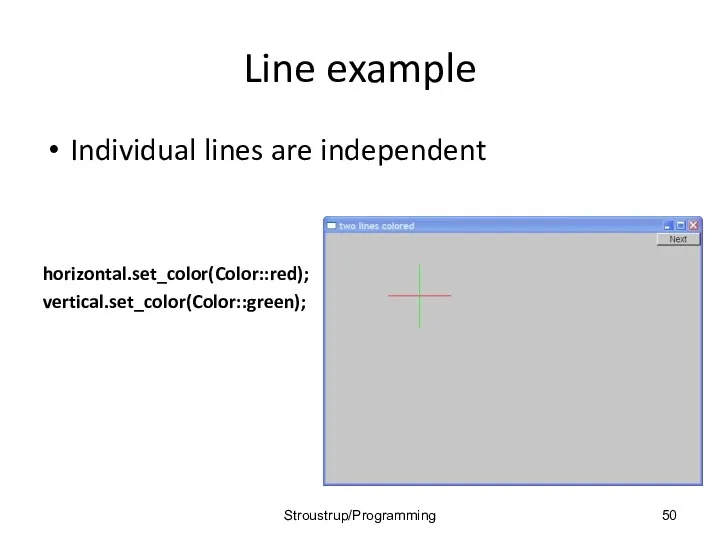
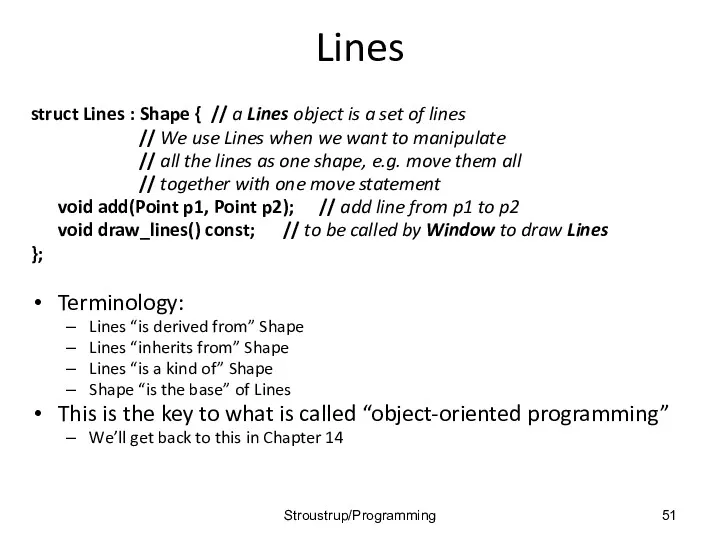
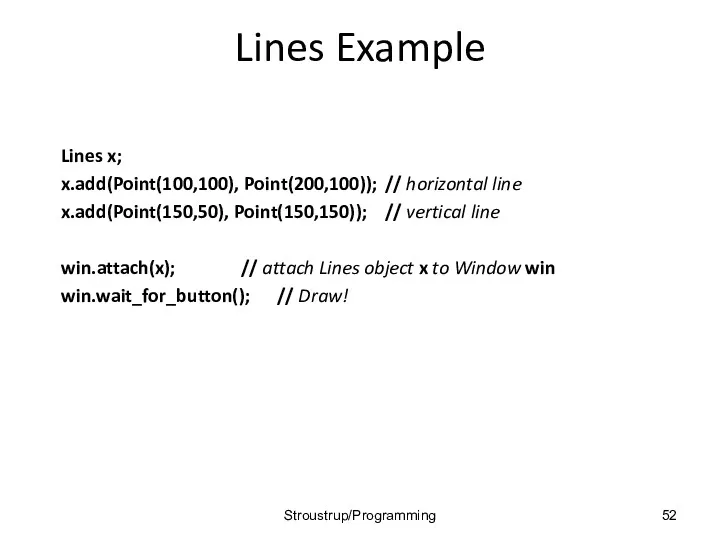
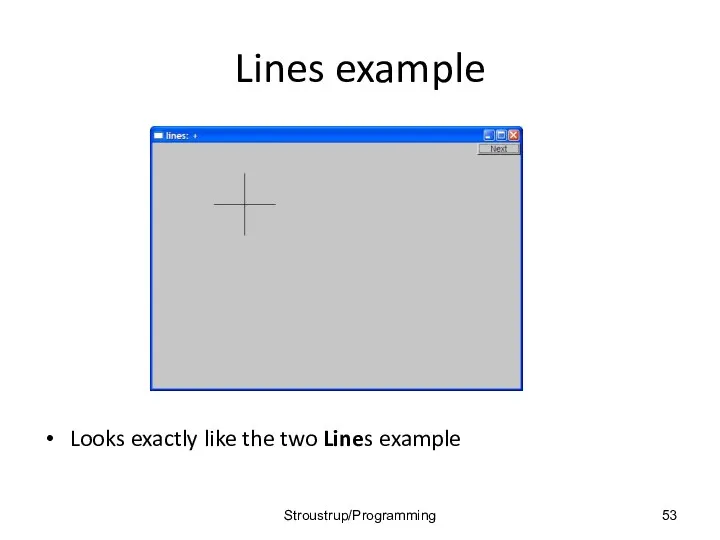
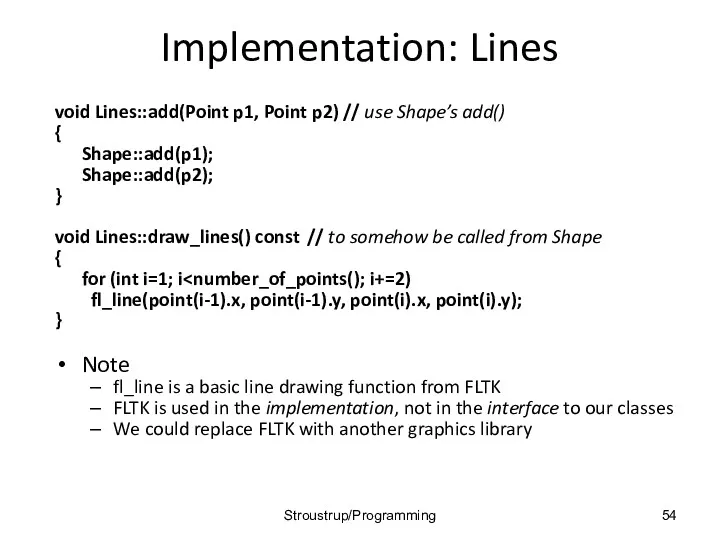
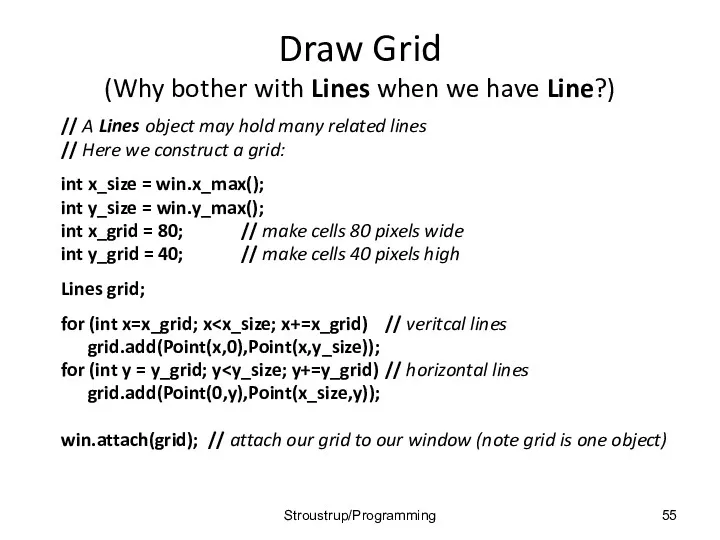
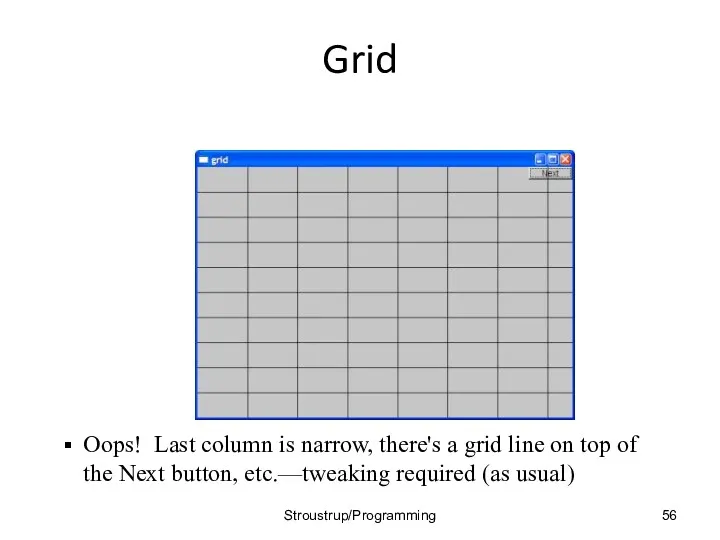
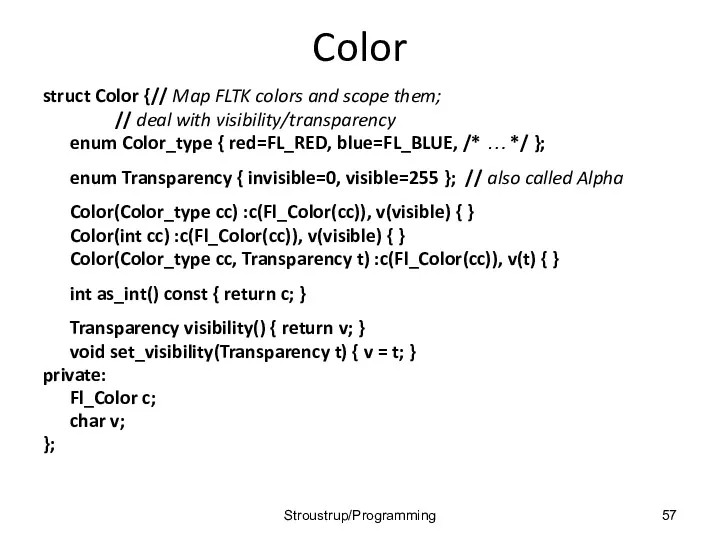
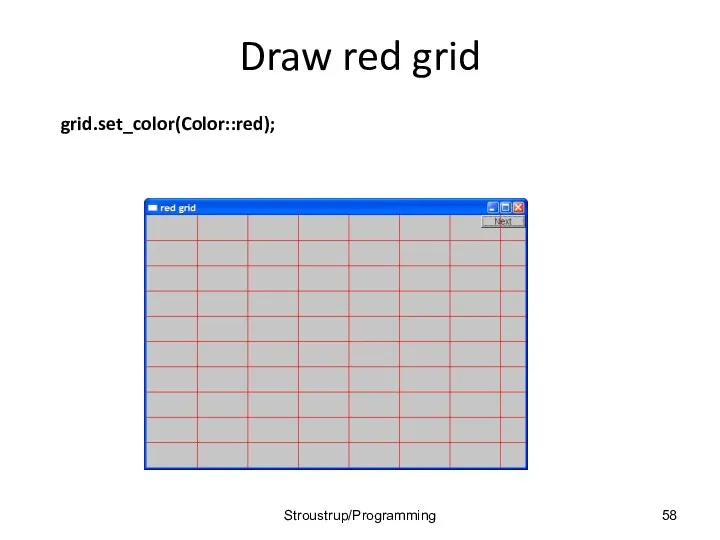
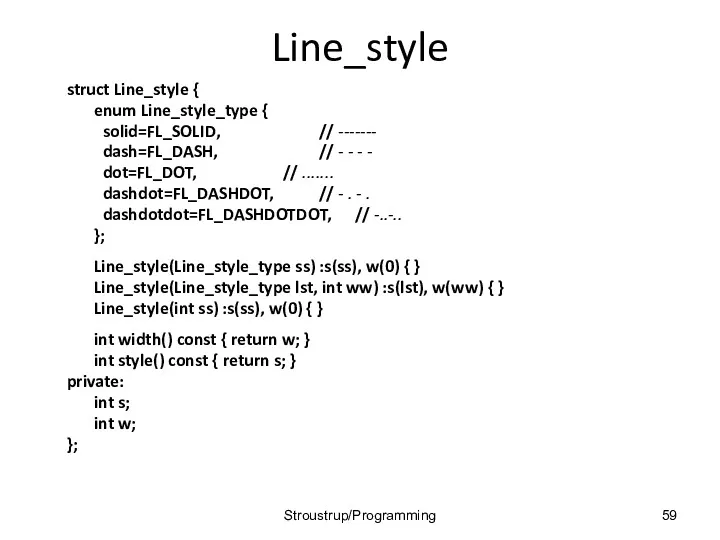
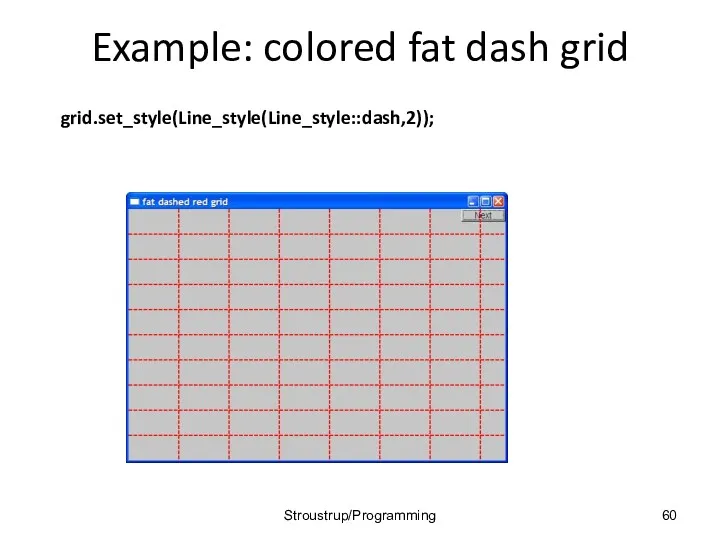
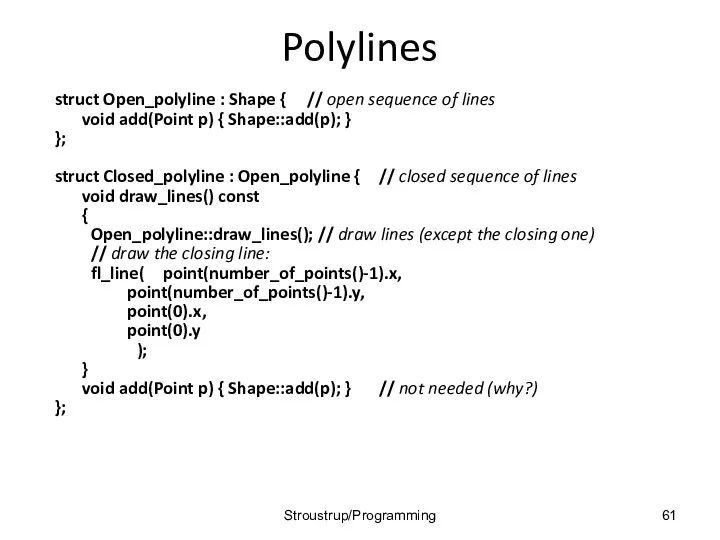
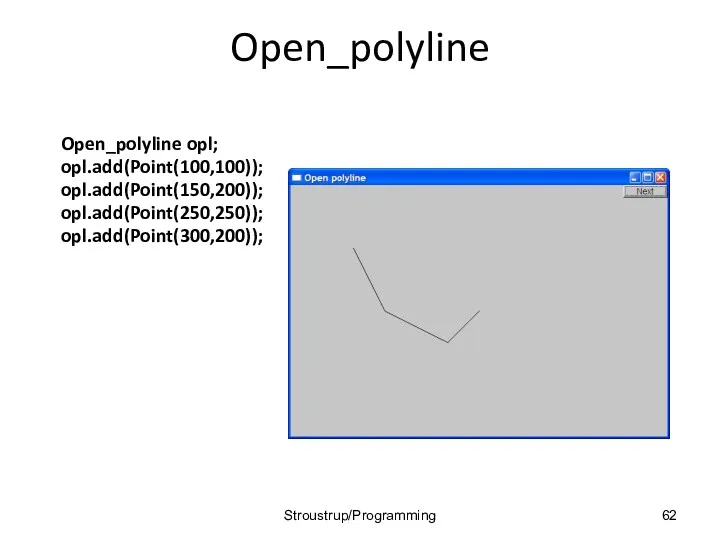
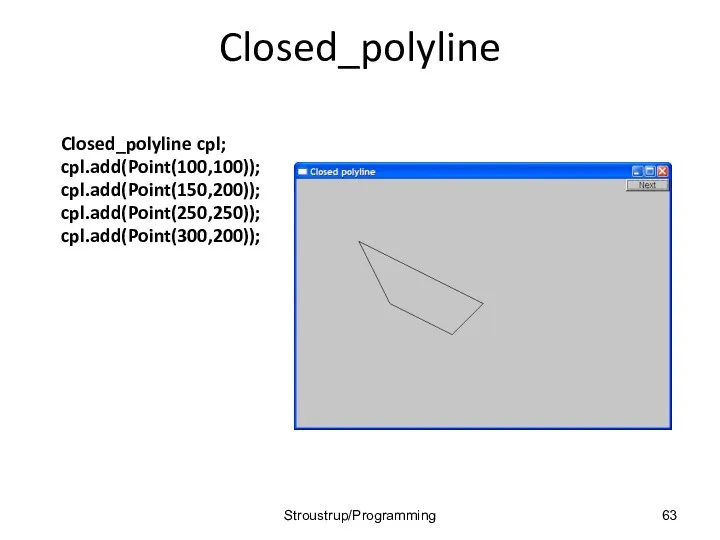
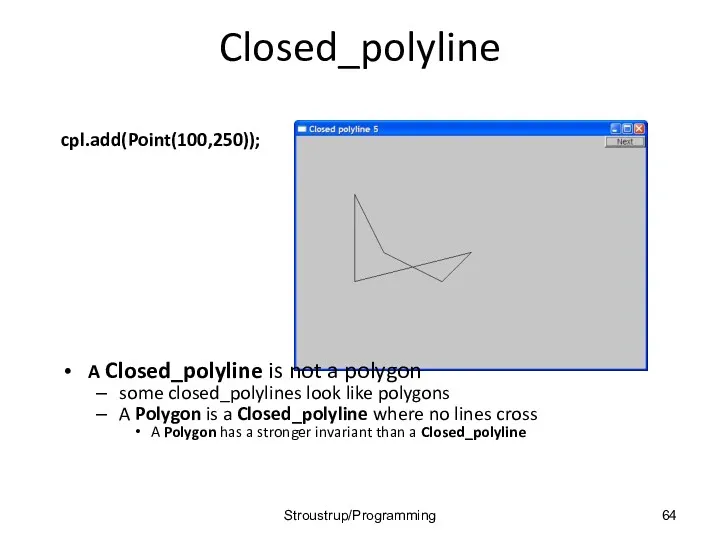
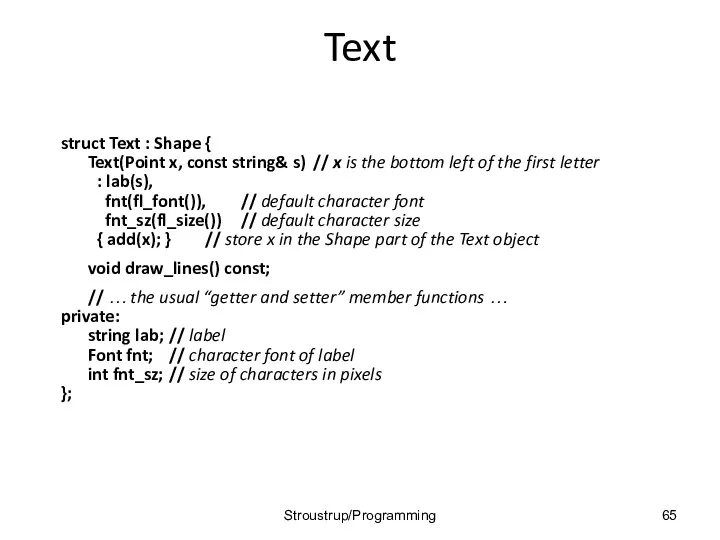
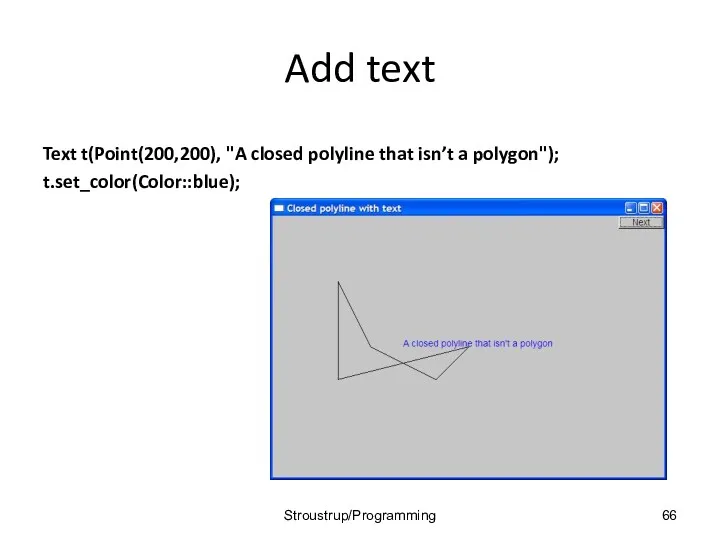
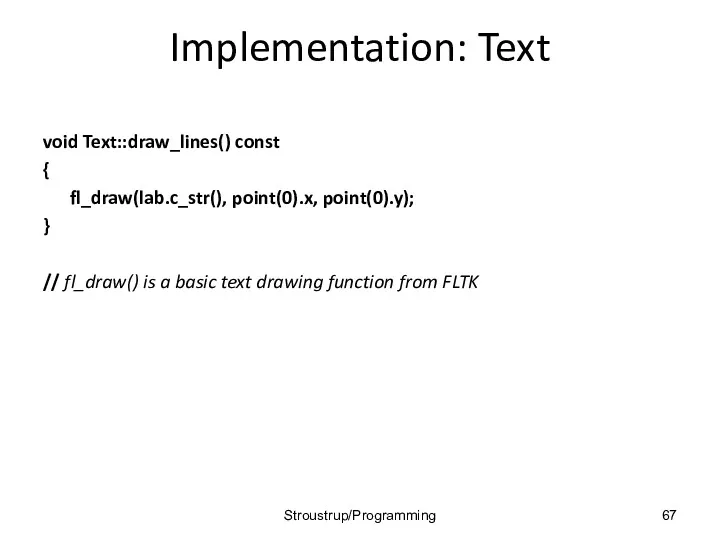
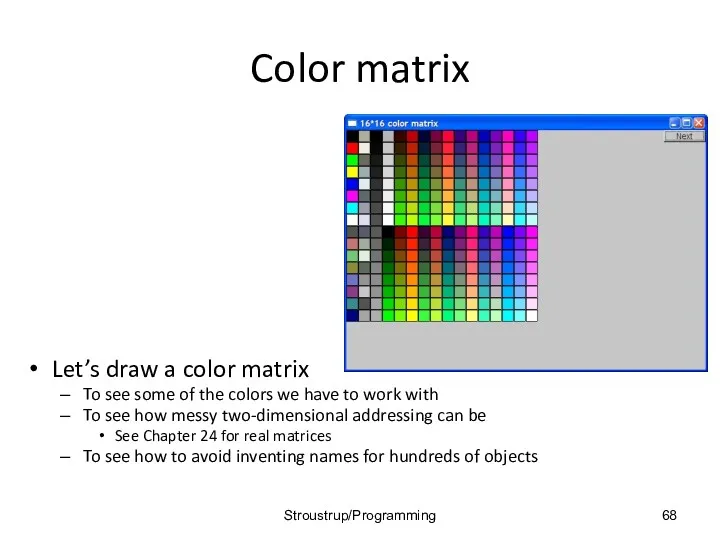
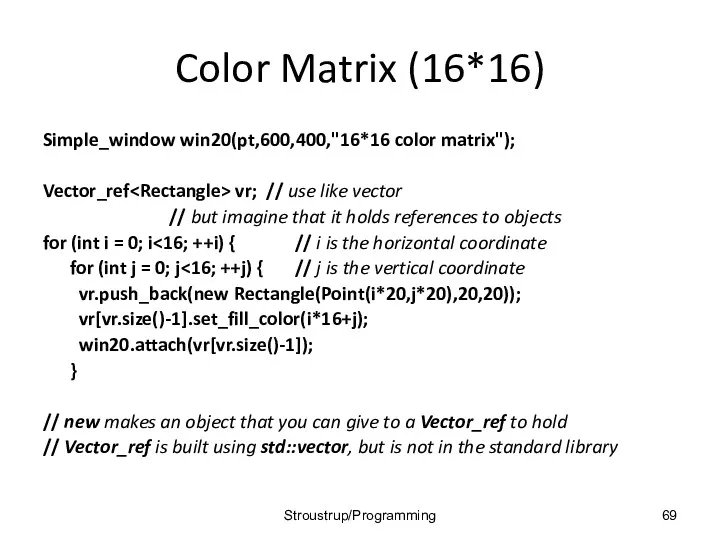
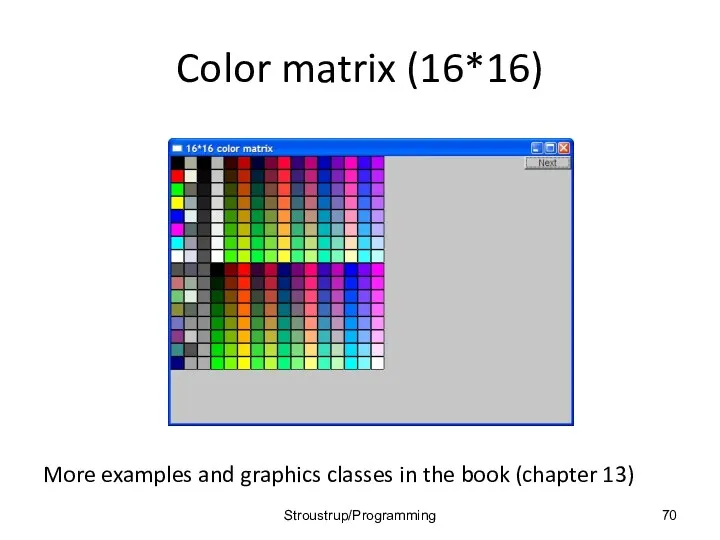
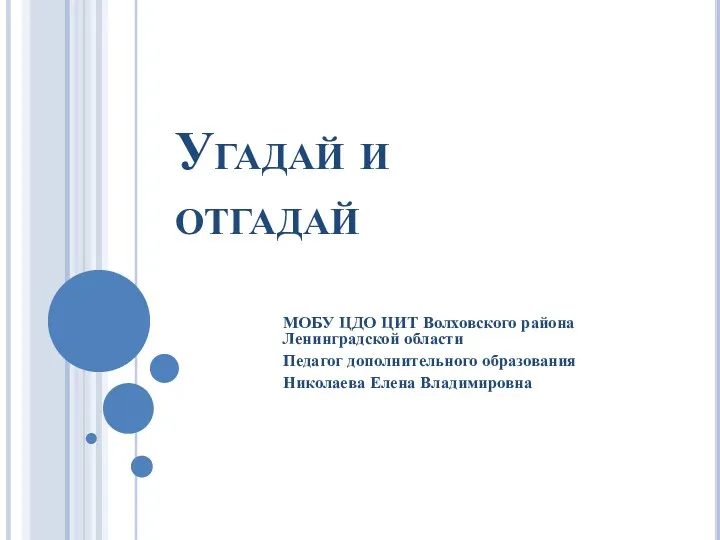 Угадай и отгадай!
Угадай и отгадай! Своя игра по информатике, 9 класс
Своя игра по информатике, 9 класс Организация глобальных сетей
Организация глобальных сетей Компания ООО Отдел ИТ
Компания ООО Отдел ИТ ПрезентацияПоGpss №10
ПрезентацияПоGpss №10 Принцип построения логической пирамиды при создании деловых документов. (Тема 9)
Принцип построения логической пирамиды при создании деловых документов. (Тема 9) Код. Кодирование.
Код. Кодирование. Операции и стандартные функции Turbo Pascal 7.0
Операции и стандартные функции Turbo Pascal 7.0 Формы представления чисел в ЭВМ
Формы представления чисел в ЭВМ Цели, задачи, этапы и объекты ревьюирования. Лекция №2
Цели, задачи, этапы и объекты ревьюирования. Лекция №2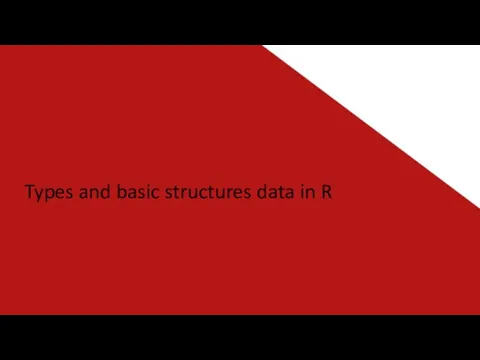 Types and basic structures data in R
Types and basic structures data in R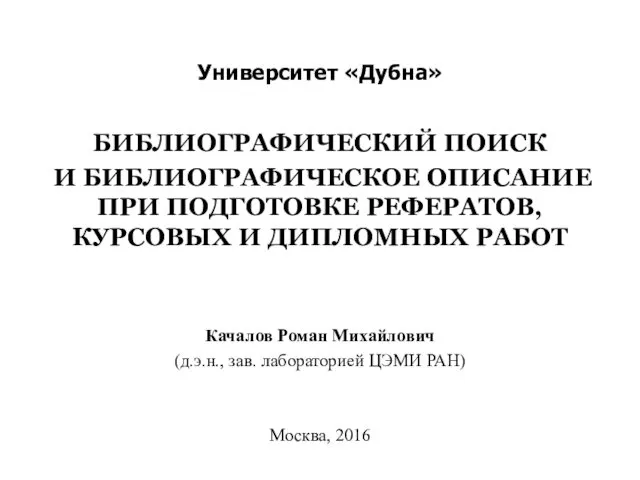 Университет Дубна. Библиографический поиск и описание при подготовке рефератов, курсовых и дипломных работ
Университет Дубна. Библиографический поиск и описание при подготовке рефератов, курсовых и дипломных работ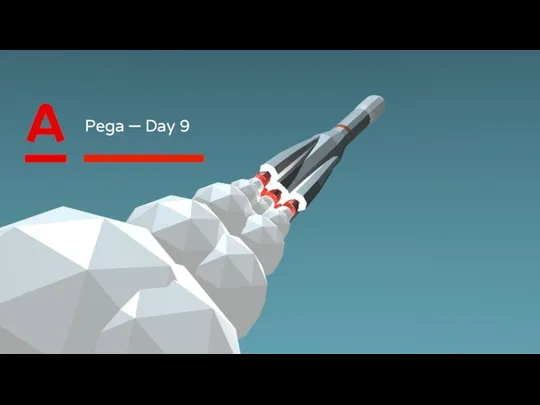 Alfa Factory. Application Rulesets
Alfa Factory. Application Rulesets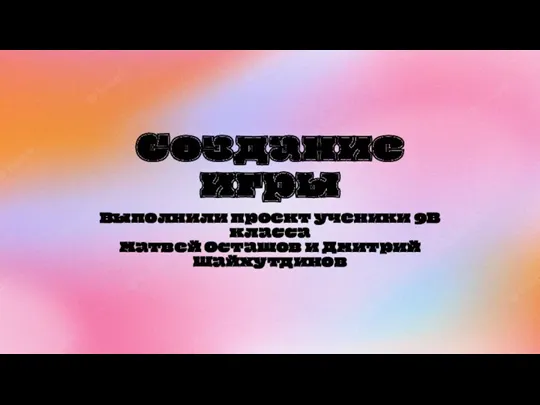 Процесс создания игры
Процесс создания игры Правовые нормы, относящиеся к информации, правонарушения в информационной сфере, меры их предупреждения
Правовые нормы, относящиеся к информации, правонарушения в информационной сфере, меры их предупреждения презентация к уроку Информационные технологии з класс
презентация к уроку Информационные технологии з класс Стан та перспективи розвитку електронної комерції у світі. Особливості інтернет-торгівлі у Китаї
Стан та перспективи розвитку електронної комерції у світі. Особливості інтернет-торгівлі у Китаї Антивирусные программы
Антивирусные программы Вёрстка и дизайн газетной статьи
Вёрстка и дизайн газетной статьи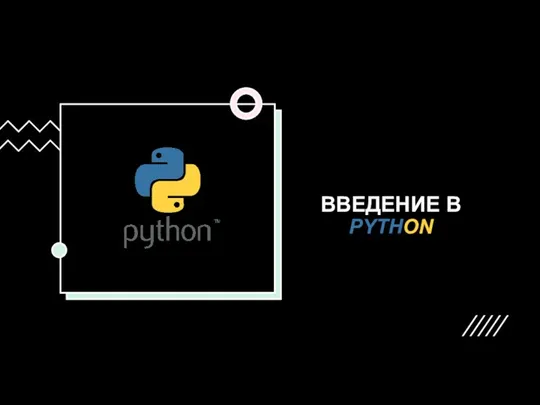 Введение в Python. Как используется?
Введение в Python. Как используется? MS DOS операциялық жүйесі
MS DOS операциялық жүйесі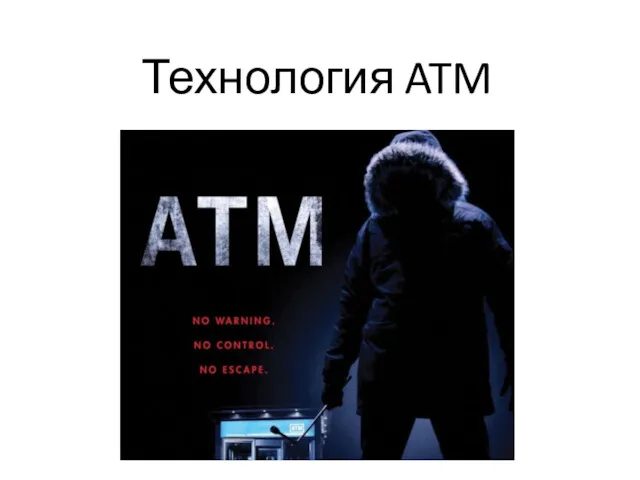 Технология ATM. (Лекция 3)
Технология ATM. (Лекция 3) Межсетевые экраны
Межсетевые экраны Защита медицинской информации
Защита медицинской информации Методика обучения информатике в школе с использованием образовательных онлайн платформ
Методика обучения информатике в школе с использованием образовательных онлайн платформ Wi-Fi с авторизацией
Wi-Fi с авторизацией От скуки на все руки
От скуки на все руки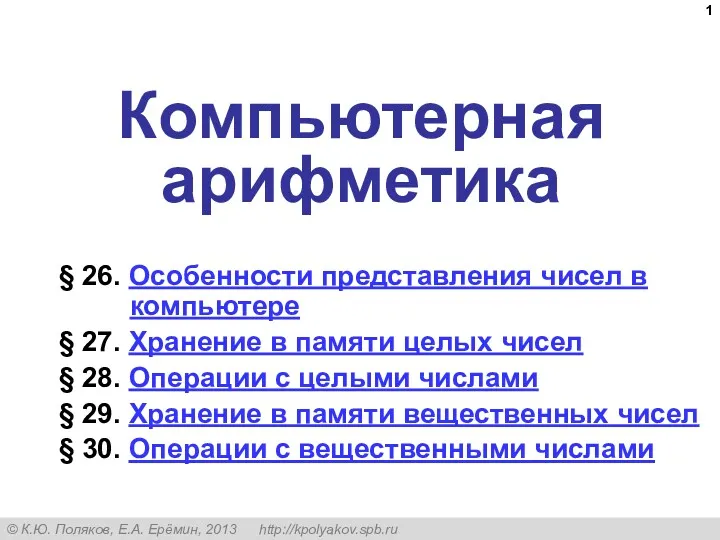 Компьютерная арифметика (§ 26 - § 30)
Компьютерная арифметика (§ 26 - § 30)