Слайд 2
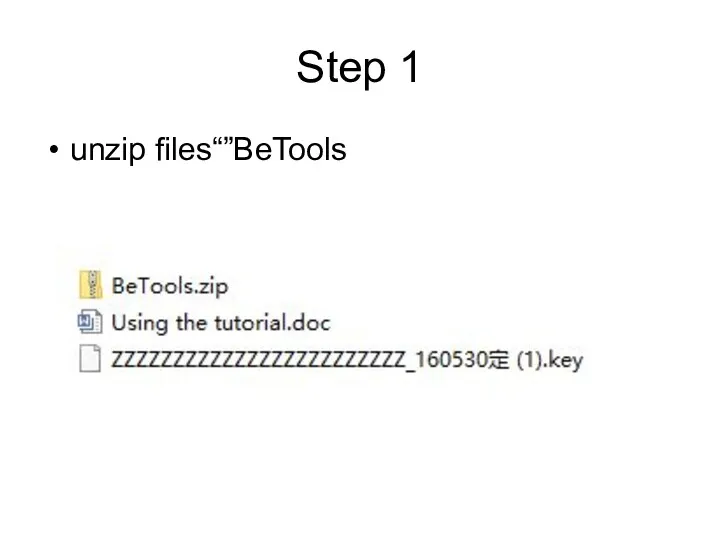
Step 1
unzip files“”BeTools
Слайд 3
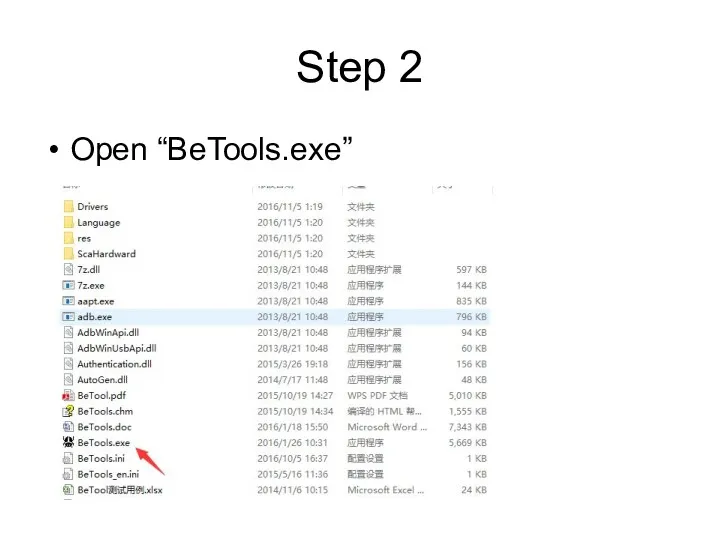
Слайд 4
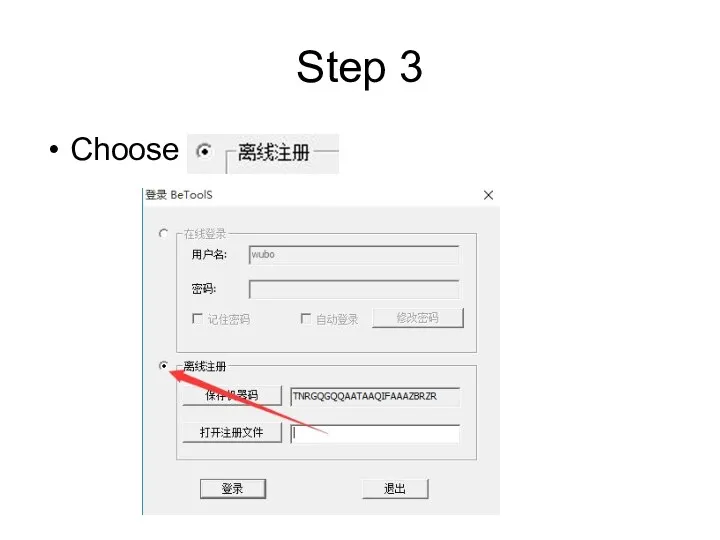
Слайд 5
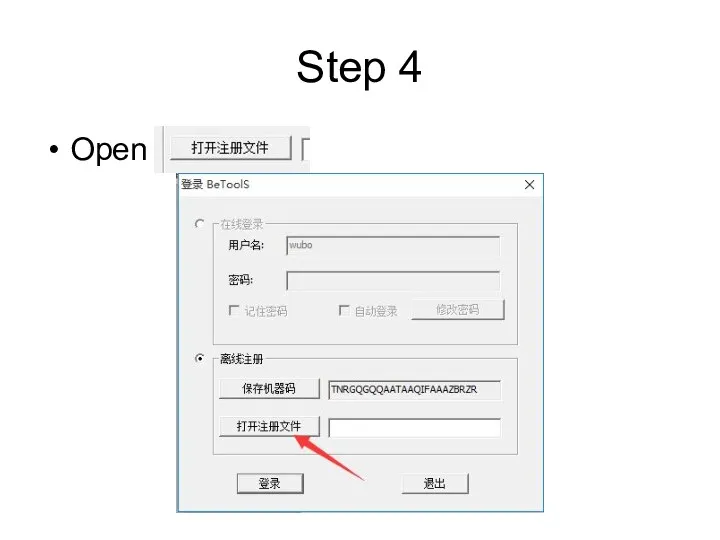
Слайд 6
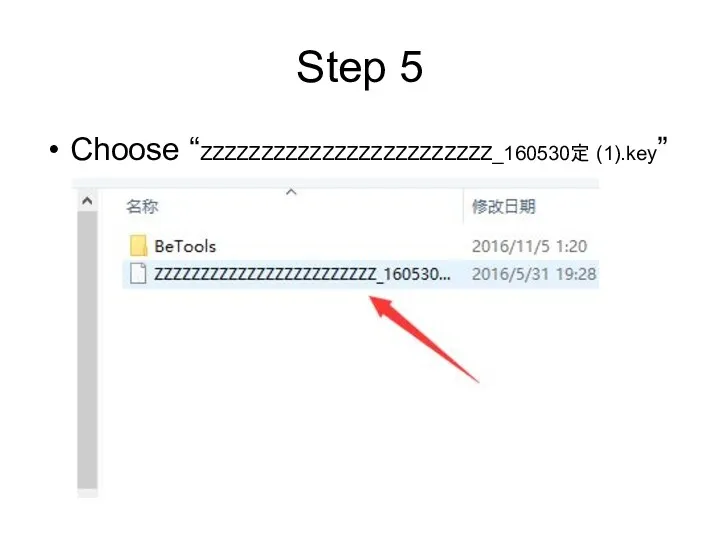
Step 5
Choose “ZZZZZZZZZZZZZZZZZZZZZZZZ_160530定 (1).key”
Слайд 7
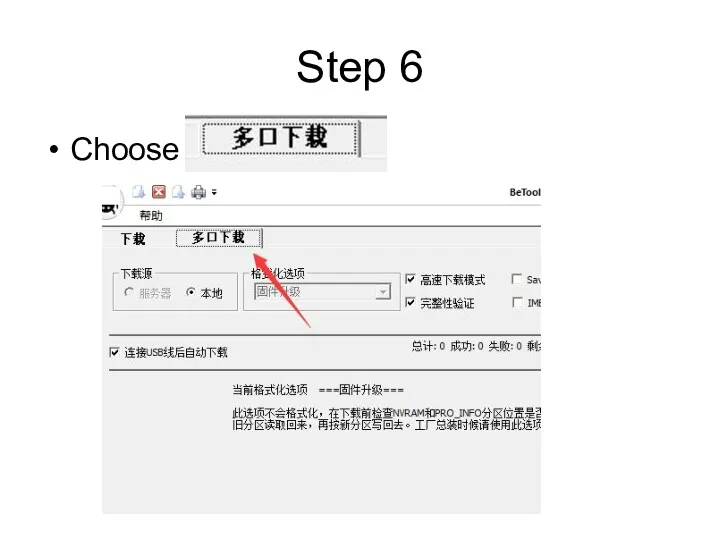
Слайд 8
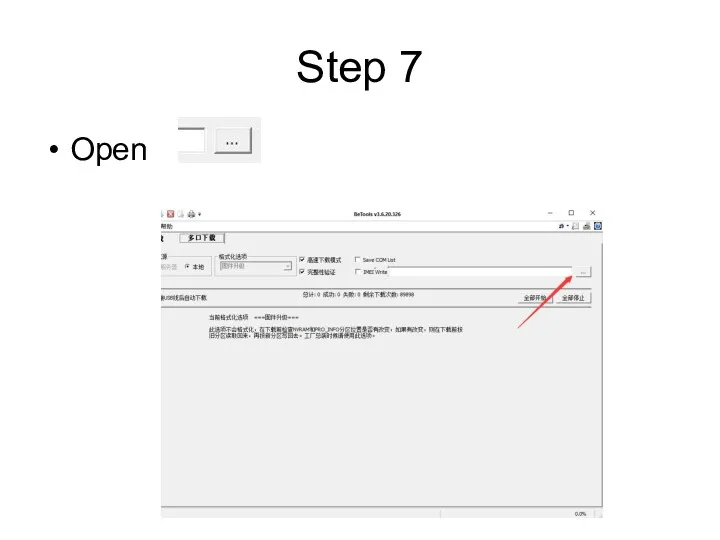
Слайд 9
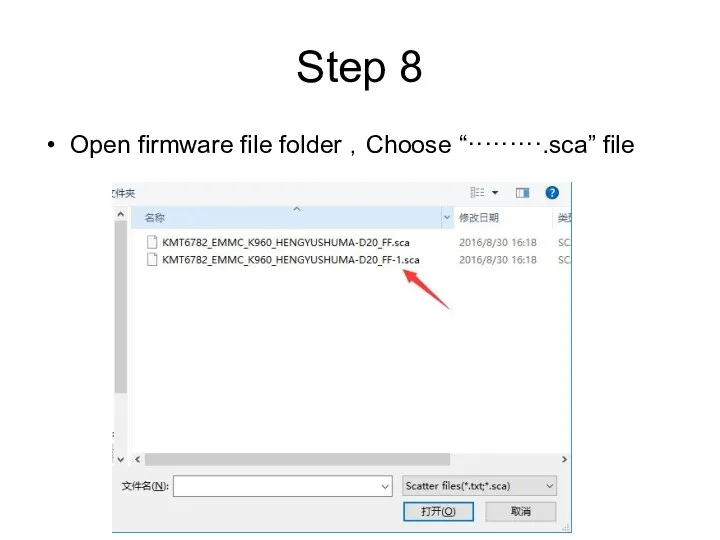
Step 8
Open firmware file folder ,Choose “·········.sca” file
Слайд 10
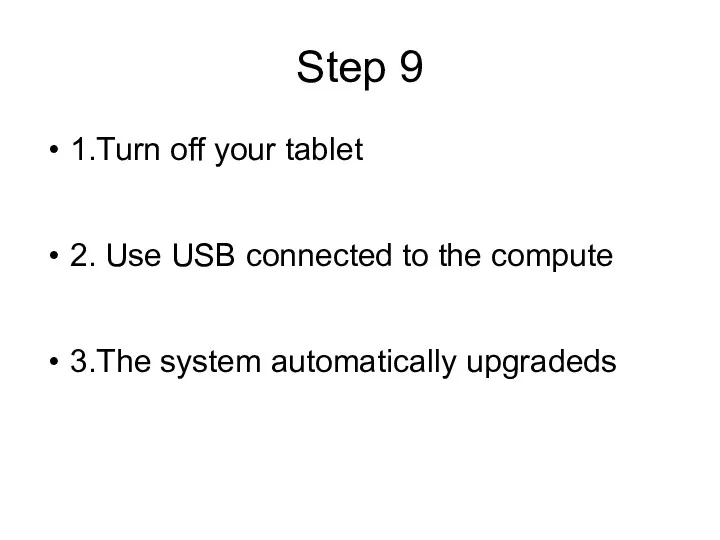
Step 9
1.Turn off your tablet
2. Use USB connected to the
compute
3.The system automatically upgradeds
Слайд 11
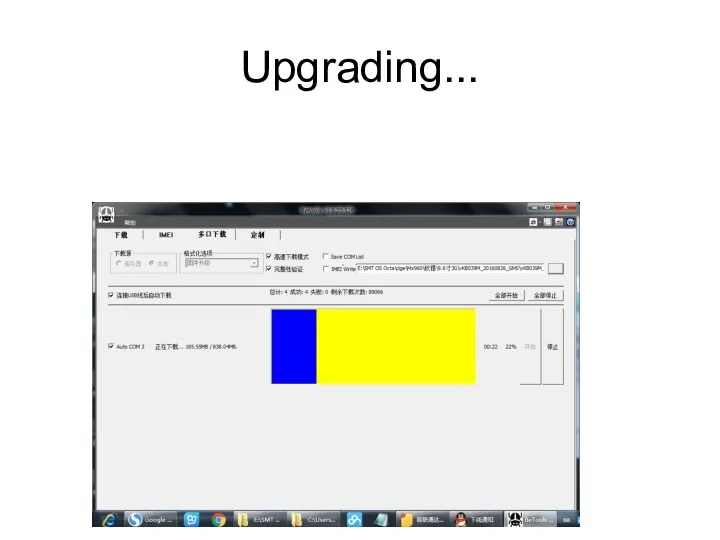
Слайд 12
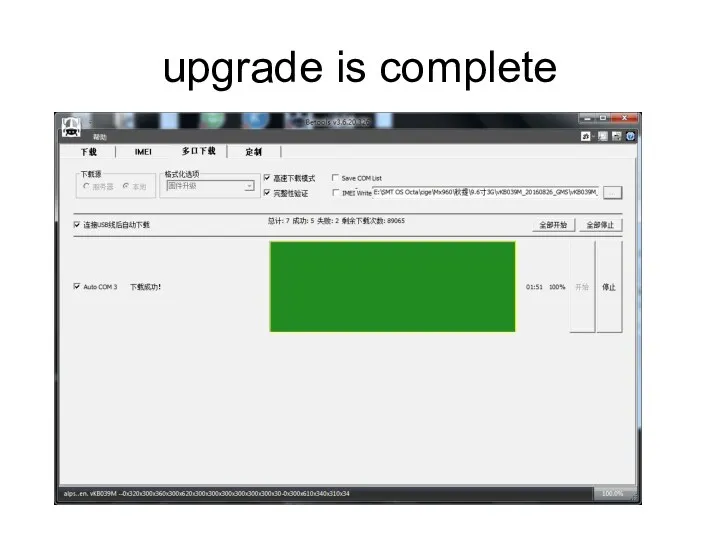
Слайд 13
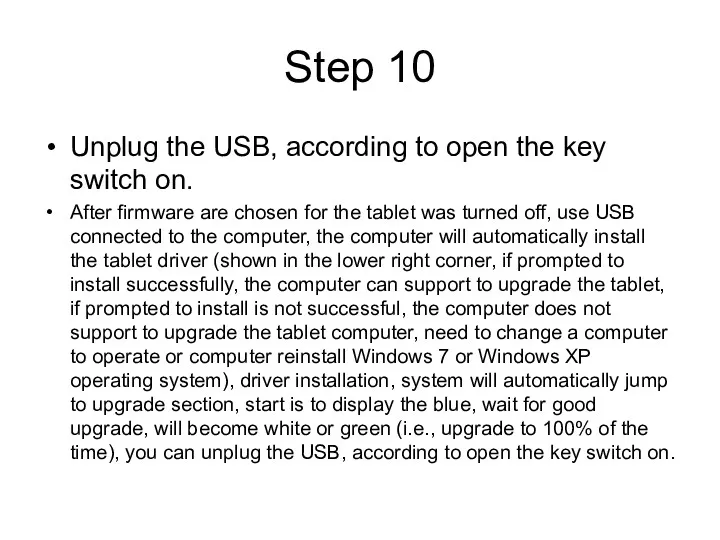
Step 10
Unplug the USB, according to open the key switch on.
After
firmware are chosen for the tablet was turned off, use USB connected to the computer, the computer will automatically install the tablet driver (shown in the lower right corner, if prompted to install successfully, the computer can support to upgrade the tablet, if prompted to install is not successful, the computer does not support to upgrade the tablet computer, need to change a computer to operate or computer reinstall Windows 7 or Windows XP operating system), driver installation, system will automatically jump to upgrade section, start is to display the blue, wait for good upgrade, will become white or green (i.e., upgrade to 100% of the time), you can unplug the USB, according to open the key switch on.
Слайд 14
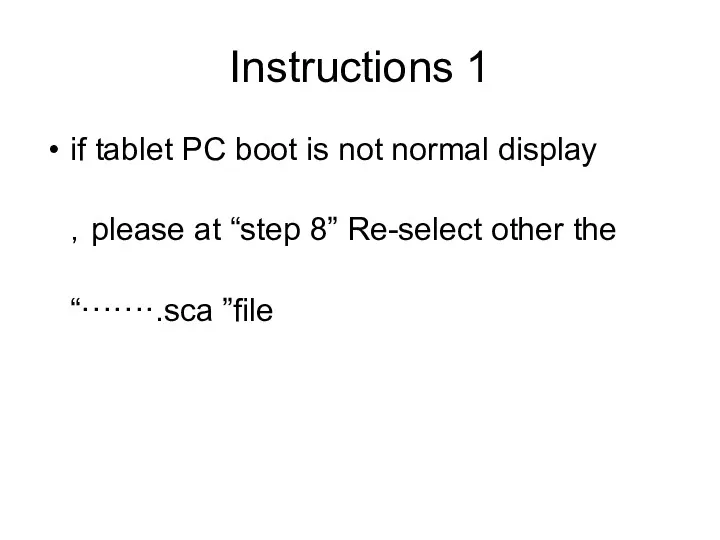
Instructions 1
if tablet PC boot is not normal display ,please at
“step 8” Re-select other the “·······.sca ”file
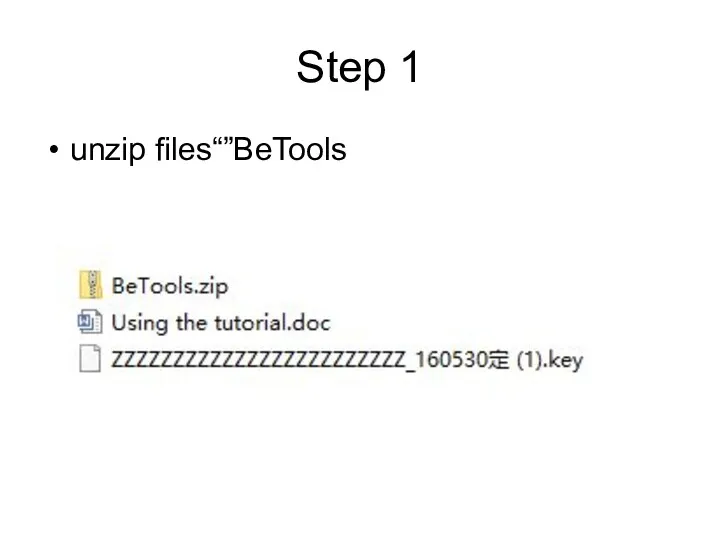
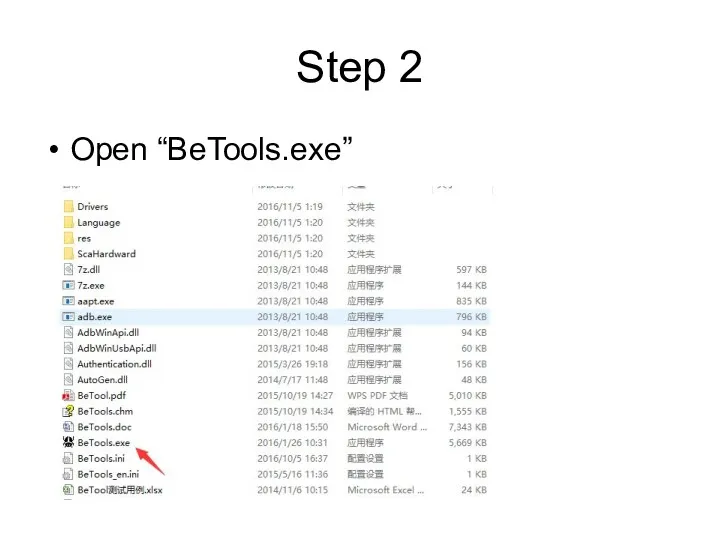
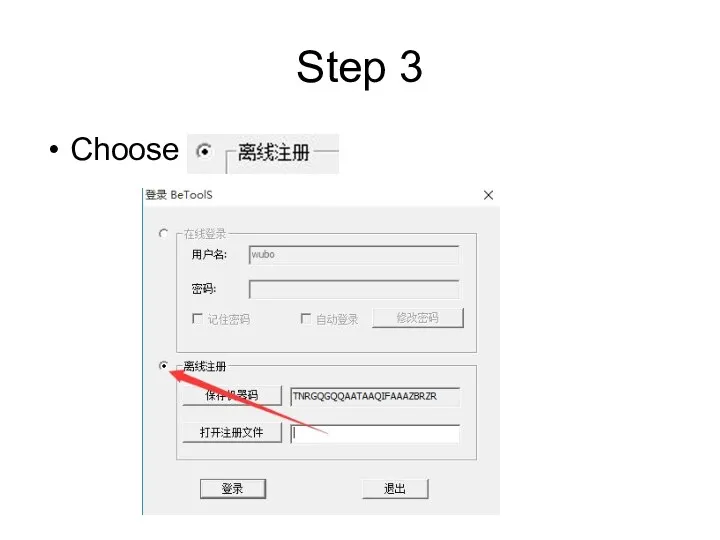
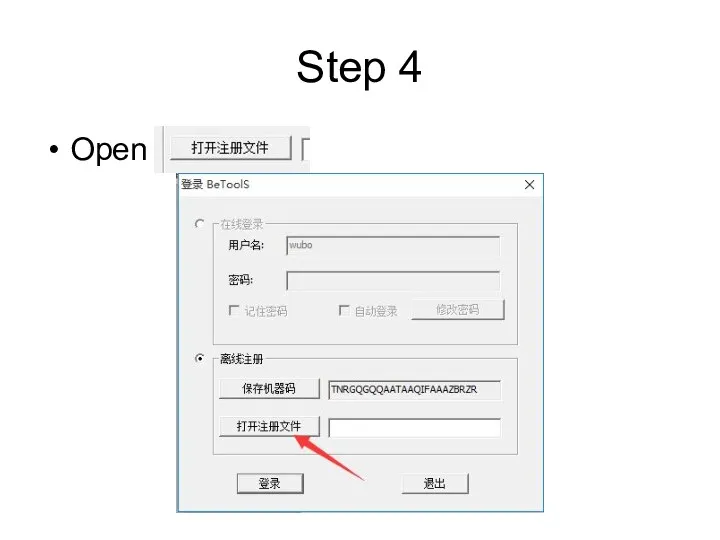
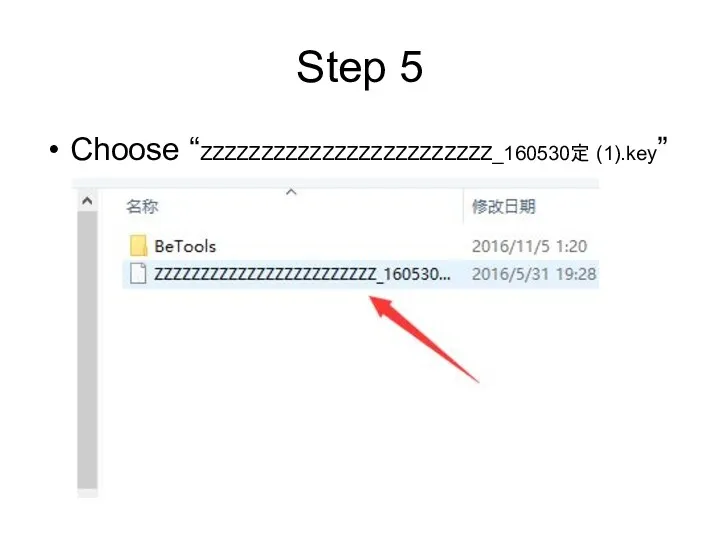
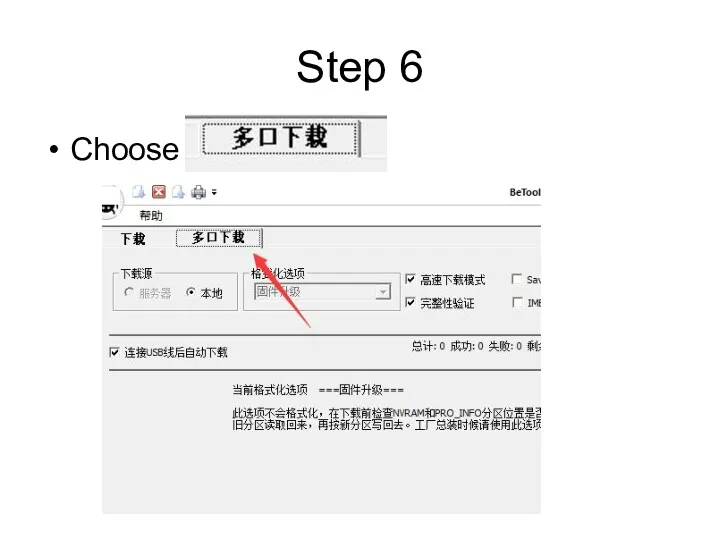
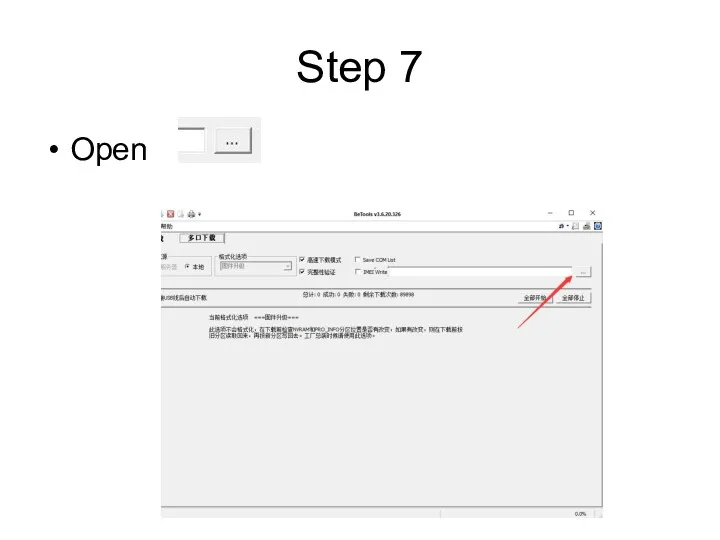
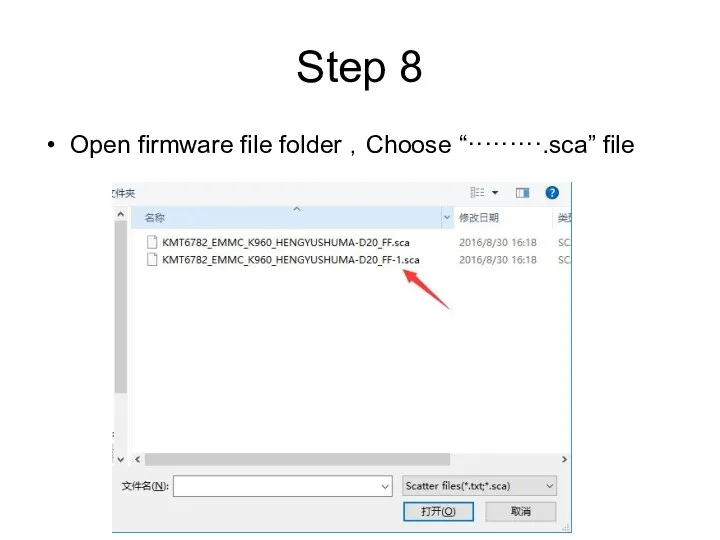
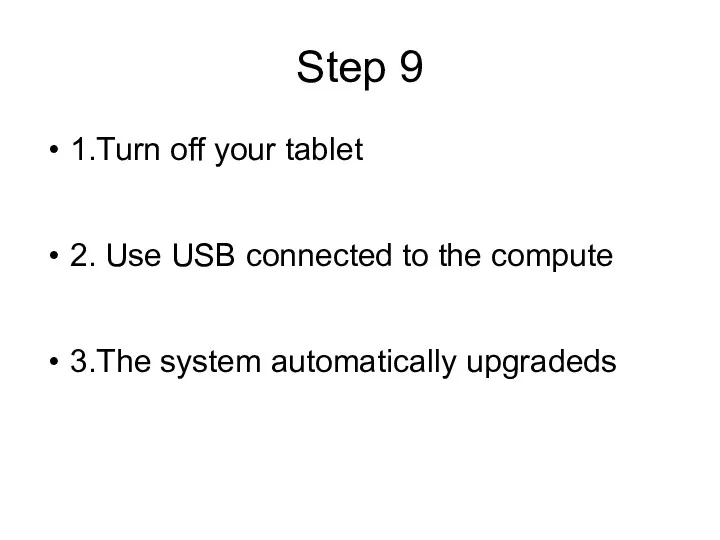
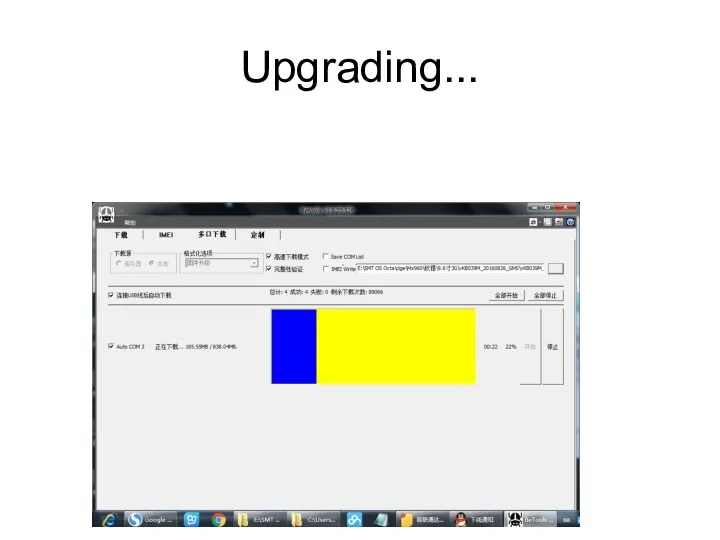
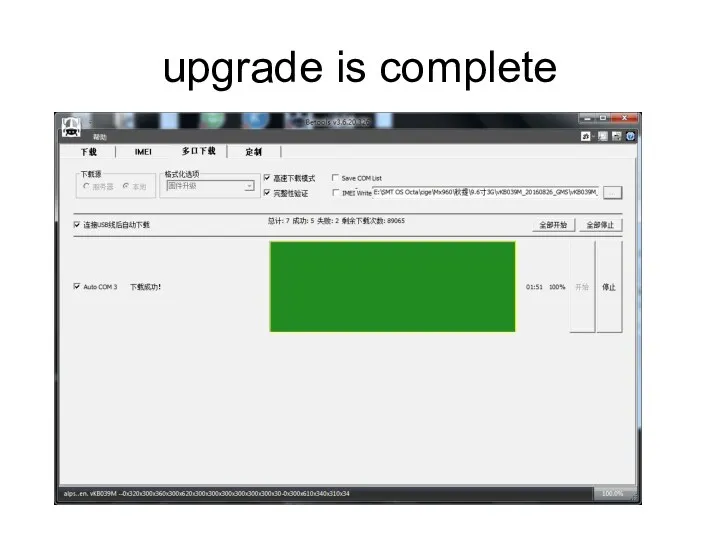
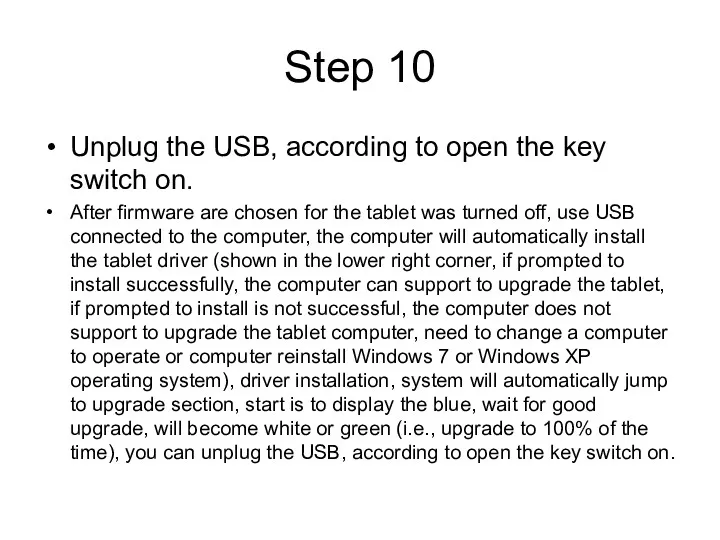
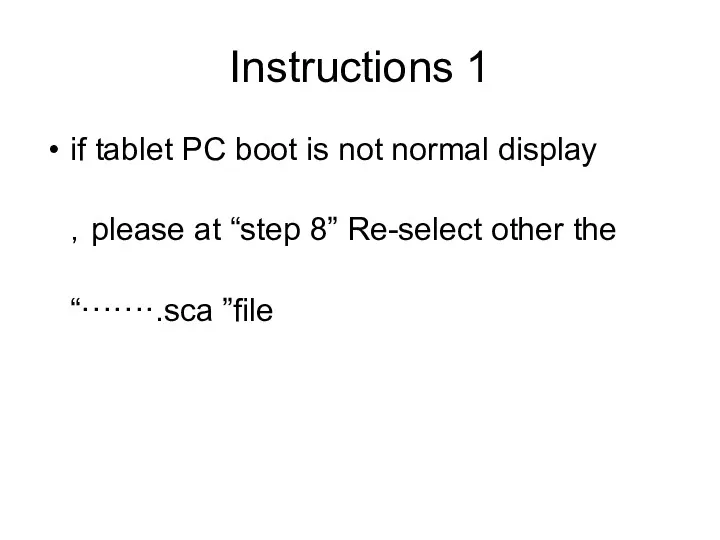
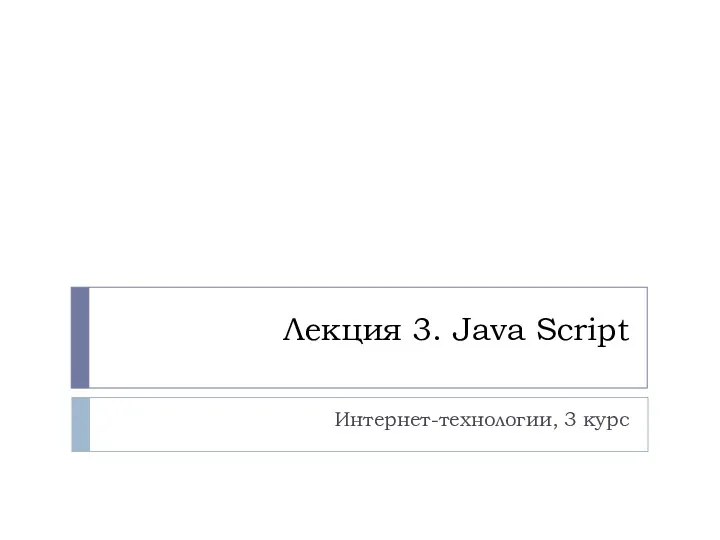 Java Script
Java Script Формирование изображений на экране монитора
Формирование изображений на экране монитора 3DMask. Разработка приложения для мобильных устройств
3DMask. Разработка приложения для мобильных устройств Презентация к уроку информатики на тему: Правила поведения в компьютерном классе.
Презентация к уроку информатики на тему: Правила поведения в компьютерном классе. Технология и процесс разработки ПО. Лекция 6
Технология и процесс разработки ПО. Лекция 6 Виды писем. Порядок отправления писем различных видов
Виды писем. Порядок отправления писем различных видов Решение задач. Выполнение алгоритмов для исполнителя Робот.
Решение задач. Выполнение алгоритмов для исполнителя Робот. Библиографическое описание документов как одно из условий повышения цитируемости авторов. Оформление списков литературы и ссылок
Библиографическое описание документов как одно из условий повышения цитируемости авторов. Оформление списков литературы и ссылок Моделирование как метод познания. Модель и Моделирование
Моделирование как метод познания. Модель и Моделирование Подпрограммы – параметры других подпрограмм. Указатели на функции в Си. Лекция 5
Подпрограммы – параметры других подпрограмм. Указатели на функции в Си. Лекция 5 CASE – технологии разработки программных систем
CASE – технологии разработки программных систем Понятие алгоритма и его свойства
Понятие алгоритма и его свойства МЕТОДИЧЕСКАЯ РАЗРАБОТКА к занятию по теме Реализация творческого проекта на занятиях компьютерной графики
МЕТОДИЧЕСКАЯ РАЗРАБОТКА к занятию по теме Реализация творческого проекта на занятиях компьютерной графики Складання та виконання алгоритмів з повтореннями та розгалуженнями для опрацювання величин
Складання та виконання алгоритмів з повтореннями та розгалуженнями для опрацювання величин 20230928_2-5_sistemy_schisleniya
20230928_2-5_sistemy_schisleniya ООП. Инкапсуляция, классы и объекты
ООП. Инкапсуляция, классы и объекты Информатика как наука
Информатика как наука Introduction to C++
Introduction to C++ Устройства ввода и вывода информации
Устройства ввода и вывода информации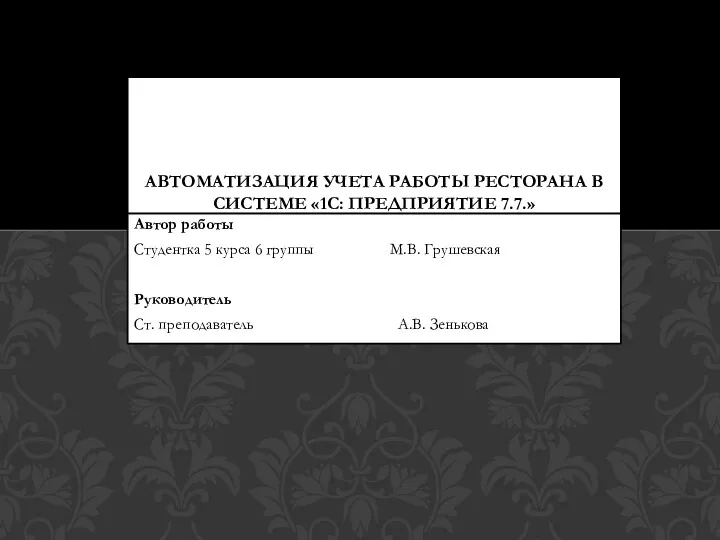 Автоматизация учета работы ресторана в системе 1С: Предприятие 7.7
Автоматизация учета работы ресторана в системе 1С: Предприятие 7.7 Основы программирования на языку С++. Лекция 2
Основы программирования на языку С++. Лекция 2 Cyber-Safety
Cyber-Safety Спам и защита от него
Спам и защита от него Розробка системи автоматизованої перевірки (тестування) знань курсантів
Розробка системи автоматизованої перевірки (тестування) знань курсантів Текстовый и символьный типы данных
Текстовый и символьный типы данных Розробка мобільного додатку на базі Android для підрахунку кількості кроків
Розробка мобільного додатку на базі Android для підрахунку кількості кроків Встраивание музыки в документы
Встраивание музыки в документы Памятка волонтеру группы в Квартале
Памятка волонтеру группы в Квартале