Updates-sometimes called patches-fix problems with your operating system (OS) (e.g., Windows
XP, Windows Vista, Mac OS X) and software programs (e.g., Microsoft Office applications).
Most new operating systems are set to download updates by default. After updates are downloaded, you will be asked to install them. Click yes!
To download patches for your system and software, visit:
Windows Update: http://windowsupdate.microsoft.com to get or ensure you have all the latest operating system updates only. Newer Windows systems are set to download these updates by default.
Microsoft Update: http://www.update.microsoft.com/microsoftupdate/ to get or ensure you have all the latest OS and Microsoft Office software updates. You must sign up for this service.
Apple: http://www.apple.com/support
Unix: Consult documentation or online help for system update information and instructions.
Be sure to restart your computer after updates are installed so that the patches can be applied immediately.
INSTALL OS/SOFTWARE UPDATES
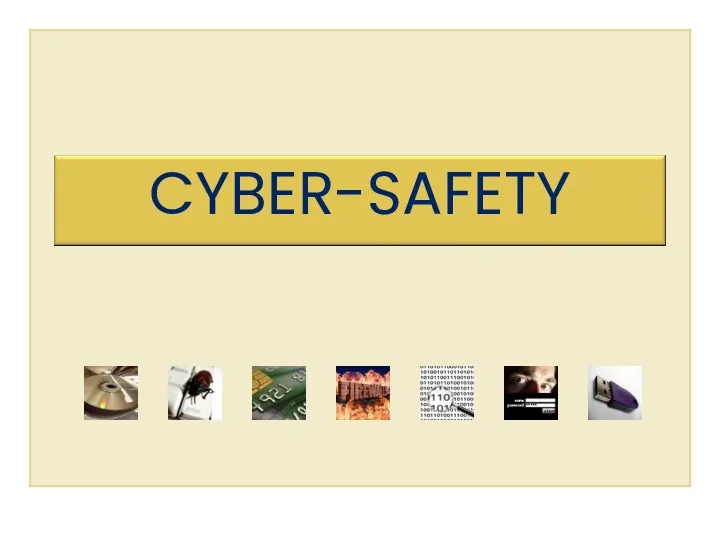
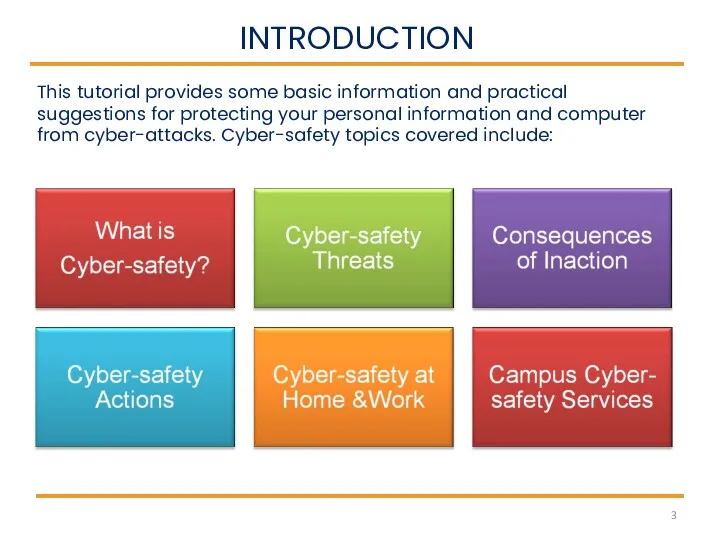
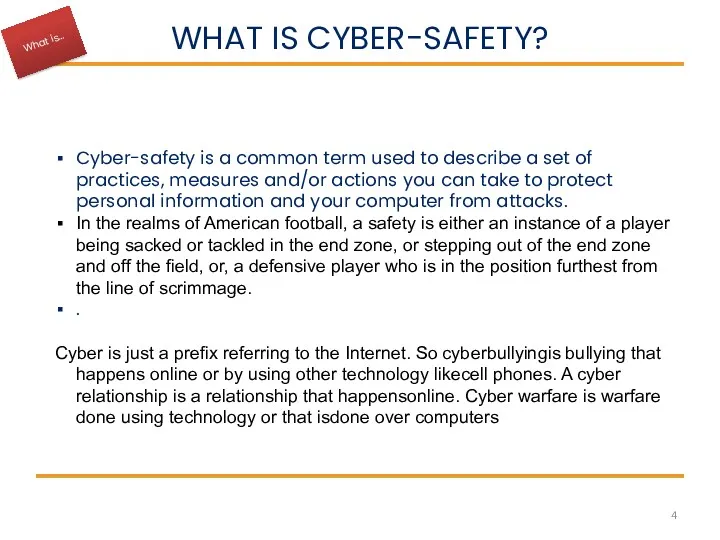
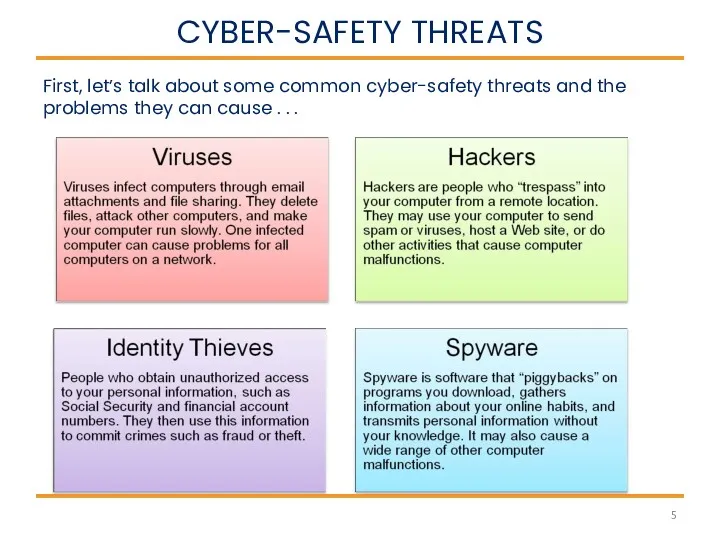
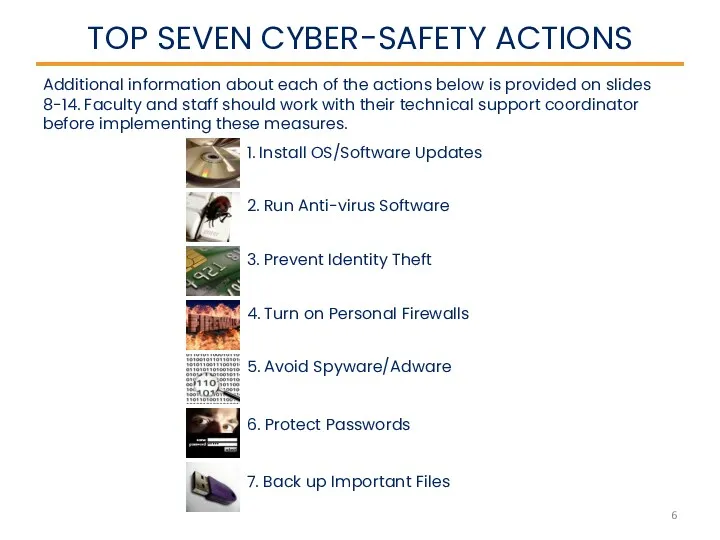
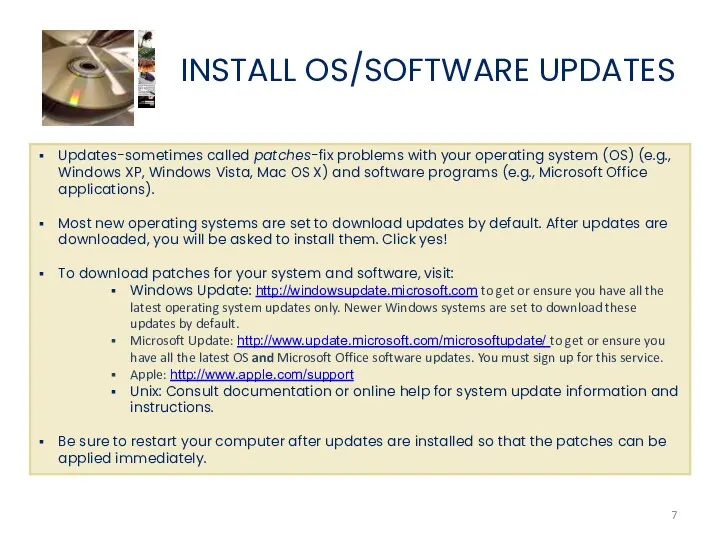
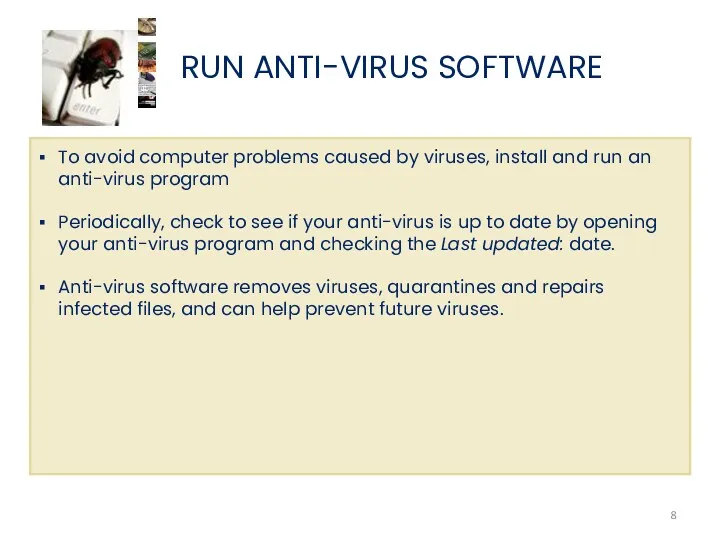
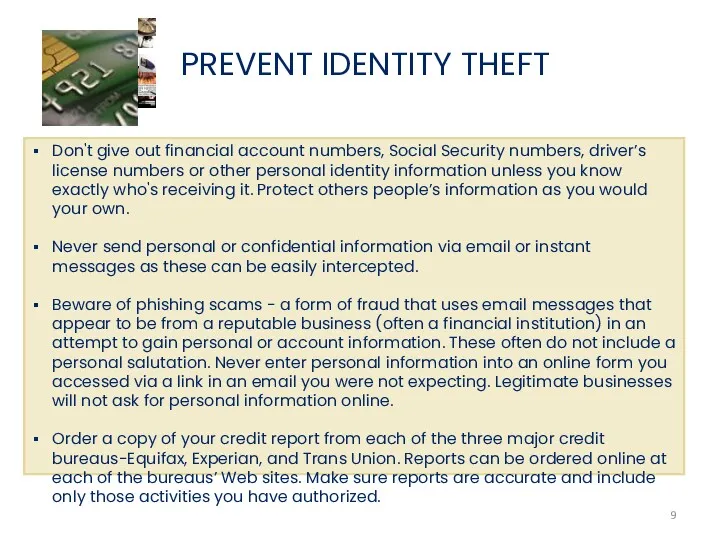
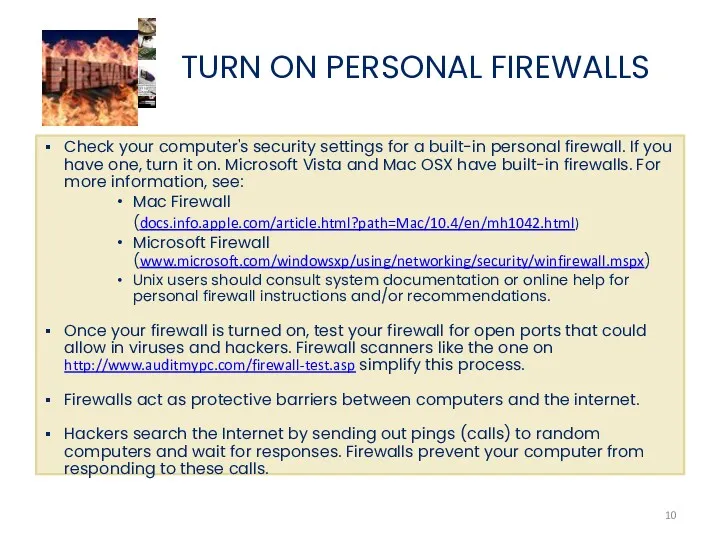
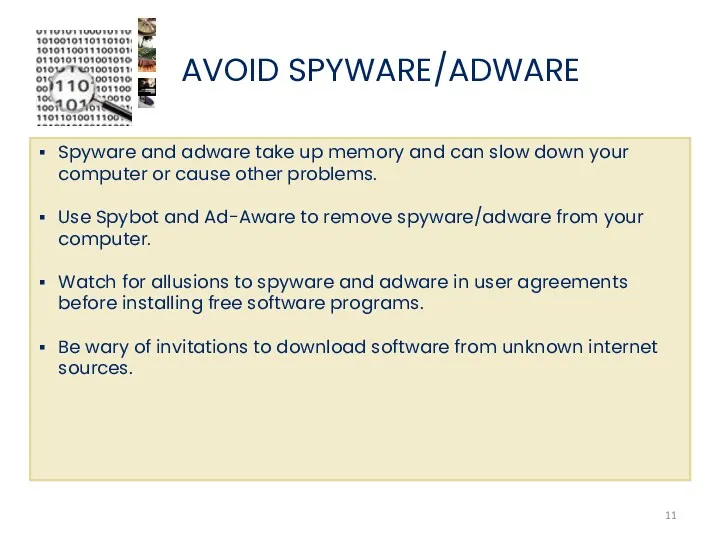
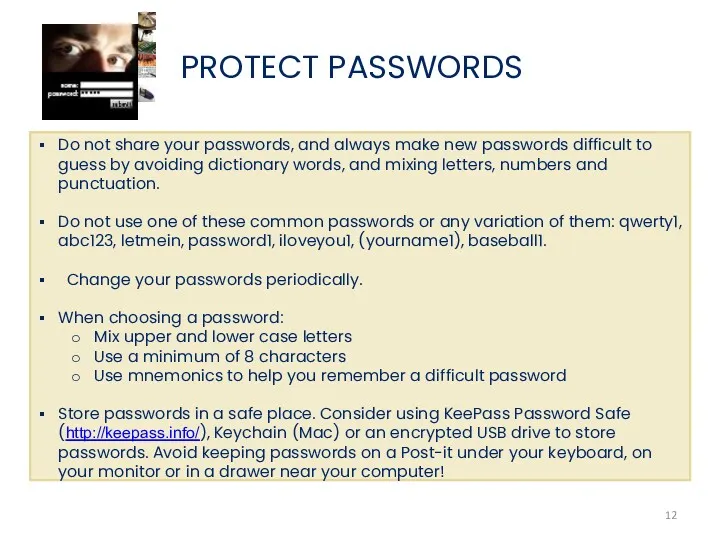
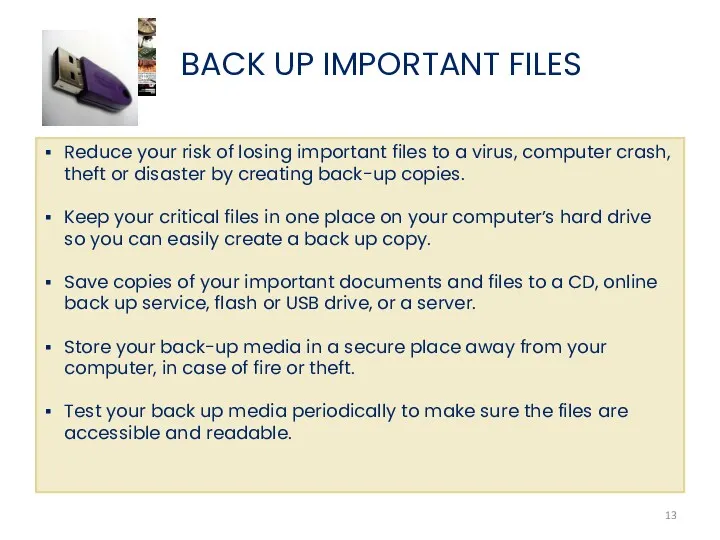
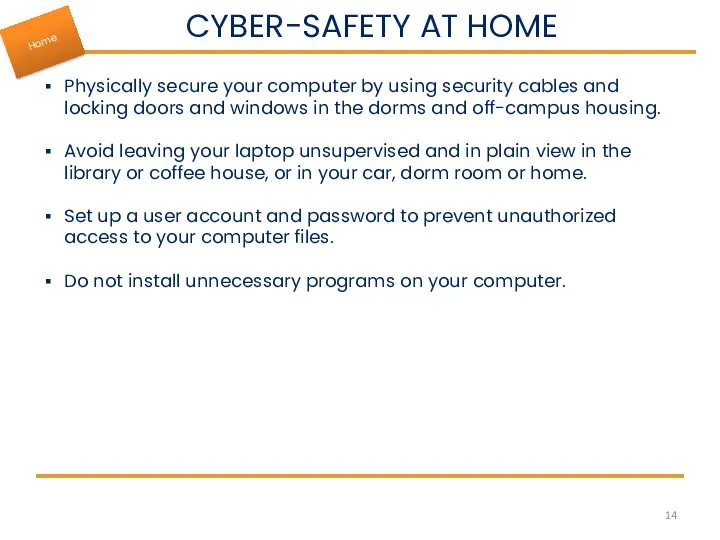
 Робик. Конструкция повторения
Робик. Конструкция повторения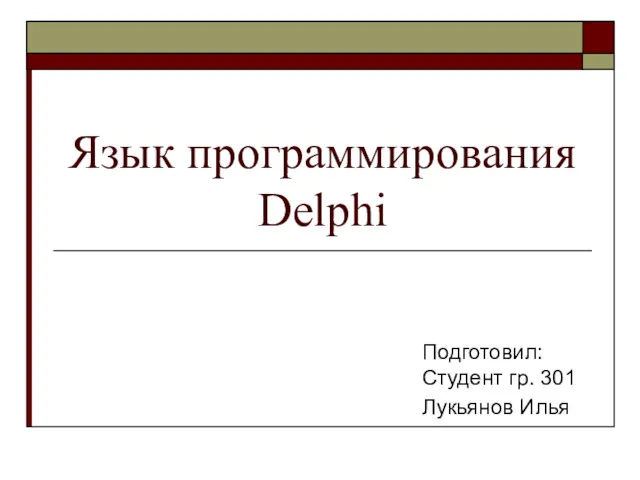 Язык программирования Delphi
Язык программирования Delphi СКУР Пассажир. Система контроля уровня риска
СКУР Пассажир. Система контроля уровня риска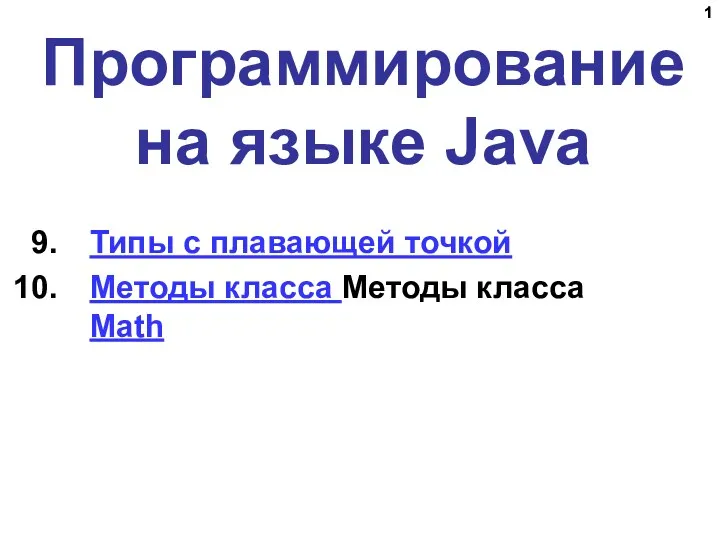 Программирование на языке Java. Типы с плавающей точкой. Методы класса Math
Программирование на языке Java. Типы с плавающей точкой. Методы класса Math Медиа-карта региона: лица
Медиа-карта региона: лица Метрики регресії. Метрики класифікації
Метрики регресії. Метрики класифікації AptekaMos.ru. Первый Интернет-ресурс в России по поиску лекарств
AptekaMos.ru. Первый Интернет-ресурс в России по поиску лекарств Обзор видов новостей СМИ. Основные разновидности новостей
Обзор видов новостей СМИ. Основные разновидности новостей Классы, структуры, объекты
Классы, структуры, объекты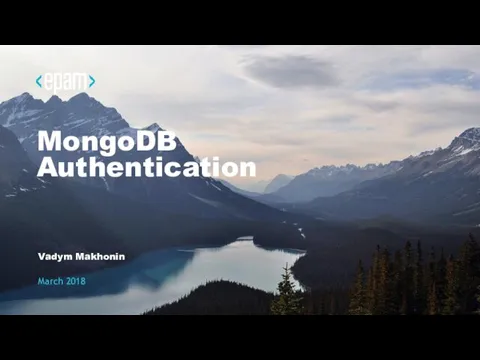 MongoDB Authentication
MongoDB Authentication 1С:Предприятие 8:Бухгалтерия строительной организации
1С:Предприятие 8:Бухгалтерия строительной организации Основы хранения, обработки и управления данными предприятия. Лекция 4
Основы хранения, обработки и управления данными предприятия. Лекция 4 Основы информационной безопасности критических технологий
Основы информационной безопасности критических технологий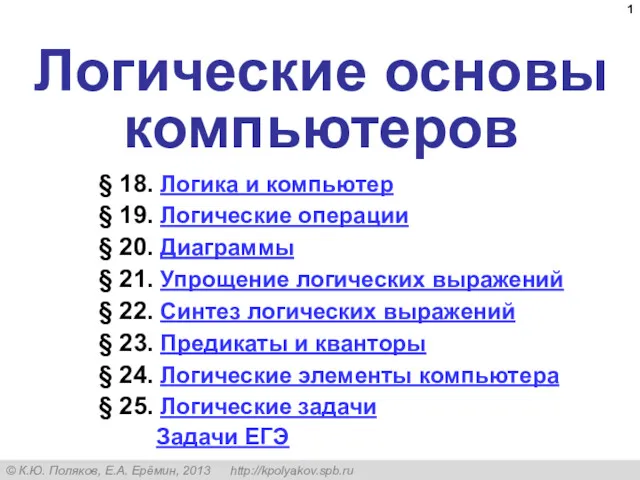 Логические основы компьютеров
Логические основы компьютеров Өз ойыным. 4 класс
Өз ойыным. 4 класс Периферийные устройство компьютера
Периферийные устройство компьютера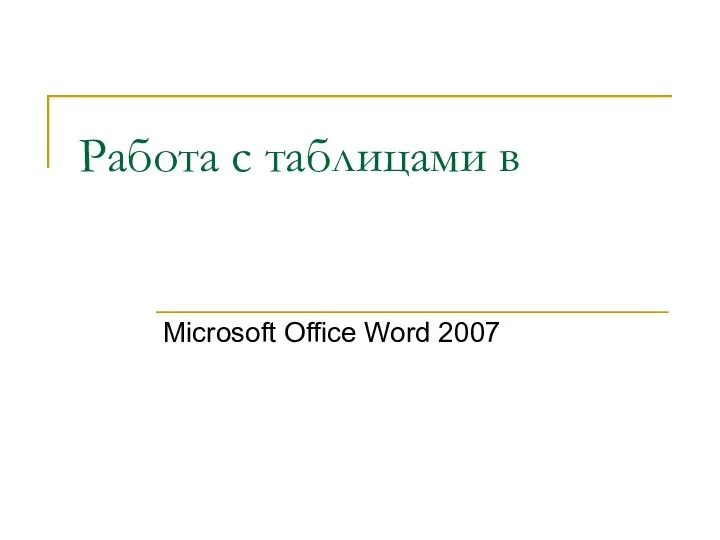 Работа с таблицами Microsoft Office Word 2007
Работа с таблицами Microsoft Office Word 2007 Логическое программирование
Логическое программирование Информационный язык как способ представления информации
Информационный язык как способ представления информации Becherovka, SMM report
Becherovka, SMM report Применение электронных ресурсов при проведении уроков информатики
Применение электронных ресурсов при проведении уроков информатики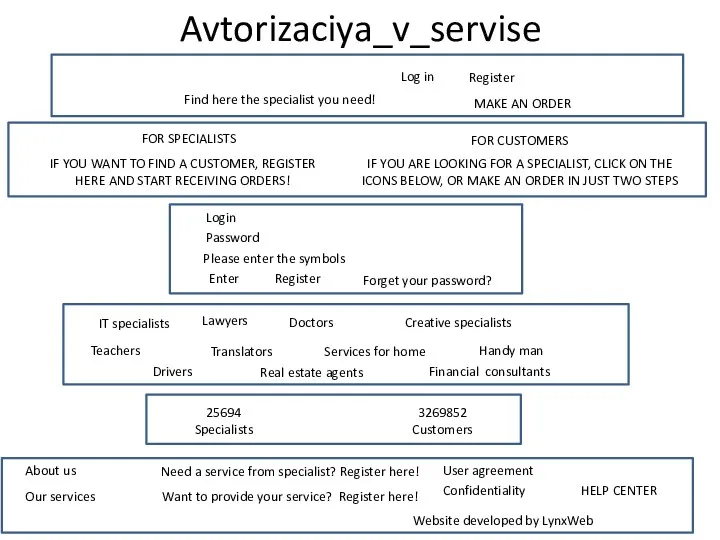 Памятка пользователя для интернет-сервися
Памятка пользователя для интернет-сервися Способы увеличения производительности ПК
Способы увеличения производительности ПК Текстовый процессор – инструмент создания, редактирования и форматирования текстов. Правила набора текста
Текстовый процессор – инструмент создания, редактирования и форматирования текстов. Правила набора текста Excel и его объекты
Excel и его объекты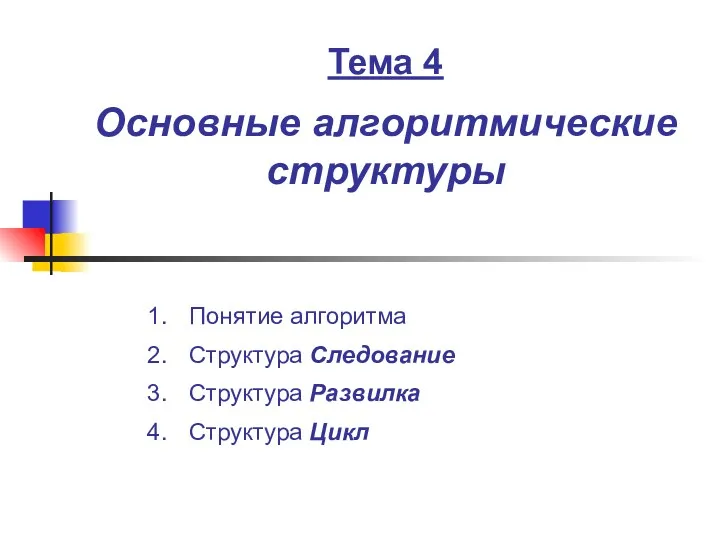 Основные алгоритмические структуры
Основные алгоритмические структуры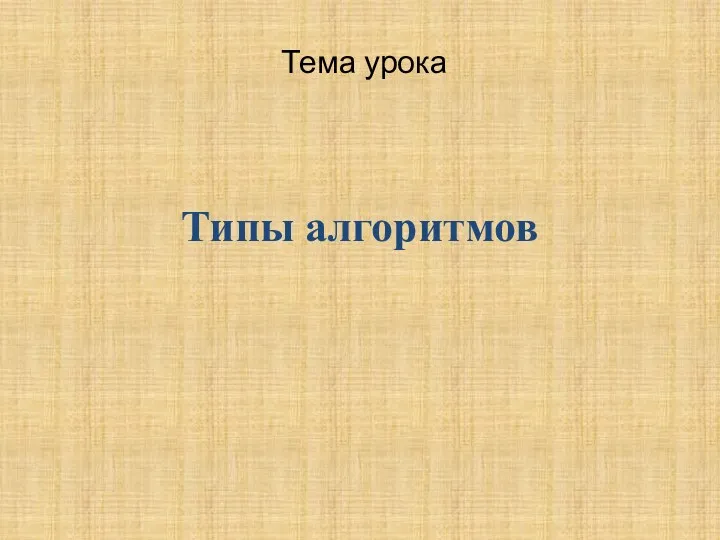 Урок по информатике в 6 классе по теме Типы алгоритмов
Урок по информатике в 6 классе по теме Типы алгоритмов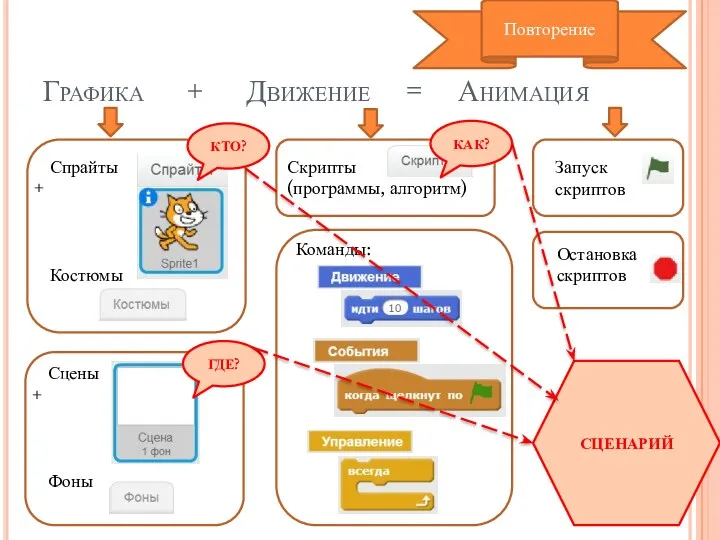 Сообщество Scratch
Сообщество Scratch