- Главная
- Информатика
- Compass-3d

Содержание
- 2. COMPASS is a product of the Russian company "ASKON".This is a computer-aided design system with the
- 3. This CAD comes in several versions: Compass-3D, Compass CHART, Compass-SPDS, Compass-3D LTCompass-3D Home That are designed
- 4. Compass-3D LT and Compass-3D Home are intended for non-commercial use.COMPASS-GRAPH is used as an integrated 3D
- 5. In the COMPASS CAD, various calculations and analysis of products are performed by the following modules:
- 6. Program Features Own core. The program is built on its own, unique core that supports the
- 7. Commercial versions Compass-3DThe Compass-3D system is designed to create three-dimensional associative models of individual parts and
- 8. The Compass-Graph system is part of Compass-3D and is designed to automate design work in various
- 9. Compass Builder The Compass-Builder system is designed to automate design work in the construction industry. It
- 10. Non-commercial versions Compass-3D LT The Compass-3D LT system is a free simplified version of Compass-3D and
- 11. Compass-3D Home Released in 2011, the free Compass-3D Home system is designed for use in home
- 12. «The educational version of Compass-3D» The system "Educational version "Compass-3D", which is a fully functional free
- 13. The compass program and its features COMPASS is a 3D multi-window and multi-document system. Windows of
- 14. A part is a model of a product made of a homogeneous material, without the use
- 15. Specification is a document containing information about the composition of the assembly, presented in the form
- 16. Familiarization with the system interface An interface is a shell of a software product that carries
- 17. In the left vertical part of the interface window there is a compact panel that serves
- 18. The last line of the interface window is occupied by a string of messages. It may
- 19. File. Activation of the menu bar is achieved by clicking on the image of the command
- 20. Insert. This menu page allows you to manage layers and coordinate system. In fragment creation mode,
- 22. Скачать презентацию
COMPASS is a product of the Russian company "ASKON".This is a computer-aided design
COMPASS is a product of the Russian company "ASKON".This is a computer-aided design
This CAD comes in several versions:
Compass-3D,
Compass CHART,
Compass-SPDS,
Compass-3D LTCompass-3D Home
That are designed for three-dimensional
This CAD comes in several versions:
Compass-3D,
Compass CHART,
Compass-SPDS,
Compass-3D LTCompass-3D Home
That are designed for three-dimensional
Compass-3D LT and Compass-3D Home are intended for non-commercial use.COMPASS-GRAPH is used as
Compass-3D LT and Compass-3D Home are intended for non-commercial use.COMPASS-GRAPH is used as
The graph is able to automatically generate associative views of 3-dimensional models (sections, sections, local sections and views, views with a gap and arrow). All of them are associated with the model: changing the model leads to the transformation of the image in the drawing.
Using the COMPASS system, you can create three-dimensional associative models of parts and individual units that contain original or standardized components.
In the COMPASS CAD, various calculations and analysis of products are performed by
In the COMPASS CAD, various calculations and analysis of products are performed by
Pipelines is a 3D module designed to automate pipeline development work. This library is used for the design of engineering networks and in the field of mechanical engineering;
Spring is a module that provides calculation (design or verification) of poppet springs, cylindrical helical springs and torsion springs.
Program Features
Own core. The program is built on its own, unique core that
Program Features
Own core. The program is built on its own, unique core that
Russian-language interface. The application is completely in Russian and has a fairly simple and intuitive interface, which will not be difficult to understand;
Integration with other programs. Everything created in Compass can be transferred to other CAD systems and work with the source data without any problems.;
Support for various file formats. You will have no problems with exporting or importing the created products: the program supports the most popular file formats;
Possibility of designing pipelines, cables and cable systems. Thanks to CAD, most of the work can be done automatically, without significant effort. This feature greatly simplifies the design at various enterprises;Built-in module for creating electrical circuits.
Commercial versions
Compass-3DThe Compass-3D system is designed to create three-dimensional associative models of individual
Commercial versions
Compass-3DThe Compass-3D system is designed to create three-dimensional associative models of individual
The Compass-3D system includes the following components: a three-dimensional solid-state modeling system, a universal computer-aided design system "Compass-Graph" and a module for generating specifications. The key feature of Compass-3D is the use of its own mathematical core and parametric technologies.
The Compass-Graph system is part of Compass-3D and is designed to automate design
The Compass-Graph system is part of Compass-3D and is designed to automate design
Compass Builder
The Compass-Builder system is designed to automate design work in the
Compass Builder
The Compass-Builder system is designed to automate design work in the
Non-commercial versions
Compass-3D LT
The Compass-3D LT system is a free simplified version of Compass-3D
Non-commercial versions
Compass-3D LT
The Compass-3D LT system is a free simplified version of Compass-3D
Compass-3D Home
Released in 2011, the free Compass-3D Home system is designed for
Compass-3D Home
Released in 2011, the free Compass-3D Home system is designed for
«The educational version of Compass-3D»
The system "Educational version "Compass-3D", which is a
«The educational version of Compass-3D»
The system "Educational version "Compass-3D", which is a
The compass program and its features
COMPASS is a 3D multi-window and multi-document system.
The compass program and its features
COMPASS is a 3D multi-window and multi-document system.
Commands are called from the pages of the Main Menu, the context menu, or using the buttons on the Toolbars.When working with any type of document, the Main menu and several toolbars are displayed on the screen: Standard, View, Current Status, Compact.
The composition of menus and panels depends on the type of active document. The commands that control the display of toolbars are located in the View - Toolbar menu.
The Library Manager is designed to manage libraries and use them. The Message Bar displays suggestions for the current action or a description of the selected command.
The type of document created in the COMPASS-3D system depends on the type of information stored in this document. Each type of document corresponds to a file name extension and its own icon.
A part is a model of a product made of a homogeneous material,
A part is a model of a product made of a homogeneous material,
Assembly is a model of a product consisting of several parts with a given mutual position. The assembly may also include other assemblies (subassemblies) and standard products. The build file has the a3d extension.
Drawing is the main type of graphic document in COMPASS-3D. The drawing contains a graphic image of the product, the main inscription, a frame, and sometimes additional design elements (a sign of unspecified roughness, technical requirements, etc.). The COMPASS-3D drawing may contain one or more sheets. For each sheet, you can set the format, multiplicity, orientation, etc. features. The COMPASS-3D drawing file can contain not only drawings (in the sense of the ESCD), but also diagrams, posters and other graphic documents. The drawing file has the cdw extension.
Fragment is an auxiliary type of graphic document in COMPASS-3D. The fragment differs from the drawing in the absence of a frame, the main inscription and other design objects of the design document. It is used to store images that do not need to be designed as a separate sheet (sketch drawings, developments, etc.). In addition, the fragments also store the created standard solutions for later use in other documents. The fragment file has the frw extension.
Specification is a document containing information about the composition of the assembly, presented
Specification is a document containing information about the composition of the assembly, presented
A text document is a document containing mainly textual information - a text document. The text document is framed and the main inscription. It is often multi-page. Explanatory notes, notices, technical specifications, etc. can be created in a text document. The text document file has the extension kdw.
Familiarization with the system interface
An interface is a shell of a software product
Familiarization with the system interface
An interface is a shell of a software product
The first line of the interface contains the title of the window, where the name of the software product and the location of the document are indicated. The second element is the Main Menu, which offers the following groups of commands: File, Editor, Select, View, Insert, Tools, Service, Window and Help. Each group is a collection of commands that perform functionally similar actions.
The bottom two lines of the interface are occupied by the Properties Panel and the Message Bar. The composition of the properties panel depends on the operating mode and system settings. Most of the commands in this panel are duplicated in the Main Menu. This is done in order to reduce the execution time of commands.
Below the Main menu is a block of Toolbars. These panels contain buttons for calling the necessary commands. Toolbars can be combined into compact panels, the composition of which the user can control their placement on the screen, as well as create their own toolbars.
In the left vertical part of the interface window there is a compact
In the left vertical part of the interface window there is a compact
The properties panel is used to control the process of executing the command, where all the necessary geometric parameters are set. The properties panel can be in a "floating" or pinned state. The panel can only be pinned to the right, left or lower border of the document window.
To fix the panel, "drag" it by the title to the desired border of the window. To return to the "floating" state, perform the reverse action. Depending on the geometric object or process, the Properties Panel may have one or more tabs. These tabs contain various types of controls: input fields, drop-down lists, counters, options and groups of switches. The design of the Properties Panel can be customized if necessary.
The last line of the interface window is occupied by a string of
The last line of the interface window is occupied by a string of
File. Activation of the menu bar is achieved by clicking on the image
File. Activation of the menu bar is achieved by clicking on the image
Editor. This main menu item is available if one graphic object is selected. It triggers the process of editing the parameters of the selected object. Another way to start editing the parameters of an object is to double-click on this object. The editor has 16 commands arranged in five blocks: a cancellation block consisting of two commands, a cut-and-paste block (3 commands), a block for deleting and transforming objects (3 commands), a selection block (one command) and a block for operations with graphic objects (7 commands).
Select commands. On this page of the main menu there are commands for selecting drawing or fragment objects. Using the commands You can select objects in various ways or combinations of them, as well as cancel the selection made.
View. On this page of the Main Menu there are commands for managing interface objects, drawings or fragments. This Main Menu item has a submenu of seven commands
Insert. This menu page allows you to manage layers and coordinate system. In
Insert. This menu page allows you to manage layers and coordinate system. In
Tools. This menu page contains a submenu of 6 commands. The submenu contains panels: Geometry, Dimensions, Designations and Parameterization.
Service. This page of the main menu contains a submenu of 6 blocks of commands: Library Operations, Combine into a Macro element, View Status, Measure, Calculator, Interface Setup.
Reference. When working on the creation of drawing and graphic documentation, there is periodically a need for operational reference information, especially during the initial familiarization period. The Help system can be accessed by pressing the last button in the Main Menu. The Help page consists of the following sections: Content, Contextual, What is it, Start page, Compass on the Internet, Keyboard Commands, About the program.
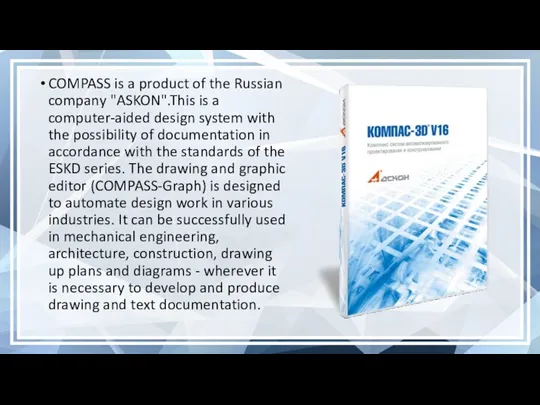
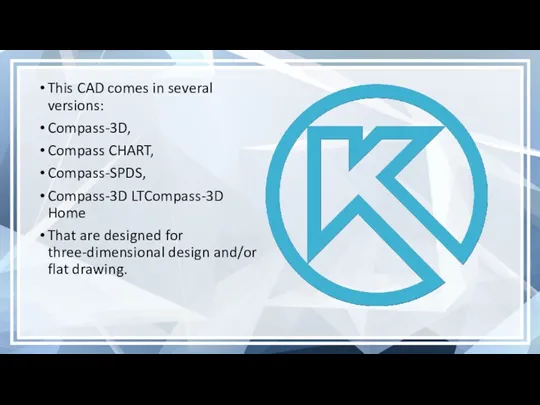
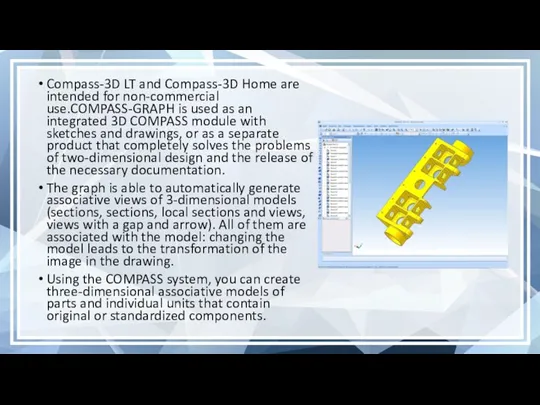
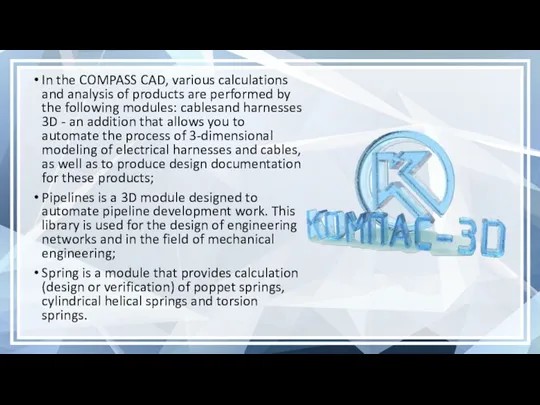
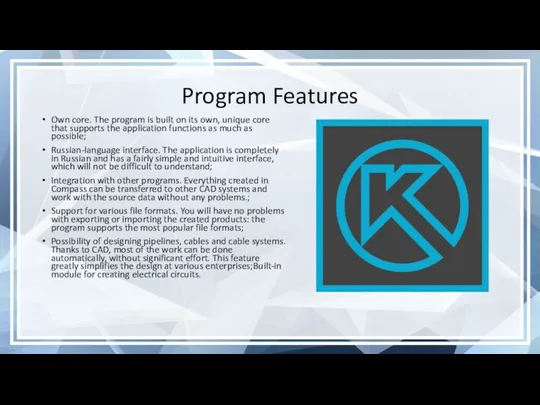
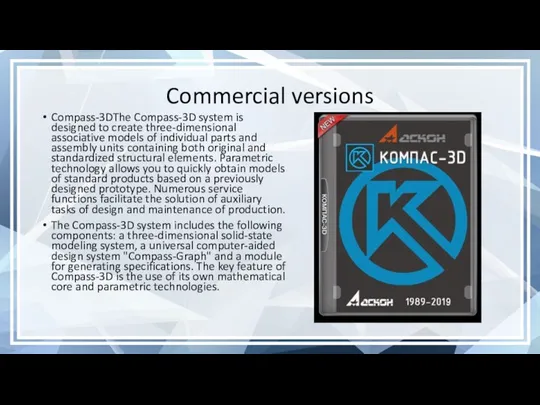
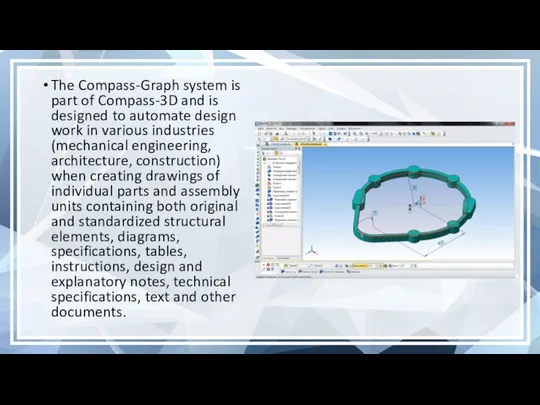
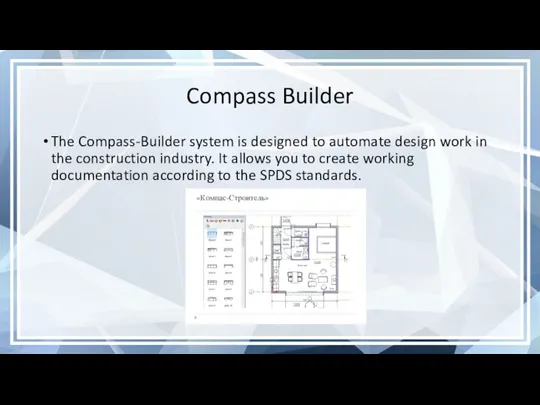
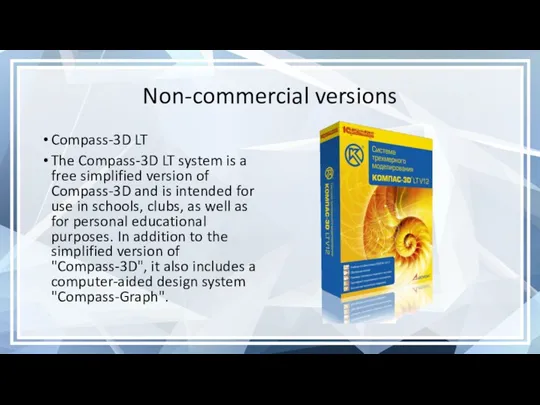
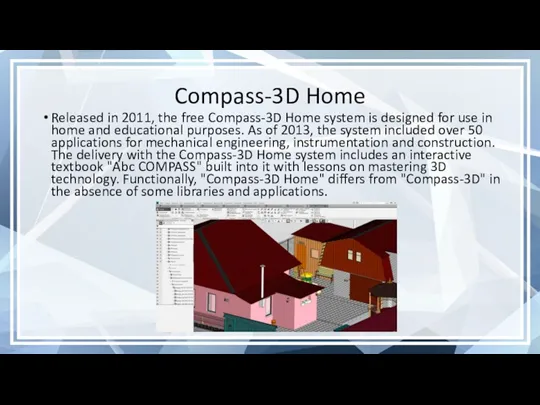
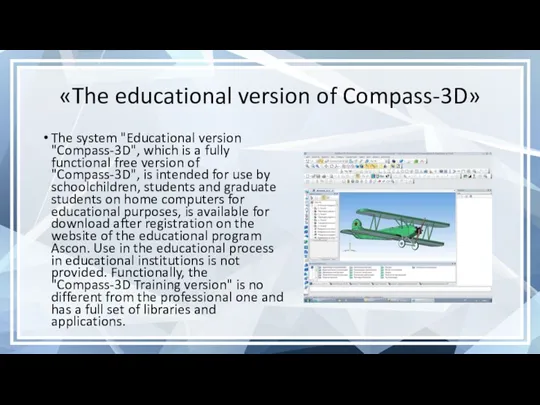
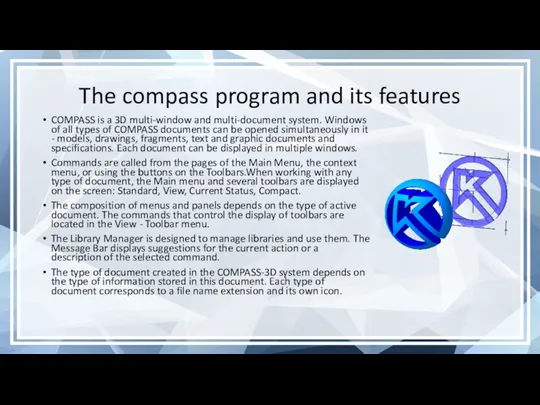
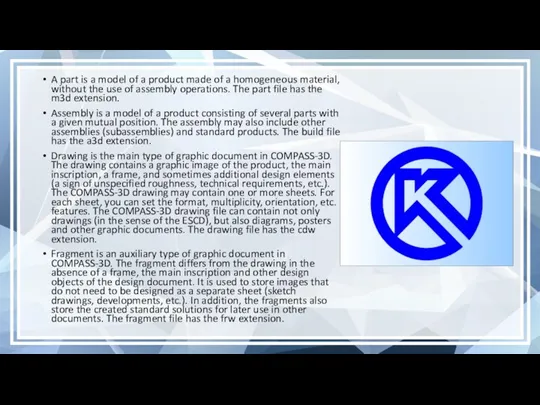
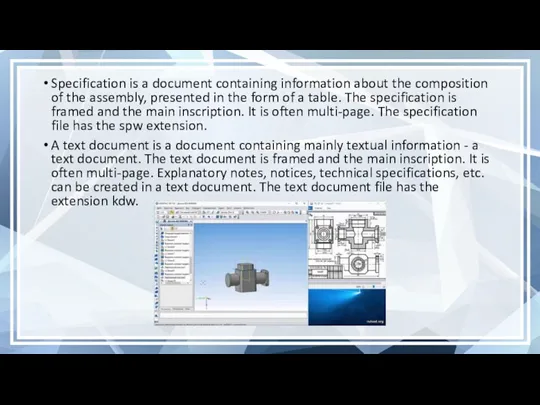
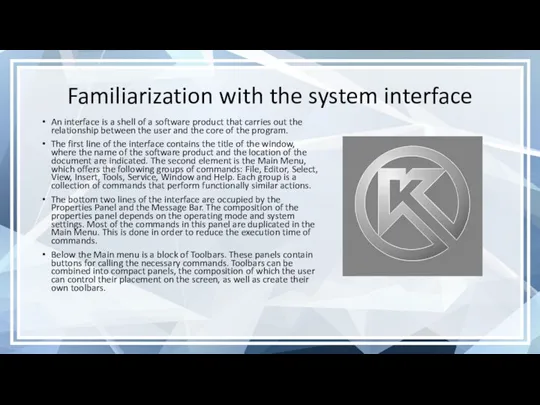
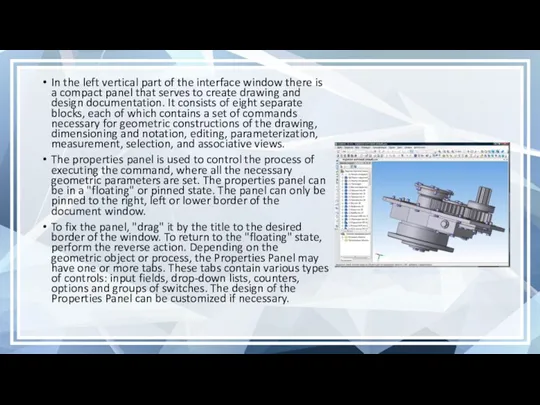
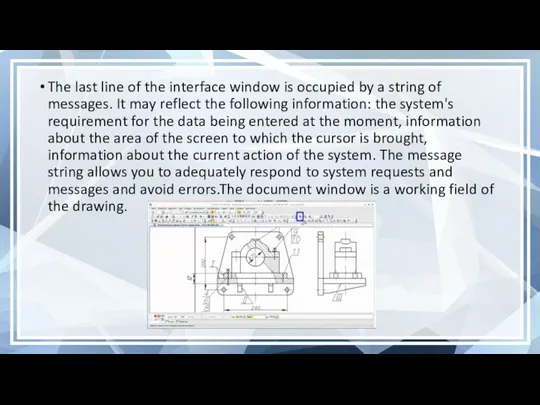
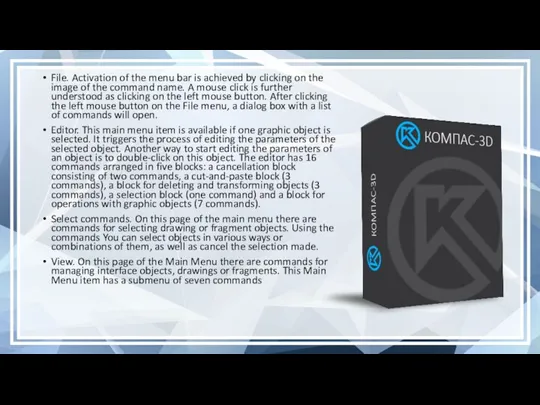
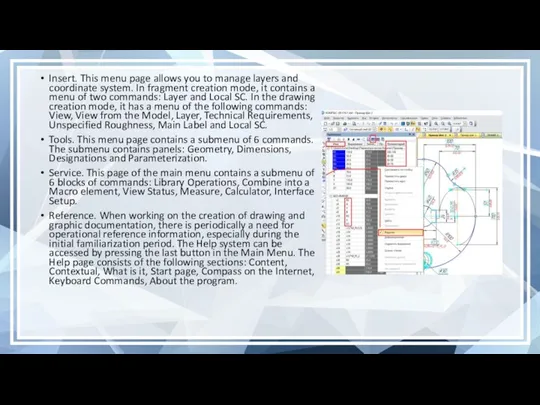
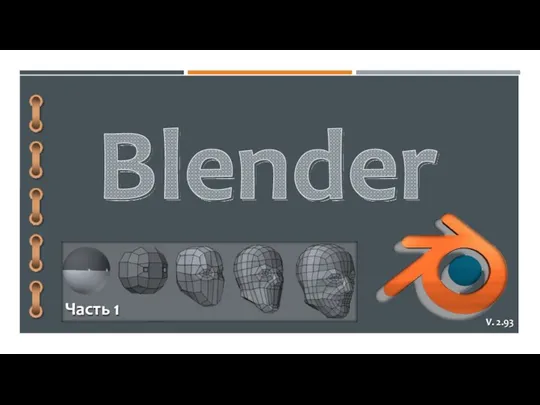 Blender (часть 1)
Blender (часть 1) Понятие алгоритма
Понятие алгоритма Классификация программных продуктов
Классификация программных продуктов Цифровая связь. IP телефония. Технология Scype
Цифровая связь. IP телефония. Технология Scype Профессия по специальности “Компьютерные сети”
Профессия по специальности “Компьютерные сети” Разработка Telegram - бота для доставки воды
Разработка Telegram - бота для доставки воды Знакомство с компонентами
Знакомство с компонентами Информационное обеспечение ИС. Комплекс средств проектирования
Информационное обеспечение ИС. Комплекс средств проектирования Локальные компьютерные сети
Локальные компьютерные сети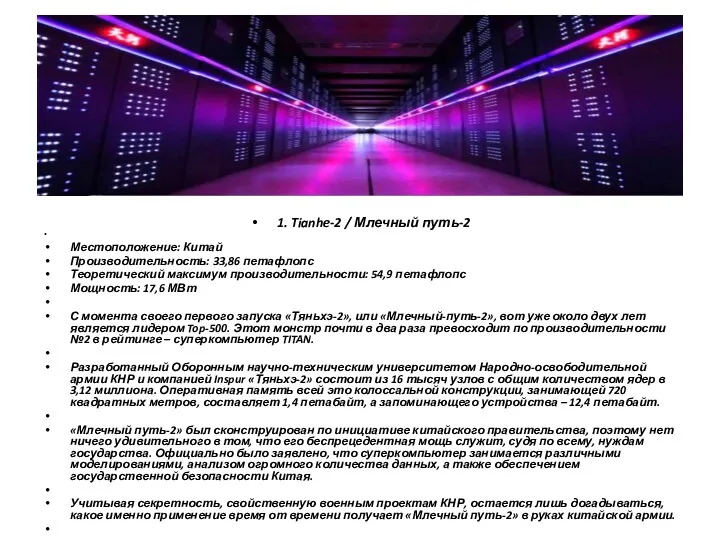 Млечный путь-2
Млечный путь-2 Олимпиадные задания по ИТ.
Олимпиадные задания по ИТ. Есептеу құрылғыларының даму тарихы
Есептеу құрылғыларының даму тарихы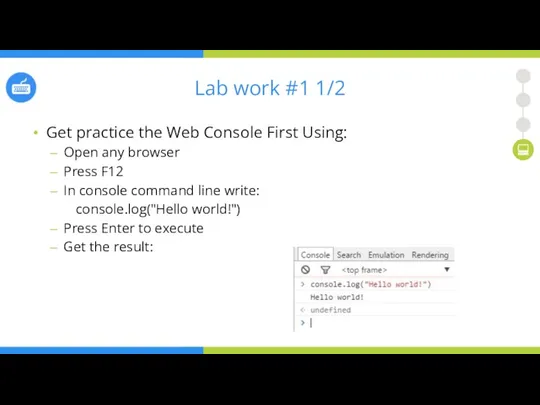 Lab works 1-4
Lab works 1-4 Текстовые документы и технологии их создания
Текстовые документы и технологии их создания Традиционный подход сбора, хранения и обработки данных
Традиционный подход сбора, хранения и обработки данных Поняття користувача й сеансу користувача. Урок 27
Поняття користувача й сеансу користувача. Урок 27 Автоматы и формальные языки
Автоматы и формальные языки Рекомендации по созданию презентаций Microsoft PowerPoint
Рекомендации по созданию презентаций Microsoft PowerPoint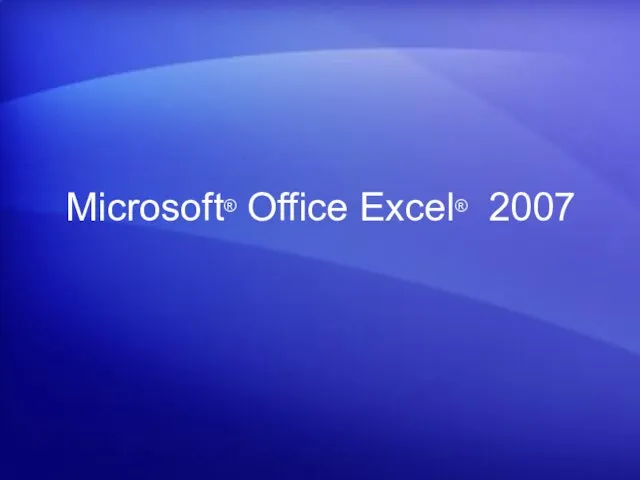 Microsoft® Office Excel® 2007. Что изменилось и почему?
Microsoft® Office Excel® 2007. Что изменилось и почему?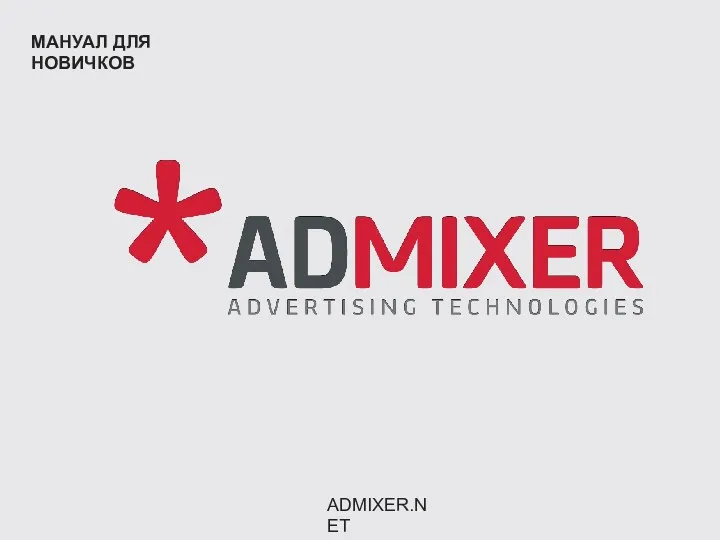 Мануал для новичков
Мануал для новичков Методическая разработка внеклассного мероприятия Турнир знатоков Информатики Внеклассное мероприятие по информатике для учащихся 6-го класса Внеклассное мероприятие по информатике для учащихся 6-го класса Турнир знатоков ИНФОРМАТ
Методическая разработка внеклассного мероприятия Турнир знатоков Информатики Внеклассное мероприятие по информатике для учащихся 6-го класса Внеклассное мероприятие по информатике для учащихся 6-го класса Турнир знатоков ИНФОРМАТ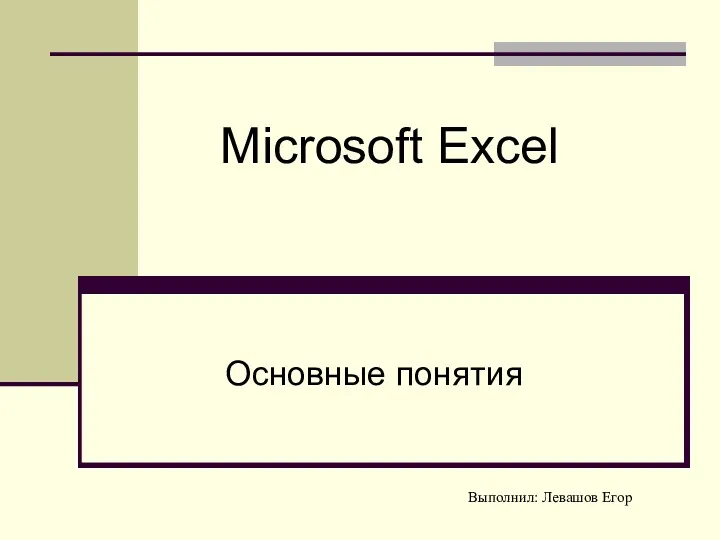 Microsoft Excel. Основные понятия
Microsoft Excel. Основные понятия -1763094957
-1763094957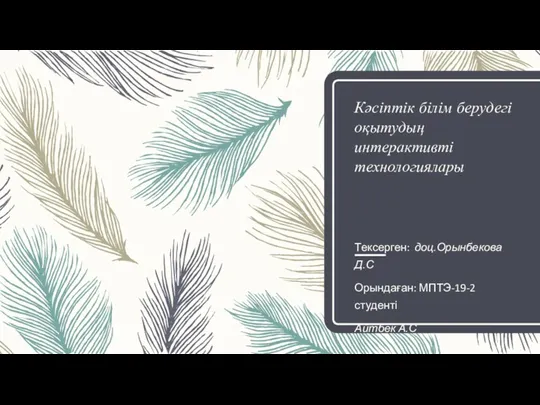 Кәсіптік білім берудегі оқытудың интерактивті технологиялары
Кәсіптік білім берудегі оқытудың интерактивті технологиялары Лабораторные работы
Лабораторные работы Обзор программных средств для создания WEB-сайтов
Обзор программных средств для создания WEB-сайтов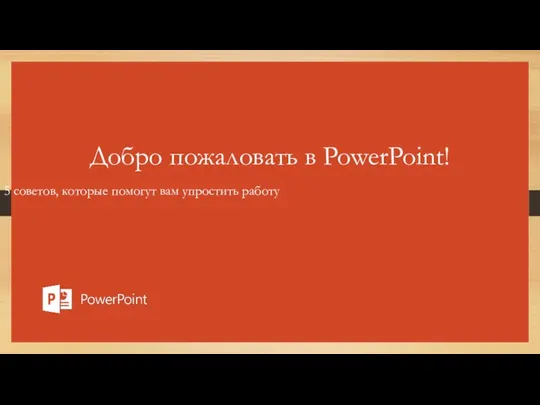 Добро пожаловать в PowerPoint! 5 советов, которые помогут вам упростить работу
Добро пожаловать в PowerPoint! 5 советов, которые помогут вам упростить работу Операторы. Лекция 3
Операторы. Лекция 3