Ways of selecting motors
You can either select a SIEMENS motor from
the list
- or you can directly enter the motor data.
Enter a name for the motor, e.g. the equipment code.
Here you can either select a SIEMENS motor from the list – or you can manually enter the motor data (refer to the next page).
Here, select your standard motor using the Order No. (this is only active if Select standard motor from list is activated).
If you have decided to enter a motor from the list, then here, select the motor type (e.g. 1PH7 or 1PH6). In the checkbox below, you can specify whether your motor should have an internal brake.
Click on Continue to change to the next window.
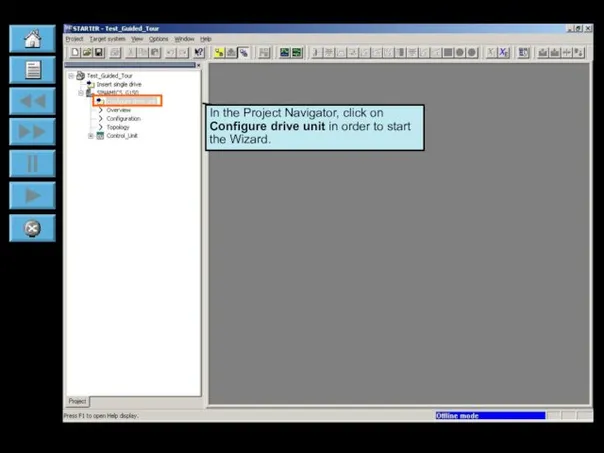
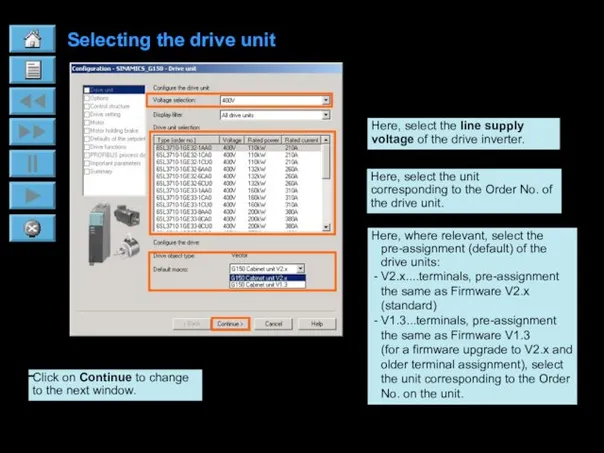
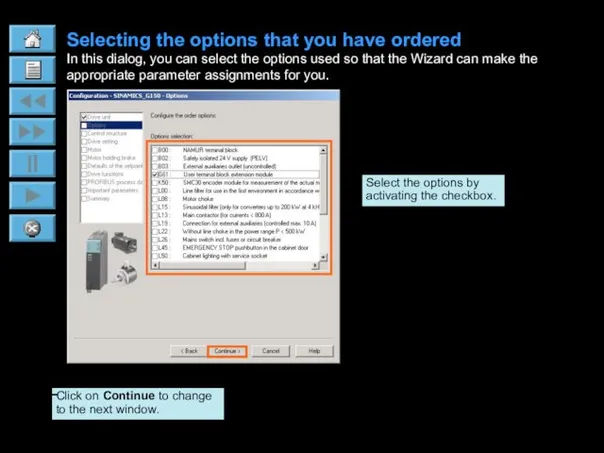
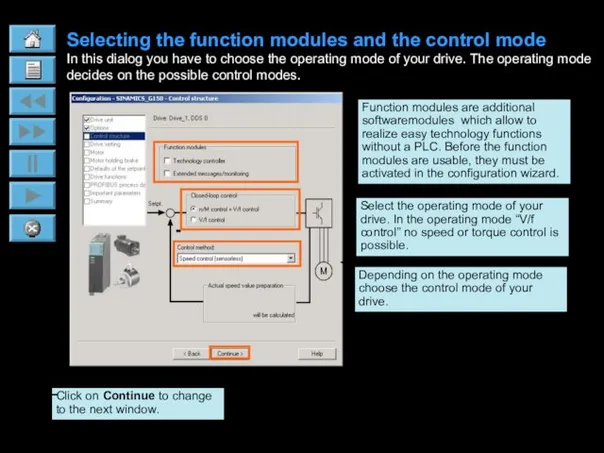
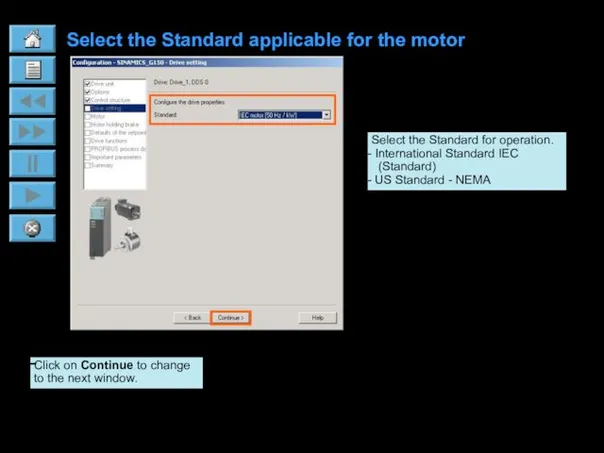
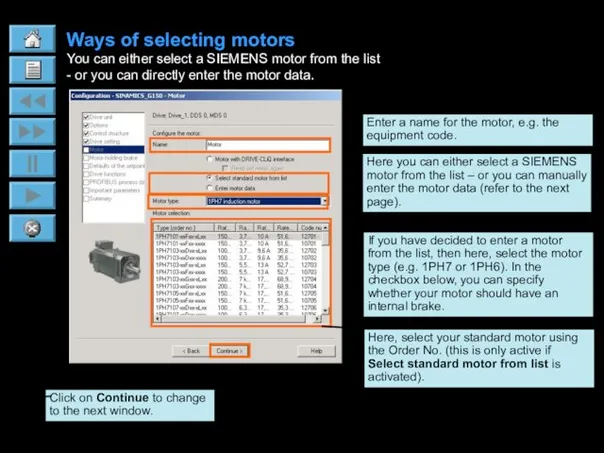
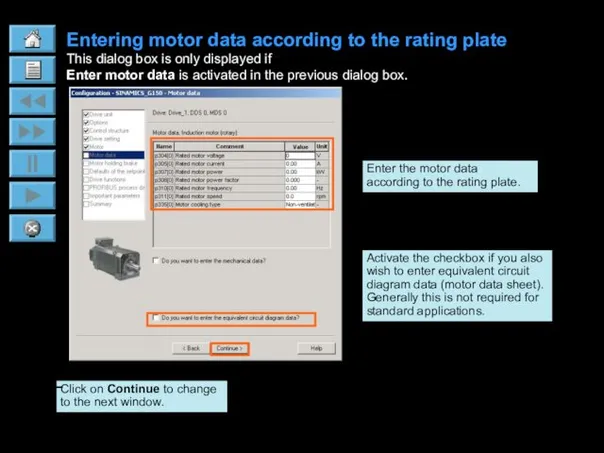
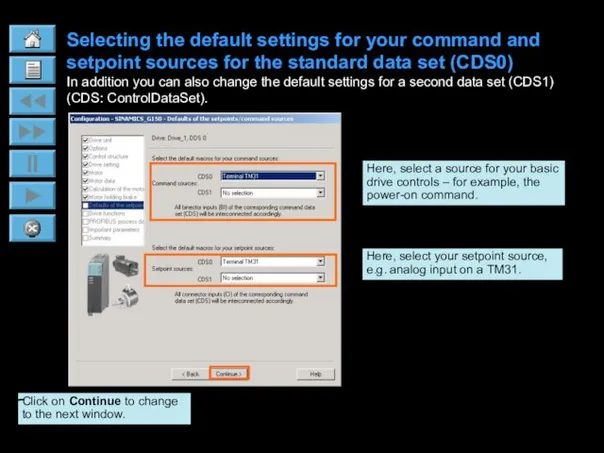
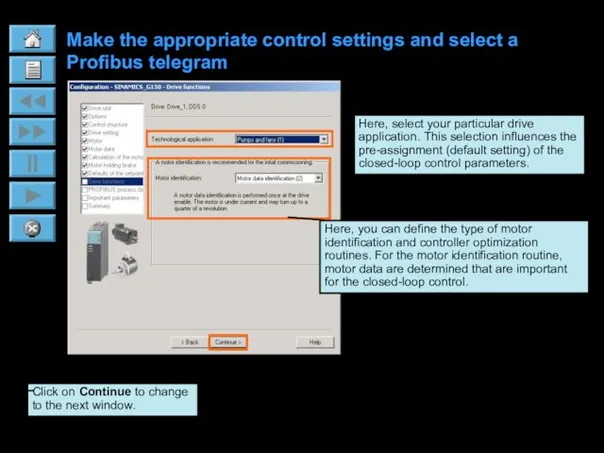
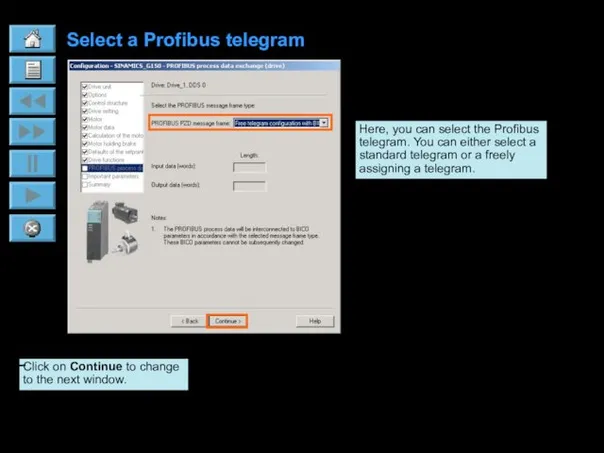
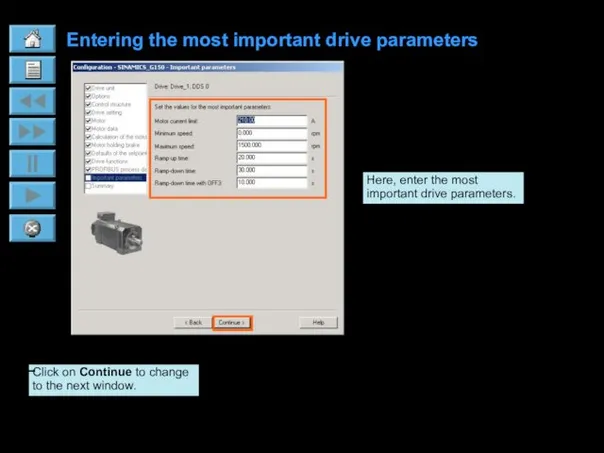
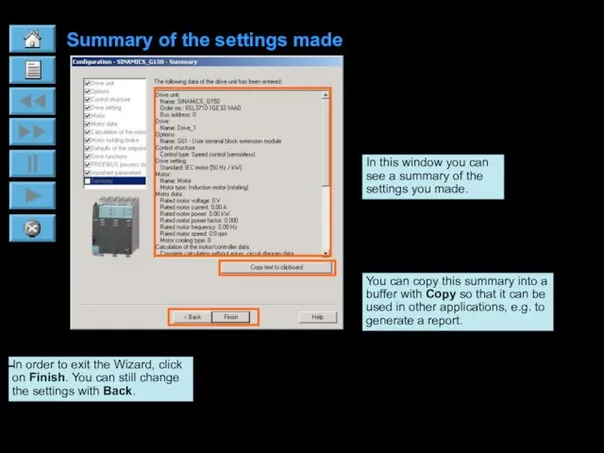
 Объекты ядра Windows
Объекты ядра Windows Базы данных и системы управления базами данных
Базы данных и системы управления базами данных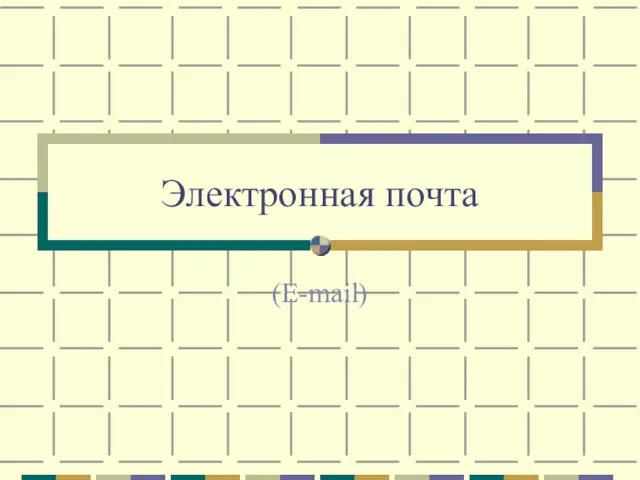 Электронная почта
Электронная почта Google Drive
Google Drive Асинхронный js
Асинхронный js Журналистика. Первые шаги в создании сюжетов
Журналистика. Первые шаги в создании сюжетов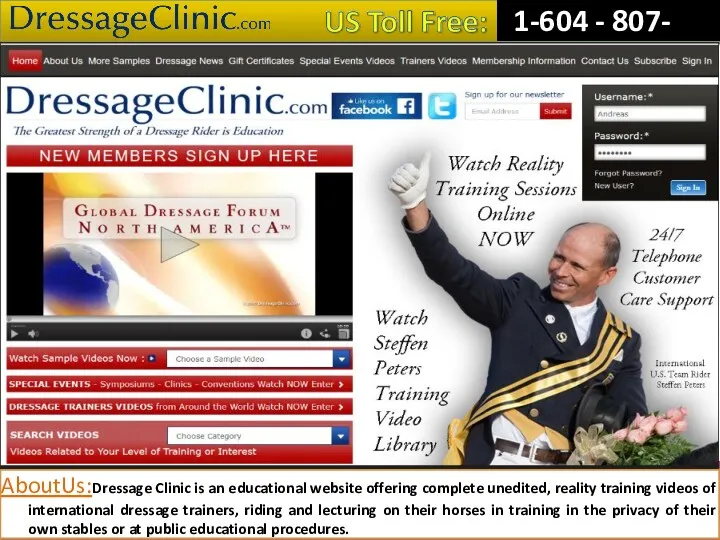 Dressage Training Tips from Experts
Dressage Training Tips from Experts Бинарные деревья
Бинарные деревья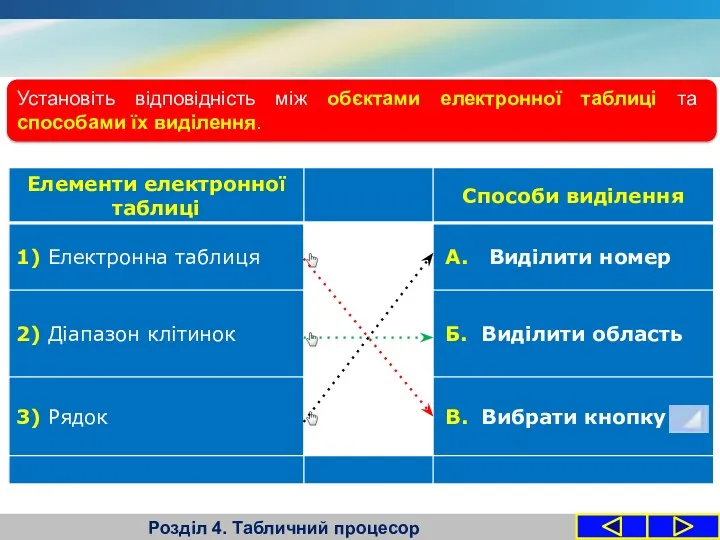 Формати даних: числовий, текстовий, формат дати. Табличний процесор
Формати даних: числовий, текстовий, формат дати. Табличний процесор Тораптық утелиттердің жұмысын оқып үйрену
Тораптық утелиттердің жұмысын оқып үйрену Интернет в жизни человека
Интернет в жизни человека Отчет по Проекту 9САД2.20. О компании
Отчет по Проекту 9САД2.20. О компании Repository and Unit of Work
Repository and Unit of Work Форматы_графических_файлов
Форматы_графических_файлов Основы разработки серверной части Web-приложения
Основы разработки серверной части Web-приложения Мультипрограммирование на основе прерываний
Мультипрограммирование на основе прерываний Организация ветвления на языке Паскаль
Организация ветвления на языке Паскаль Сжатие, архивация и разархивация данных. Архиваторы. Работа с архивами
Сжатие, архивация и разархивация данных. Архиваторы. Работа с архивами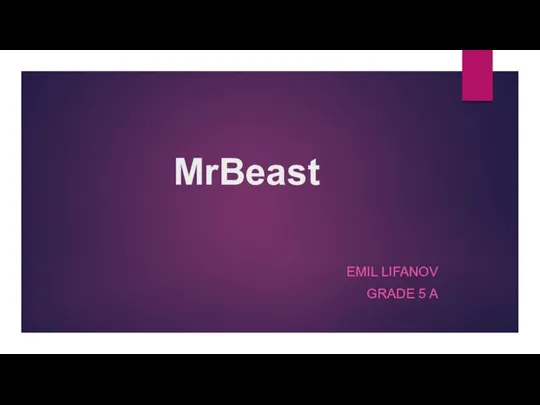 MrBeast
MrBeast Проектирование баз данных
Проектирование баз данных Алгоритм. Свойства. Способы записи. Линейные алгоритмы
Алгоритм. Свойства. Способы записи. Линейные алгоритмы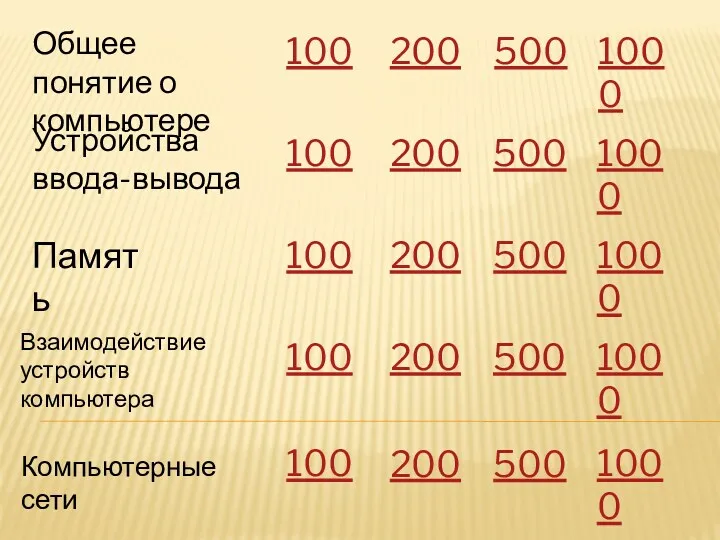 Игровая презентация СВОЯ ИГРА на тему Компьютер как средство обработки информации
Игровая презентация СВОЯ ИГРА на тему Компьютер как средство обработки информации Создание Web-сайта. Структура Web-сайта
Создание Web-сайта. Структура Web-сайта Автоматическая обработка информации
Автоматическая обработка информации Троянские программы и защита от них
Троянские программы и защита от них Циклы в Паскале
Циклы в Паскале Понятие об информационных системах и автоматизации информационных процессов
Понятие об информационных системах и автоматизации информационных процессов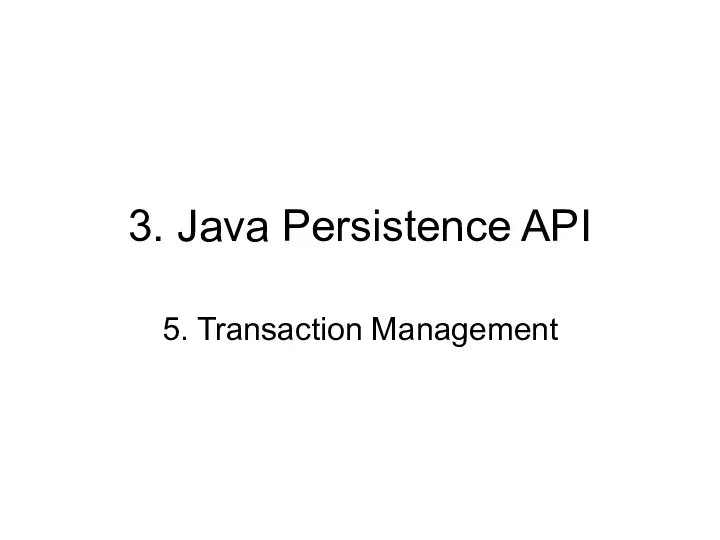 3. Java Persistence API. 5. Transaction Management
3. Java Persistence API. 5. Transaction Management