- Главная
- Информатика
- Content of Live Profile. Part 1

Содержание
- 2. Content of Live Profile Part 1 Overview of Live Profile Enabling in Provisioning Differences between v10
- 3. Overview The “Succession Management data model XML” is used to configure: Live Profile Layout (for ULTRA,
- 4. Live Profile v3.0 setup requires access to Provisioning and an xml editor (e.g. Oxygen, Altova, notepad,
- 5. Go to Provisioning ? Company Settings Step 1 Turn on Live Profile in Company Settings Step
- 6. Step 3 Load the SuccessFactors Premium template in Pre-packaged Templates Provisioning: Enabling Live Profile, continued
- 7. Live Profile Structure as Seen by User – Ultra View
- 8. Live Profile Structure as Seen by User – v10 Personal Information: single-value data. Background Data: multiple-records
- 9. Structure – The 4 ZONES of the Data Model (1 of 2) The data model may
- 10. Structure – The 4 ZONES of the Data Model (2 of 2) ZONE 1 – DEFINE
- 11. ZONE 1 – Define Single Value Fields blocks must be listed above blocks. Parameters for include:
- 12. ZONE 1 – Default Standard-Elements Source for this information is the dtd. Standard fields may change
- 13. ZONE 2A – Multi-record user info Parameters for include: id (one value) – REQUIRED type-id (one
- 14. ZONE 2B – Trended “rating-records” Parameters for include: id (one value) – REQUIRED type-id (one value)
- 15. ZONE 2C – Employee “ScoreCard” portlets Parameters for include: id (one value) – REQUIRED type-id (one
- 16. ZONE 3 – Define Custom Filters and Permissions Parameters for include: type (write* | read) –
- 17. ZONE 4A – view-templates for v10 instances Parameters for include: id (one value) – REQUIRED Attributes
- 18. ULTRA Equivalent to ZONE 4A Plus MORE! – in Admin as of August 08 Build View-template
- 19. ZONE 4B – “talentSearch” view-template Parameters for include: id (talentSearch) – REQUIRED Attributes for include: (one
- 20. ZONE 4C – “employeeScoreCard” view-template Parameters for include: id (employeeScoreCard) – REQUIRED Attributes for include: (one
- 21. ZONE 4D – “User Directory” view-template ZONE 4D (4D) Define one special template with id=“sysUserDirectorySetting” to
- 22. Live Profile Data Model Management Download the data model 1. Company Settings, Import/Export Data Model 2.
- 23. LP Exercise 1(v10): Section Layout Order—move background section – v10 instances Customer wants to move “Functional
- 24. LP Exercise 1(ULTRA): PREWORK – Section Layout Order—move background section – ULTRA instances 0808 Build We
- 25. LP Exercise 1(ULTRA): Section Layout Order—move background section – ULTRA instances 0808 Build Customer wants to
- 26. LP Exercise 2(v10): Rename a Background Element – v10 Customer requests: rename “Work Experience Within Company”
- 27. LP Exercise 3: Remove Fields from a Section Customer requests to remove “Reading Proficiency” and “Writing
- 28. “Commenting Out” code Commenting out XML code is similar to deleting the XML code. Both methods
- 30. Скачать презентацию
Content of Live Profile Part 1
Overview of Live Profile
Enabling in Provisioning
Differences
Content of Live Profile Part 1
Overview of Live Profile
Enabling in Provisioning
Differences
The four ZONES in the Data Model
Zone 1 – Define single value fields; standard elements
Zone 2 – Define multiple value sections
Zone 3 – Define custom filters and set permissions
Zone 4 – Layout
Basic Configuration in the Data Model – Explanation and Exercises
Exercise 1 - Move Background section
Exercise 2 - Rename a section
Exercise 3 - Remove fields from a section
Exercise 4 – Rename a field in a section
Field-names for background section data-fields
Exercise 5 – Add a field to a background section
Exercise 6 – Add a live link to a background section
Overview
The “Succession Management data model XML” is used to configure:
Live Profile
Layout
Overview
The “Succession Management data model XML” is used to configure:
Live Profile
Layout
Read/Write Permissions
Query Tool
Searchable Fields/Sections
Directory Permissions
Personal Information Section for PM Form
Employee Scorecard
Portlets available for view
Compensation
The data model is written in XML and follows the sf-form.dtd
Live Profile v3.0 setup requires access to Provisioning and an xml
Live Profile v3.0 setup requires access to Provisioning and an xml
Single-click loading is available for 4 pre-packaged Live Profile data models. They are:
(1) Truly Basic – for companies not really using SP and needing minimal Profile
(2) Standard Template
(3) Premium Template and
(4) Standard with Employee Scorecard.
The aim of the Live Profile Premium Template was to offer a thorough list of common employee data fields that would accommodate many client needs. Most clients request custom configurations (ex: field labels, field addition/removal, field permissions, etc).
Most customization requests may be addressed by modifying the data model xml file.
Provisioning Set-up
Go to Provisioning ? Company Settings
Step 1 Turn on Live Profile
Go to Provisioning ? Company Settings
Step 1 Turn on Live Profile
Step 2
Enable Language Packs and (at a minimum) Check English US
Provisioning: Enabling Live Profile
Step 3
Load the SuccessFactors Premium template in Pre-packaged Templates
Provisioning: Enabling
Step 3
Load the SuccessFactors Premium template in Pre-packaged Templates
Provisioning: Enabling
Live Profile Structure as Seen by User – Ultra View
Live Profile Structure as Seen by User – Ultra View
Live Profile Structure as Seen by User – v10
Personal Information: single-value
Live Profile Structure as Seen by User – v10
Personal Information: single-value
Background Data: multiple-records data. Includes “background trend” data (performance ratings, potential ratings, etc. used by the system).
Analytics: pull in data from “background trend” sections and/or PA forms.
Permissions: Permission controls are not visible, but are in effect. They are configured in the data model xml.
Left Navigation: the left navigation labels and order are configured in the data model xml file
Structure – The 4 ZONES of the Data Model (1 of
Structure – The 4 ZONES of the Data Model (1 of
The data model may look intimidating at first glance
Close examination of the data model will reveal its 4 ZONE structure
Get to know the ZONES!!!
Structure – The 4 ZONES of the Data Model (2 of
Structure – The 4 ZONES of the Data Model (2 of
ZONE 1 – DEFINE single value fields ZONE 2 – DEFINE multiple value sections ZONE 3 – DEFINE Custom Filters and SET PERMISSIONS ZONE 4 – LAYOUT – Changes in August 08 Build for ULTRA instances
(1A) Describe all standard “directory” elements (labels, whether required, whether matrix-filter)
(1B) Describe any
(1C) Declare all new
Define all
(2A) “Multiple-record” user information such as education history, languages spoken, certifications, etc.
(2B) Trended “rating-records” such as potential ratings, performance ratings, overall objective ratings, and overall competency ratings.
(2C) System-defined “scorecard portlets” such as Contact Portlet, Experience Snapshot Portlet.
Define all standard “directory” custom filters
Define read/write permissions for all fields/ sections by user roles
(4A) Define one to many Live Profile templates for use in the “My Profile” product screen.
(4B) Define one special template with id=“talentSearch” NOTE: If one is not defined, the Query Tool will use the template with id=“employeeProfile”.
(4C) Define one special template with id="employeeScoreCard“ for use as Employee Scorecard.
(4D) Define one special template with id=“sysUserDirectorySetting"
ZONE 1 – Define Single Value Fields
blocks must be listed
ZONE 1 – Define Single Value Fields
Parameters for
id (one value) – REQUIRED
display-size (one integer value)
max-length (one integer value)
required (true / false)
Matrix-filter (true / false)
Parameters for
id (one value) – REQUIRED
type (one value) – REQUIRED
display-size (one integer value)
max-length (one integer value)
Common attributes for
ZONE 1 – Default Standard-Elements
Source for this information is the dtd.
ZONE 1 – Default Standard-Elements
Source for this information is the dtd.
From Employee Data File:
userId | username | email | gender | lastName | firstName | mi | department | division | location | jobCode | hireDate | timeZone | managerId | hrId empId | title | businessPhone | fax | addressLine1 | addressLine2 | city | state | zipCode | country | reviewFreq | lastReviewDate | custom01 | custom02 | custom03 | custom04 | custom05 | custom06 | custom07 | custom08 | custom09 | custom10 | custom11 | custom12 | custom13 | custom14 | custom15 | matrixManager | proxy | customManager | secondManager | defaultLocale | status
From Extended, Personal Information Data File:
ssn | dateOfBirth | citizenship | nationality | ethnicity | married | minority | businessSegment | serviceDate | level | photo | function | performance | potential | objective | competency | talentPool | riskOfLoss | impactOfLoss | benchStrength | reasonForLeaving | newToPosition | dateOfPosition | keyPosition | futureLeader | matrixManaged |
Compensation Data Fields:
| salary | salaryLocal | localCurrencyCode | jobTitle | jobLevel | payGrade | dateOfCurrentPosition | bonusTarget | salaryProrating | raiseProrating | promotionAmount | lumpsumTarget | lumpsum2Target |compensationReadOnly | meritTarget | meritEffectiveDate | compensationEligible | compensationSalaryEligible | compensationBonusEligible | compensationStockEligible | compensationSalaryRateType | compensationSalaryRateUnits | salaryBudgetTotalRaisePercentage | salaryBudgetMeritPercentage | salaryBudgetPromotionPercentage | salaryBudgetExtraPercentage | salaryBudgetExtra2Percentage | salaryBudgetLumpsumPercentage | salaryBudgetFinalSalaryPercentage | salaryBudgetTotalCompPercentage | stockBudgetStockAmount | stockBudgetUnitAmount | stockBudgetOptionAmount | stockBudgetOther1Amount | stockBudgetOther2Amount | stockBudgetOther3Amount | bonusBudgetAmount | personalCompensationStatement| | vpIndividualView | personalVarPayStatement
| userTags | time | retirementDate | seatingChart
Back
ZONE 2A – Multi-record user info
Parameters for include:
id (one
ZONE 2A – Multi-record user info
Parameters for
id (one
type-id (one value) – REQUIRED
max-entries (one integer value)
Attributes for
ZONE 2B – Trended “rating-records”
Parameters for include:
id (one value)
ZONE 2B – Trended “rating-records”
Parameters for
id (one value)
type-id (one value) – REQUIRED
max-entries (one integer value)
feedback-type* (5 or 6 or 7 or 8)
scale-id ** (Potential or Performance or Objective or Competency)
Attributes for
Parameters for
rating-name (system defined) REQUIRED
required (true | false), or
visibility (none | view | edit | both) REQUIRED
Insert-rating (true | false)
system-generated (true | false)
display-size (one integer value)
max-length (one integer value)
Attributes for
* “5” = Overall Competency; “6” = Overall Objective; “7” = Potential; “8” = Performance
** This set of four scales are configured in Admin Tool under Matrix Grid Rating Scales
ZONE 2B
Define all
(2A) “Multiple-record” user information such as education history, languages spoken, etc.
(2B) Trended “rating-records” such as potential ratings, performance ratings, etc.
(2C) System-defined “scorecard portlets” such as Contact Portlet, Experience Snapshot Portlet.
ZONE 2C – Employee “ScoreCard” portlets
Parameters for include:
id (one
ZONE 2C – Employee “ScoreCard” portlets
Parameters for
id (one
type-id (one value) – REQUIRED
max-entries (one integer value)
Attributes for
ZONE 2C
Define all
(2A) “Multiple-record” user information such as education history, languages spoken, etc.
(2B) Trended “rating-records” such as potential ratings, performance ratings, etc.
(2C) System-defined “scorecard portlets” such as Contact Portlet, Experience Snapshot Portlet.
ZONE 3 – Define Custom Filters and Permissions
Parameters for include:
type
ZONE 3 – Define Custom Filters and Permissions
Parameters for
type
Attributes for
Parameters for
refid (one value) – REQUIRED
Parameters for
refid (one value) – REQUIRED
Parameters for
refid (one value) – REQUIRED
ZONE 3 Attributes for
Define custom filter and read/write permissions
(3A) Define custom filters
(3B) Set permissions for
Parameters for
refid (one value) – REQUIRED
ZONE 4A – view-templates for v10 instances
Parameters for include:
id
ZONE 4A – Parameters for
id
Attributes for
Parameters for
id (one value) – REQUIRED
Attributes for
SEE ZONE 3 for
SEE ZONE 3 for
SEE ZONE 3 for
* An ZONE 4A for v10 instances
Changes in August 08 build for ULTRA instances documented separately
(4A) Define one or more Live Profile templates for use in the “My Profile” product screen.
ULTRA Equivalent to ZONE 4A Plus MORE! – in Admin
ULTRA Equivalent to ZONE 4A Plus MORE! –
View-template configuration for just Employee Profile (Zone 4A)has been moved to Admin for ULTRA instances
Gives customers access to control certain aspects of their Live profile configuration
Portlet Names
Portlet Descriptions
Portlet Order
Elements must still be defined and permissioned (Zones 1?3) in data model while the layout is controlled in Admin
All other
After loading a data model into an ULTRA instance, layout configuration must be done in Admin
ZONE 4B – “talentSearch” view-template
Parameters for include:
id (talentSearch) – REQUIRED
Attributes
ZONE 4B – “talentSearch” view-template
Parameters for
id (talentSearch) – REQUIRED
Attributes
Parameters for
id (one value) – REQUIRED
Attributes for
SEE ZONE 3 for
SEE ZONE 3 for
SEE ZONE 3 for
* An ZONE 4B
(4B) Define one special template with id=“talentSearch” and visibility set to “none” for use by the Query Tool.
NOTE: If one is not defined, the Query Tool will use the template with id=“employeeProfile”.
ZONE 4C – “employeeScoreCard” view-template
Parameters for include:
id (employeeScoreCard) – REQUIRED
Attributes
ZONE 4C – “employeeScoreCard” view-template
Parameters for
id (employeeScoreCard) – REQUIRED
Attributes
Parameters for
id (one value) – REQUIRED
Attributes for
ZONE 4C
(4C) Define one special template with id="employeeScoreCard“ for use as the Employee Scorecard. It should contain only one
ZONE 4D – “User Directory” view-template
ZONE 4D
(4D) Define one special template
ZONE 4D – “User Directory” view-template
ZONE 4D
(4D) Define one special template
one Parameters for
id (sysUserDirectorySetting) – REQUIRED
Attributes for
Parameters for
id (one value) – REQUIRED
Attributes for
Parameters for
refid (one value) – REQUIRED
Live Profile Data Model Management
Download the data model
1. Company Settings, Import/Export
Live Profile Data Model Management
Download the data model
1. Company Settings, Import/Export
2. Export file, Save on your hard drive in xml format.
3. Start your own version control naming convention
4. Upload a “zoned” data model, if available
LP Exercise 1(v10): Section Layout Order—move background section – v10 instances
Customer
LP Exercise 1(v10): Section Layout Order—move background section – v10 instances
Customer
Before
After
Step 1: Load the data model file, “ZONED Data Model for Case Study 1 starting point_Aug08.xml” into your ACEtrain instance
Step 2: View the Live Profile in your ACEtrain site to verify the order of sections
Step 3: Open up the data-model in an editor
Step 4: Locate in Zone 4A the
What’s the edit-template id? [funcExperience]
What’s the label, visible in the left nav in v10? [Functional Experience]
What’s the description, visible when a user adds/edits rows in this section? [List your …. entries.]
What’s the background-element-ref refid, referring to something defined in Zone 2? [funcExperience]
Step 5: Move entire
Step 6: Save and upload your XML, open Live Profile and test your work
LP Exercise 1(ULTRA): PREWORK –
Section Layout Order—move background section –
LP Exercise 1(ULTRA): PREWORK – Section Layout Order—move background section –
We have some set-up to do in Admin before we can proceed with Exercise 1 for an ULTRA instance
Log in as your favorite manager
Look at the Employee Files ? Profile for yourself and direct reports
Why don’t you see any Background Elements? (courses, education, etc…?)
Where do we fix this?
LP Exercise 1(ULTRA): Section Layout Order—move background section – ULTRA instances
LP Exercise 1(ULTRA): Section Layout Order—move background section – ULTRA instances
Customer wants to move “Functional Experience” from after “Preferred Next Move” to after “Work Experience Within Company”
Before
After
Step 1: In your ACEtrain instance go to Admin Tools ? Configure Scorecard ? Click to Edit Profile.
Step 2: Find the section that you wish to move and use the arrows on the right to move it up and down.
Step 3: Scroll and Save the dashboard changes at either the top or bottom of the page. It is very easy to miss this step!
Step 4: Go to Employee Files ? Profile and scroll down to see your changes.
LP Exercise 2(v10): Rename a Background Element – v10
Customer requests:
rename
LP Exercise 2(v10): Rename a Background Element – v10
Customer requests:
rename
rename the Description to “Work Experience Within Organization”;
Before
After
Step 1: Open your data-model xml in an xml editor
Step 2: Locate in Zone 4A the
Step 3: Locate the
Step 4: Relabel as specified above
Step 5: In the same section, Locate
Step 7: Relabel as Work Experience Within Organization
Step 8: Save and upload your XML, open Live Profile and test your work
LP Exercise 3: Remove Fields from a Section
Customer requests to
LP Exercise 3: Remove Fields from a Section
Customer requests to
Before
After
Step 1: Locate in Zone 2A the
Step 2: Locate the correct
Step 3: Comment out* each of the two entire
Step 5: Save and upload your XML, open Live Profile and test your work
“Commenting Out” code
Commenting out XML code is similar to deleting the
“Commenting Out” code
Commenting out XML code is similar to deleting the
Both methods work. However, most people prefer to comment out the XML code (vs. deleting) in case the customer changes their mind at a later time.
If that did happen, you would simply need to remove the XML comment indicators (ex: ).
Note that with most XML editors, when the data model is exported from the instance, the commented-out code is stripped out entirely. This is a good reason to try to use the original Zoned version as long as possible.
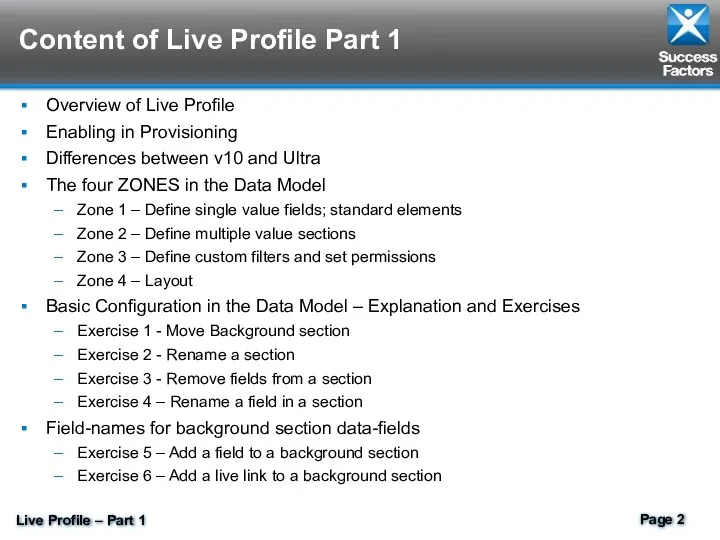
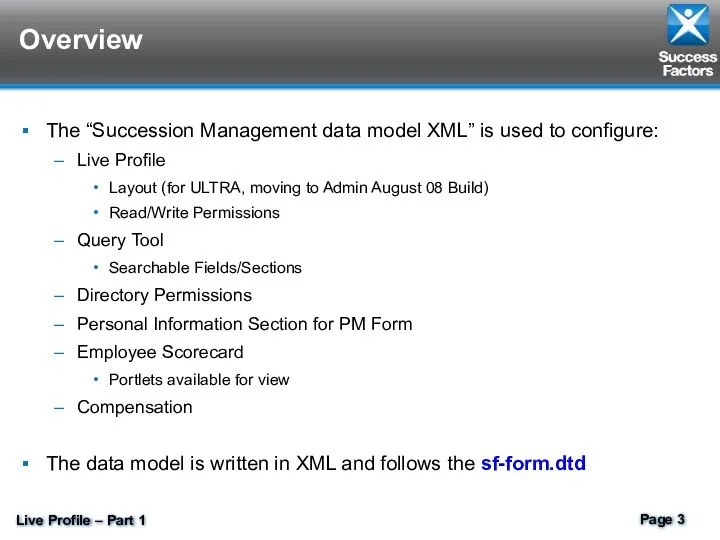
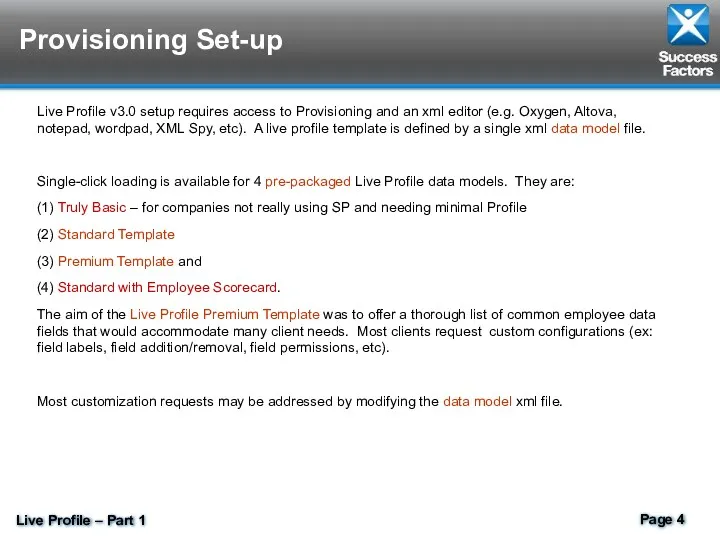
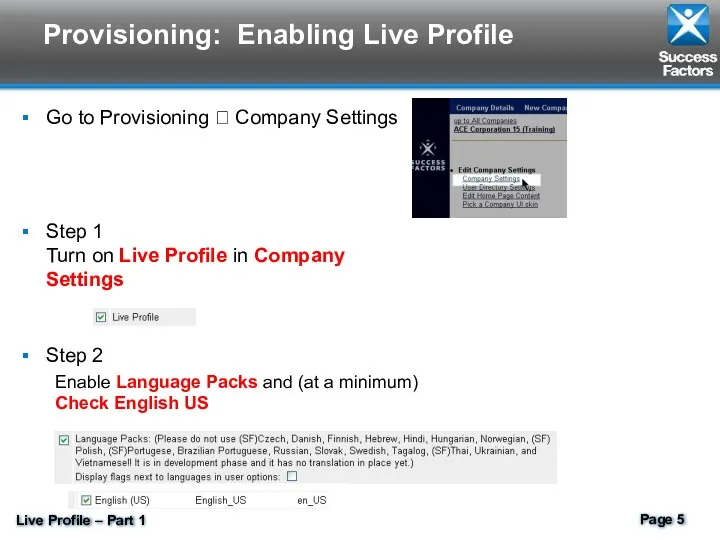
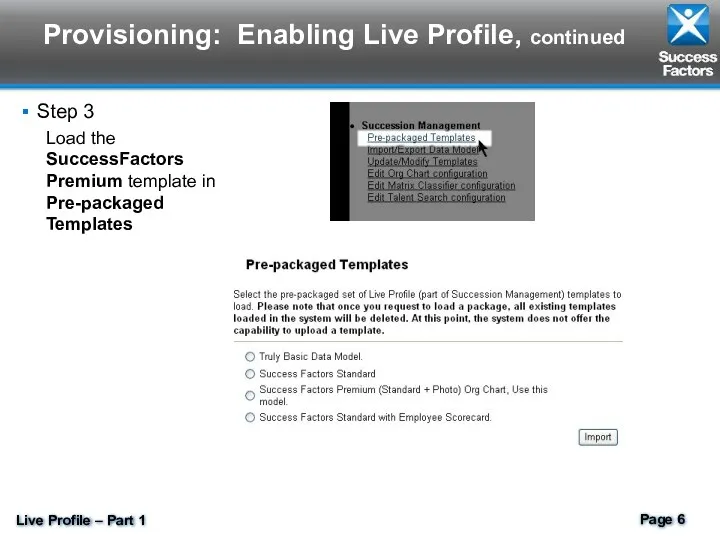
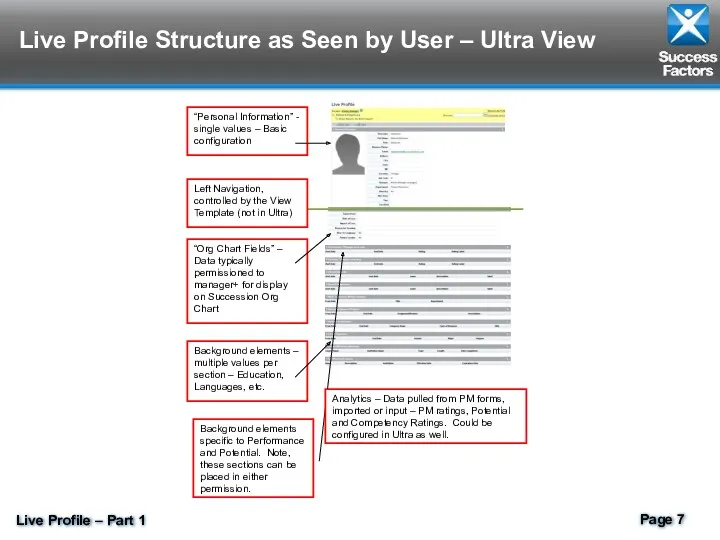
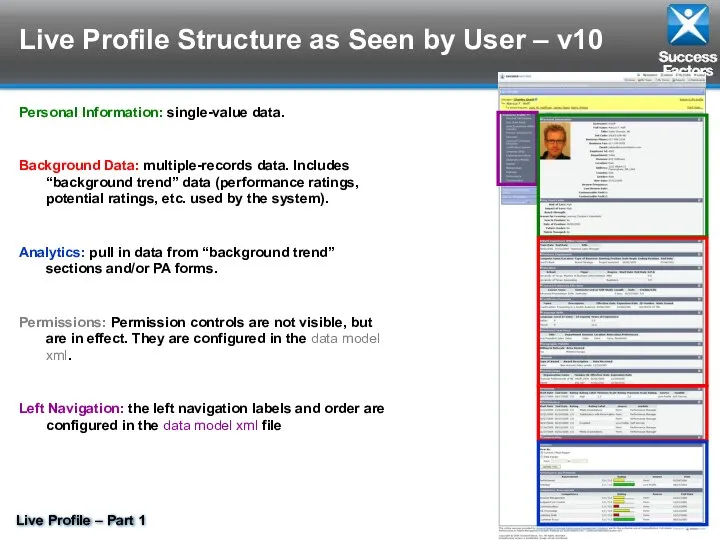
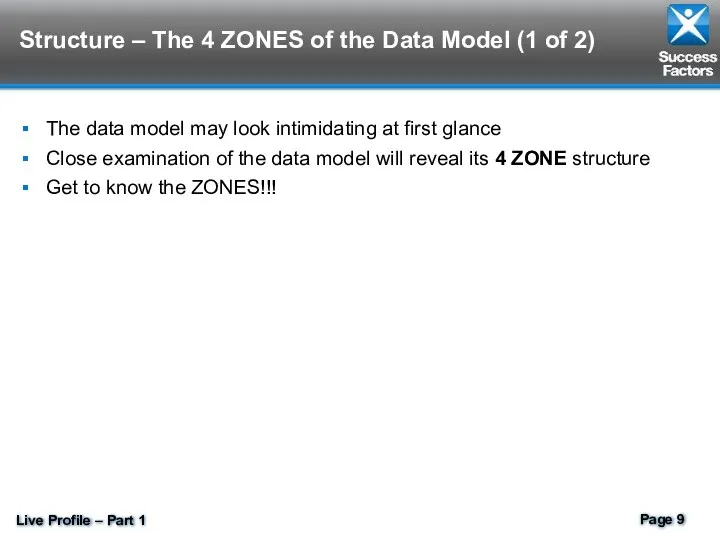
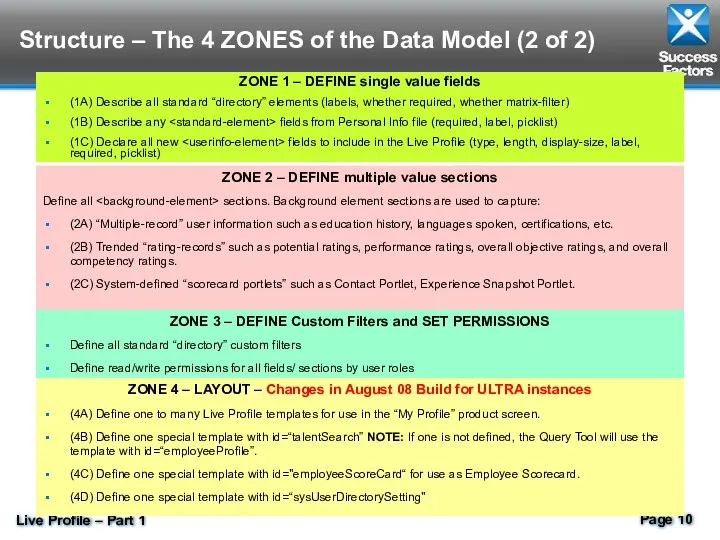
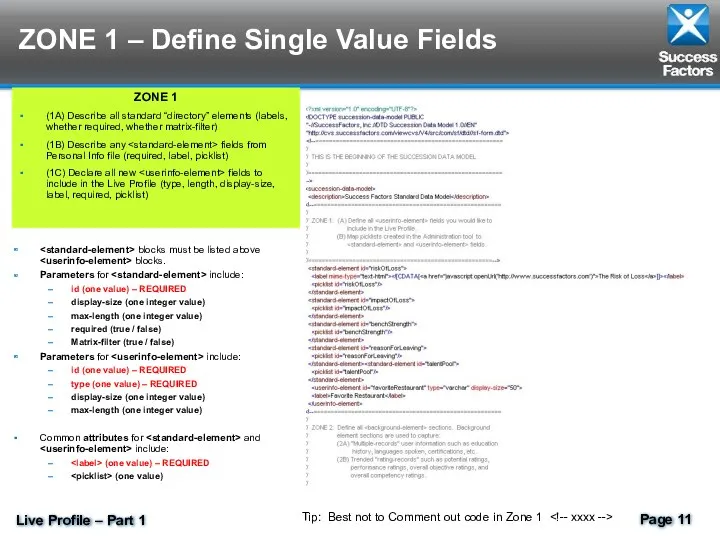
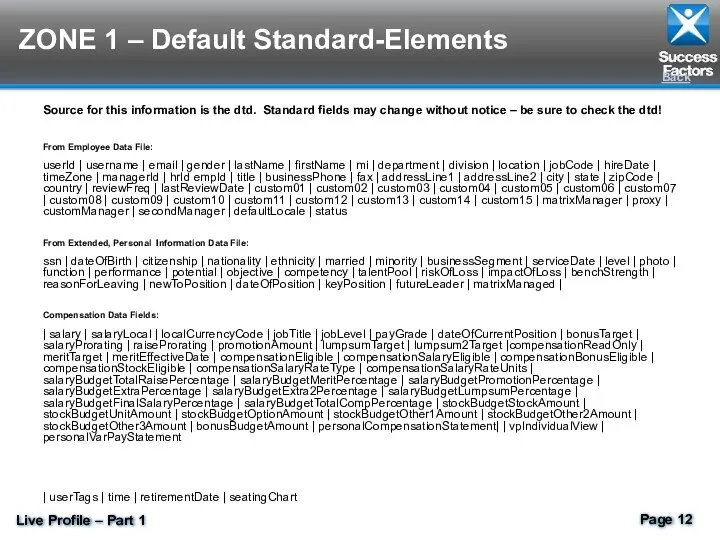
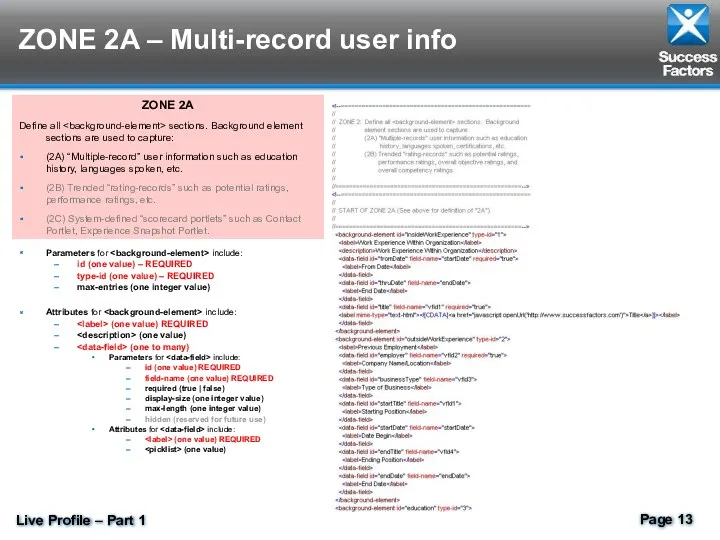

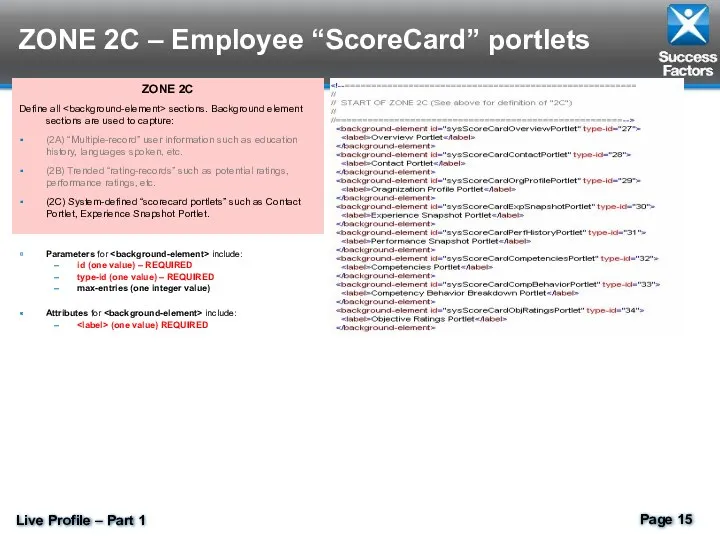
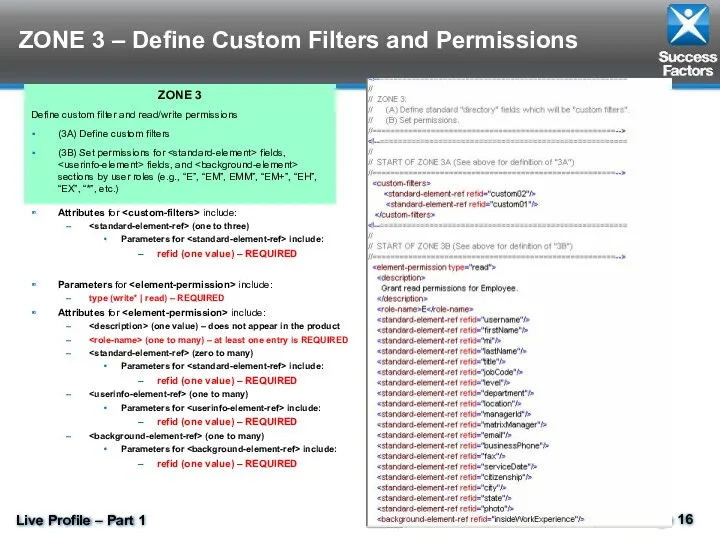
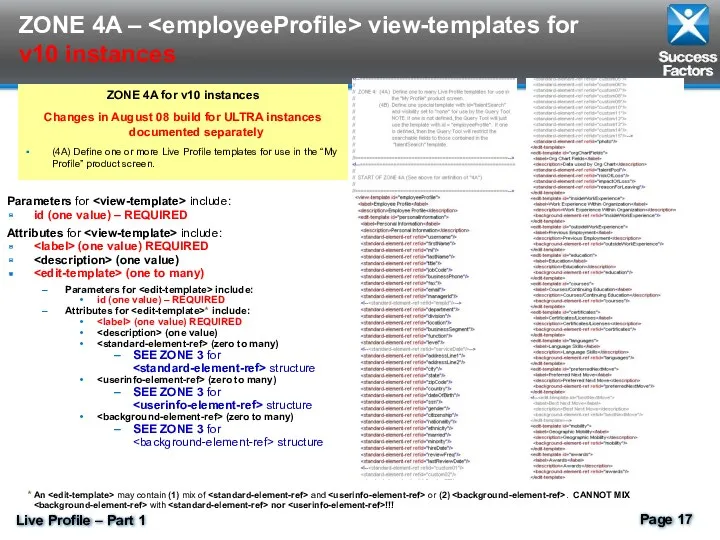
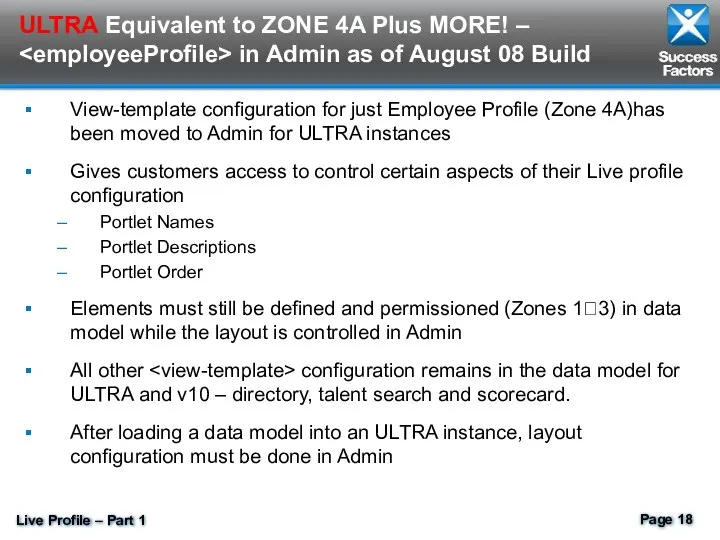
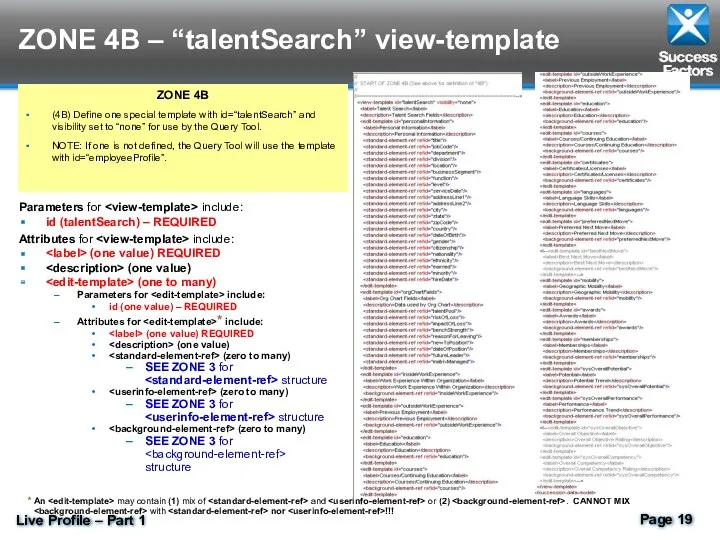

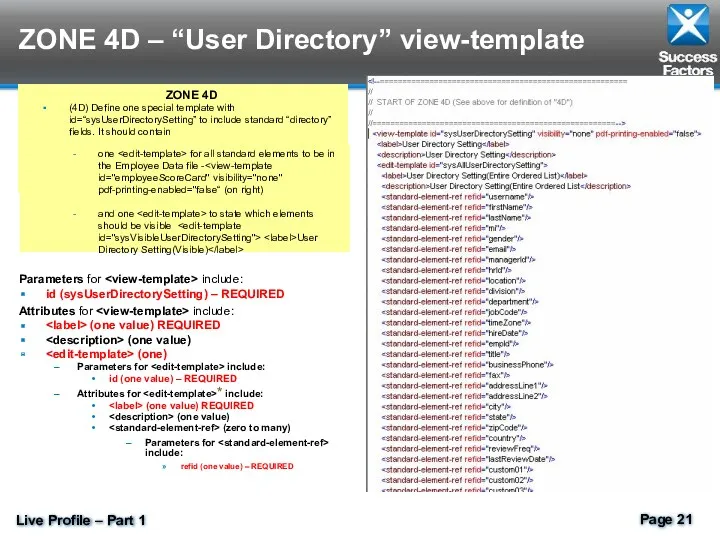
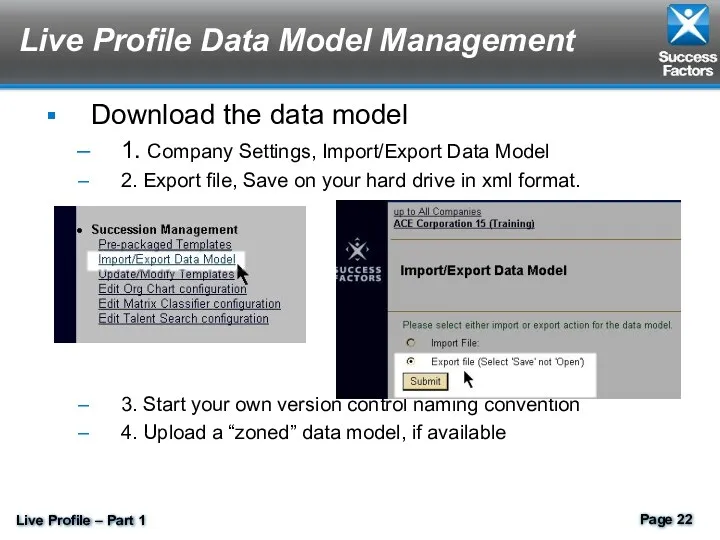
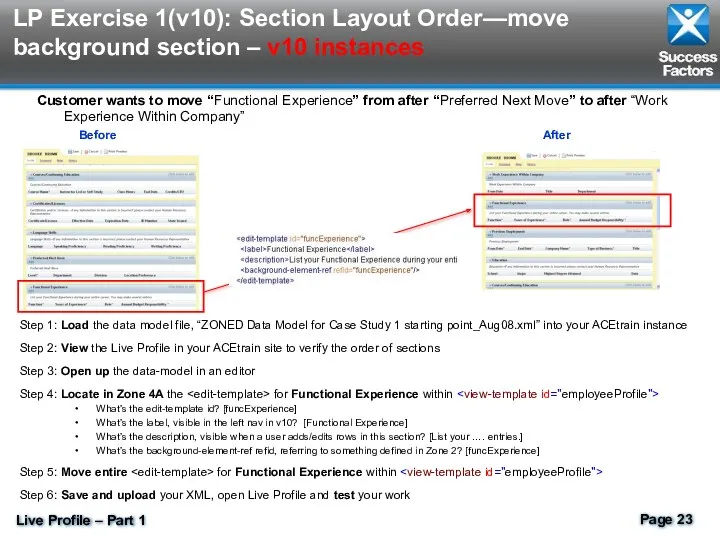
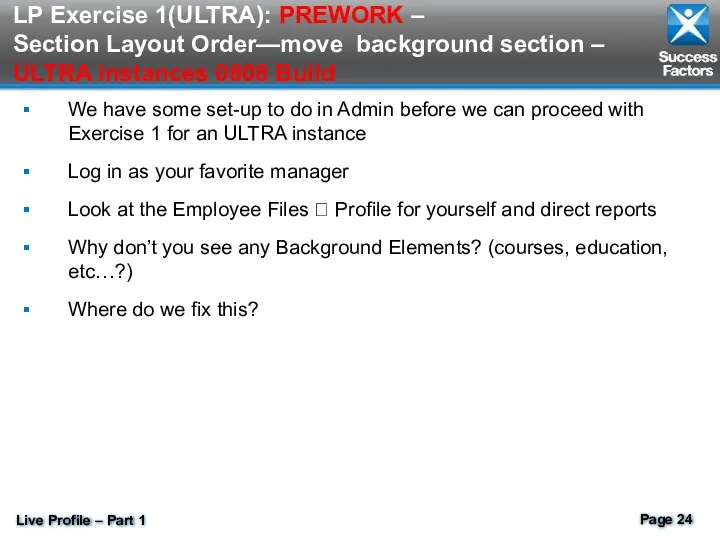
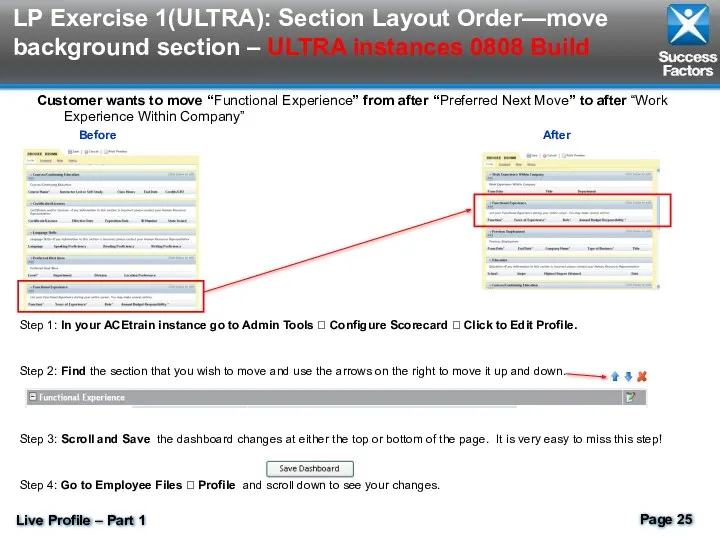
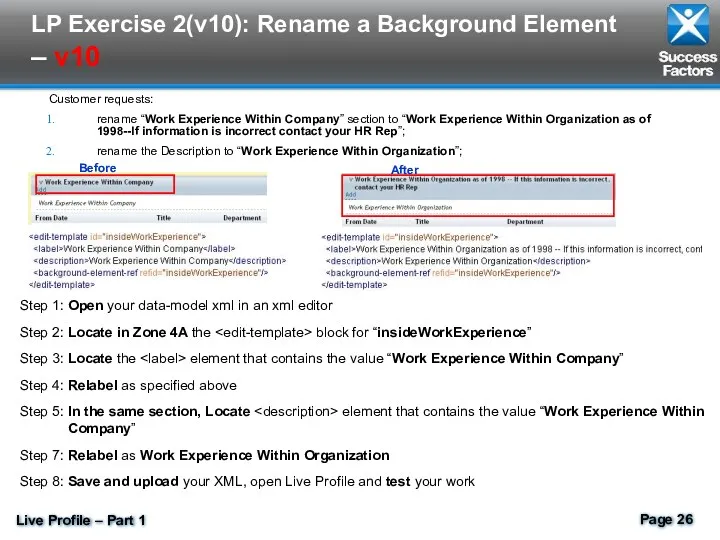
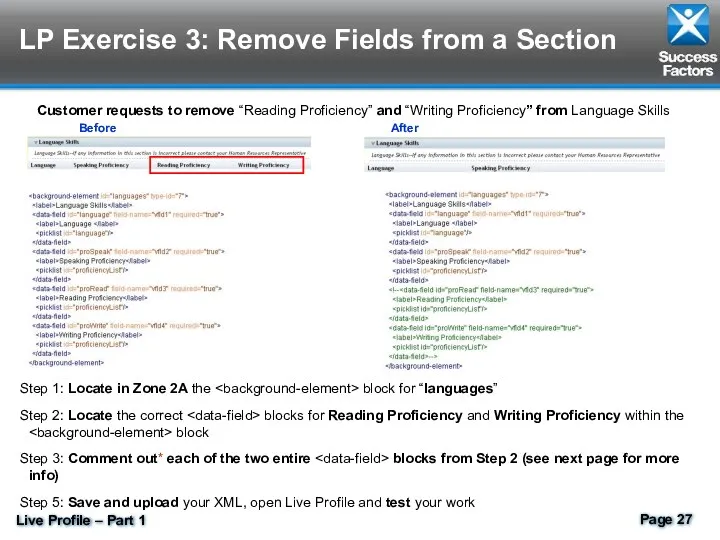
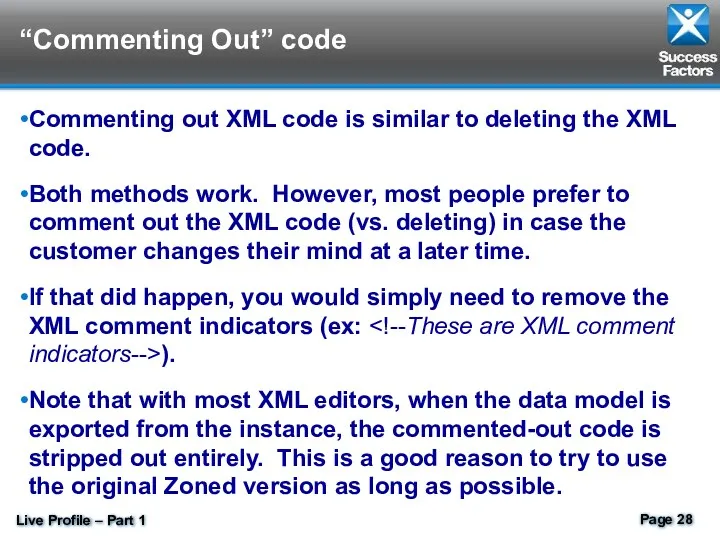
 Разработка аппаратно-программного комплекса имитации нестабильности напряжения в сетях постоянного тока
Разработка аппаратно-программного комплекса имитации нестабильности напряжения в сетях постоянного тока Проблемы измерения информации. Способы измерения информации
Проблемы измерения информации. Способы измерения информации JavaScript. Циклы
JavaScript. Циклы Профессиональные компьютерные программы
Профессиональные компьютерные программы Моделирование. Свойства и виды моделей
Моделирование. Свойства и виды моделей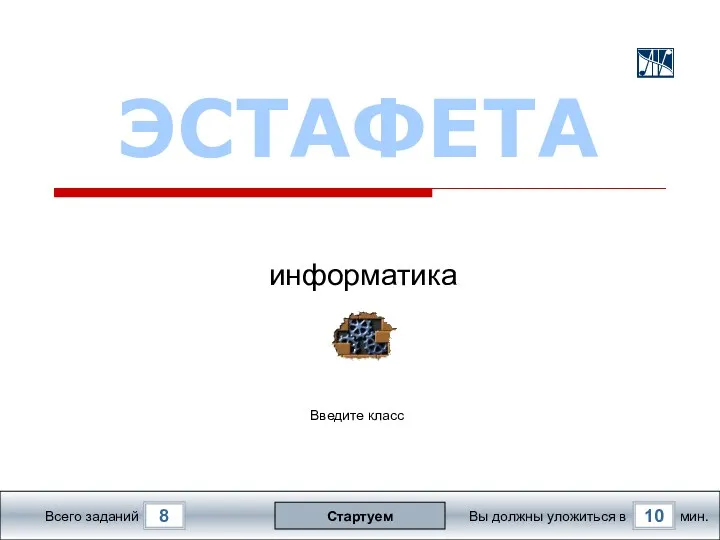 Эстафета. Информатика
Эстафета. Информатика Логическое проектирование реляционной базы данных. Лекция 8
Логическое проектирование реляционной базы данных. Лекция 8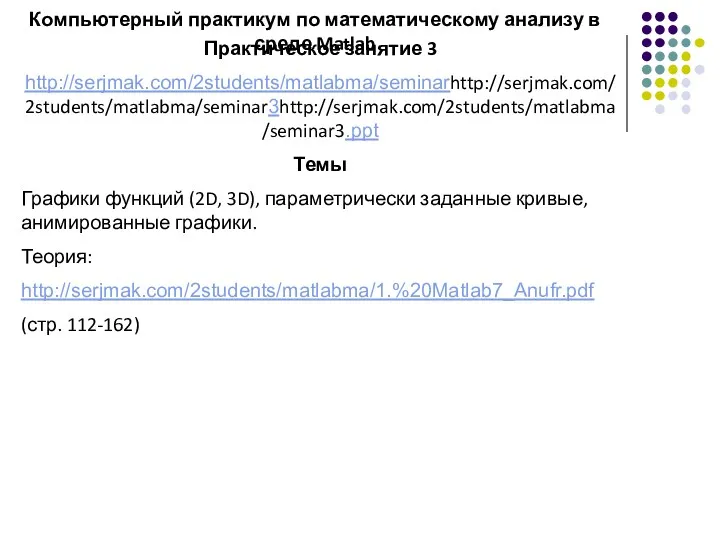 Компьютерный практикум по математическому анализу в среде Matlab. Практическое занятие 3
Компьютерный практикум по математическому анализу в среде Matlab. Практическое занятие 3 Операторы. Язык программирования Delphi
Операторы. Язык программирования Delphi Портфолио
Портфолио Решение задач. Преобразование логических выражений.
Решение задач. Преобразование логических выражений. Тернарный оператор
Тернарный оператор Управление процессами
Управление процессами Платформа Б. Распределенная блокчейн-платформа для хранения и обмена данными
Платформа Б. Распределенная блокчейн-платформа для хранения и обмена данными Методическая инструкция. Создание таблиц со схемами для отчета по выполненным работам
Методическая инструкция. Создание таблиц со схемами для отчета по выполненным работам Введение в системы управления базами данных (СУБД) и основные возможности реляционной СУБД MySQL
Введение в системы управления базами данных (СУБД) и основные возможности реляционной СУБД MySQL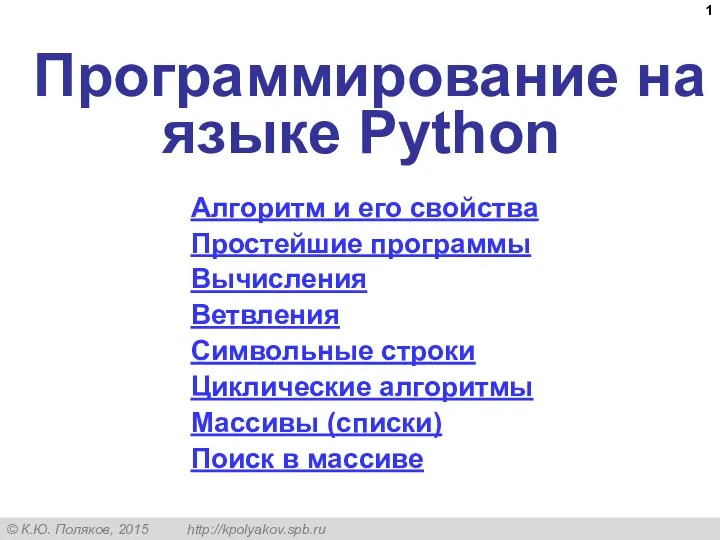 Программирование на языке Python. Алгоритм и его свойства
Программирование на языке Python. Алгоритм и его свойства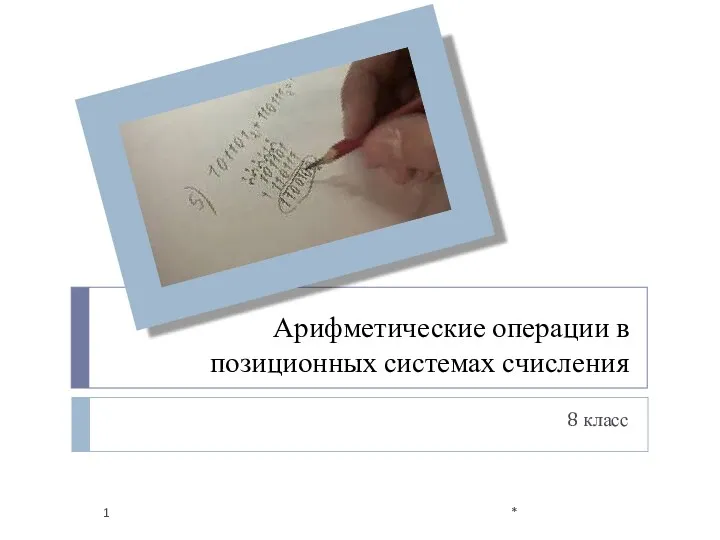 Арифметические операции в позиционных системах счисления (4). 8 класс
Арифметические операции в позиционных системах счисления (4). 8 класс Официальный сайт Мэра Москвы MOS.RU. Государственные услуги и сервисы
Официальный сайт Мэра Москвы MOS.RU. Государственные услуги и сервисы Правила оформления текстовых учебных документов
Правила оформления текстовых учебных документов Информация в природе, обществе и технике
Информация в природе, обществе и технике Библиолето 2018. Библиотека с. Ракитное
Библиолето 2018. Библиотека с. Ракитное 3D моделирование
3D моделирование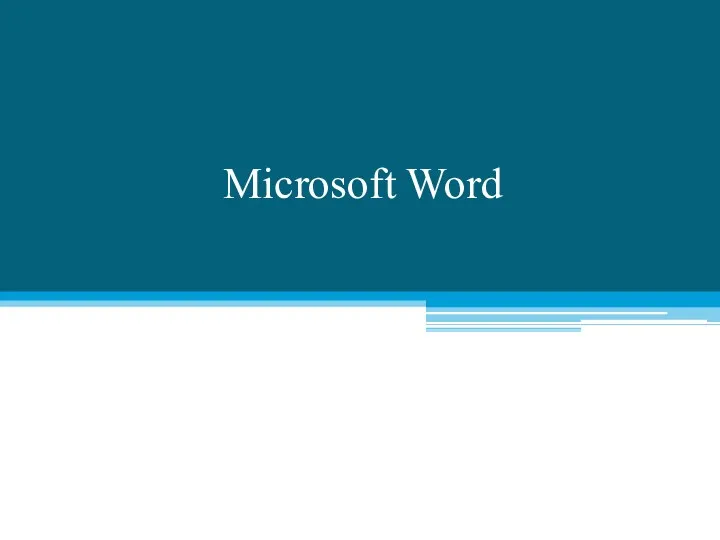 Microsoft Word
Microsoft Word Основы операционных систем
Основы операционных систем Типы алгоритмов. Алгоритмы с ветвлениями
Типы алгоритмов. Алгоритмы с ветвлениями Разработка АИС школы
Разработка АИС школы Проект Открытка в Scratch
Проект Открытка в Scratch