Содержание
- 2. Objective By the end of this module, you’ll be able to— Implement advanced concepts of AB
- 3. Module Topics Model Hierarchy Keys Framework Methods Dictionaries Designing Presentations Class Diagrams Reference Elements Developer Security
- 4. Model Hierarchy
- 5. Developing Model Hierarchy When you develop the hierarchy, keep the following in mind: Define relationships through
- 6. Developing Model Hierarchy Event Ispec Model Dictionary Global Items Location Folder Profile Attribute Method Report Frame
- 7. Keys
- 8. Profile Keys What are keys? Keys provide an index to an ispec’s database records Keys help
- 9. Multi Keyed Classes You can specify more than one attribute as keys in an ispec. If
- 10. Multi Keyed Classes – Adding Keys to a Profile To define multiple keys in an ispec:
- 11. Framework Methods
- 12. Framework Methods Framework methods are part of the runtime cycle of an element such as an
- 13. Framework Methods Framework methods are: Construct, Prepare, and Main. Depending on the stereotype, the methods are
- 14. Dictionaries
- 15. Dictionaries Dictionaries are useful for organizing classes that define attributes and variables in a model. When
- 16. Dictionaries You can create dictionaries anywhere in your model. You can also create multiple dictionaries. A
- 17. Dictionaries Example of members of CUST inheriting from the dictionary elements * * * * *
- 18. Dictionaries A dictionary can also contain class definitions that may or may not have the Multiplicity
- 19. Designing Presentations
- 20. Designing Presentations The Painter is used to design presentations or forms. A class can have a
- 21. PresentationType Property The PresentationType property allows you to choose the type of presentation for a class.
- 22. Direction in Presentation Direction property of an attribute specifies how a control painted on a presentation
- 23. Adding an Attribute to the Presentation To add a new attribute to the presentation you can
- 24. Adding New Controls to the Presentation You can add controls to the presentation by dragging them
- 25. Working with the Grid Panel Grid Panels allow you to associate a set of group controls
- 26. Moving Controls into a Grid Panel Using Ctrl key
- 27. Moving Controls within a Grid Panel Using Alt key
- 28. Synchronizing an Element With the Class View The Synchronize Class View option synchronizes the selected item
- 29. Generalization in Presentation Generalization is an Object-Oriented concept that describes “is a” relationship between two classes
- 30. Generalization in Presentation Example: Consider a class CUSTTAX that represents customers who pay tax that inherits
- 31. Generalization in Presentation CUSTTAX class inherits presentation from the CUST class
- 32. Composition in Presentation Composition is an Object-Oriented concept that describes a relationship between two objects where
- 33. Composition in Presentation Example: Consider the CUST class that has an attribute named Action_Line that inherits
- 34. Composition in Presentation CUST class inherits presentation from the ACTION_LINE class
- 35. Logic Editor
- 36. Logic Editor The Logic Status tab displays the list of methods. Double click a method to
- 37. Logic Editor Highlights Dynamic Validation Immediately identify logic errors with the red squiggle Quick Actions Quickly
- 38. Logic Editor Settings The Logic editor options can be set from the Tools > Options menu.
- 39. Class Diagrams
- 40. Class Diagrams A diagrammatic representation of classes and their relationships. In this class diagram, the CUST
- 41. Class Diagram Editor To create a class diagram: Add a diagram to an element in your
- 42. Modifying Class Specification To modify class specifications: In the Class Diagram editor, right-click the class entity
- 43. Defining Relationships You can define all the relationships using the Toolbox.
- 44. Reference Elements
- 45. Reference Elements A reference is used: To display an attribute that cannot be directly dragged onto
- 46. Reference Elements—Example 2. Set the Constraint property to SREP.NAM 1. Add a reference element to CUST
- 47. Reference Elements—Example When you transmit the CUST screen, SREP record is read, and the appropriate SREP.NAM
- 48. Developer Security
- 49. Developer Security Developer Security is similar to Windows Explorer Security To set the security in Developer,
- 50. Developer Security AccessControlled property can be set by: Administrative users Model database owner (db_owner) Security admin
- 51. Developer Security To set security for any element: From the View menu, select Class View to
- 52. Developer Security In the Windows Security dialog box, you can add and remove users. Types of
- 53. Developer Security The application user is denied write permission to the SampleDeploy folder. Select the Security
- 54. Documentation
- 55. Build Comment Pages Used to create a detailed report of your AB Suite project Build the
- 56. Build Comment Pages Is displayed in the HTML Browser within Visual Studio after the report is
- 57. Build Comment Pages 1. Select the Model in Class View. 3. To build a report on
- 58. Product Documentation Product Information Developer CD PI Only CD Online Help Unisys Support Web Site
- 59. Product Documentation – PI Only CD All User Guides are published for a release Except Generator
- 60. Product Documentation – Online Help Functions available for Online help: Contents Index Favorites Find Context-sensitive help
- 61. Readme Document AB Suite Readme document is supplied with every release of the product and provides
- 62. Product Documentation – Unisys Support Web Site Documentation section https://www.support.unisys.com/common/epa/DocumentationLibraries.aspx?PLA=ABS&NAV=ABS
- 63. Working Efficiently with Your Model
- 64. Working Efficiently with Your Model Better ways to define: Insertables Group Attributes Ispecs Some points to
- 65. Better Way to Define Insertables In AB Suite, an insertable stereotype is not required to define
- 66. Better Way to Define Group Attributes A group stereotype is not required to visually group attributes.
- 67. Better Way to Define Ispecs In AB Suite, it is possible to create a class with
- 68. Better Way to Define Global Attributes In AB Suite, you can avoid unnecessary declaration of global
- 69. Points to remember... Understand the structure of your model and identify the elements from an object-oriented
- 71. Скачать презентацию
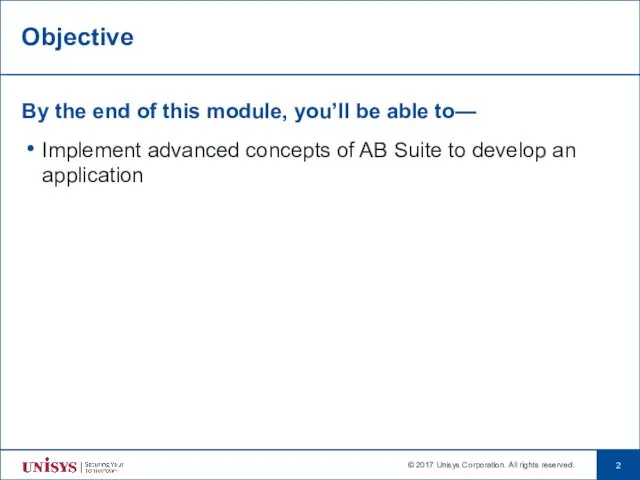
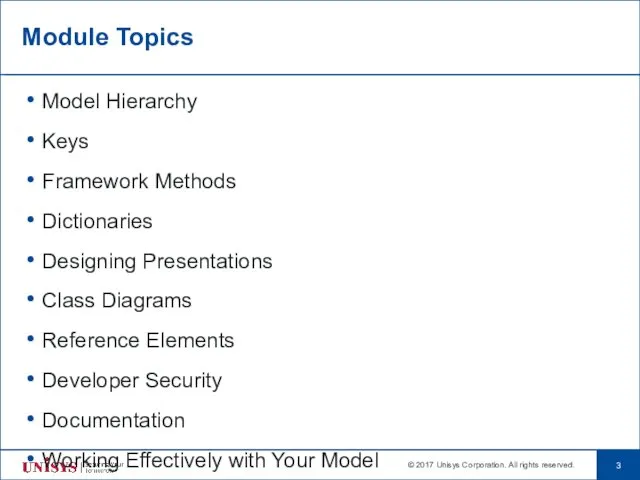
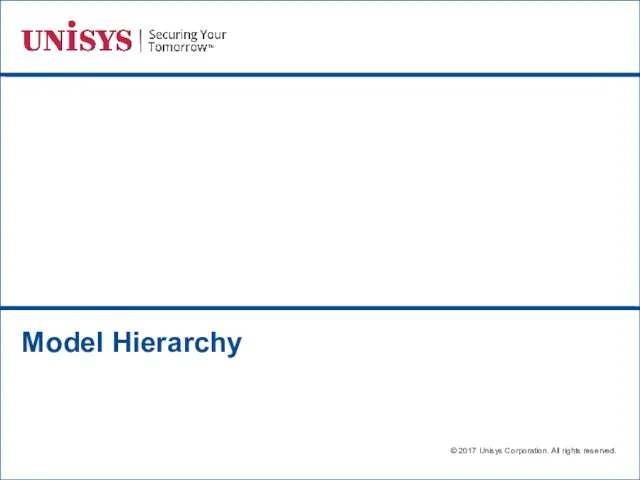
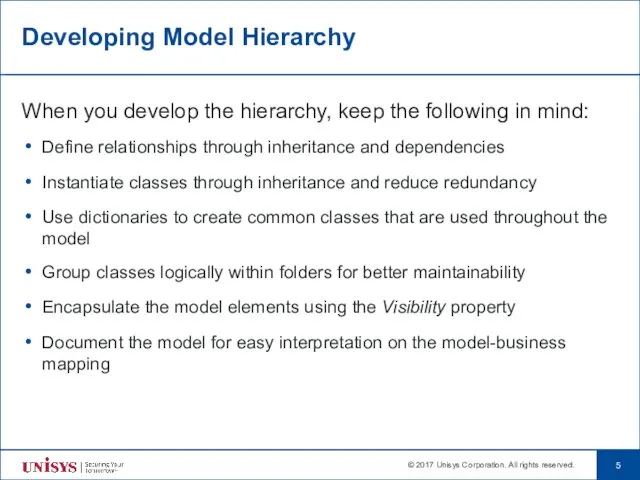
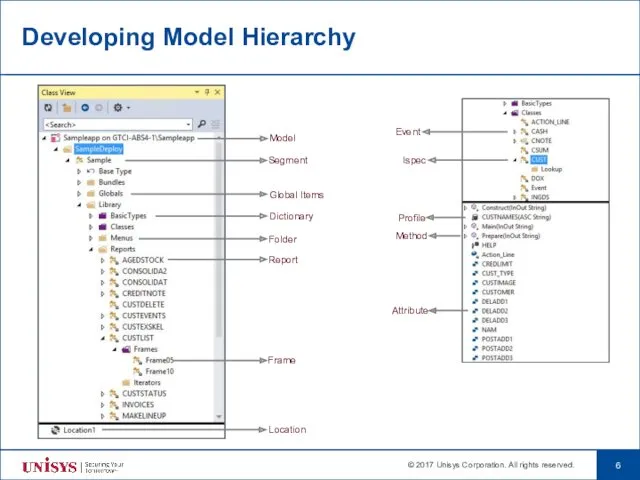
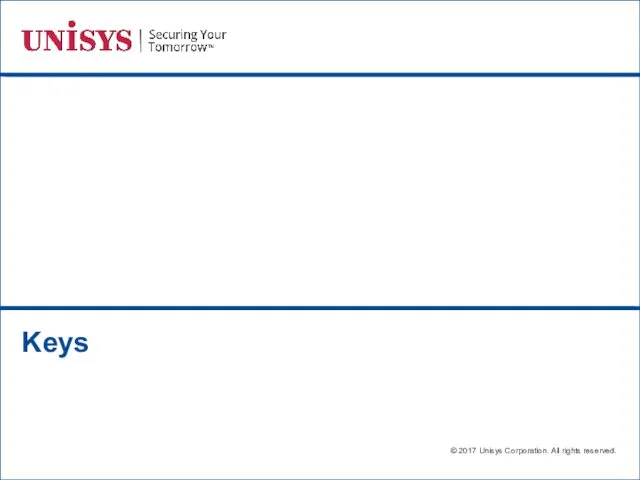
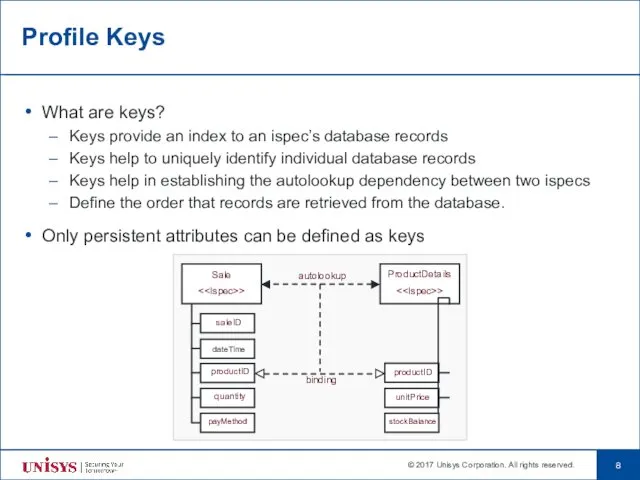
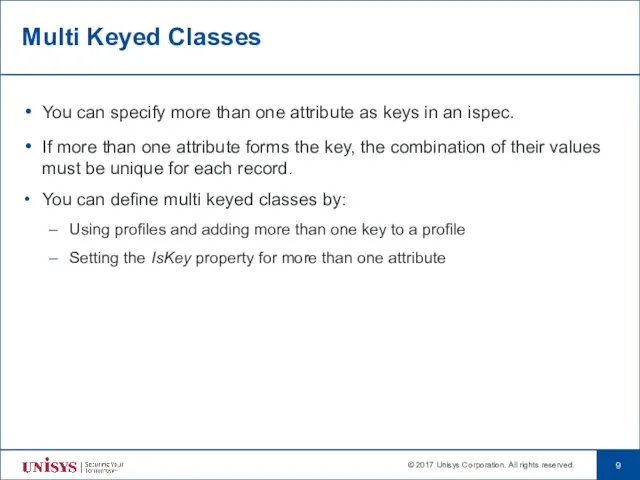
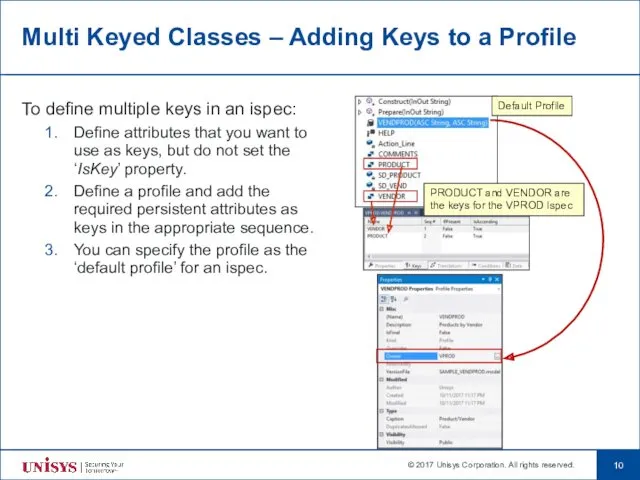
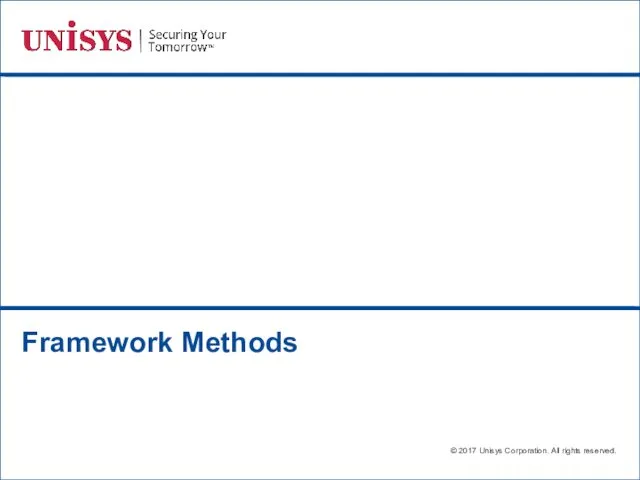
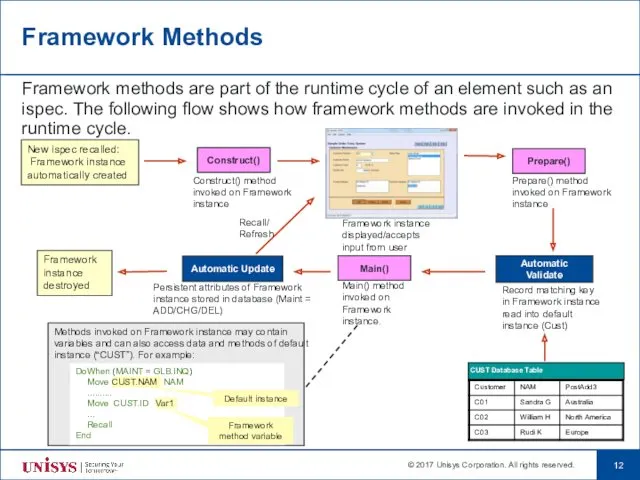
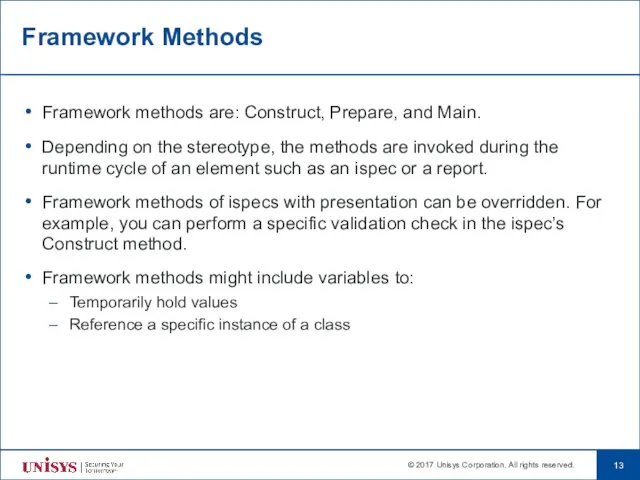
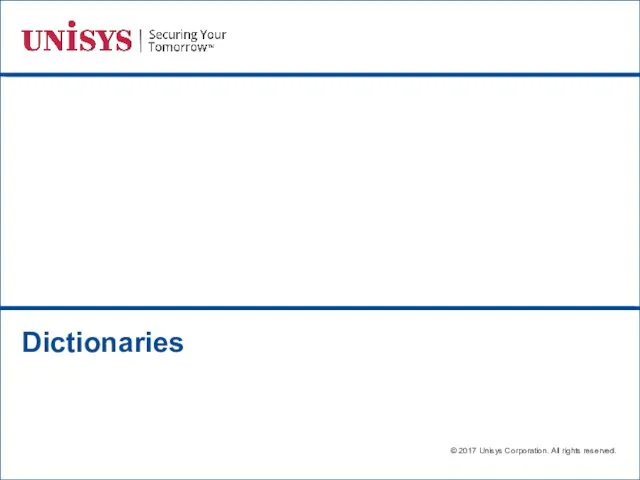
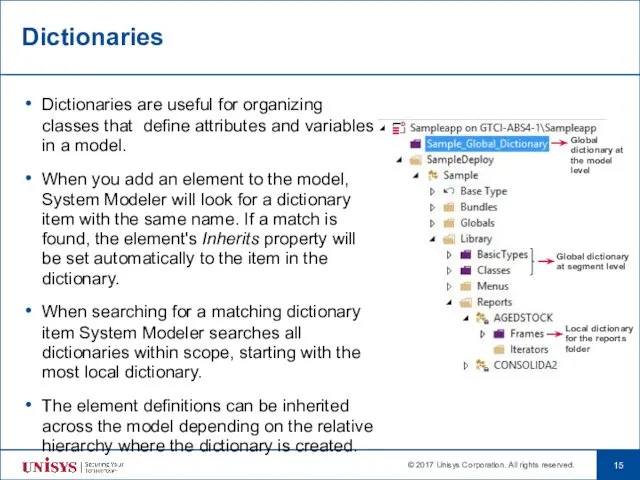
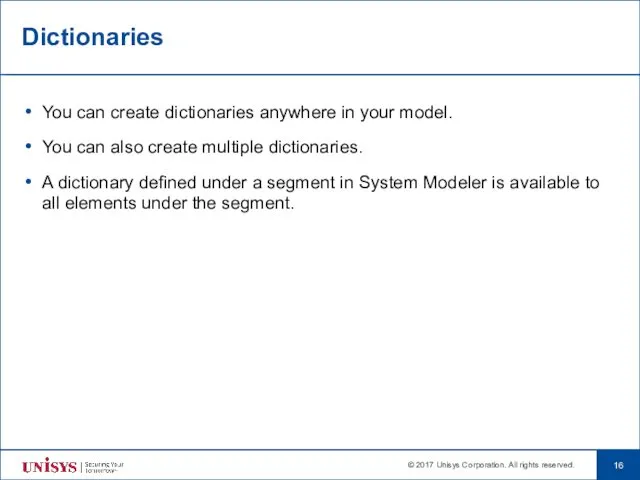
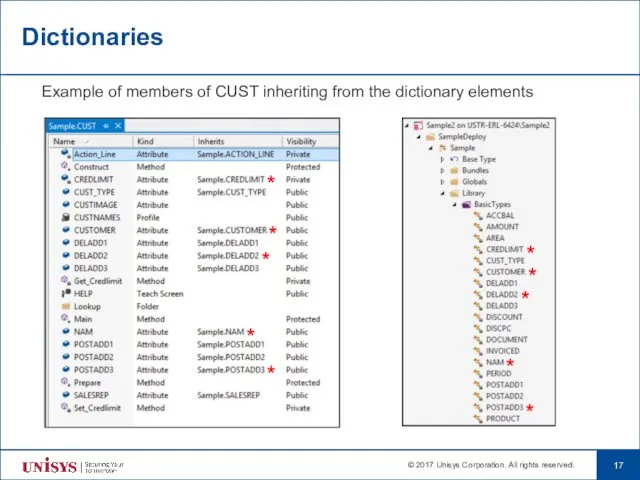
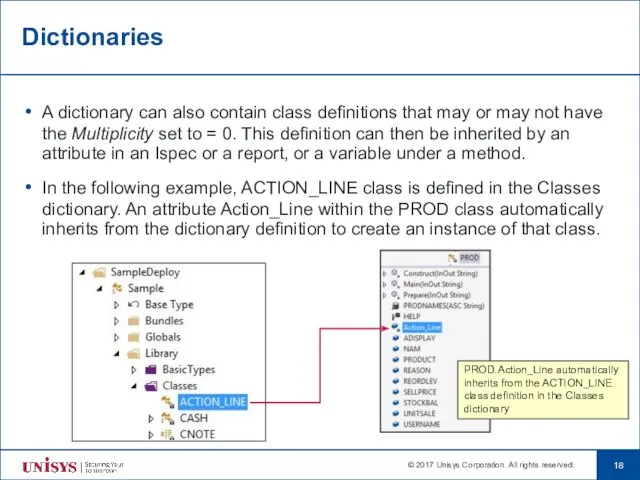
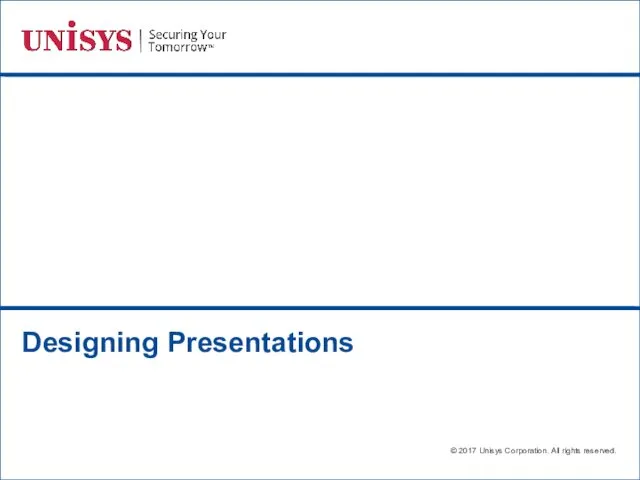
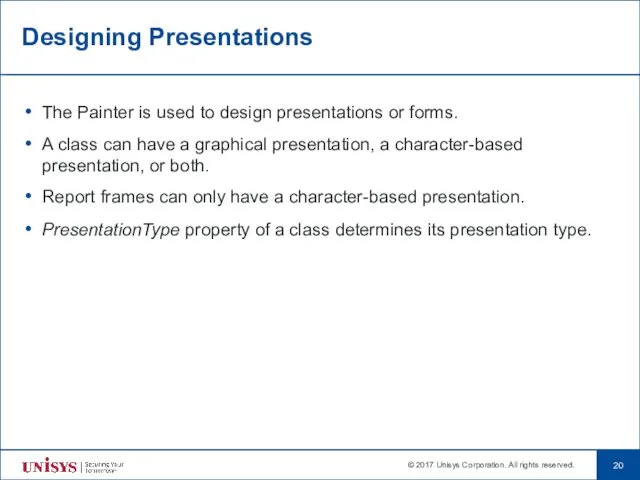
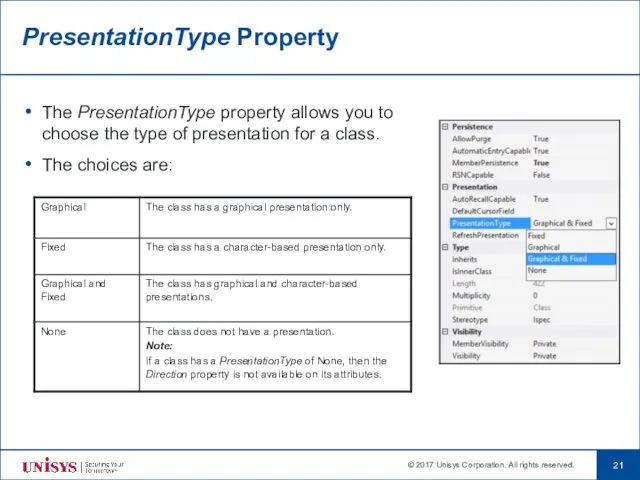
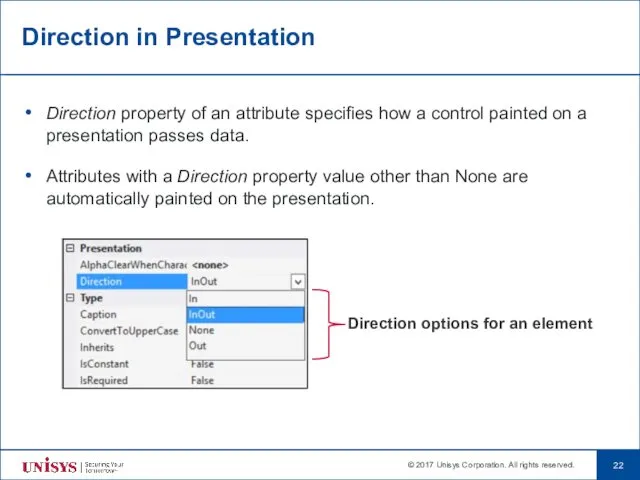
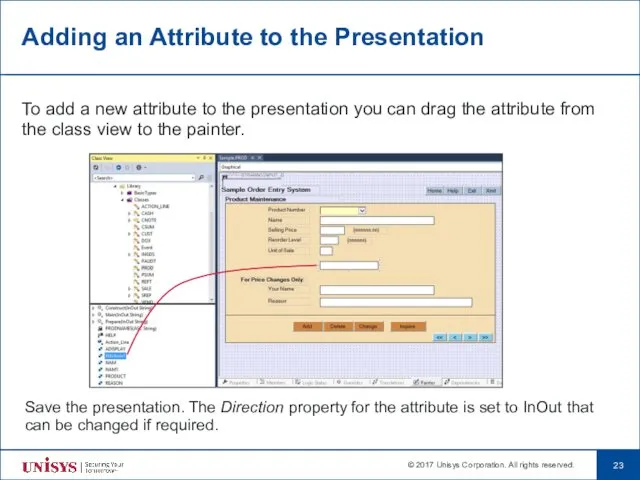
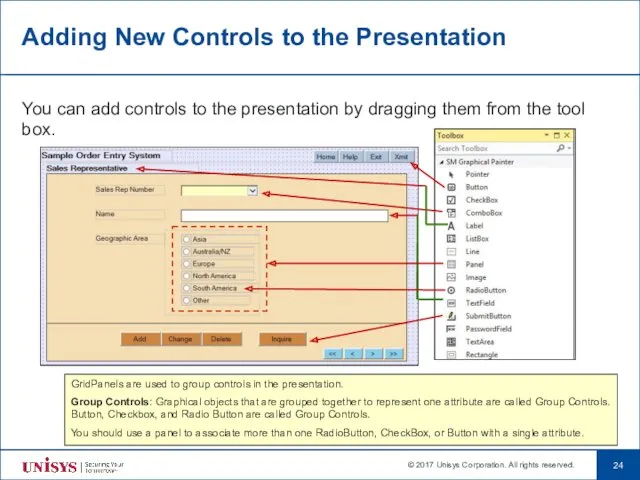
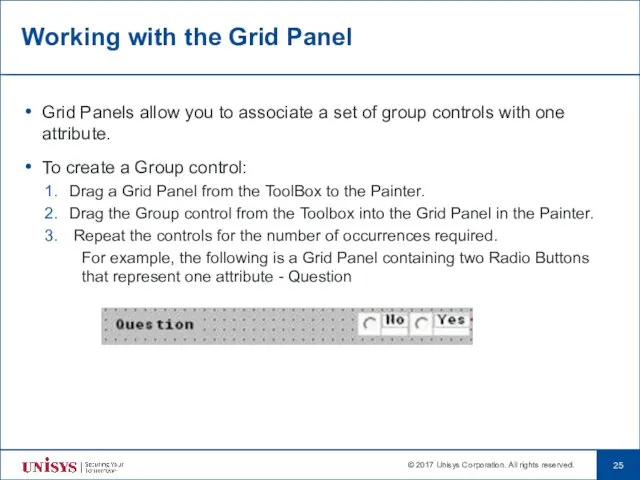
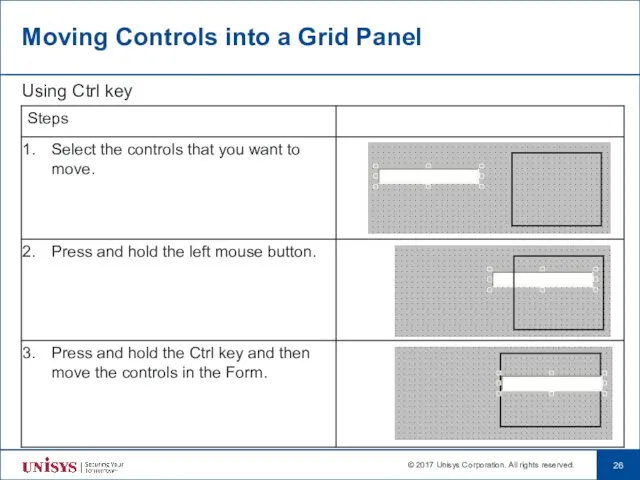
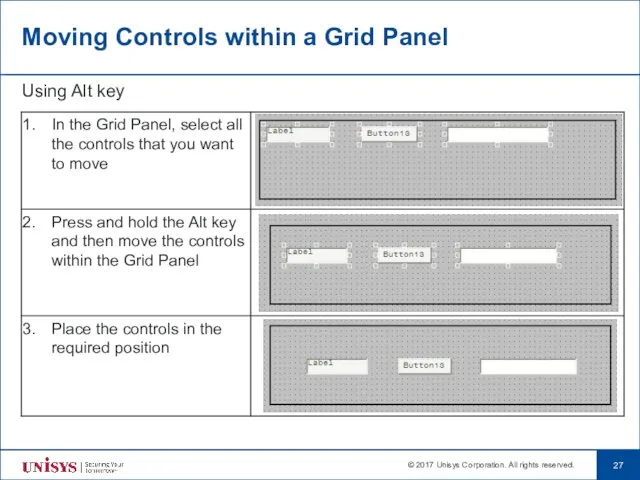
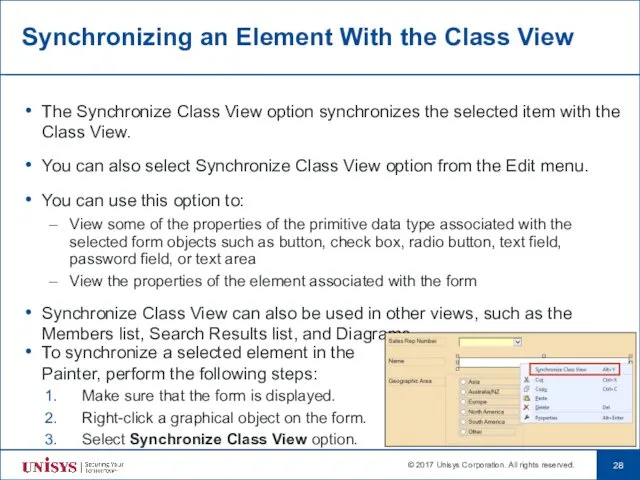
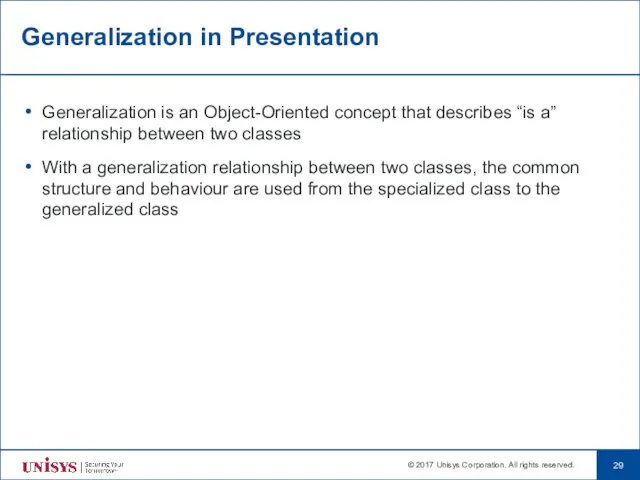
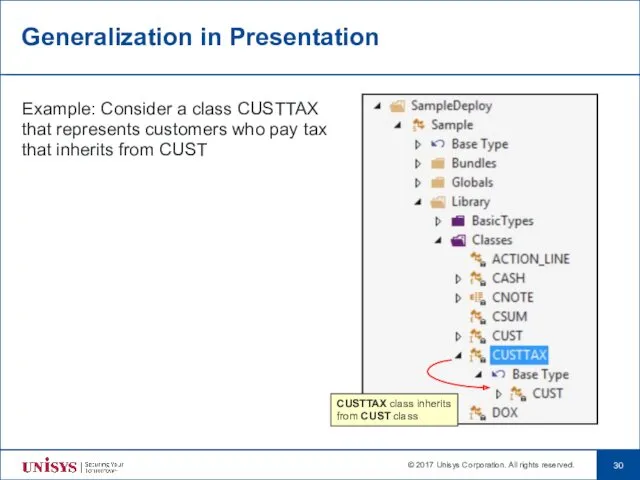
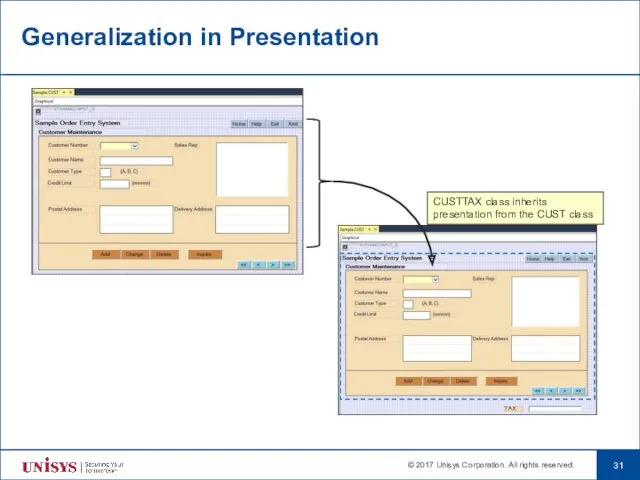
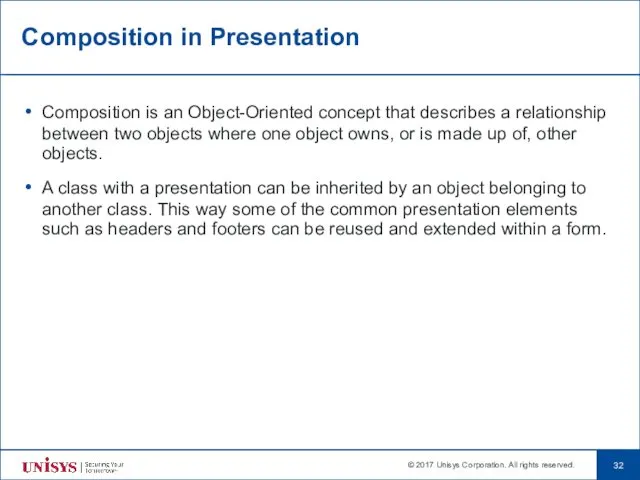
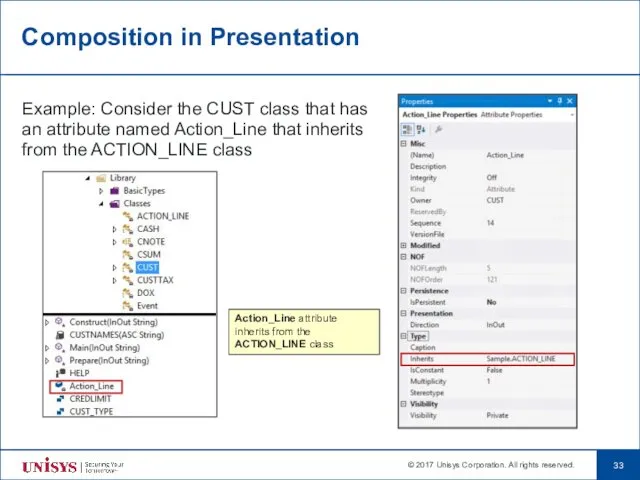
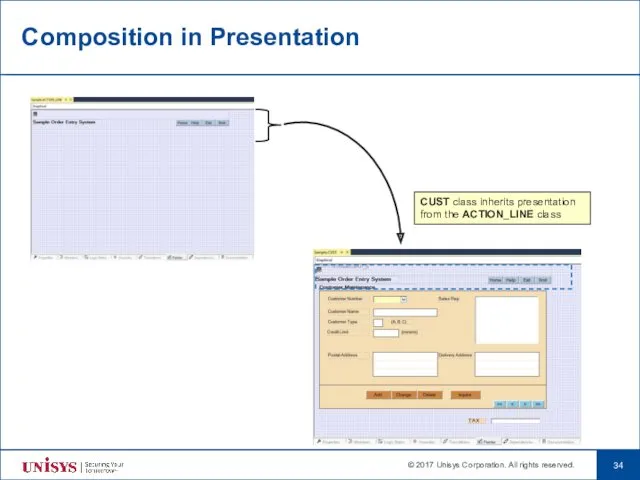
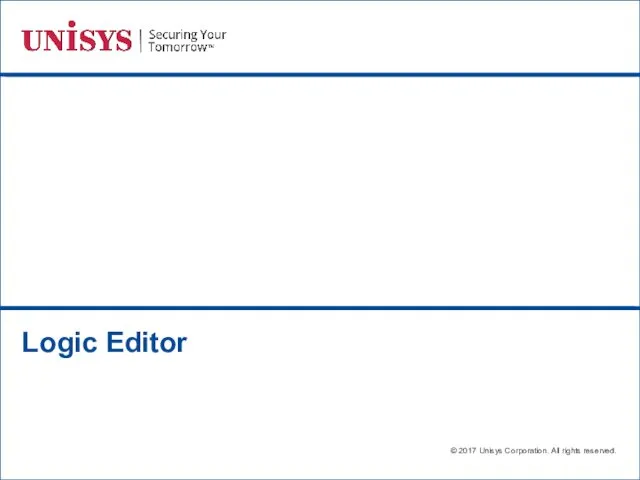
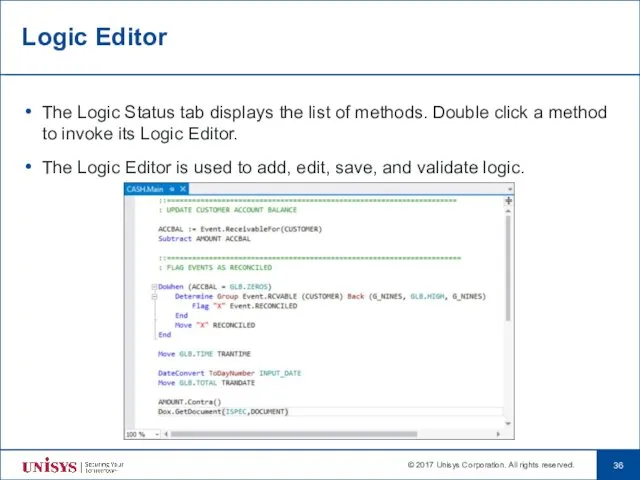
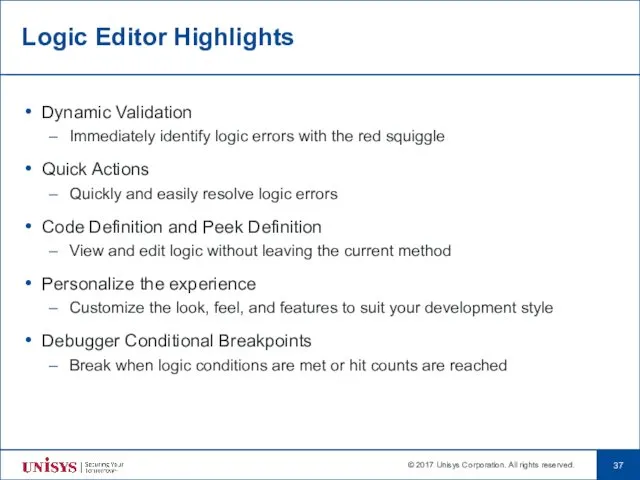
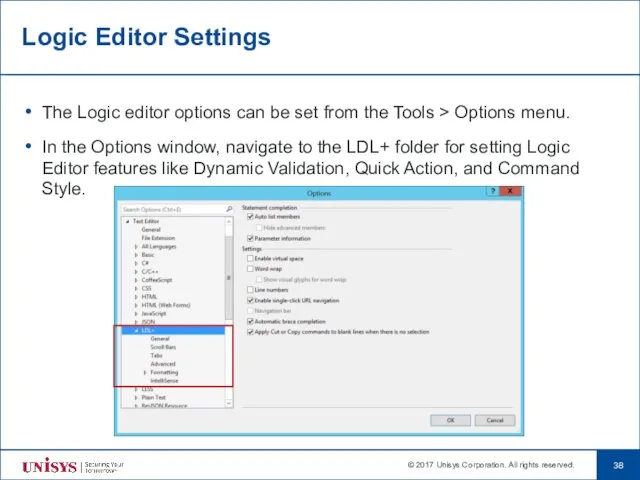
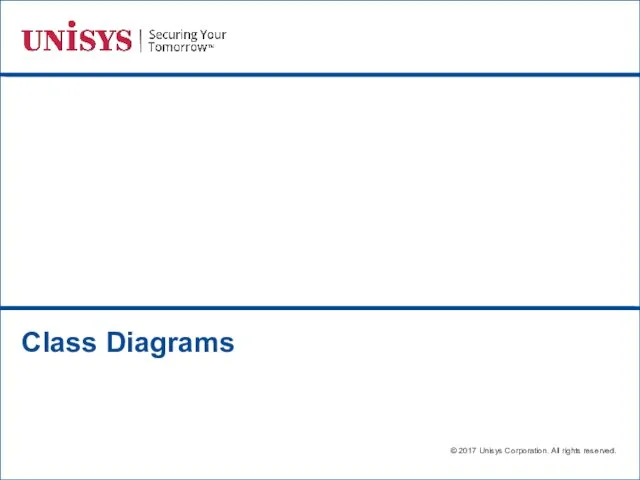
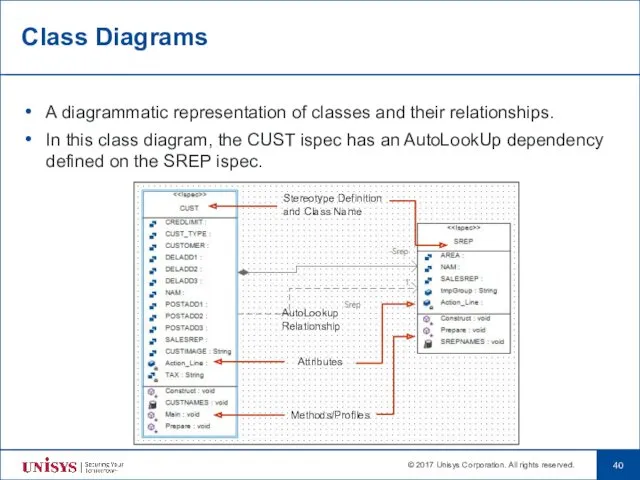
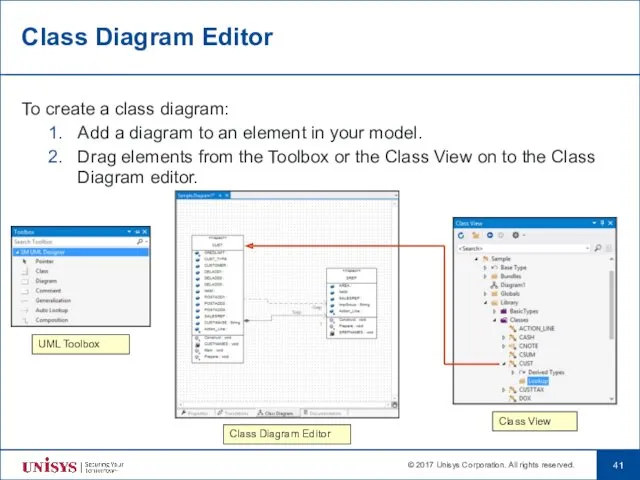
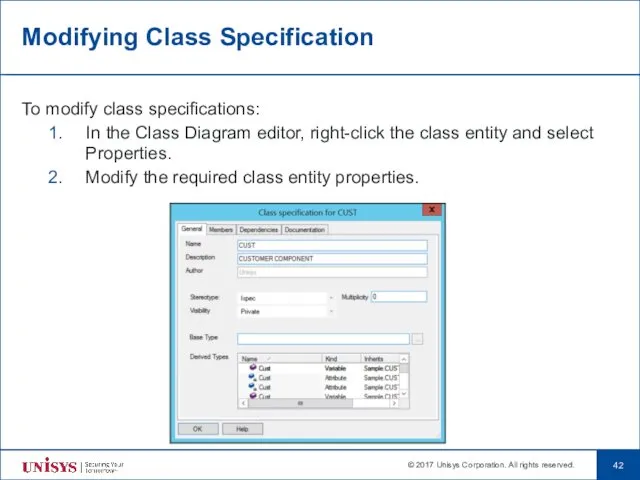
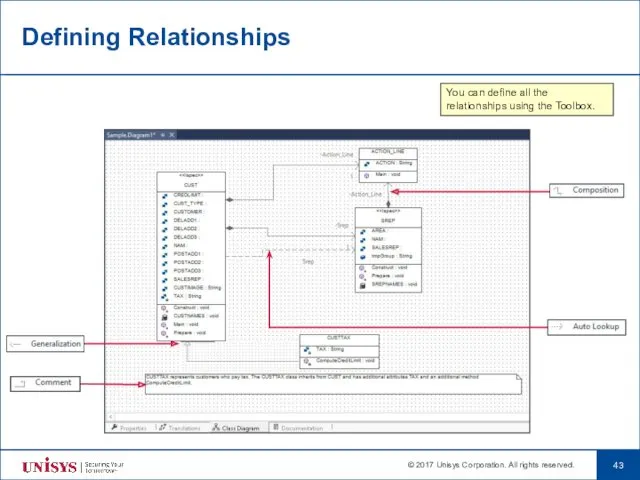
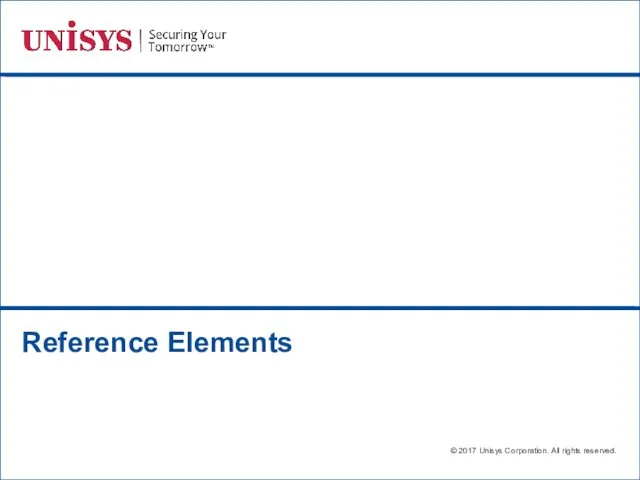
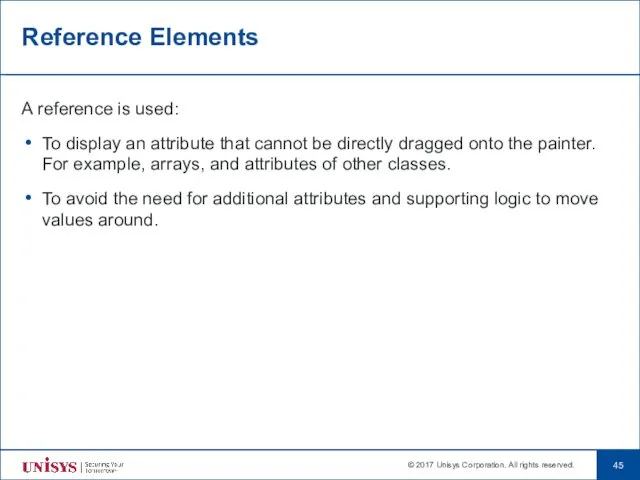
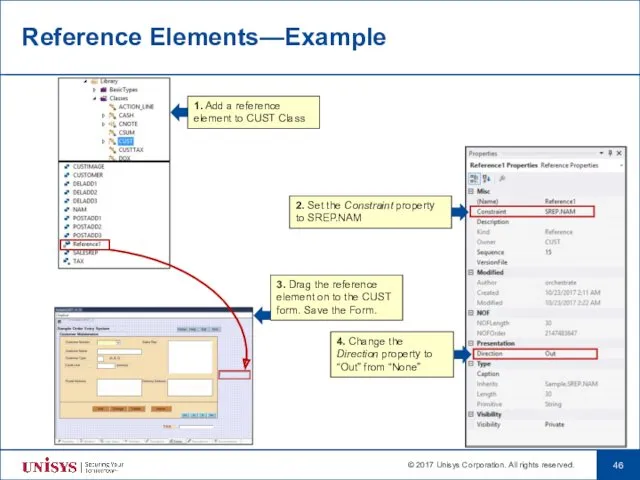

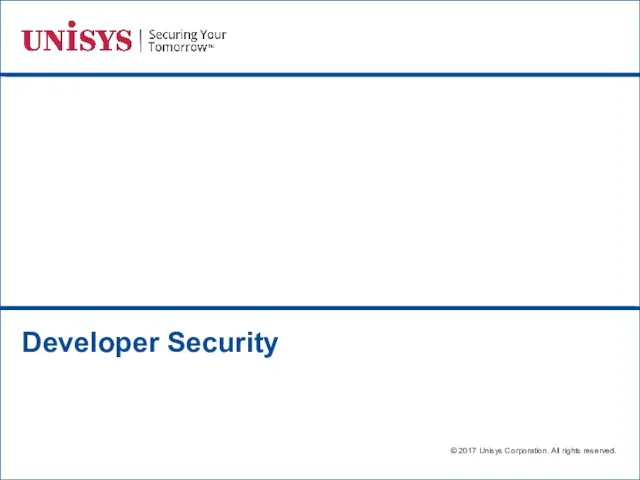
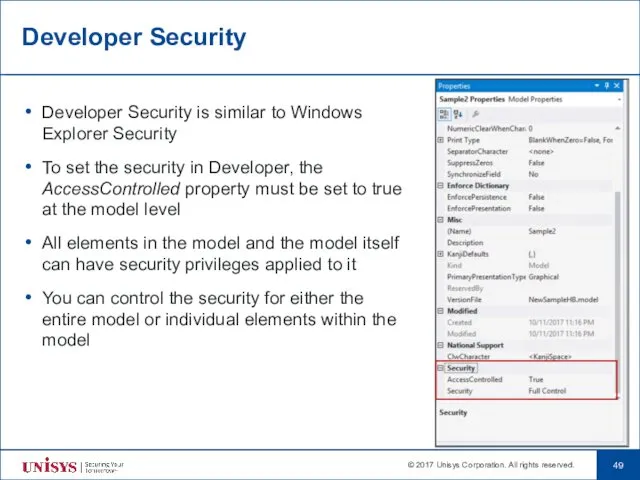

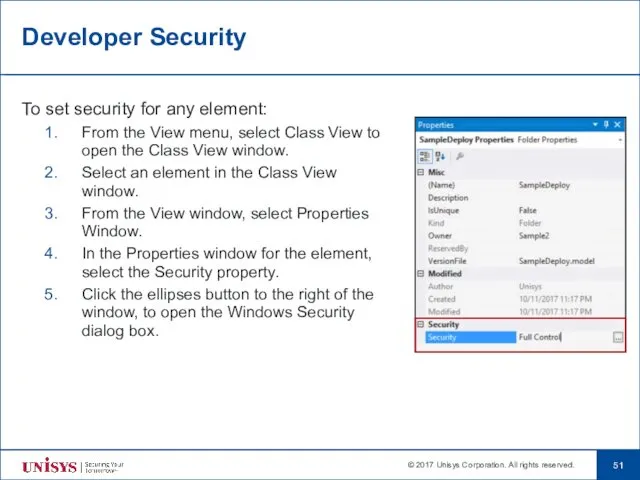
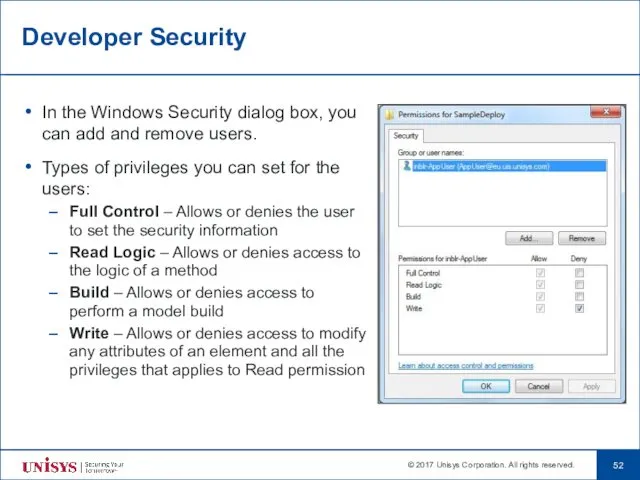
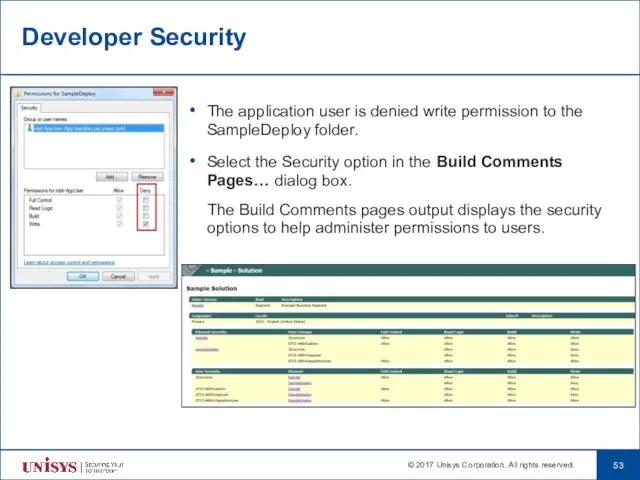
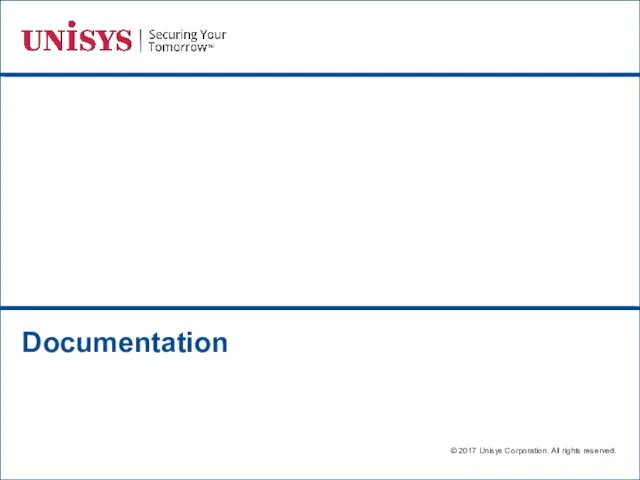
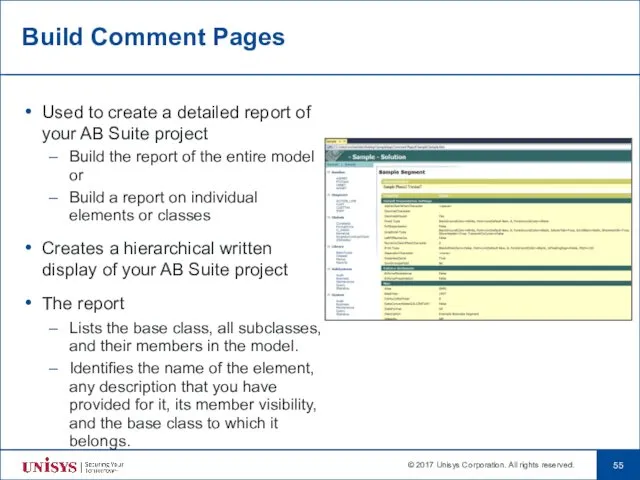
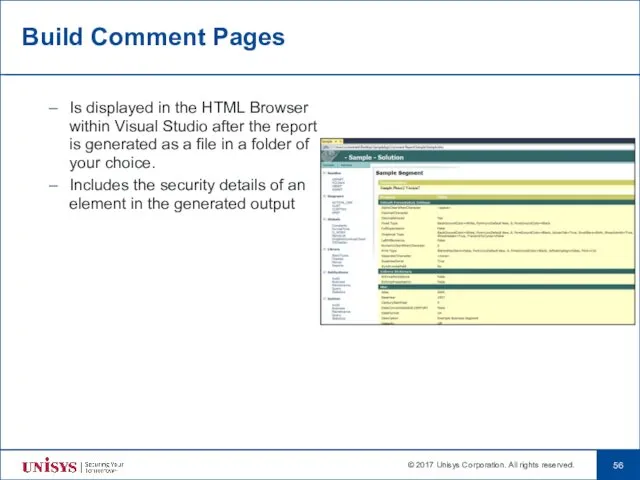
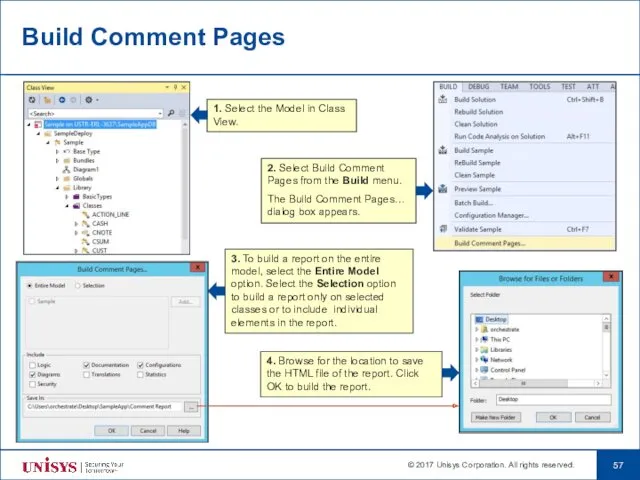
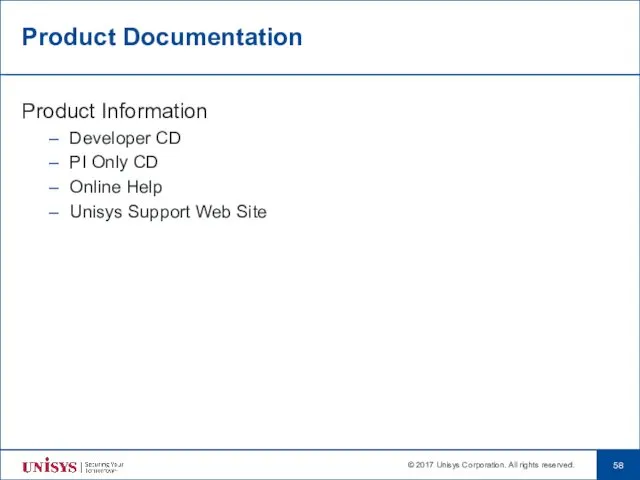
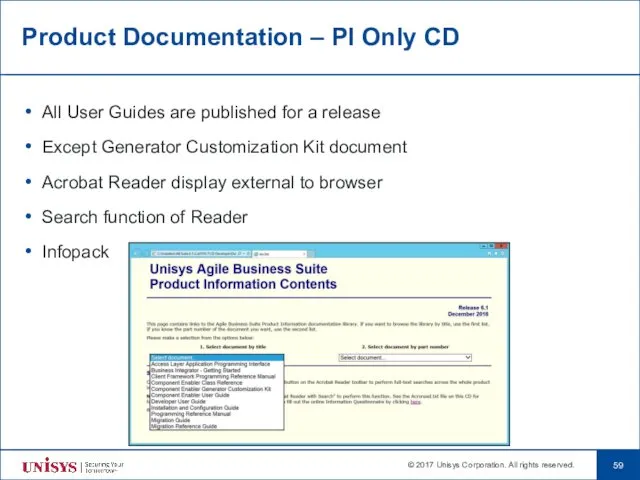
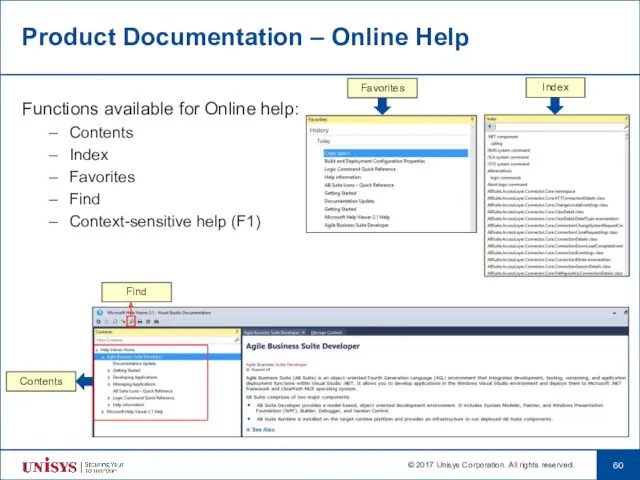
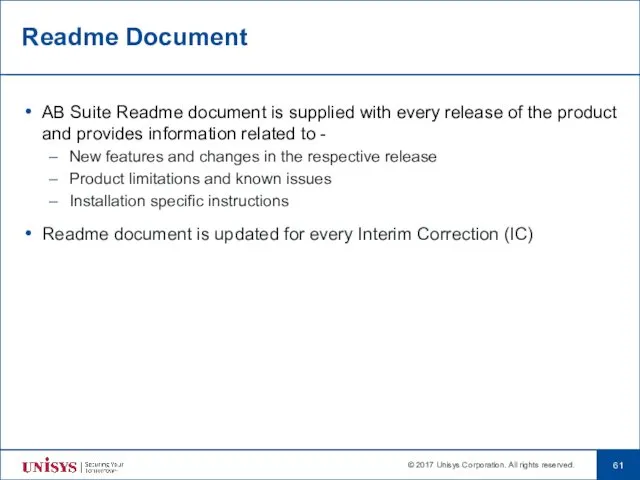
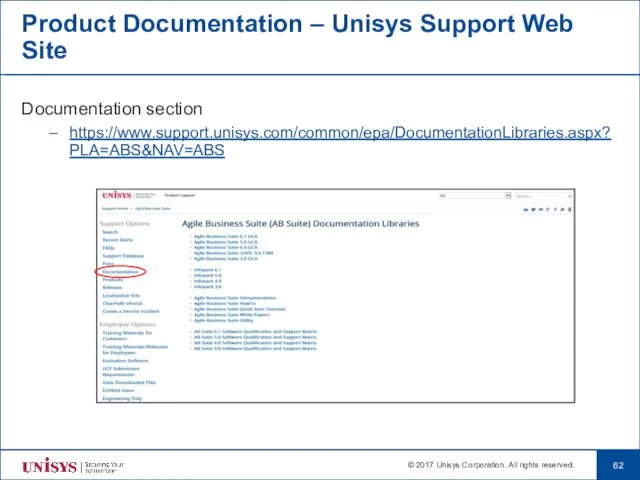
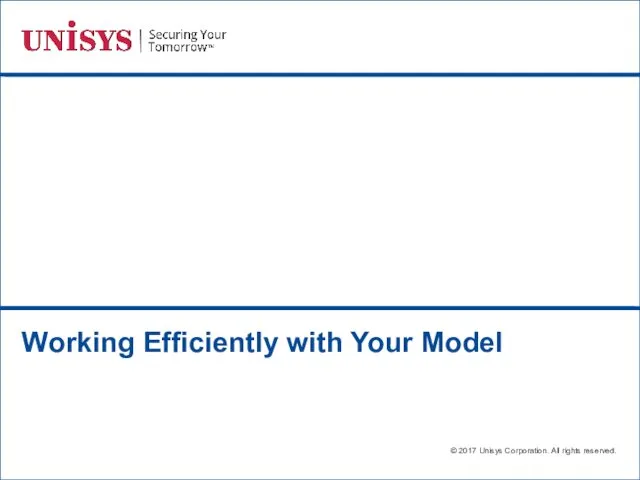
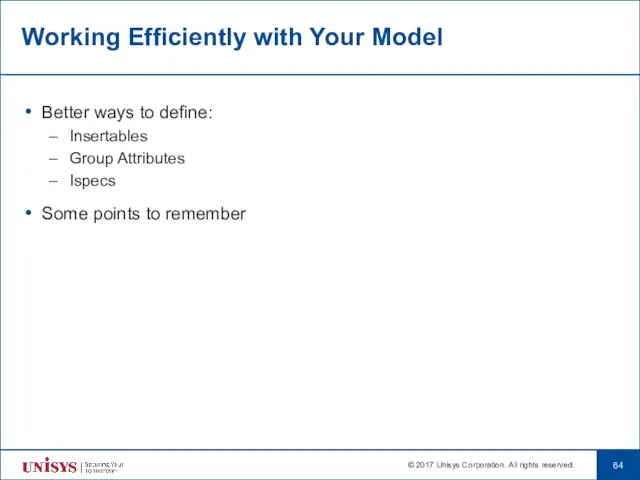
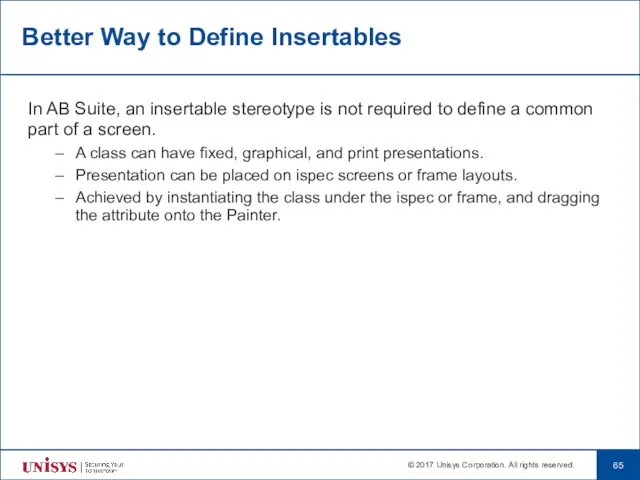
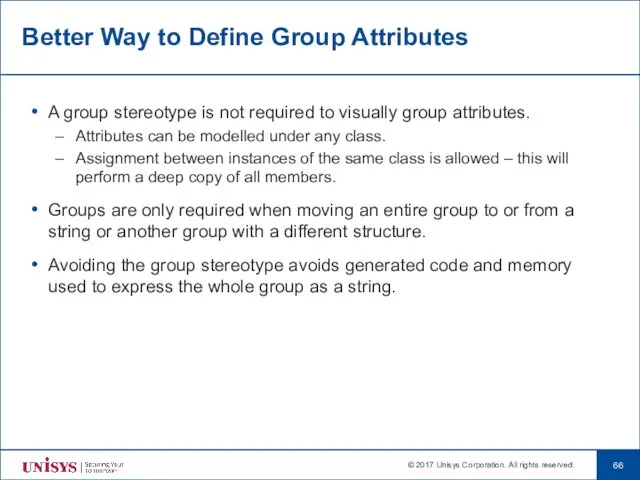
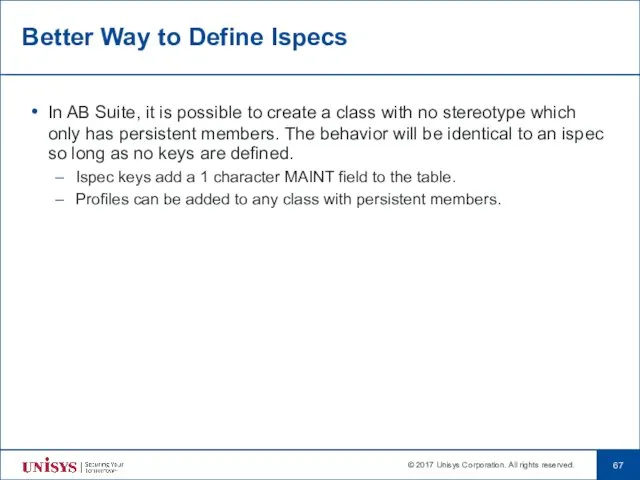
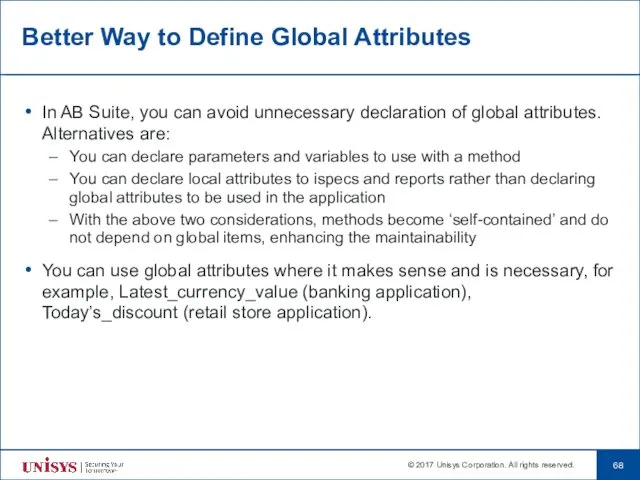
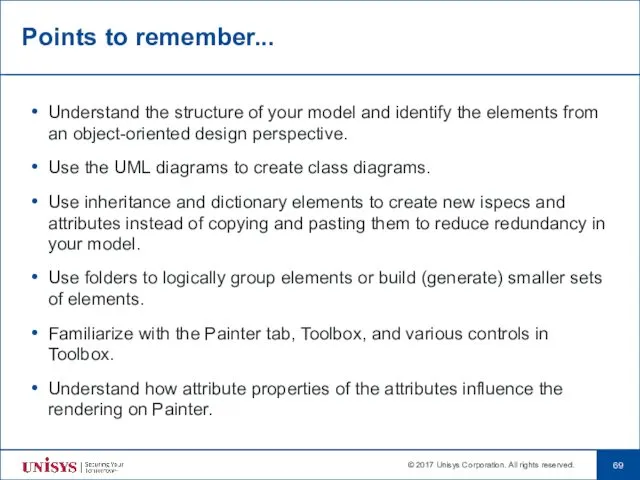
 Элективное занятие по информатике в 9 классе
Элективное занятие по информатике в 9 классе О браузерах в интернете
О браузерах в интернете SimCorp APL
SimCorp APL Социальная сеть, как основа современной культуры
Социальная сеть, как основа современной культуры Типология современных радиостанций
Типология современных радиостанций Об'єктно-орієнтований аналіз
Об'єктно-орієнтований аналіз Формулы в электронных таблицах. Тест
Формулы в электронных таблицах. Тест RAM, ROM and Virtual memory
RAM, ROM and Virtual memory Четыре основных типа запросов данных в SQL
Четыре основных типа запросов данных в SQL Тема: Базы данных
Тема: Базы данных Сведения о языке программирования Паскаль
Сведения о языке программирования Паскаль Курс по основам программирования на Python. Функции
Курс по основам программирования на Python. Функции Фриланс, как форма занятности
Фриланс, как форма занятности Представление графической информации. Виды графики
Представление графической информации. Виды графики Защита информации в базах данных
Защита информации в базах данных Виды профессиональной информационной деятельности человека с использованием технических средств и информационных ресурсов
Виды профессиональной информационной деятельности человека с использованием технических средств и информационных ресурсов Техзадание к сайту
Техзадание к сайту Формализация понятия алгоритма
Формализация понятия алгоритма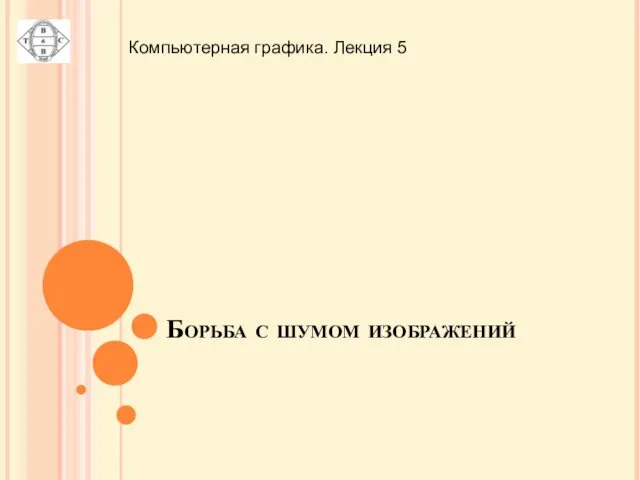 Компьютерная графика. Борьба с шумом изображений. (Лекция 5)
Компьютерная графика. Борьба с шумом изображений. (Лекция 5) Безопасный интернет
Безопасный интернет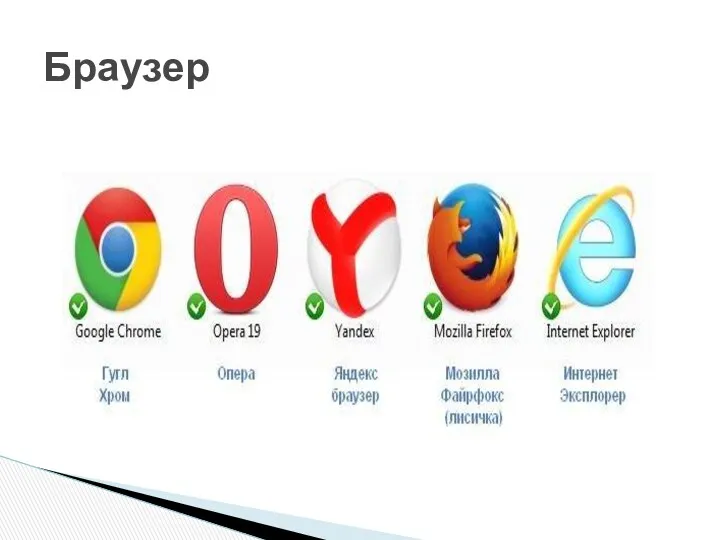 Браузер. Кем и когда создан
Браузер. Кем и когда создан Етапи побудови інформаційної моделі. Побудова інформаційних моделей. 7 клас
Етапи побудови інформаційної моделі. Побудова інформаційних моделей. 7 клас Deployment techniques for LabVIEW™ Applications
Deployment techniques for LabVIEW™ Applications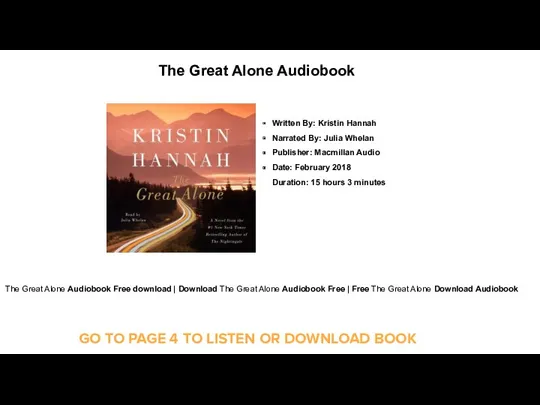 The Great Alone Audiobook for Free Download
The Great Alone Audiobook for Free Download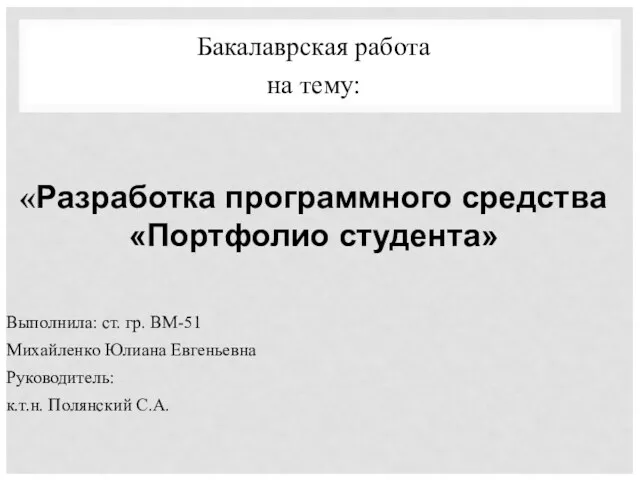 Разработка программного средства Портфолио студента
Разработка программного средства Портфолио студента Презентация Основы работы в векторном редакторе Corel Draw 11. Графические эффекты.
Презентация Основы работы в векторном редакторе Corel Draw 11. Графические эффекты. Introduction to spring framework and dependency injection
Introduction to spring framework and dependency injection Безопасность в Интернете
Безопасность в Интернете