Содержание
- 2. Okay, let’s begin. Here are the things you need: Important: If you get any errors while
- 3. Important: If you can’t find the Tampermonkey icon, click here in your Google Chrome browser and
- 4. Step 5. Go to “File” and click “Save”. Step 6. Make sure that your script is
- 5. Step 7. Go to https://www.g2a.com/ and add some products to your cart. I will purchase a
- 6. Now you will be redirected to the payment page and if the script is working correctly,
- 7. Edit: I am getting multiple questions if you should use a “Bitbay wallet” or something. The
- 8. And... this is what I got on my email: Which is literally a free $100 giftcard
- 10. Скачать презентацию
Okay, let’s begin.
Here are the things you need:
Important: If you get
Okay, let’s begin.
Here are the things you need:
Important: If you get
Edit: I was getting multiple questions if this script could work for other payment methods. The answer is No. If you want to use this method, you have to use Bitcoin. It’s actually not hard to buy crypto nowadays, so I guess it shouldn’t be a problem at all.
Okay, if you have everything ready - follow these steps:
Step 1. Add Tampermonkey extension to your browser.
Step 2. Click on Tampermonkey’s icon at the top-right side of your browser, and click “Create a new script.”
At least 0.005 BTC to pay for the order. (which is about $100 at the moment).
Google Chrome browser
Tampermonkey extension https://chrome.google.com/webstore/detail/tampermonkey/dhdgffkkeb hmkfjojejmpbldmpobfkfo
If the link is no longer working, simply google for Ta mpermonkey a nd you will find it.
A Script that changes the Timezone. You can copy it from this link:
https://justpaste.it/95izn
Important: If you can’t find the Tampermonkey icon, click here in
Important: If you can’t find the Tampermonkey icon, click here in
When you do that, the extension will be visible in the top-right corner of your browser.
Step 3. Remove any preset code so you have a clean page like on the screenshot:
Step 4. Copy the script from this link:
https://justpaste.it/95izn
And paste it in the Editor from Step 3. It should like just like on the screenshot above:
Step 5. Go to “File” and click “Save”.
Step 6. Make sure
Step 5. Go to “File” and click “Save”.
Step 6. Make sure
Step 7. Go to https://www.g2a.com/ and add some products to your
Step 7. Go to https://www.g2a.com/ and add some products to your
Accept Terms & Conditions, Insert your e-mail address and click “Go to payment”.
Step 8. Now choose Bitcoin (Bitbay). Sometimes the “Bitcoin” option is not visible - in that case, just click on “Show more methods” at the bottom of the list, and you should see this payment option as well.
Then click “Continue”.
Now you will be redirected to the payment page and if
Now you will be redirected to the payment page and if
Step 9. Now simply pay for the products by sending Bitcoins to the address displayed in your order.
Once you pay for the order just wait for 1 confirmation in the blockchain. As soon as your transaction gets 1 confirmation in blockchain (shouldn’t take longer than 15 minutes), you will receive an email from G2A with your purchased products.
Edit: I am getting multiple questions if you should use a
Edit: I am getting multiple questions if you should use a
Step 10. Now click “Confirm payment” and you w ill see t his message:
It usually takes from 5 to 15 minutes to get your money refunded by Bitbay.
I sent the payment at 2:13 AM and was refunded 12 minutes later (it only
depends on how quick your payment gets confirmed in blockchain)
And... this is what I got on my email:
Which is literally
And... this is what I got on my email:
Which is literally
This method is repeatable and will work as many times as you use it. You can add maximum 10 items to your cart, so you can get 10x $100 giftcard at a time.
Possible Errors:
If you can’t see payment methods, or if you can’t “Continue” to see the Bitcoin address, and the amount and you see the “Something went wrong” message or anything similar, it means that either your IP / E-mail / Session / Browser fingerprint got banned. In that case you should first try:
1) Clearing your cookies and try again, if error persists, try:
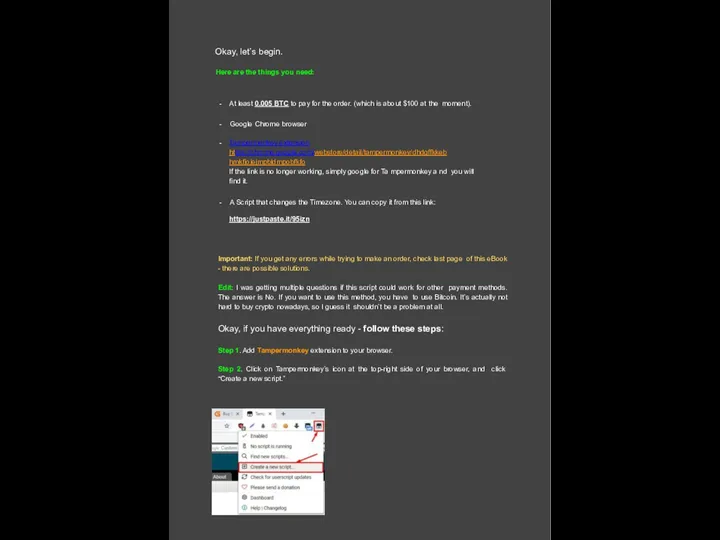
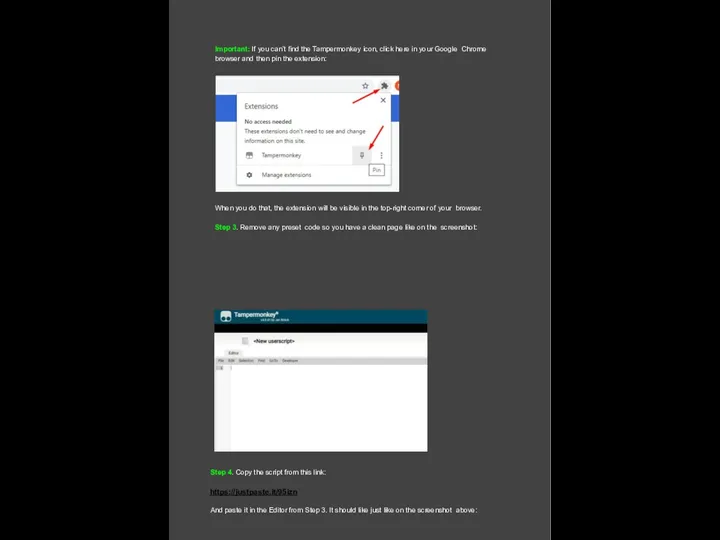
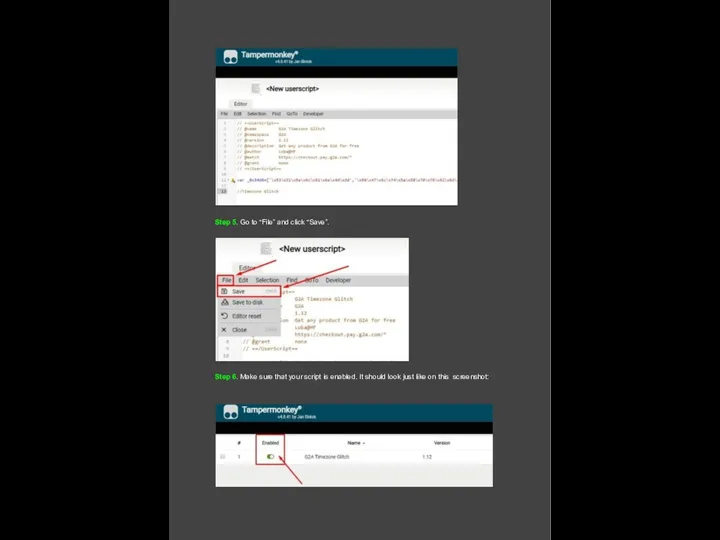
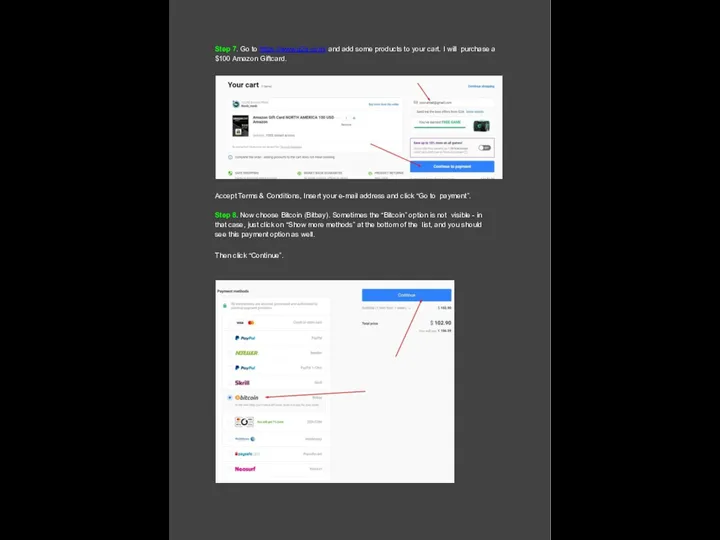
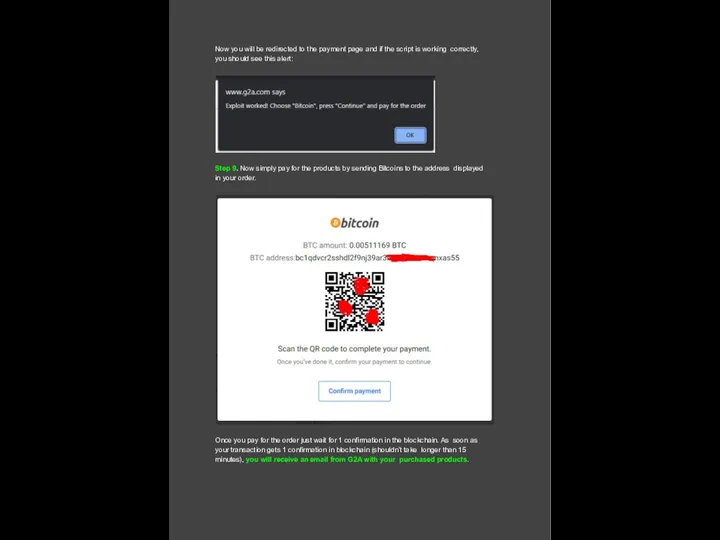
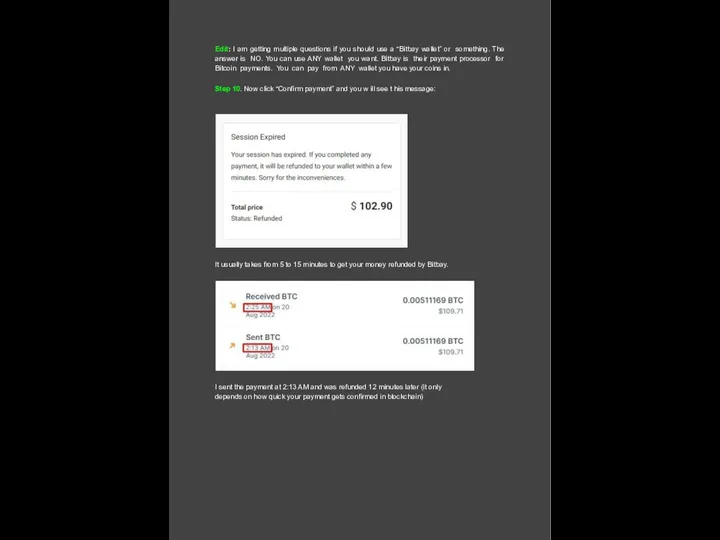
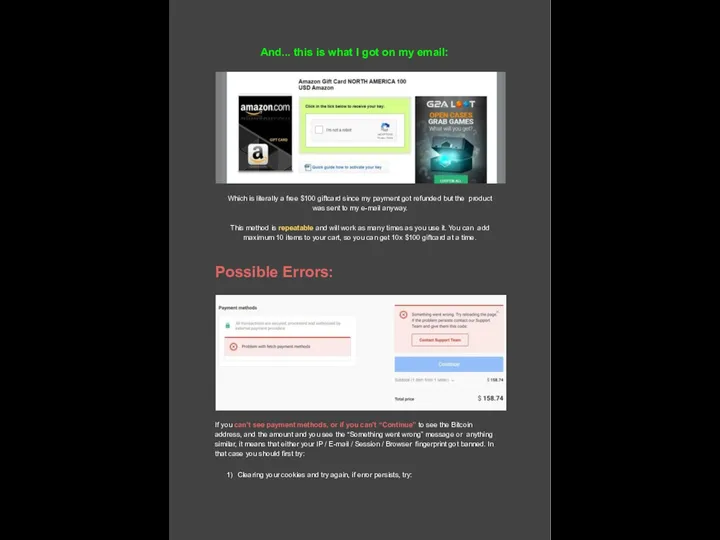
 Правовые нормы, относящиеся к информации, правонарушения в информационной сфере
Правовые нормы, относящиеся к информации, правонарушения в информационной сфере Киберспорт и его развитие
Киберспорт и его развитие Матричный калькулятор с использованием Windows Forms
Матричный калькулятор с использованием Windows Forms Поисковая система Яндекс
Поисковая система Яндекс Автоматы и формальные языки
Автоматы и формальные языки Компьютерные вирусы и антивирусные программы
Компьютерные вирусы и антивирусные программы Cмарт (цифровые) города. Энергоэффективная и экологическая направленность цифровых городов. Градостроительство 21 века
Cмарт (цифровые) города. Энергоэффективная и экологическая направленность цифровых городов. Градостроительство 21 века Управление памятью и сборщик мусора в .NET и Rotor 2.0
Управление памятью и сборщик мусора в .NET и Rotor 2.0 Кодування та декодування повідомлень
Кодування та декодування повідомлень Передача информации. Схема передачи информации. Электронная почта
Передача информации. Схема передачи информации. Электронная почта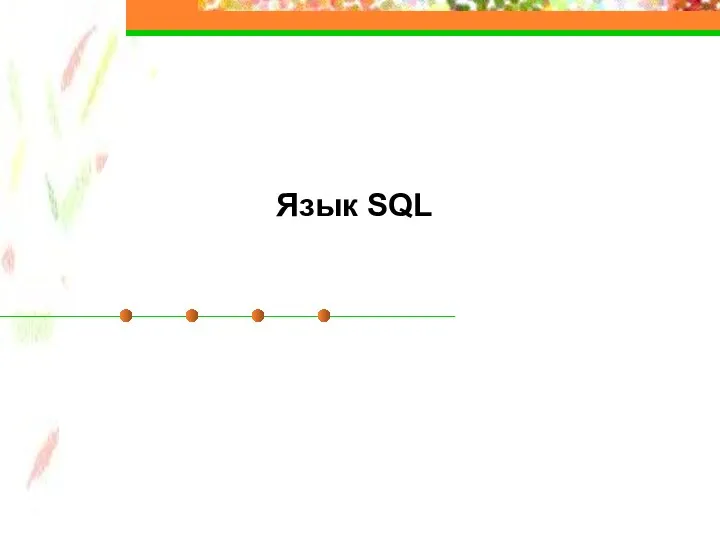 Язык SQL
Язык SQL Элементы алгебры логики. Математические основы информатики
Элементы алгебры логики. Математические основы информатики Автоматизация расчетов массового расхода газа через сужающее отверстие
Автоматизация расчетов массового расхода газа через сужающее отверстие Системы управления сетями и услугами телекоммуникаций
Системы управления сетями и услугами телекоммуникаций Разработка урока по программированию на Бейсике
Разработка урока по программированию на Бейсике Культура оформлення комп’ютерної презентації
Культура оформлення комп’ютерної презентації Информационные технологии в отеле. Система бронирования номеров
Информационные технологии в отеле. Система бронирования номеров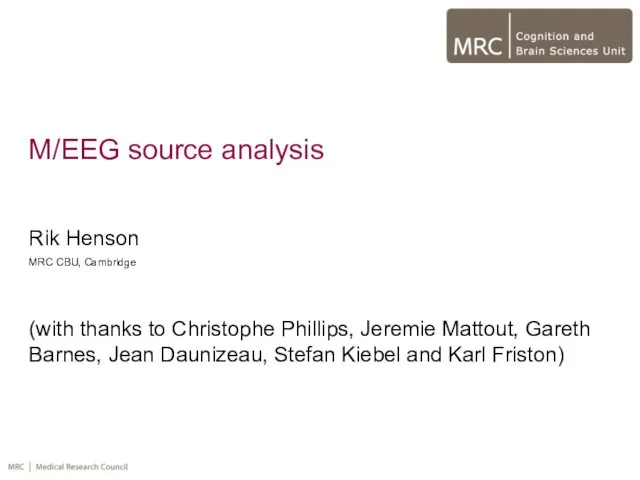 M/EEG source analysis
M/EEG source analysis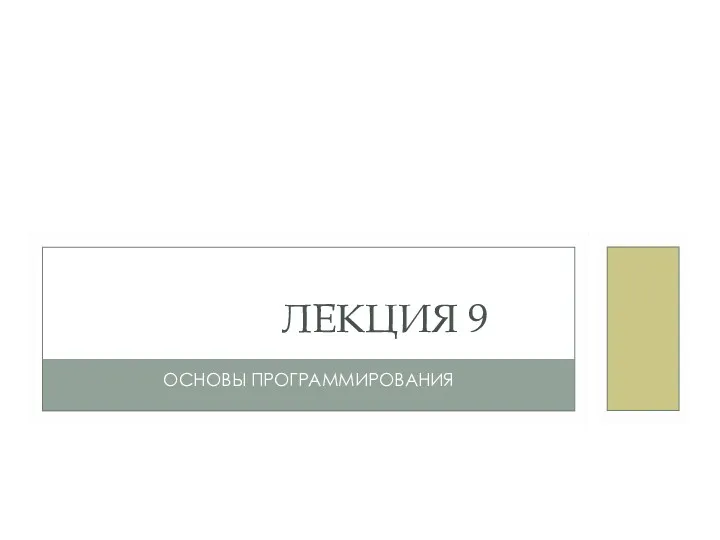 Символ текста (C++). Лекция 9 по основам программирования
Символ текста (C++). Лекция 9 по основам программирования Передача, обработка и хранение информации
Передача, обработка и хранение информации Обзор компьютера
Обзор компьютера Медиа-карта сайтов Красноярского края
Медиа-карта сайтов Красноярского края Перевод чисел в позиционных системах счисления
Перевод чисел в позиционных системах счисления Объектно-реляционная модель данных
Объектно-реляционная модель данных LI-FI световая замена WI-FI
LI-FI световая замена WI-FI Создание 3D модели школы
Создание 3D модели школы Технология Ethernet
Технология Ethernet PowerPoint: как сделать удачную презентацию
PowerPoint: как сделать удачную презентацию