Содержание
- 2. A – Once the menu appears, hover over “7-zip” B – Select “Extract Here” Once you
- 3. When it is complete, it will show the complete file in the same directory that you
- 4. METHOD #2: Another method to extract/unrar the file is to right click the one of the
- 5. A – Click the “Extract” Button. It will then bring up another 7-zip window asking you
- 7. Скачать презентацию
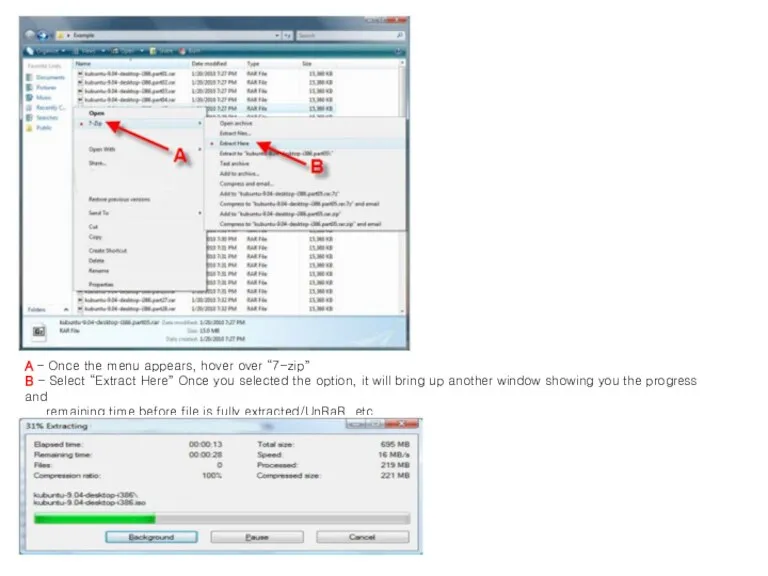
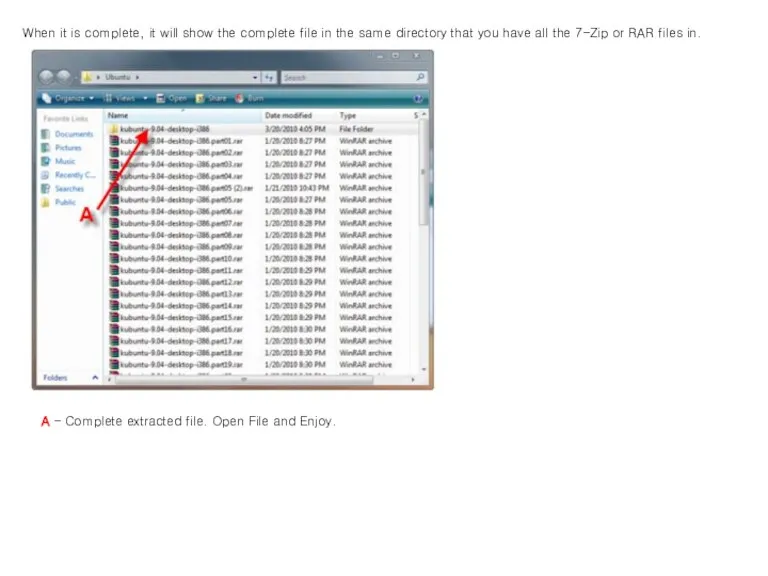
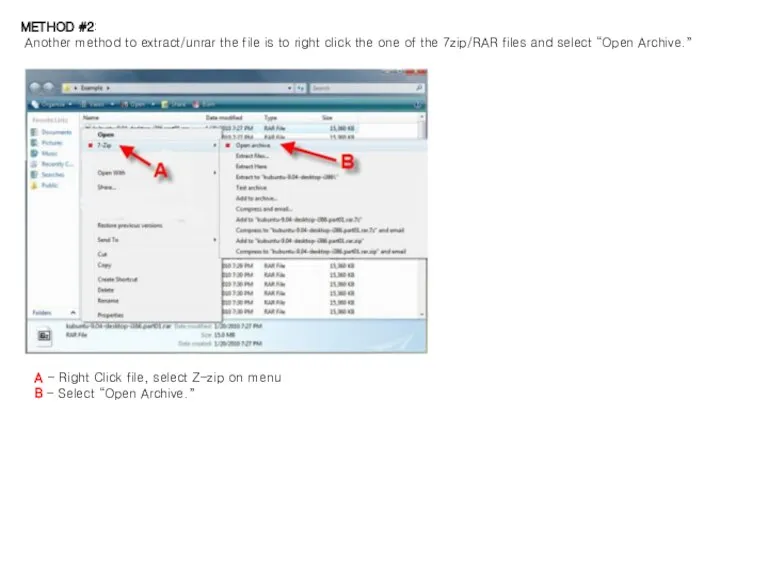

 Обработка и передача информации
Обработка и передача информации Ғылыми зерттеу жұмыстарының жіктемелері
Ғылыми зерттеу жұмыстарының жіктемелері Семейство червей “Code Red”
Семейство червей “Code Red” Учет поступивших в библиотеку документов в схемах и таблицах
Учет поступивших в библиотеку документов в схемах и таблицах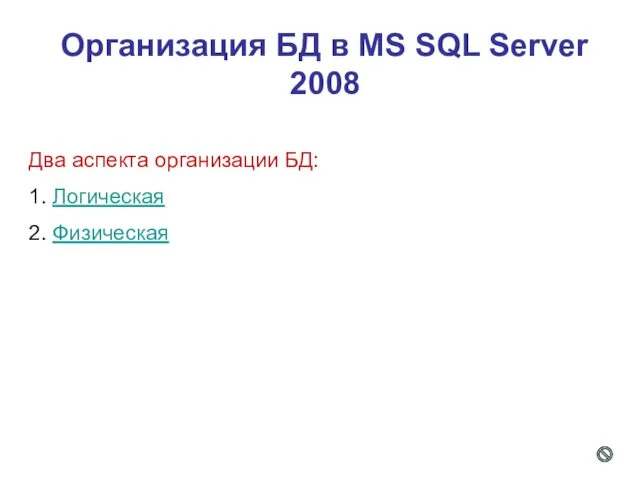 Организация БД SQL Server 2008
Организация БД SQL Server 2008 Программное обеспечение персонального компьютера
Программное обеспечение персонального компьютера Представление информации в компьютере 6 класс
Представление информации в компьютере 6 класс Нечеткие множества в сиcтемах управления рисками информационной безопасностью
Нечеткие множества в сиcтемах управления рисками информационной безопасностью Правила набора, форматирования текста и верстки. Методическое пособие
Правила набора, форматирования текста и верстки. Методическое пособие Новогодняя открытка
Новогодняя открытка Візуалізація рядів і трендів даних. Інфографіка (10 клас)
Візуалізація рядів і трендів даних. Інфографіка (10 клас) Преобразование логических выражений
Преобразование логических выражений Теория цвета
Теория цвета Беспроводные каналы
Беспроводные каналы презентация к урокам по теме Кодирование графической информации
презентация к урокам по теме Кодирование графической информации Компьютерные презентации. Мультимедиа
Компьютерные презентации. Мультимедиа Віртуальна реальність
Віртуальна реальність Презентация Алфавитный подход
Презентация Алфавитный подход Теория и практика информационно-аналитической работы. Семинар 2
Теория и практика информационно-аналитической работы. Семинар 2 История и современные тенденции развития компьютеров. Персональный компьютер (ПК). 7 класс
История и современные тенденции развития компьютеров. Персональный компьютер (ПК). 7 класс Классификация СУБД. Лекция 3
Классификация СУБД. Лекция 3 Система автоматизации розничной торговли. Курс по работе с конфигурацией
Система автоматизации розничной торговли. Курс по работе с конфигурацией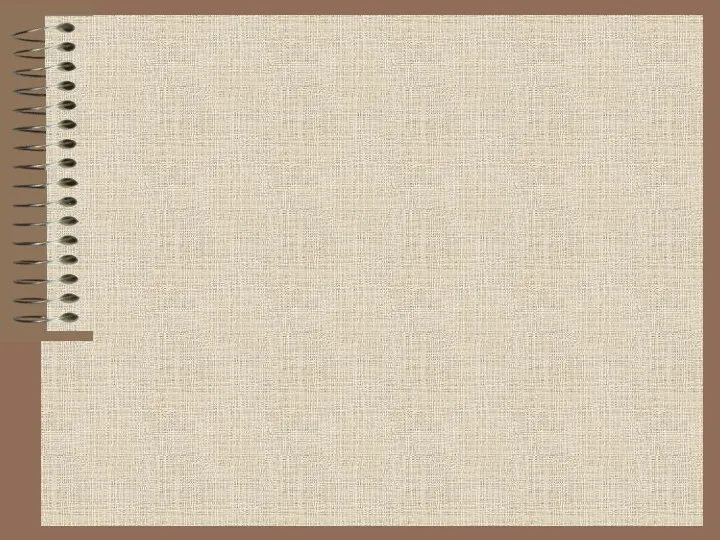 Системы счисления. Двоично-десятичные коды (часть 5.0)
Системы счисления. Двоично-десятичные коды (часть 5.0)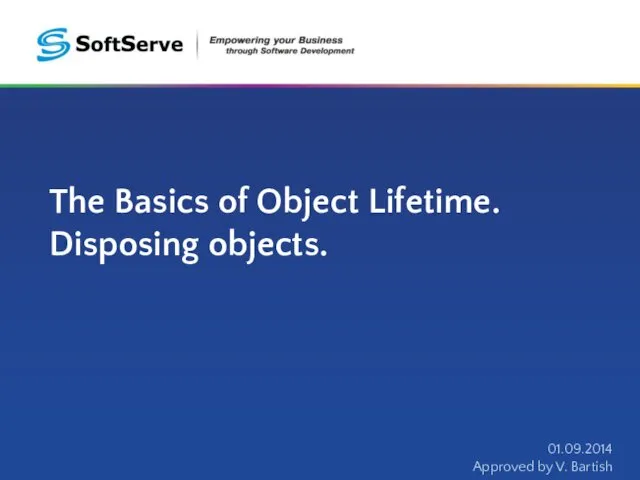 The Basics of Object Lifetime. Disposing objects (Java)
The Basics of Object Lifetime. Disposing objects (Java) Цикл с параметром в языке Pascal
Цикл с параметром в языке Pascal Анализ данных в реляционных БД на примере СУБД MS Access. Создание запросов, изменяющих таблицы. Создание отчетов
Анализ данных в реляционных БД на примере СУБД MS Access. Создание запросов, изменяющих таблицы. Создание отчетов Математические пакеты
Математические пакеты Язык программирования С++
Язык программирования С++