Слайд 2
Step-1
Unzip “68.rar” file. You can see as follow picture
Here is the file link:
http://www.sapphiretech.com/global/lib_files/68.rar
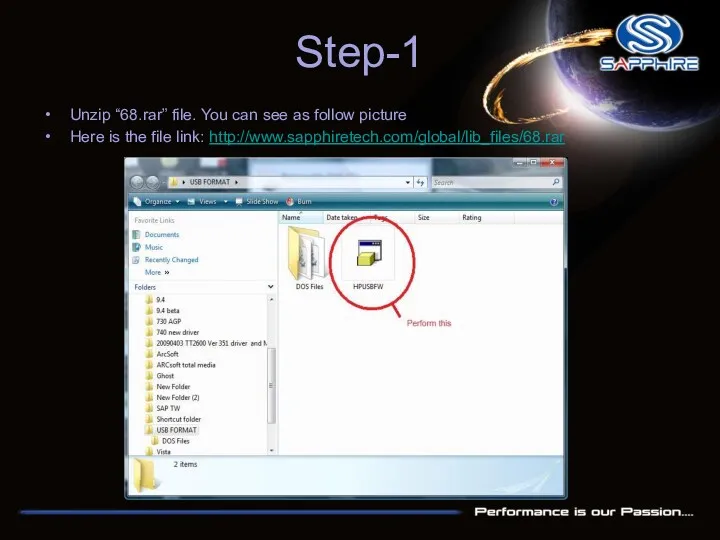
Слайд 3
Step-2
Connect your USB stick and perform the HPUSBFW program
Check your USB stick
has been detected.
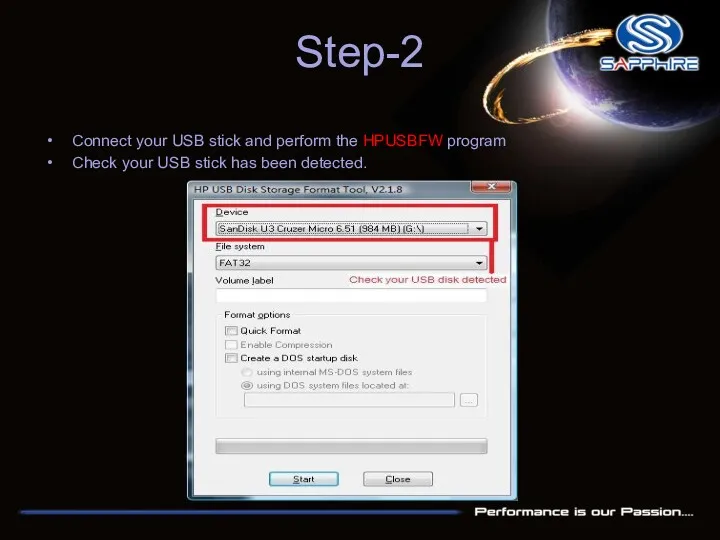
Слайд 4
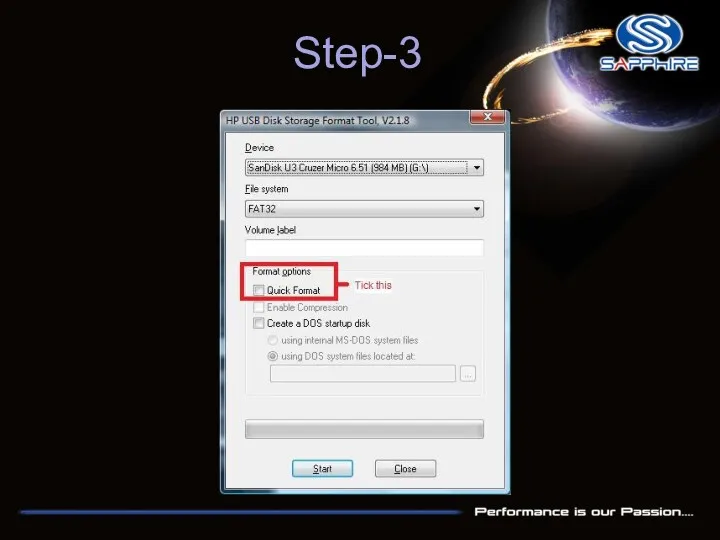
Слайд 5
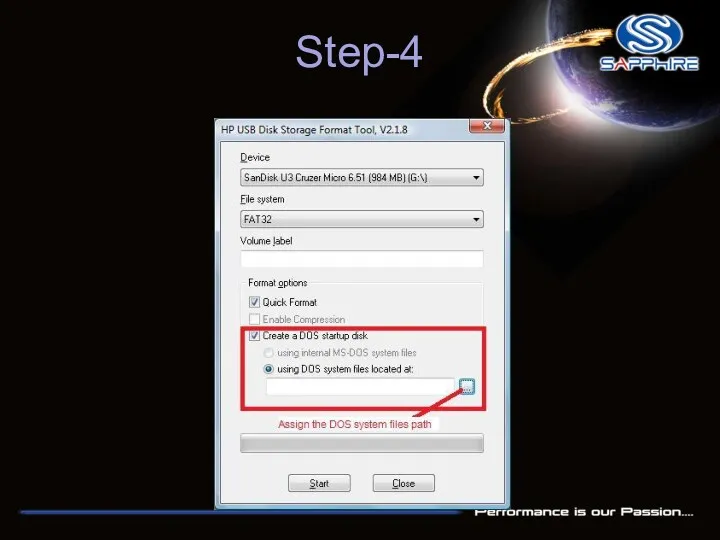
Слайд 6
Step-5
Assign the “DOS files” path from your USB FORMAT folder
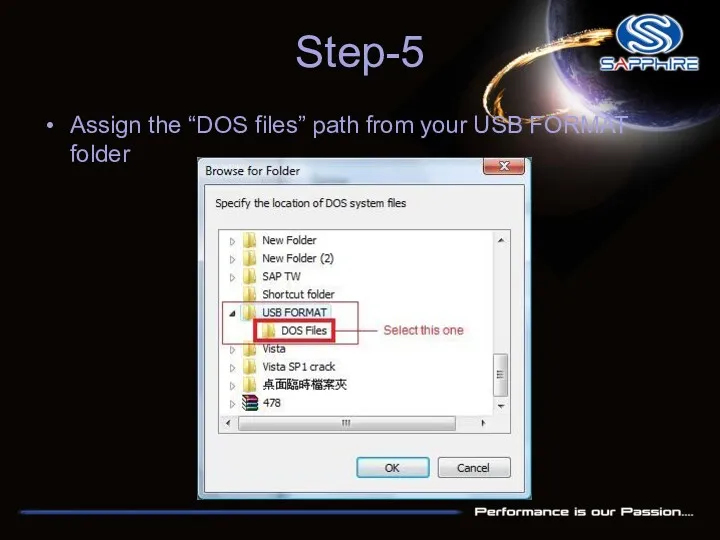
Слайд 7
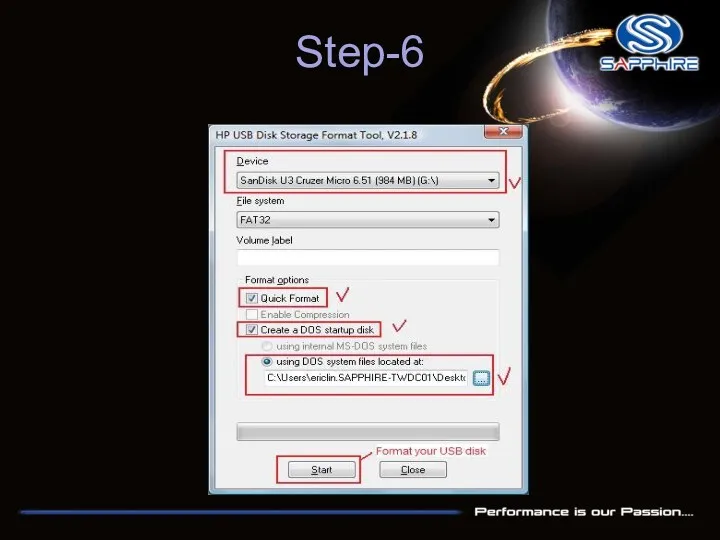
Слайд 8
Step-7
After format your USB Stick you will see this information
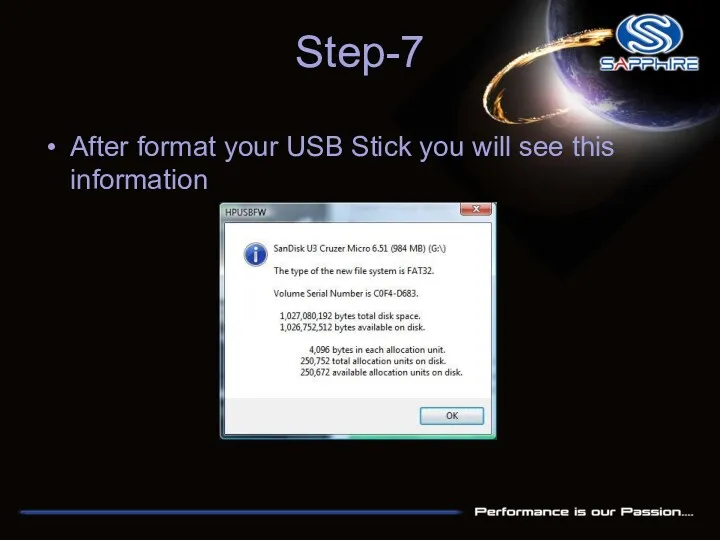
Слайд 9
Step-8
Unzip file and open the flash folder. You will see the file as
below link –
http://www.sapphiretech.com/archive/drivers/Vapor-X_HD5770_VBIOS_update_633973387407661250.zip
Card SKU:11163-00 ; Card P/N : 288-7D132-000SA , Card memory : Samsung
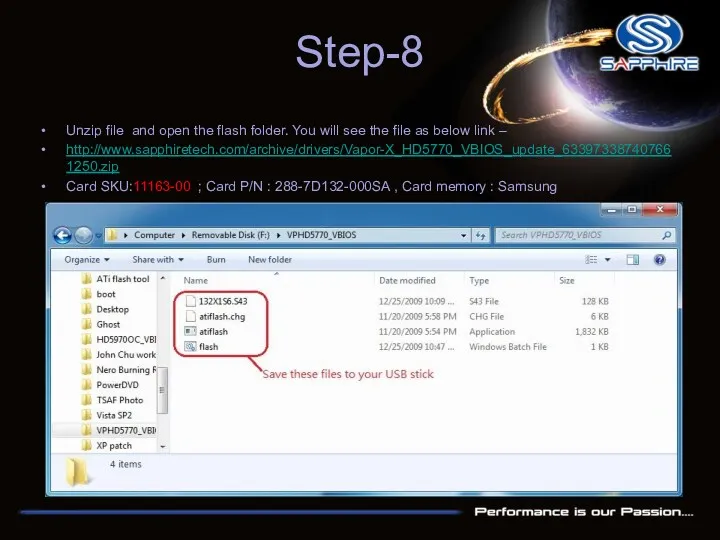
Слайд 10
Step-9
Save these files into your USB stick directly and reboot your system again
through this USB Stick
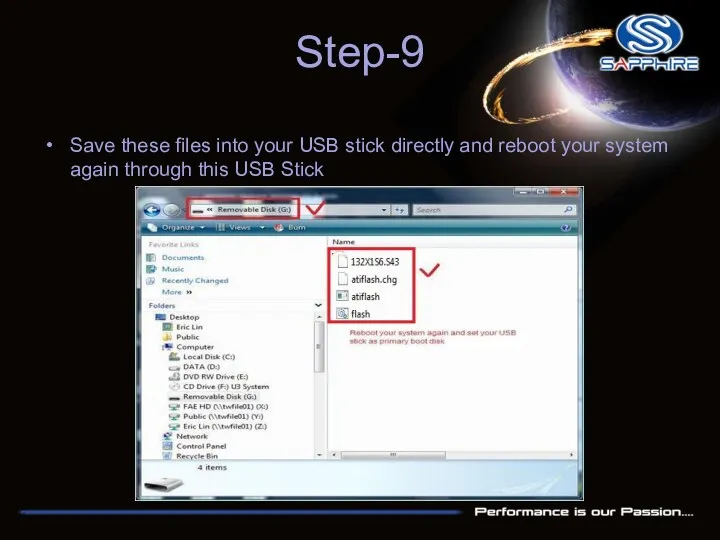
Слайд 11
Step-10
Enter motherboard bios setting menu and select“Advanced BIOS Features”
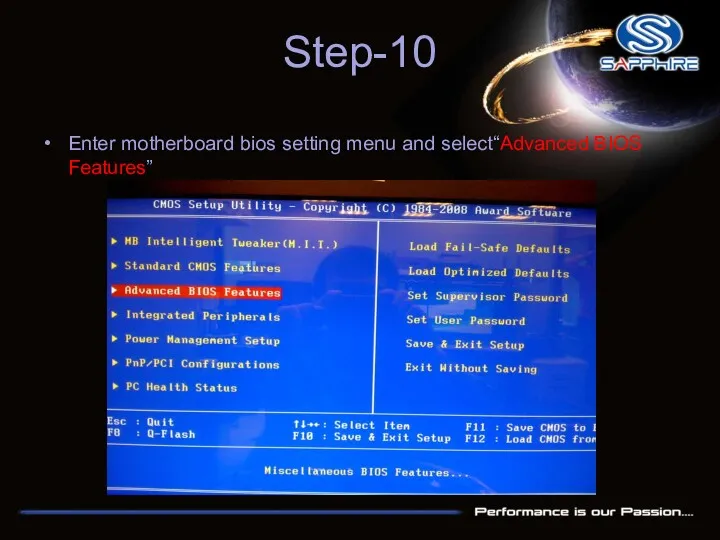
Слайд 12
Step-11
Looking for “ Hard Disk Boot Priority” and select it.
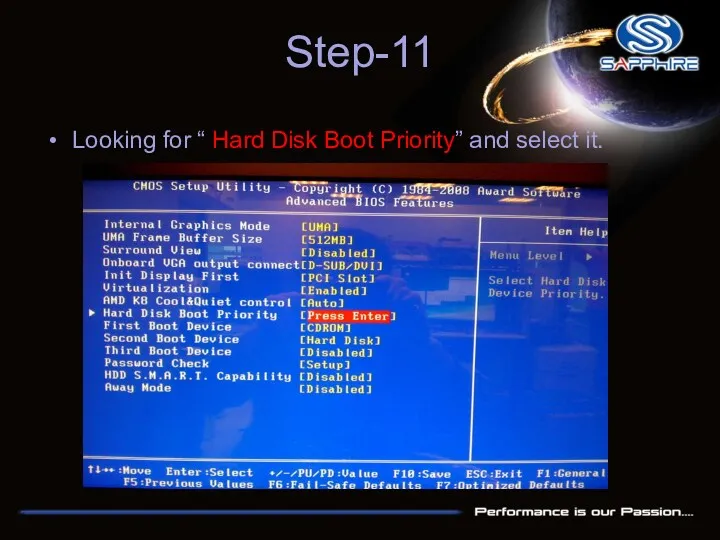
Слайд 13
Step-12
Change your first hard disk boot priority to your USB stick name, save
and reboot again. It will automatically enter DOS mode.
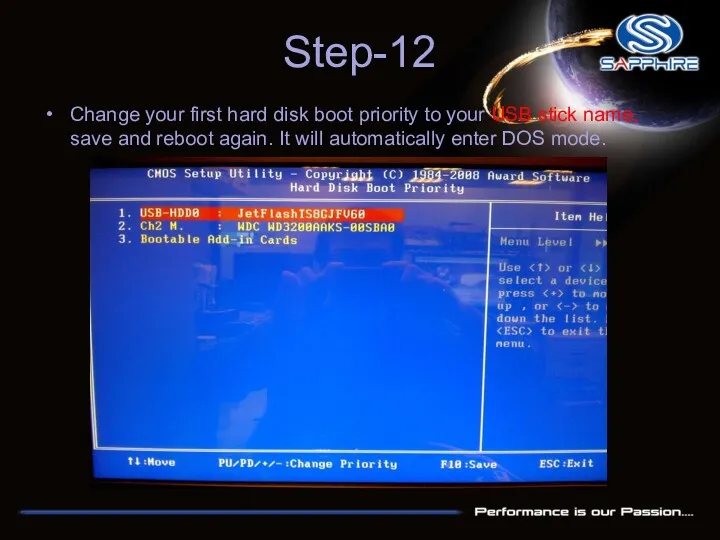
Слайд 14
Step-13
You will see this screen shot as follow
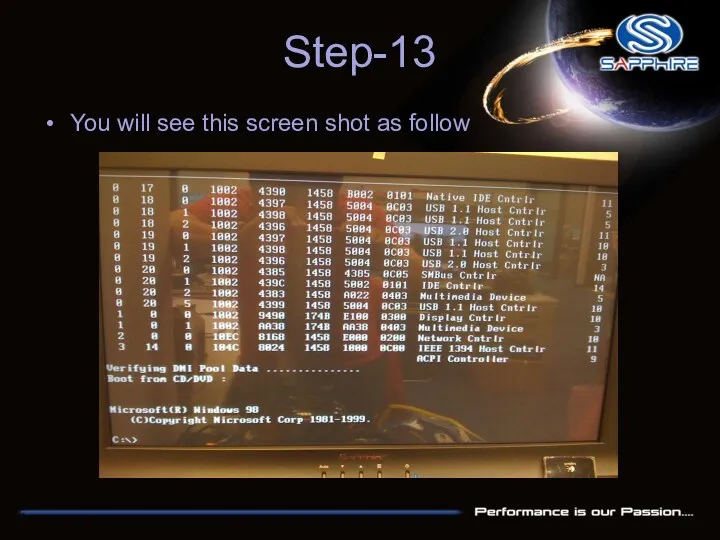
Слайд 15
Step-14
Type “flash” command as follow and it will automatically flash for you.
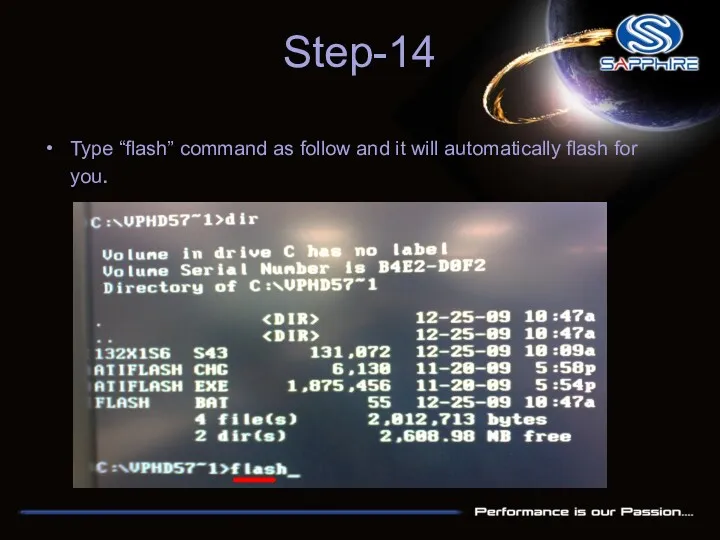
Слайд 16
Step-15
After flash your vbios and reboot, please reinstall card driver and reboot again.
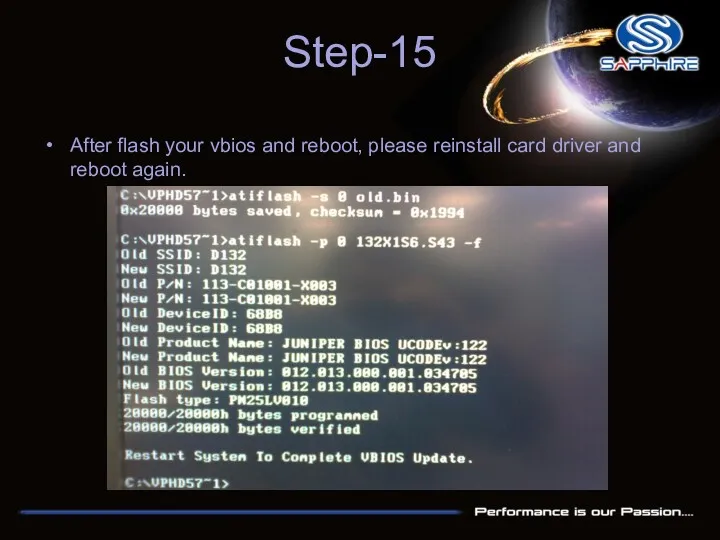
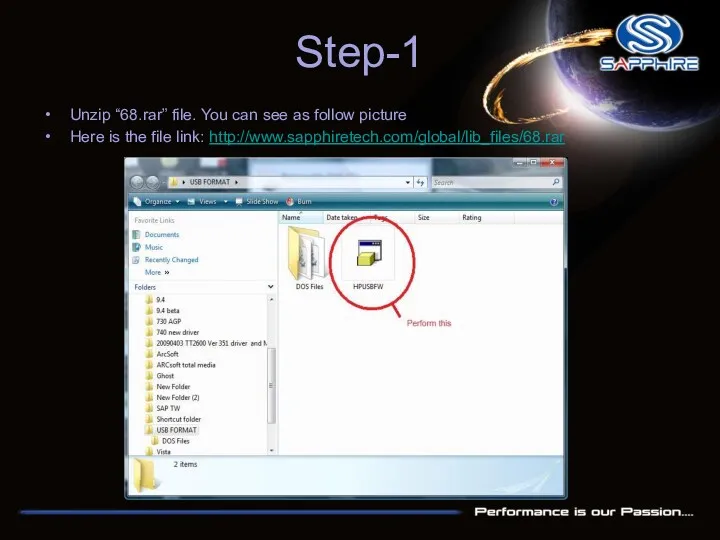
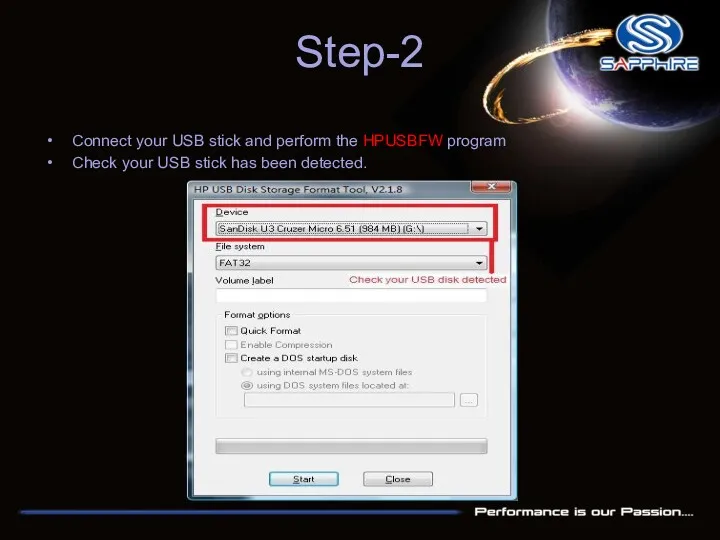
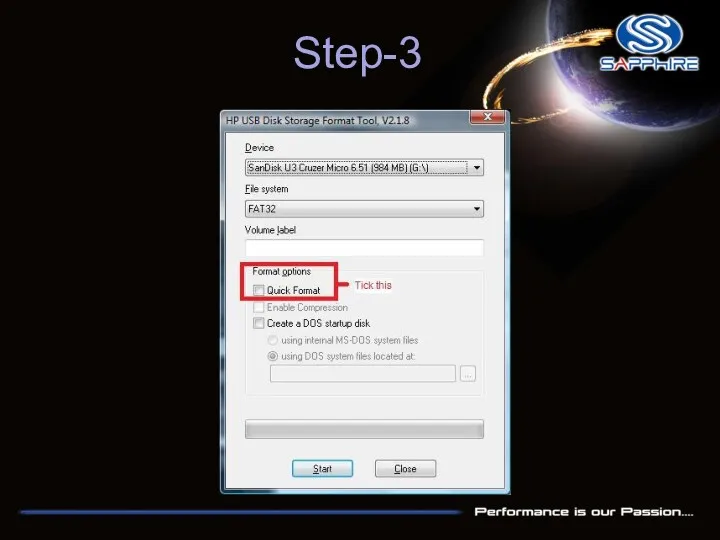
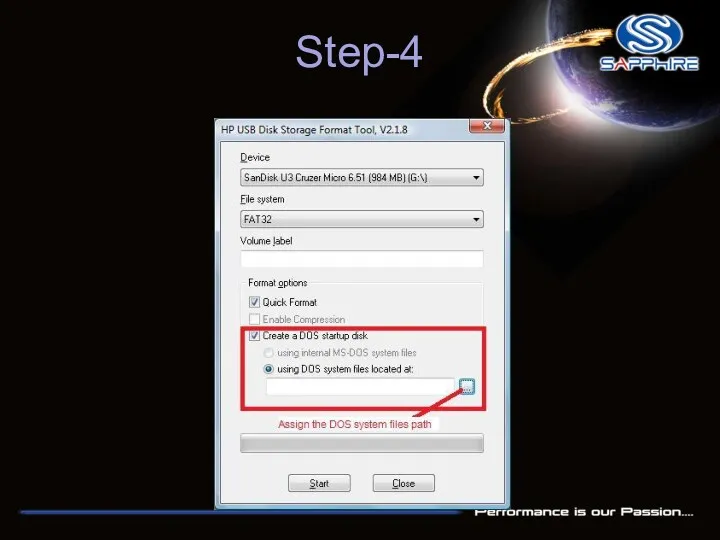
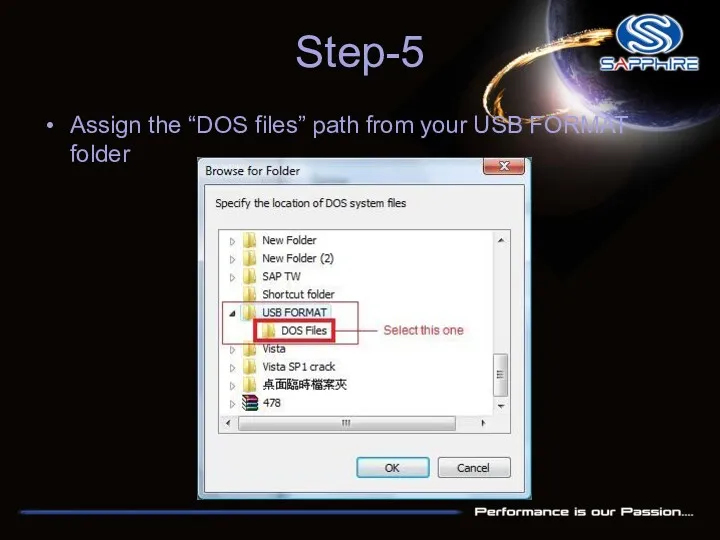
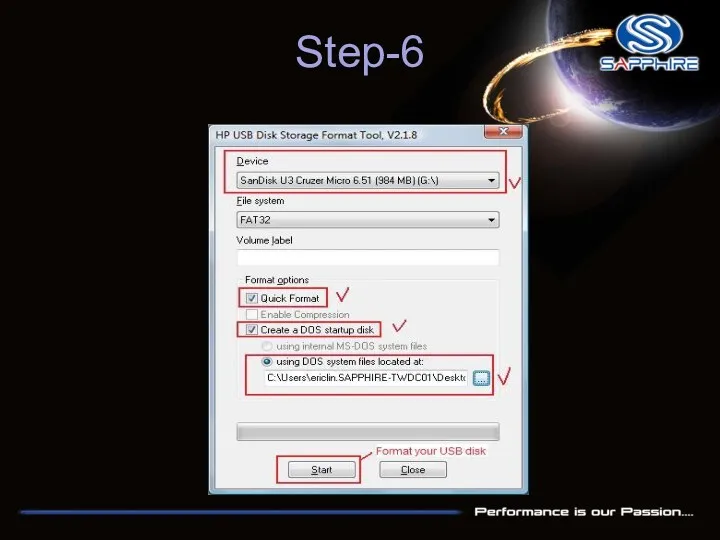
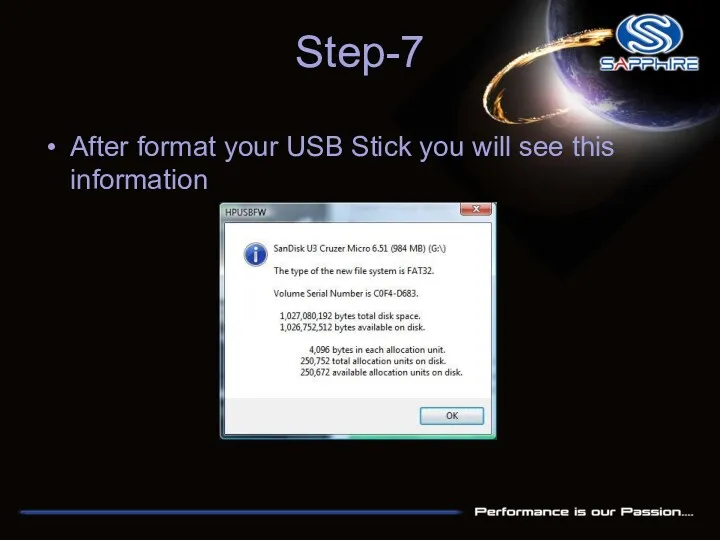
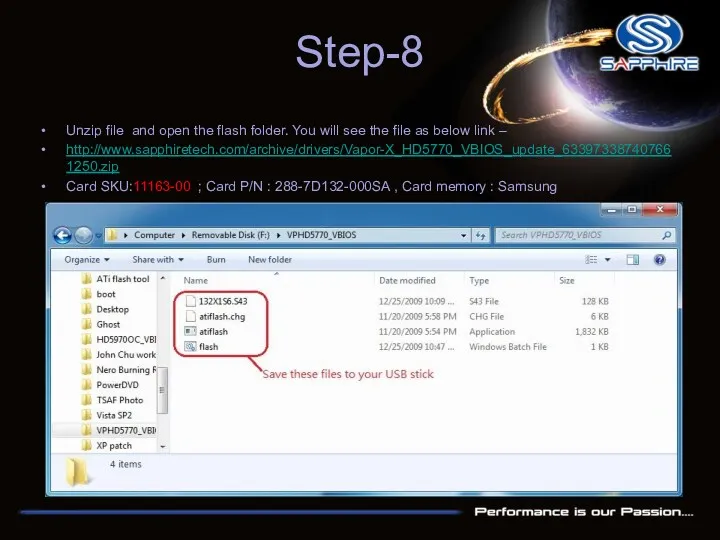
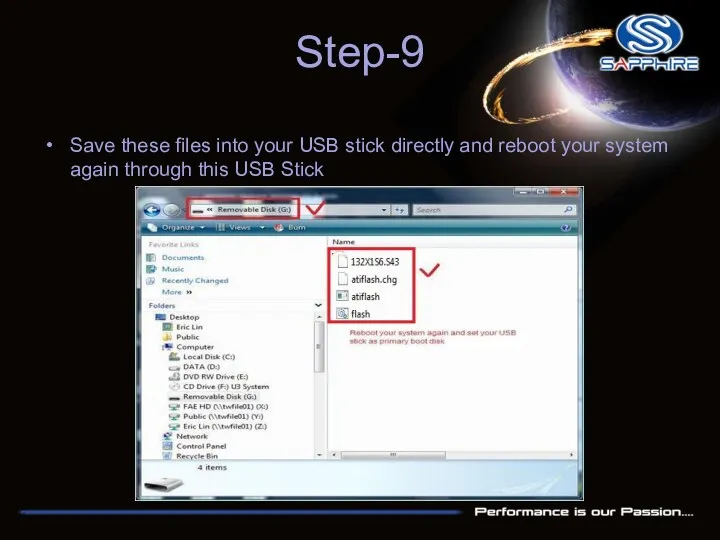
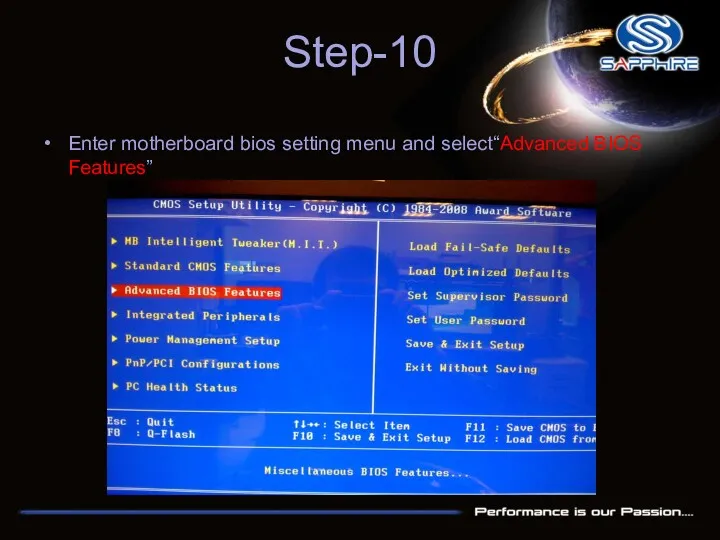
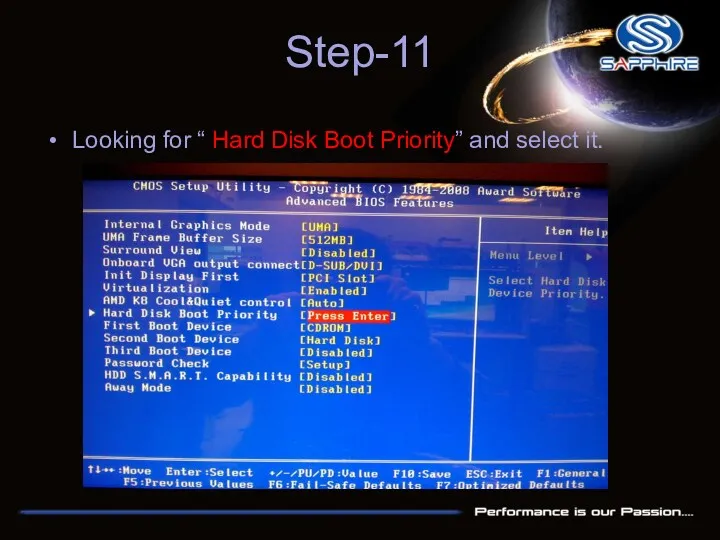
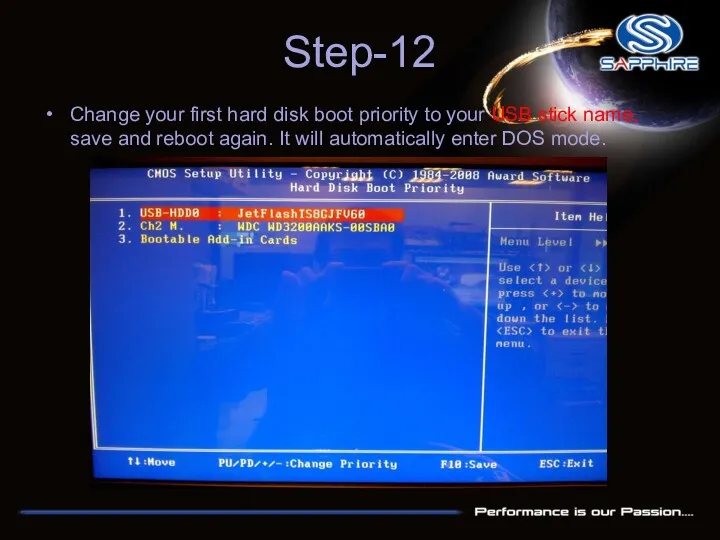
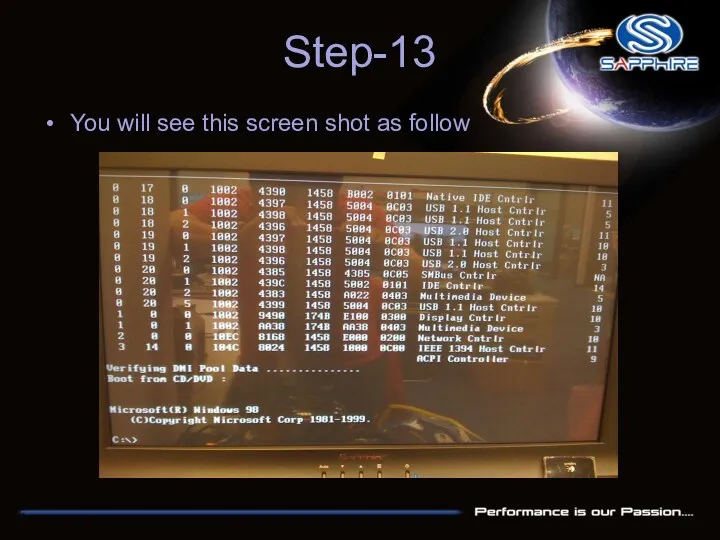
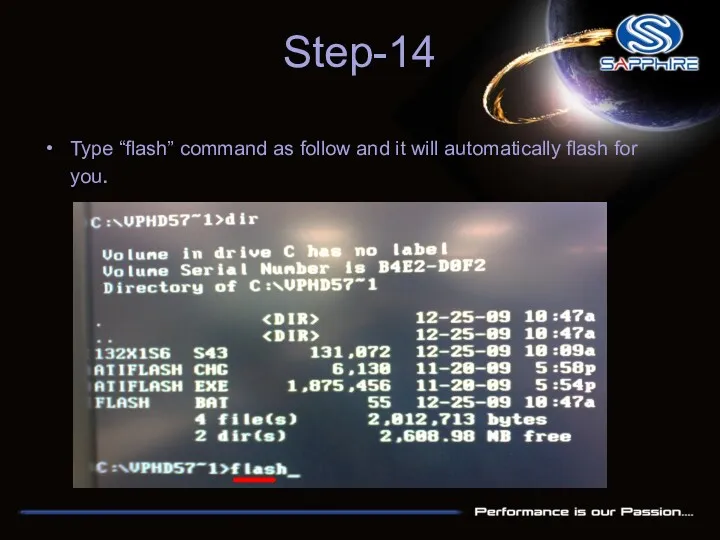
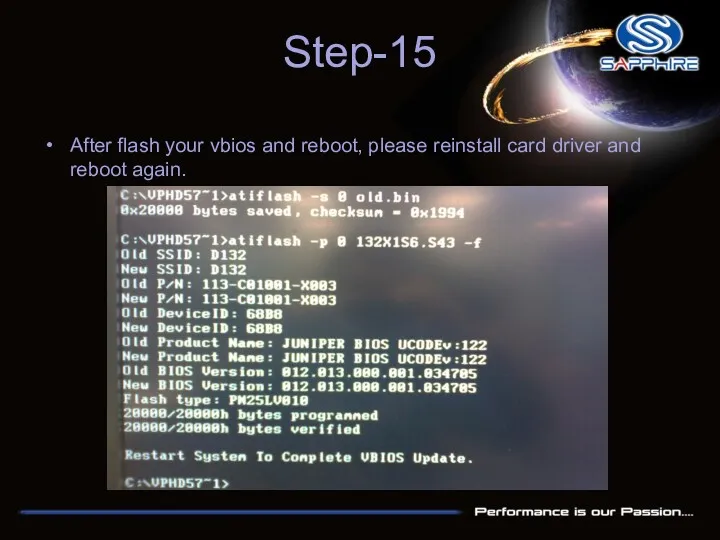
 Измерительные информационные системы
Измерительные информационные системы Хранение информации
Хранение информации Архитектуры ИС на основе технологии Intranet и распределенные ИС
Архитектуры ИС на основе технологии Intranet и распределенные ИС Основа алгоритма КМП
Основа алгоритма КМП Какими я вижу компьютеры будущего
Какими я вижу компьютеры будущего Microsoft Corporation
Microsoft Corporation Warhammer 40,000 (игра)
Warhammer 40,000 (игра) Информационные технологии в ДОУ
Информационные технологии в ДОУ Информационные системы
Информационные системы Безопасный интернет
Безопасный интернет Мастер-класс на районном методическом объединении учителей информатики Создание визитки на электронной площадке КузВики
Мастер-класс на районном методическом объединении учителей информатики Создание визитки на электронной площадке КузВики ВКР: Разработка мобильной игры жанра платформер-головоломка
ВКР: Разработка мобильной игры жанра платформер-головоломка Кодирование и декодирование информации
Кодирование и декодирование информации Работа с файлами ( Delphi/Pascal, глава 5)
Работа с файлами ( Delphi/Pascal, глава 5) Индексы в СУБД PostgreSQL
Индексы в СУБД PostgreSQL Ветвление и последовательная детализация алгоритма
Ветвление и последовательная детализация алгоритма Использование современных информационных технологий на уроках обслуживающего труда
Использование современных информационных технологий на уроках обслуживающего труда Защита информации системного электронного документооборота
Защита информации системного электронного документооборота Устройства СВЧ и антенны. Расчет антенн и СВЧ структур с помощью ANSYS HFSS
Устройства СВЧ и антенны. Расчет антенн и СВЧ структур с помощью ANSYS HFSS Основы компьютерных сетей
Основы компьютерных сетей Массивы
Массивы MyStat - электронный дневник студента
MyStat - электронный дневник студента Ақпараттар теориясының негізгі түсініктері мен міндеттері
Ақпараттар теориясының негізгі түсініктері мен міндеттері Виртуальная инженерия. Предпосылки создания
Виртуальная инженерия. Предпосылки создания С++. Базовый уровень Классы и объекты. Принципы ООП
С++. Базовый уровень Классы и объекты. Принципы ООП Разработка игрового приложения на Unity. Выпускная квалификационная работа
Разработка игрового приложения на Unity. Выпускная квалификационная работа Изменения в 1С:Университет ПРОФ для работы в удаленном режиме
Изменения в 1С:Университет ПРОФ для работы в удаленном режиме Социальные сети
Социальные сети