Слайд 2
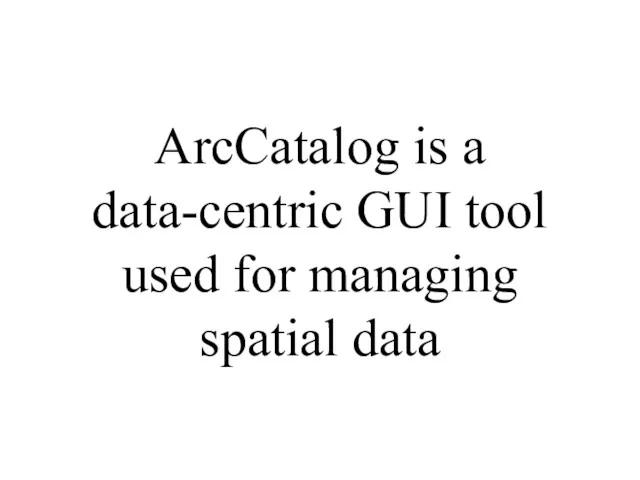
ArcCatalog is a data-centric GUI tool used for managing spatial data
Слайд 3
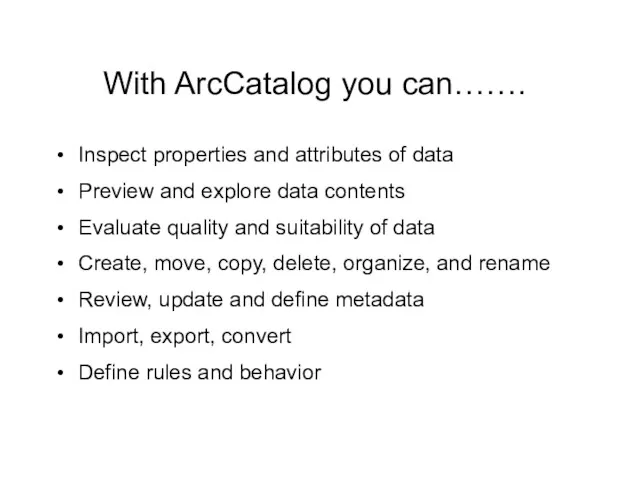
With ArcCatalog you can…….
Inspect properties and attributes of data
Preview and explore
data contents
Evaluate quality and suitability of data
Create, move, copy, delete, organize, and rename
Review, update and define metadata
Import, export, convert
Define rules and behavior
Слайд 4
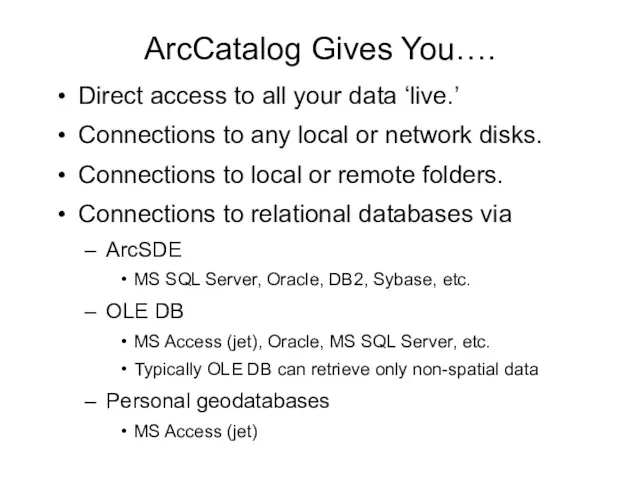
ArcCatalog Gives You….
Direct access to all your data ‘live.’
Connections to any
local or network disks.
Connections to local or remote folders.
Connections to relational databases via
ArcSDE
MS SQL Server, Oracle, DB2, Sybase, etc.
OLE DB
MS Access (jet), Oracle, MS SQL Server, etc.
Typically OLE DB can retrieve only non-spatial data
Personal geodatabases
MS Access (jet)
Слайд 5
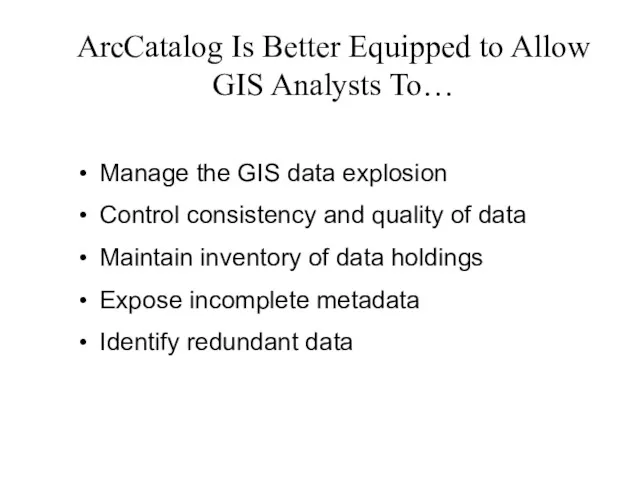
ArcCatalog Is Better Equipped to Allow
GIS Analysts To…
Manage the GIS
data explosion
Control consistency and quality of data
Maintain inventory of data holdings
Expose incomplete metadata
Identify redundant data
Слайд 6
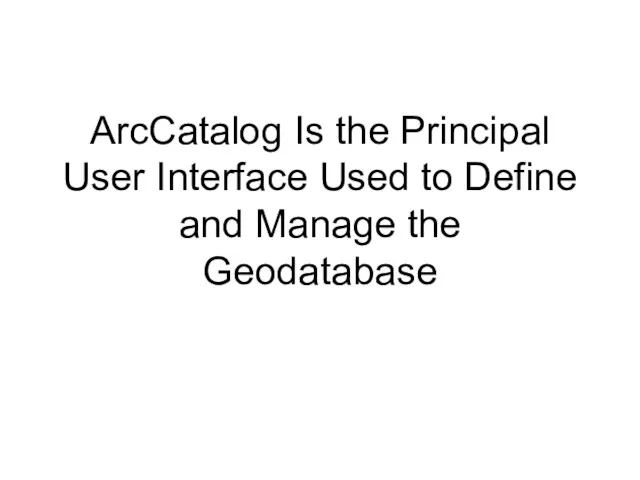
ArcCatalog Is the Principal User Interface Used to Define
and Manage
the
Geodatabase
Слайд 7
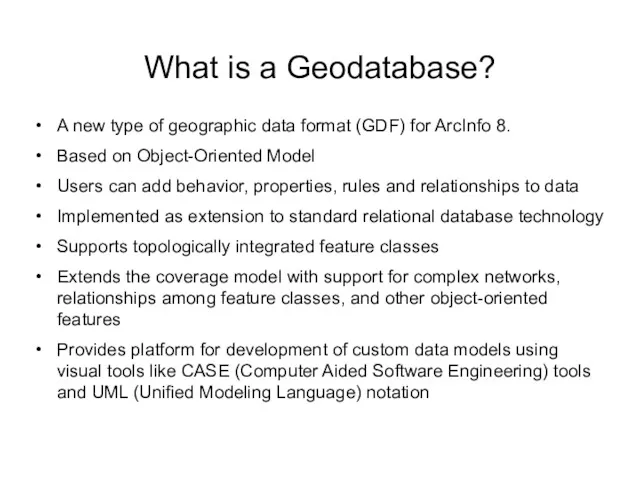
What is a Geodatabase?
A new type of geographic data format (GDF)
for ArcInfo 8.
Based on Object-Oriented Model
Users can add behavior, properties, rules and relationships to data
Implemented as extension to standard relational database technology
Supports topologically integrated feature classes
Extends the coverage model with support for complex networks, relationships among feature classes, and other object-oriented features
Provides platform for development of custom data models using visual tools like CASE (Computer Aided Software Engineering) tools and UML (Unified Modeling Language) notation
Слайд 8
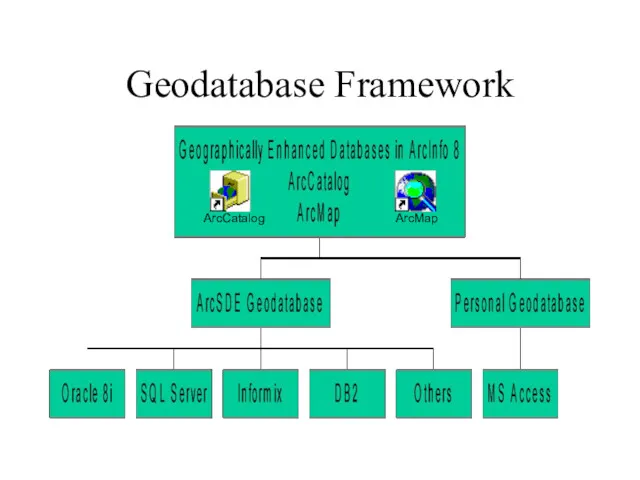
Слайд 9
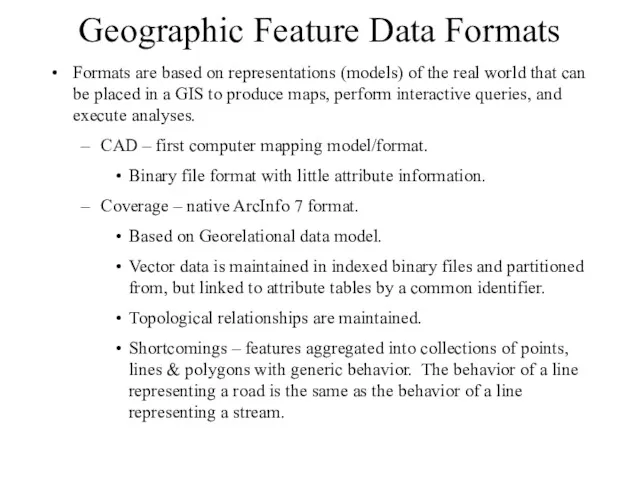
Geographic Feature Data Formats
Formats are based on representations (models) of the
real world that can be placed in a GIS to produce maps, perform interactive queries, and execute analyses.
CAD – first computer mapping model/format.
Binary file format with little attribute information.
Coverage – native ArcInfo 7 format.
Based on Georelational data model.
Vector data is maintained in indexed binary files and partitioned from, but linked to attribute tables by a common identifier.
Topological relationships are maintained.
Shortcomings – features aggregated into collections of points, lines & polygons with generic behavior. The behavior of a line representing a road is the same as the behavior of a line representing a stream.
Слайд 10
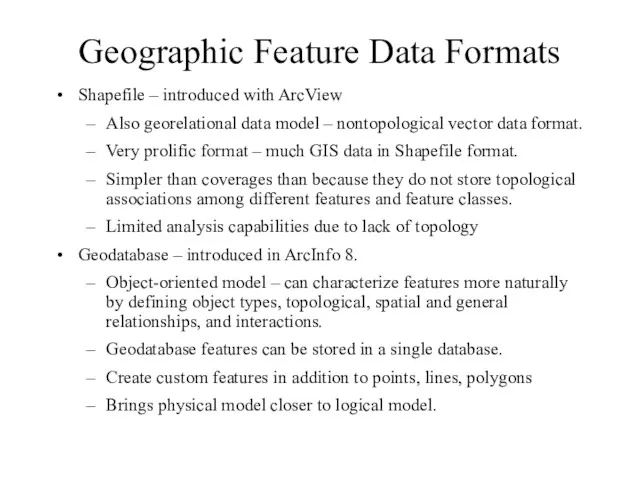
Geographic Feature Data Formats
Shapefile – introduced with ArcView
Also georelational data model
– nontopological vector data format.
Very prolific format – much GIS data in Shapefile format.
Simpler than coverages than because they do not store topological associations among different features and feature classes.
Limited analysis capabilities due to lack of topology
Geodatabase – introduced in ArcInfo 8.
Object-oriented model – can characterize features more naturally by defining object types, topological, spatial and general relationships, and interactions.
Geodatabase features can be stored in a single database.
Create custom features in addition to points, lines, polygons
Brings physical model closer to logical model.
Слайд 11
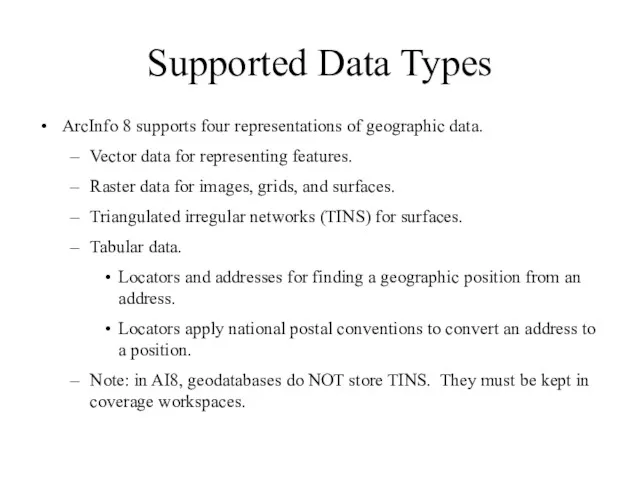
Supported Data Types
ArcInfo 8 supports four representations of geographic data.
Vector data
for representing features.
Raster data for images, grids, and surfaces.
Triangulated irregular networks (TINS) for surfaces.
Tabular data.
Locators and addresses for finding a geographic position from an address.
Locators apply national postal conventions to convert an address to a position.
Note: in AI8, geodatabases do NOT store TINS. They must be kept in coverage workspaces.
Слайд 12
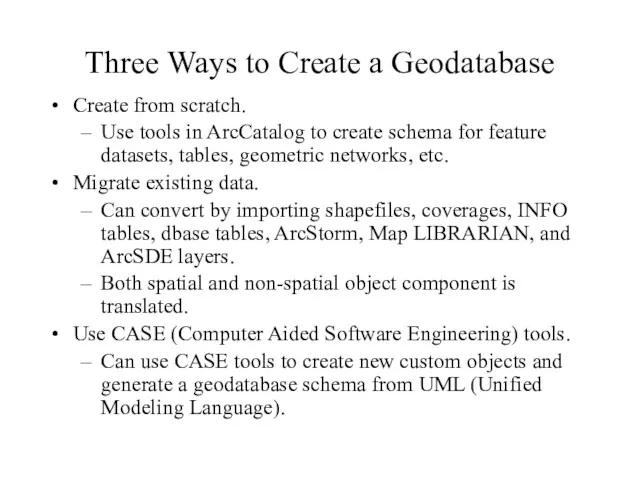
Three Ways to Create a Geodatabase
Create from scratch.
Use tools in ArcCatalog
to create schema for feature datasets, tables, geometric networks, etc.
Migrate existing data.
Can convert by importing shapefiles, coverages, INFO tables, dbase tables, ArcStorm, Map LIBRARIAN, and ArcSDE layers.
Both spatial and non-spatial object component is translated.
Use CASE (Computer Aided Software Engineering) tools.
Can use CASE tools to create new custom objects and generate a geodatabase schema from UML (Unified Modeling Language).
Слайд 13
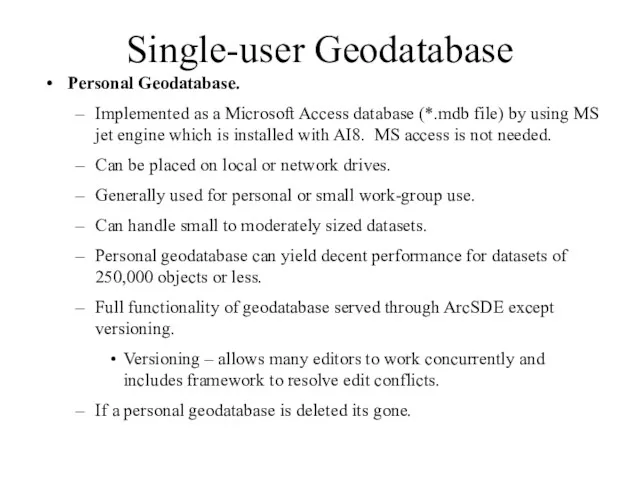
Single-user Geodatabase
Personal Geodatabase.
Implemented as a Microsoft Access database (*.mdb file) by
using MS jet engine which is installed with AI8. MS access is not needed.
Can be placed on local or network drives.
Generally used for personal or small work-group use.
Can handle small to moderately sized datasets.
Personal geodatabase can yield decent performance for datasets of 250,000 objects or less.
Full functionality of geodatabase served through ArcSDE except versioning.
Versioning – allows many editors to work concurrently and includes framework to resolve edit conflicts.
If a personal geodatabase is deleted its gone.
Слайд 14
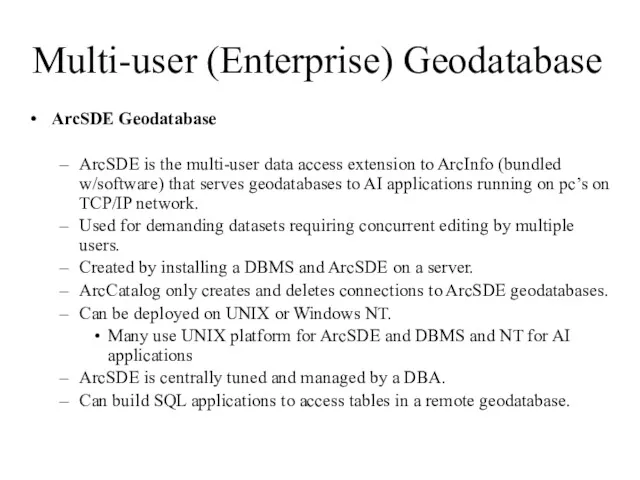
Multi-user (Enterprise) Geodatabase
ArcSDE Geodatabase
ArcSDE is the multi-user data access extension
to ArcInfo (bundled w/software) that serves geodatabases to AI applications running on pc’s on TCP/IP network.
Used for demanding datasets requiring concurrent editing by multiple users.
Created by installing a DBMS and ArcSDE on a server.
ArcCatalog only creates and deletes connections to ArcSDE geodatabases.
Can be deployed on UNIX or Windows NT.
Many use UNIX platform for ArcSDE and DBMS and NT for AI applications
ArcSDE is centrally tuned and managed by a DBA.
Can build SQL applications to access tables in a remote geodatabase.
Слайд 15
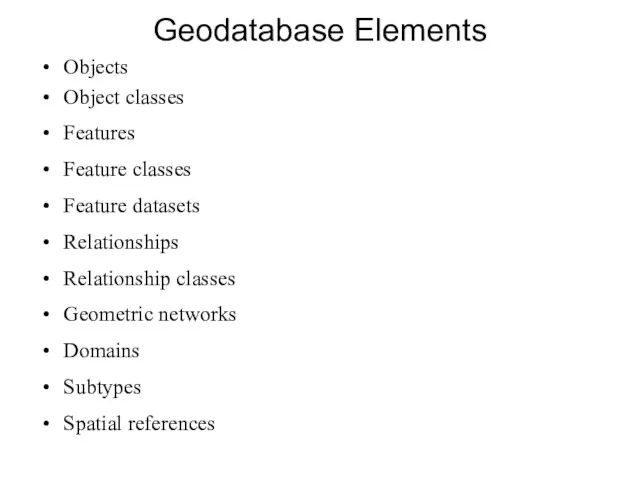
Geodatabase Elements
Objects
Object classes
Features
Feature classes
Feature datasets
Relationships
Relationship classes
Geometric networks
Domains
Subtypes
Spatial references
Слайд 16
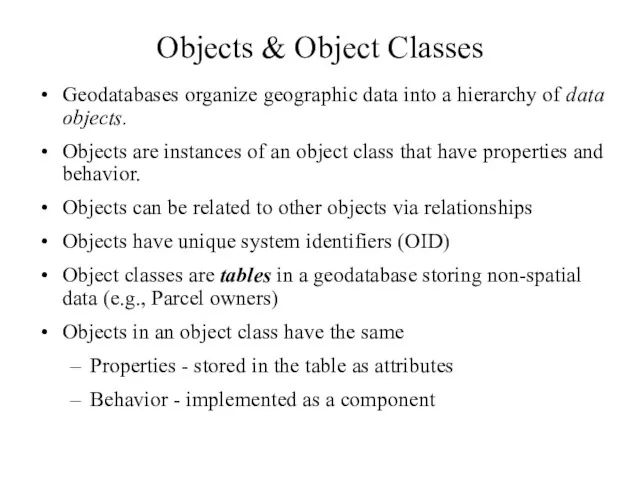
Objects & Object Classes
Geodatabases organize geographic data into a hierarchy of
data objects.
Objects are instances of an object class that have properties and behavior.
Objects can be related to other objects via relationships
Objects have unique system identifiers (OID)
Object classes are tables in a geodatabase storing non-spatial data (e.g., Parcel owners)
Objects in an object class have the same
Properties - stored in the table as attributes
Behavior - implemented as a component
Слайд 17
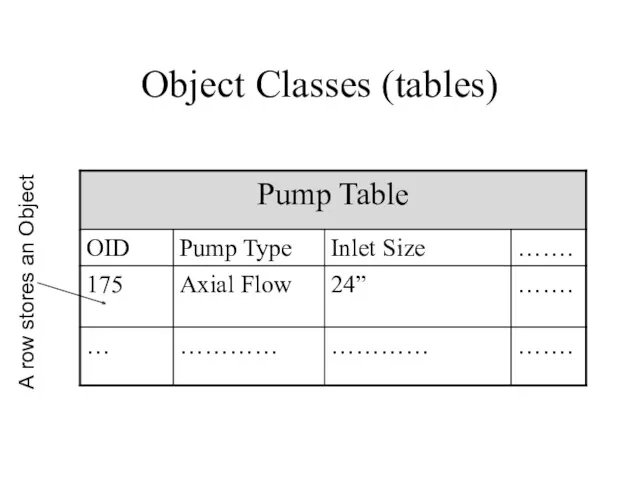
Object Classes (tables)
A row stores an Object
Слайд 18
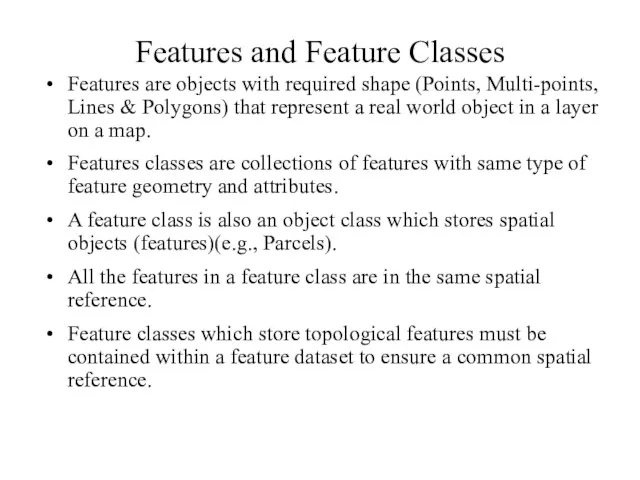
Features and Feature Classes
Features are objects with required shape (Points, Multi-points,
Lines & Polygons) that represent a real world object in a layer on a map.
Features classes are collections of features with same type of feature geometry and attributes.
A feature class is also an object class which stores spatial objects (features)(e.g., Parcels).
All the features in a feature class are in the same spatial reference.
Feature classes which store topological features must be contained within a feature dataset to ensure a common spatial reference.
Слайд 19
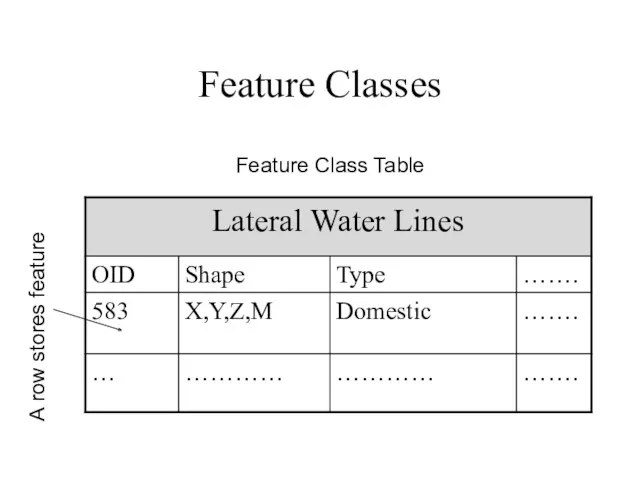
Feature Classes
A row stores feature
Feature Class Table
Слайд 20
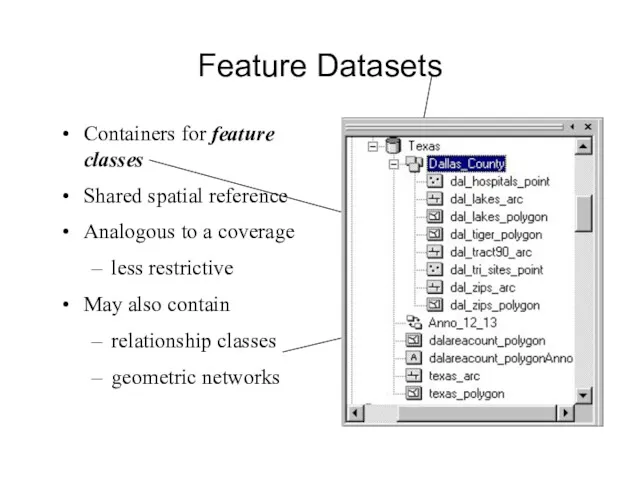
Feature Datasets
Containers for feature classes
Shared spatial reference
Analogous to a coverage
less restrictive
May
also contain
relationship classes
geometric networks
Слайд 21
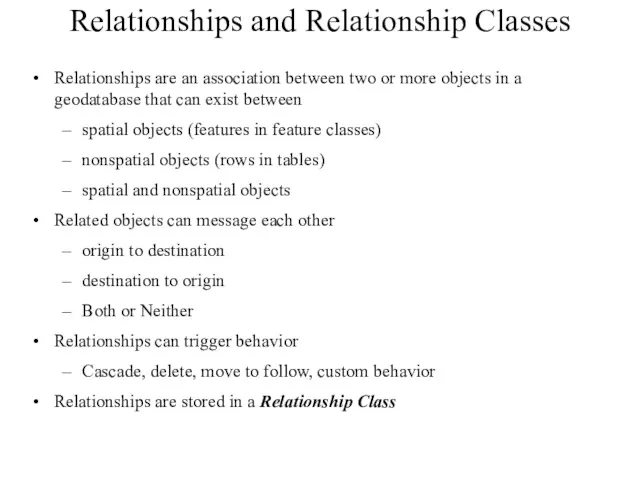
Relationships and Relationship Classes
Relationships are an association between two or more
objects in a geodatabase that can exist between
spatial objects (features in feature classes)
nonspatial objects (rows in tables)
spatial and nonspatial objects
Related objects can message each other
origin to destination
destination to origin
Both or Neither
Relationships can trigger behavior
Cascade, delete, move to follow, custom behavior
Relationships are stored in a Relationship Class
Слайд 22
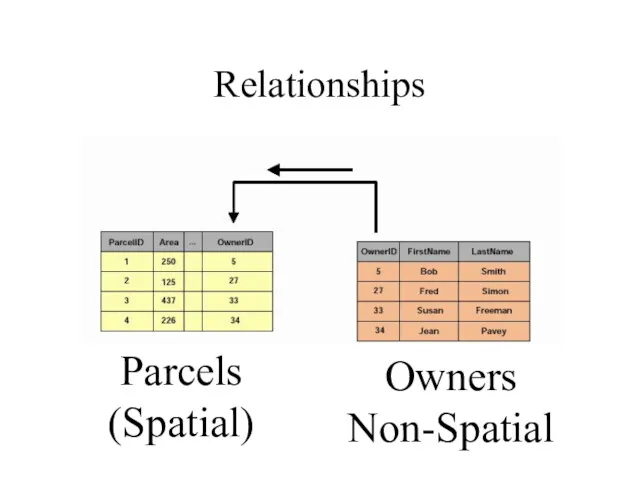
Relationships
Parcels
(Spatial)
Owners
Non-Spatial
Слайд 23

Слайд 24
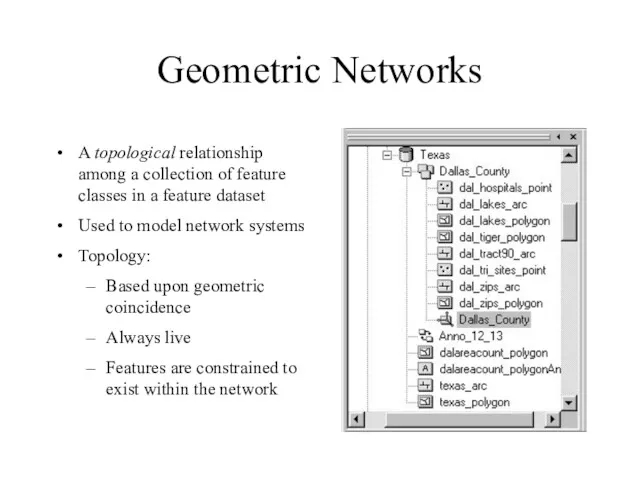
Geometric Networks
A topological relationship among a collection of feature classes in
a feature dataset
Used to model network systems
Topology:
Based upon geometric coincidence
Always live
Features are constrained to exist within the network
Слайд 25
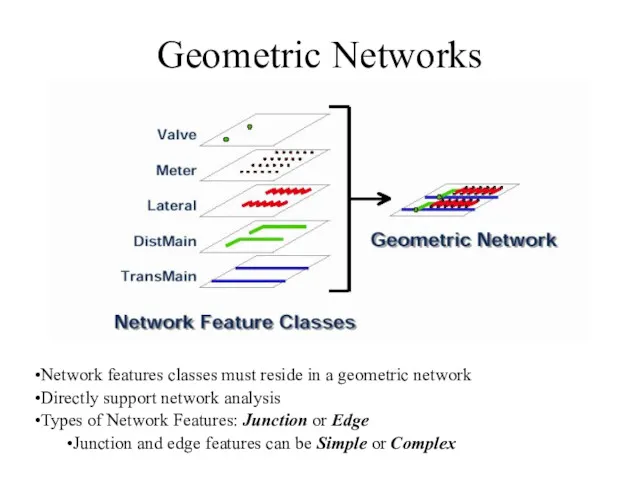
Geometric Networks
Network features classes must reside in a geometric network
Directly support
network analysis
Types of Network Features: Junction or Edge
Junction and edge features can be Simple or Complex
Слайд 26
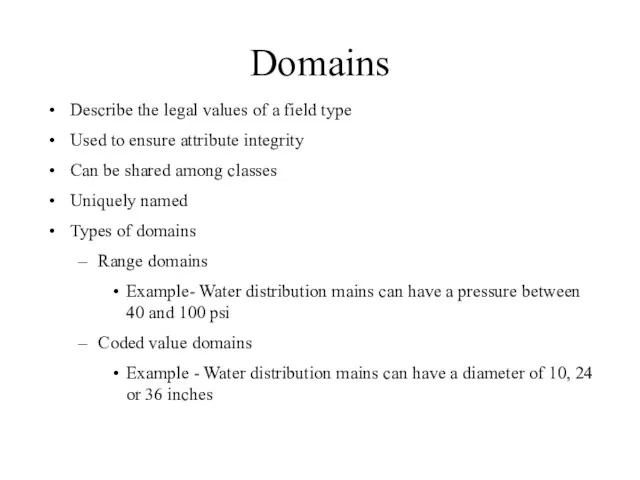
Domains
Describe the legal values of a field type
Used to ensure attribute
integrity
Can be shared among classes
Uniquely named
Types of domains
Range domains
Example- Water distribution mains can have a pressure between 40 and 100 psi
Coded value domains
Example - Water distribution mains can have a diameter of 10, 24 or 36 inches
Слайд 27
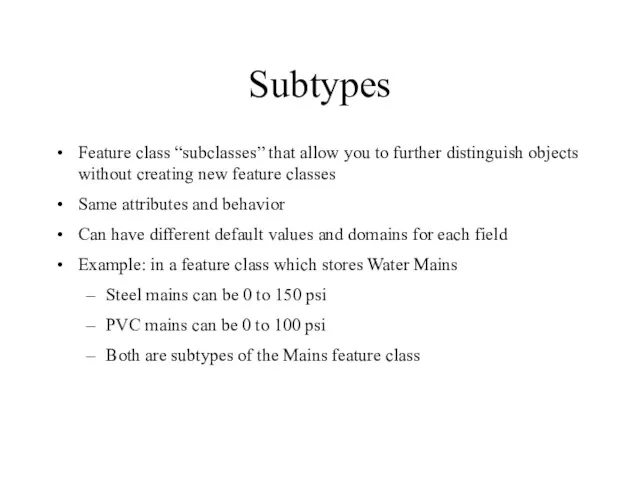
Subtypes
Feature class “subclasses” that allow you to further distinguish objects without
creating new feature classes
Same attributes and behavior
Can have different default values and domains for each field
Example: in a feature class which stores Water Mains
Steel mains can be 0 to 150 psi
PVC mains can be 0 to 100 psi
Both are subtypes of the Mains feature class
Слайд 28
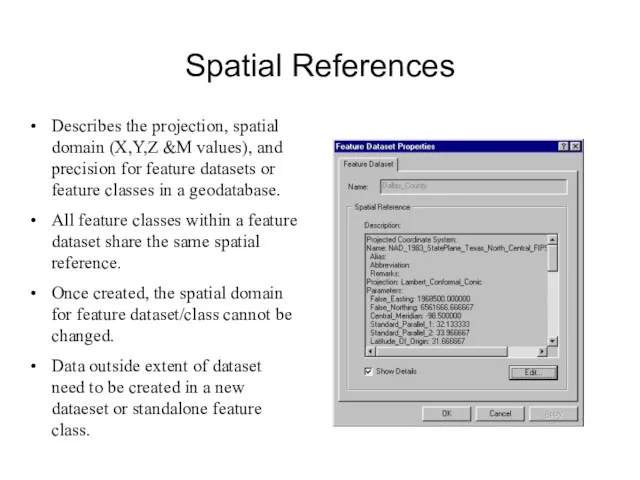
Spatial References
Describes the projection, spatial domain (X,Y,Z &M values), and precision
for feature datasets or feature classes in a geodatabase.
All feature classes within a feature dataset share the same spatial reference.
Once created, the spatial domain for feature dataset/class cannot be changed.
Data outside extent of dataset need to be created in a new dataeset or standalone feature class.
Слайд 29
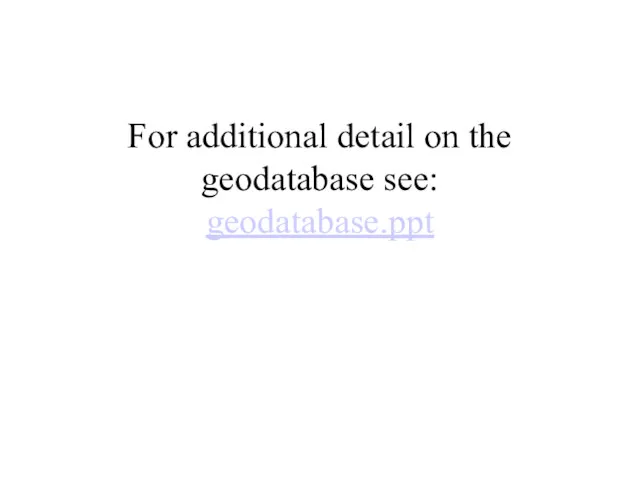
For additional detail on the geodatabase see:
geodatabase.ppt
Слайд 30
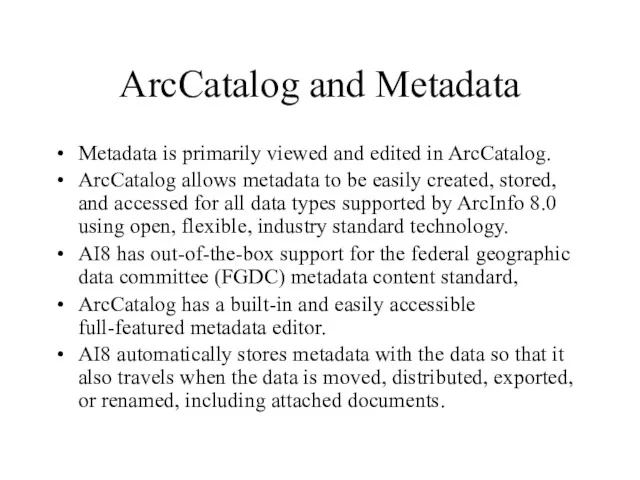
ArcCatalog and Metadata
Metadata is primarily viewed and edited in ArcCatalog.
ArcCatalog
allows metadata to be easily created, stored, and accessed for all data types supported by ArcInfo 8.0 using open, flexible, industry standard technology.
AI8 has out-of-the-box support for the federal geographic data committee (FGDC) metadata content standard,
ArcCatalog has a built-in and easily accessible full-featured metadata editor.
AI8 automatically stores metadata with the data so that it also travels when the data is moved, distributed, exported, or renamed, including attached documents.
Слайд 31
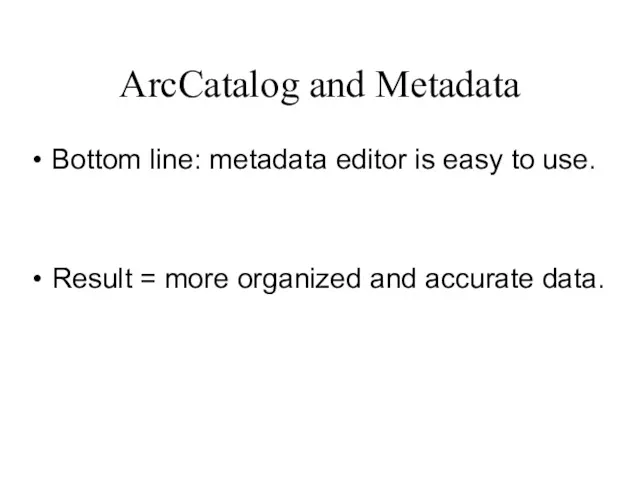
ArcCatalog and Metadata
Bottom line: metadata editor is easy to use.
Result
= more organized and accurate data.
Слайд 32
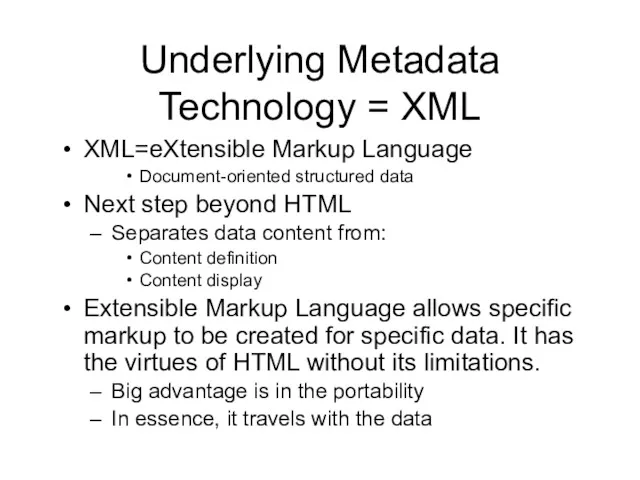
Underlying Metadata Technology = XML
XML=eXtensible Markup Language
Document-oriented structured data
Next step beyond
HTML
Separates data content from:
Content definition
Content display
Extensible Markup Language allows specific markup to be created for specific data. It has the virtues of HTML without its limitations.
Big advantage is in the portability
In essence, it travels with the data
Слайд 33
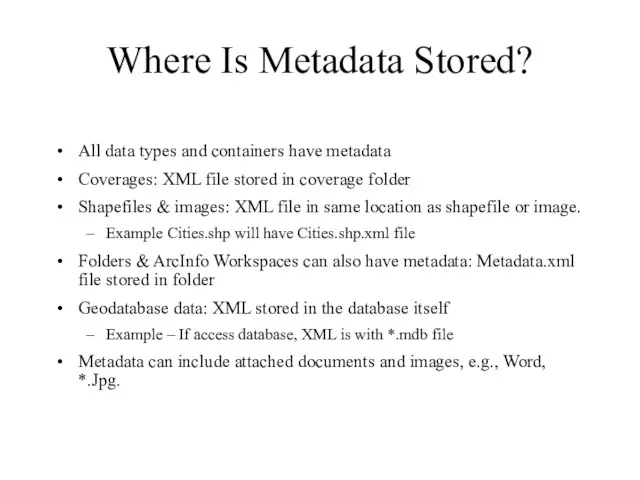
Where Is Metadata Stored?
All data types and containers have metadata
Coverages: XML
file stored in coverage folder
Shapefiles & images: XML file in same location as shapefile or image.
Example Cities.shp will have Cities.shp.xml file
Folders & ArcInfo Workspaces can also have metadata: Metadata.xml file stored in folder
Geodatabase data: XML stored in the database itself
Example – If access database, XML is with *.mdb file
Metadata can include attached documents and images, e.g., Word, *.Jpg.
Слайд 34
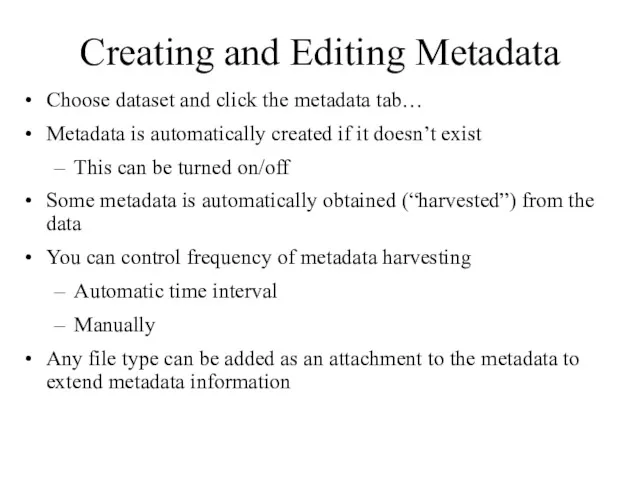
Creating and Editing Metadata
Choose dataset and click the metadata tab…
Metadata is
automatically created if it doesn’t exist
This can be turned on/off
Some metadata is automatically obtained (“harvested”) from the data
You can control frequency of metadata harvesting
Automatic time interval
Manually
Any file type can be added as an attachment to the metadata to extend metadata information
Слайд 35
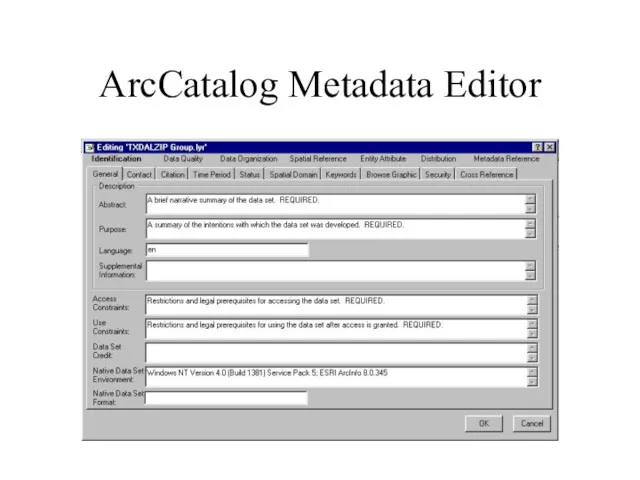
ArcCatalog Metadata Editor
Слайд 36
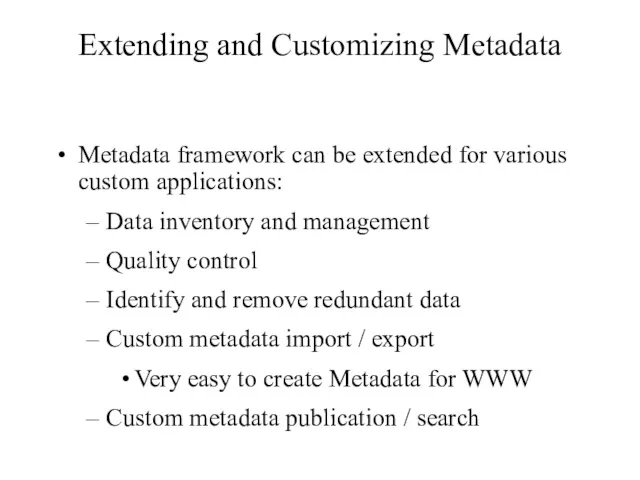
Extending and Customizing Metadata
Metadata framework can be extended for various custom
applications:
Data inventory and management
Quality control
Identify and remove redundant data
Custom metadata import / export
Very easy to create Metadata for WWW
Custom metadata publication / search
Слайд 37
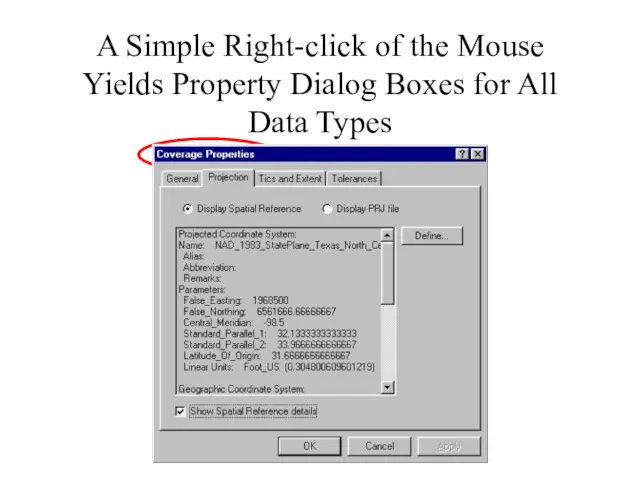
A Simple Right-click of the Mouse Yields Property Dialog Boxes for
All Data Types
Слайд 38
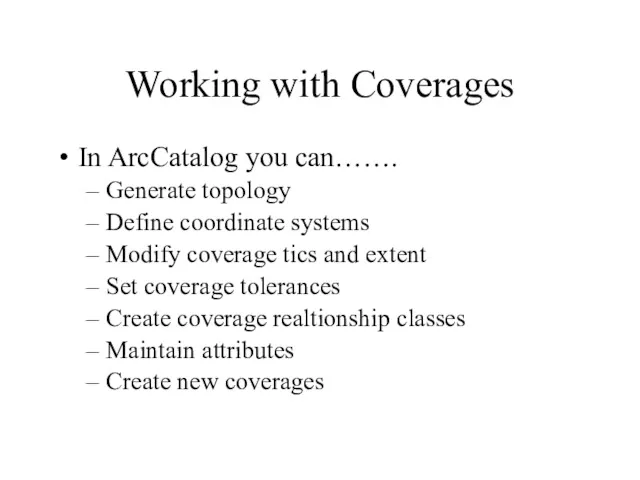
Working with Coverages
In ArcCatalog you can…….
Generate topology
Define coordinate systems
Modify coverage tics
and extent
Set coverage tolerances
Create coverage realtionship classes
Maintain attributes
Create new coverages
Слайд 39
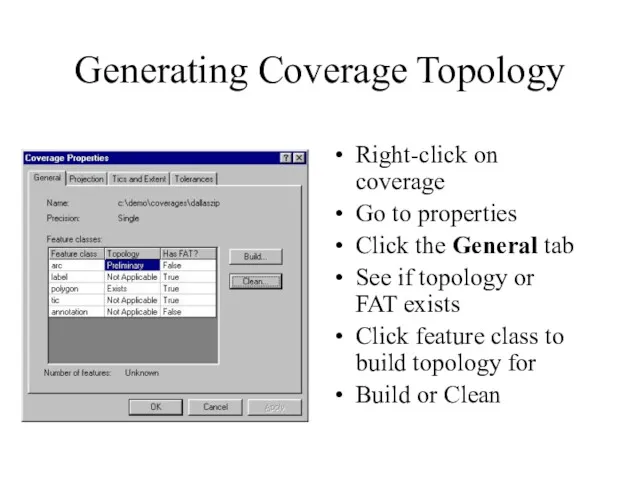
Generating Coverage Topology
Right-click on coverage
Go to properties
Click the General tab
See
if topology or FAT exists
Click feature class to build topology for
Build or Clean
Слайд 40
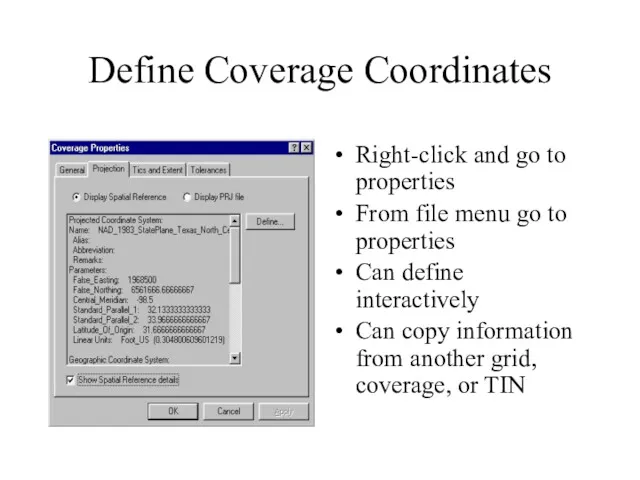
Define Coverage Coordinates
Right-click and go to properties
From file menu go to
properties
Can define interactively
Can copy information from another grid, coverage, or TIN
Слайд 41
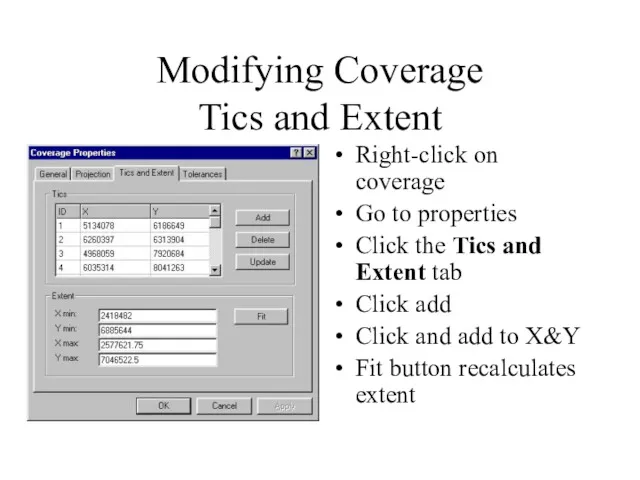
Modifying Coverage
Tics and Extent
Right-click on coverage
Go to properties
Click the
Tics and Extent tab
Click add
Click and add to X&Y
Fit button recalculates extent
Слайд 42
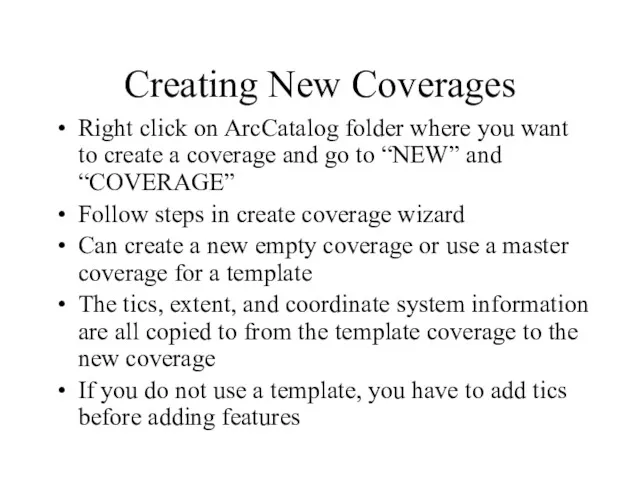
Creating New Coverages
Right click on ArcCatalog folder where you want to
create a coverage and go to “NEW” and “COVERAGE”
Follow steps in create coverage wizard
Can create a new empty coverage or use a master coverage for a template
The tics, extent, and coordinate system information are all copied to from the template coverage to the new coverage
If you do not use a template, you have to add tics before adding features
Слайд 43
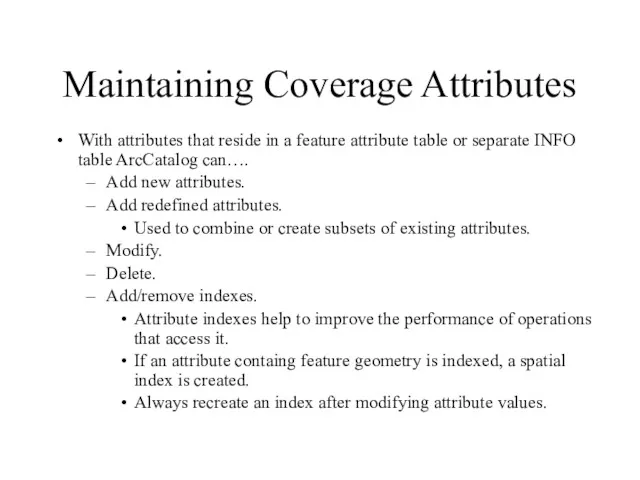
Maintaining Coverage Attributes
With attributes that reside in a feature attribute table
or separate INFO table ArcCatalog can….
Add new attributes.
Add redefined attributes.
Used to combine or create subsets of existing attributes.
Modify.
Delete.
Add/remove indexes.
Attribute indexes help to improve the performance of operations that access it.
If an attribute containg feature geometry is indexed, a spatial index is created.
Always recreate an index after modifying attribute values.
Слайд 44
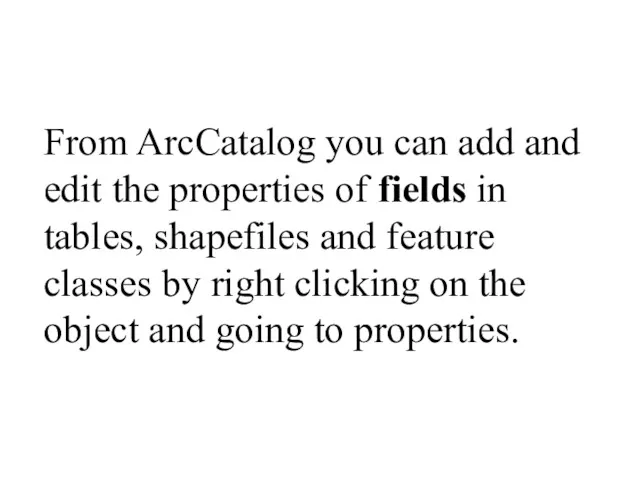
From ArcCatalog you can add and edit the properties of fields
in tables, shapefiles and feature classes by right clicking on the object and going to properties.
Слайд 45
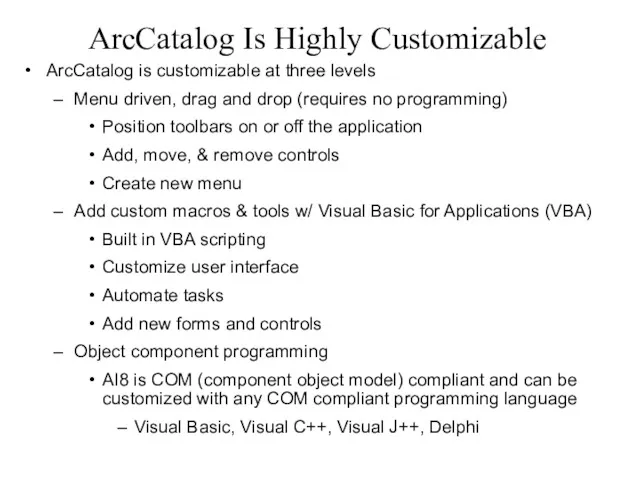
ArcCatalog Is Highly Customizable
ArcCatalog is customizable at three levels
Menu driven, drag
and drop (requires no programming)
Position toolbars on or off the application
Add, move, & remove controls
Create new menu
Add custom macros & tools w/ Visual Basic for Applications (VBA)
Built in VBA scripting
Customize user interface
Automate tasks
Add new forms and controls
Object component programming
AI8 is COM (component object model) compliant and can be customized with any COM compliant programming language
Visual Basic, Visual C++, Visual J++, Delphi
Слайд 46
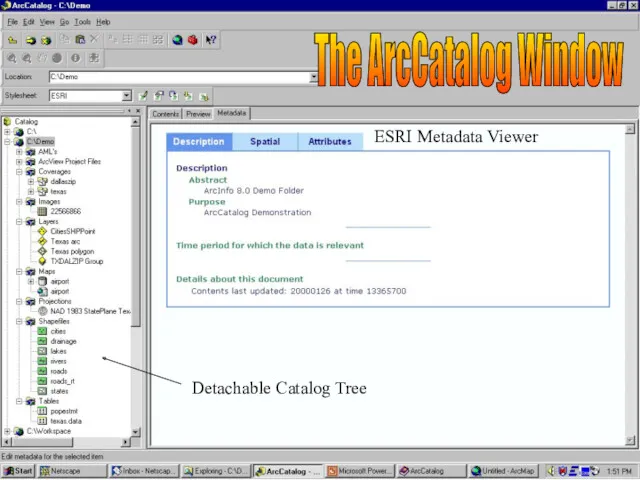
The ArcCatalog Window
Detachable Catalog Tree
ESRI Metadata Viewer
Слайд 47
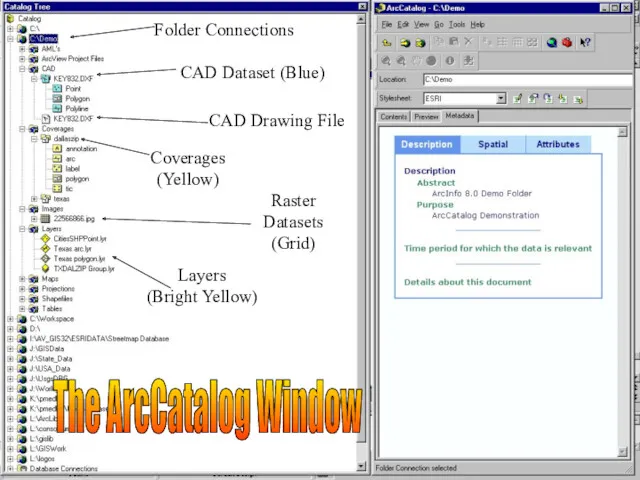
CAD Dataset (Blue)
Coverages
(Yellow)
Raster Datasets
(Grid)
Layers
(Bright Yellow)
Folder Connections
CAD Drawing File
The ArcCatalog Window
Слайд 48
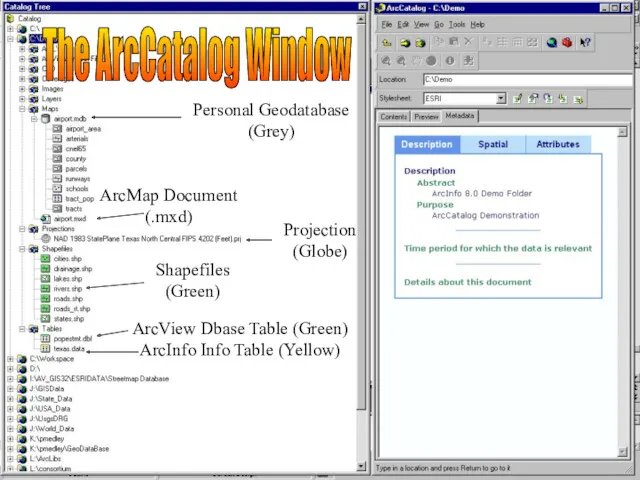
Personal Geodatabase
(Grey)
ArcMap Document
(.mxd)
Projection
(Globe)
Shapefiles
(Green)
ArcView Dbase Table (Green)
ArcInfo Info Table (Yellow)
The ArcCatalog Window
Слайд 49
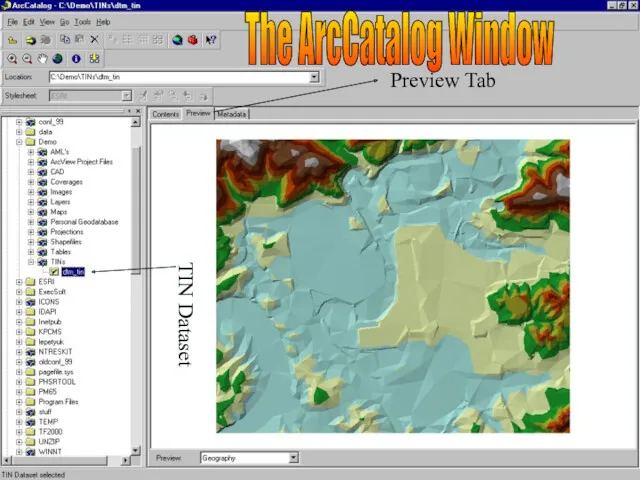
TIN Dataset
Preview Tab
The ArcCatalog Window
Слайд 50
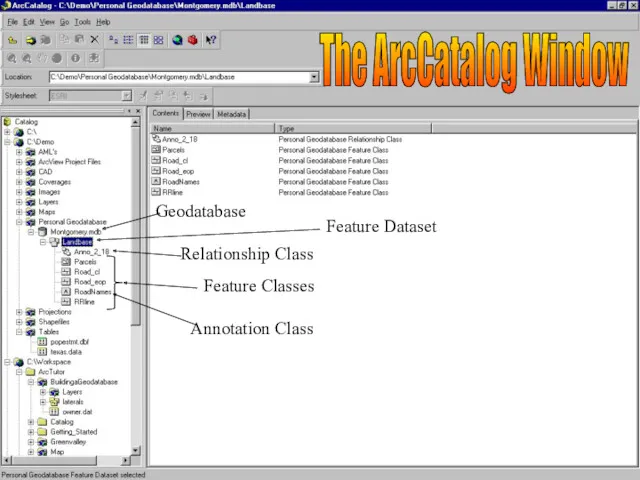
Geodatabase
Feature Dataset
Relationship Class
Feature Classes
Annotation Class
The ArcCatalog Window
Слайд 51
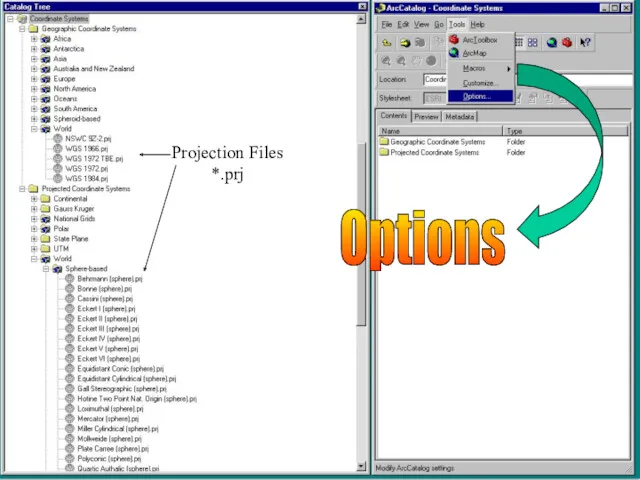
Options
Projection Files
*.prj
Слайд 52
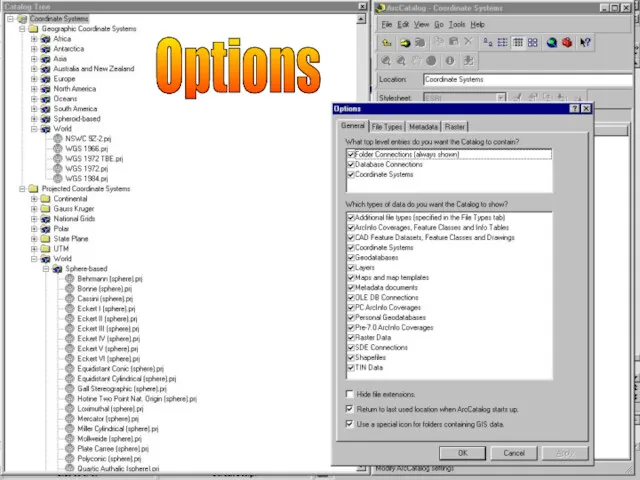
Слайд 53
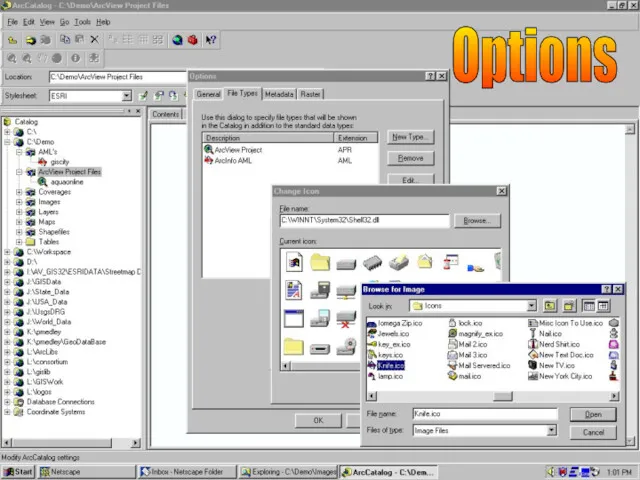
Слайд 54
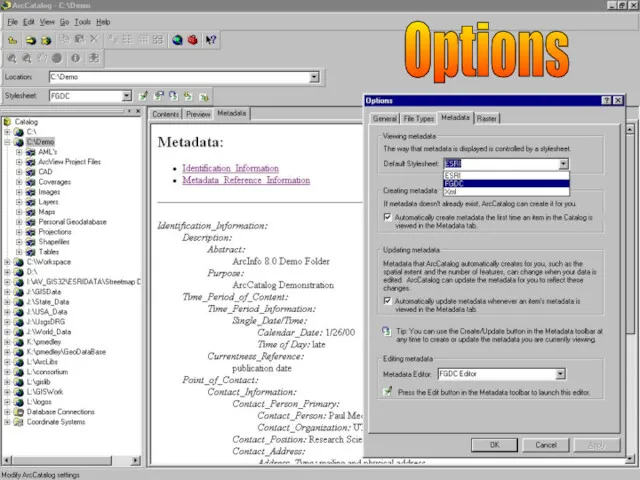
Слайд 55
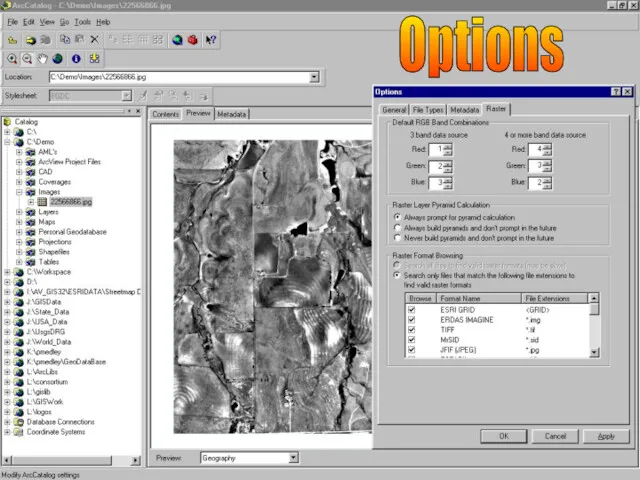
Слайд 56
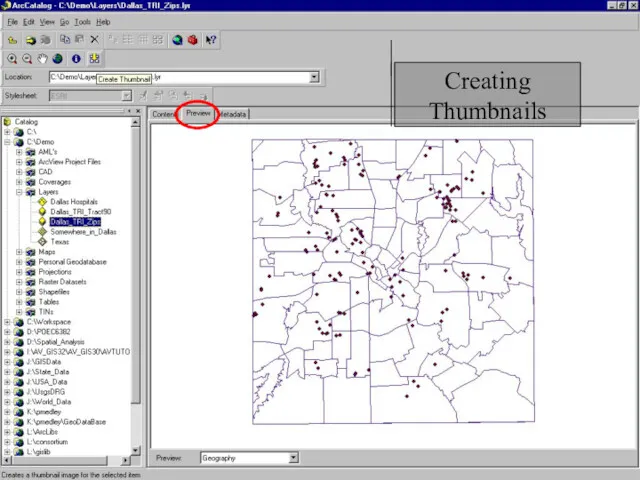
Слайд 57
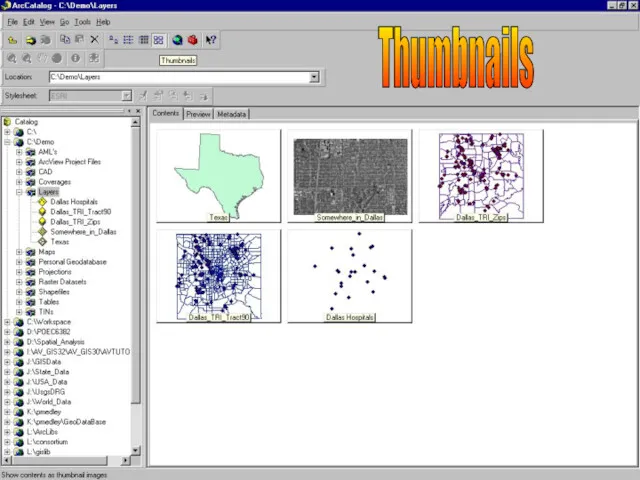
Слайд 58
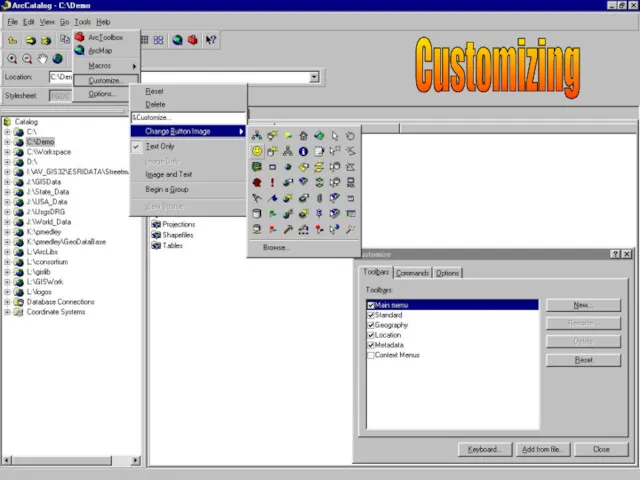
Слайд 59
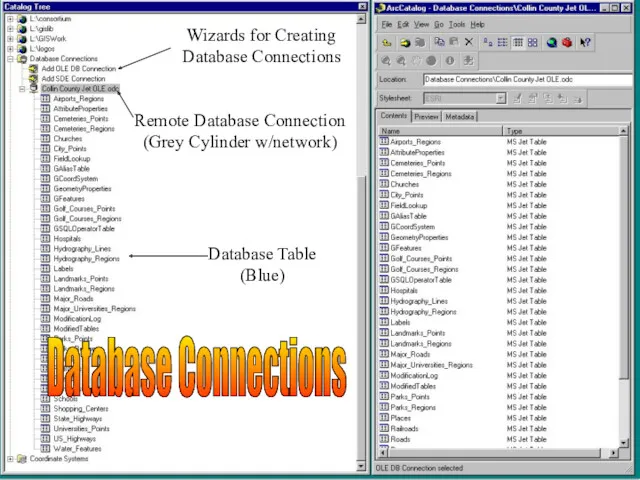
Database Table
(Blue)
Remote Database Connection
(Grey Cylinder w/network)
Wizards for Creating
Database Connections
Database Connections
Слайд 60

Слайд 61
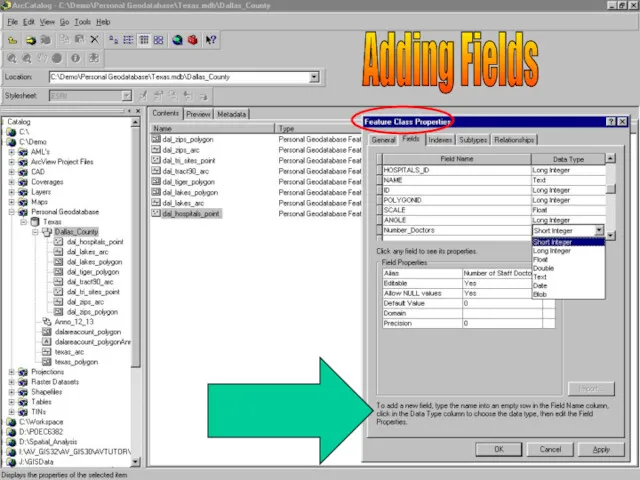
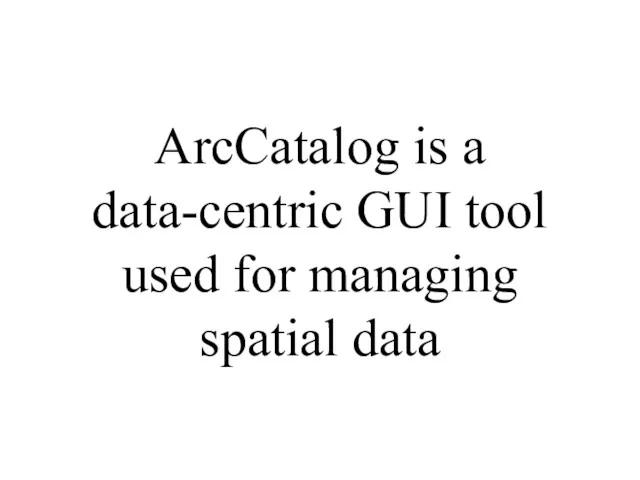
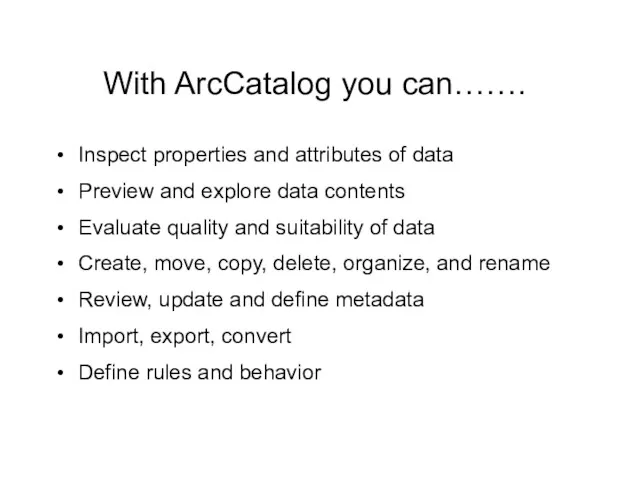
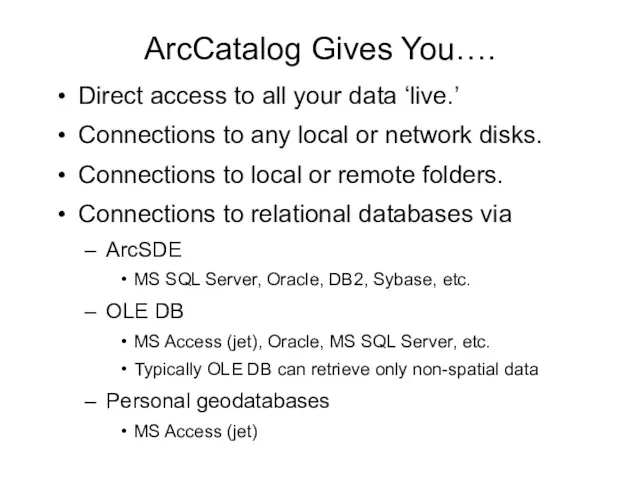
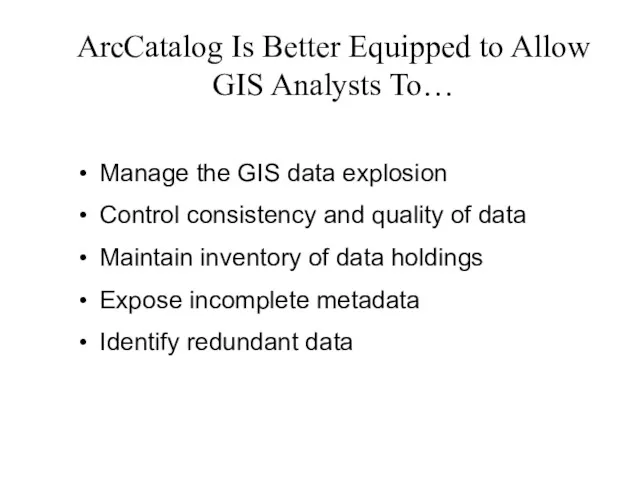
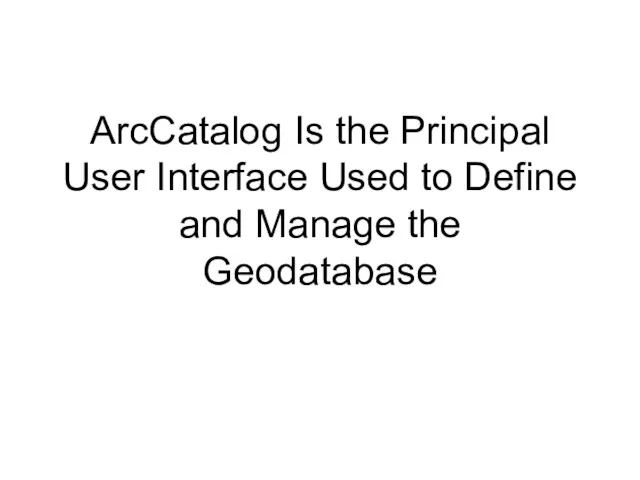
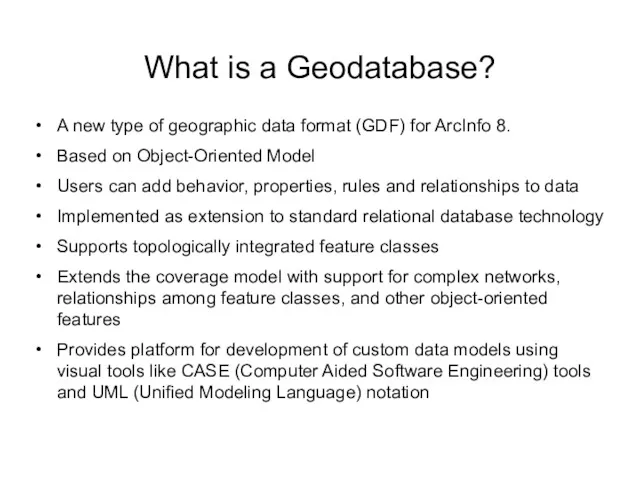
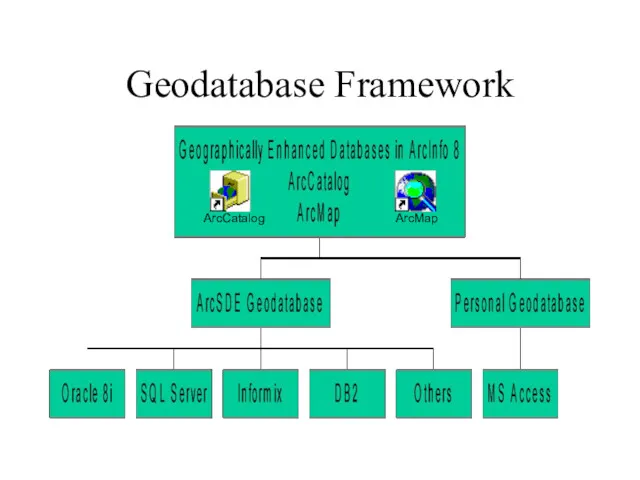
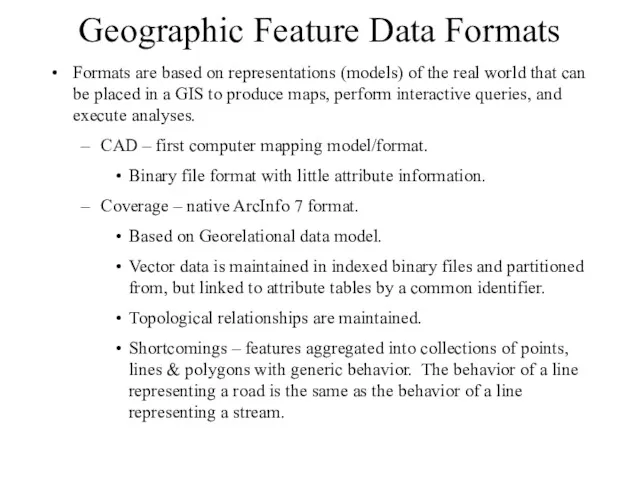
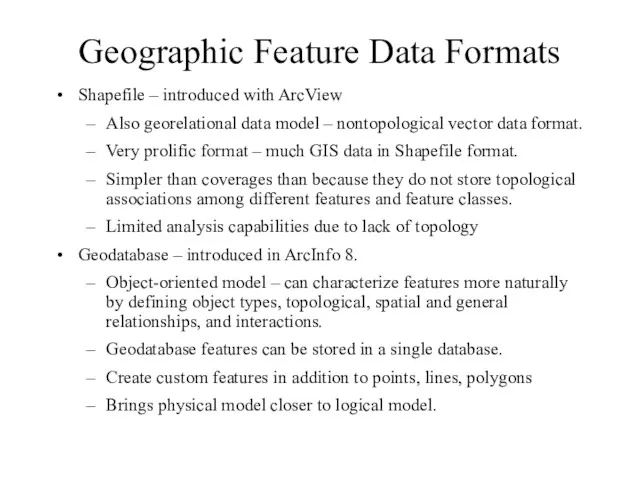
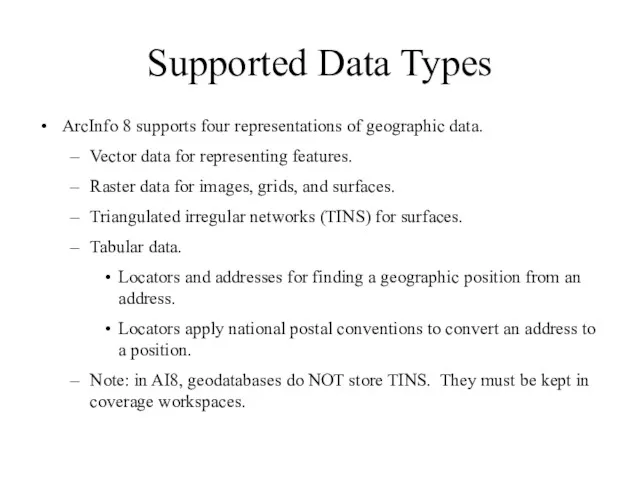
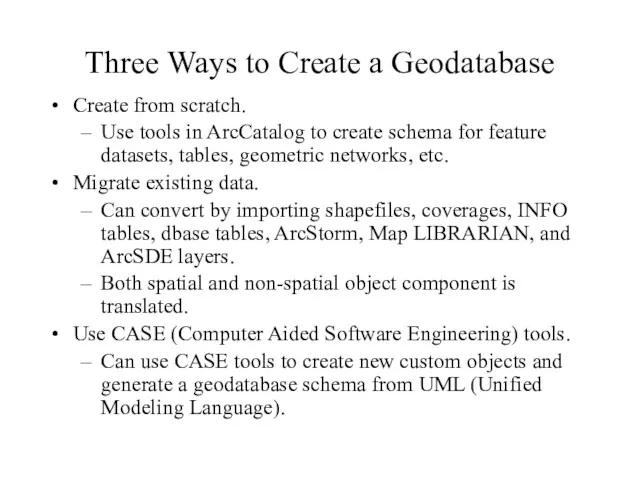
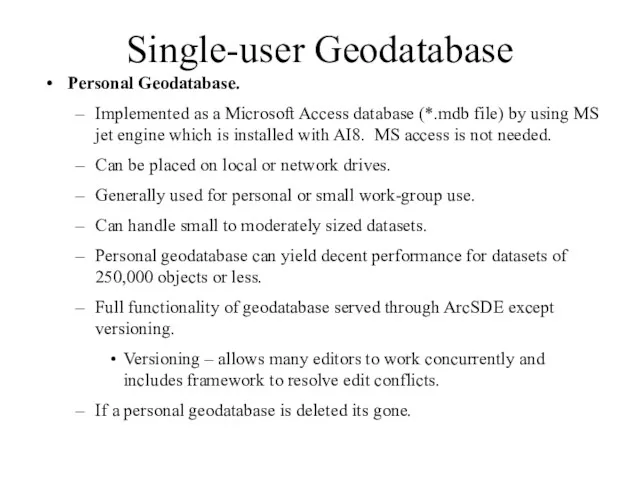
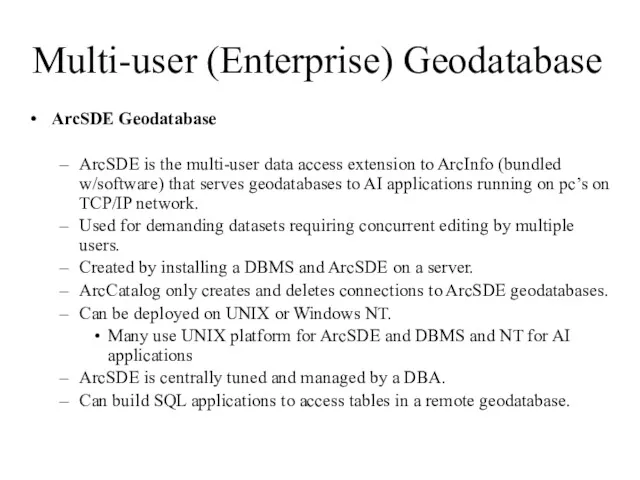
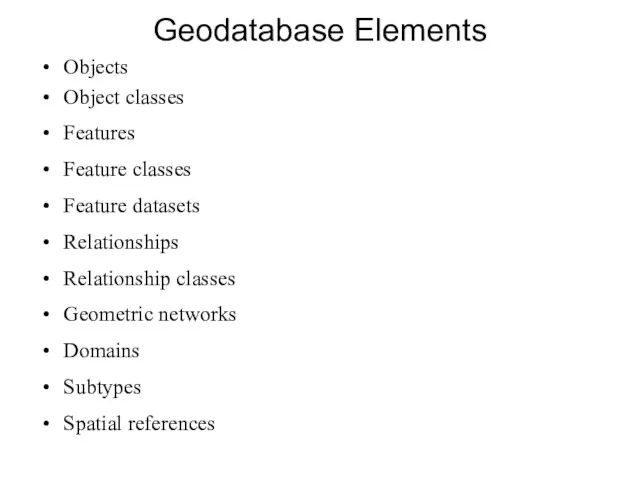
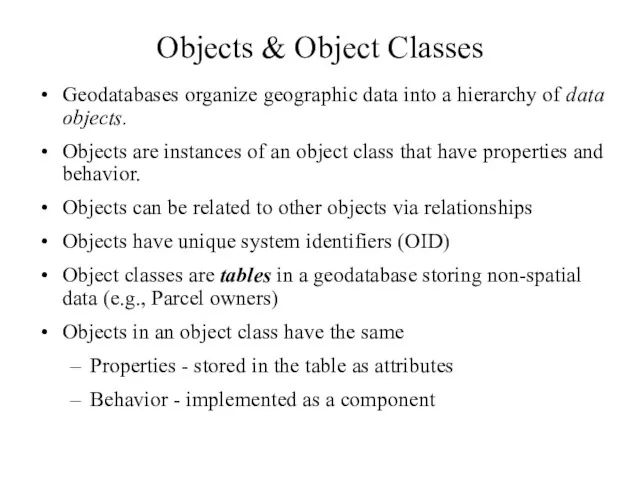
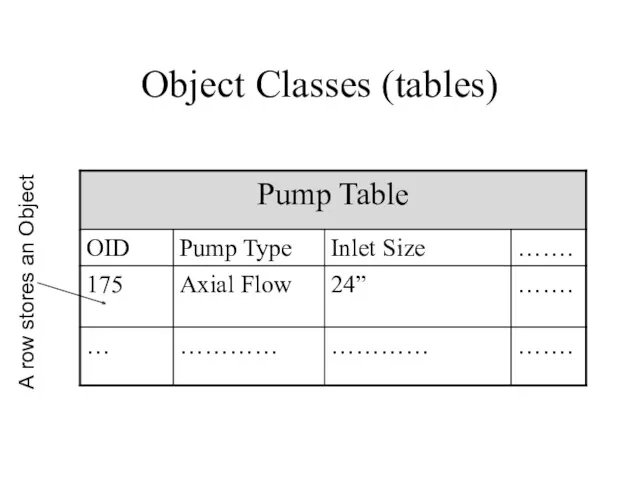
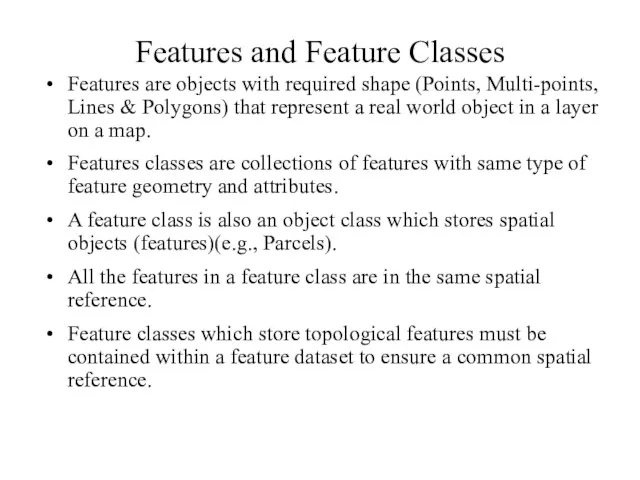
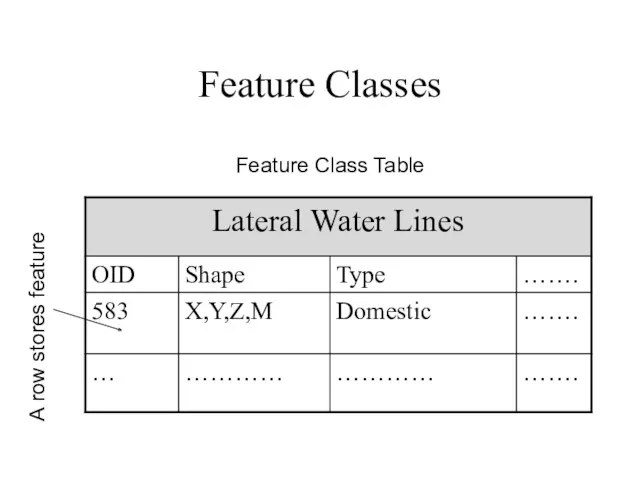
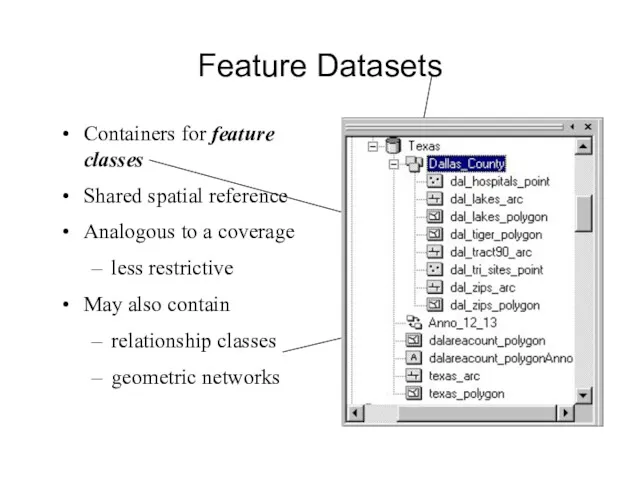
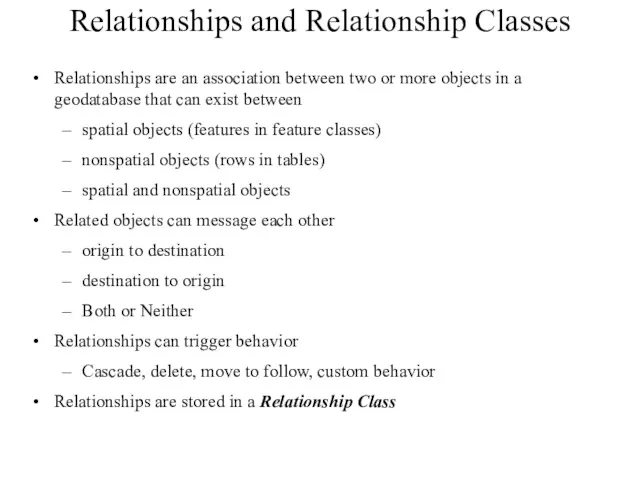
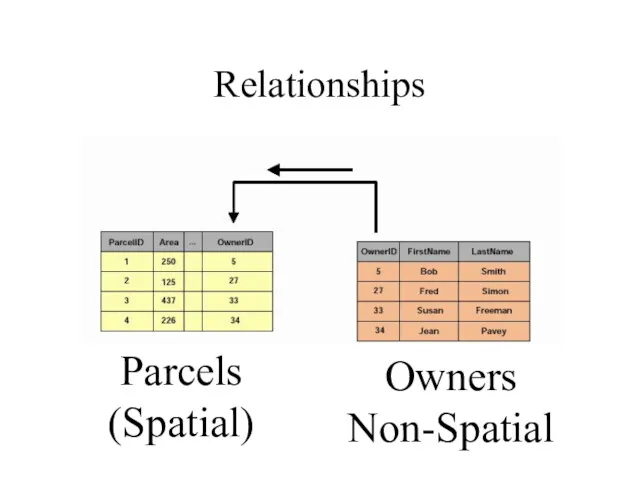

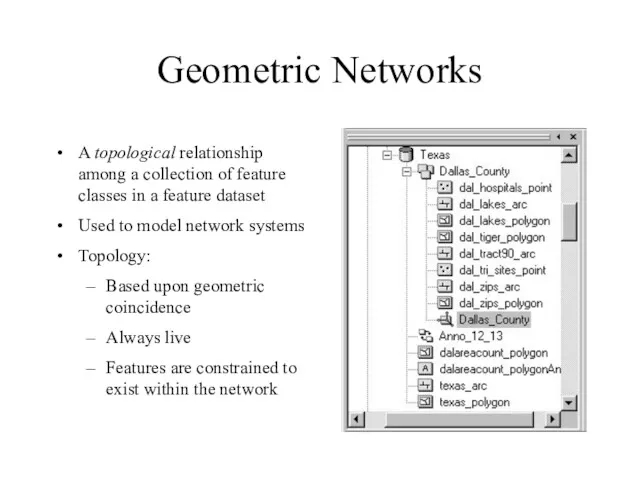
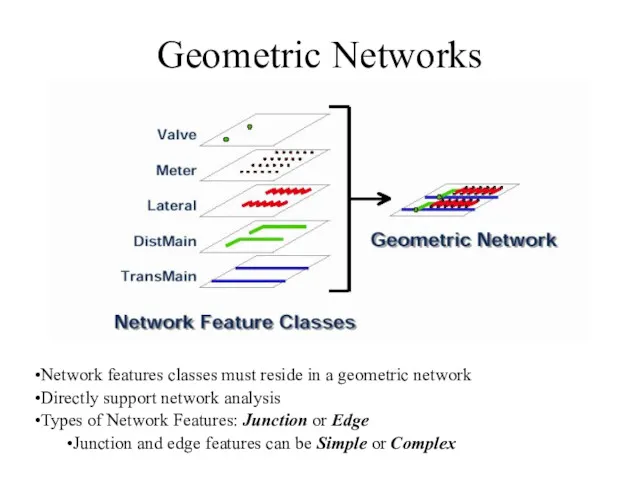
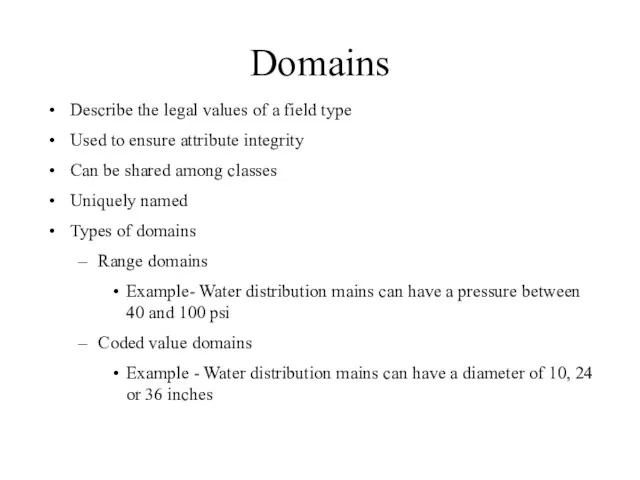
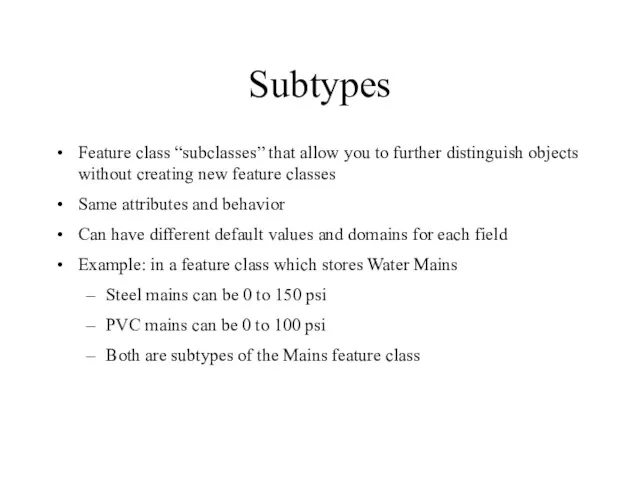
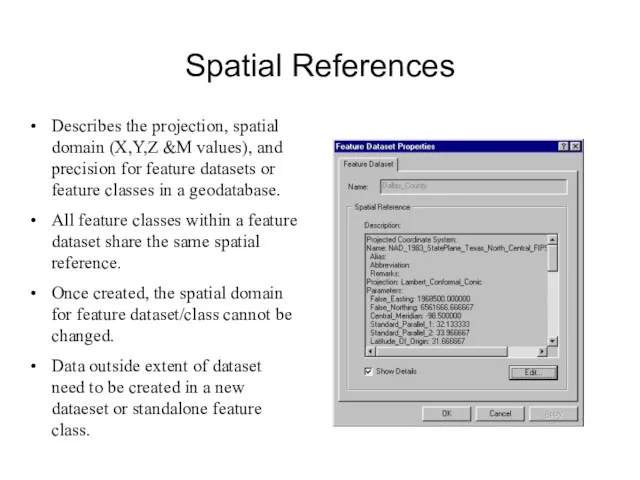
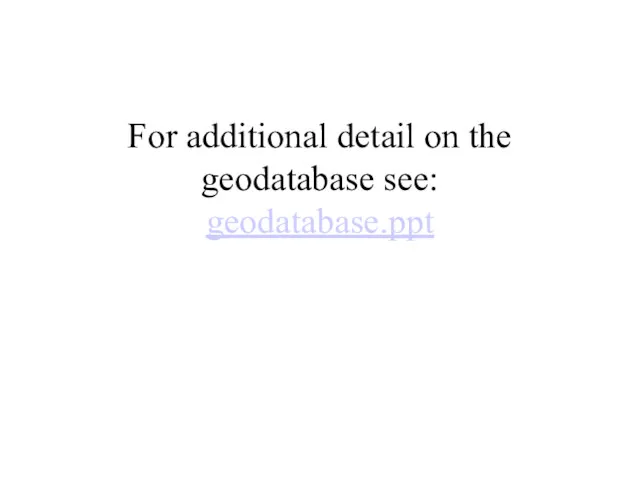
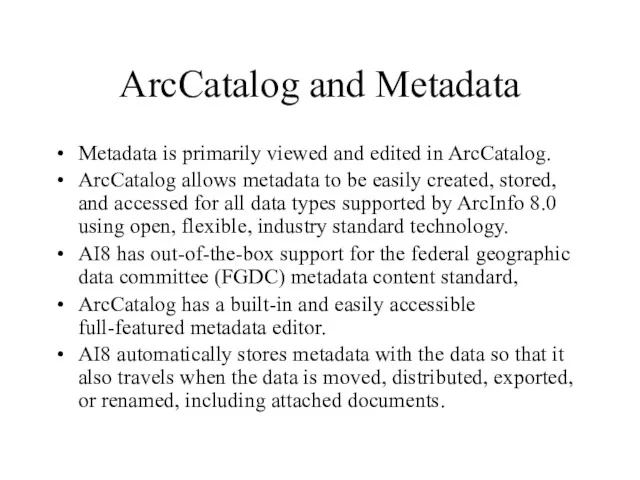
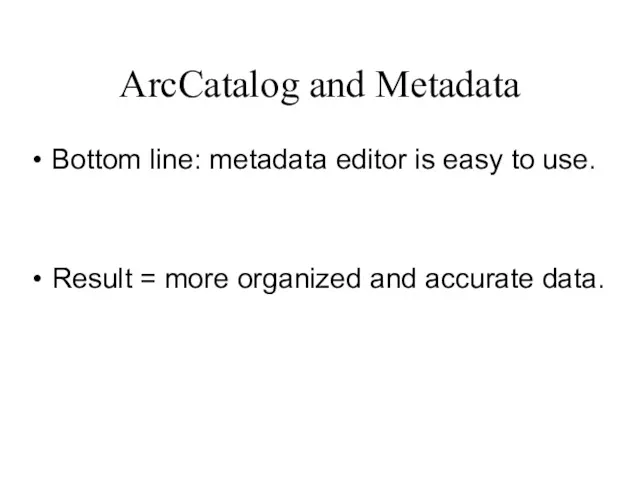
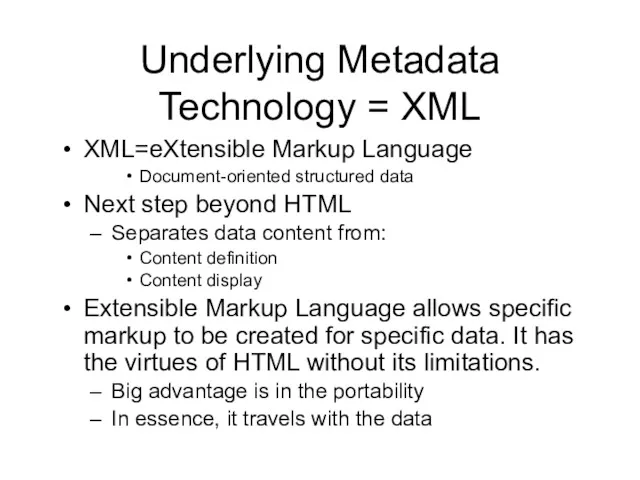
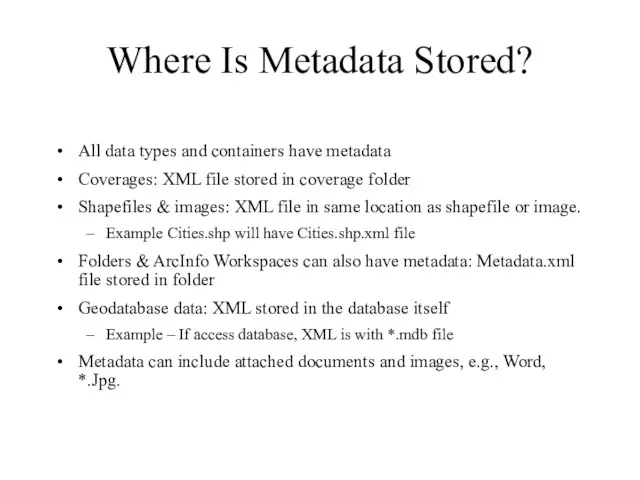
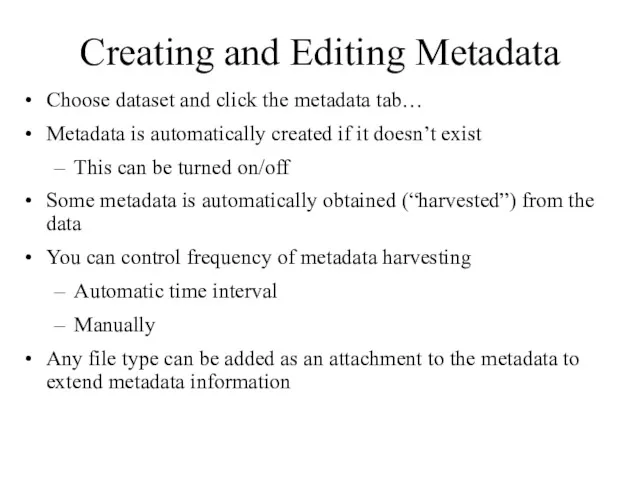
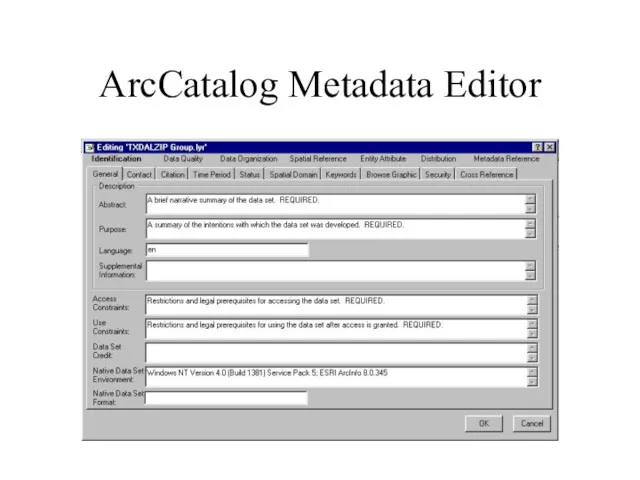
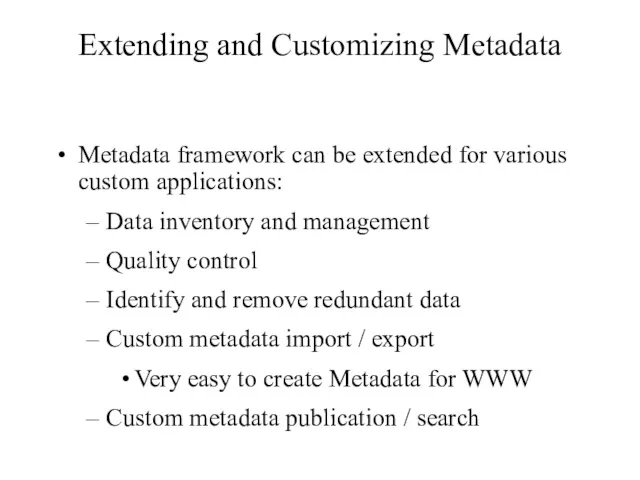
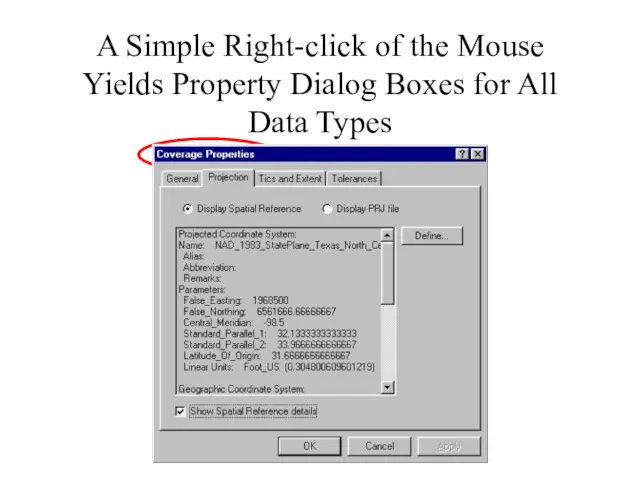
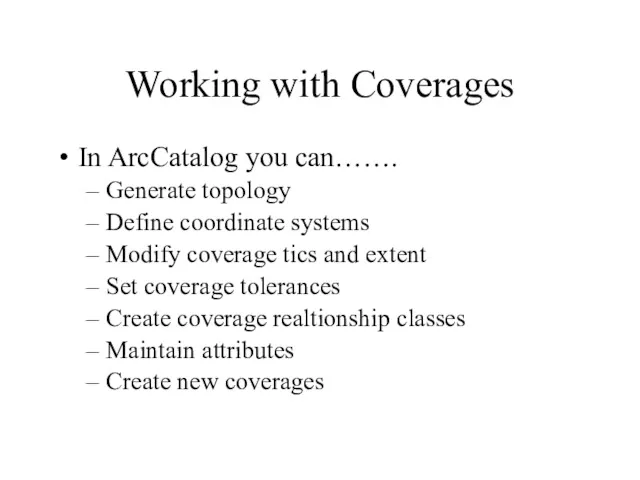
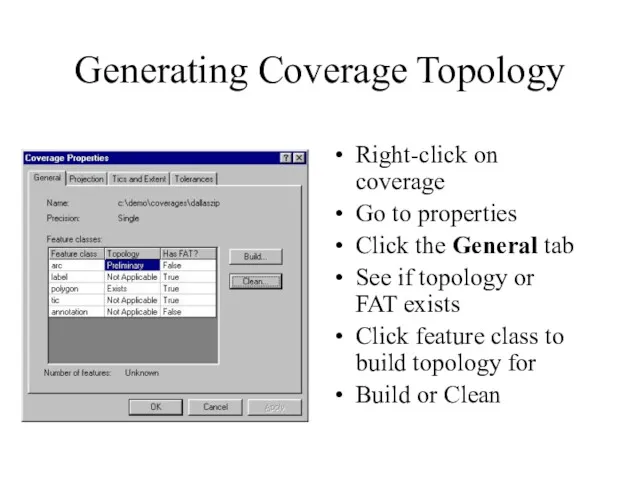
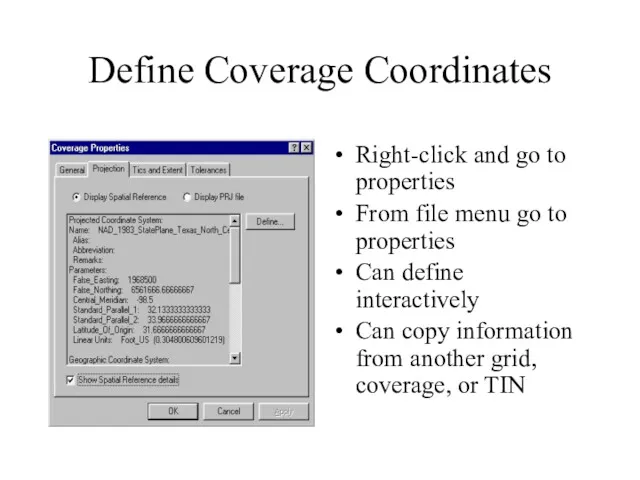
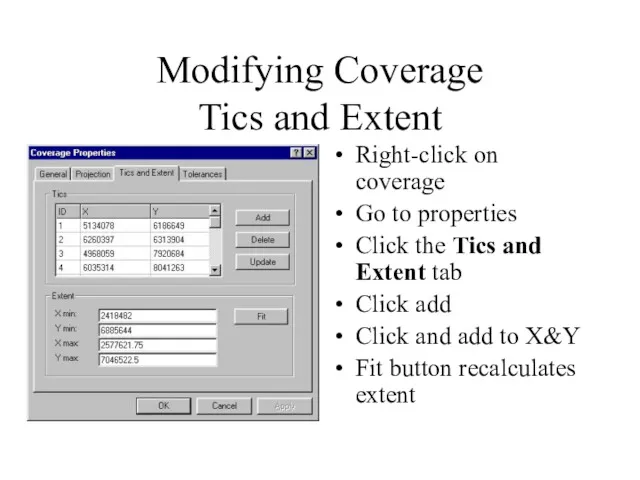
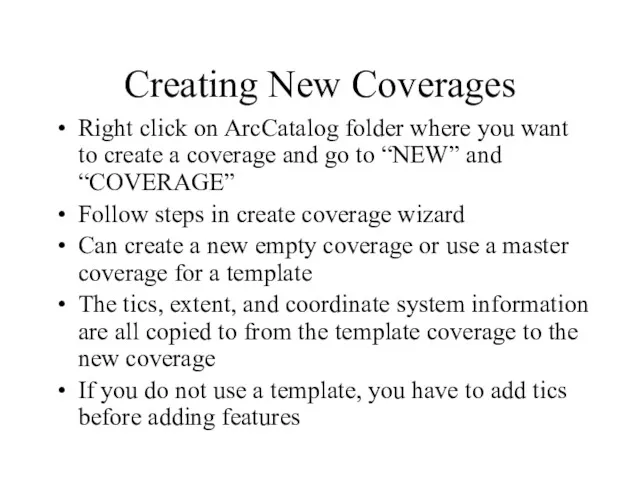
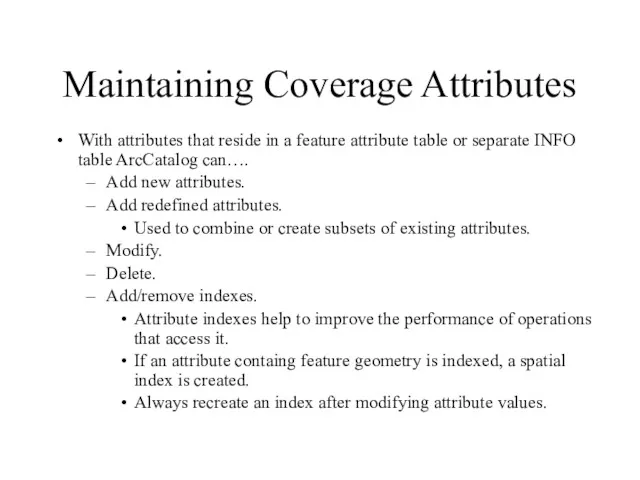
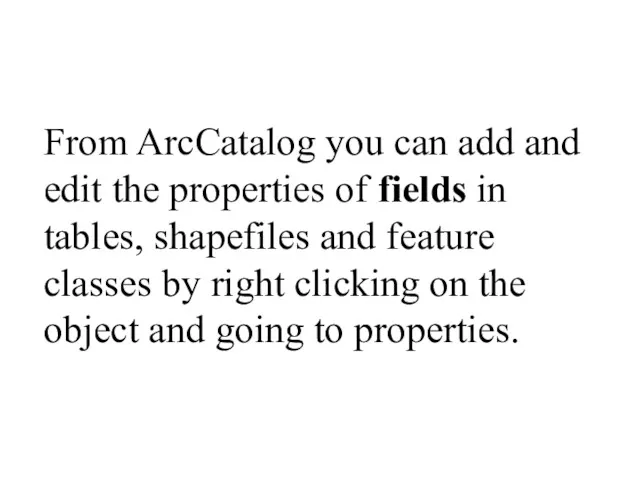
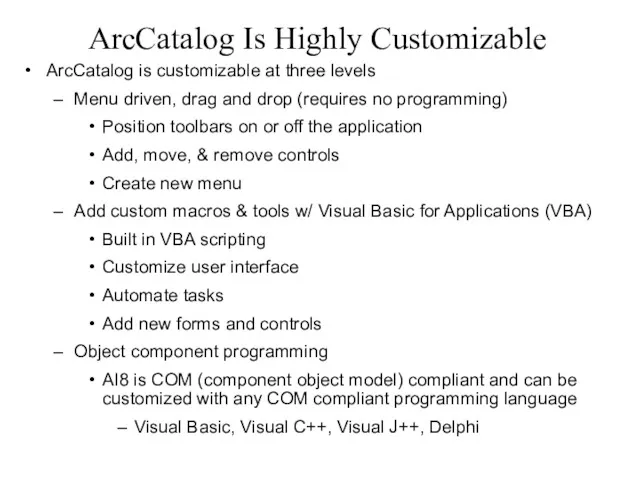
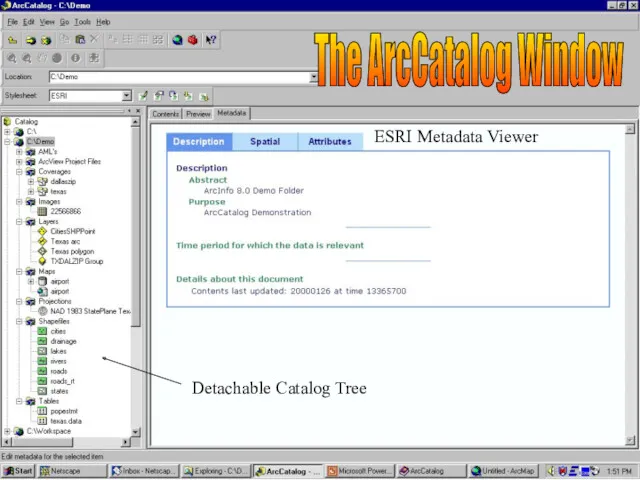
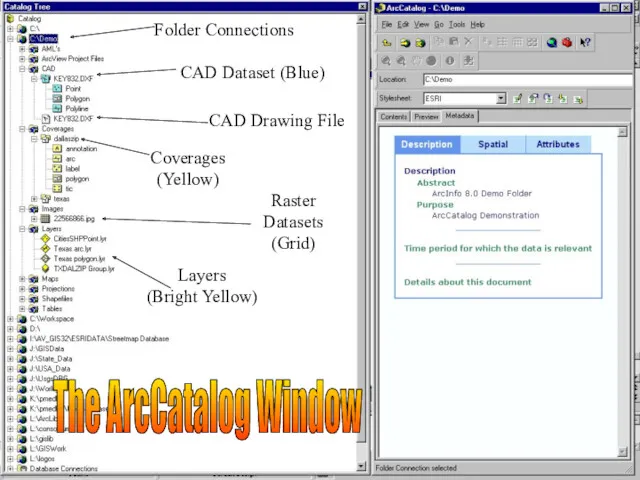
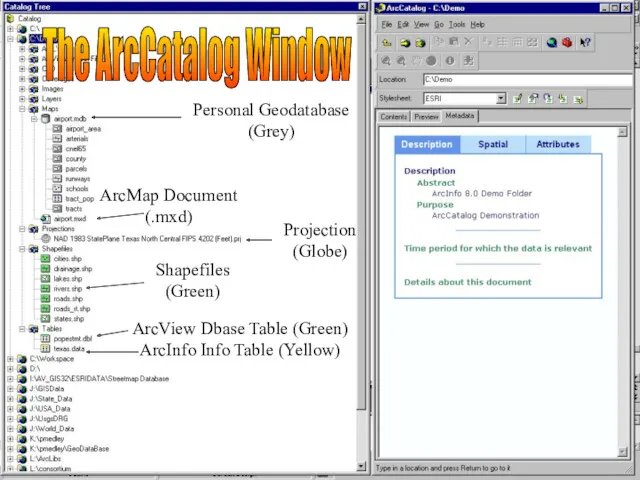
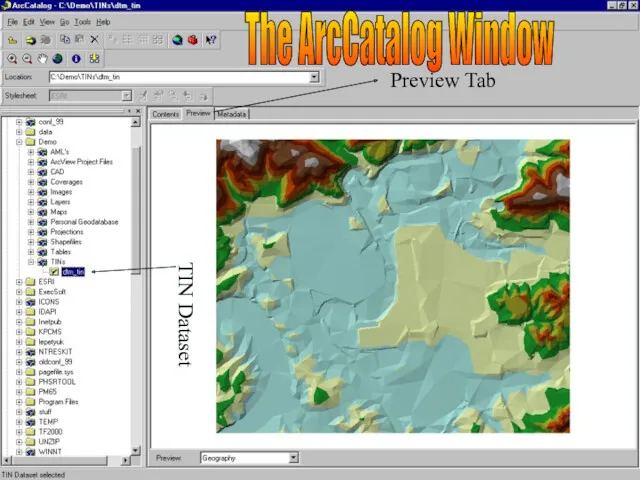
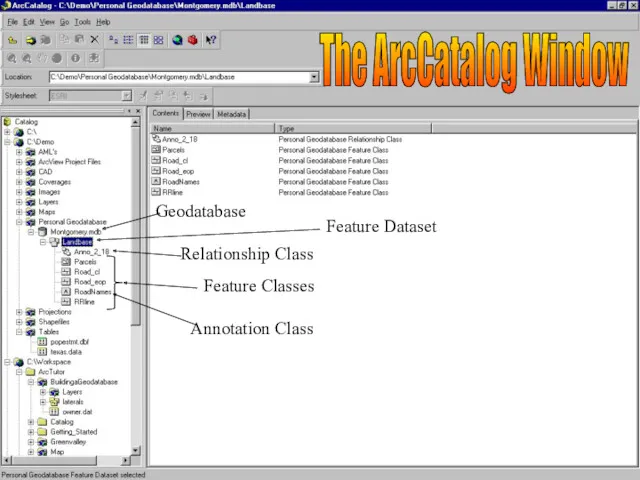
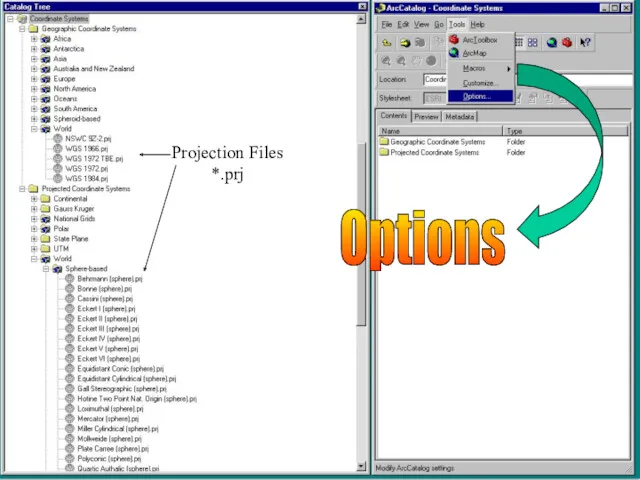
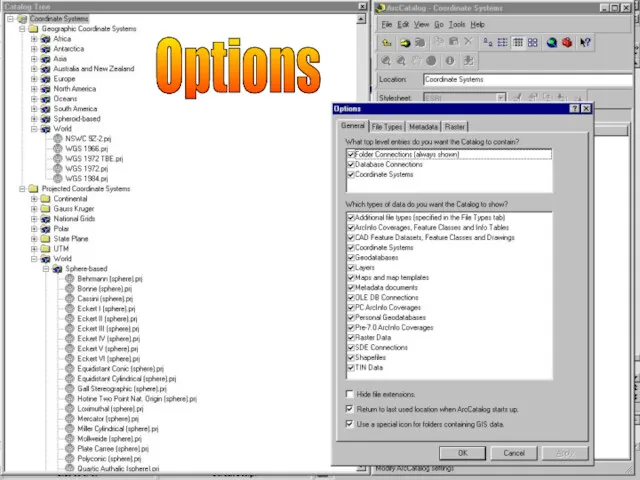
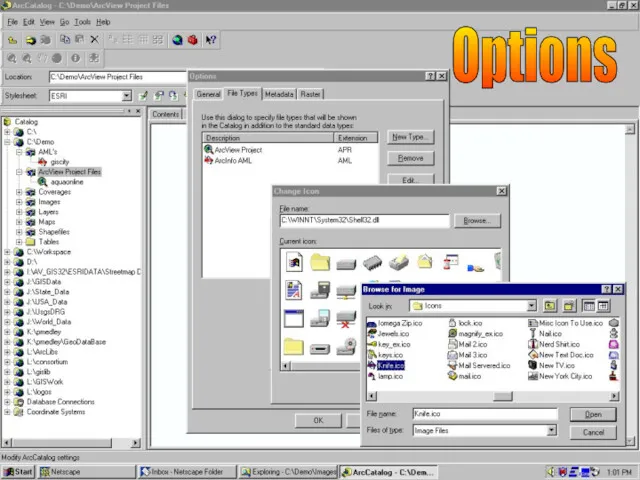
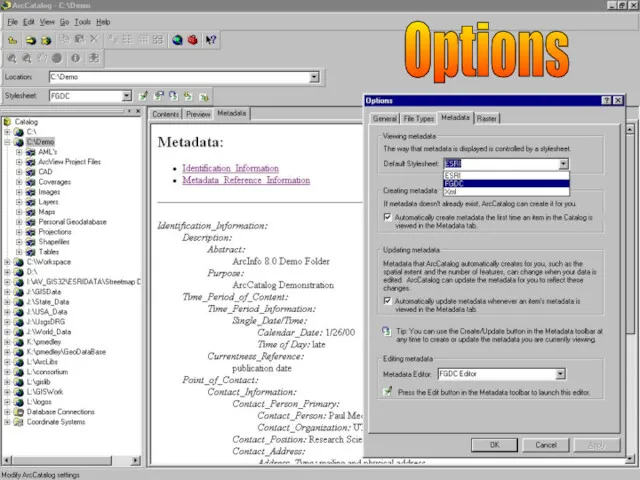
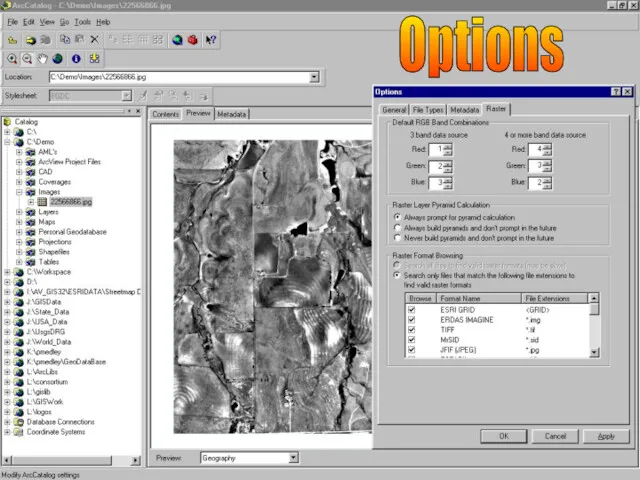
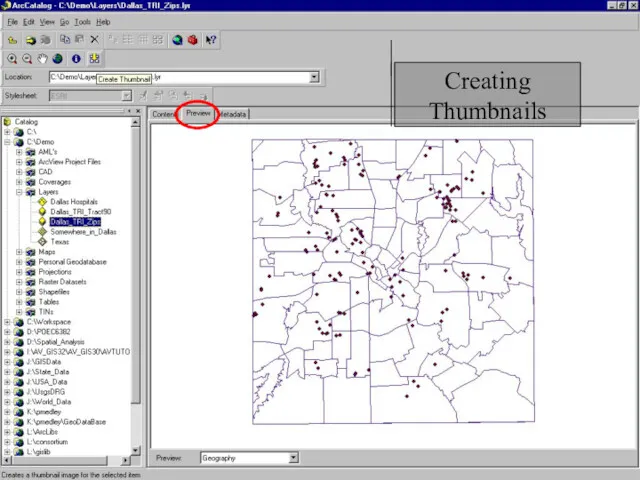
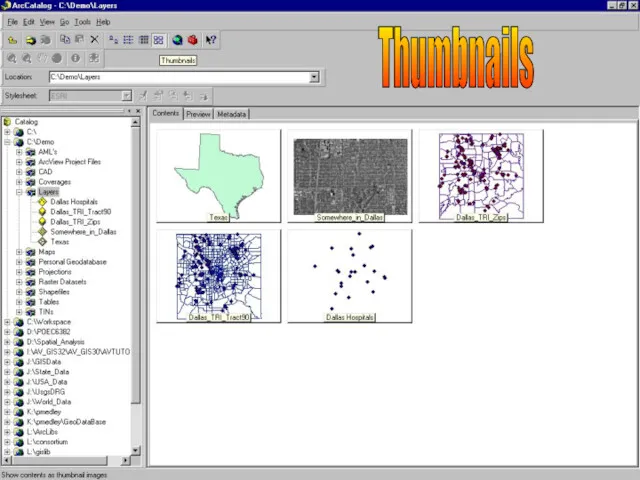
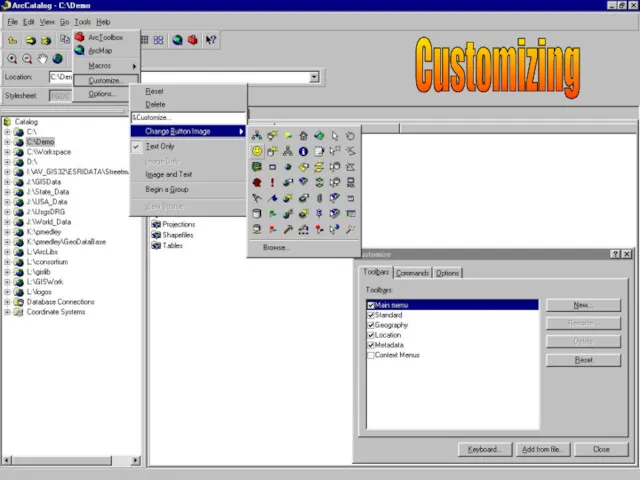
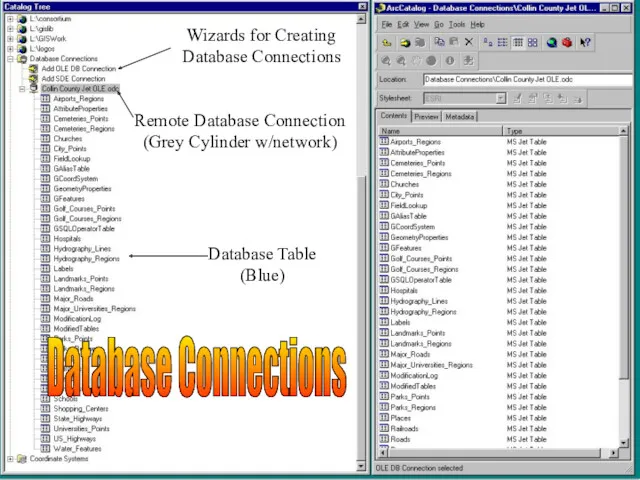

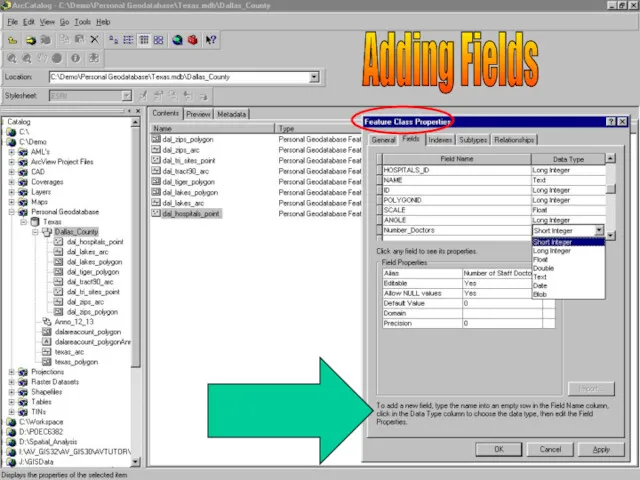
 Online-курс Женское счастье
Online-курс Женское счастье Нахождение оптимального маршрута с пересадками на железной дороге
Нахождение оптимального маршрута с пересадками на железной дороге Представление чисел в компьютере. Прямой, обратный и дополнительный код
Представление чисел в компьютере. Прямой, обратный и дополнительный код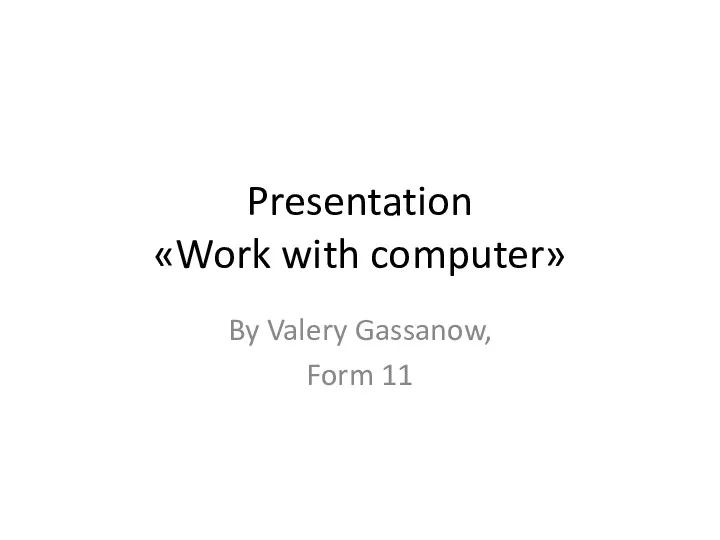 Work with computer
Work with computer Геоинформационные системы
Геоинформационные системы Доступ граждан к правовой информации
Доступ граждан к правовой информации Маршрутизация и транспортировка данных по компьютерным сетям
Маршрутизация и транспортировка данных по компьютерным сетям Средства рекламы
Средства рекламы Первичный ключ к базе данных
Первичный ключ к базе данных Хранение информации
Хранение информации Мастер-класс по написанию литературного обзора
Мастер-класс по написанию литературного обзора Язык программирования Java. Многопоточное программирование
Язык программирования Java. Многопоточное программирование Логические элементы
Логические элементы Электронная почта. (5 класс)
Электронная почта. (5 класс) Измерение информации (алфавитный подход). Единицы измерения информации
Измерение информации (алфавитный подход). Единицы измерения информации Обработка информации и алгоритмы
Обработка информации и алгоритмы 3D принтеры
3D принтеры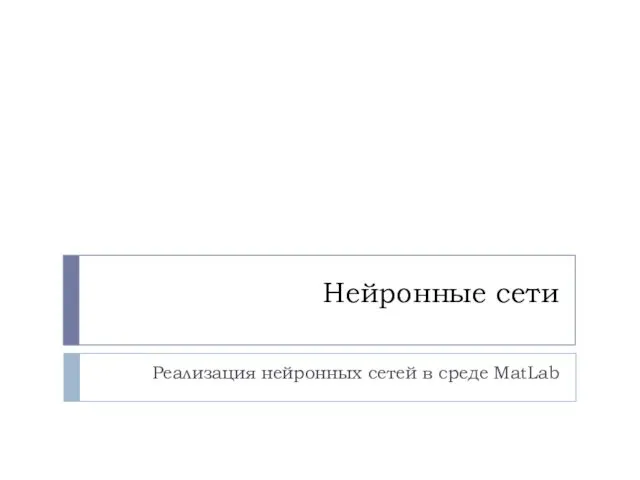 Нейронные сети
Нейронные сети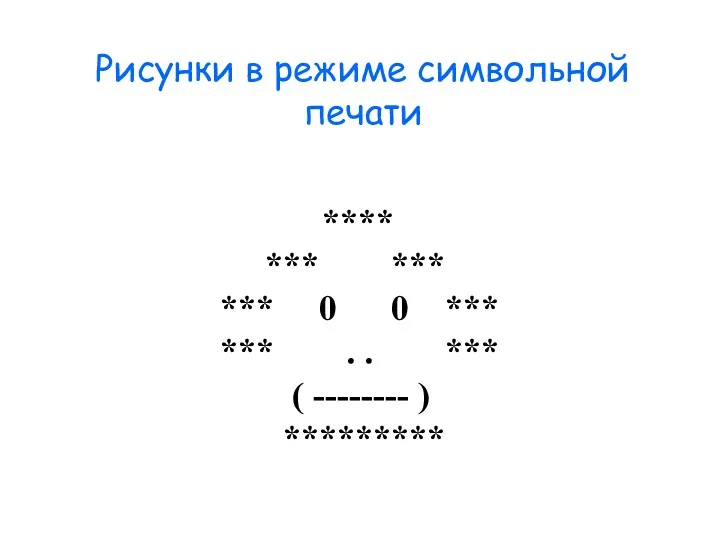 Рисунки в режиме символьной печати
Рисунки в режиме символьной печати Обзор функциональных возможностей ERP–решения фирмы 1С
Обзор функциональных возможностей ERP–решения фирмы 1С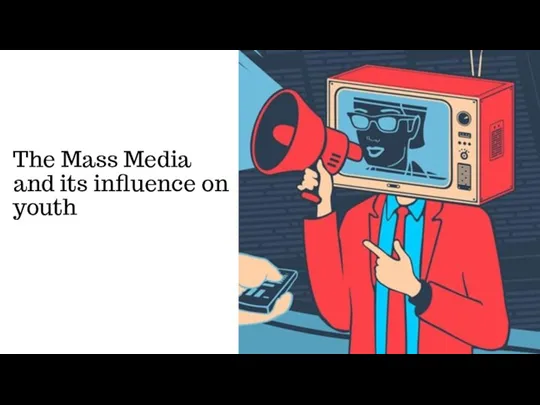 The Mass Media and its influence on youth
The Mass Media and its influence on youth Журналистика в современном социокультурном пространстве
Журналистика в современном социокультурном пространстве Динамические данные разветвленной структуры
Динамические данные разветвленной структуры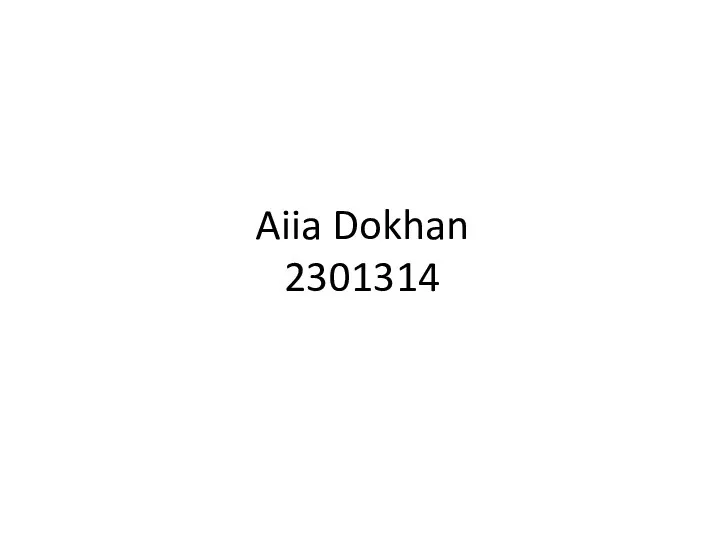 우분투 리눅스를 vmware에 설치 하시오
우분투 리눅스를 vmware에 설치 하시오 Наследование в C#
Наследование в C#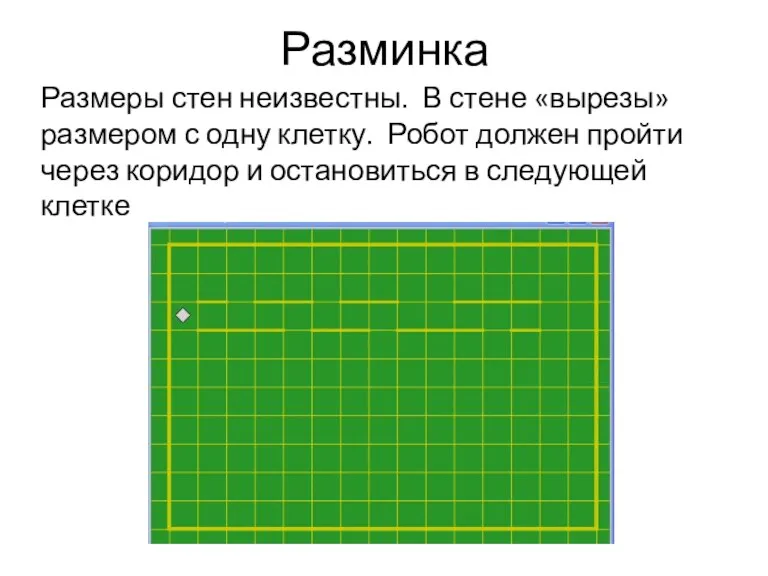 Задачи на ветвление
Задачи на ветвление Условный оператор на языке Pascal
Условный оператор на языке Pascal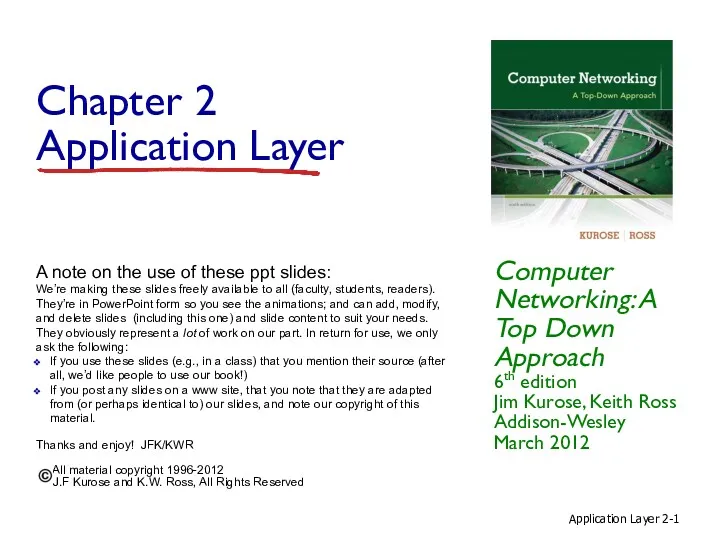 Application layer. Computer networking. (Chapter 2)
Application layer. Computer networking. (Chapter 2)