Содержание
- 2. Linux Usage Basics Upon completion of this unit, you should be able to: Log into a
- 3. Logging in to a Linux System Login using username and password Two types of login screens:
- 4. Connecting to a Linux System with Putty
- 5. Switching between virtual consoles and the graphical environment A typical Linux system will run six virtual
- 6. gnome-terminal Applications->Accessories->Terminal Graphical terminal emulator that supports multiple "tabbed" shells Ctrl-Shift-t creates a new tab-создает новую
- 7. Changing Your Password Passwords control access to the system General guidelines for best security: Change the
- 8. The root user The root user: a special administrative account Also called the superuser root has
- 9. Changing Identities su - creates new shell as root sudo command runs command as root Requires
- 10. Command Line Shortcuts The Tab Key Type Tab to complete command lines: For the command name,
- 11. Command Line Shortcuts History bash stores a history of commands executed in file ~/.bash_history name of
- 12. More History Tricks Use the up and down keys to scroll through previous commands Type Ctrl-r
- 13. Editing text files The nano editor Easy to learn, easy to use Not as feature-packed as
- 14. screen command screen Ctrl+a ? help Ctrl+a d detach Ctrl+a N screen ping 8.8.8.8 screen –list
- 15. tmux command tmux new create new screen tmux attach connect to existing tmux Ctrl+b n switch
- 17. Скачать презентацию
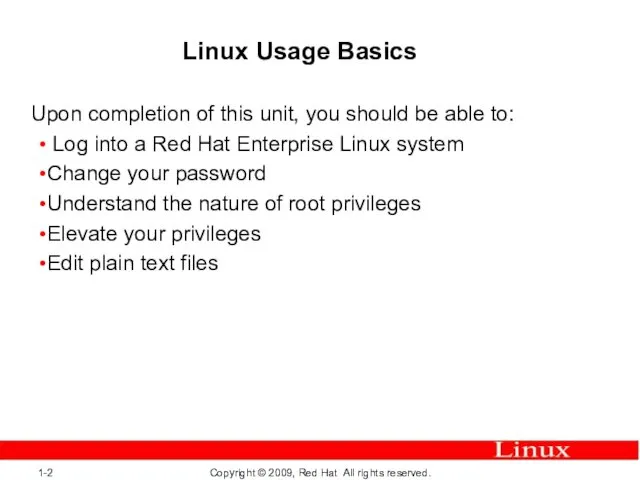
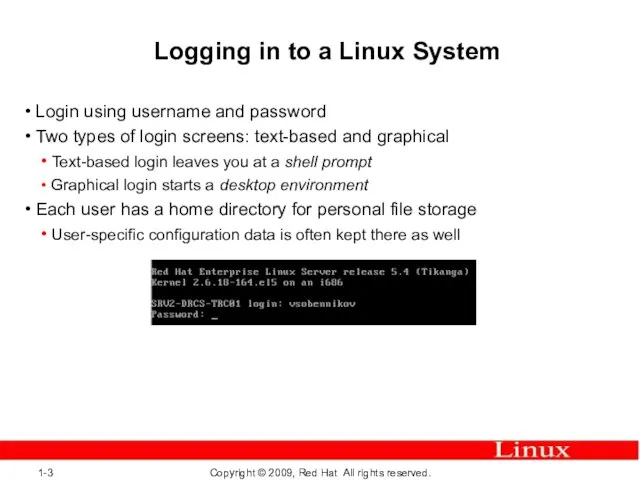
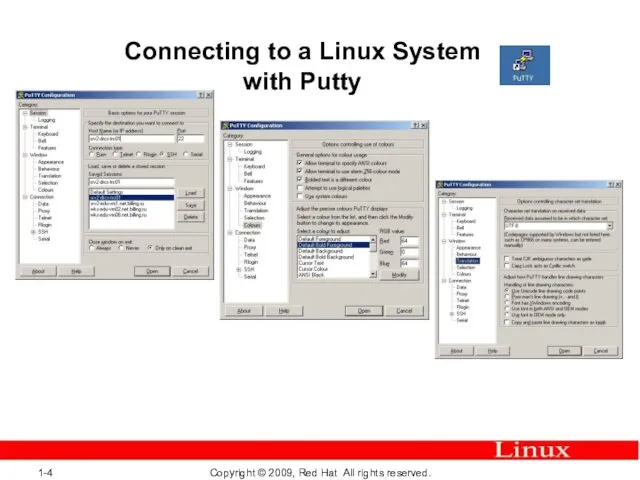
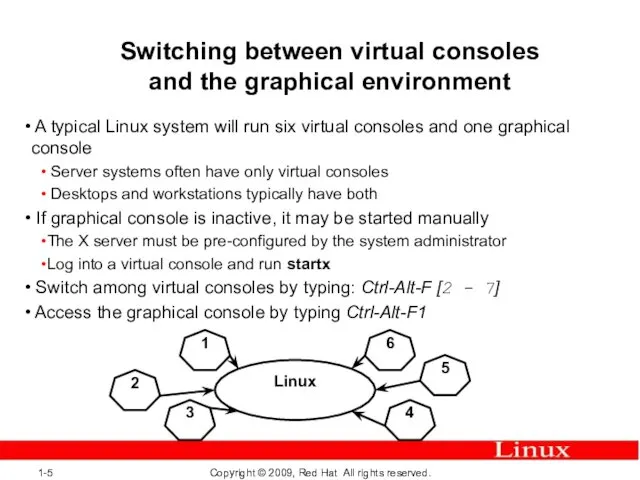
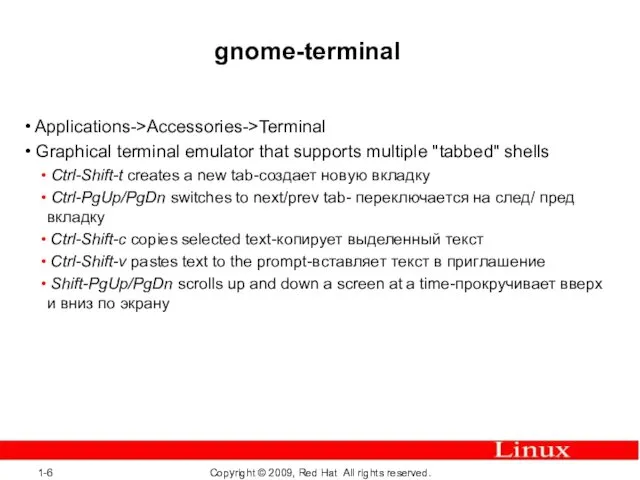
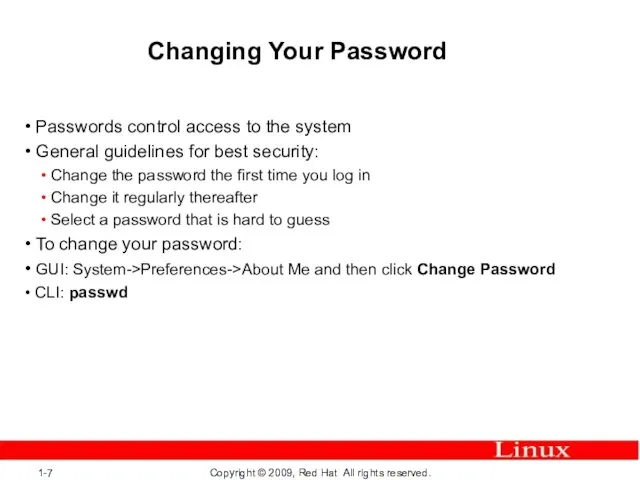
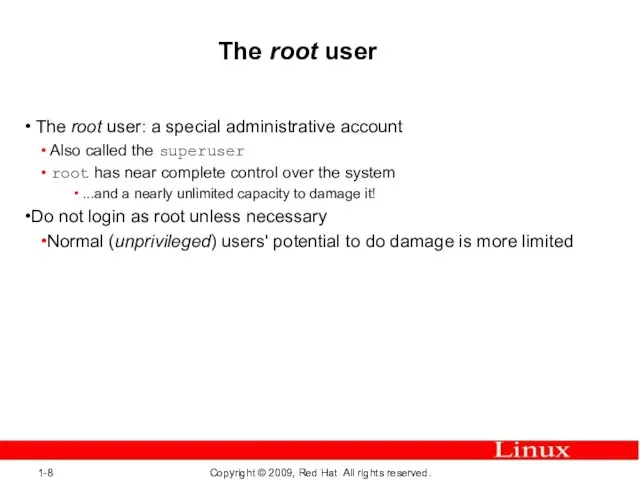
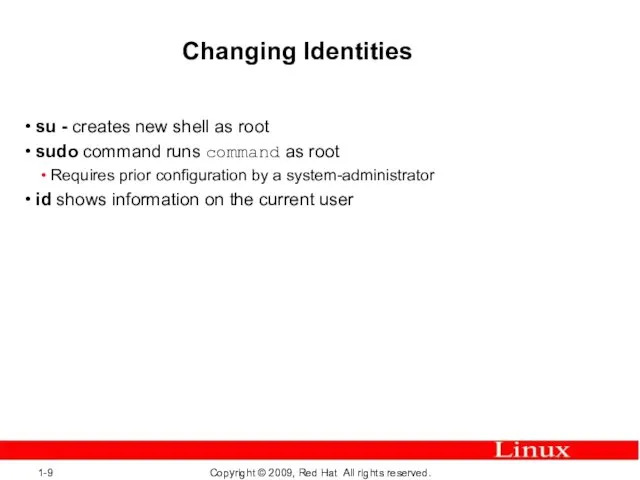
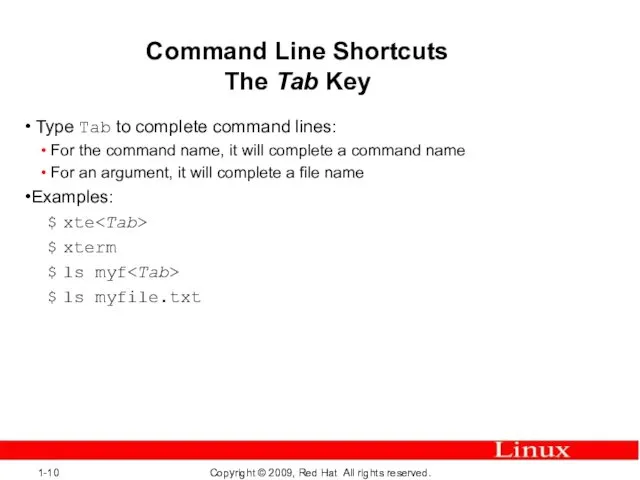
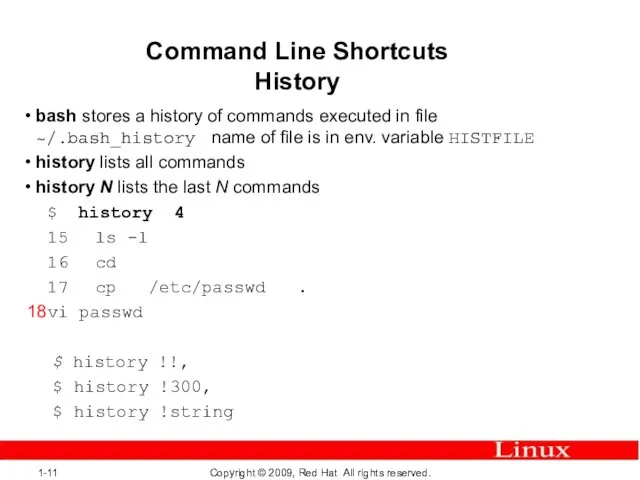
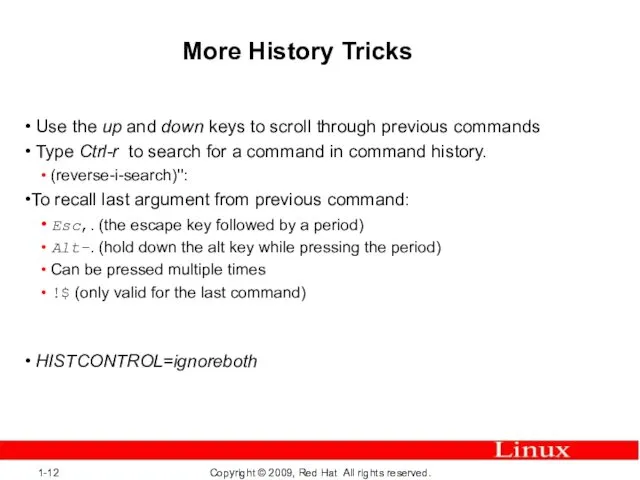
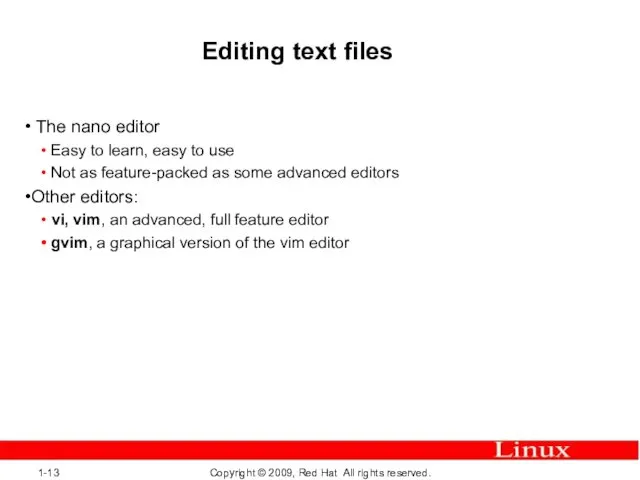
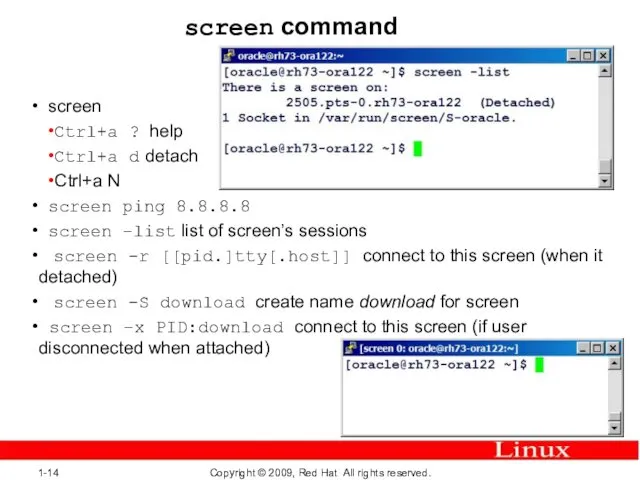
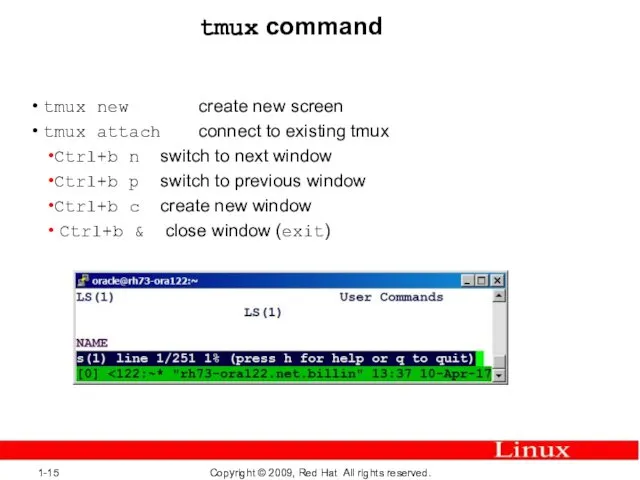
 Открытый урок по теме: Графика в MS Word 2003
Открытый урок по теме: Графика в MS Word 2003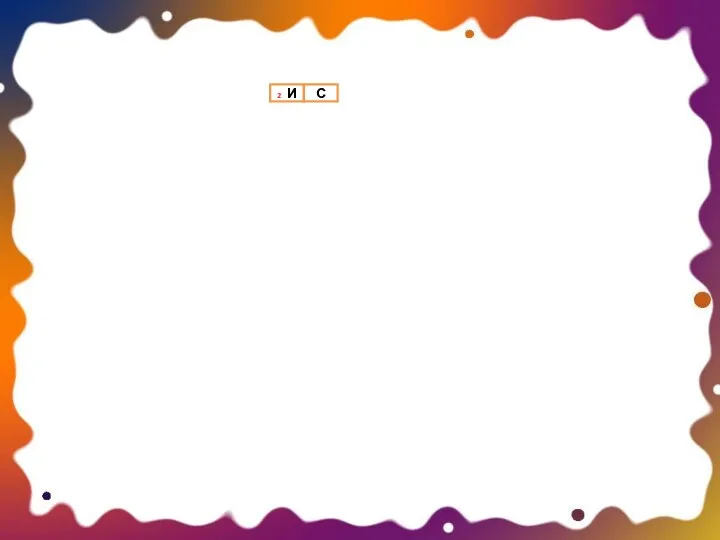 Использование вспомогательного алгоритма
Использование вспомогательного алгоритма Диагностические утилиты для протокола TCP/IP
Диагностические утилиты для протокола TCP/IP 1С:Колледж и 1С:Колледж ПРОФ редакция 2.1 - решения для автоматизации управления образовательными организациями
1С:Колледж и 1С:Колледж ПРОФ редакция 2.1 - решения для автоматизации управления образовательными организациями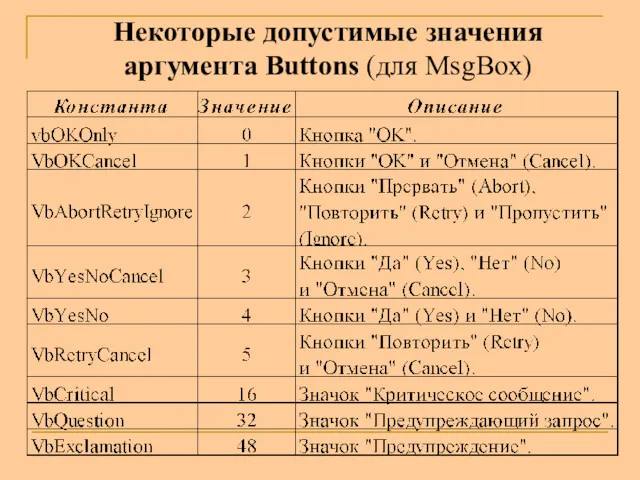 Типы данных VBA. Допустимые значения аргумента Buttons (для MsgBox)
Типы данных VBA. Допустимые значения аргумента Buttons (для MsgBox) Моделі і моделювання. Класифікація моделей. Комп’ютерне моделювання
Моделі і моделювання. Класифікація моделей. Комп’ютерне моделювання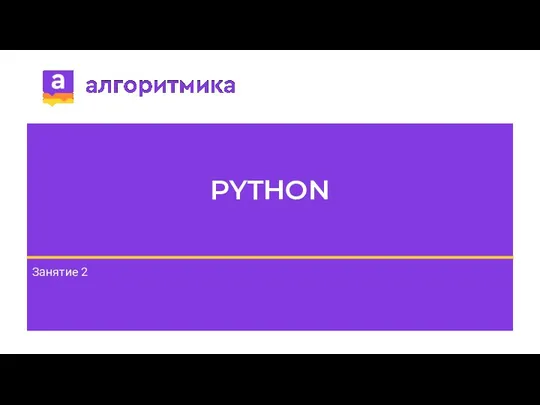 Переменная. Использование переменной
Переменная. Использование переменной Единицы измерения информации
Единицы измерения информации Базы данных и основы работы в СУБД
Базы данных и основы работы в СУБД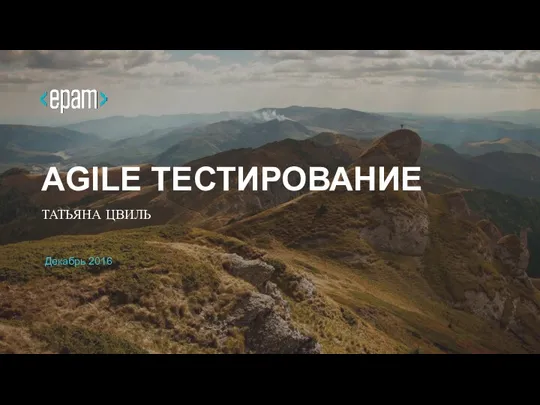 Agile тестирование
Agile тестирование Интервью (событийное) как жанр журналистики (лекция № 6)
Интервью (событийное) как жанр журналистики (лекция № 6) История появления информационных технологий
История появления информационных технологий Windows Movie Maker
Windows Movie Maker Прохождение учебной практики
Прохождение учебной практики Технология деятельностного метода как средство реализации современных целей образования
Технология деятельностного метода как средство реализации современных целей образования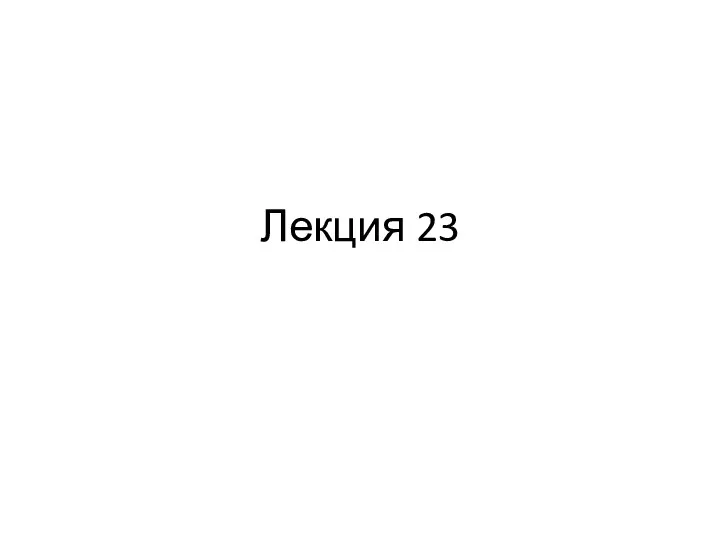 Создание приложения, используя Spring Framework. Java. (Лекция 23)
Создание приложения, используя Spring Framework. Java. (Лекция 23) Қатты диск құрылысы. Жинақтауыштың негізгі түйіндері
Қатты диск құрылысы. Жинақтауыштың негізгі түйіндері Презентація. Створення слайдів
Презентація. Створення слайдів Жесткие диски. Параметры жестких дисков. Конструкция и принцип действия. Интерфейсы. Основные характеристики
Жесткие диски. Параметры жестких дисков. Конструкция и принцип действия. Интерфейсы. Основные характеристики Презентация и защита проекта
Презентация и защита проекта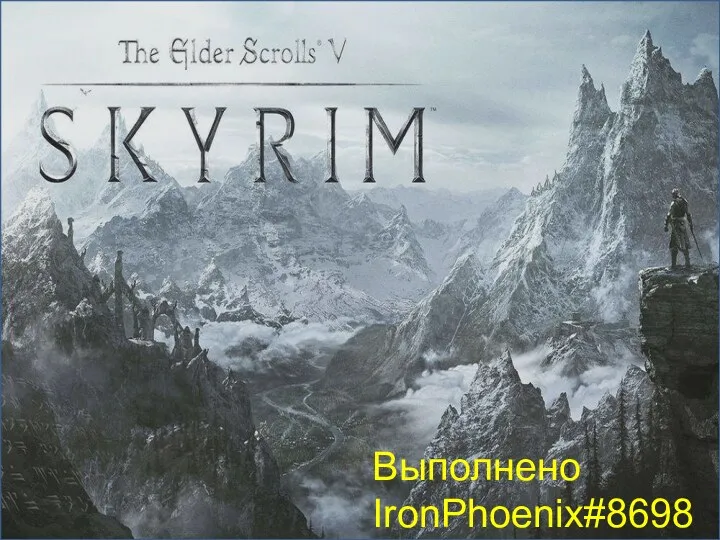 The Elder Scrolls V: Skyrim. Об игре
The Elder Scrolls V: Skyrim. Об игре Методы представления знаний
Методы представления знаний Создание компьютерных игр в среде Unity
Создание компьютерных игр в среде Unity Remy MF1/P1
Remy MF1/P1 Программирование на языке Java. Алгоритмы и программы
Программирование на языке Java. Алгоритмы и программы Классификация информационных систем
Классификация информационных систем Штучний інтелект - допоможе людству чи знищить його?
Штучний інтелект - допоможе людству чи знищить його? Одновимірні масиви. Поняття масиву даних. Види масивів. (Лекція 5)
Одновимірні масиви. Поняття масиву даних. Види масивів. (Лекція 5)