Слайд 2
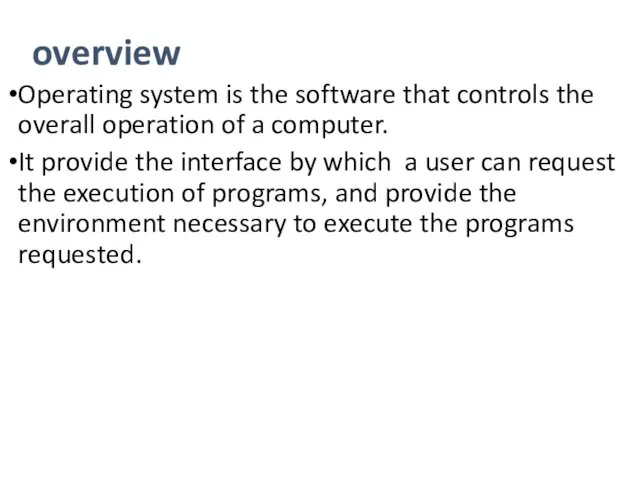
overview
Operating system is the software that controls the overall operation of
a computer.
It provide the interface by which a user can request the execution of programs, and provide the environment necessary to execute the programs requested.
Слайд 3
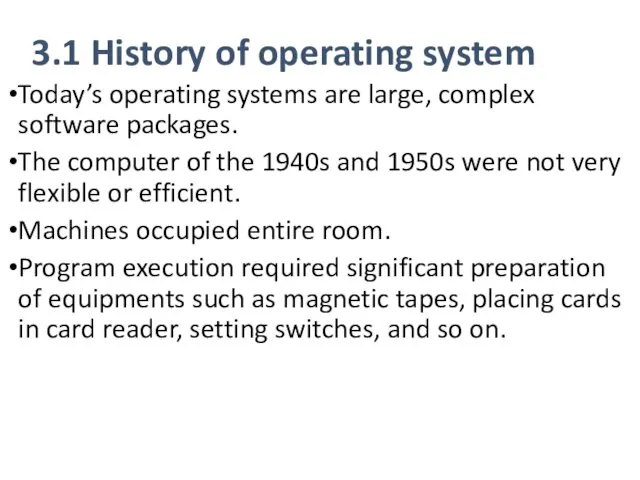
3.1 History of operating system
Today’s operating systems are large, complex software
packages.
The computer of the 1940s and 1950s were not very flexible or efficient.
Machines occupied entire room.
Program execution required significant preparation of equipments such as magnetic tapes, placing cards in card reader, setting switches, and so on.
Слайд 4
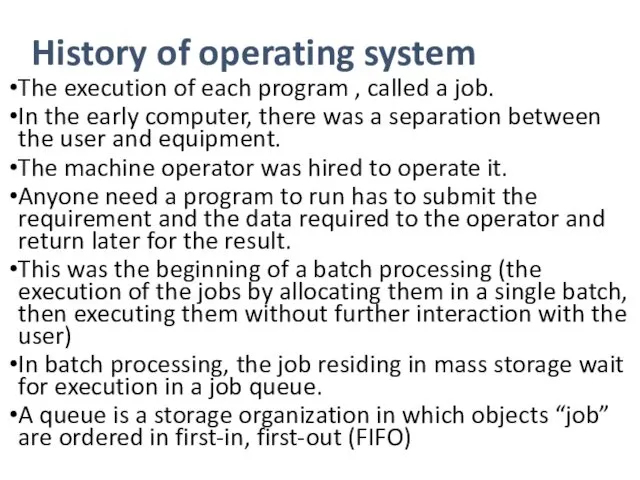
History of operating system
The execution of each program , called a
job.
In the early computer, there was a separation between the user and equipment.
The machine operator was hired to operate it.
Anyone need a program to run has to submit the requirement and the data required to the operator and return later for the result.
This was the beginning of a batch processing (the execution of the jobs by allocating them in a single batch, then executing them without further interaction with the user)
In batch processing, the job residing in mass storage wait for execution in a job queue.
A queue is a storage organization in which objects “job” are ordered in first-in, first-out (FIFO)
Слайд 5
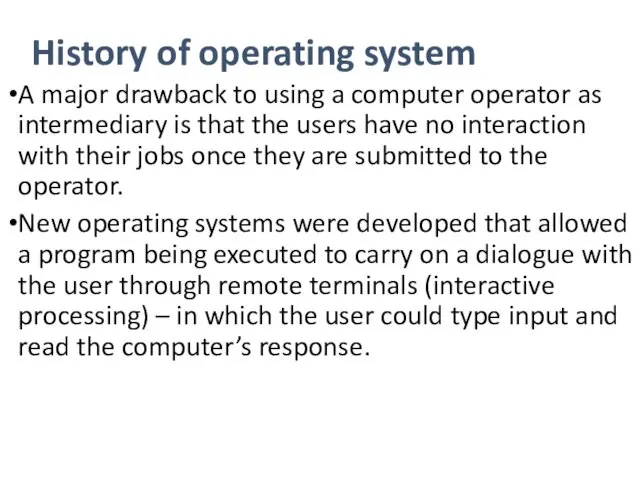
History of operating system
A major drawback to using a computer operator
as intermediary is that the users have no interaction with their jobs once they are submitted to the operator.
New operating systems were developed that allowed a program being executed to carry on a dialogue with the user through remote terminals (interactive processing) – in which the user could type input and read the computer’s response.
Слайд 6
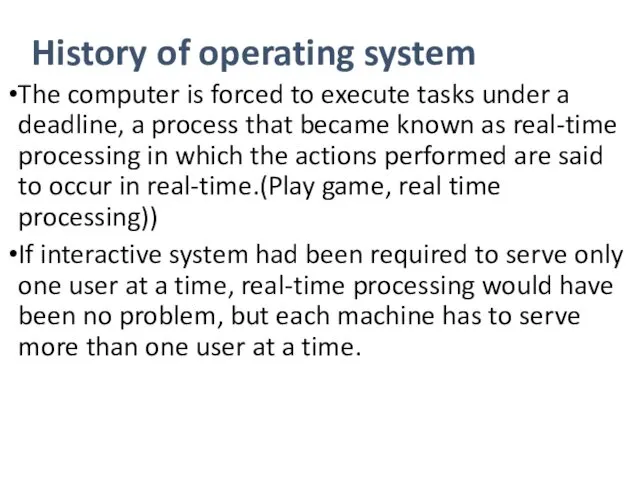
History of operating system
The computer is forced to execute tasks under
a deadline, a process that became known as real-time processing in which the actions performed are said to occur in real-time.(Play game, real time processing))
If interactive system had been required to serve only one user at a time, real-time processing would have been no problem, but each machine has to serve more than one user at a time.
Слайд 7
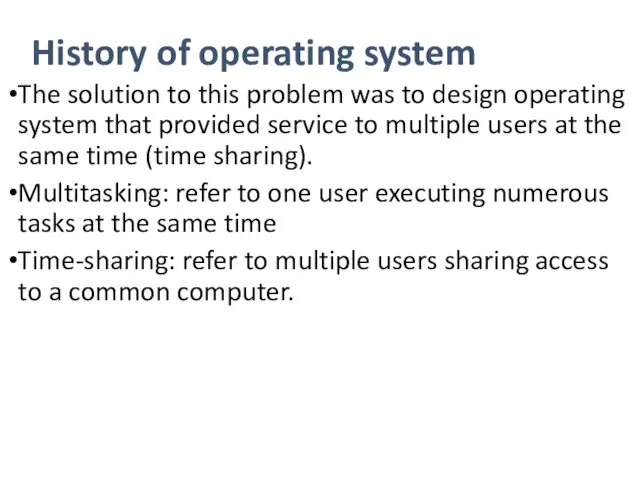
History of operating system
The solution to this problem was to design
operating system that provided service to multiple users at the same time (time sharing).
Multitasking: refer to one user executing numerous tasks at the same time
Time-sharing: refer to multiple users sharing access to a common computer.
Слайд 8
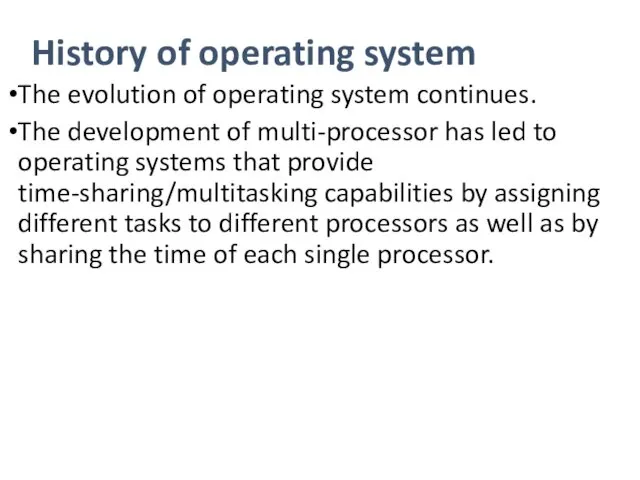
History of operating system
The evolution of operating system continues.
The development of
multi-processor has led to operating systems that provide time-sharing/multitasking capabilities by assigning different tasks to different processors as well as by sharing the time of each single processor.
Слайд 9
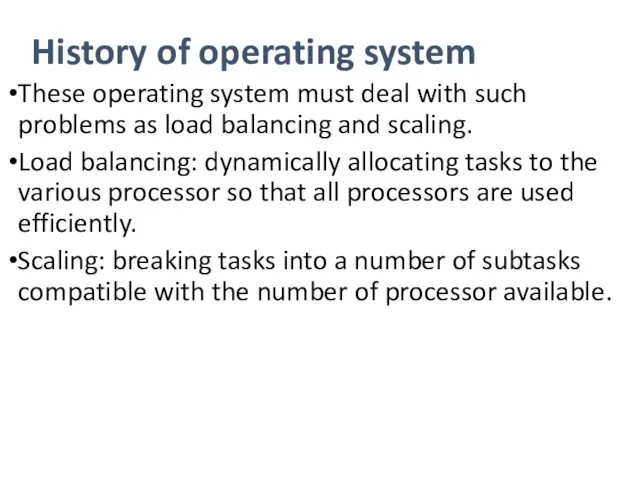
History of operating system
These operating system must deal with such problems
as load balancing and scaling.
Load balancing: dynamically allocating tasks to the various processor so that all processors are used efficiently.
Scaling: breaking tasks into a number of subtasks compatible with the number of processor available.
Слайд 10
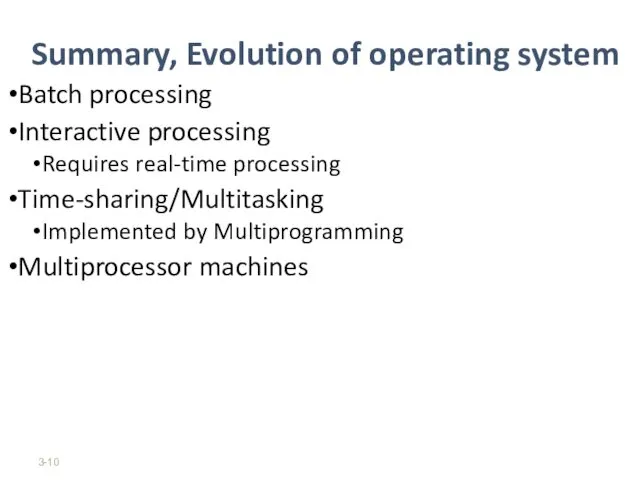
Summary, Evolution of operating system
Batch processing
Interactive processing
Requires real-time processing
Time-sharing/Multitasking
Implemented by Multiprogramming
Multiprocessor
Слайд 11
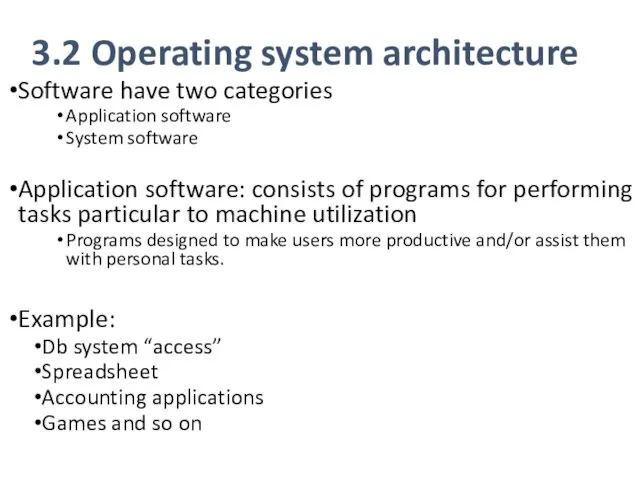
3.2 Operating system architecture
Software have two categories
Application software
System software
Application software: consists
of programs for performing tasks particular to machine utilization
Programs designed to make users more productive and/or assist them with personal tasks.
Example:
Db system “access”
Spreadsheet
Accounting applications
Games and so on
Слайд 12
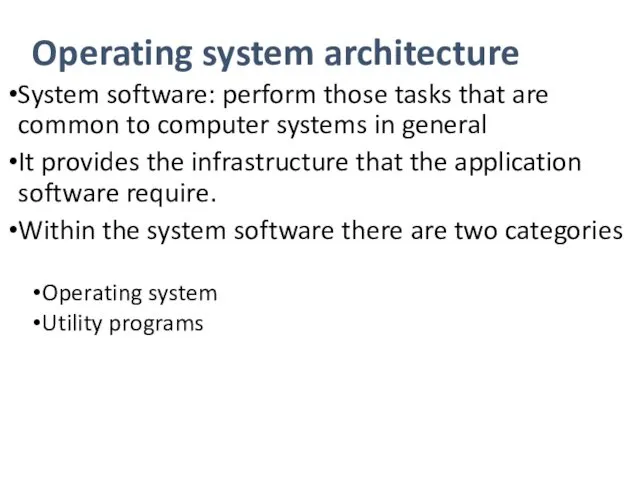
Operating system architecture
System software: perform those tasks that are common to
computer systems in general
It provides the infrastructure that the application software require.
Within the system software there are two categories
Operating system
Utility programs
Слайд 13
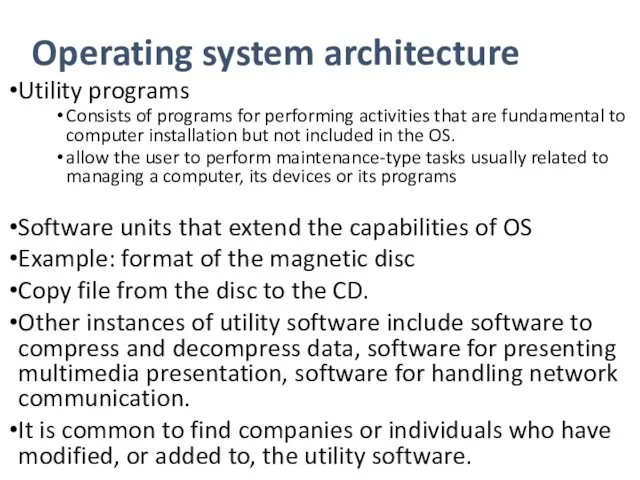
Operating system architecture
Utility programs
Consists of programs for performing activities that are
fundamental to computer installation but not included in the OS.
allow the user to perform maintenance-type tasks usually related to managing a computer, its devices or its programs
Software units that extend the capabilities of OS
Example: format of the magnetic disc
Copy file from the disc to the CD.
Other instances of utility software include software to compress and decompress data, software for presenting multimedia presentation, software for handling network communication.
It is common to find companies or individuals who have modified, or added to, the utility software.
Слайд 14
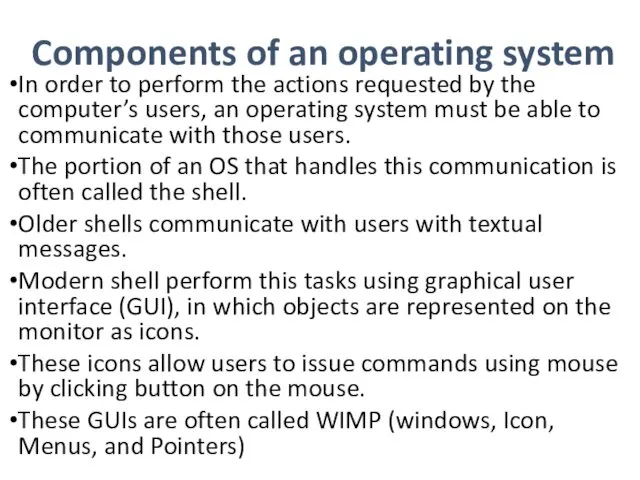
Components of an operating system
In order to perform the actions requested
by the computer’s users, an operating system must be able to communicate with those users.
The portion of an OS that handles this communication is often called the shell.
Older shells communicate with users with textual messages.
Modern shell perform this tasks using graphical user interface (GUI), in which objects are represented on the monitor as icons.
These icons allow users to issue commands using mouse by clicking button on the mouse.
These GUIs are often called WIMP (windows, Icon, Menus, and Pointers)
Слайд 15
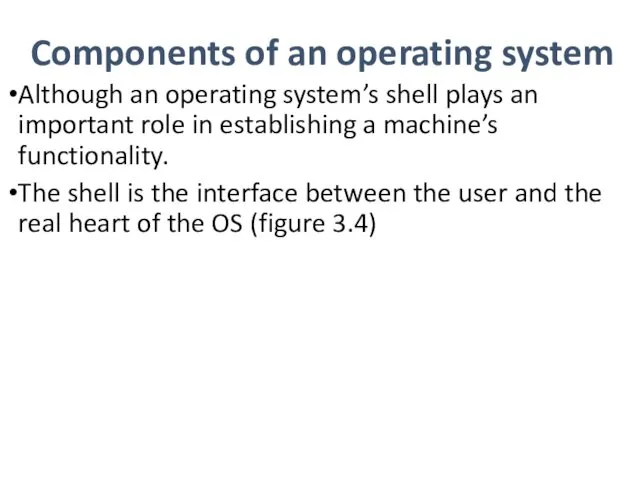
Components of an operating system
Although an operating system’s shell plays an
important role in establishing a machine’s functionality.
The shell is the interface between the user and the real heart of the OS (figure 3.4)
Слайд 16
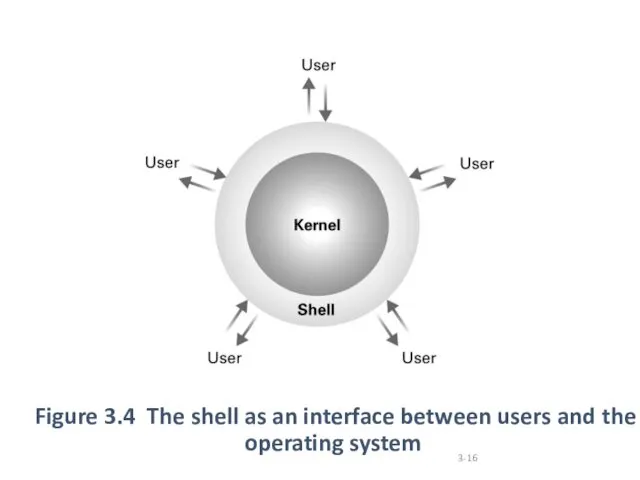
Figure 3.4 The shell as an interface between users and the
Слайд 17
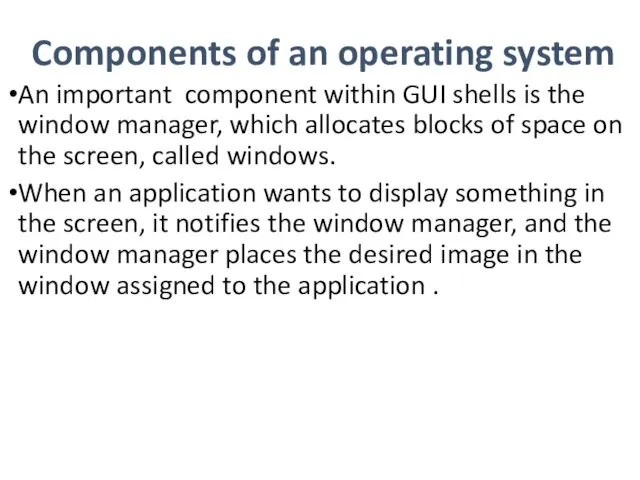
Components of an operating system
An important component within GUI shells is
the window manager, which allocates blocks of space on the screen, called windows.
When an application wants to display something in the screen, it notifies the window manager, and the window manager places the desired image in the window assigned to the application .
Слайд 18
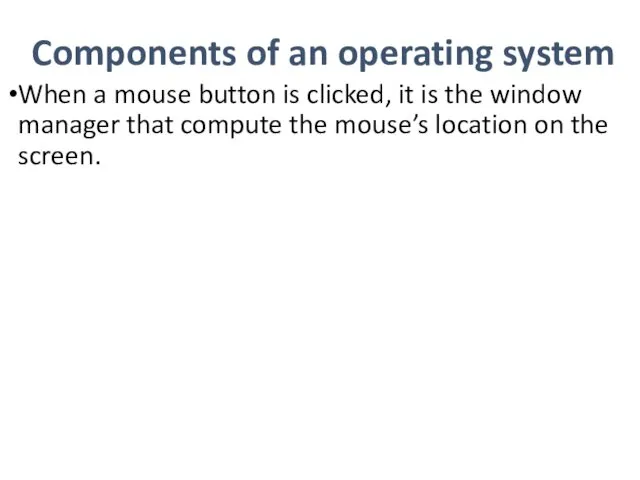
Components of an operating system
When a mouse button is clicked, it
is the window manager that compute the mouse’s location on the screen.
Слайд 19
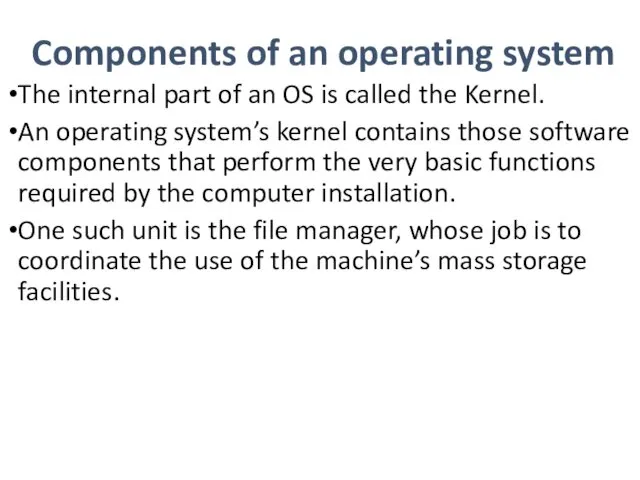
Components of an operating system
The internal part of an OS is
called the Kernel.
An operating system’s kernel contains those software components that perform the very basic functions required by the computer installation.
One such unit is the file manager, whose job is to coordinate the use of the machine’s mass storage facilities.
Слайд 20
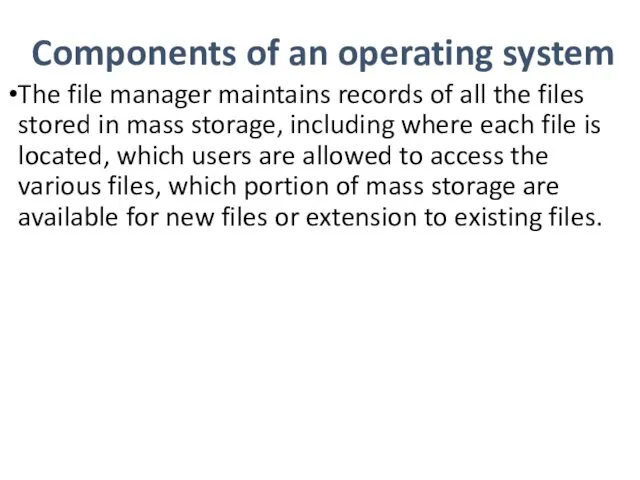
Components of an operating system
The file manager maintains records of all
the files stored in mass storage, including where each file is located, which users are allowed to access the various files, which portion of mass storage are available for new files or extension to existing files.
Слайд 21
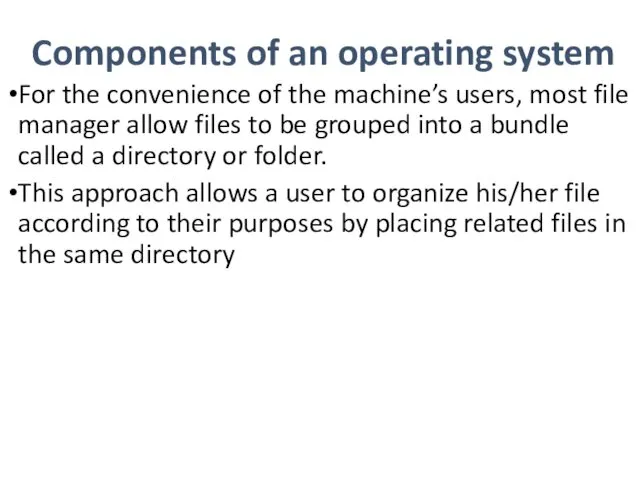
Components of an operating system
For the convenience of the machine’s users,
most file manager allow files to be grouped into a bundle called a directory or folder.
This approach allows a user to organize his/her file according to their purposes by placing related files in the same directory
Слайд 22
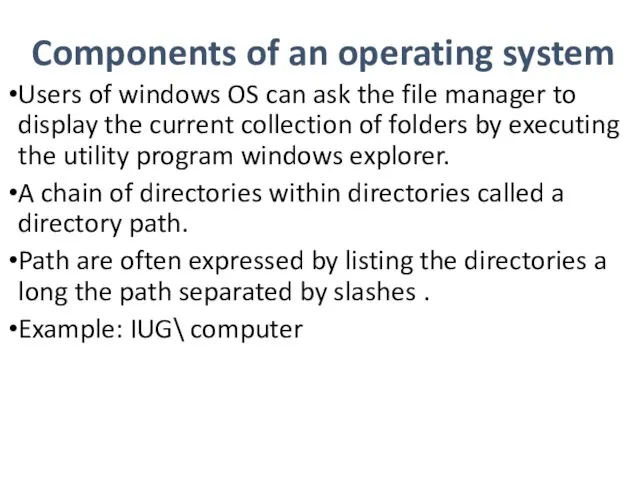
Components of an operating system
Users of windows OS can ask the
file manager to display the current collection of folders by executing the utility program windows explorer.
A chain of directories within directories called a directory path.
Path are often expressed by listing the directories a long the path separated by slashes .
Example: IUG\ computer
Слайд 23
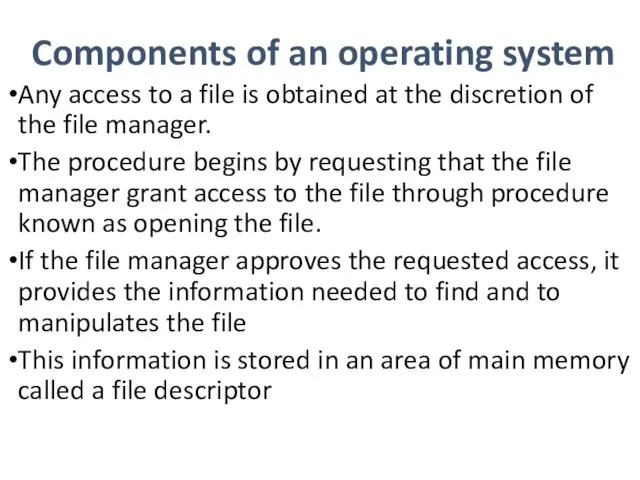
Components of an operating system
Any access to a file is obtained
at the discretion of the file manager.
The procedure begins by requesting that the file manager grant access to the file through procedure known as opening the file.
If the file manager approves the requested access, it provides the information needed to find and to manipulates the file
This information is stored in an area of main memory called a file descriptor
Слайд 24
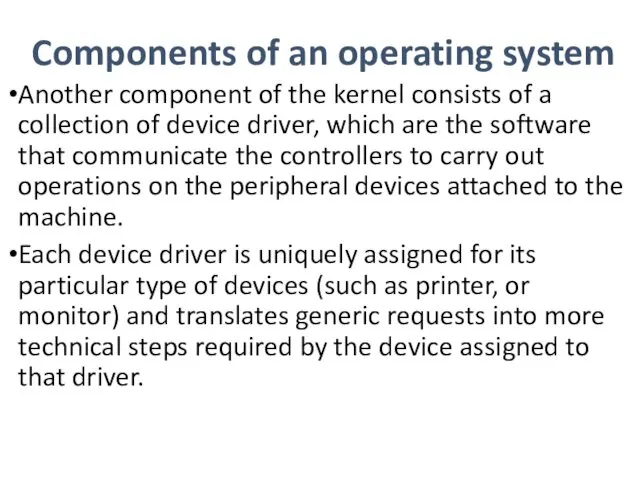
Components of an operating system
Another component of the kernel consists of
a collection of device driver, which are the software that communicate the controllers to carry out operations on the peripheral devices attached to the machine.
Each device driver is uniquely assigned for its particular type of devices (such as printer, or monitor) and translates generic requests into more technical steps required by the device assigned to that driver.
Слайд 25
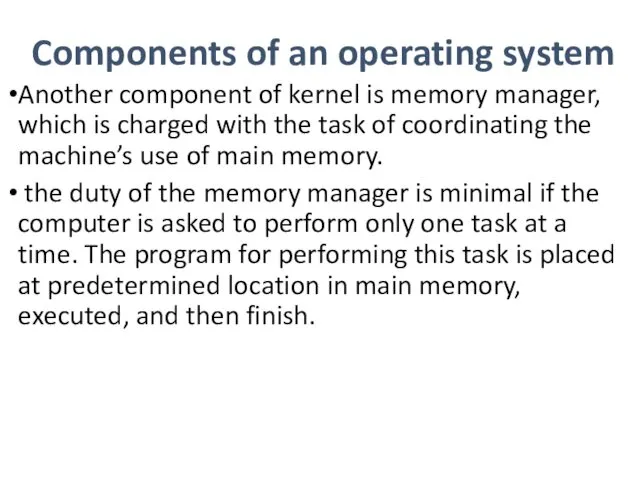
Components of an operating system
Another component of kernel is memory manager,
which is charged with the task of coordinating the machine’s use of main memory.
the duty of the memory manager is minimal if the computer is asked to perform only one task at a time. The program for performing this task is placed at predetermined location in main memory, executed, and then finish.
Слайд 26
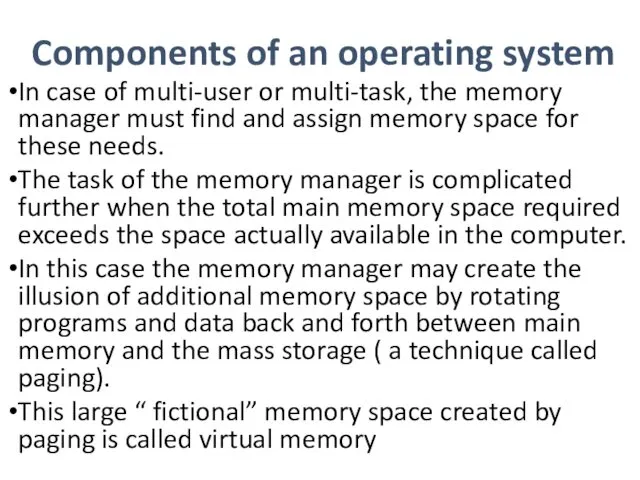
Components of an operating system
In case of multi-user or multi-task, the
memory manager must find and assign memory space for these needs.
The task of the memory manager is complicated further when the total main memory space required exceeds the space actually available in the computer.
In this case the memory manager may create the illusion of additional memory space by rotating programs and data back and forth between main memory and the mass storage ( a technique called paging).
This large “ fictional” memory space created by paging is called virtual memory
Слайд 27
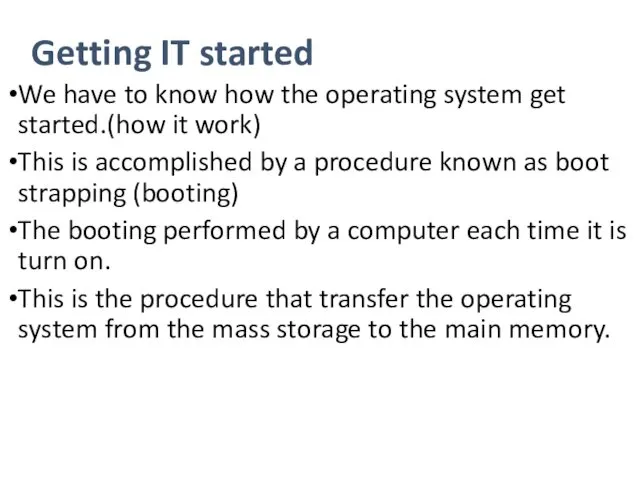
Getting IT started
We have to know how the operating system get
started.(how it work)
This is accomplished by a procedure known as boot strapping (booting)
The booting performed by a computer each time it is turn on.
This is the procedure that transfer the operating system from the mass storage to the main memory.
Слайд 28
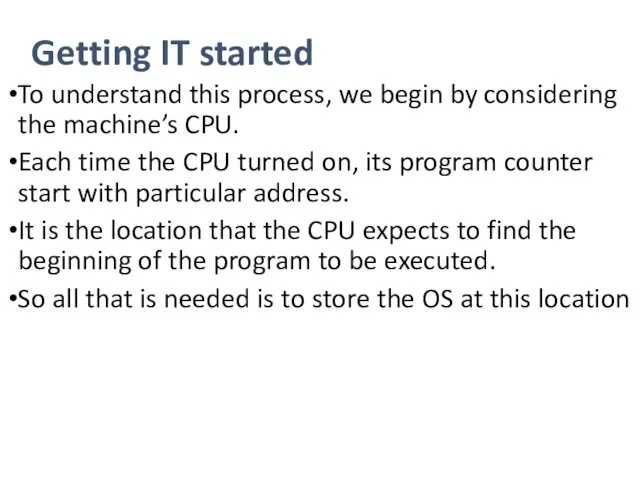
Getting IT started
To understand this process, we begin by considering the
machine’s CPU.
Each time the CPU turned on, its program counter start with particular address.
It is the location that the CPU expects to find the beginning of the program to be executed.
So all that is needed is to store the OS at this location
Слайд 29
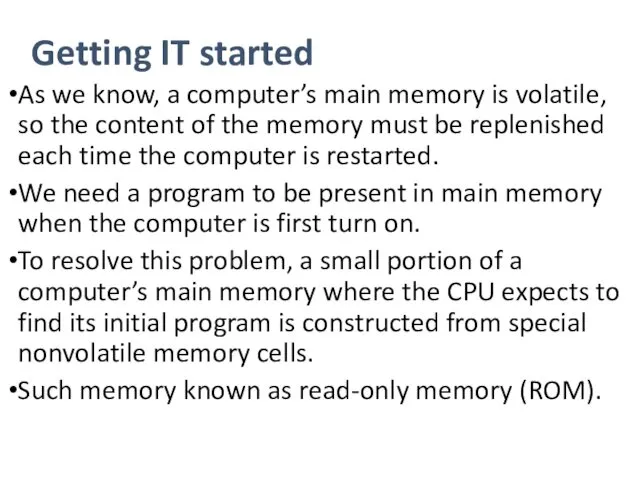
Getting IT started
As we know, a computer’s main memory is volatile,
so the content of the memory must be replenished each time the computer is restarted.
We need a program to be present in main memory when the computer is first turn on.
To resolve this problem, a small portion of a computer’s main memory where the CPU expects to find its initial program is constructed from special nonvolatile memory cells.
Such memory known as read-only memory (ROM).
Слайд 30
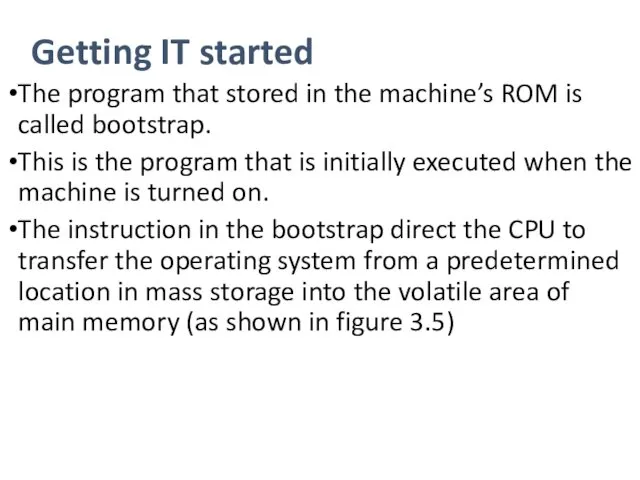
Getting IT started
The program that stored in the machine’s ROM is
called bootstrap.
This is the program that is initially executed when the machine is turned on.
The instruction in the bootstrap direct the CPU to transfer the operating system from a predetermined location in mass storage into the volatile area of main memory (as shown in figure 3.5)
Слайд 31
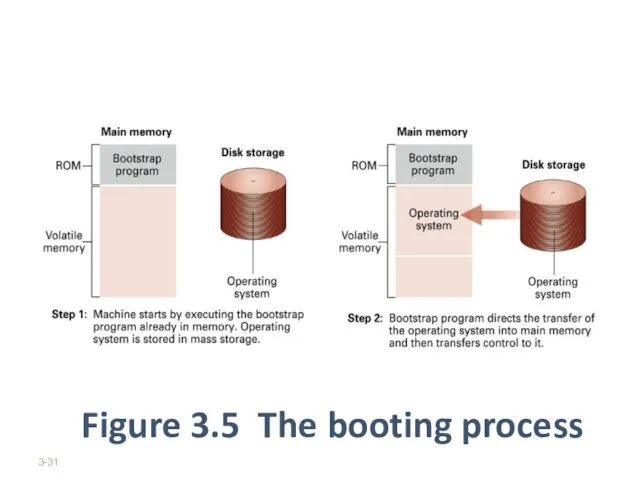
Figure 3.5 The booting process
3-
Слайд 32
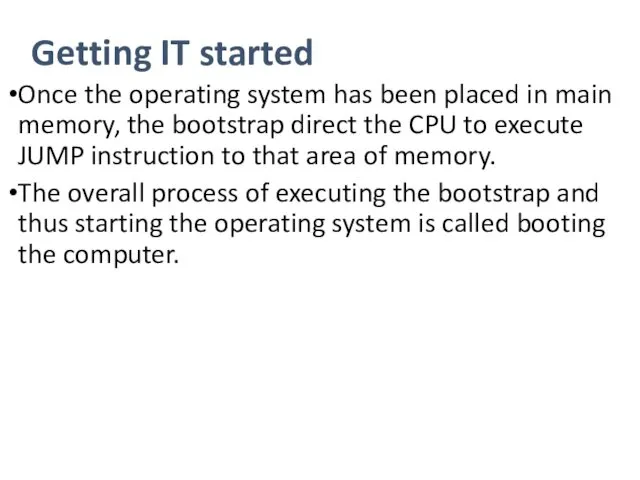
Getting IT started
Once the operating system has been placed in main
memory, the bootstrap direct the CPU to execute JUMP instruction to that area of memory.
The overall process of executing the bootstrap and thus starting the operating system is called booting the computer.
Слайд 33
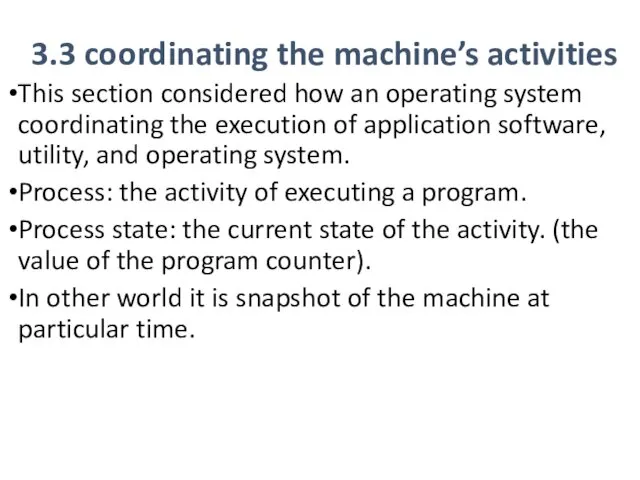
3.3 coordinating the machine’s activities
This section considered how an operating
system coordinating the execution of application software, utility, and operating system.
Process: the activity of executing a program.
Process state: the current state of the activity. (the value of the program counter).
In other world it is snapshot of the machine at particular time.
Слайд 34
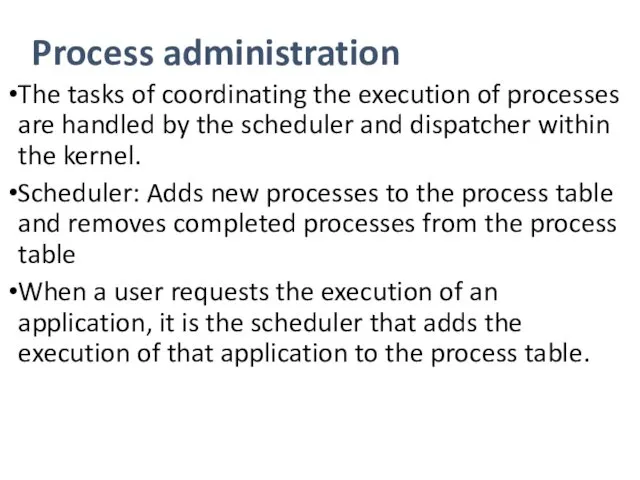
Process administration
The tasks of coordinating the execution of processes are handled
by the scheduler and dispatcher within the kernel.
Scheduler: Adds new processes to the process table and removes completed processes from the process table
When a user requests the execution of an application, it is the scheduler that adds the execution of that application to the process table.
Слайд 35
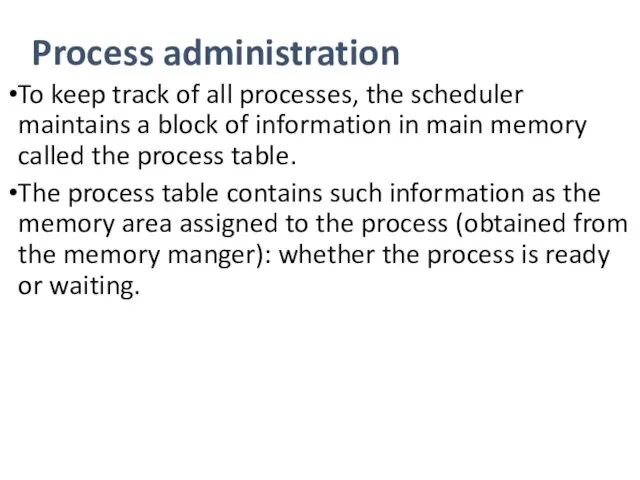
Process administration
To keep track of all processes, the scheduler maintains a
block of information in main memory called the process table.
The process table contains such information as the memory area assigned to the process (obtained from the memory manger): whether the process is ready or waiting.
Слайд 36
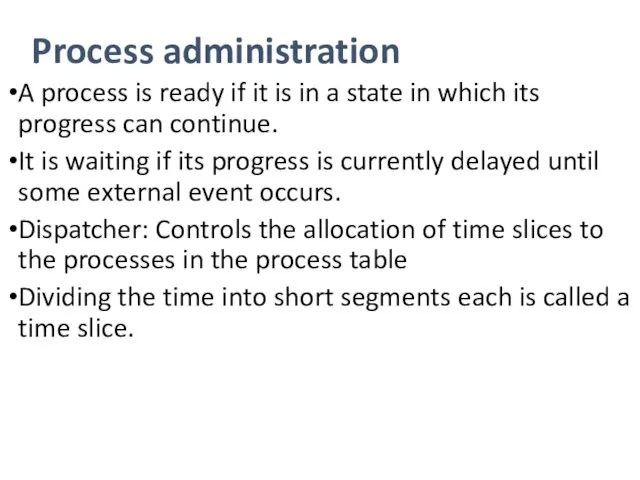
Process administration
A process is ready if it is in a state
in which its progress can continue.
It is waiting if its progress is currently delayed until some external event occurs.
Dispatcher: Controls the allocation of time slices to the processes in the process table
Dividing the time into short segments each is called a time slice.
Слайд 37
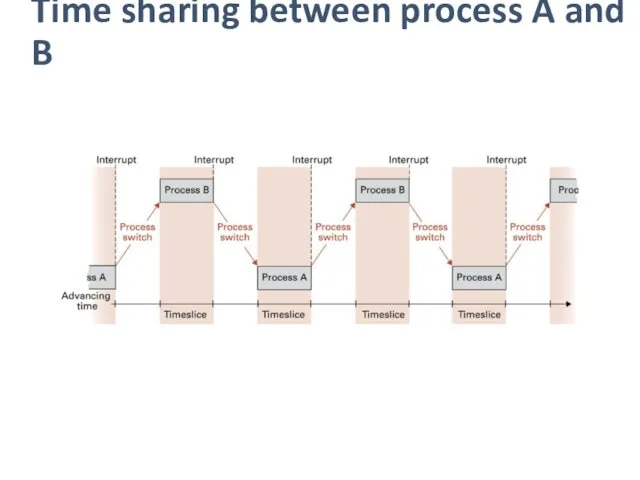
Time sharing between process A and B
Слайд 38
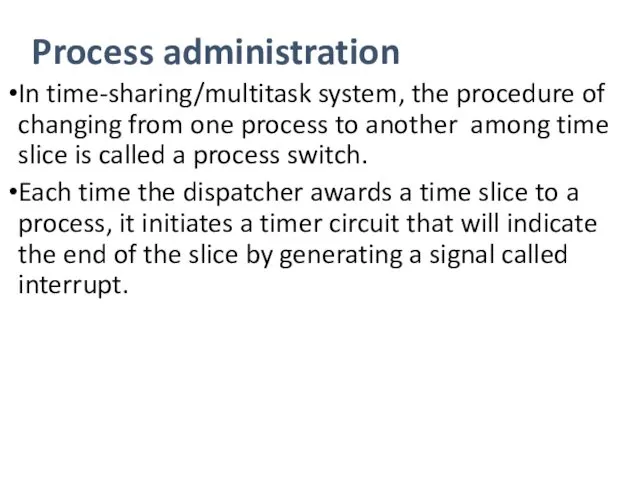
Process administration
In time-sharing/multitask system, the procedure of changing from one process
to another among time slice is called a process switch.
Each time the dispatcher awards a time slice to a process, it initiates a timer circuit that will indicate the end of the slice by generating a signal called interrupt.
Слайд 39
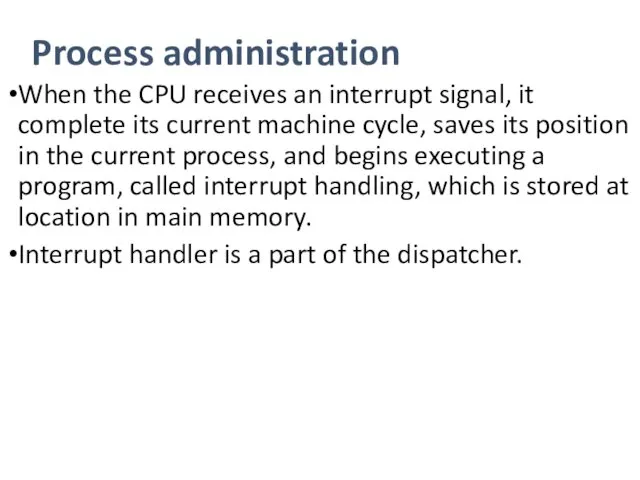
Process administration
When the CPU receives an interrupt signal, it complete its
current machine cycle, saves its position in the current process, and begins executing a program, called interrupt handling, which is stored at location in main memory.
Interrupt handler is a part of the dispatcher.
Слайд 40
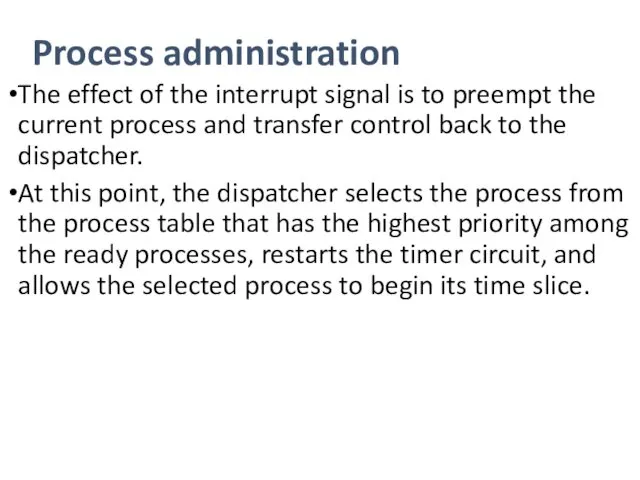
Process administration
The effect of the interrupt signal is to preempt the
current process and transfer control back to the dispatcher.
At this point, the dispatcher selects the process from the process table that has the highest priority among the ready processes, restarts the timer circuit, and allows the selected process to begin its time slice.
Слайд 41
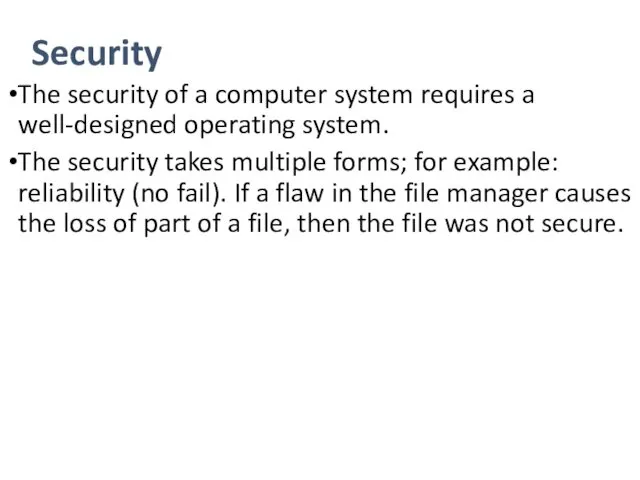
Security
The security of a computer system requires a well-designed operating system.
The
security takes multiple forms; for example: reliability (no fail). If a flaw in the file manager causes the loss of part of a file, then the file was not secure.
Слайд 42
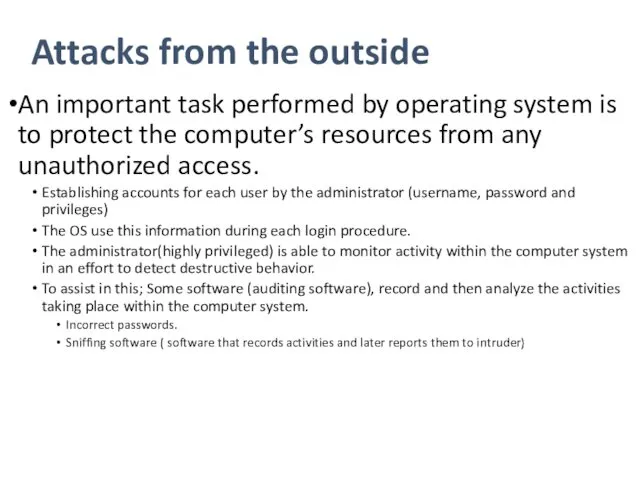
Attacks from the outside
An important task performed by operating system is
to protect the computer’s resources from any unauthorized access.
Establishing accounts for each user by the administrator (username, password and privileges)
The OS use this information during each login procedure.
The administrator(highly privileged) is able to monitor activity within the computer system in an effort to detect destructive behavior.
To assist in this; Some software (auditing software), record and then analyze the activities taking place within the computer system.
Incorrect passwords.
Sniffing software ( software that records activities and later reports them to intruder)
Слайд 43
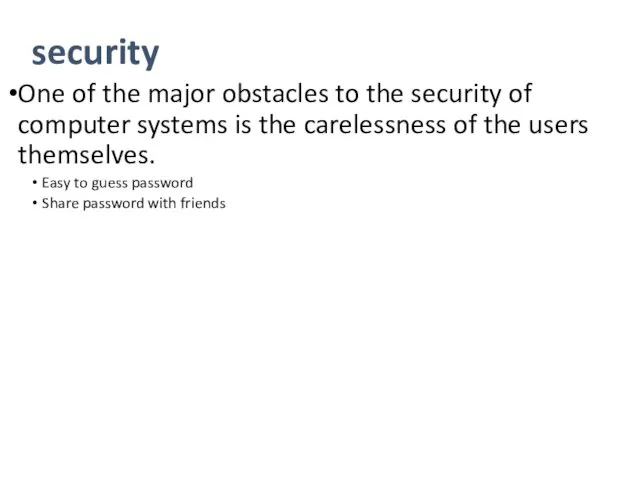
security
One of the major obstacles to the security of computer systems
is the carelessness of the users themselves.
Easy to guess password
Share password with friends
Слайд 44
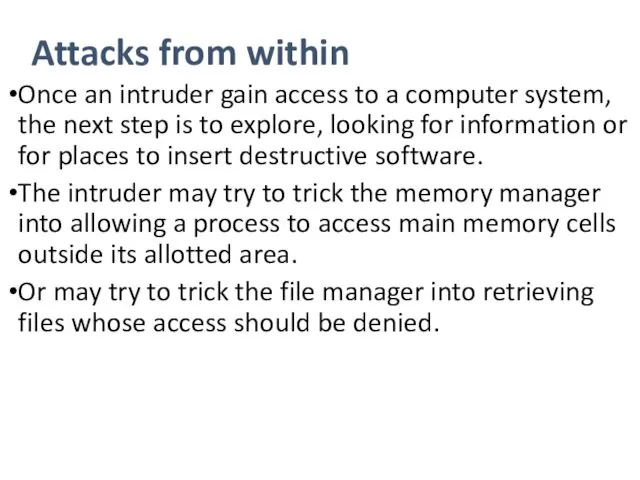
Attacks from within
Once an intruder gain access to a computer system,
the next step is to explore, looking for information or for places to insert destructive software.
The intruder may try to trick the memory manager into allowing a process to access main memory cells outside its allotted area.
Or may try to trick the file manager into retrieving files whose access should be denied.
Слайд 45
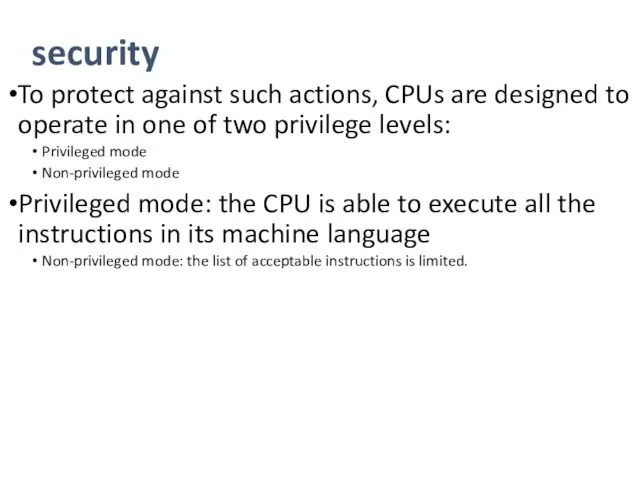
security
To protect against such actions, CPUs are designed to operate in
one of two privilege levels:
Privileged mode
Non-privileged mode
Privileged mode: the CPU is able to execute all the instructions in its machine language
Non-privileged mode: the list of acceptable instructions is limited.
Слайд 46
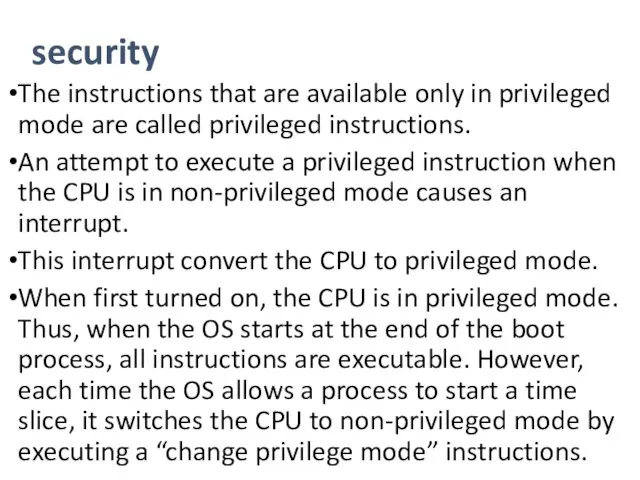
security
The instructions that are available only in privileged mode are called
privileged instructions.
An attempt to execute a privileged instruction when the CPU is in non-privileged mode causes an interrupt.
This interrupt convert the CPU to privileged mode.
When first turned on, the CPU is in privileged mode. Thus, when the OS starts at the end of the boot process, all instructions are executable. However, each time the OS allows a process to start a time slice, it switches the CPU to non-privileged mode by executing a “change privilege mode” instructions.
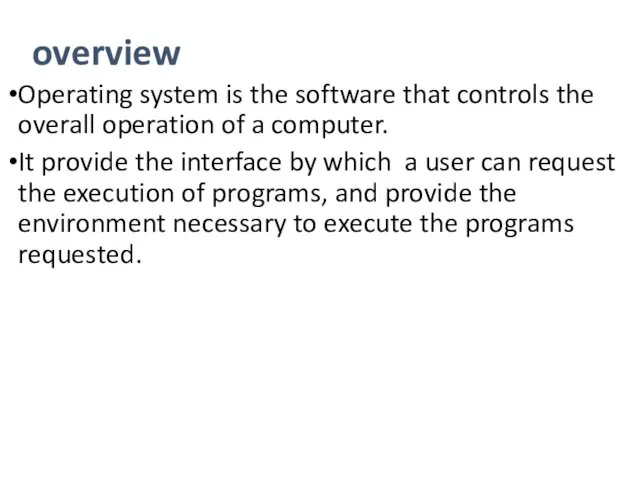
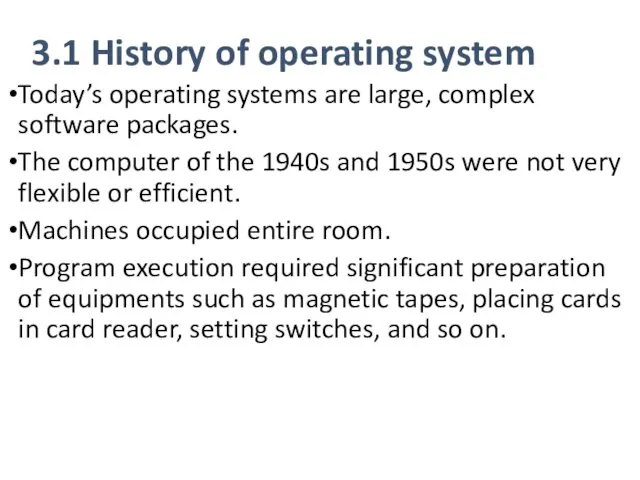
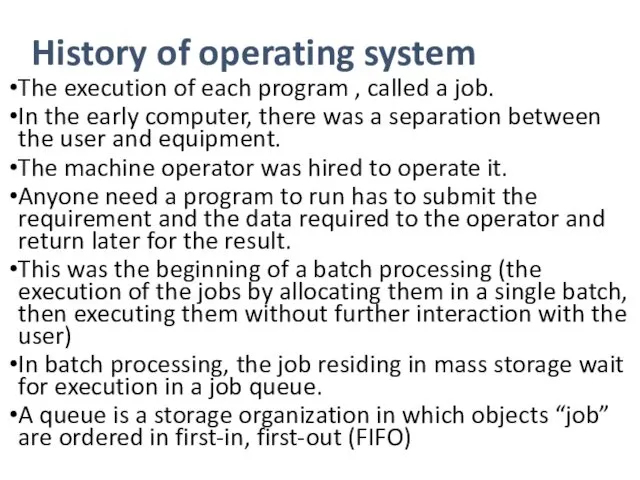
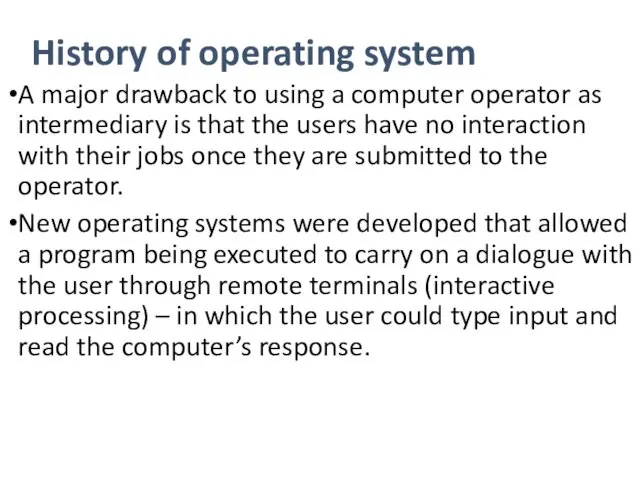
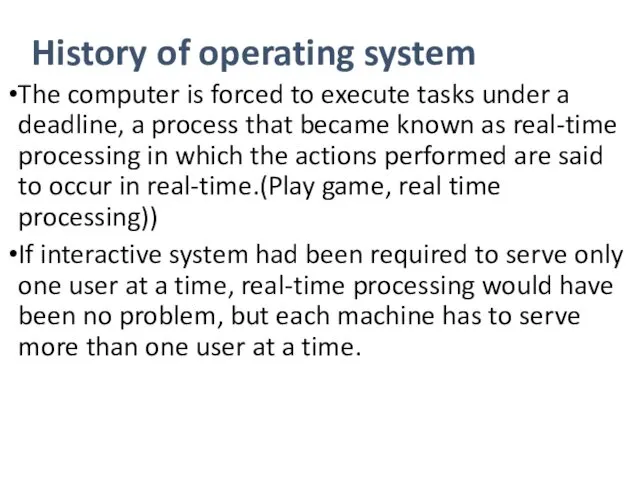
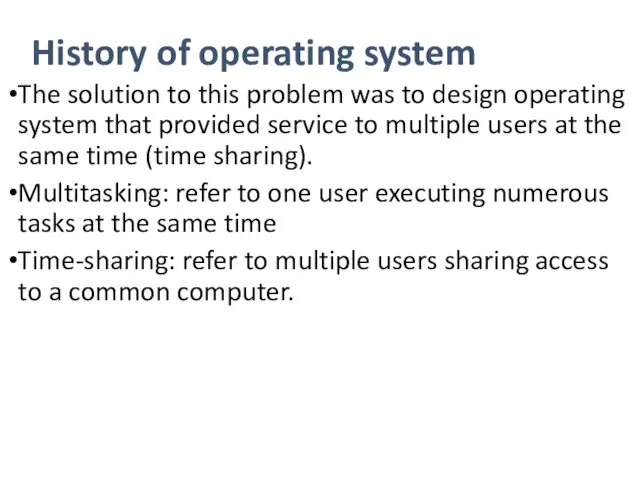
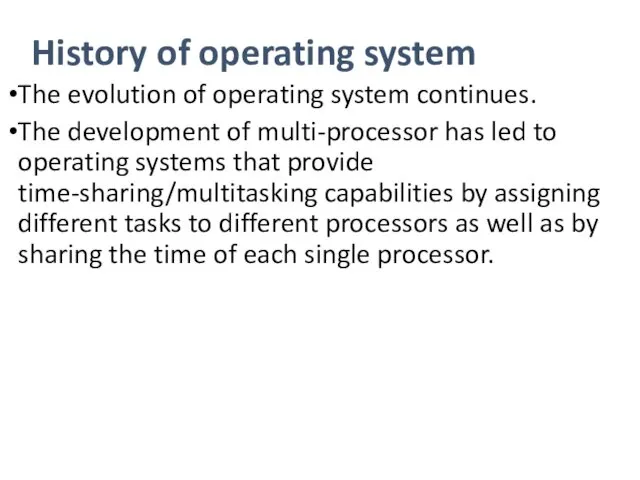
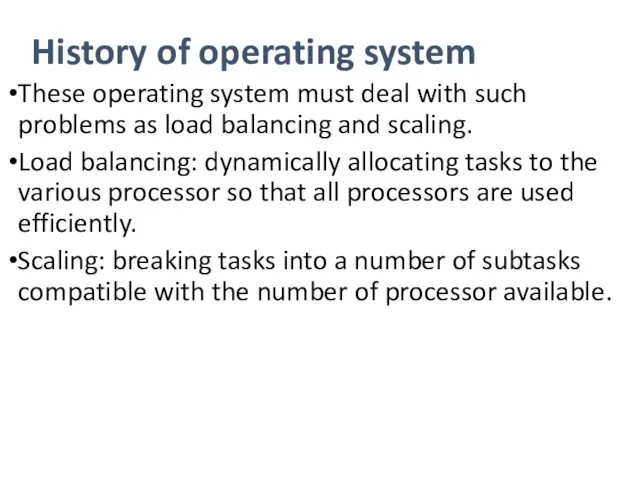
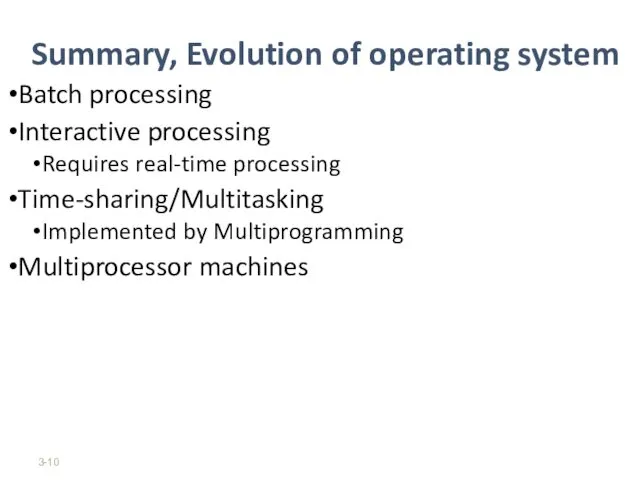
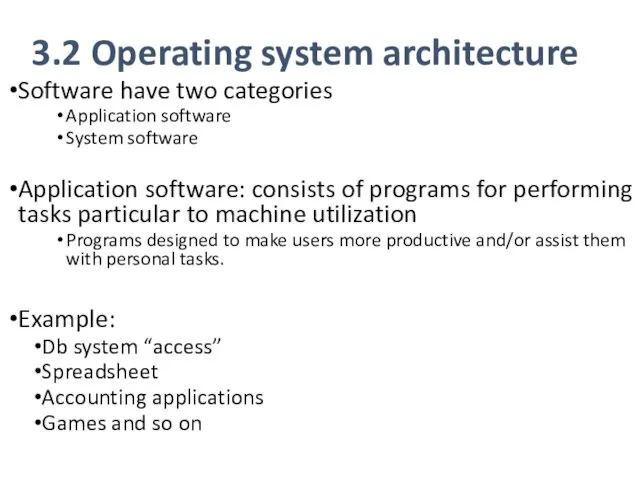
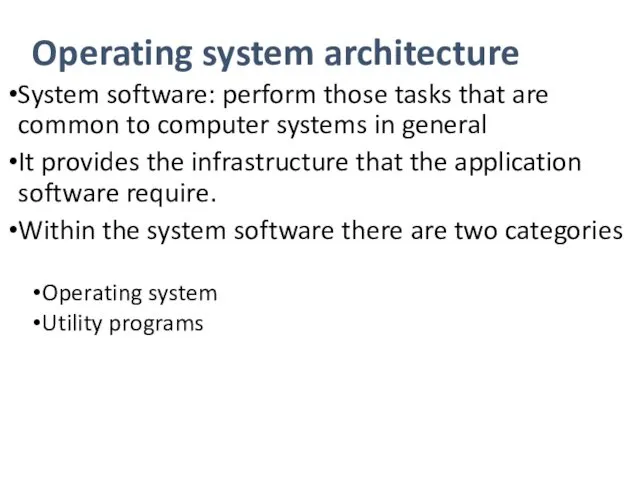
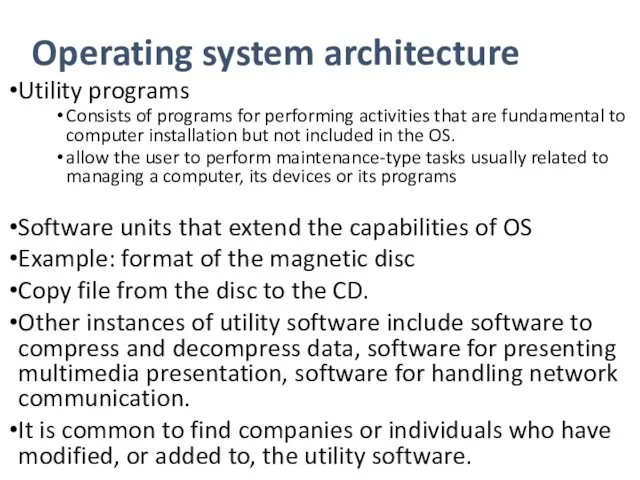
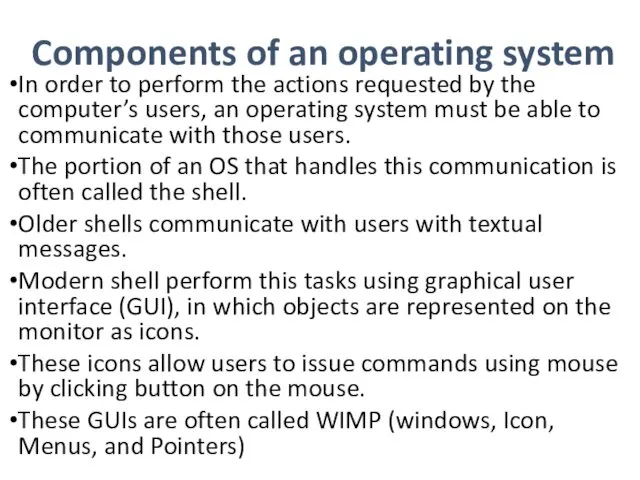
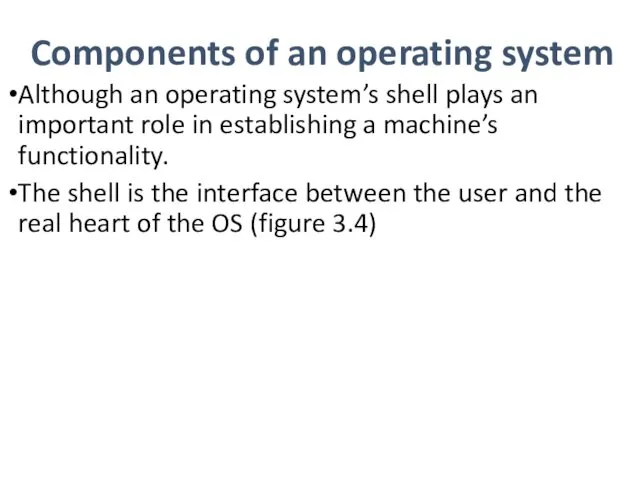
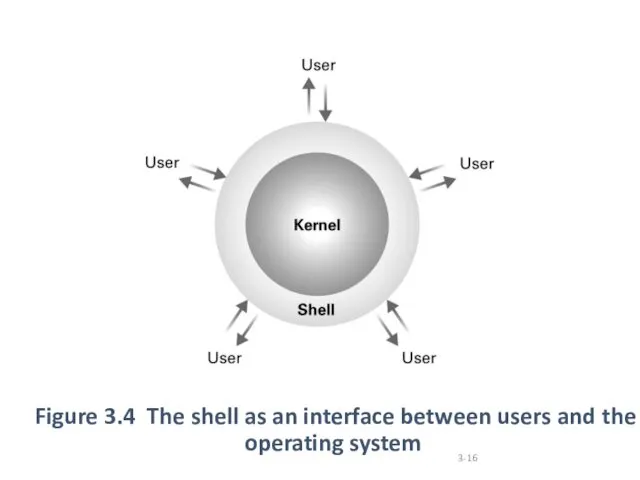
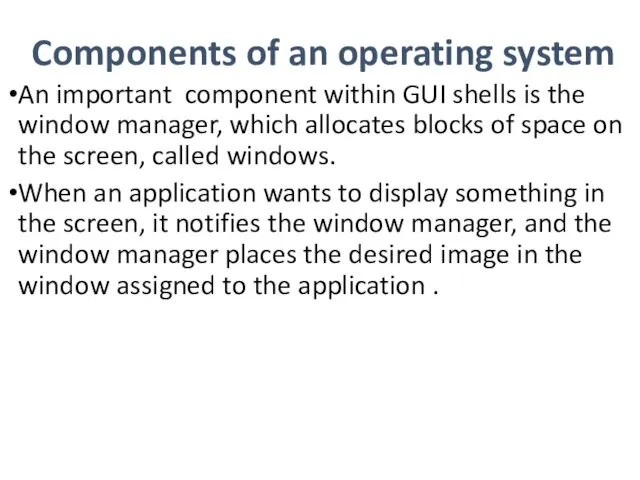
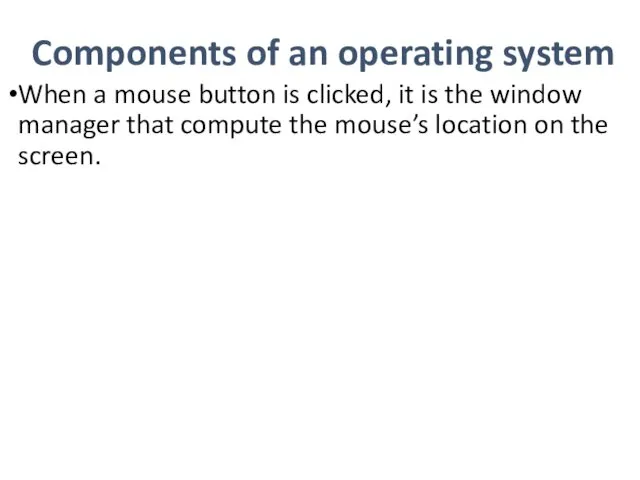
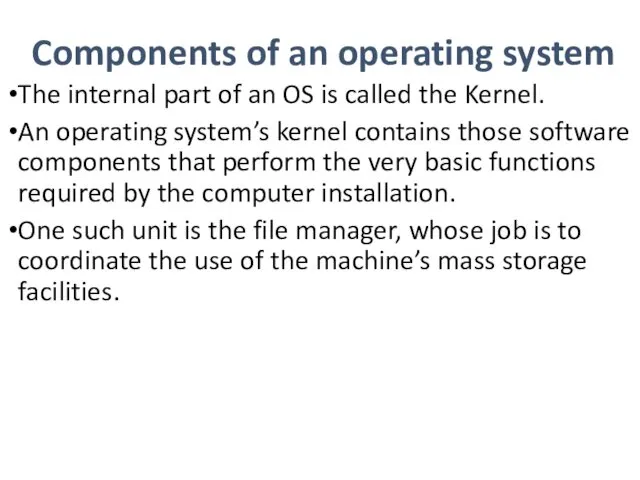
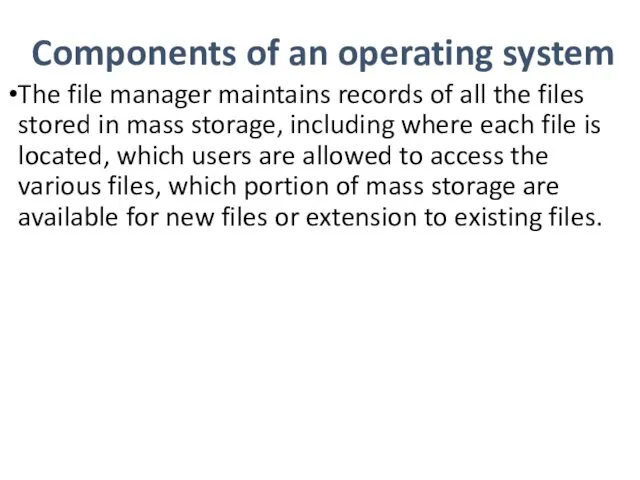
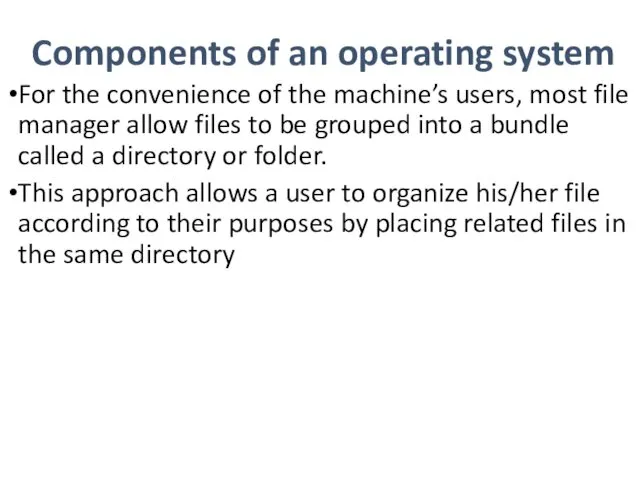
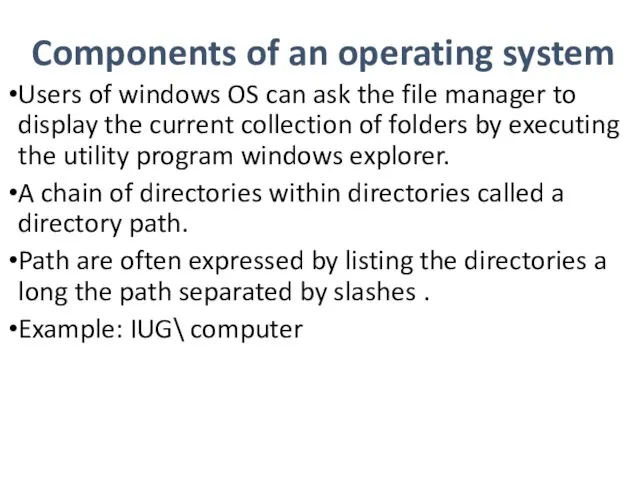
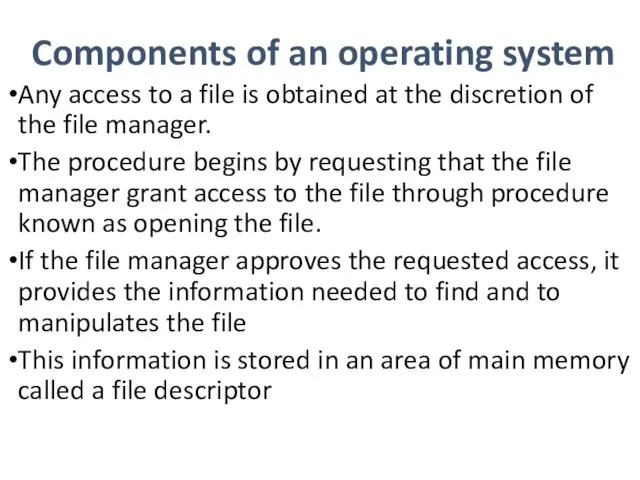
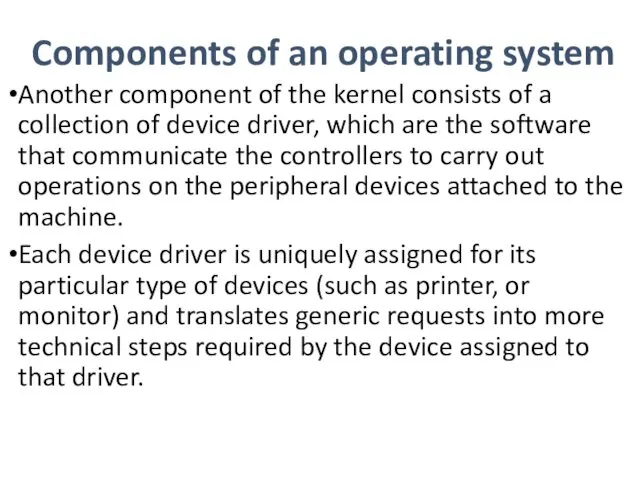
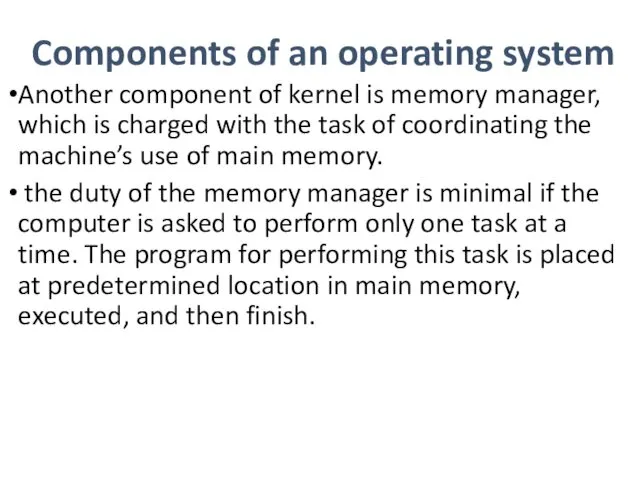
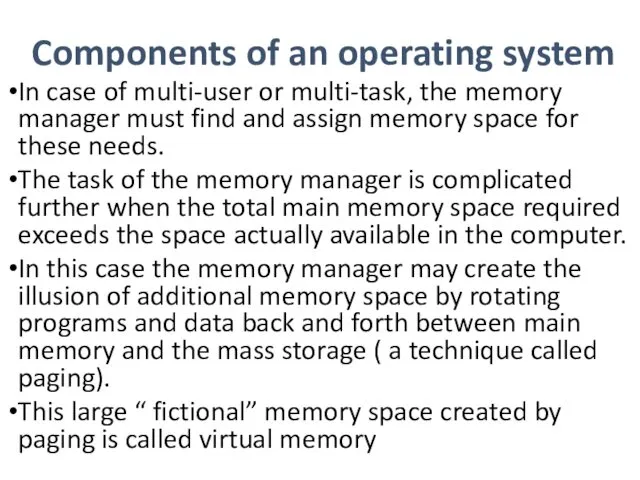
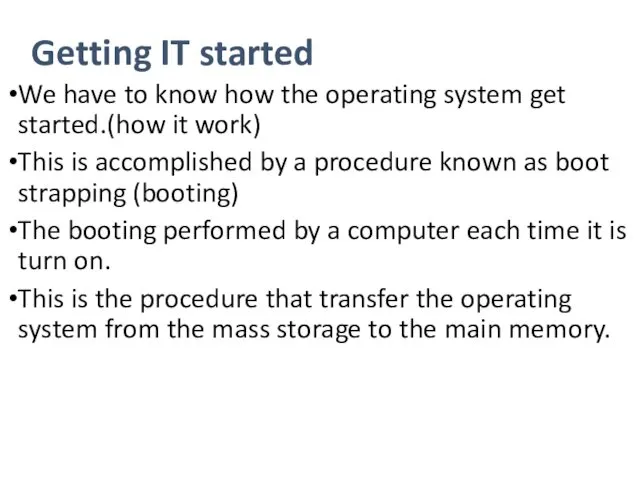
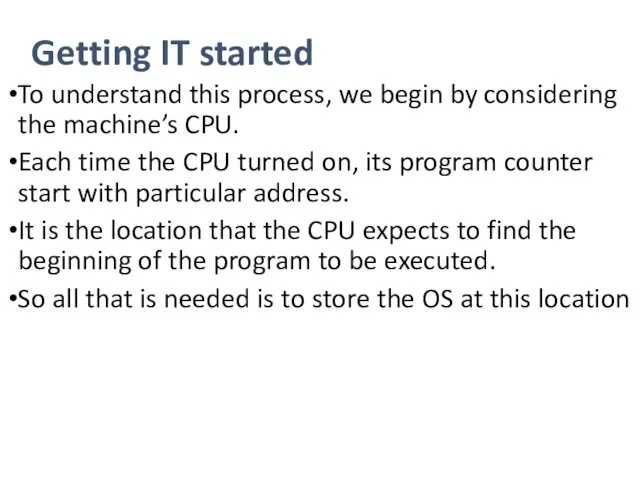
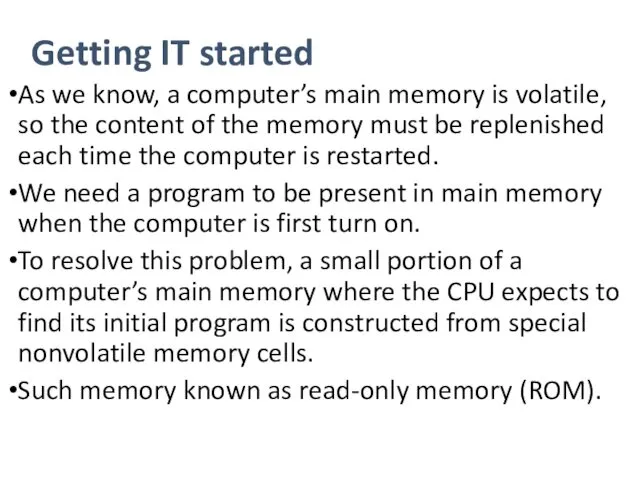
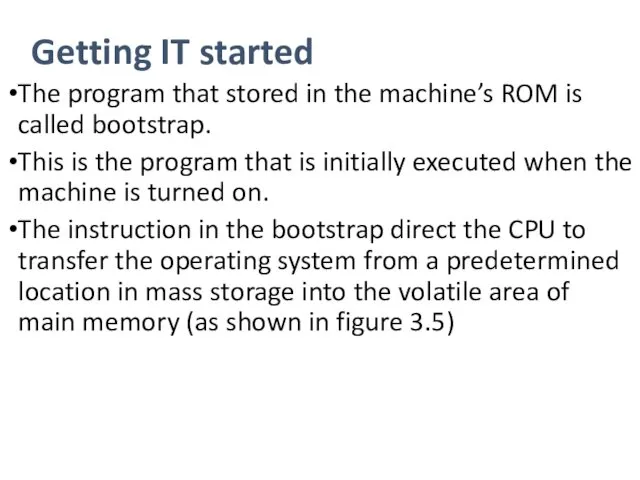
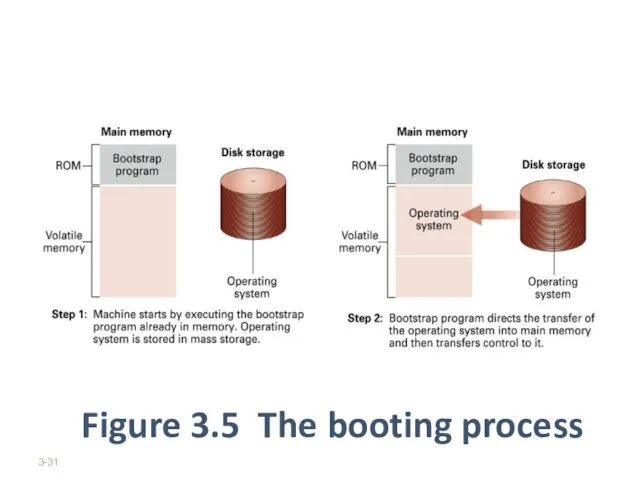
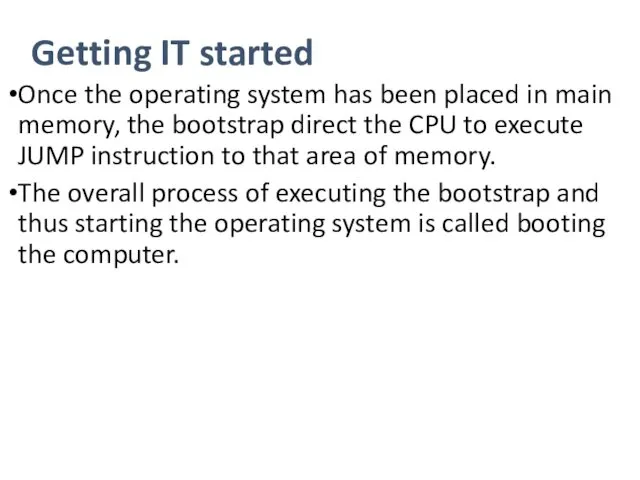
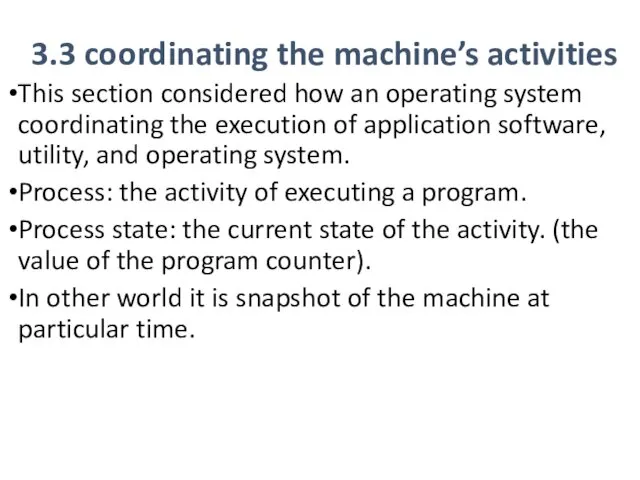
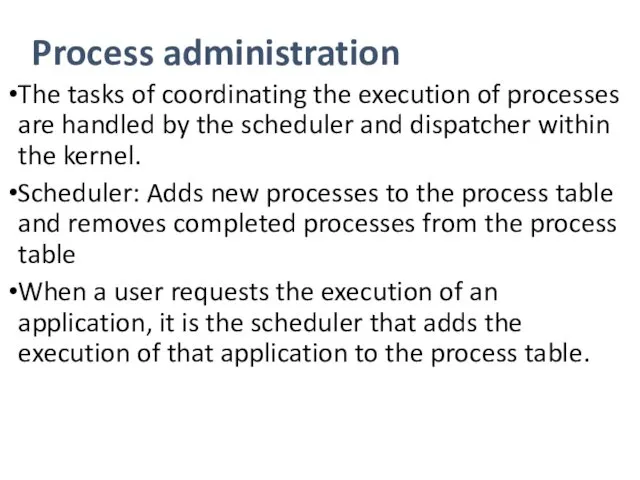
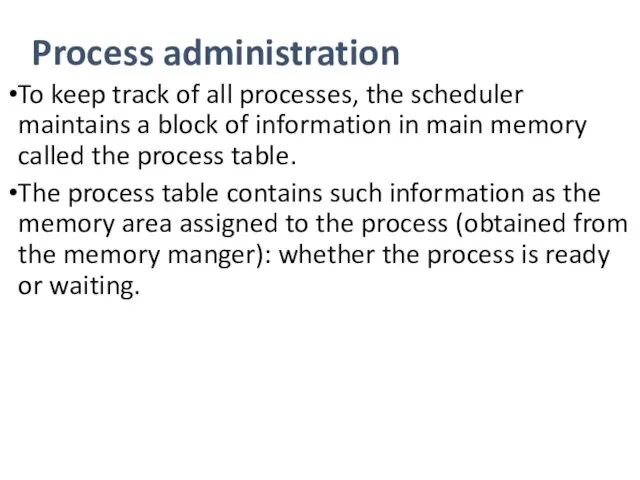
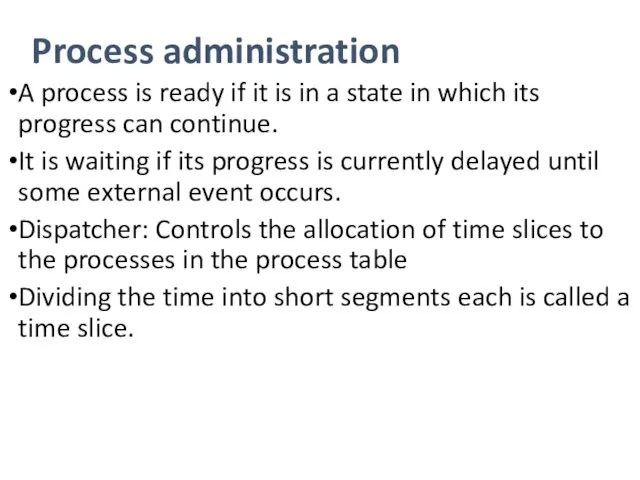
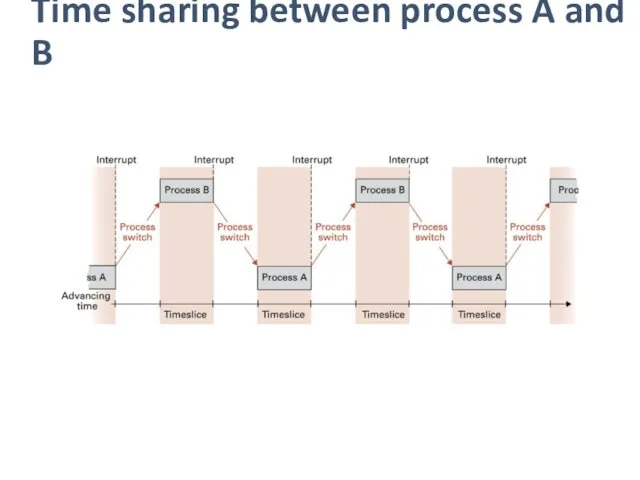
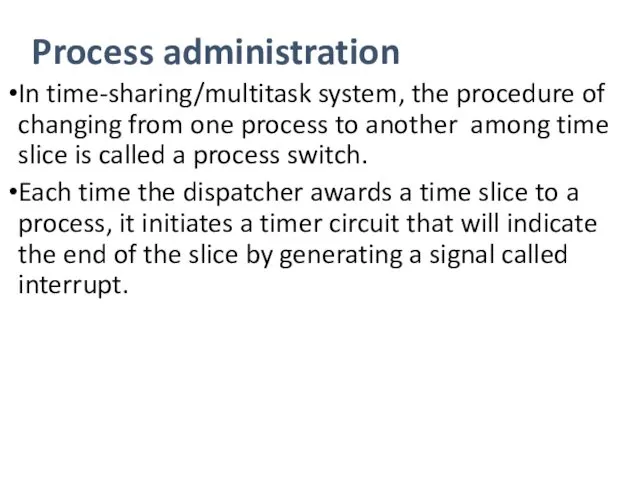
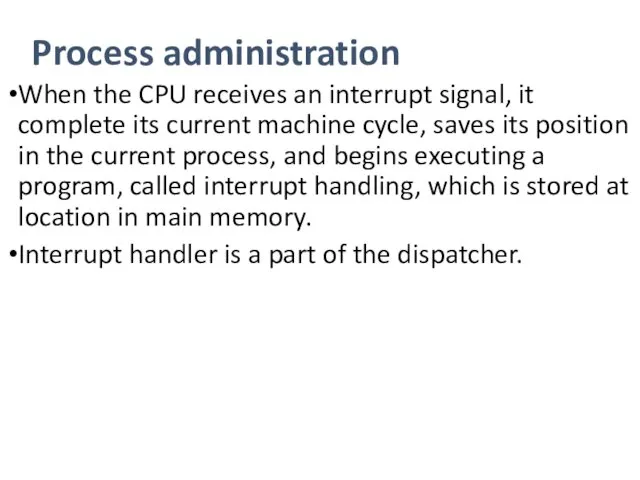
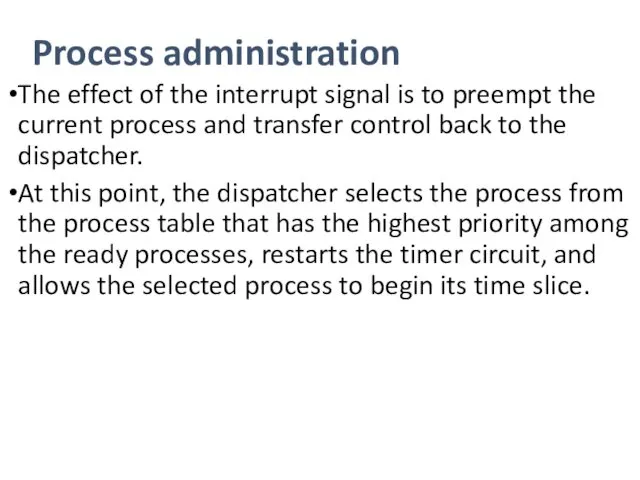
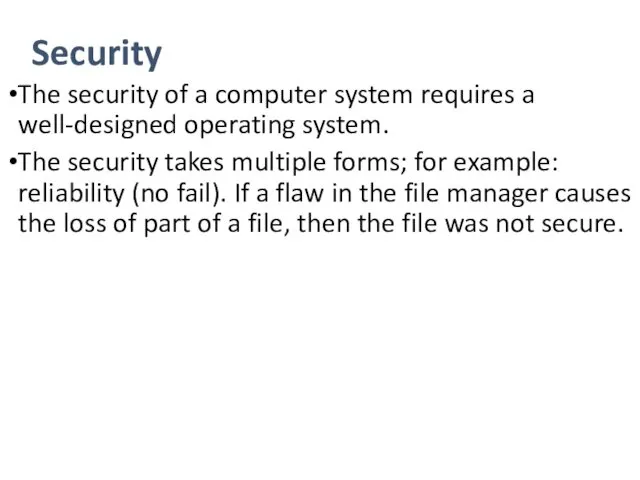
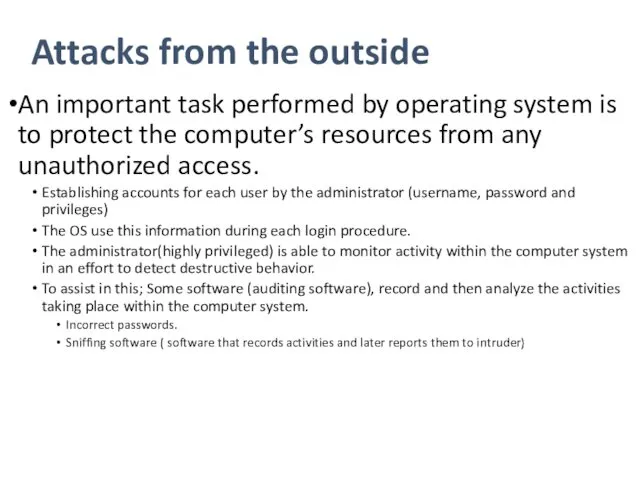
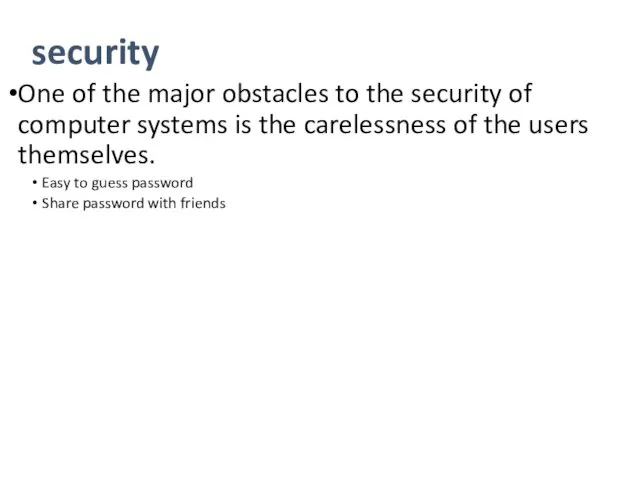
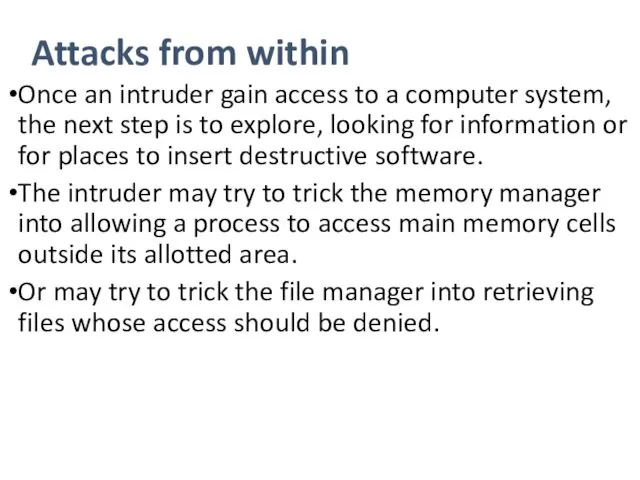
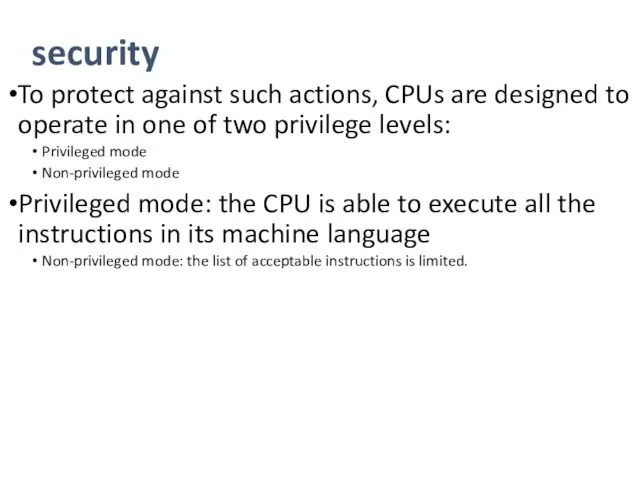
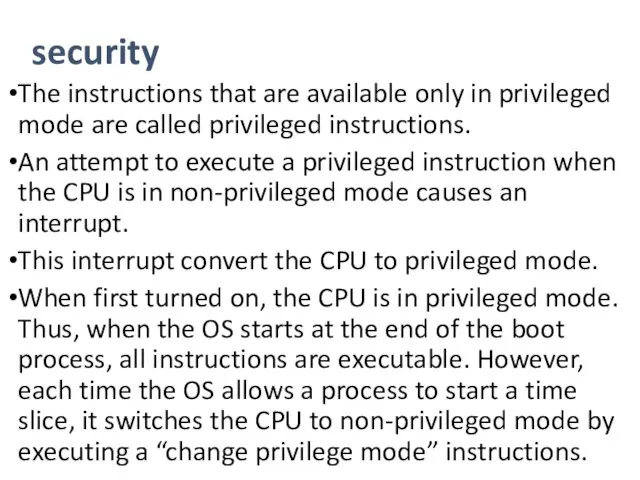
 Организация вычислений в электронных таблицах. Обработка числовой информации в электронных таблицах. Информатика. 9 класс
Организация вычислений в электронных таблицах. Обработка числовой информации в электронных таблицах. Информатика. 9 класс Дистанционные методы исследования. Обработка данных MODIS в ENVI
Дистанционные методы исследования. Обработка данных MODIS в ENVI Полезные библиотеки Python
Полезные библиотеки Python Web - сайты и web-страницы
Web - сайты и web-страницы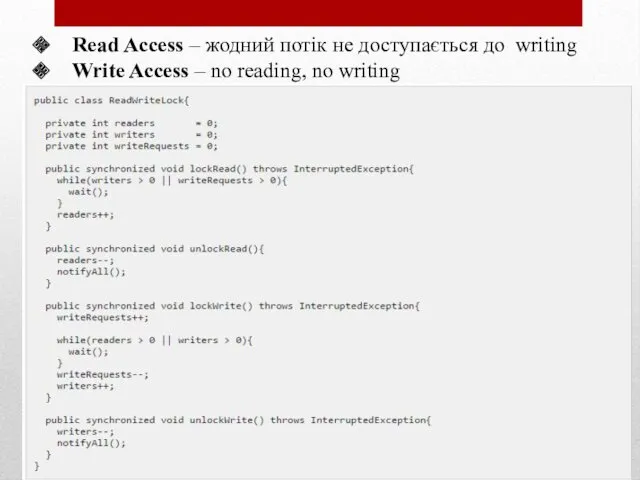 Read Access – жодний потік не доступається до writing. Write Access – no reading, no writing
Read Access – жодний потік не доступається до writing. Write Access – no reading, no writing Возможности динамических (электронных) таблиц. Математическая обработка числовых данных
Возможности динамических (электронных) таблиц. Математическая обработка числовых данных Информационные технологии: современные тренды
Информационные технологии: современные тренды Текст как форма представления информации
Текст как форма представления информации Вас вітає Жденіївська селищна бібліотека
Вас вітає Жденіївська селищна бібліотека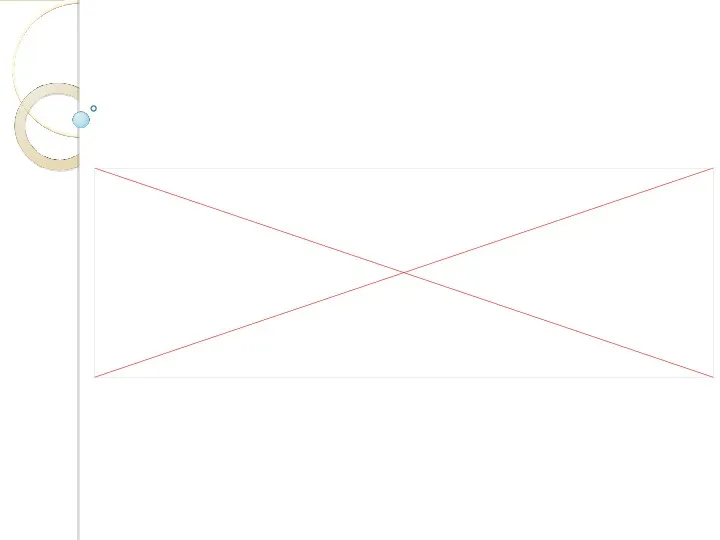 Ақпараттық жүйелер ұғымы. Ақпараттық жүйелердің құрылымы
Ақпараттық жүйелер ұғымы. Ақпараттық жүйелердің құрылымы Презентация по информатике по теме Множество для 3 кл.
Презентация по информатике по теме Множество для 3 кл.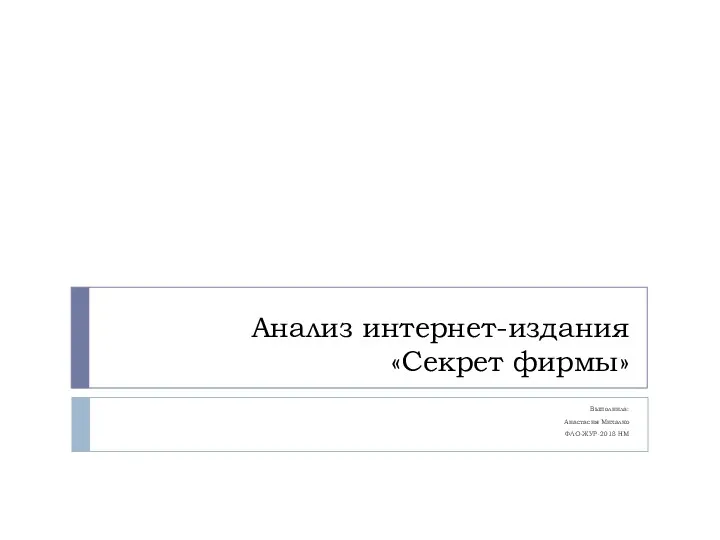 Анализ интернет-издания Секрет фирмы
Анализ интернет-издания Секрет фирмы Подготовка файлов к печати. Форматы файлов, цветовые раскладки и разница между векторной и растровой графикой
Подготовка файлов к печати. Форматы файлов, цветовые раскладки и разница между векторной и растровой графикой Сетевые характеристики. Лекция 6
Сетевые характеристики. Лекция 6 Создание мультимедийной презентации. Анимация
Создание мультимедийной презентации. Анимация Создание и использование собственных модулей
Создание и использование собственных модулей История создания ЭВМ
История создания ЭВМ Шаблоны
Шаблоны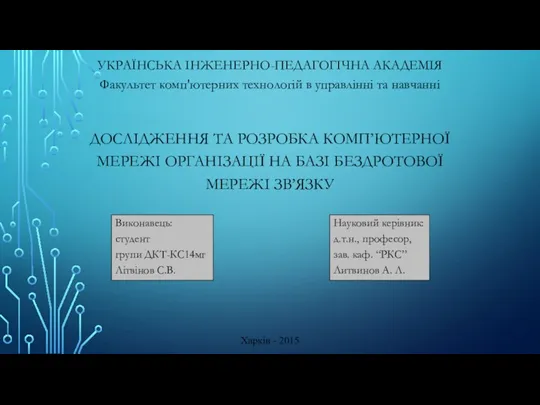 Дослідження та розробка комп’ютерної мережі організації на базі бездротової мережі зв’язку
Дослідження та розробка комп’ютерної мережі організації на базі бездротової мережі зв’язку Предмет и задачи информатики
Предмет и задачи информатики Файл Полное имя файла
Файл Полное имя файла Основы программирования ФИСТ. Двухмерные массивы. Практика 3
Основы программирования ФИСТ. Двухмерные массивы. Практика 3 Конвергентный журналист
Конвергентный журналист Единицы измерения информации
Единицы измерения информации Хранение информации. Память человека и память человечества. Оперативная и долговременная память. Файлы и папки
Хранение информации. Память человека и память человечества. Оперативная и долговременная память. Файлы и папки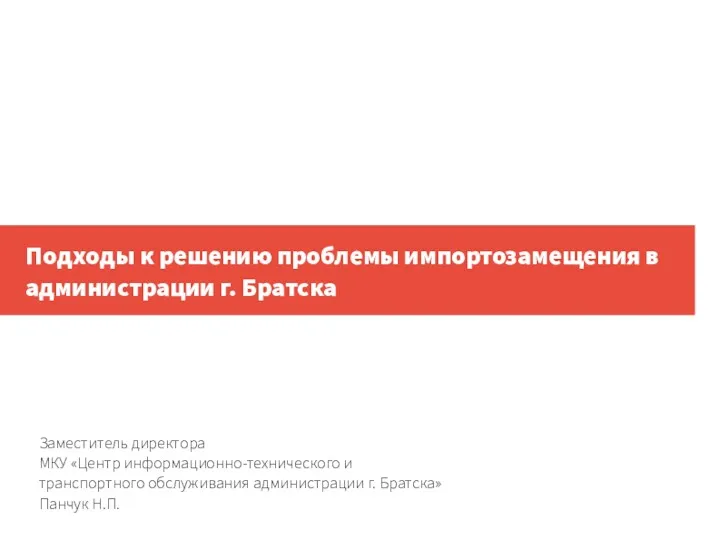 Подходы к решению проблемы импортозамещения в администрации г. Братска
Подходы к решению проблемы импортозамещения в администрации г. Братска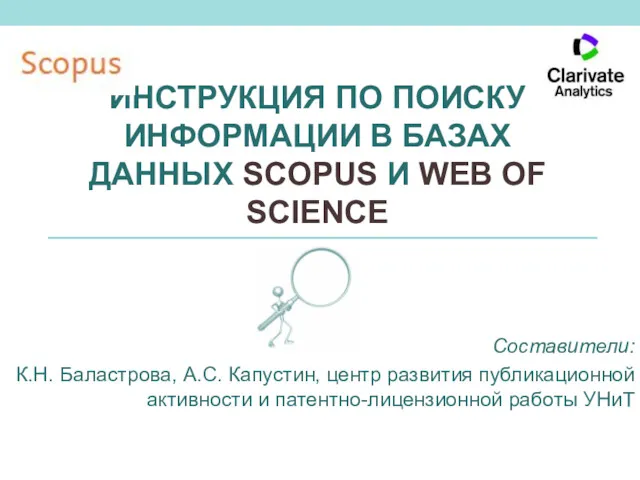 Инструкция по поиску информации в scopus и Web Of Science
Инструкция по поиску информации в scopus и Web Of Science История языков программирования. 9 класс
История языков программирования. 9 класс