Содержание
- 2. TABLE OF CONTENTS About the CTA Buttons ………………………………………… 3 How to Use HEX Colors ……………………….……………… 5
- 3. about the CTA BUTTONS
- 4. ABOUT THE CTA BUTTONS We know that creating calls-to-action (CTAs) can be difficult with limited budget
- 5. how to use HEX COLORS
- 6. GRABBING YOUR COLOR HEX CODES As much as we'd love to, we can't create CTAs that
- 7. PUTTING YOUR HEX CODES IN POWERPOINT Once the corresponding HEX code appears, you’ll need to transfer
- 8. PUTTING YOUR HEX CODES IN POWERPOINT Now, click any “Accent” option, and within the dropdown options
- 9. 2 QUICK TIPS FOR CUSTOMIZING CTAs IN POWERPOINT Double clicking on any image, textbox, or shape
- 10. how to use the CTAS
- 11. HOW TO USE THE CTAs In the following section, you’ll be able to search through our
- 12. HOW TO USE THE CTAs Step 2: With each component still selected, right click, and click
- 13. HOW TO USE THE CTAs Step 3, Option 1: Start a free HubSpot trial to upload
- 14. HOW TO USE THE CTAs By uploading the image into HubSpot’s CTA tool, you can go
- 15. HOW TO USE THE CTAs Step 3, Option 2: If you’re not interested in generating specific
- 16. CALLS-TO-ACTION 50 customizable
- 17. BASIC CTA BUTTONS This first set of CTAs is perfect for a simple landing page or
- 22. SOCIAL MEDIA SHARING BUTTONS These calls-to-actions are created with the intention of driving social media shares
- 24. Tweet This Stat! Tweet This Quote!
- 27. You’ve seen some basic CTA options thus far. Play with these next options to present your
- 31. Photos can serve as a great asset to your calls-to-action. They make it easy to humanize
- 32. LIVE CHAT NOW
- 33. READ IT NOW
- 35. When you’re trying to nurture a lead further down the funnel, you want to ensure you’re
- 38. Скачать презентацию
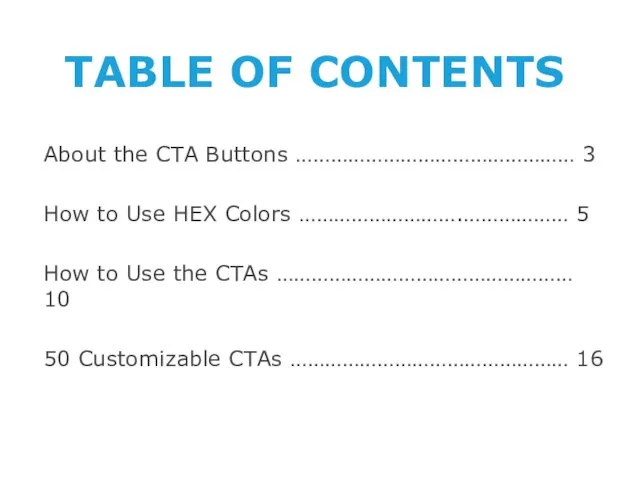
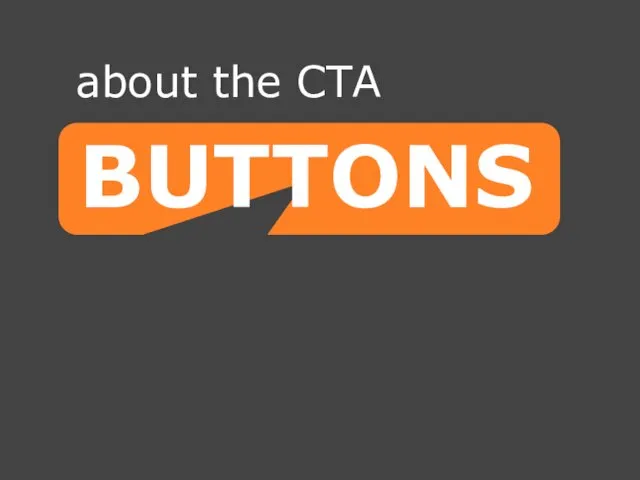
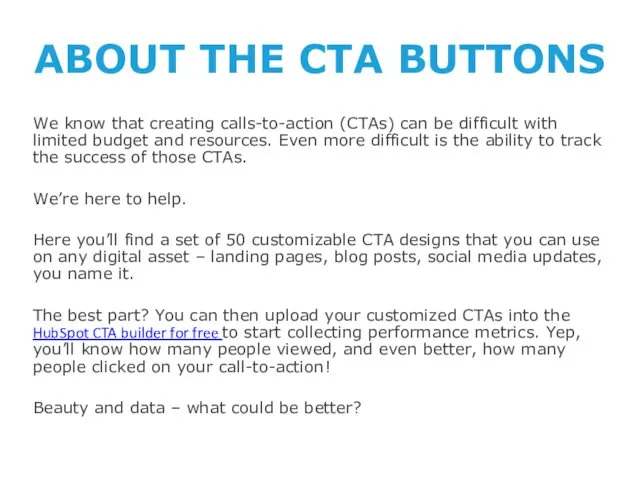
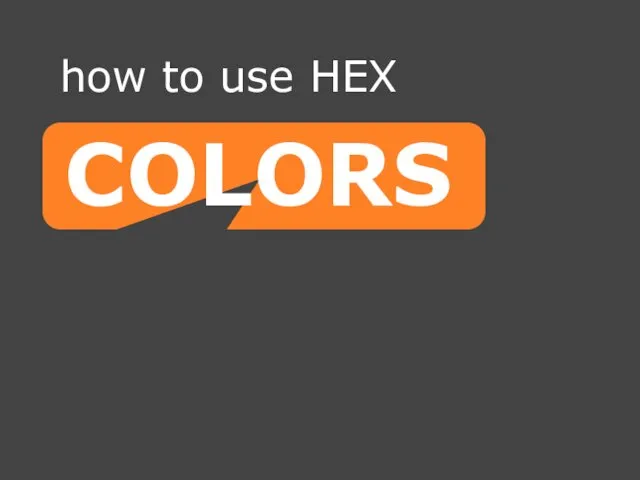
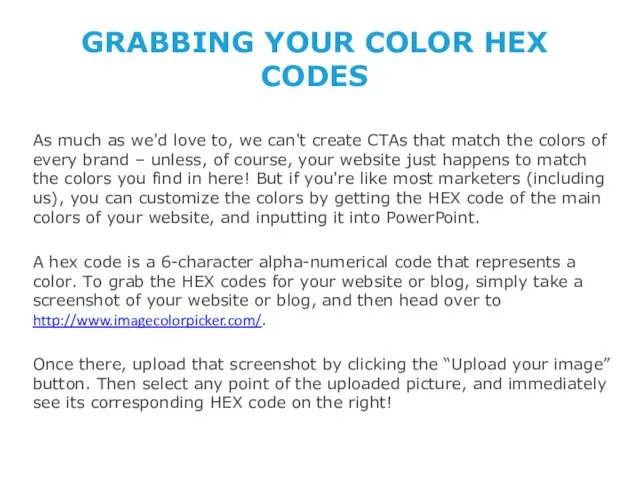
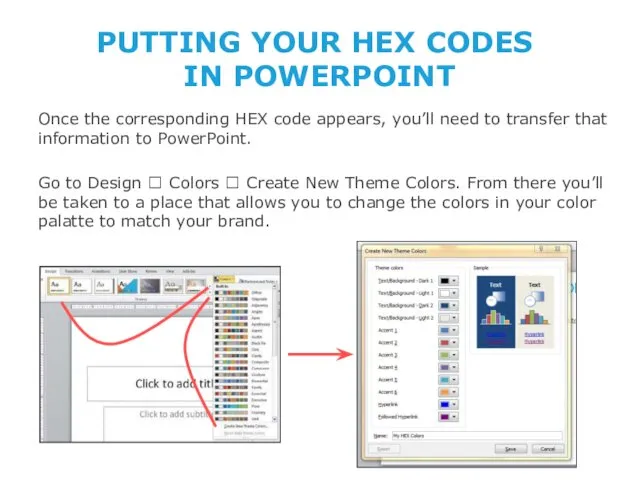
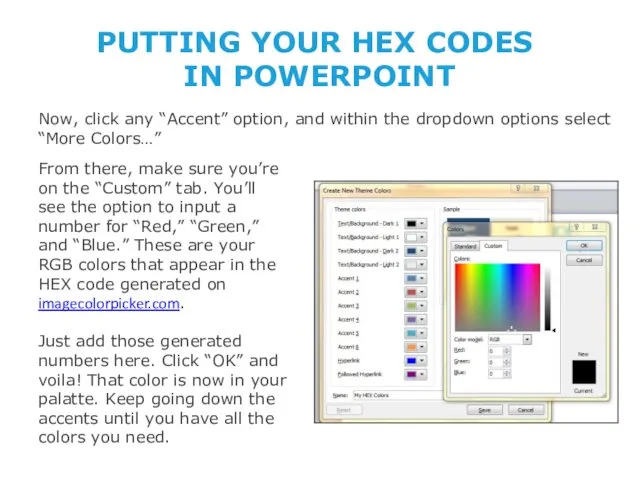
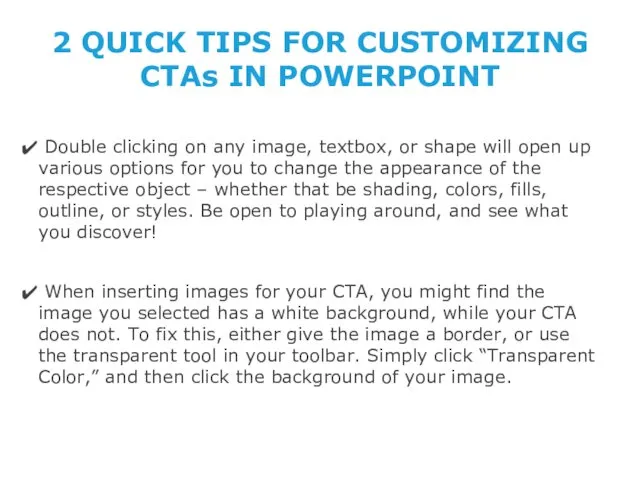
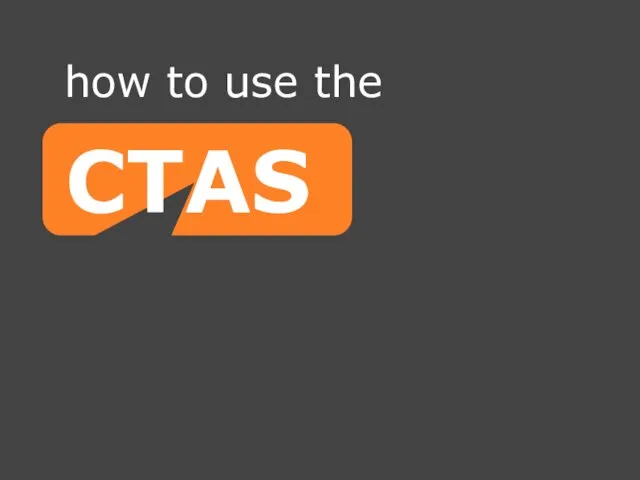
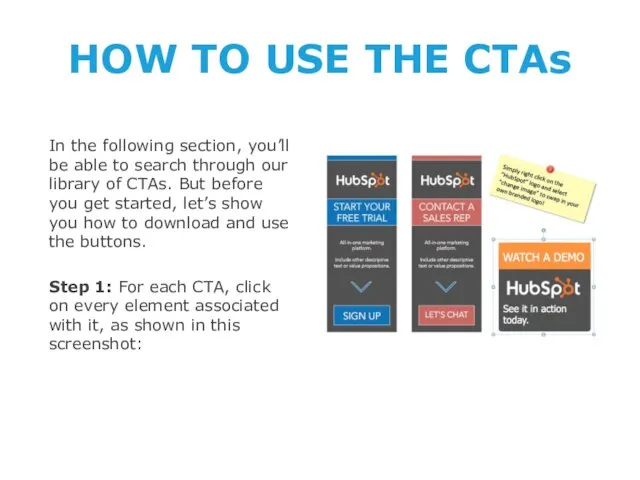
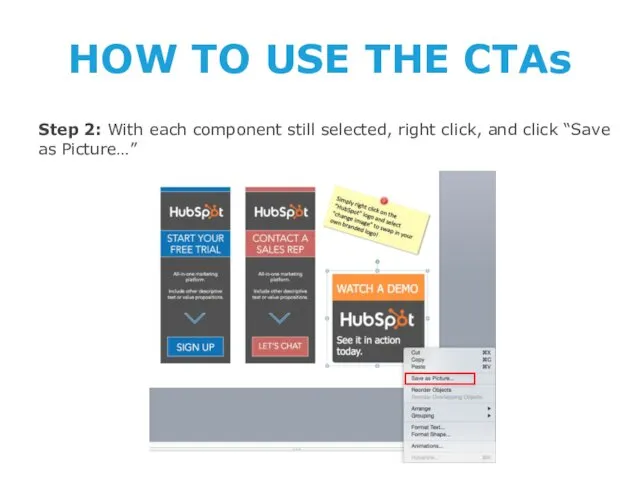
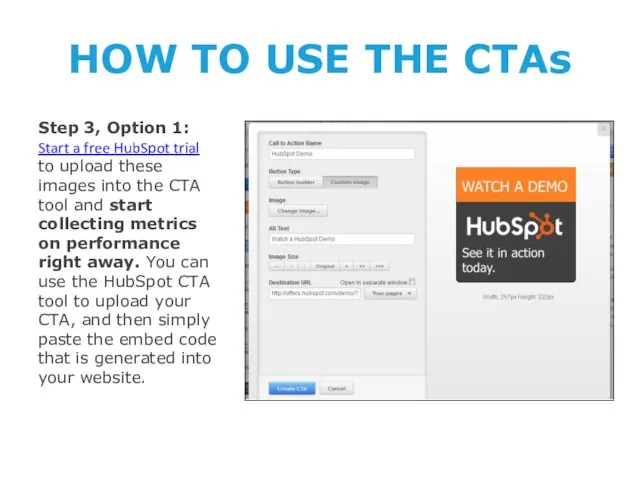
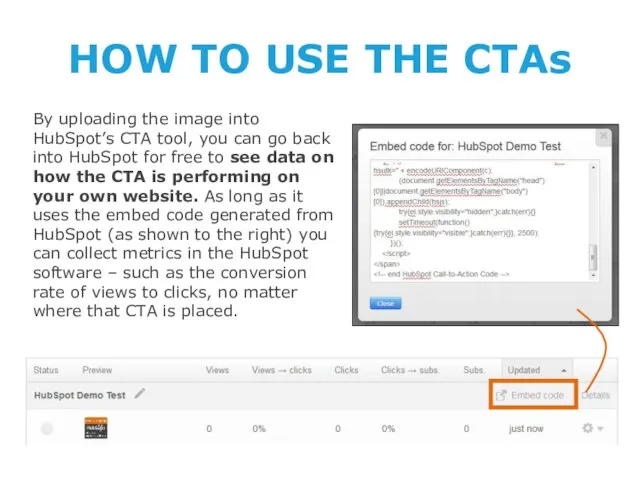
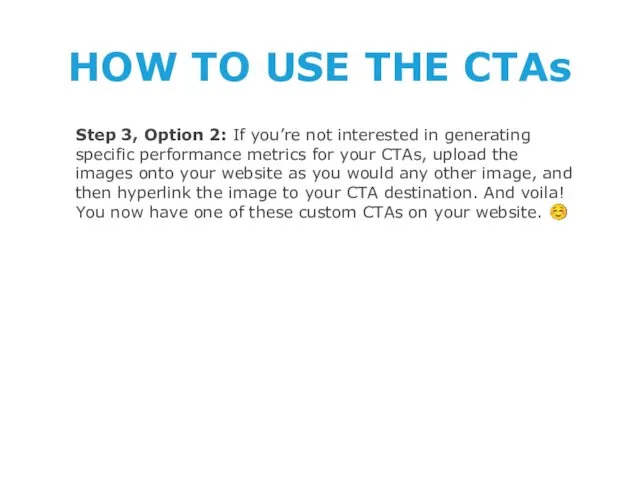
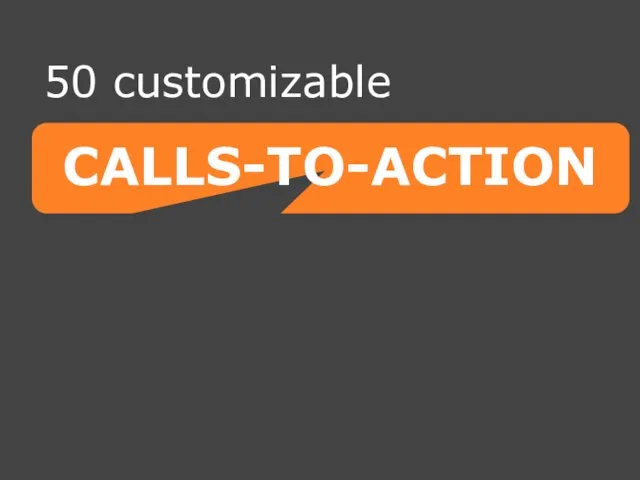
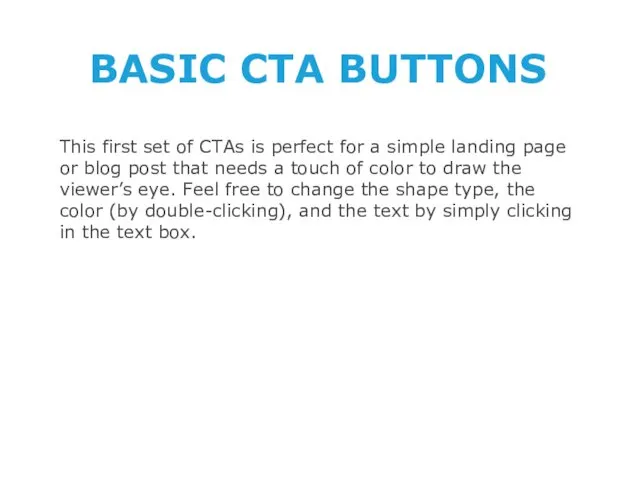
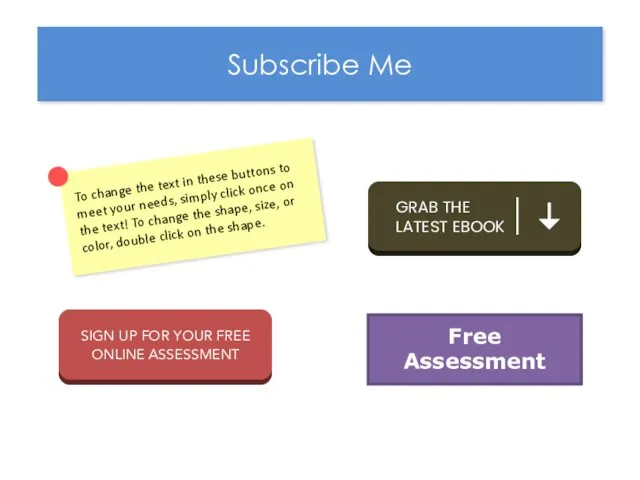
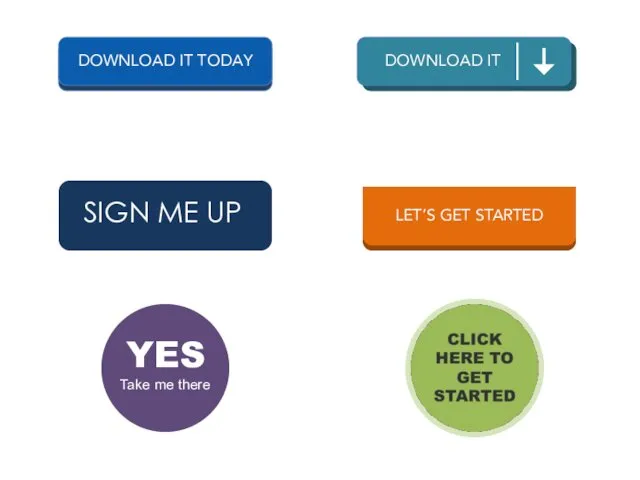
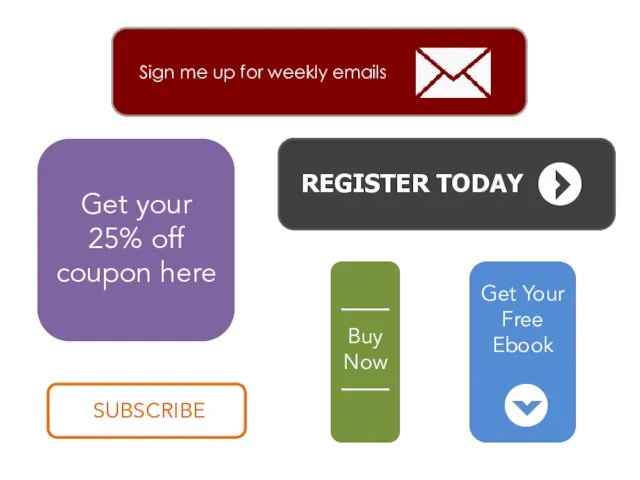
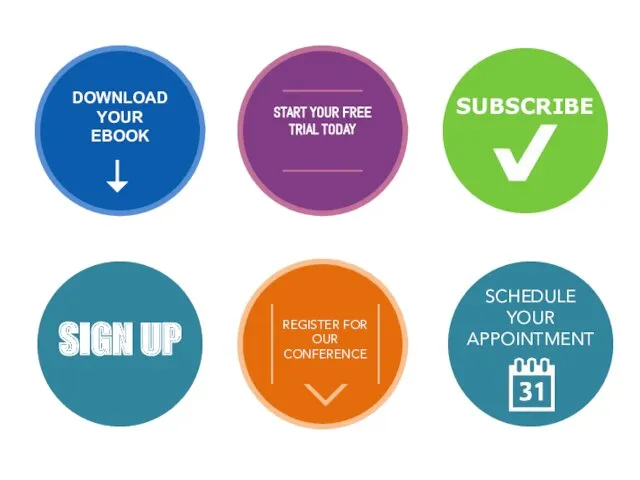
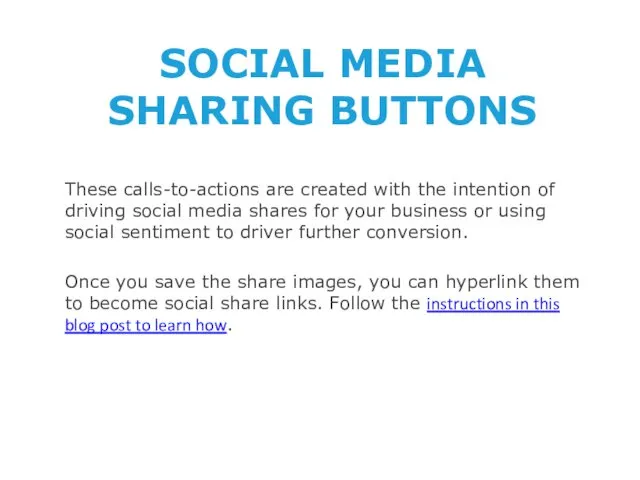
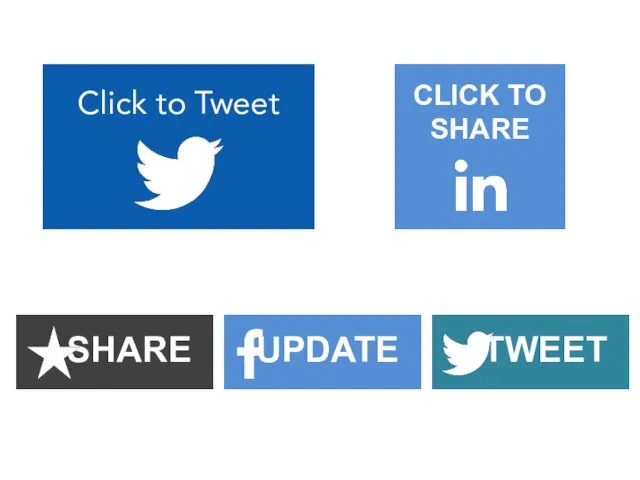
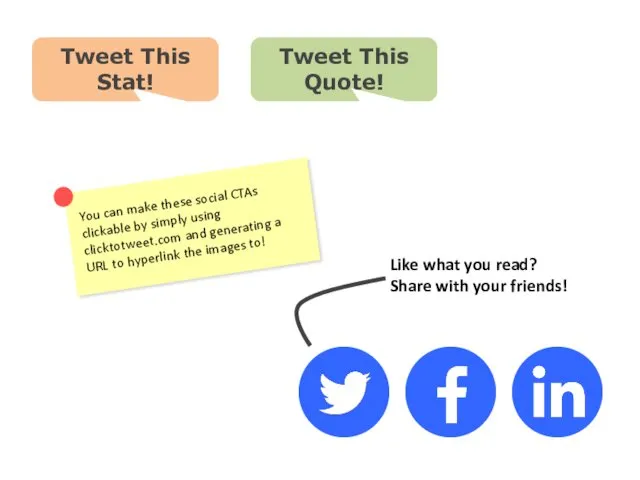
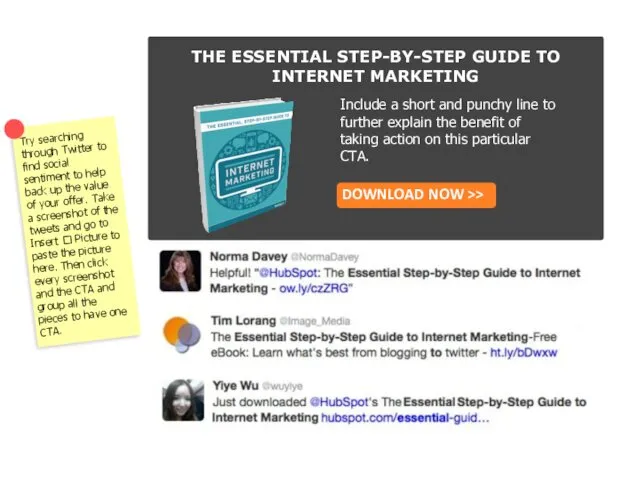
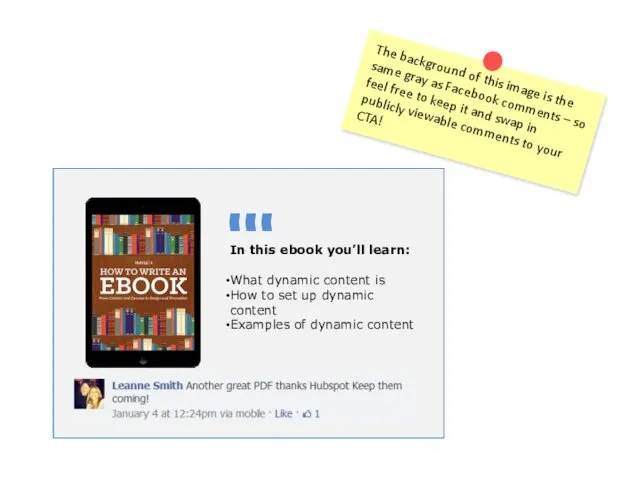
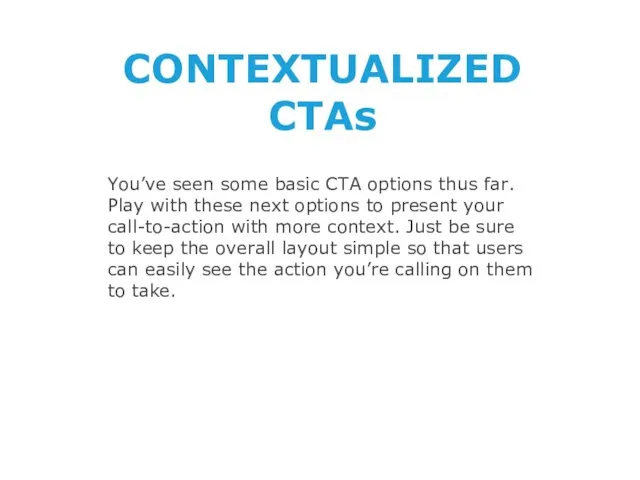
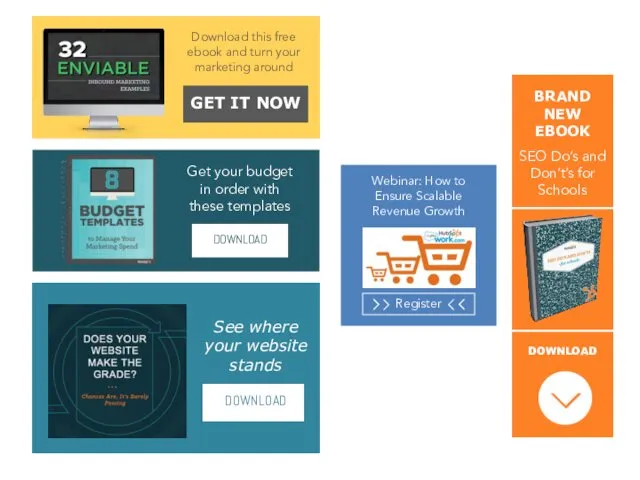
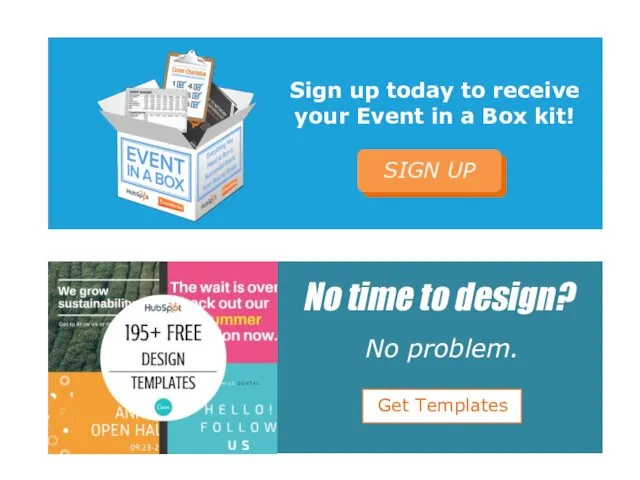
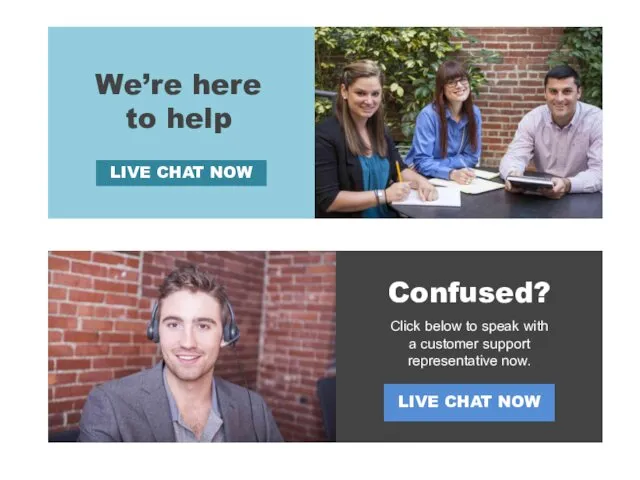
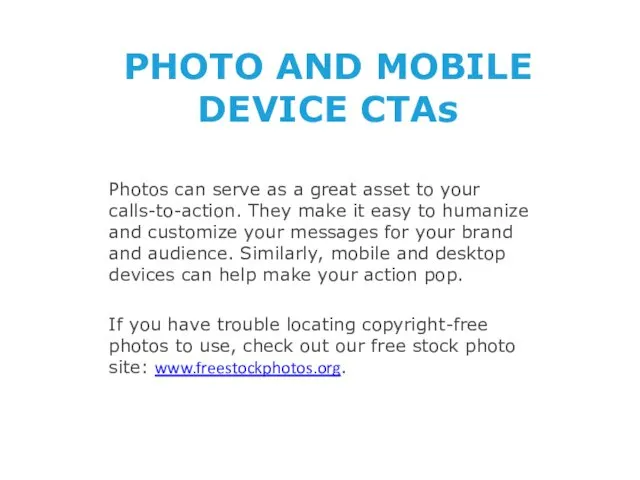

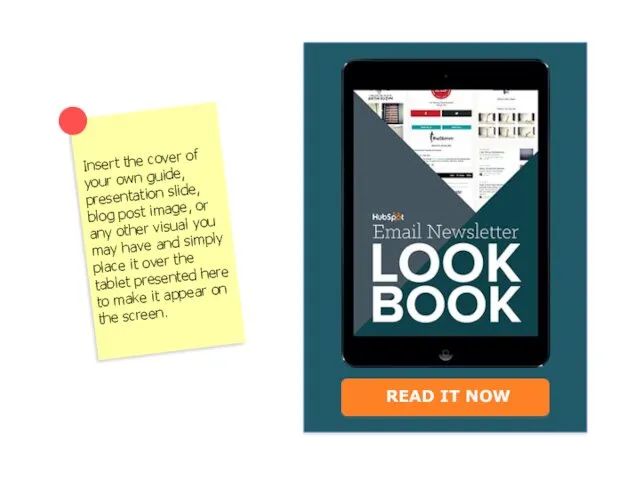
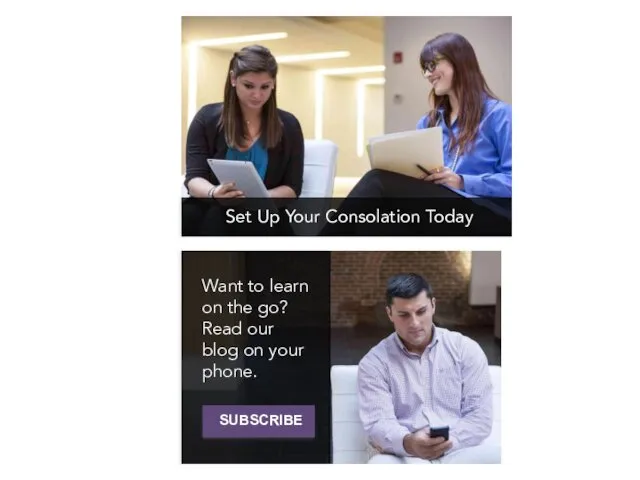
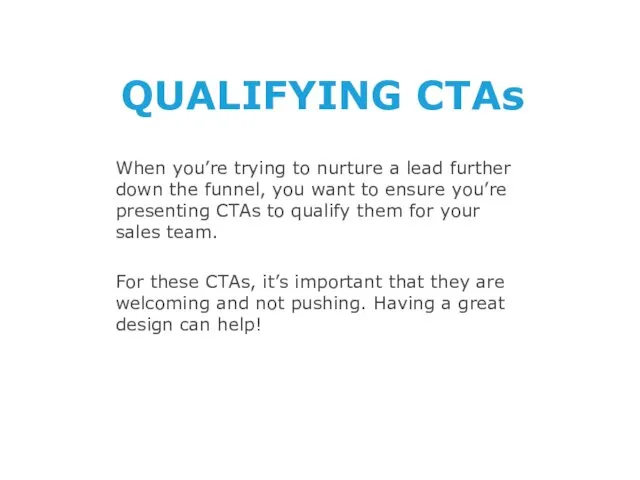
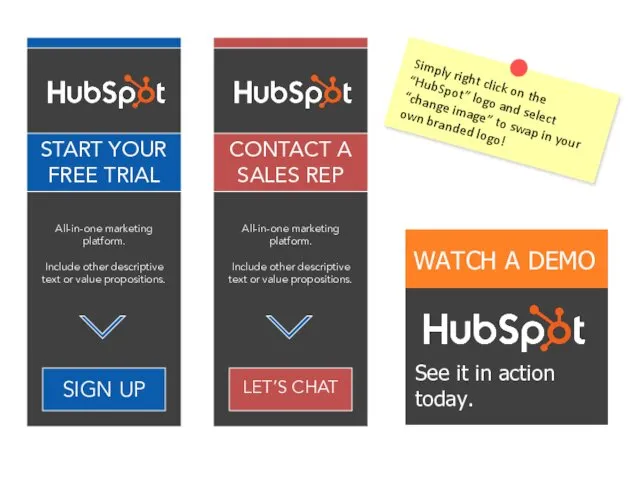
 Что такое информация?
Что такое информация?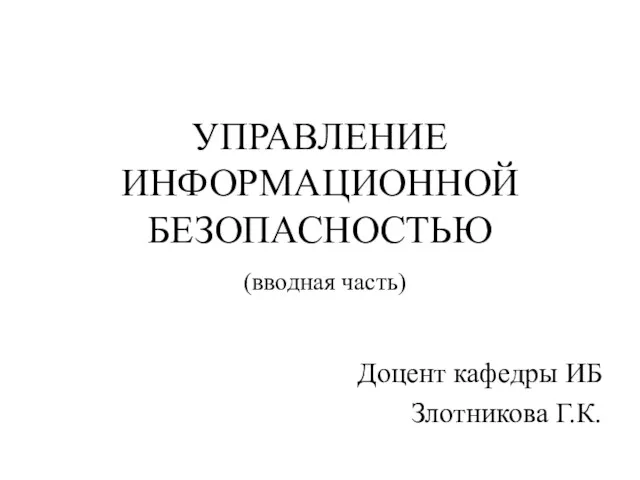 Управление информационной безопасностью (вводная часть)
Управление информационной безопасностью (вводная часть) Теория автоматического управления в картинках
Теория автоматического управления в картинках Понятие ресурса ОС
Понятие ресурса ОС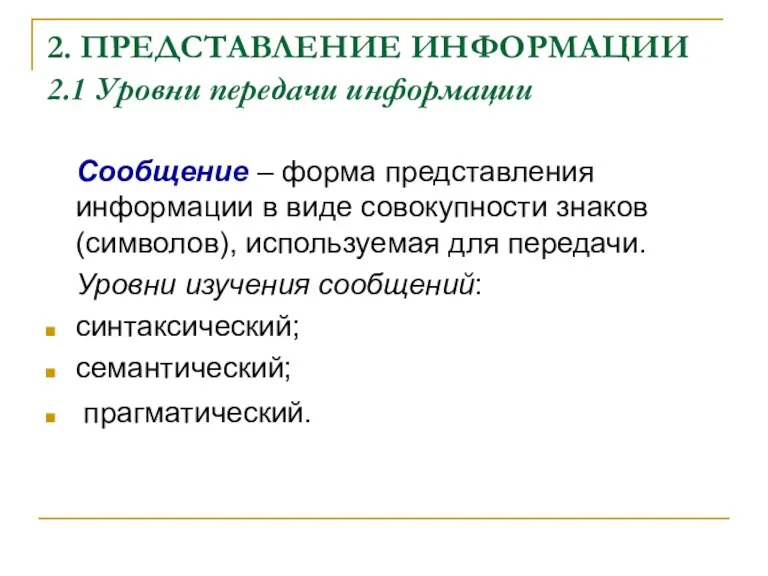 Представление информации. Уровни передачи информации
Представление информации. Уровни передачи информации Диалоги и диалоговые окна. Диалоговые окна Windows
Диалоги и диалоговые окна. Диалоговые окна Windows Растрові та векторні зображення, їхні властивості. 6 клас. Урок 2
Растрові та векторні зображення, їхні властивості. 6 клас. Урок 2 Использование 3D для обогащения опыта пользователя в ПО
Использование 3D для обогащения опыта пользователя в ПО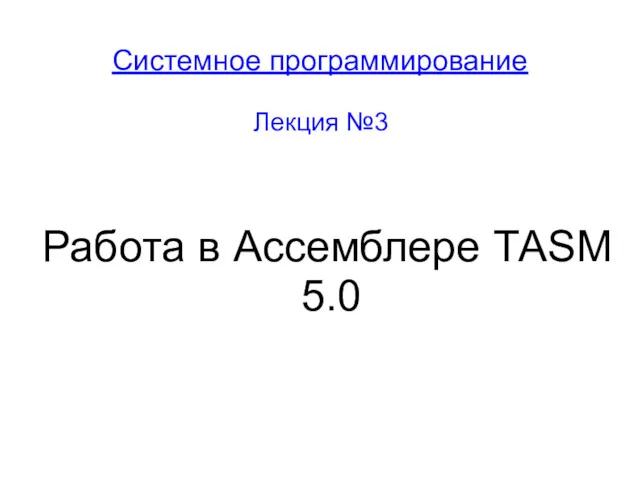 Работа в Ассемблере ТАSМ
Работа в Ассемблере ТАSМ Абылайхан Мультимедия
Абылайхан Мультимедия Основы тестирования
Основы тестирования Есептеу жүйелері және желілік ұйымдастыру. Стандартты бағдарламалар кітапханасы және ассемблер
Есептеу жүйелері және желілік ұйымдастыру. Стандартты бағдарламалар кітапханасы және ассемблер Презентация-игра Продолжи ряд Диск
Презентация-игра Продолжи ряд Диск Сортировка массивов
Сортировка массивов Вреден ли ребенку компьютер?
Вреден ли ребенку компьютер? Архивация и разархивация файлов
Архивация и разархивация файлов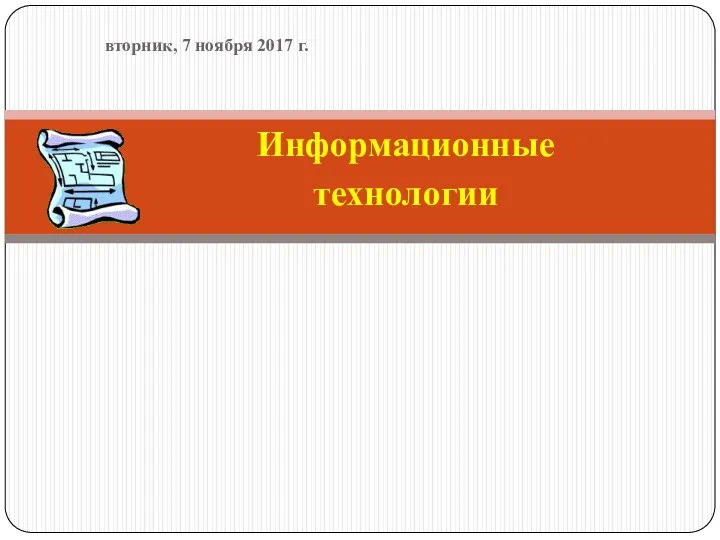 Информационные технологии. Основные термины
Информационные технологии. Основные термины Міжнародні наукометричні бази даних та індекси цитування наукових праць
Міжнародні наукометричні бази даних та індекси цитування наукових праць ALLPPT.com _ Free PowerPoint Templates, Diagrams and Charts. Click to add title
ALLPPT.com _ Free PowerPoint Templates, Diagrams and Charts. Click to add title Масштабируемая веб-архитектура и распределенные системы
Масштабируемая веб-архитектура и распределенные системы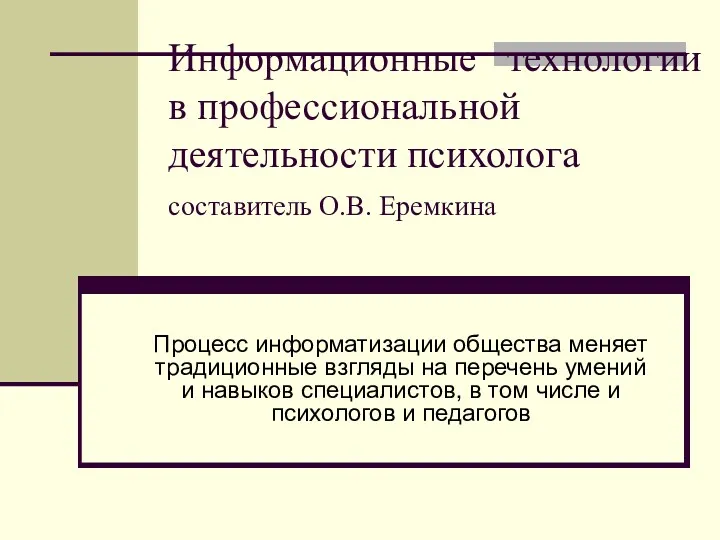 Информационные технологии в профессиональной деятельности психолога
Информационные технологии в профессиональной деятельности психолога Современные системы автоматизации
Современные системы автоматизации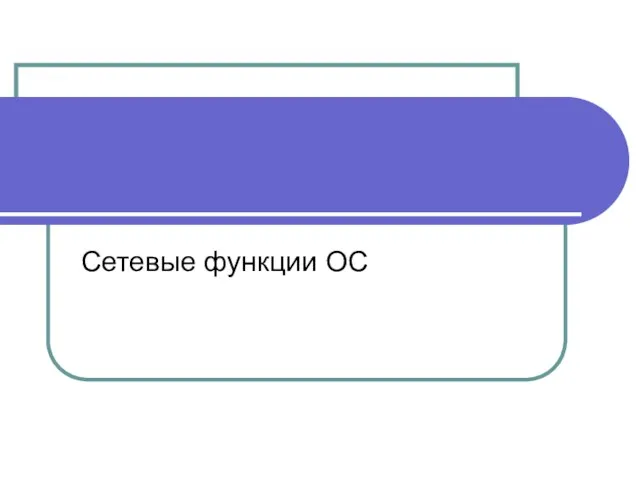 Сетевые операционные системы
Сетевые операционные системы Система управления тестированием Test IT
Система управления тестированием Test IT Занимательная информатика. Конкурс
Занимательная информатика. Конкурс Автоматический перевод. Достижения и проблемы
Автоматический перевод. Достижения и проблемы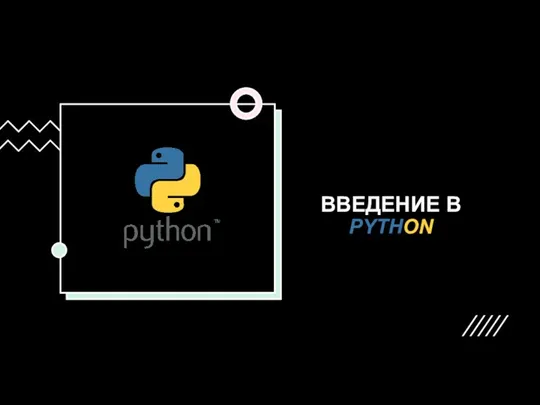 Введение в Python. Как используется?
Введение в Python. Как используется? Автоматизация аптек
Автоматизация аптек