Содержание
- 2. Plan: 1. Software. Types of the software, purpose and characteristic. Basic concepts of OS. 2. Evolution
- 3. 1. Computer Software What we’ll cover for this lecture topic: Software categories Applications software Systems software
- 4. Application software It is the reason that one wants to buy a computer: • printout out
- 5. System software Helps computer carry out its basic tasks. Includes: Operating systems (OS) - master control
- 6. Includes many executable files and data files: Installer program (eg: setup.exe) Uninstaller program (why important?) Main
- 7. I. The Operating System A type of system software that underlies all other software. It manages
- 8. What does an OS do for me? LOTS! In general terms…… Provides user interface ...as we
- 9. You ask MS Word to OPEN a document File menu/Open… WHAT WILL YOU SEE? What really
- 10. Reads from and writes to the I/O devices. About half the instructions in today’s OS are
- 11. EXAMPLES of I/O operations OS reads mouse movement and writes to display screen. You move the
- 12. OS identifies selected objects on the desktop You select an icon--what do you expect to see?
- 13. What do you do with windows? What does that involve? Manages windows
- 14. What do you do with files and folders? You Create a new file or folder…. Manages
- 15. OS does system control options from Start button: Shut down; Restart. Misc Services and Utilities OS
- 16. OS does universal ops from the View menu: Show/Hide Toolbars & Status bar; Large icons, Small
- 17. Lots of 3rd-party utilities as well! READ about these utilities in the Reading handout. Data recovery
- 18. >1 program or person can share computer resources. CPU is idle ~90% of time, waiting for
- 19. 2. Single-user OS (eg, Windows) Referred to as multitasking, which is multiprogramming for single-user OS. One
- 20. Mouse click; mail sound; alarm clock; app bombed... OS breaks into current process and instructs CPU
- 21. Small programs that control a peripheral device (printer, hard disk, tape drive, modem …) Allow OS
- 22. II. Translators (revisited!) How do people write programs? Only language a computer understands? A translator (or
- 23. Translation will: chop up every command word into ~25+ op codes. convert variable names (Year, Score,
- 24. 2. Operating Systems
- 25. What is an Operating System (1)? A modern computer consists of: One or more processors Main
- 26. What is an Operating System (2)? An Operating System is a program that acts as an
- 27. Where does the OS fit in?
- 28. Services provided by an OS Facilities for program creation editors, compilers, linkers, debuggers, etc. Program execution
- 29. Why are Operating Systems Important? Important to understand and know how to correctly use when writing
- 30. Evolution of Operating Systems The evolution of operating systems is directly dependent to the development of
- 31. Early Evolution 1945: ENIAC, Moore School of Engineering, University of Pennsylvania. 1949: EDSAC and EDVAC 1949
- 32. Operating Systems by the late 1950s By the late 1950s Operating systems were well improved and
- 33. Operating Systems In 1960s 1961: The dawn of minicomputers 1962 Compatible Time-Sharing System (CTSS) from MIT
- 34. Supported OS Features by 1970s Multi User and Multi tasking was introduced. Dynamic address translation hardware
- 36. Скачать презентацию
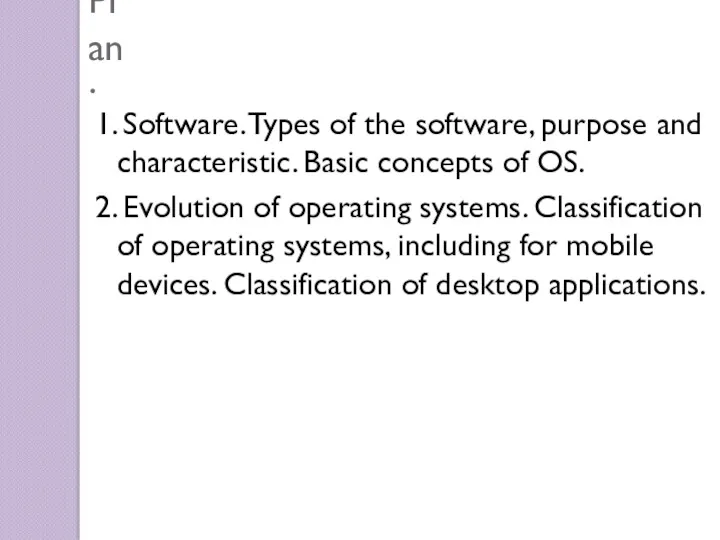
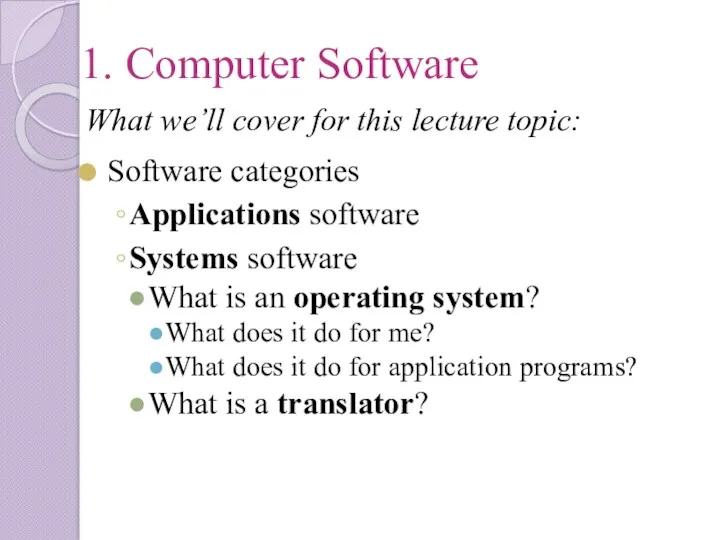
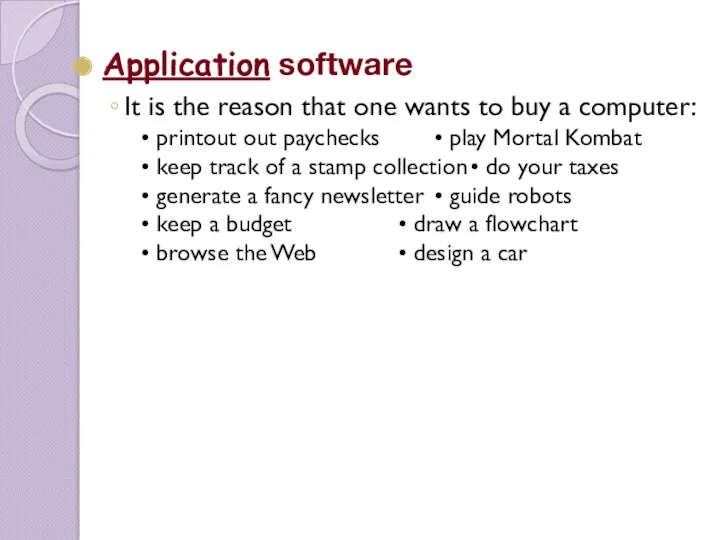
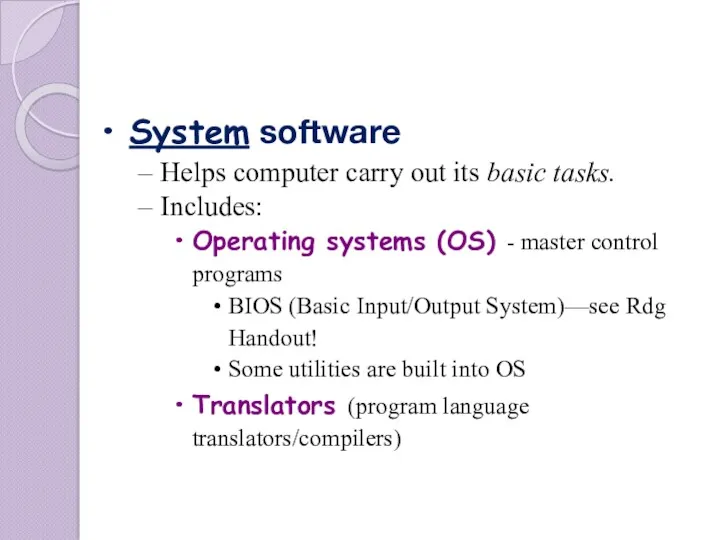
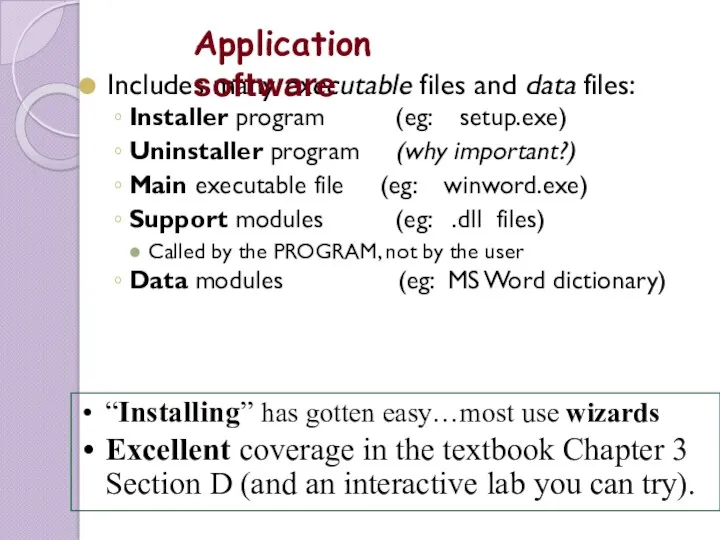
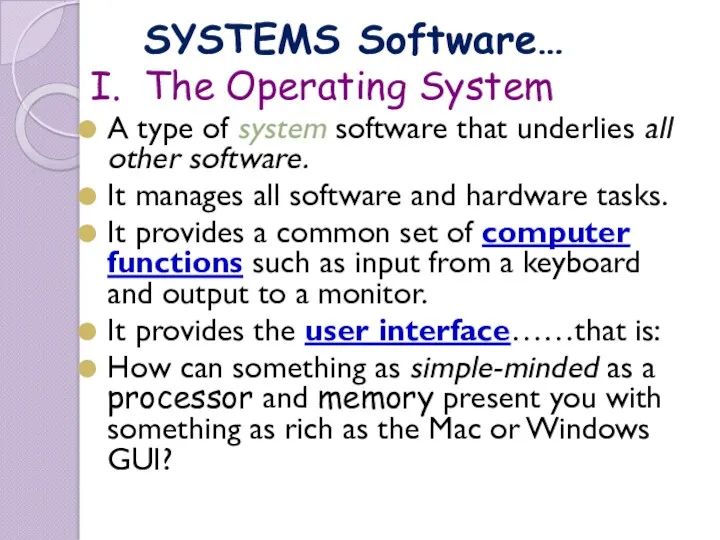
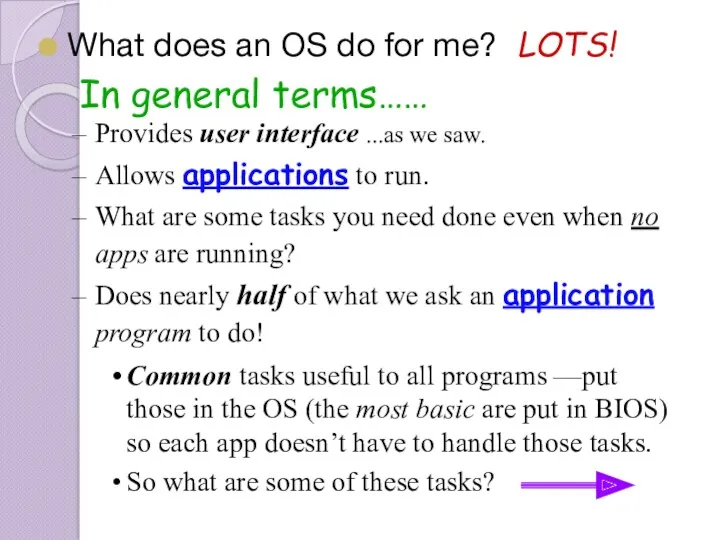
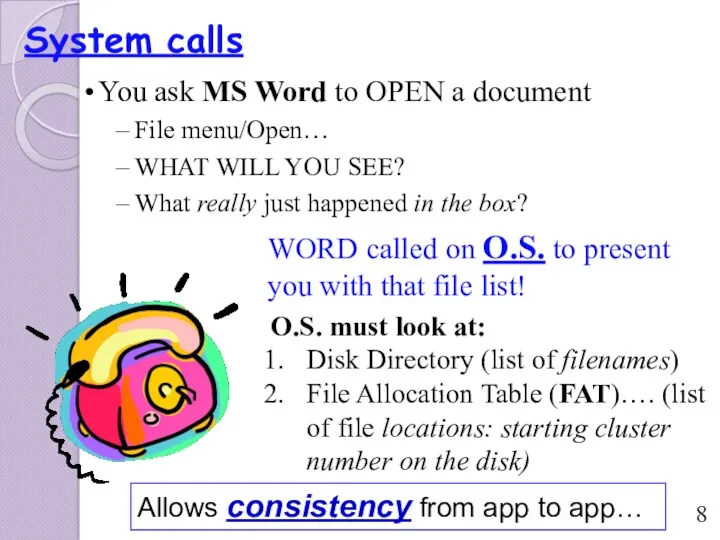
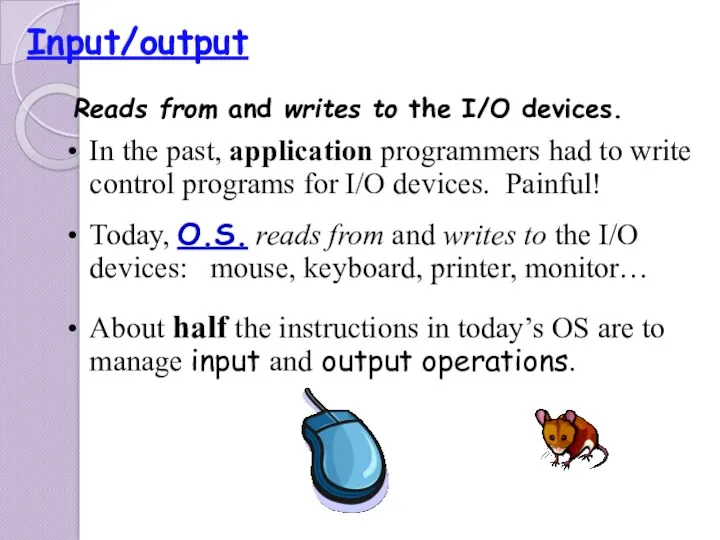
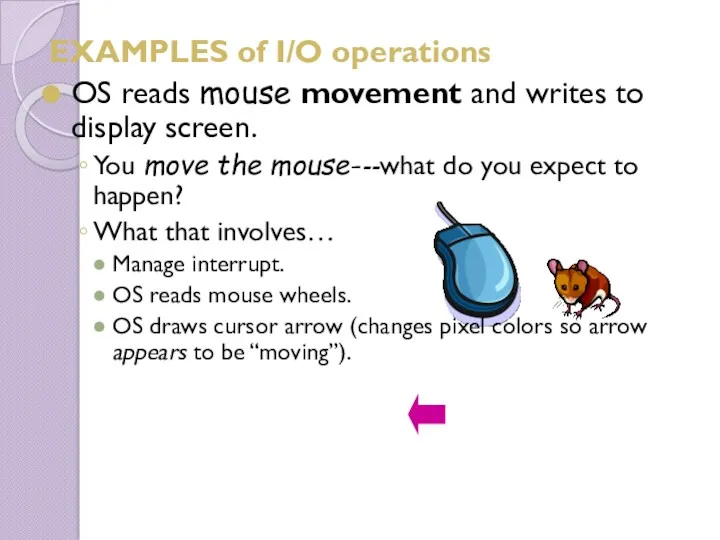
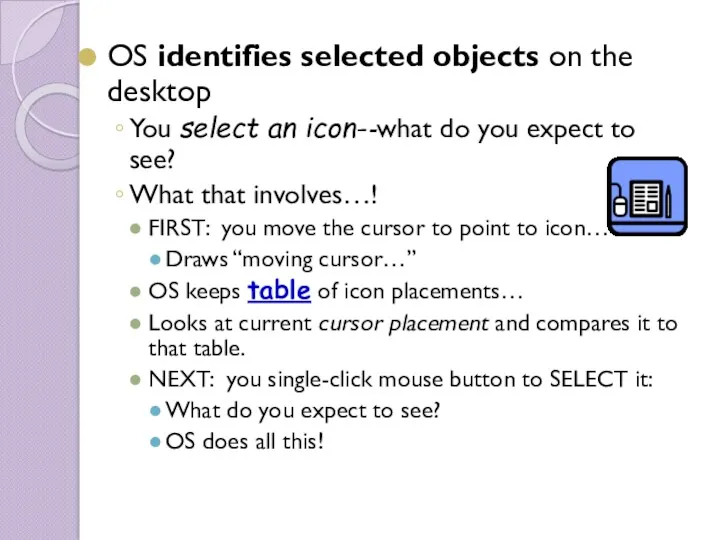
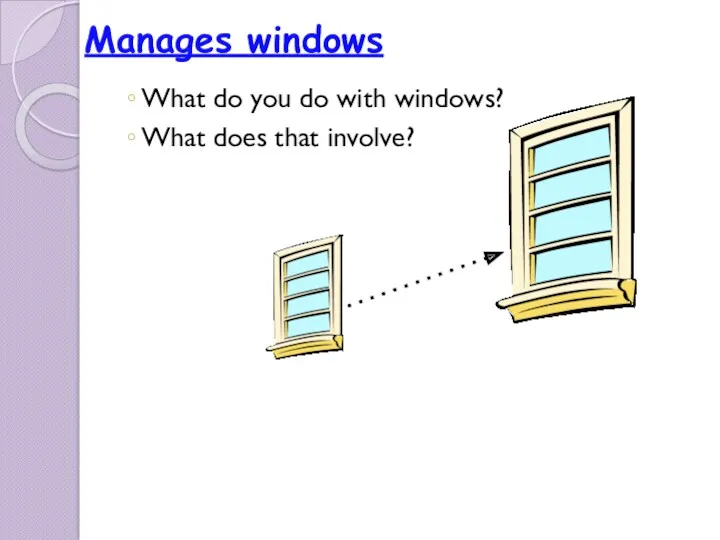
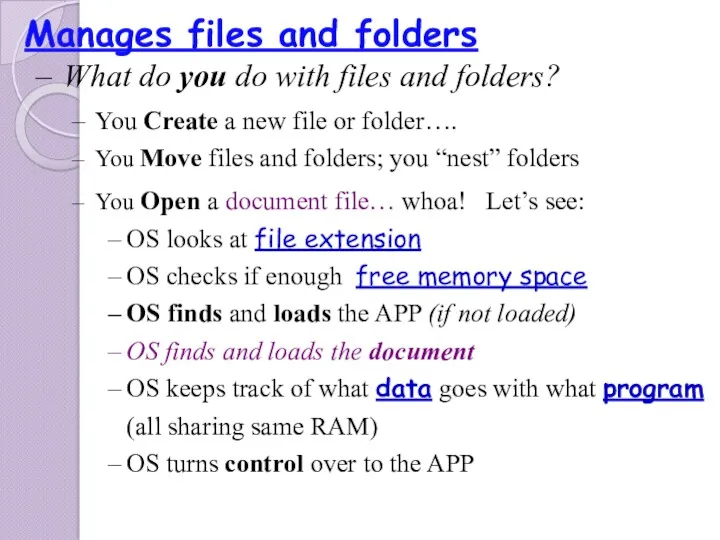
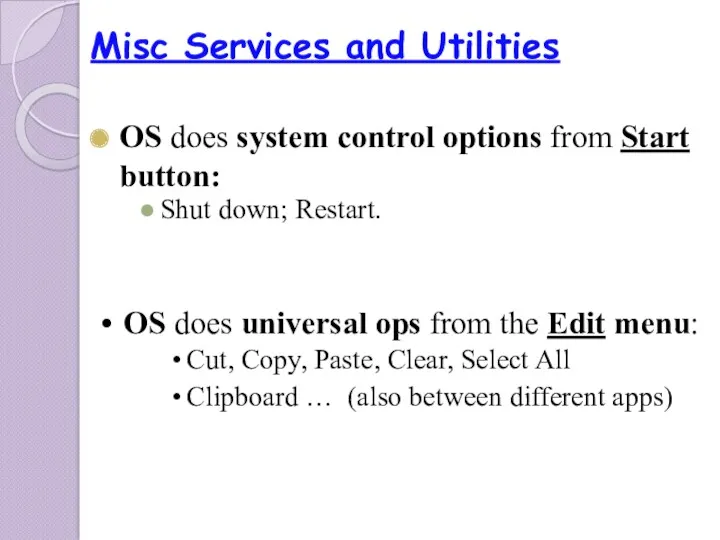
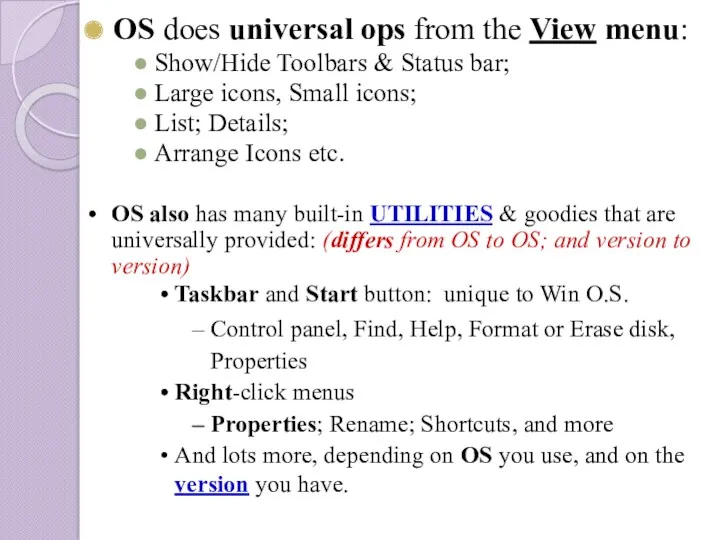
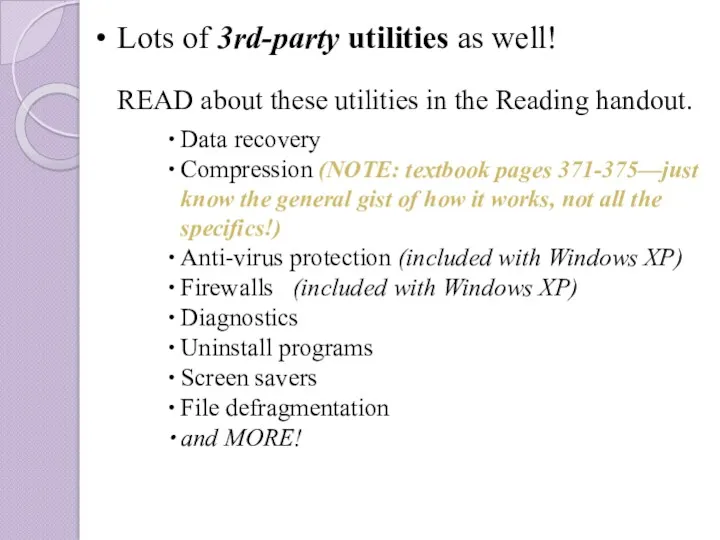
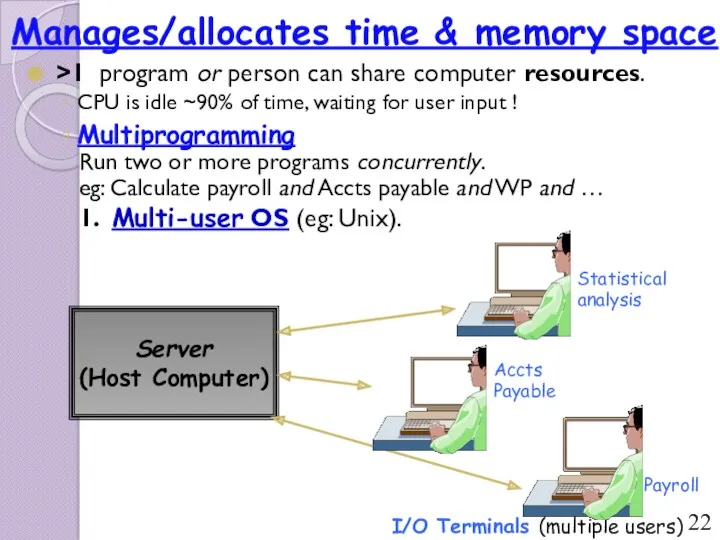
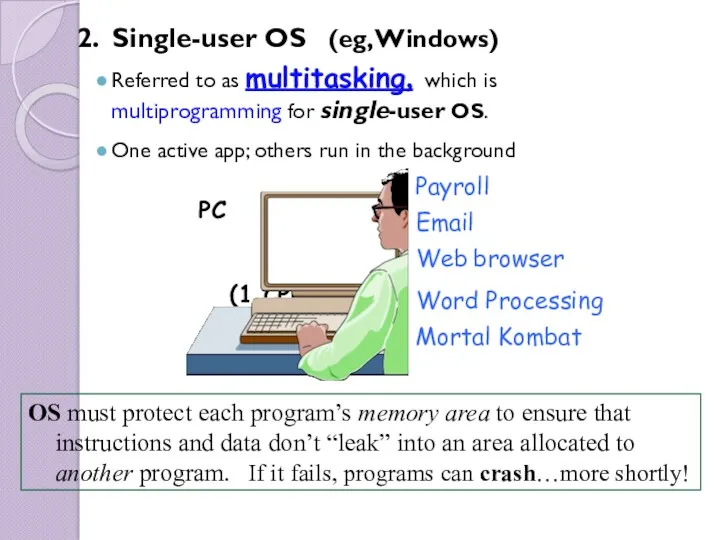
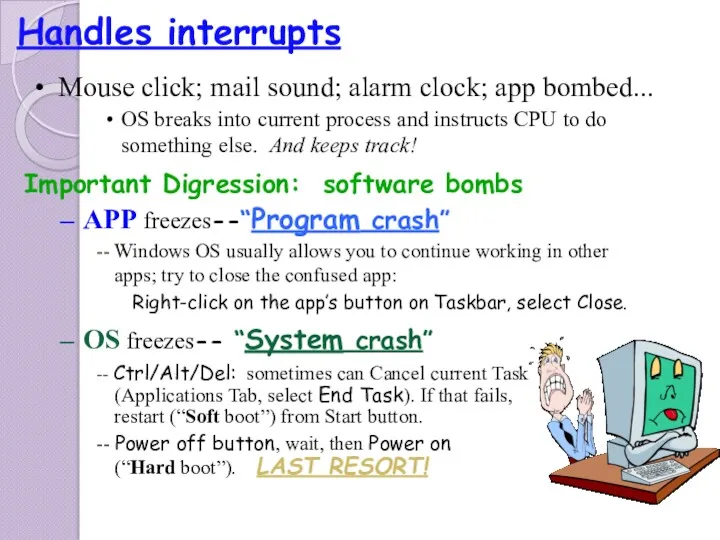
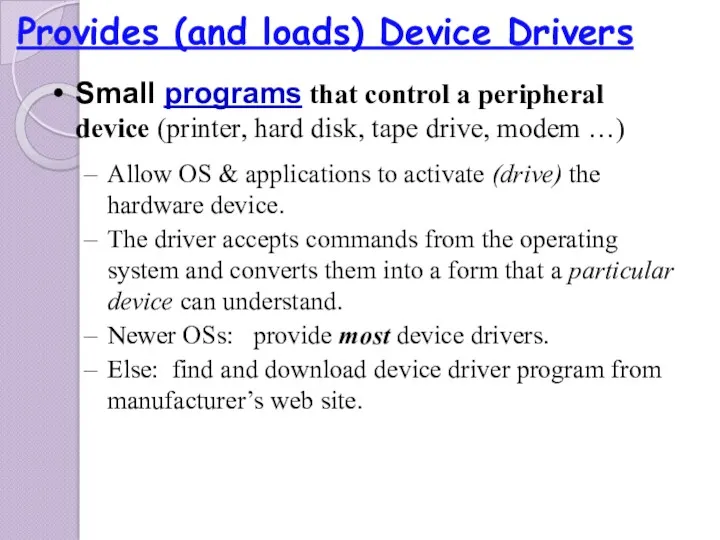
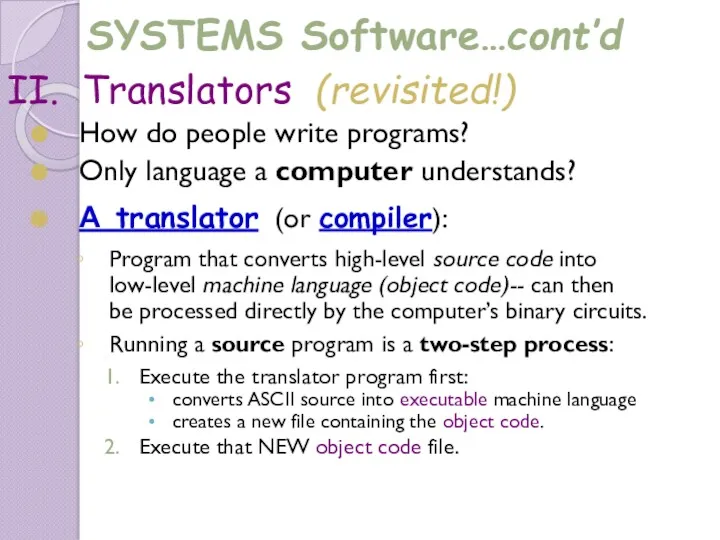
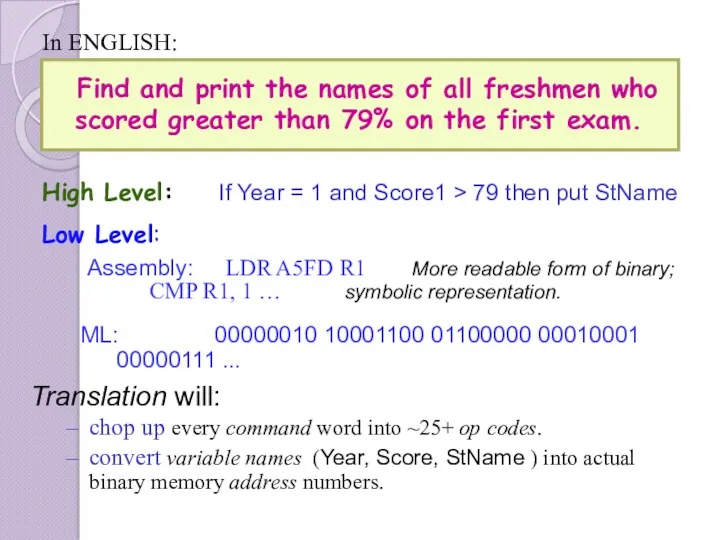
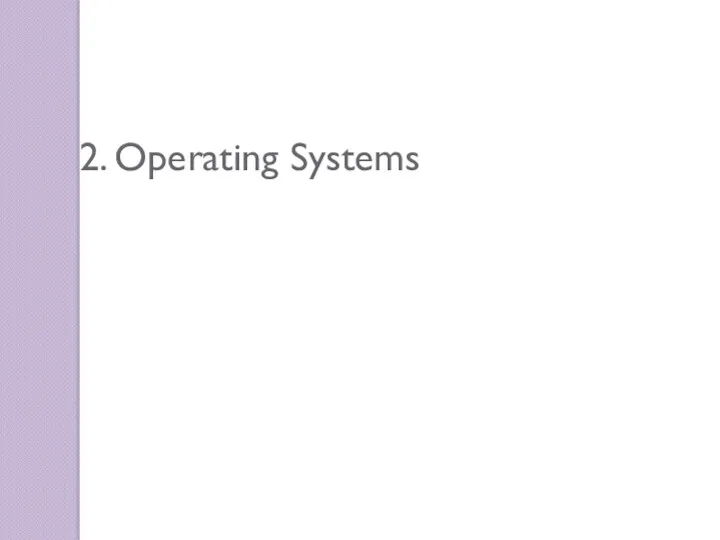
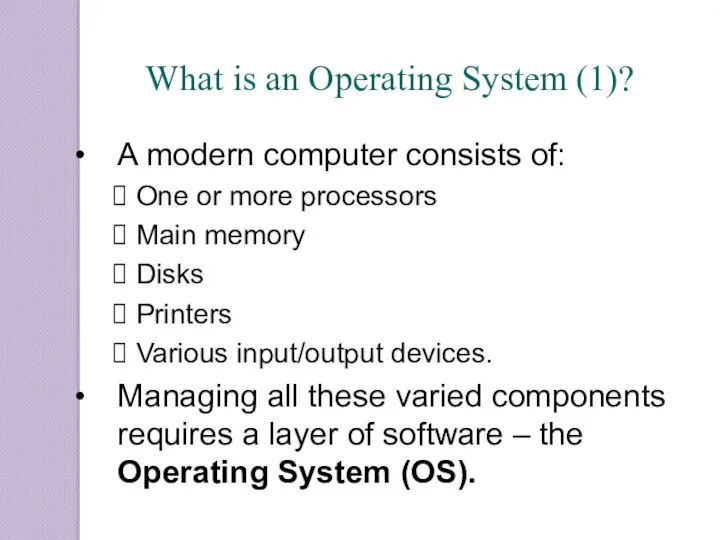
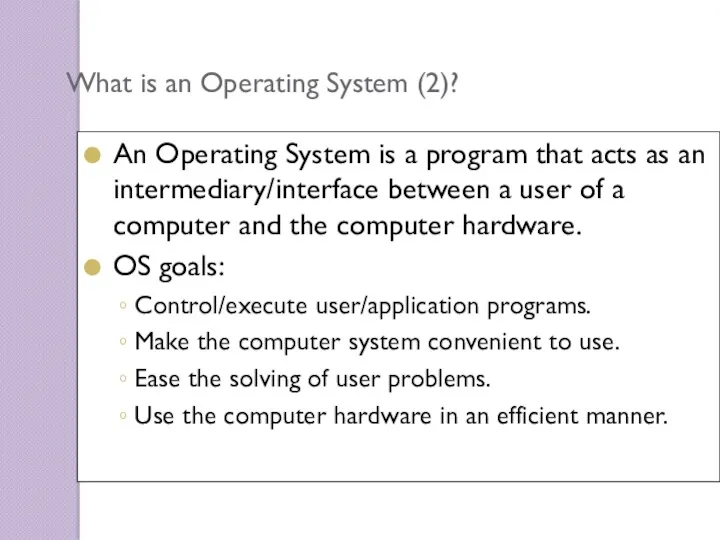
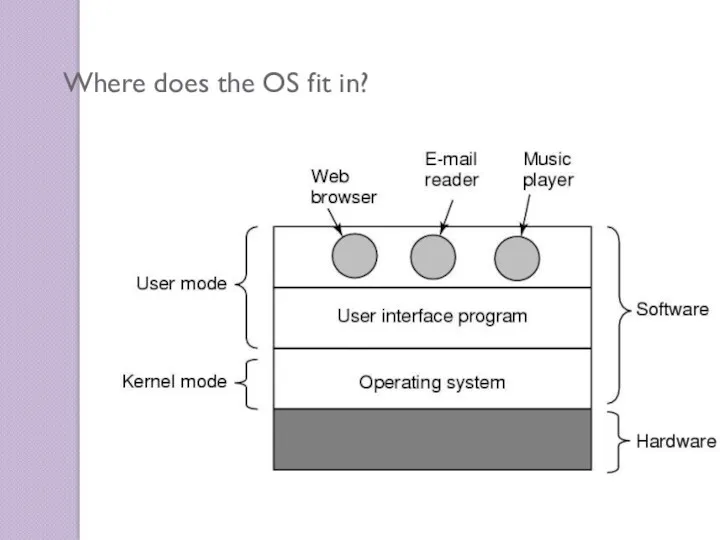
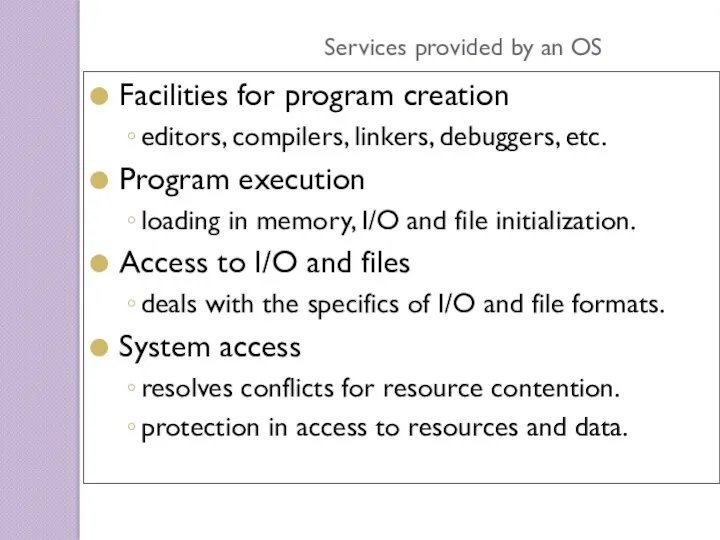
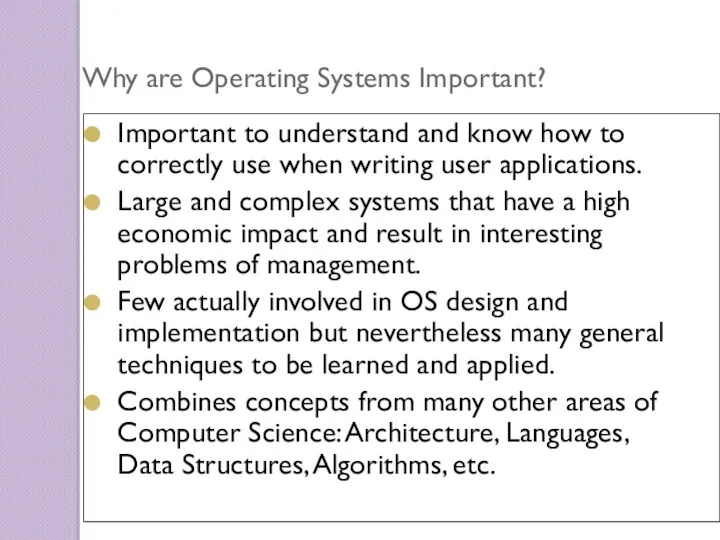
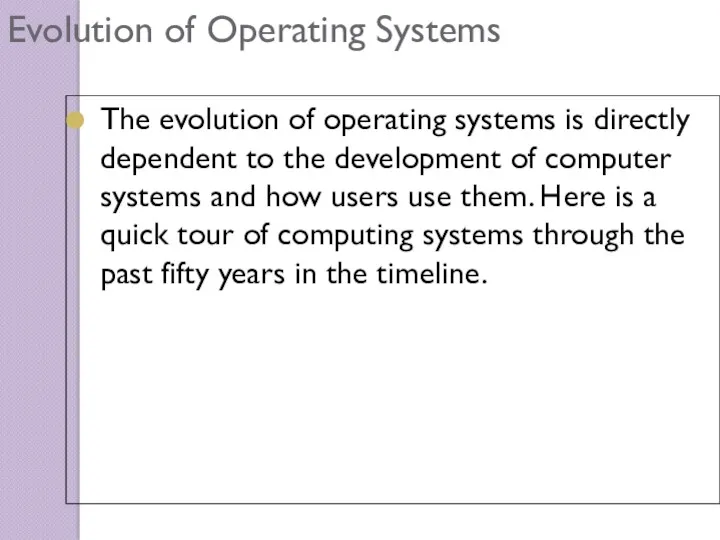
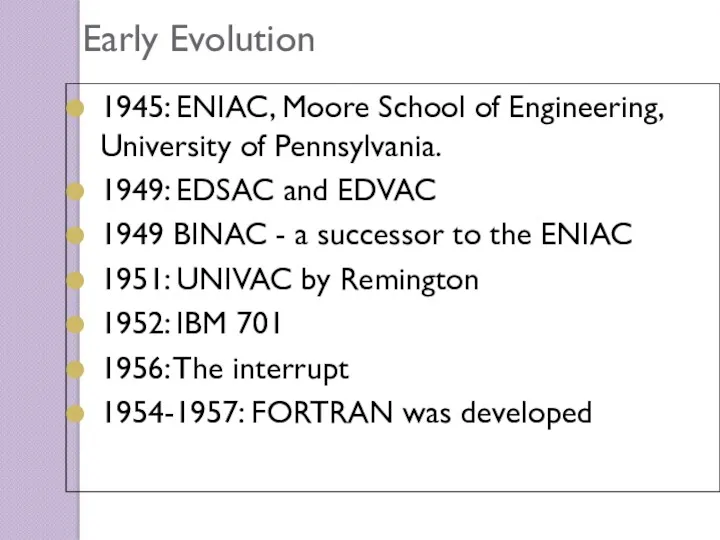
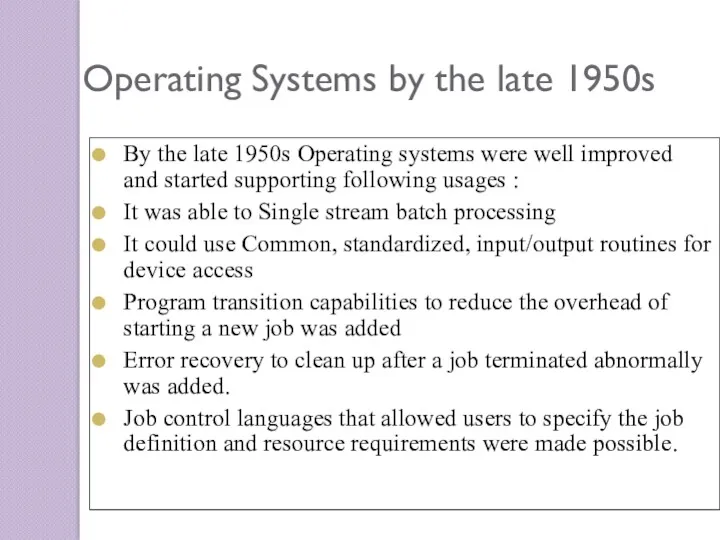
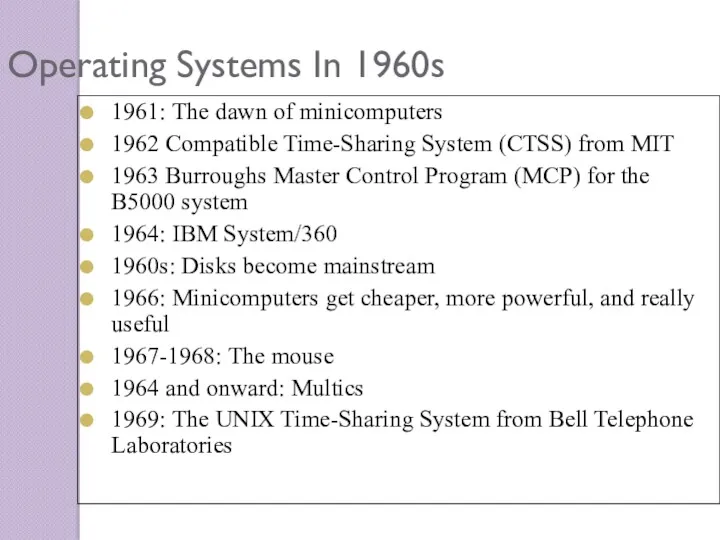
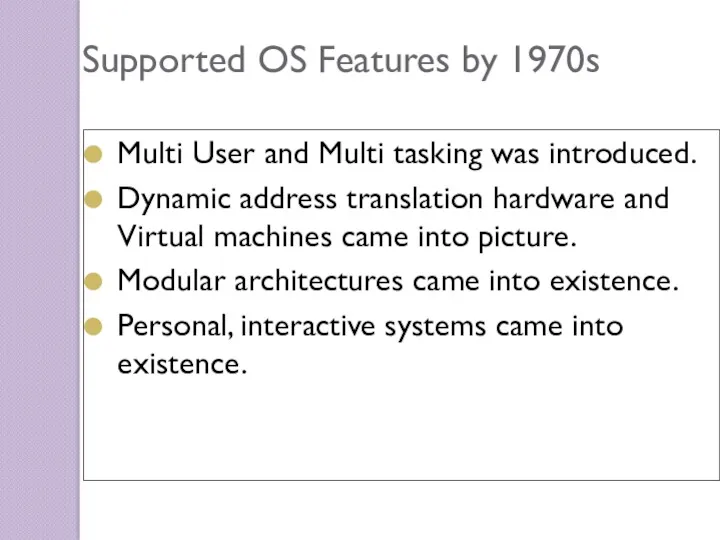
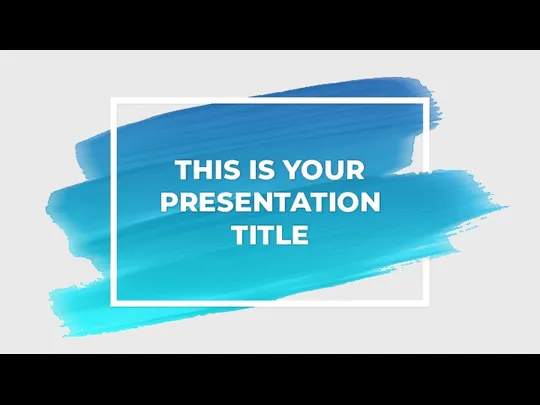 This is your presentation title
This is your presentation title Диаграмма деятельности
Диаграмма деятельности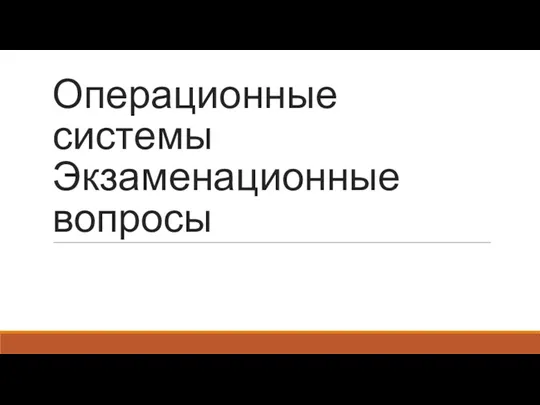 ОС вопросы1_12
ОС вопросы1_12 Длительное производство
Длительное производство Алгебра логики
Алгебра логики Работа с файлами в Паскаль
Работа с файлами в Паскаль Тема: Измерение информации. Алфавитный и содержательный подход.
Тема: Измерение информации. Алфавитный и содержательный подход. Вредоносные программы, термины, определения, классификация
Вредоносные программы, термины, определения, классификация Оформление личной страницы в ВК
Оформление личной страницы в ВК Модели систем
Модели систем Виды и форматы графических файлов. Основы обработки графической информации. Системы компьютерной графики
Виды и форматы графических файлов. Основы обработки графической информации. Системы компьютерной графики Строки текста, как массивы. Работа с файлами
Строки текста, как массивы. Работа с файлами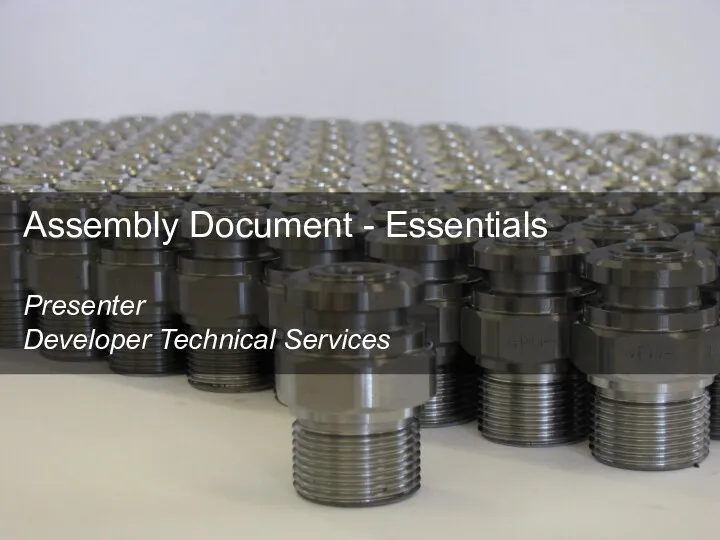 Assembly Document - Essentials
Assembly Document - Essentials MS Excel электрондық кестесі туралы жалпы түсінік
MS Excel электрондық кестесі туралы жалпы түсінік Основы алгоритмики. Объектно-ориентированный подход
Основы алгоритмики. Объектно-ориентированный подход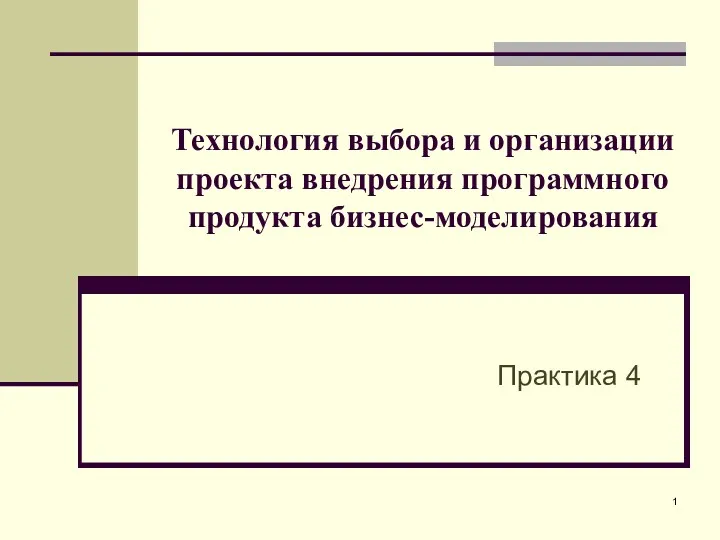 Технология выбора и организации проекта внедрения программного продукта бизнес-моделирования
Технология выбора и организации проекта внедрения программного продукта бизнес-моделирования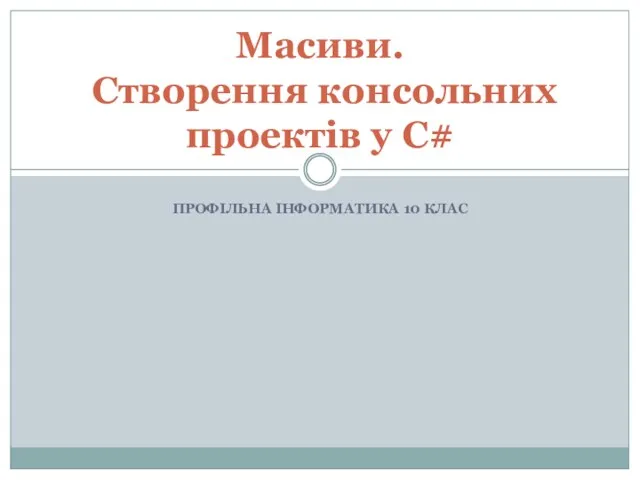 Масиви. Створення консольних проектів у C#. (10 клас)
Масиви. Створення консольних проектів у C#. (10 клас) Объектно-ориентированное программирование
Объектно-ориентированное программирование Safety Assessment of Foreign Aircraft Programme
Safety Assessment of Foreign Aircraft Programme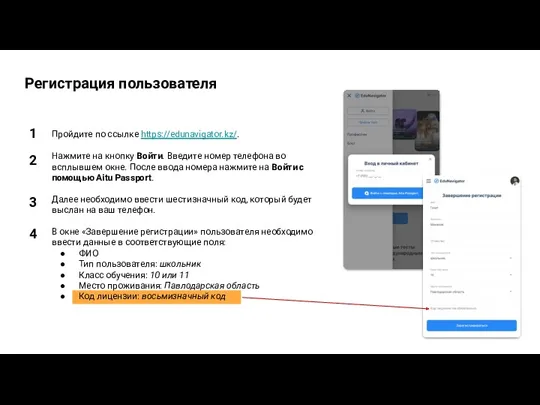 Регистрация пользователя
Регистрация пользователя Презентация Структура данных
Презентация Структура данных Структура программы на Си. Состав языка. (лекция 1)
Структура программы на Си. Состав языка. (лекция 1)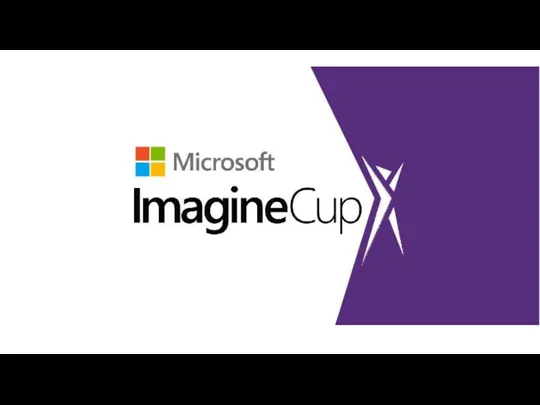 Imagine Cup. Мастер-класс по C# от MSP
Imagine Cup. Мастер-класс по C# от MSP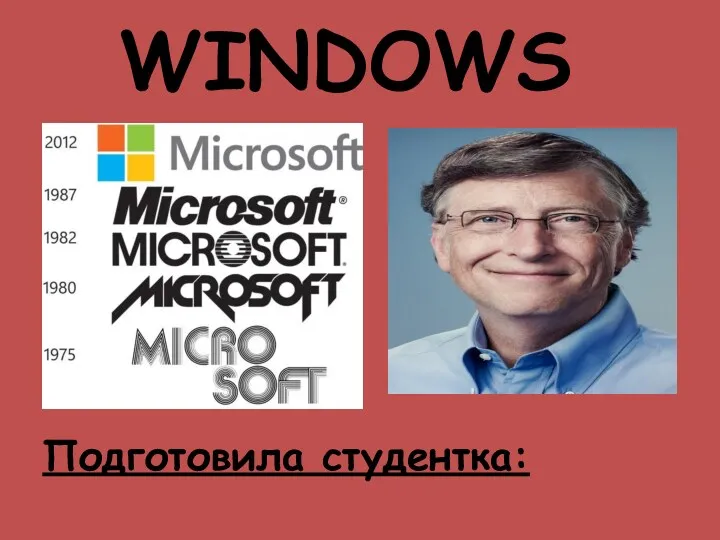 Операционная система Windows
Операционная система Windows Наглядные формы представления информации
Наглядные формы представления информации Поисковая система
Поисковая система Программное обеспечение. §42. Системное программное обеспечение
Программное обеспечение. §42. Системное программное обеспечение Файли в мові С
Файли в мові С