Содержание
- 2. Agenda Assembly End User vs API Assembly Structure Transient Geometry: using Matrices and Vectors Proxies Constraints
- 3. Assembly Documents The API supports most of the assembly functionality. Placing & creating components. Editing components
- 4. Assembly Document as an End User
- 5. Assembly Document Through the API Assembly documents contain: references to other documents occurrence information, constraints work
- 6. Assembly Document Structure API The ComponentOccurrences object is accessed through the Occurrences property and allows iteration
- 7. Assembly Structure Traversal
- 8. Assembly Structure Traversal - Example Public Sub AssemblyTraversal() ' Get the active document, assuming it's an
- 9. Creating Occurrences Add( FileName As String, Position As Matrix ) As ComponentOccurrence AddByComponentDefinition( CompDef As ComponentDefinition,
- 10. Creating an Occurrence - Example Public Sub AddFromFile() Dim oDoc As AssemblyDocument oDoc = _InvApplication.ActiveDocument Dim
- 11. Creating Occurrences With Options AddWithOptions(FullDocumentName As String, Position As Matrix, _ Options As NameValueMap) As ComponentOccurrence
- 12. Add With Options - Example 'Create a new NameValueMap object Dim oOptions As NameValueMap oOptions =
- 13. Transient Geometry Math Objects The TransientGeometry object allows you to create some mathematical objects that can
- 14. What is a Matrix? A matrix is a rectangular array of numbers. A 3-D matrix is
- 15. A Matrix in Inventor In computer graphics a matrix is commonly used to: Define a coordinate
- 16. Matrix and Occurrences When placing an occurrence the matrix defines the position of the part within
- 17. Matrix as a Transform A matrix can be used to define a transformation for an existing
- 18. Matrix Functions Matrix.Invert reverses the transform the matrix defines. Matrix.TransformBy changes the matrix to include the
- 19. Vectors Vectors define a direction and magnitude. A Vector can be used to define the movement
- 20. Lab: Positionning Occurrences Write a .Net program with 2 methods: 1. A method that creates an
- 21. Assembly Document - Proxies Q: How do you access geometry within the context of an assembly
- 22. Proxy Objects Proxy objects are derived from the regular object they represent. They support every method
- 23. Proxy Objects Proxies define a path to the actual object. Cylindrical Face 1 Wheel:1\CylinderFace Cylindrical Face
- 24. Creating Proxies - Example Public Sub CreateProxy() Dim oAsmDef As AssemblyComponentDefinition oAsmDef = _InvApplication.ActiveDocument.ComponentDefinition Dim oOcc1
- 25. Assembly Document – Constraints Constraint creation can take as input work geometry from the assembly or
- 26. Adding Constraints – from native objects Public Sub MateConstraintOfWorkPlanes() Dim oAsmCompDef As AssemblyComponentDefinition oAsmCompDef = ThisApplication.ActiveDocument.ComponentDefinition
- 27. Adding Constraints – from proxy objects Public Sub MateConstraintWithLimits() ' Set a reference to the assembly
- 28. Lab: Creation of constraints Manually (not with the API), create a simple bolt part like the
- 30. Скачать презентацию
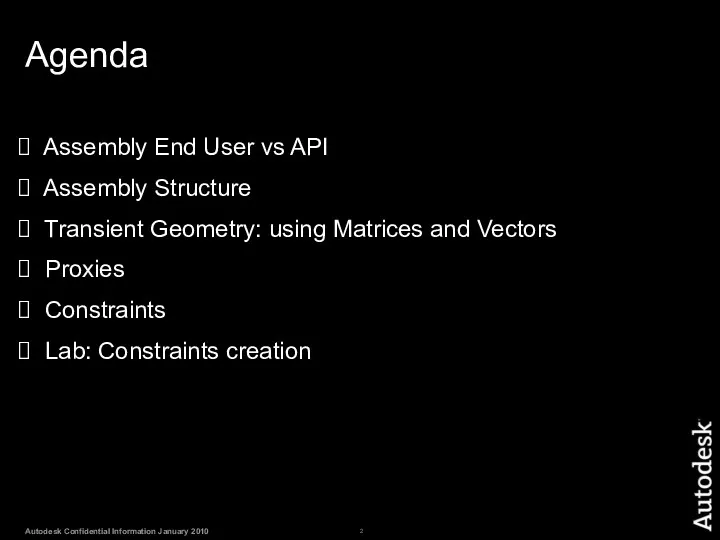
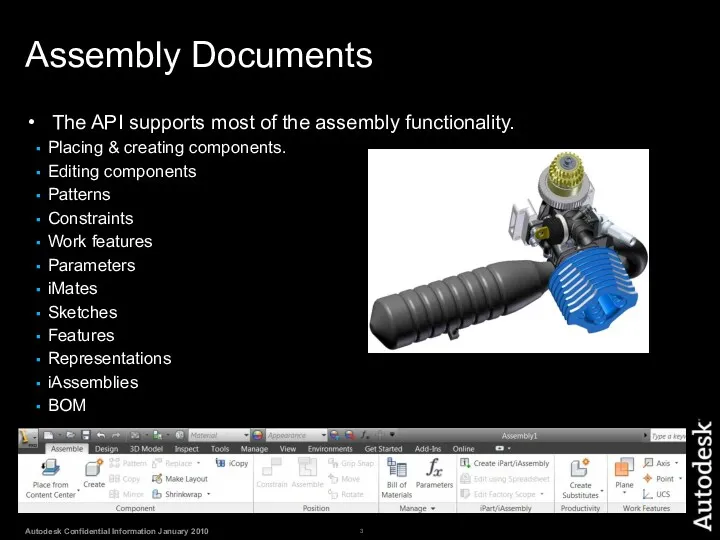
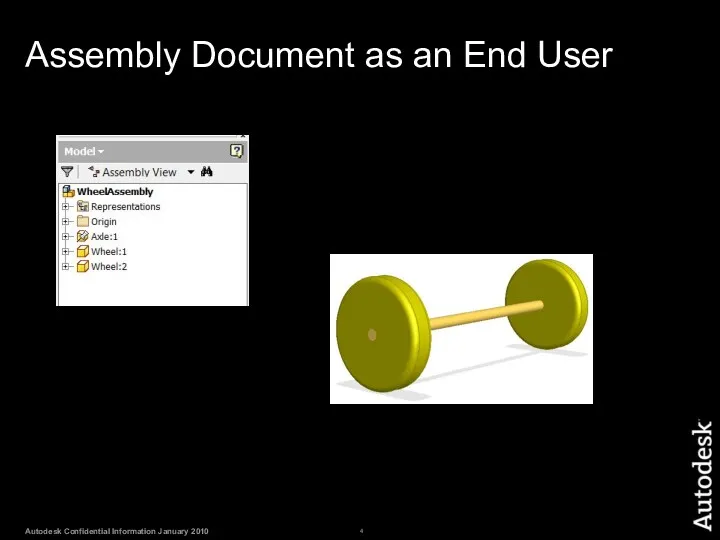
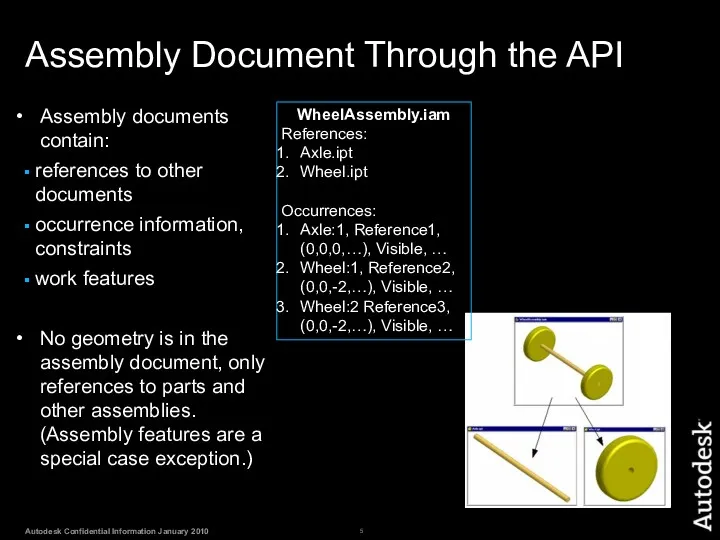
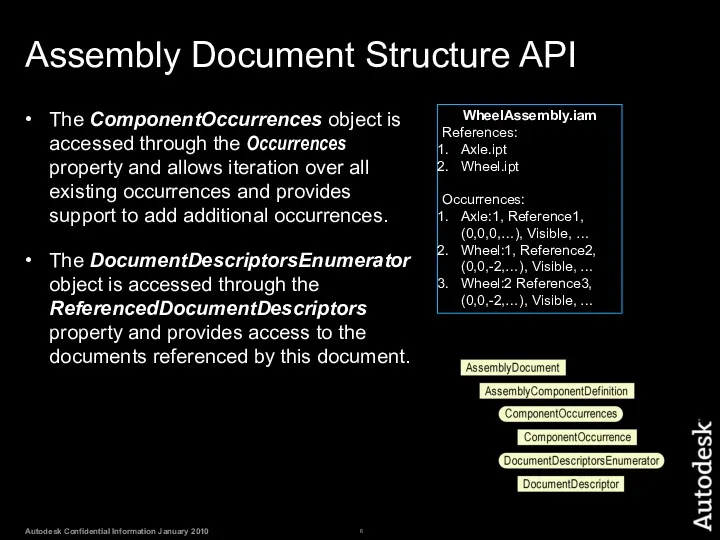
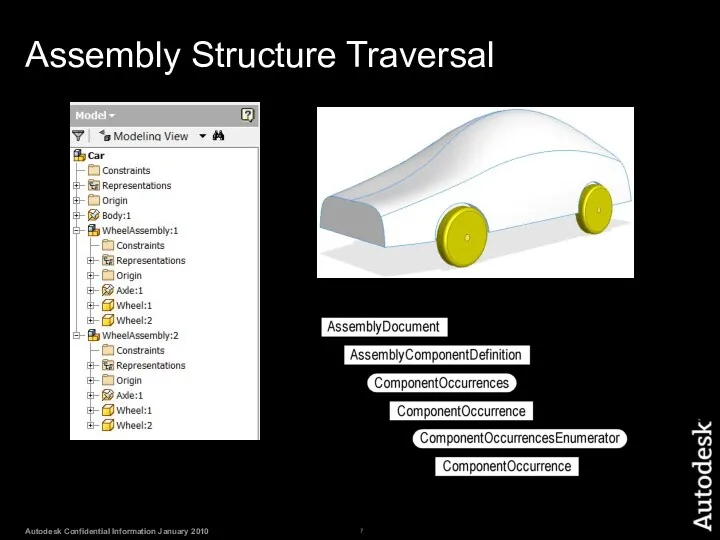
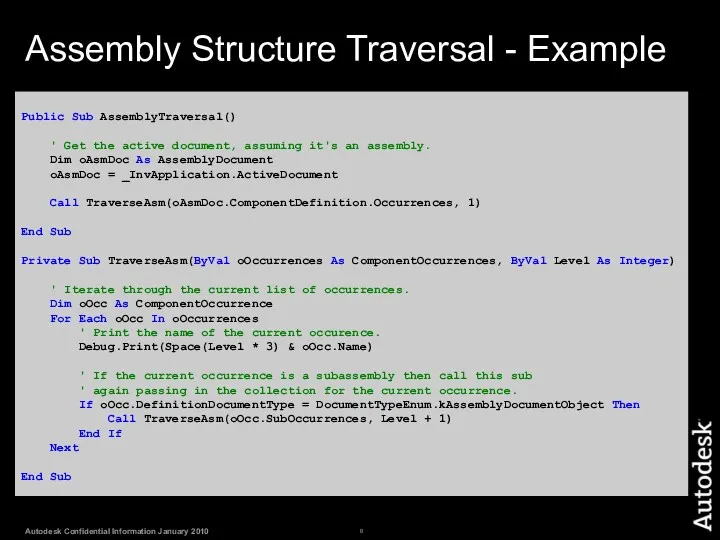
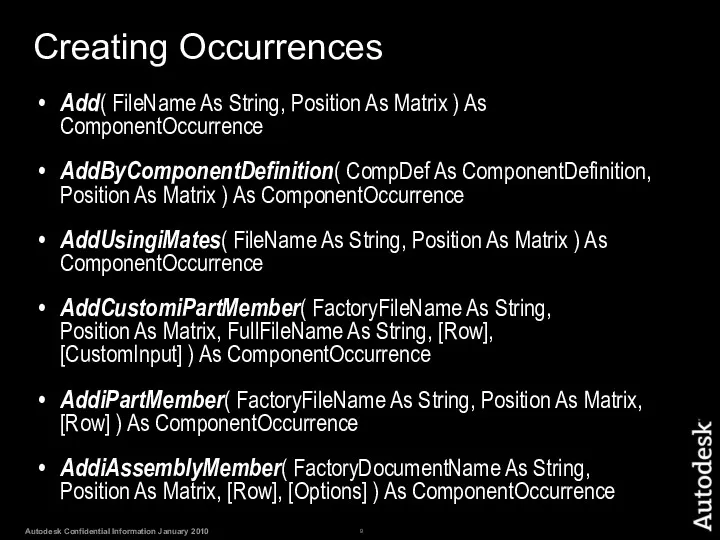
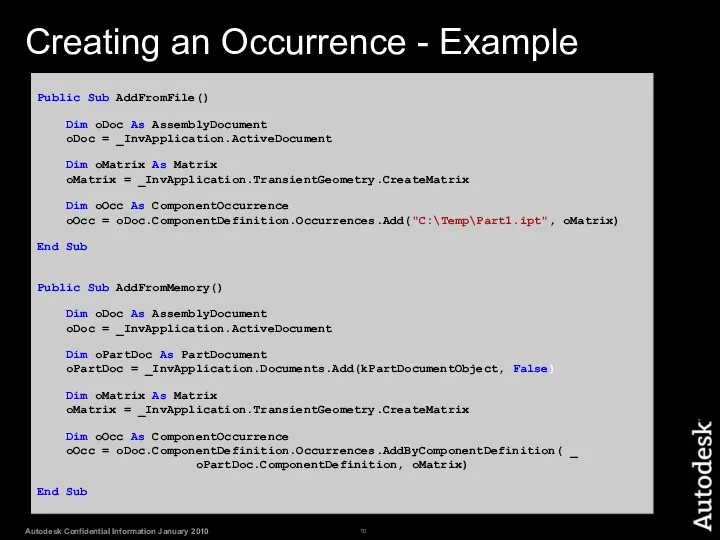
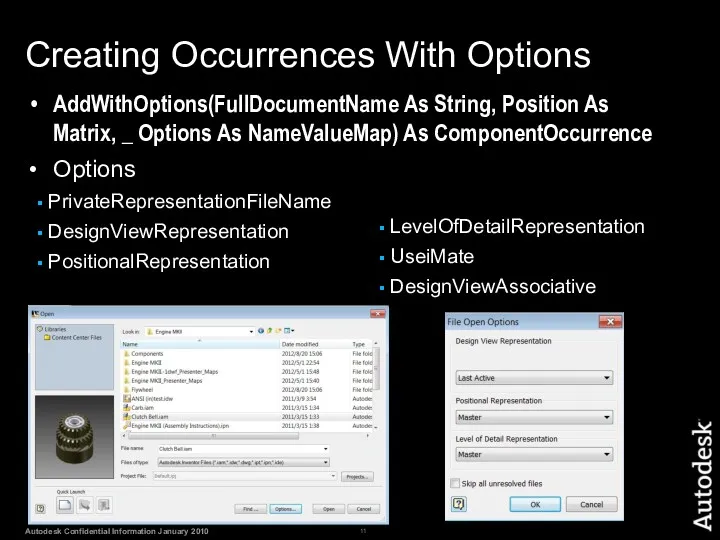
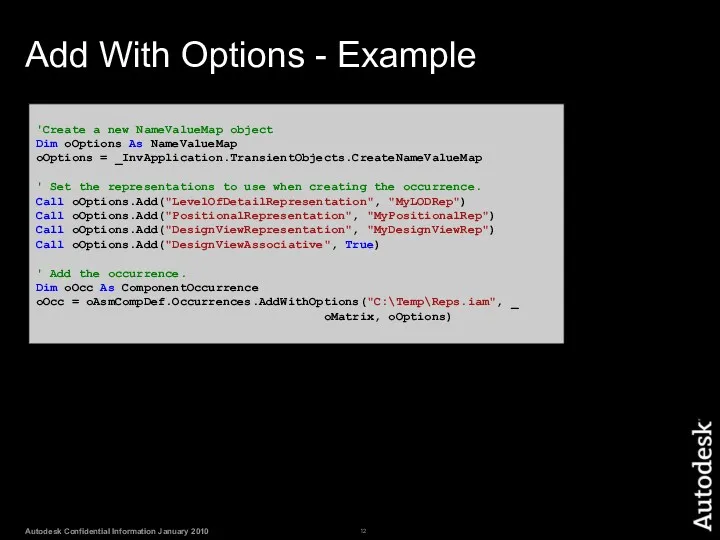
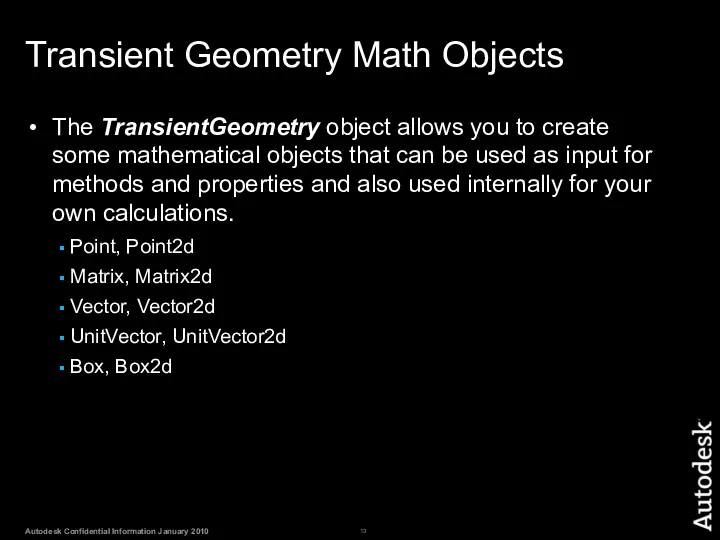
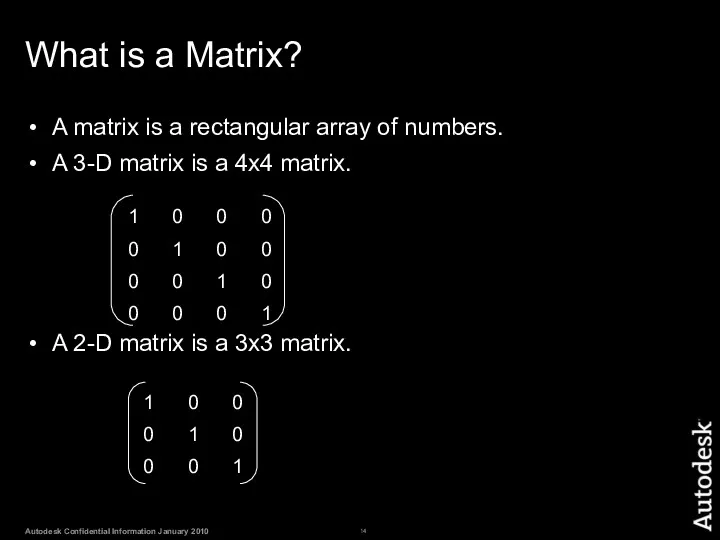
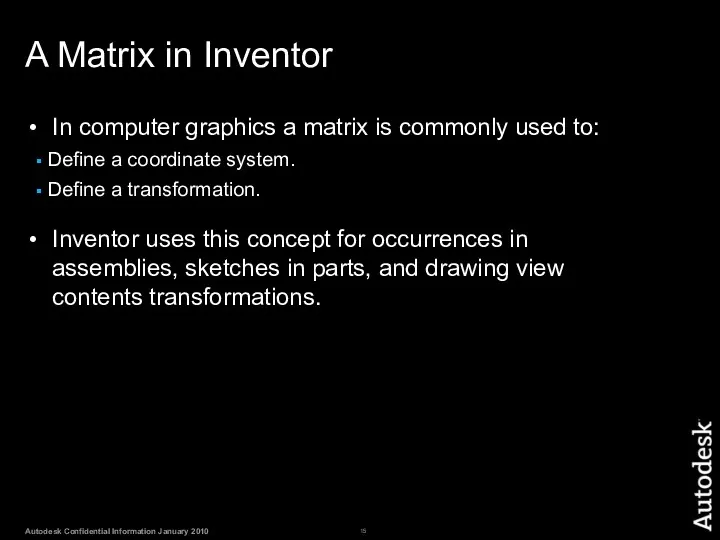
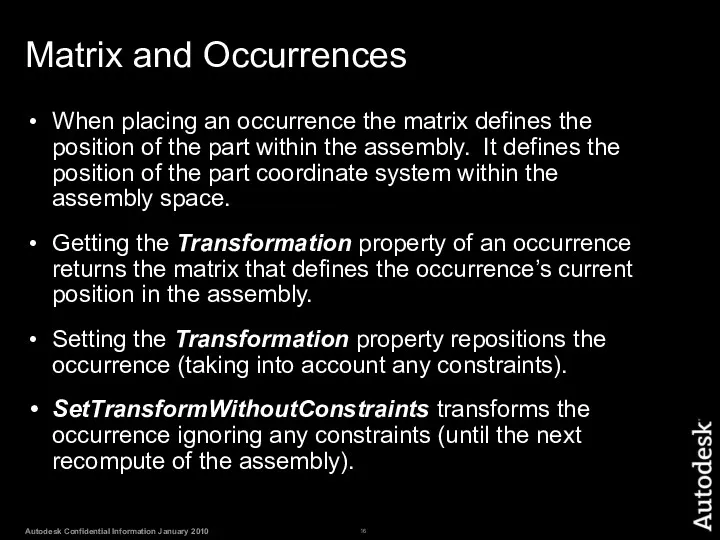
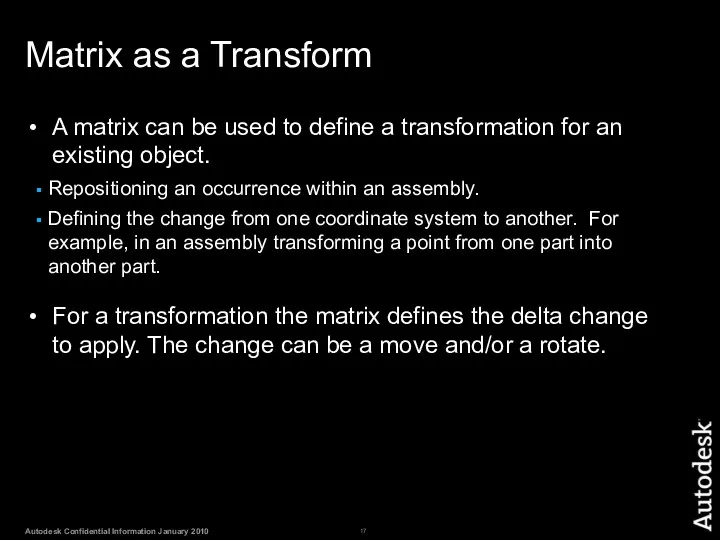
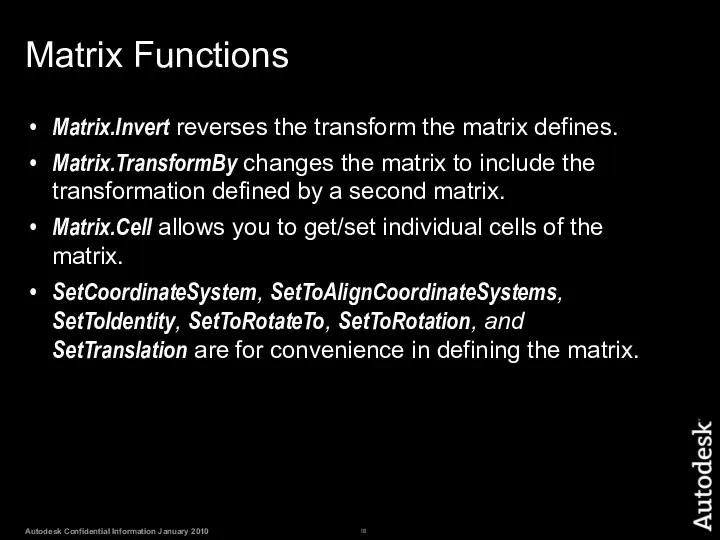
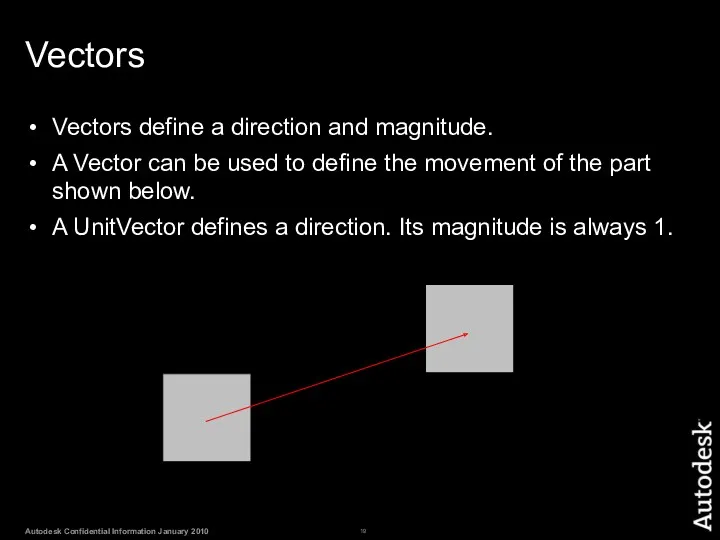
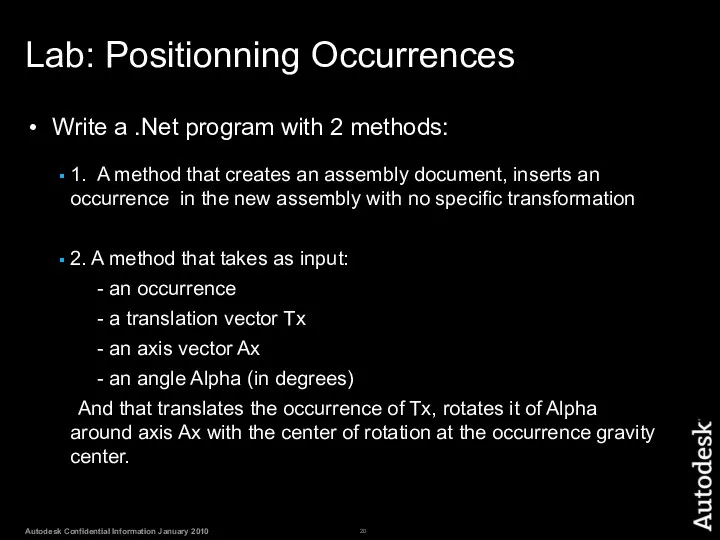
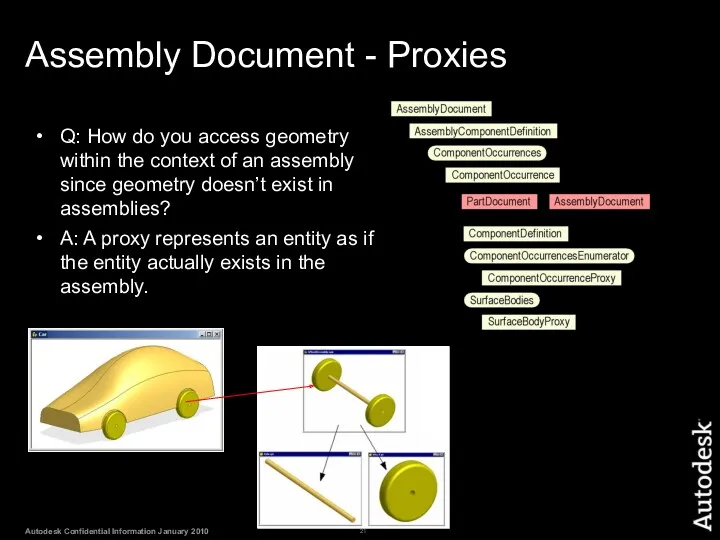
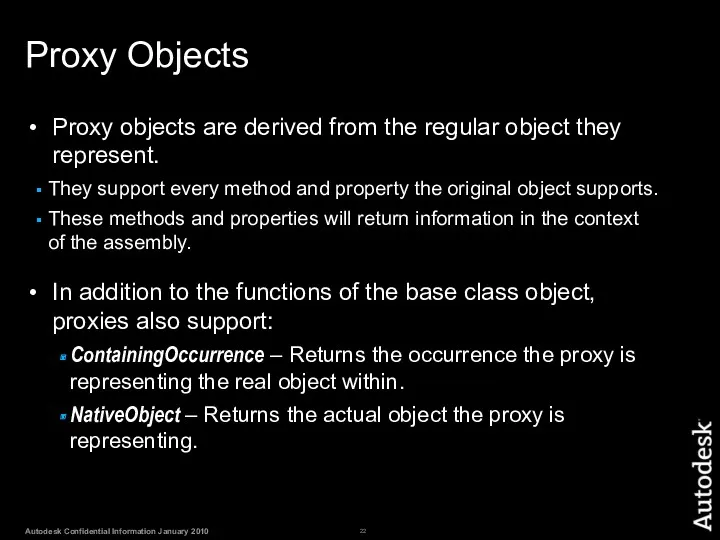
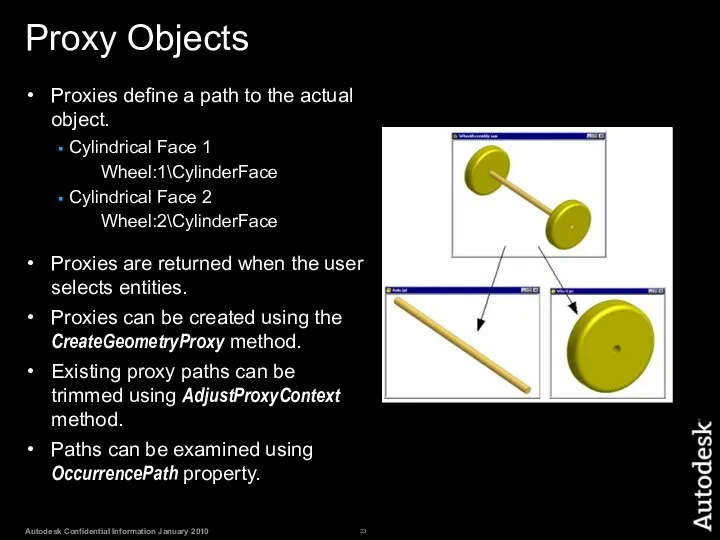
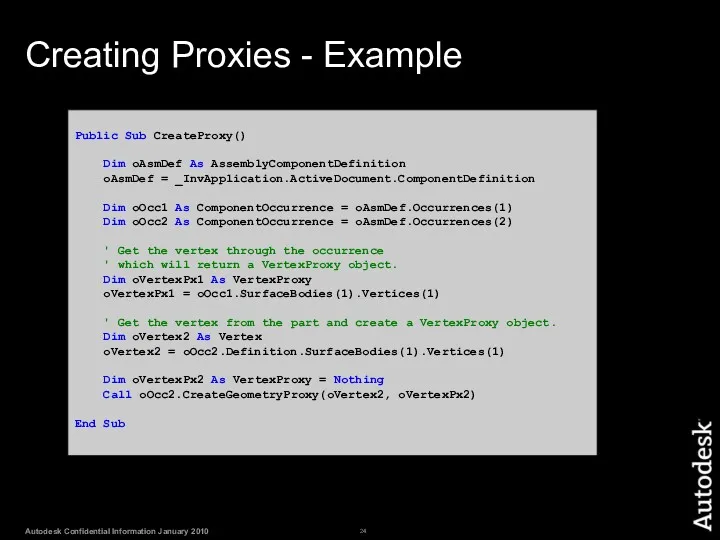
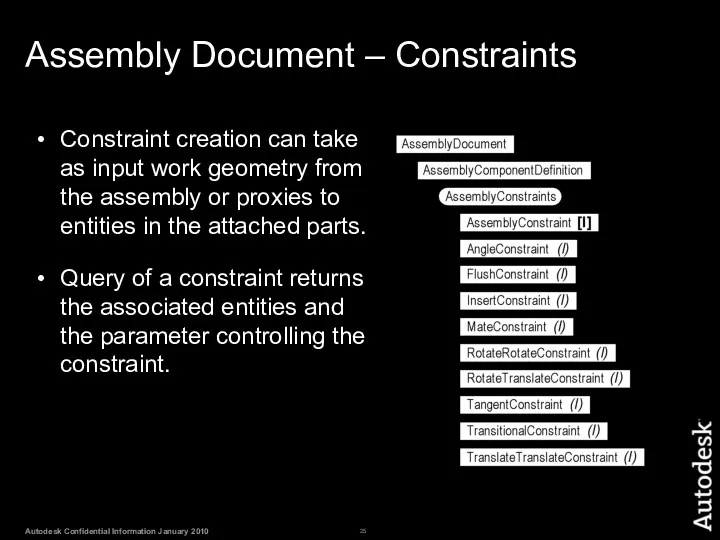
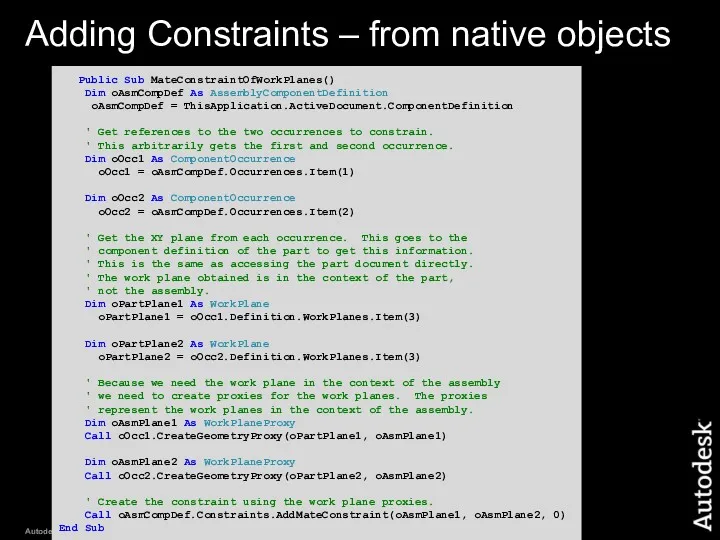
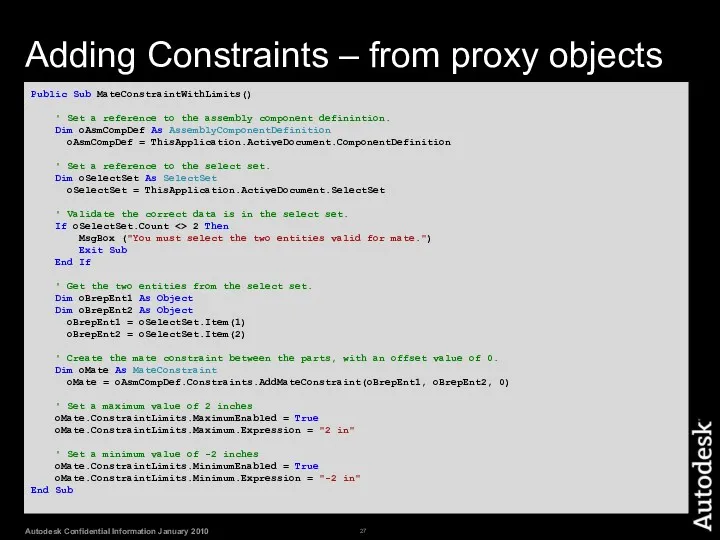
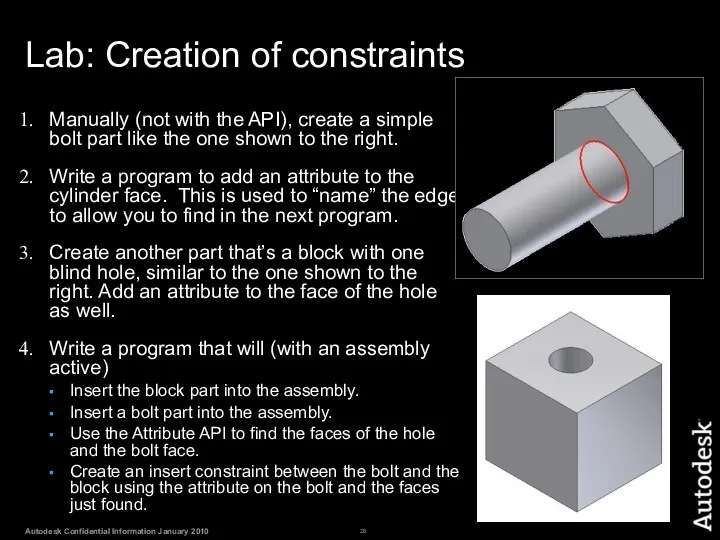
 Учебное пособие Векторный редактор Inscape
Учебное пособие Векторный редактор Inscape Правовые нормы, относящиеся к информации, правонарушения в информационной сфере, меры их предупреждения
Правовые нормы, относящиеся к информации, правонарушения в информационной сфере, меры их предупреждения Журналистика данных
Журналистика данных Информация, ее виды и свойства. 7 класс
Информация, ее виды и свойства. 7 класс Practical work №9. Internet Technology
Practical work №9. Internet Technology Своя игра. Викторина. Шаблон
Своя игра. Викторина. Шаблон Сведения о компьютере
Сведения о компьютере Безопасность ребенка в сети
Безопасность ребенка в сети БИТ.CRM 3. Удобный инструмент для контроля и анализа взаимодействий с клиентом
БИТ.CRM 3. Удобный инструмент для контроля и анализа взаимодействий с клиентом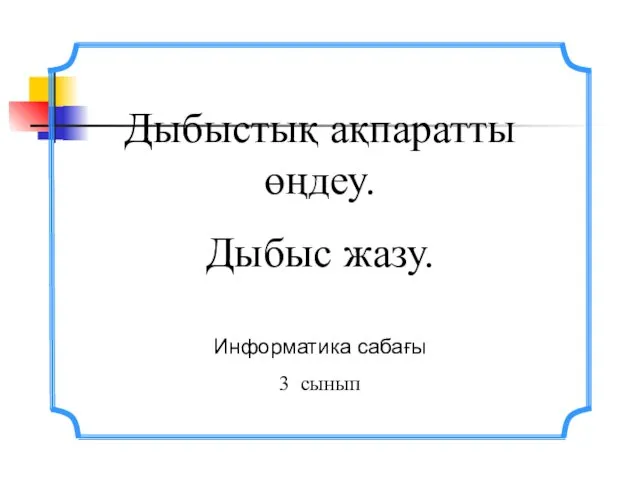 Дыбыстық ақпаратты өңдеу. Дыбыс жазу. Информатика сабағы 3 сынып
Дыбыстық ақпаратты өңдеу. Дыбыс жазу. Информатика сабағы 3 сынып Сортировки. Программирование. Семинар 4
Сортировки. Программирование. Семинар 4 Достоверность информации в Интернете
Достоверность информации в Интернете Основы применения методов системного анализа в проектировании информационных систем и формализации фармацевтической информации
Основы применения методов системного анализа в проектировании информационных систем и формализации фармацевтической информации Електронна пошта
Електронна пошта Построение графиков в табличном процессоре. 9 класс
Построение графиков в табличном процессоре. 9 класс Презентация Работа с файлами в Паскале
Презентация Работа с файлами в Паскале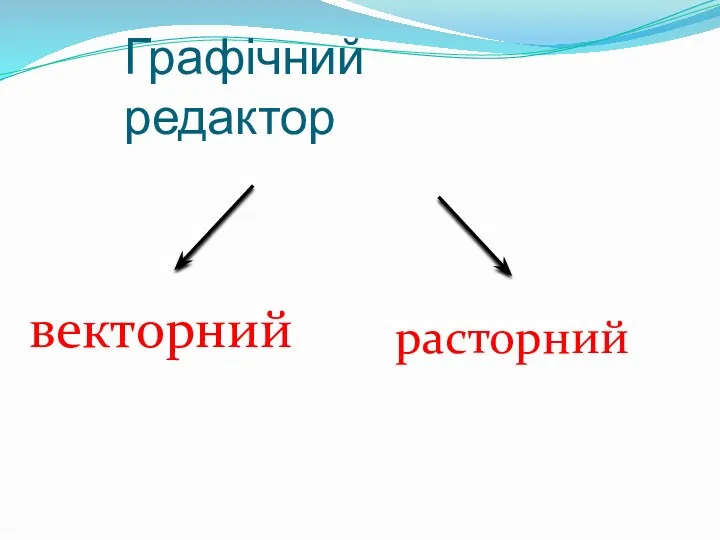 Графічний редактор (векторний, расторний)
Графічний редактор (векторний, расторний) Вступ до С. Перша проста програма
Вступ до С. Перша проста програма Клавиатура. Виды клавиатуры
Клавиатура. Виды клавиатуры Функциональное и доменное тестирование
Функциональное и доменное тестирование Актуальные проблемы НИР в области образования и информационных технологий
Актуальные проблемы НИР в области образования и информационных технологий Руководство пользователя. Мобильное приложение: мобильный инженер. ООО Ресурс Концепт
Руководство пользователя. Мобильное приложение: мобильный инженер. ООО Ресурс Концепт Введение в Windows Forms
Введение в Windows Forms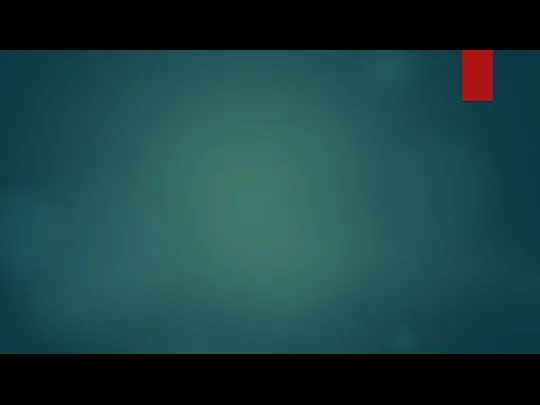 Информационные жанры
Информационные жанры Портал с базой данных специалистов различных направлений по городам Казахстана
Портал с базой данных специалистов различных направлений по городам Казахстана Структура веб-сайтів. Етапи створення веб-сайтів
Структура веб-сайтів. Етапи створення веб-сайтів Методы тестирования
Методы тестирования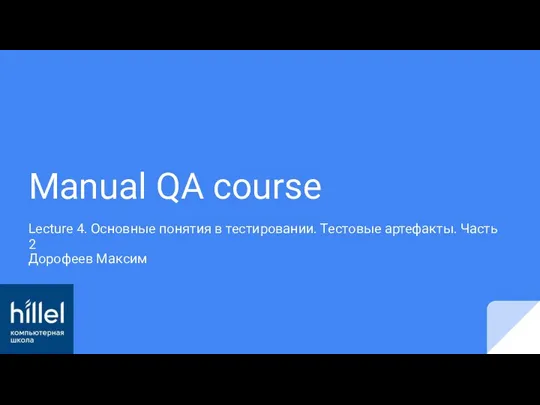 Основные понятия в тестировании. Тестовые артефакты
Основные понятия в тестировании. Тестовые артефакты