Содержание
- 2. Step 1 Let the Tablet be turned off
- 3. Step 2 Click on the Flash_tool in computer
- 4. Step 3 Click on the "Software"
- 5. Step 4 Click on the Scatter-loading
- 6. Step 5 After Click on the Software as follows:
- 7. Step 6 Click on "Firmware->Upgarde" and until Pink progress bar get to be 100%
- 8. Step 7 Waiting to be conneted and computer with USB
- 9. Step 8 Connecting the Tablet and computer with USB
- 10. Step 9 And then Progress bar becomes to be Red
- 11. Step 10 Then the Progress bar becomes to be Green
- 12. Step 11 And then the Progress bar becomes to be Purple again
- 13. Step 12 And at last when the Progress bar becomes to be Yellow which meaning starting
- 14. Step 13 When the Progress bar gets to be 100% and there is a green icon
- 15. Step 14 Then unplug the USB cable
- 16. Step 15 Press power button to turn on the tablet and will be using several minutes
- 18. Скачать презентацию
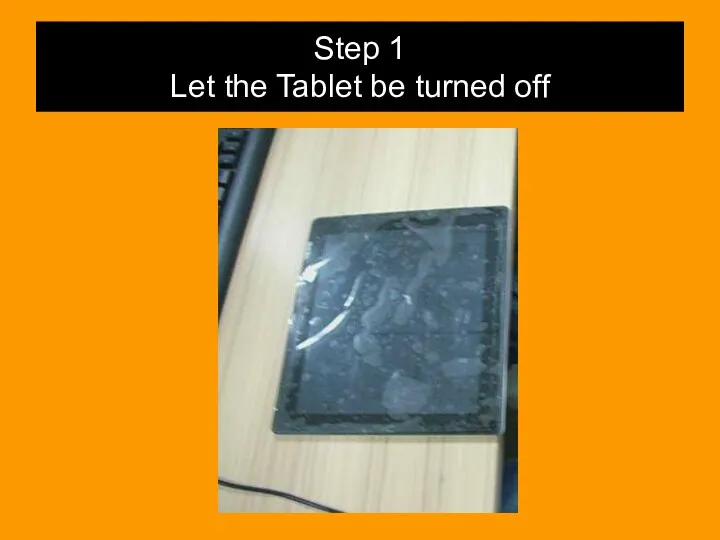

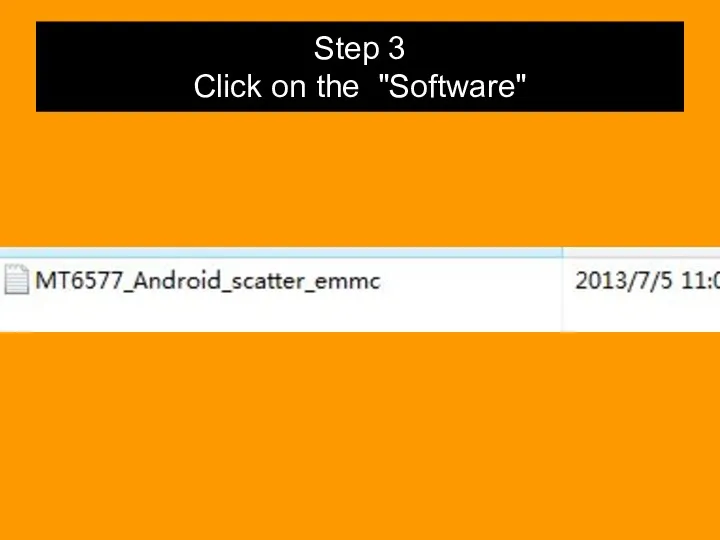
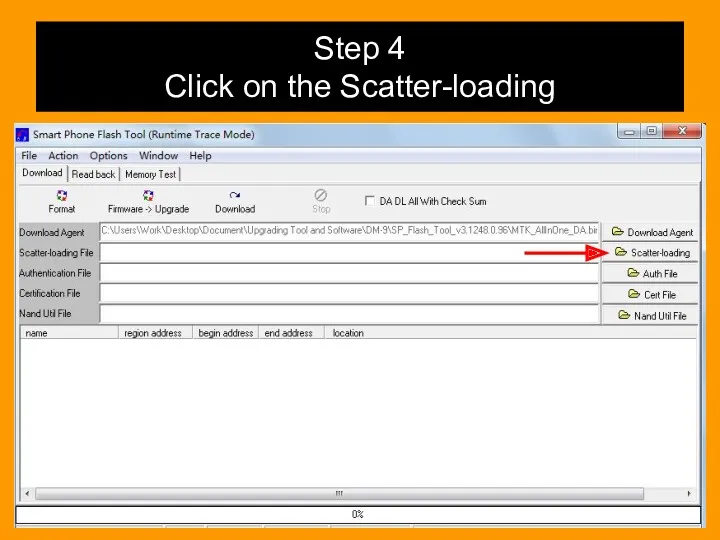
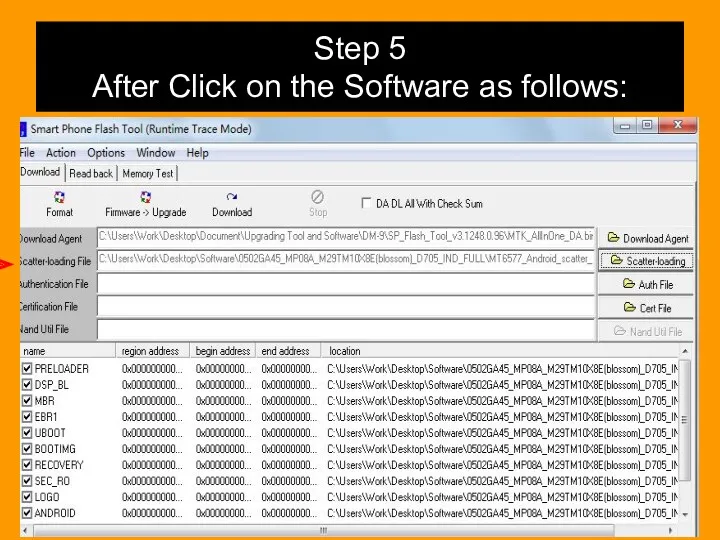
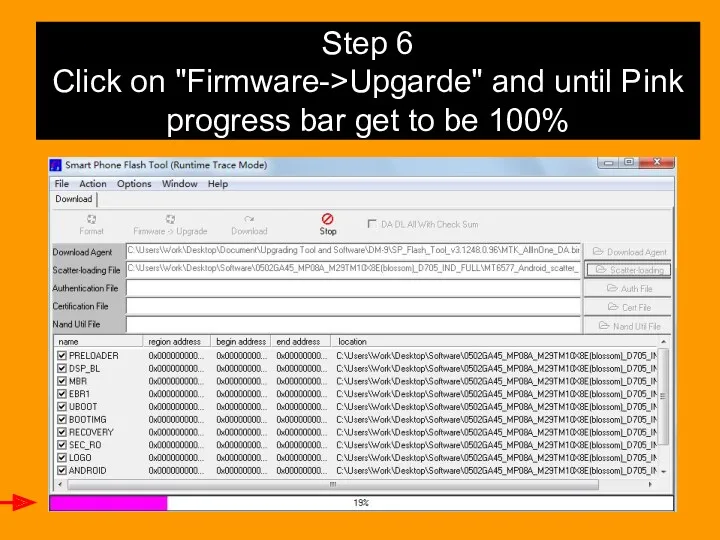
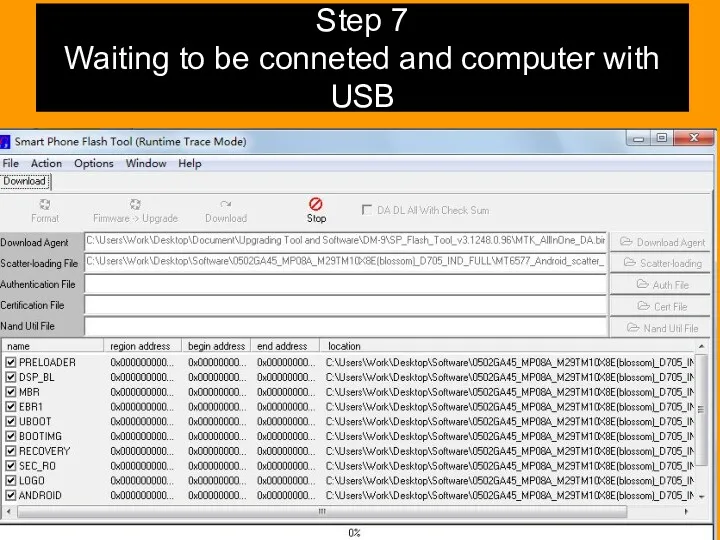
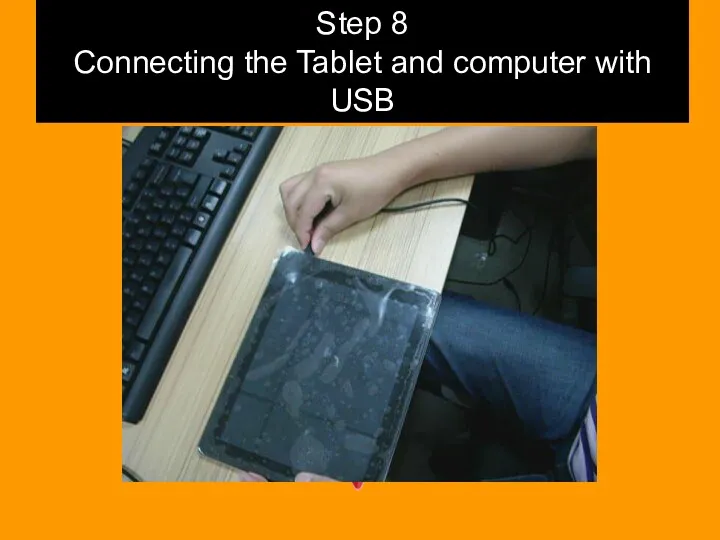
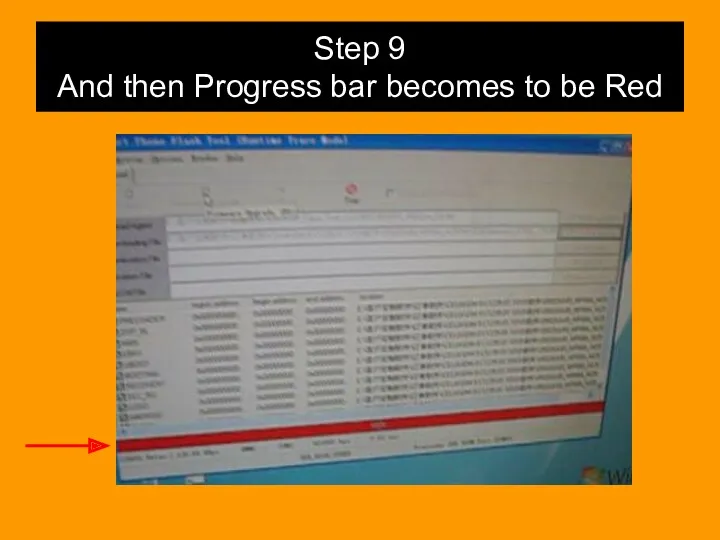
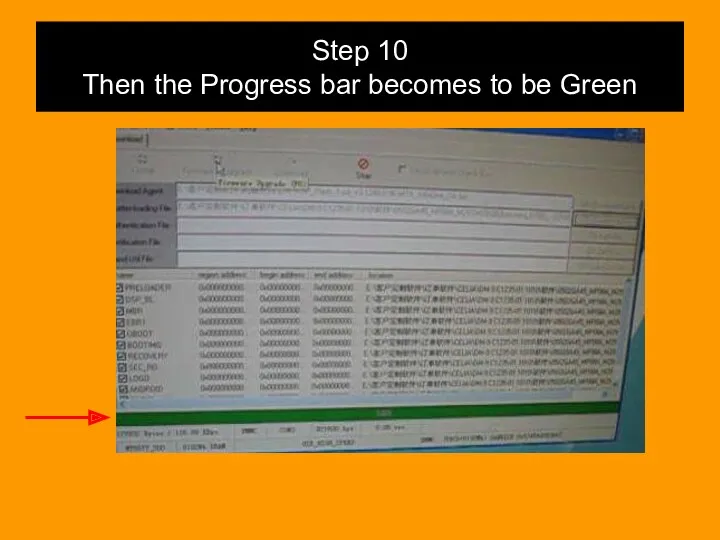
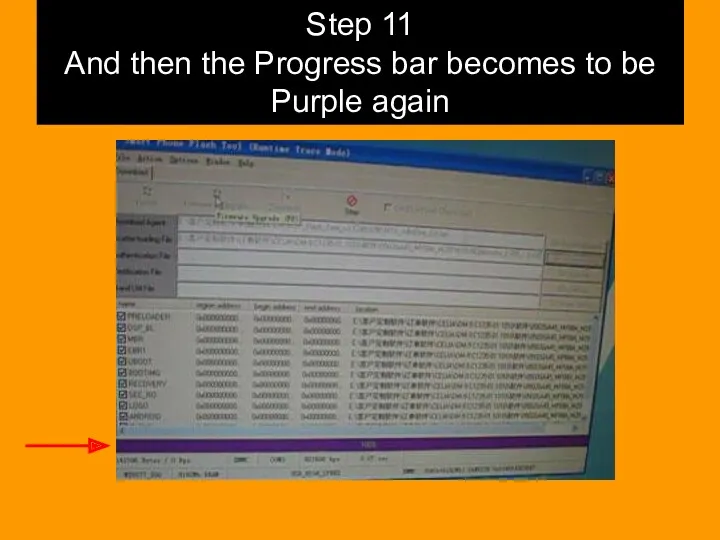

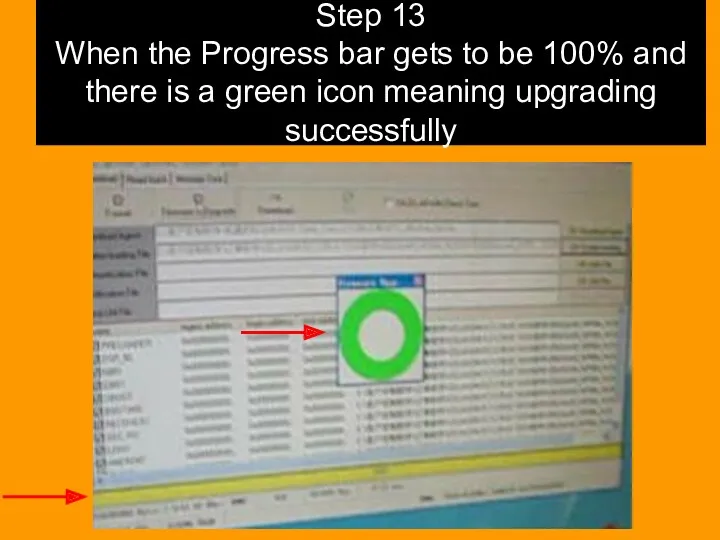
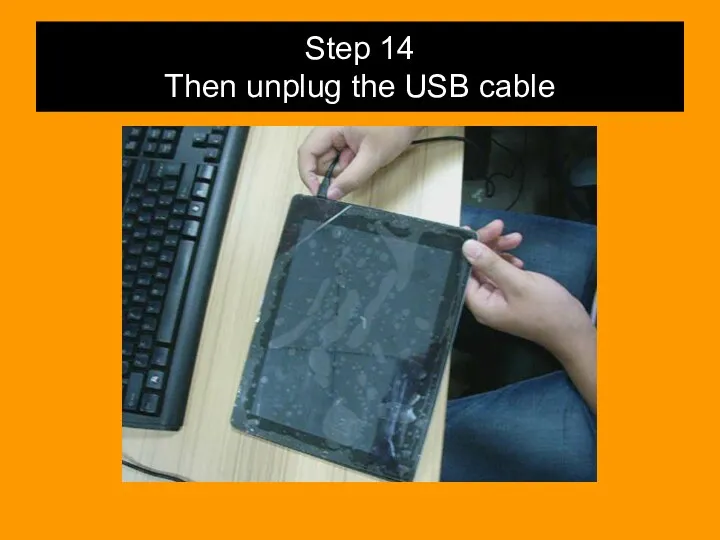
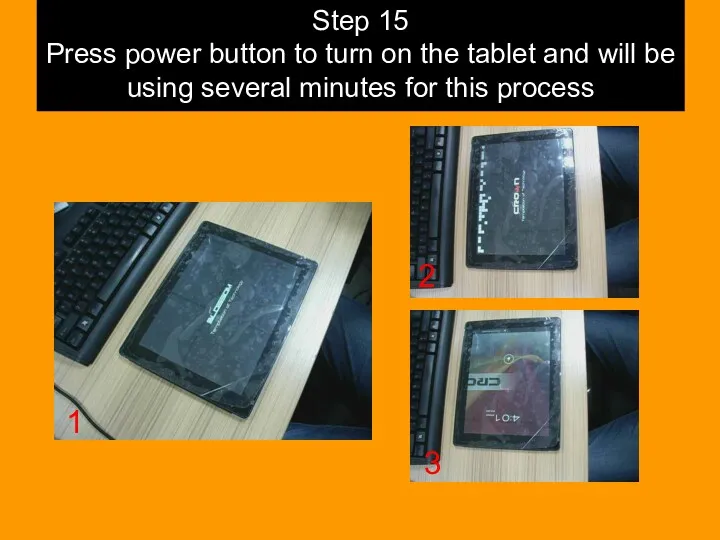
 Главные тренды
Главные тренды Подготовка эффективных презентаций
Подготовка эффективных презентаций Измерение информации
Измерение информации Комплекс по оптимизации аппаратно-программного обеспечения
Комплекс по оптимизации аппаратно-программного обеспечения презентация воскресенский
презентация воскресенский Комп'ютерні мережі
Комп'ютерні мережі Архитектура ЭВМ
Архитектура ЭВМ Косметология. Шаблон
Косметология. Шаблон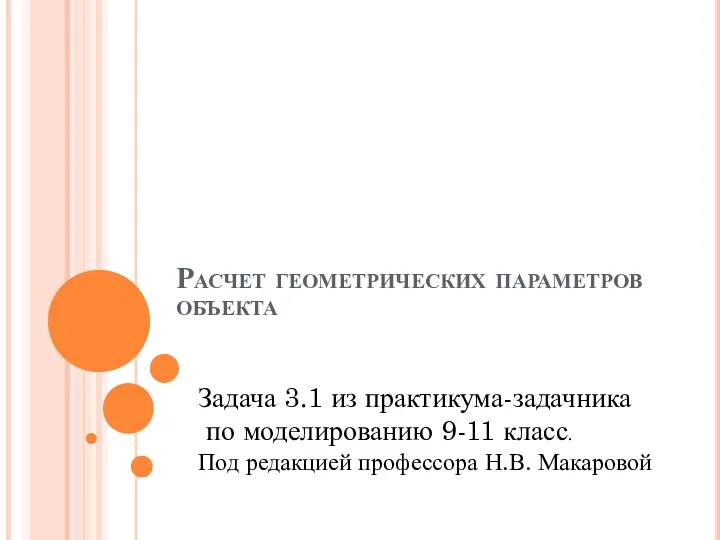 Расчет геометрических параметров объекта
Расчет геометрических параметров объекта Презентация по информатике 6 класс Компьютер - универсальная машина для работы с информацией
Презентация по информатике 6 класс Компьютер - универсальная машина для работы с информацией Для чего нужны СМИ
Для чего нужны СМИ Apx UI. New UI. Marvell Confidential
Apx UI. New UI. Marvell Confidential Информационнная безопасность РФ и проблемы ее обеспечения в условиях межгосударственного противоборства
Информационнная безопасность РФ и проблемы ее обеспечения в условиях межгосударственного противоборства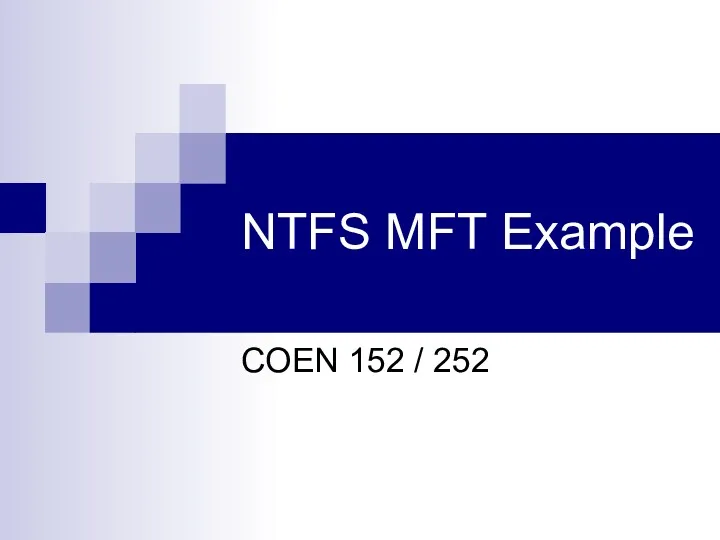 NTFS MFT Example
NTFS MFT Example Правила создания презентации в программе Power Point для школьников
Правила создания презентации в программе Power Point для школьников Лекция 2 – Основы языка C#
Лекция 2 – Основы языка C# Основы работы в системе MAPLE
Основы работы в системе MAPLE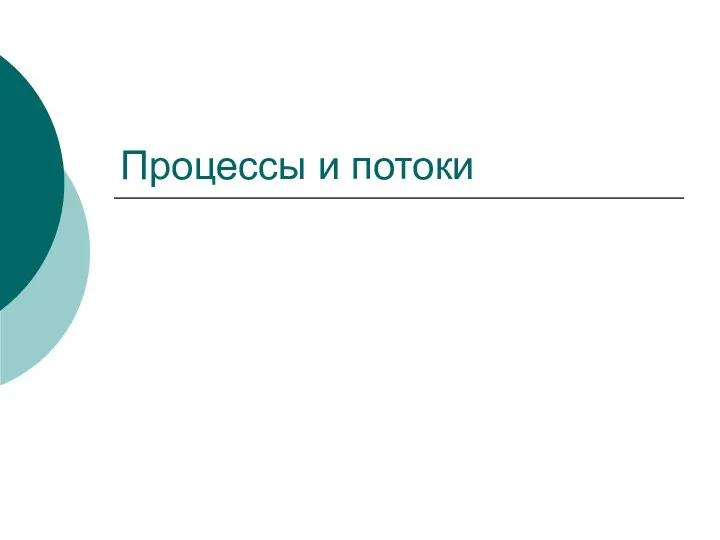 Процессы и потоки. Лекция 3
Процессы и потоки. Лекция 3 Дизайн сайта
Дизайн сайта Сети ISDN. Технология xDSL
Сети ISDN. Технология xDSL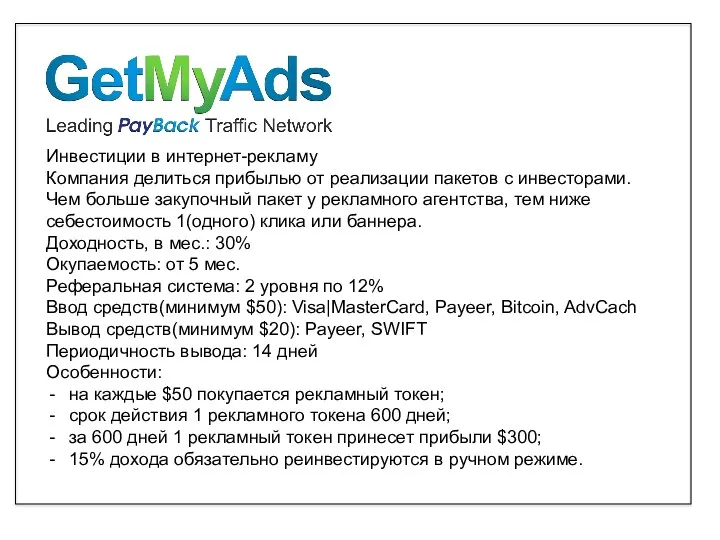 Инвестиции
Инвестиции Операциялық жүйелер. Операциялық жүйелердің даму тарихы
Операциялық жүйелер. Операциялық жүйелердің даму тарихы Интернет-сервис Антиплагиат. Ру
Интернет-сервис Антиплагиат. Ру Притяжение. Действие магнита
Притяжение. Действие магнита Основы программирования. Лабораторная работа №5. Рекурсия
Основы программирования. Лабораторная работа №5. Рекурсия Практическое применение 3D-моделирования
Практическое применение 3D-моделирования Модели CatBoost в ClickHouse
Модели CatBoost в ClickHouse Программа MS Access
Программа MS Access