Содержание
- 2. In this tutorial, you will use ASP.NET Web API to create a web API that returns
- 3. Start Visual Studio and select New Project from the Start page. Or, from the File menu,
- 5. In the New ASP.NET Project dialog, select the Empty template. Under "Add folders and core references
- 7. Adding a Model A model is an object that represents the data in your application. ASP.NET
- 9. Name the class "Product". Add the following properties to the Product class. namespace ProductsApp.Models { public
- 10. Adding a Controller In Web API, a controller is an object that handles HTTP requests. We'll
- 12. In the Add Scaffold dialog, select Web API Controller - Empty. Click Add. (лучше – with
- 13. In the Add Controller dialog, name the controller "ProductsController". Click Add.
- 14. The scaffolding creates a file named ProductsController.cs in the Controllers folder.
- 15. If this file is not open already, double-click the file to open it. Replace the code
- 16. Вы делаете: 1 – тестовый массив данных 2 – метод, который ищет элемент массива по его
- 17. That's it! You have a working web API. Each method on the controller corresponds to one
- 18. Calling the Web API with Javascript and jQuery In this section, we'll add an HTML page
- 19. In Solution Explorer, right-click the project and select Add, then select New Item.
- 20. In the Add New Item dialog, select the Web node under Visual C#, and then select
- 21. Полный код по ссылке https://github.com/aspnet/Docs/blob/master/aspnet/web-api/overview/getting-started-with-aspnet-web-api/tutorial-your-first-web-api/samples/sample3.html
- 22. Получение всего списка данных $(document).ready(function () { // Send an AJAX request $.getJSON(apiUrl) .done(function (data) {
- 23. Поиск по Id function find() { var id = $('#prodId').val(); $.getJSON(apiUrl + '/' + id) .done(function
- 24. Основное Страница обращается к сервису по адресу … Функция поиска запрашивает по этому адресу данные getJSON
- 25. Running the Application Press F5 to start debugging the application.
- 27. Скачать презентацию
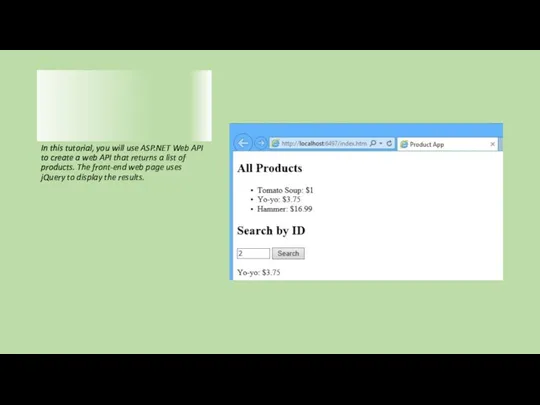
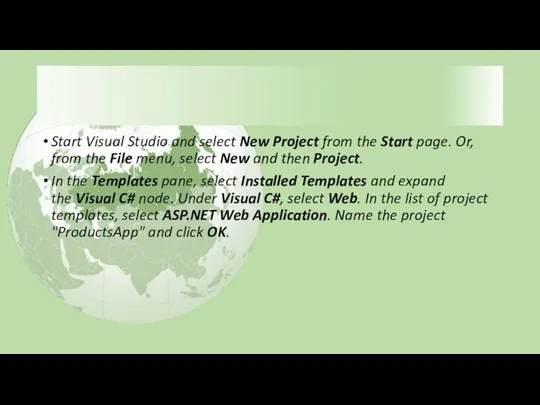
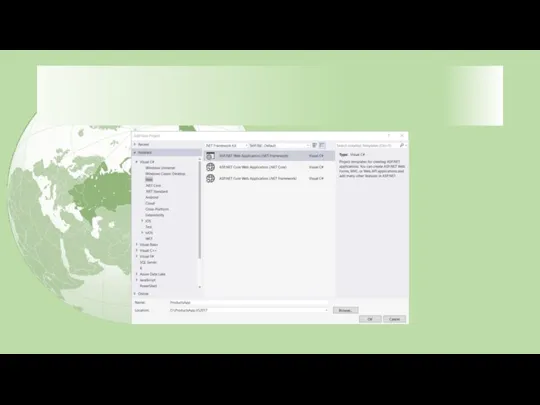
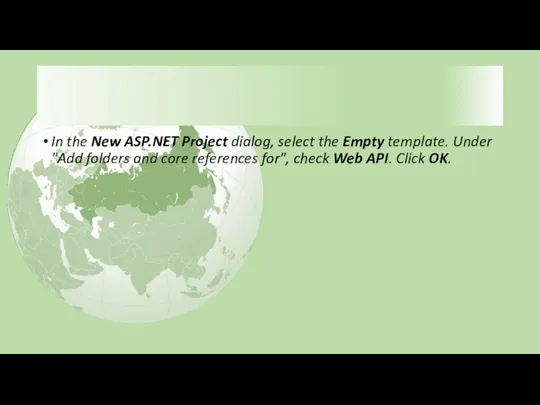
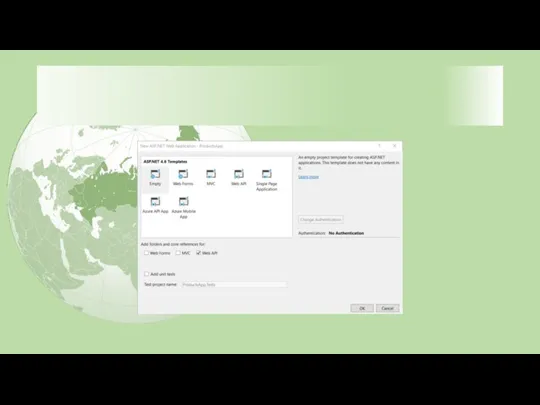
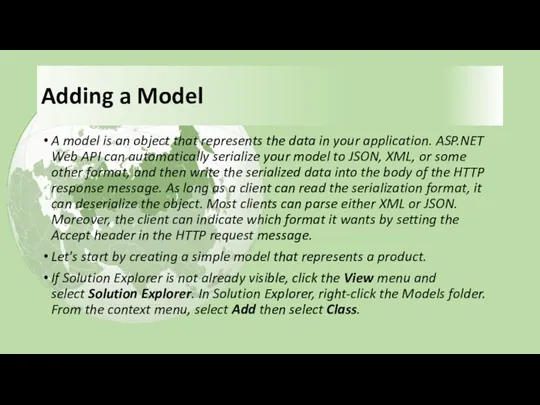
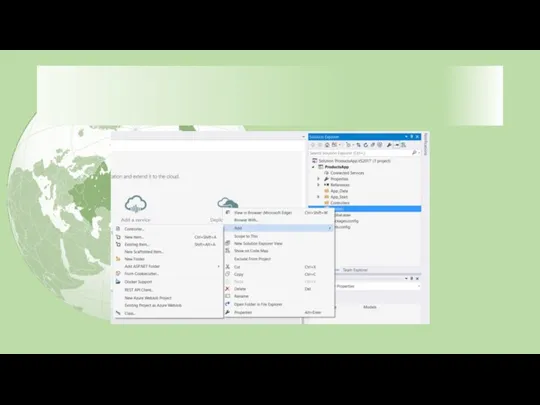
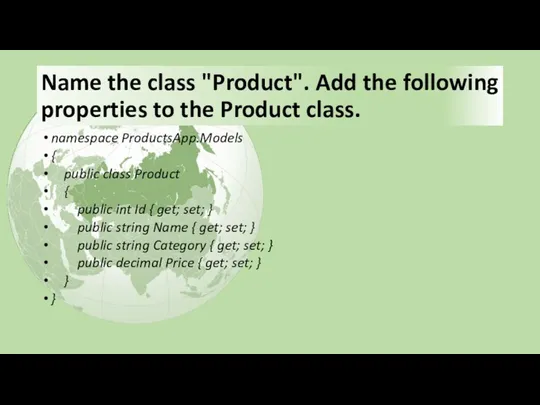
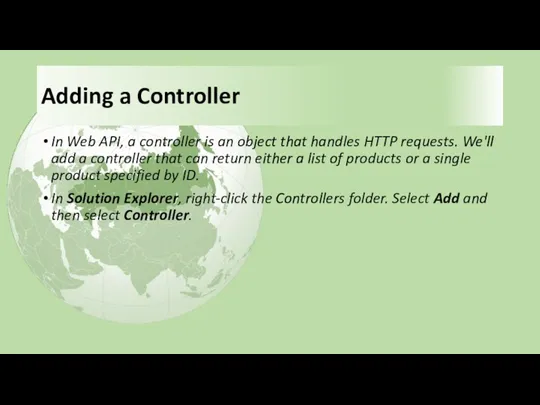
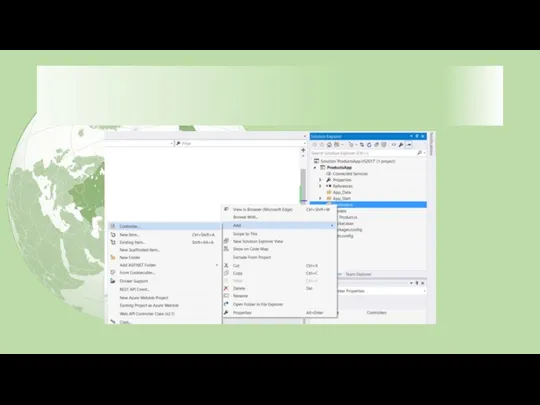

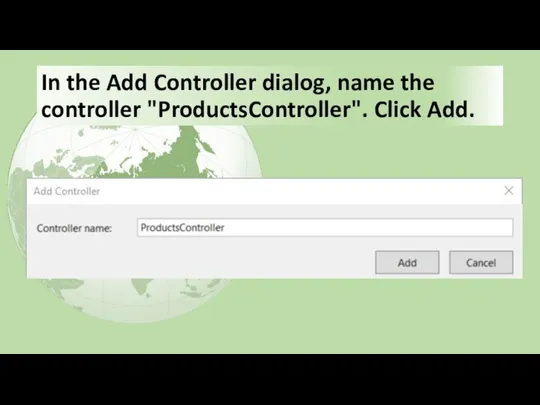
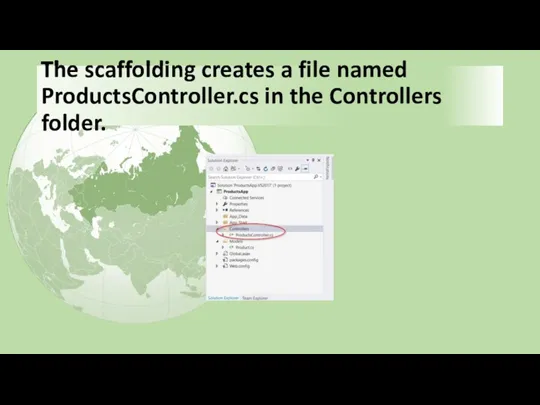
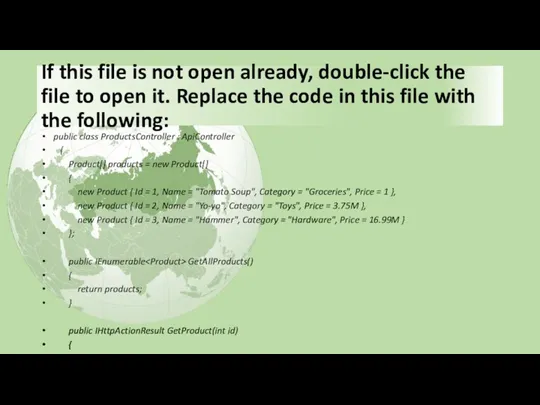

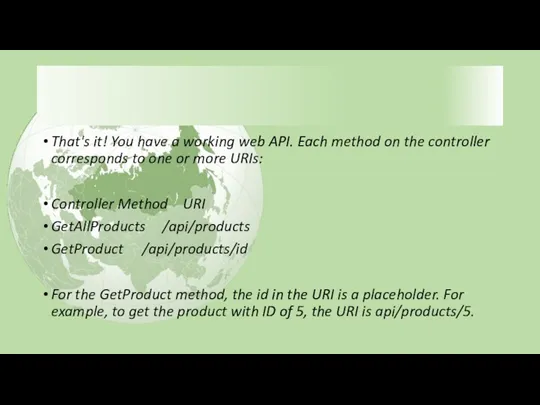
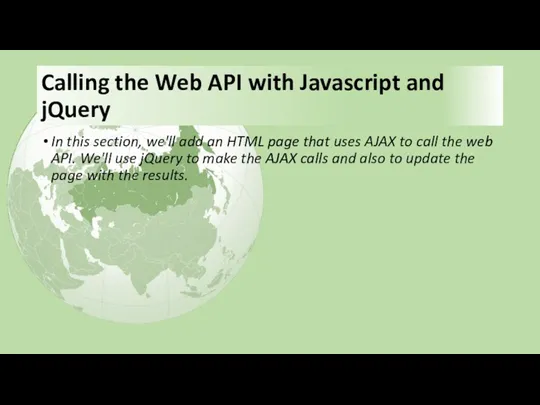
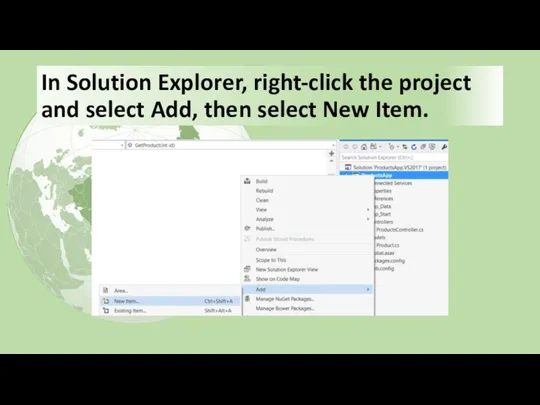
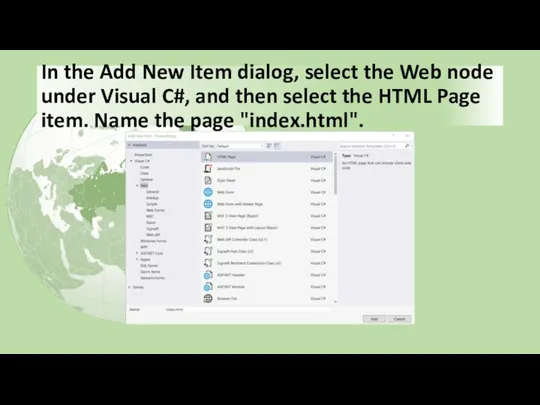
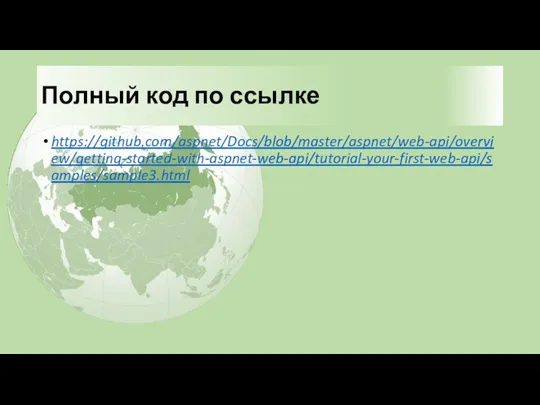

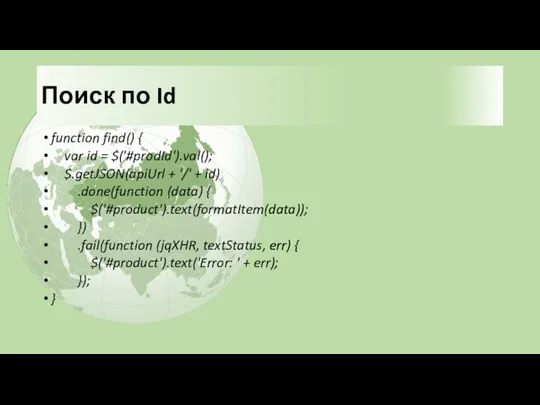

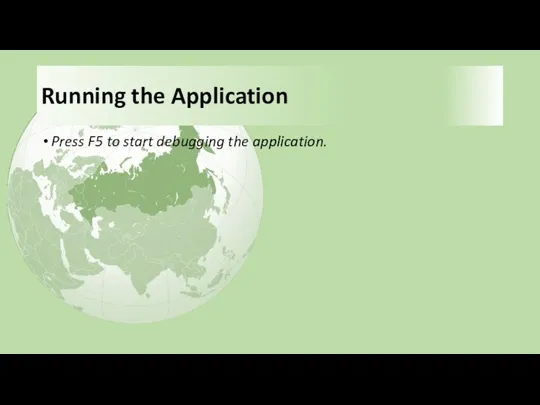
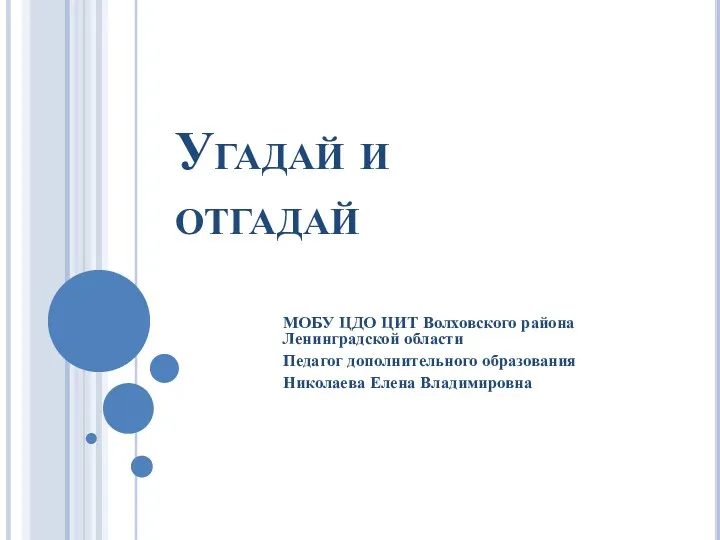 Угадай и отгадай!
Угадай и отгадай! Своя игра по информатике, 9 класс
Своя игра по информатике, 9 класс Организация глобальных сетей
Организация глобальных сетей Компания ООО Отдел ИТ
Компания ООО Отдел ИТ ПрезентацияПоGpss №10
ПрезентацияПоGpss №10 Принцип построения логической пирамиды при создании деловых документов. (Тема 9)
Принцип построения логической пирамиды при создании деловых документов. (Тема 9) Код. Кодирование.
Код. Кодирование. Операции и стандартные функции Turbo Pascal 7.0
Операции и стандартные функции Turbo Pascal 7.0 Формы представления чисел в ЭВМ
Формы представления чисел в ЭВМ Цели, задачи, этапы и объекты ревьюирования. Лекция №2
Цели, задачи, этапы и объекты ревьюирования. Лекция №2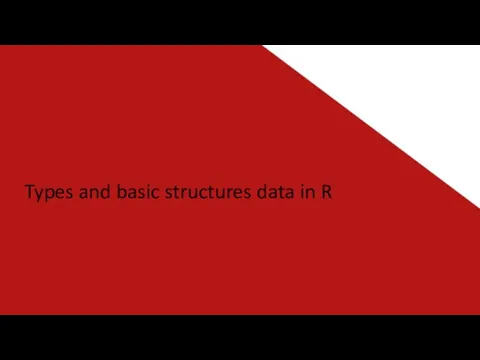 Types and basic structures data in R
Types and basic structures data in R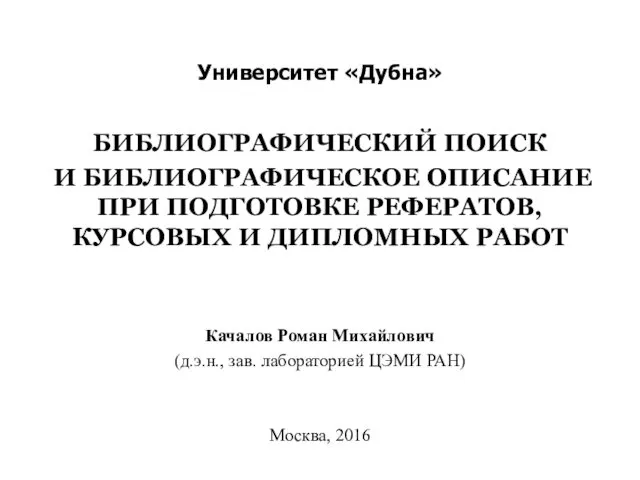 Университет Дубна. Библиографический поиск и описание при подготовке рефератов, курсовых и дипломных работ
Университет Дубна. Библиографический поиск и описание при подготовке рефератов, курсовых и дипломных работ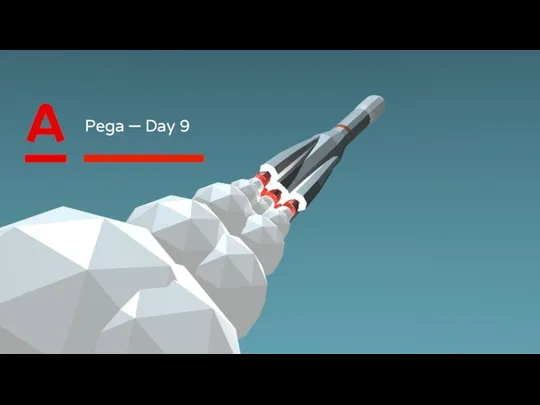 Alfa Factory. Application Rulesets
Alfa Factory. Application Rulesets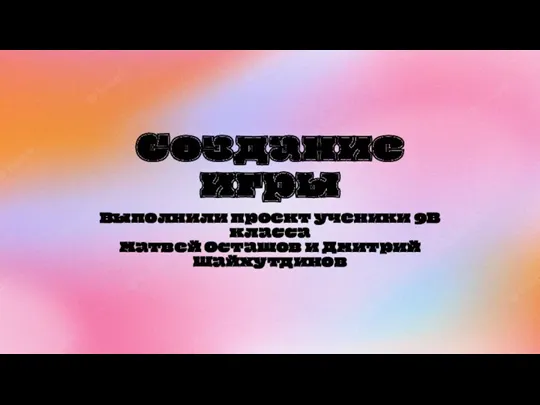 Процесс создания игры
Процесс создания игры Правовые нормы, относящиеся к информации, правонарушения в информационной сфере, меры их предупреждения
Правовые нормы, относящиеся к информации, правонарушения в информационной сфере, меры их предупреждения презентация к уроку Информационные технологии з класс
презентация к уроку Информационные технологии з класс Стан та перспективи розвитку електронної комерції у світі. Особливості інтернет-торгівлі у Китаї
Стан та перспективи розвитку електронної комерції у світі. Особливості інтернет-торгівлі у Китаї Антивирусные программы
Антивирусные программы Вёрстка и дизайн газетной статьи
Вёрстка и дизайн газетной статьи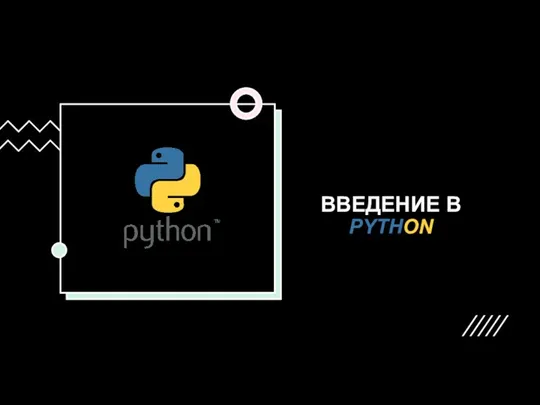 Введение в Python. Как используется?
Введение в Python. Как используется? MS DOS операциялық жүйесі
MS DOS операциялық жүйесі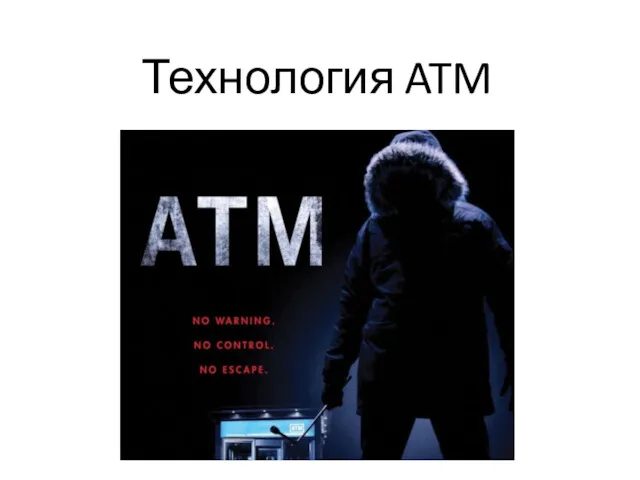 Технология ATM. (Лекция 3)
Технология ATM. (Лекция 3) Межсетевые экраны
Межсетевые экраны Защита медицинской информации
Защита медицинской информации Методика обучения информатике в школе с использованием образовательных онлайн платформ
Методика обучения информатике в школе с использованием образовательных онлайн платформ Wi-Fi с авторизацией
Wi-Fi с авторизацией От скуки на все руки
От скуки на все руки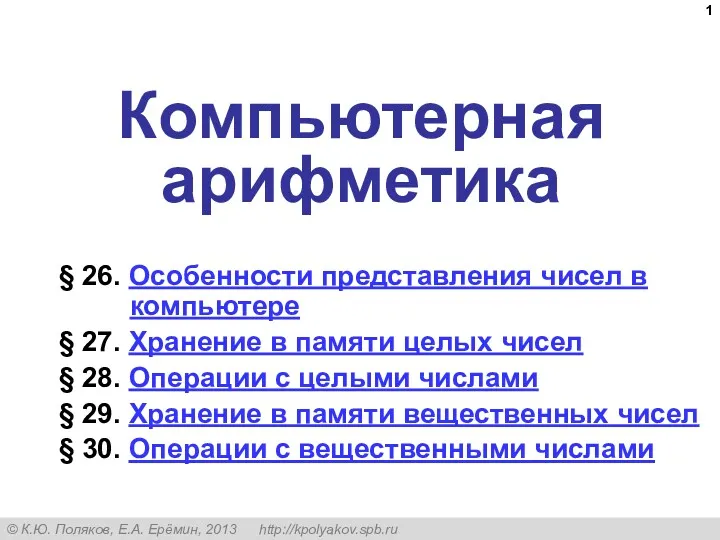 Компьютерная арифметика (§ 26 - § 30)
Компьютерная арифметика (§ 26 - § 30)