Слайд 2

Первая программа
Задача:
Необходимо заставить мигать светодиод, расположенный на плате.
Этот светодиод подключен к
цифровому контакту 13.
Слайд 3

Слайд 4
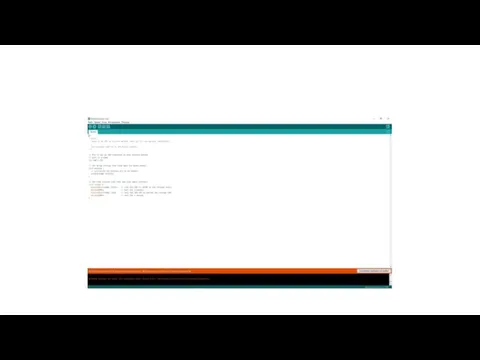
Слайд 5

Программа часть 1
/*
Blink
Turns on an LED on for one
second, then off for one second, repeatedly.
This example code is in the public domain.
*/
// Pin 13 has an LED connected on most Arduino boards.
// give it a name:
Слайд 6
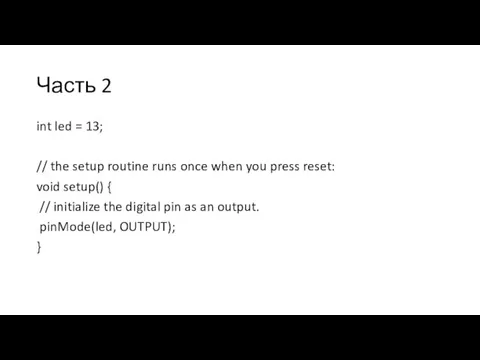
Часть 2
int led = 13;
// the setup routine runs once when
you press reset:
void setup() {
// initialize the digital pin as an output.
pinMode(led, OUTPUT);
}
Слайд 7
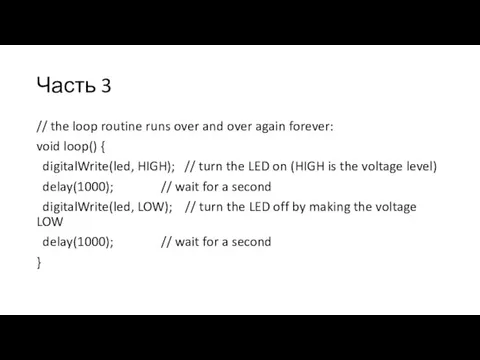
Часть 3
// the loop routine runs over and over again forever:
void
loop() {
digitalWrite(led, HIGH); // turn the LED on (HIGH is the voltage level)
delay(1000); // wait for a second
digitalWrite(led, LOW); // turn the LED off by making the voltage LOW
delay(1000); // wait for a second
}
Слайд 8

Подключение внешнего светодиода
Слайд 9
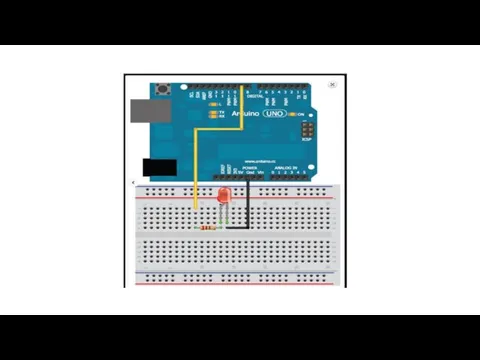
Слайд 10

Конфигурация контактов
const int LED=9; //define LED for pin 9
void setup()
{
pinMode
(LED, OUTPUT); //Set the LED pin as an output
digitalWrite(LED, HIGH); //Set the LED pin high
}
void loop()
{
//we are not doing anything in the loop!
}
Слайд 11

Изменение частоты мигания светодиода
const int LED=9; //define LED for Pin 9
void
setup()
{
pinMode (LED, OUTPUT); //Set the LED pin as an output
}
void loop()
{
for (int i=100; i<=1000; i=i+100)
{
digitalWrite(LED, HIGH);
delay(i);
digitalWrite(LED, LOW);
delay(i);
}
}
Слайд 12

Изменение яркости светодиода
const int LED=9; //define LED for Pin 9
void setup()
{
pinMode (LED, OUTPUT); //Set the LED pin as an output
}
void loop()
{
for (int i=0; i<256; i++)
{
analogWrite(LED, i);
delay(10);
}
for (int i=255; i>=0; i--)
{
analogWrite(LED, i);
delay(10);
}
}
Слайд 13
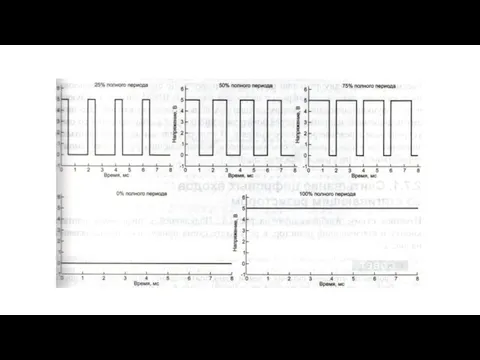
Слайд 14

Считывание данных с цифровых контактов
Слайд 15
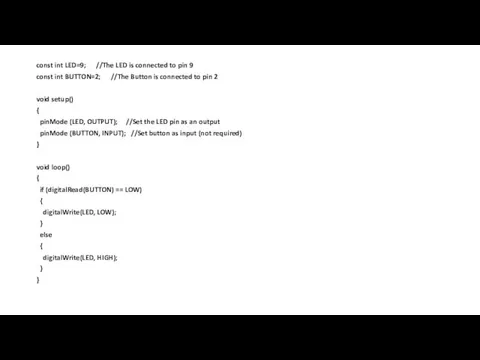
const int LED=9; //The LED is connected to pin 9
const int
BUTTON=2; //The Button is connected to pin 2
void setup()
{
pinMode (LED, OUTPUT); //Set the LED pin as an output
pinMode (BUTTON, INPUT); //Set button as input (not required)
}
void loop()
{
if (digitalRead(BUTTON) == LOW)
{
digitalWrite(LED, LOW);
}
else
{
digitalWrite(LED, HIGH);
}
}
Слайд 16

Устранение дребезга контактов часть1
const int LED=9; //The LED is connected to
pin 9
const int BUTTON=2; //The Button is connected to pin 2
boolean lastButton = LOW; //Variable containing the previous button state
boolean currentButton = LOW; //Variable containing the current button state
boolean ledOn = false; //The present state of the LED (on/off)
void setup()
{
pinMode (LED, OUTPUT); //Set the LED pin as an output
pinMode (BUTTON, INPUT); //Set button as input (not required)
}
Слайд 17
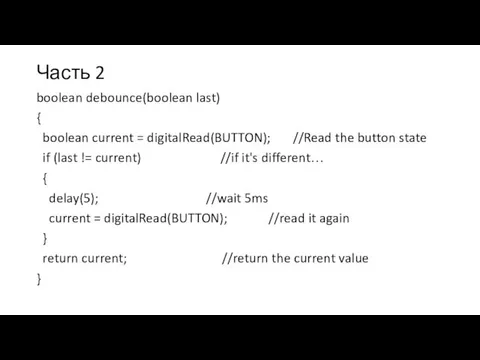
Часть 2
boolean debounce(boolean last)
{
boolean current = digitalRead(BUTTON); //Read the button
state
if (last != current) //if it's different…
{
delay(5); //wait 5ms
current = digitalRead(BUTTON); //read it again
}
return current; //return the current value
}
Слайд 18
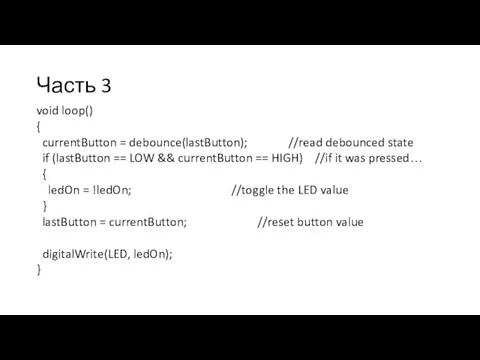
Часть 3
void loop()
{
currentButton = debounce(lastButton); //read debounced state
if (lastButton
== LOW && currentButton == HIGH) //if it was pressed…
{
ledOn = !ledOn; //toggle the LED value
}
lastButton = currentButton; //reset button value
digitalWrite(LED, ledOn);
}
Слайд 19

Управление RBG-светодиодом
Слайд 20
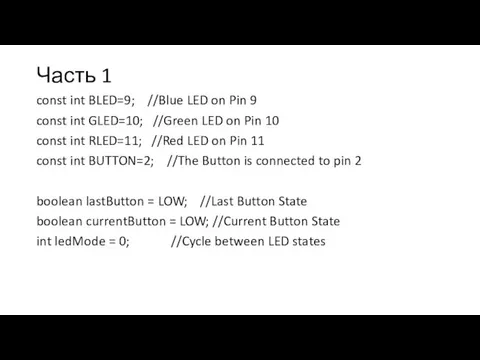
Часть 1
const int BLED=9; //Blue LED on Pin 9
const int GLED=10;
//Green LED on Pin 10
const int RLED=11; //Red LED on Pin 11
const int BUTTON=2; //The Button is connected to pin 2
boolean lastButton = LOW; //Last Button State
boolean currentButton = LOW; //Current Button State
int ledMode = 0; //Cycle between LED states
Слайд 21
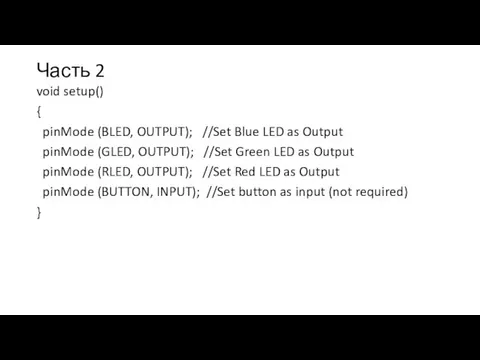
Часть 2
void setup()
{
pinMode (BLED, OUTPUT); //Set Blue LED as Output
pinMode (GLED, OUTPUT); //Set Green LED as Output
pinMode (RLED, OUTPUT); //Set Red LED as Output
pinMode (BUTTON, INPUT); //Set button as input (not required)
}
Слайд 22
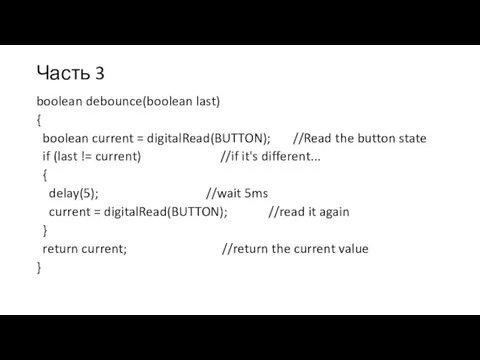
Часть 3
boolean debounce(boolean last)
{
boolean current = digitalRead(BUTTON); //Read the button
state
if (last != current) //if it's different...
{
delay(5); //wait 5ms
current = digitalRead(BUTTON); //read it again
}
return current; //return the current value
}
Слайд 23
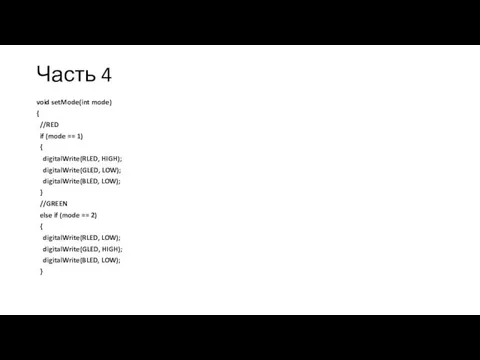
Часть 4
void setMode(int mode)
{
//RED
if (mode == 1)
{
digitalWrite(RLED,
HIGH);
digitalWrite(GLED, LOW);
digitalWrite(BLED, LOW);
}
//GREEN
else if (mode == 2)
{
digitalWrite(RLED, LOW);
digitalWrite(GLED, HIGH);
digitalWrite(BLED, LOW);
}
Слайд 24
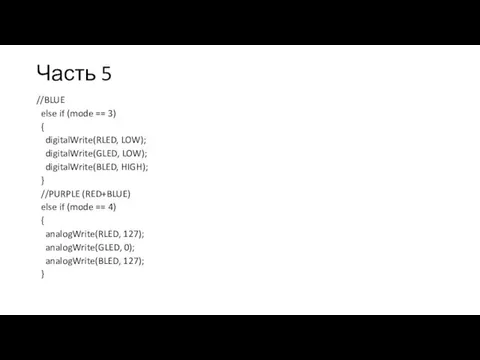
Часть 5
//BLUE
else if (mode == 3)
{
digitalWrite(RLED, LOW);
digitalWrite(GLED,
LOW);
digitalWrite(BLED, HIGH);
}
//PURPLE (RED+BLUE)
else if (mode == 4)
{
analogWrite(RLED, 127);
analogWrite(GLED, 0);
analogWrite(BLED, 127);
}
Слайд 25
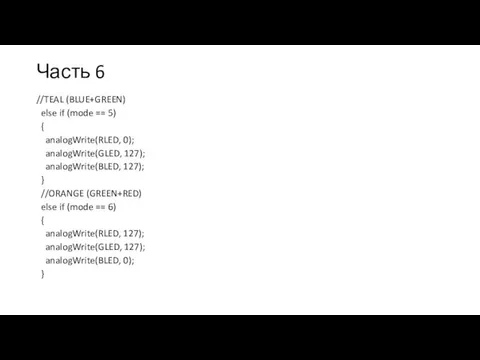
Часть 6
//TEAL (BLUE+GREEN)
else if (mode == 5)
{
analogWrite(RLED, 0);
analogWrite(GLED, 127);
analogWrite(BLED, 127);
}
//ORANGE (GREEN+RED)
else if (mode == 6)
{
analogWrite(RLED, 127);
analogWrite(GLED, 127);
analogWrite(BLED, 0);
}
Слайд 26
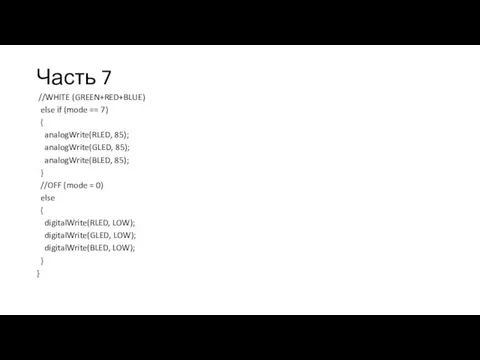
Часть 7
//WHITE (GREEN+RED+BLUE)
else if (mode == 7)
{
analogWrite(RLED,
85);
analogWrite(GLED, 85);
analogWrite(BLED, 85);
}
//OFF (mode = 0)
else
{
digitalWrite(RLED, LOW);
digitalWrite(GLED, LOW);
digitalWrite(BLED, LOW);
}
}


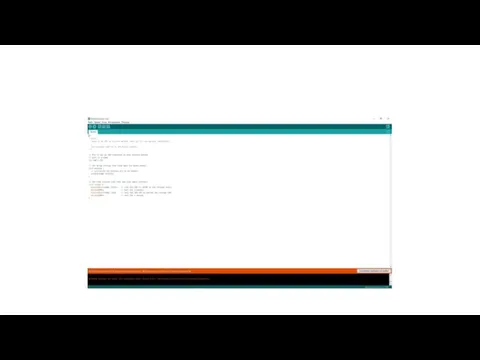

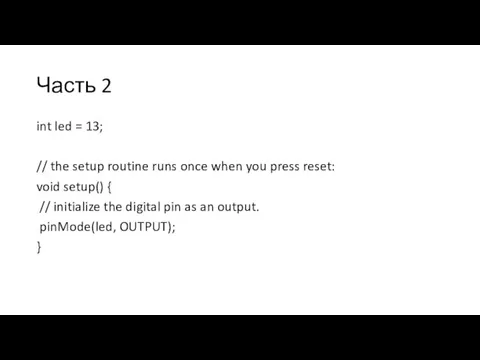
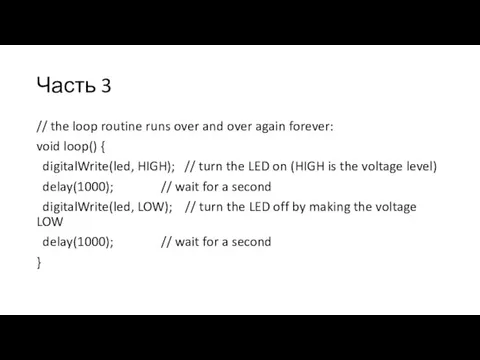

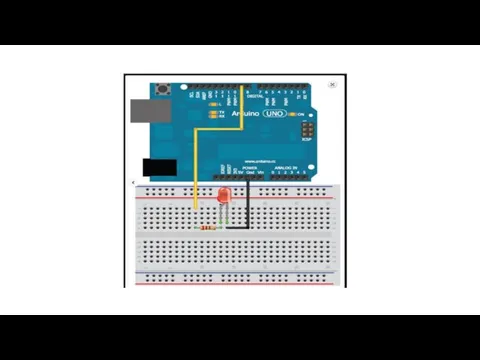



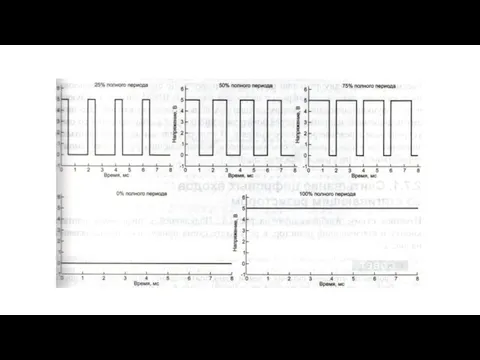

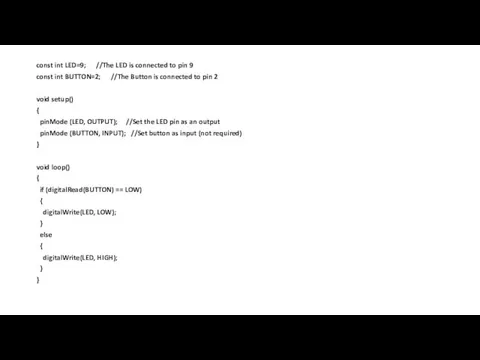

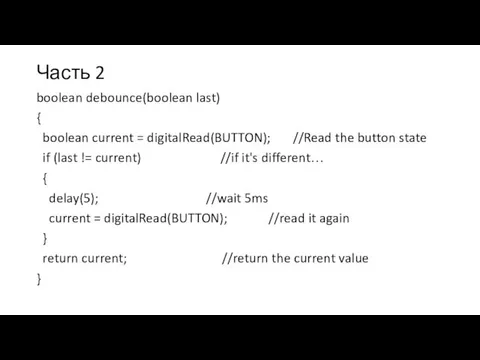
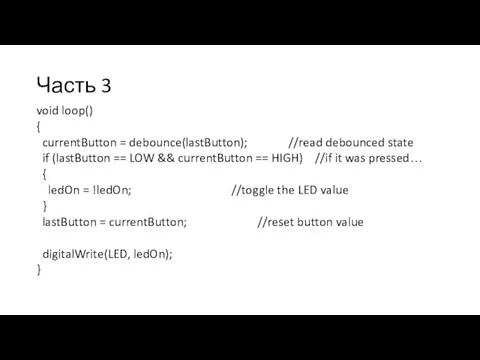

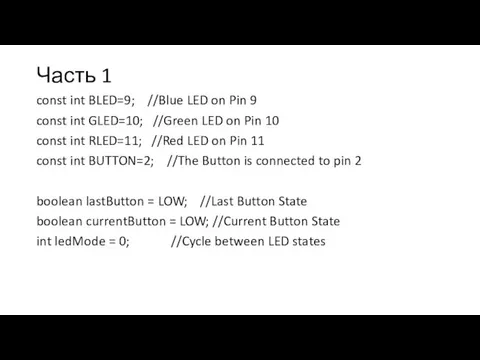
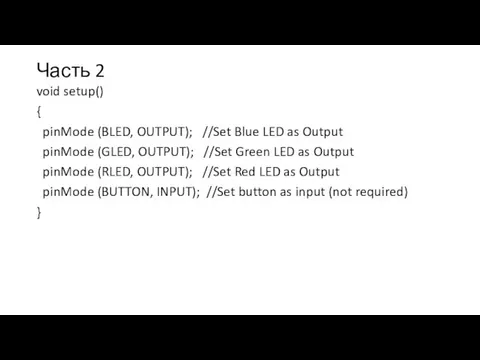
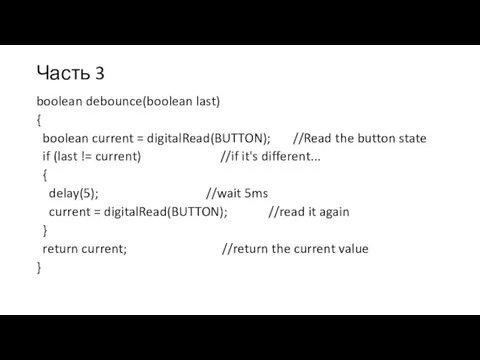
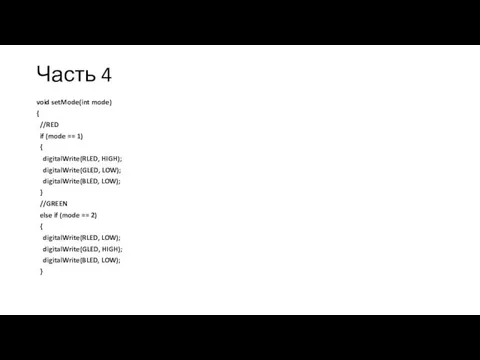
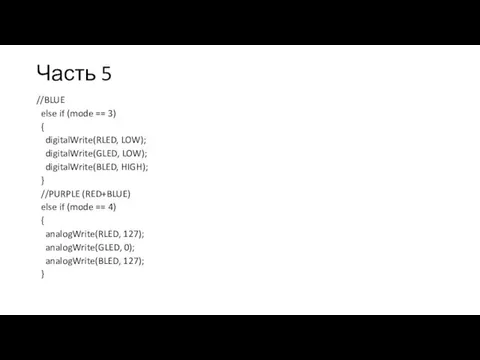
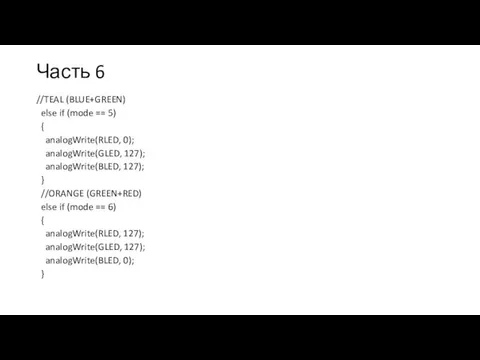
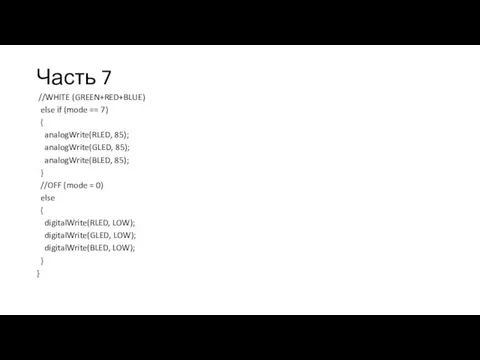
 Презентация по теме: Соли и их классификация
Презентация по теме: Соли и их классификация Ландшафтный дизайн и озеленение участка
Ландшафтный дизайн и озеленение участка Презентация викторина 12 декабря день Конституции России
Презентация викторина 12 декабря день Конституции России Овеянные славою флаг наш и герб
Овеянные славою флаг наш и герб Внутренняя секреция. Гормоны. Адаптационный синдром
Внутренняя секреция. Гормоны. Адаптационный синдром Оценка эффективности инвестиционного проекта
Оценка эффективности инвестиционного проекта Память: механизмы запоминания, кратковременная и долговременная память
Память: механизмы запоминания, кратковременная и долговременная память Основы пайки
Основы пайки Массаж по Дьяковой Е.А.
Массаж по Дьяковой Е.А.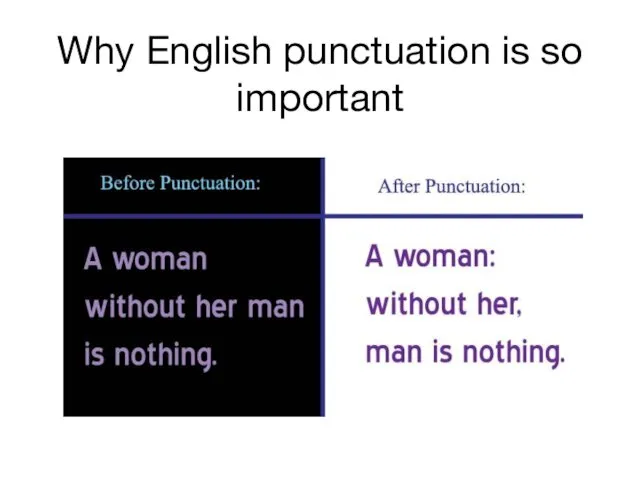 Why English punctuation is so important
Why English punctuation is so important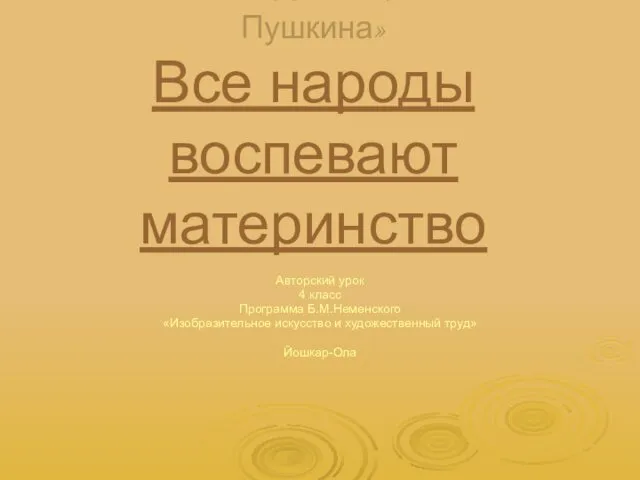 Все народы воспевают материнство. Авторский урок 4 класс
Все народы воспевают материнство. Авторский урок 4 класс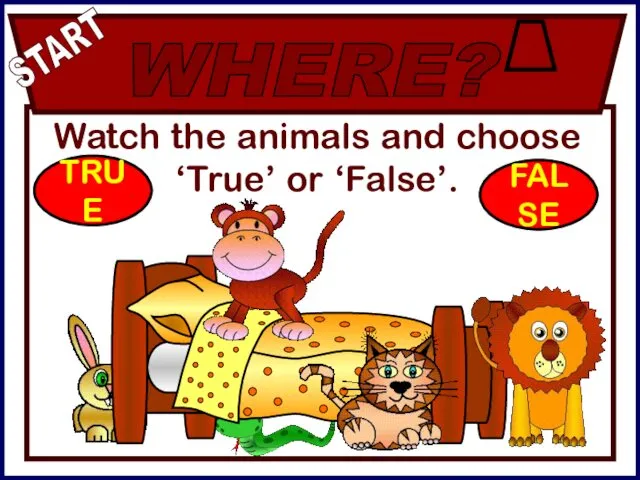 Watch the animals and choose true ‘true’ or ‘false’. False
Watch the animals and choose true ‘true’ or ‘false’. False Презентация к уроку технологии Грибы
Презентация к уроку технологии Грибы Тип хордовые. Общая характеристика
Тип хордовые. Общая характеристика Классный час: 200 - летие Бородинской битвы. Конспект и презентация. 3- 4 класс.
Классный час: 200 - летие Бородинской битвы. Конспект и презентация. 3- 4 класс. Особенности подачи закусок, блюд и напитков
Особенности подачи закусок, блюд и напитков Препарация зубов под Targis/Vectris
Препарация зубов под Targis/Vectris Морфология русского языка
Морфология русского языка Педсовет по теме Организация исследовательской деятельности в урочное и внеурочное время (теория).
Педсовет по теме Организация исследовательской деятельности в урочное и внеурочное время (теория). Воспитание и обучение в Древней Индии
Воспитание и обучение в Древней Индии Волонтерское движение в России и мире
Волонтерское движение в России и мире Спутник-1. Первый искусственный спутник Земли, советский космический аппарат, запущенный на орбиту
Спутник-1. Первый искусственный спутник Земли, советский космический аппарат, запущенный на орбиту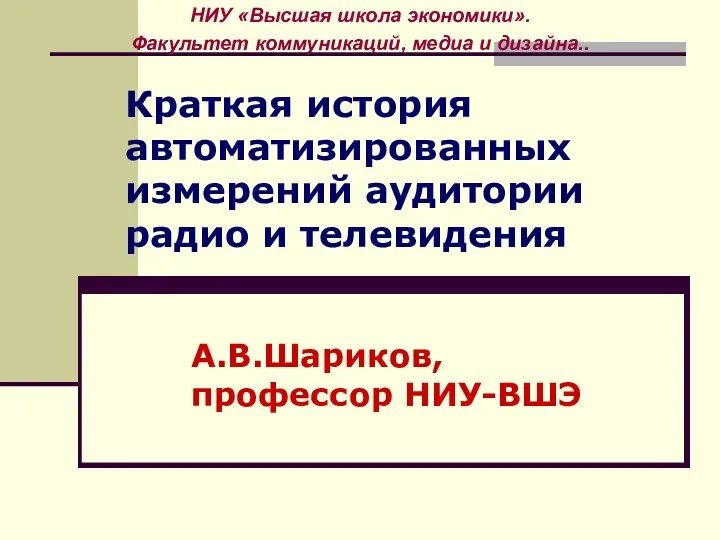 История автоматизированных измерений аудитории радио и телевидения
История автоматизированных измерений аудитории радио и телевидения Свет Рождественской свечи
Свет Рождественской свечи Фонд Молодежный центр стратегических инициатив и проектов. План реализации мероприятий
Фонд Молодежный центр стратегических инициатив и проектов. План реализации мероприятий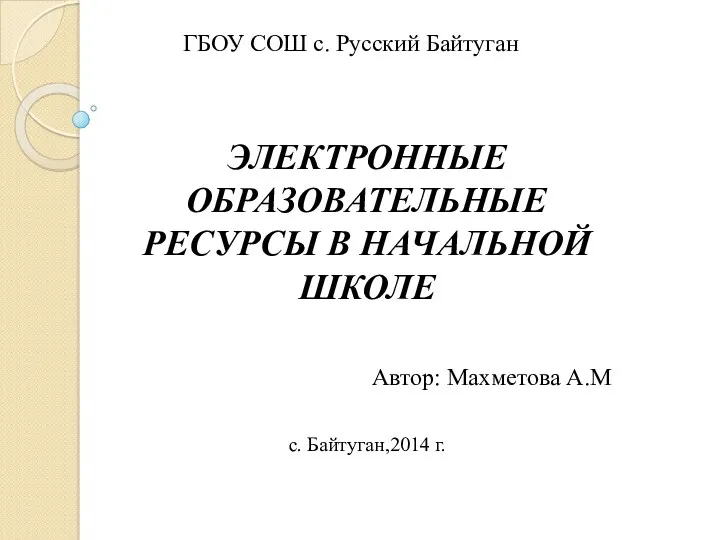 Электронные образовательные ресурсы в начальной школе
Электронные образовательные ресурсы в начальной школе Мастер класс
Мастер класс Эволюция кровообращения
Эволюция кровообращения