Содержание
- 2. ArcMap is a Map-centric GUI tool used to perform map-based tasks Mapping Create maps by working
- 3. Analyze Visualize information See patterns Reveal hidden trends Show relationships between features Solve problems Where is
- 4. ArcMap Is both a data editor as well as map generator Provides two different ways to
- 5. Navigating Around the Map Main Menu Toolbars Standard Tools Drawing Utility Network Analysis Editor Layout Effects
- 6. Main Menu Standard Toolbar Tools Toolbar Drawing Toolbar Toggle back and forth between data and layout
- 7. Main Menu Layout Toolbar Editor Toolbar Effects Toolbar Graphs/Reports Toolbar Utility Network Analysis Toolbar Versioning Toolbar
- 8. Map Layers & Data Frames Arcinfo 8 maps have layers and data frames Data frames organize
- 9. Layers A layer defines how to display the geographic data it references. When you add a
- 10. Managing Layers in ArcMap In ArcMap you can… Change a layers’s text description Change a layer’s
- 11. Active Data Frame Data Frames Layers
- 12. Map Data Sources
- 13. Inserting Map Elements ArcMap makes it easy to add………… Titles Legends North arrows Scale bars Scale
- 14. Picture Scale Bar North Arrow Legend Title Text
- 15. Labeling Map Features Labels are text on a map that provides additional information about a feature
- 17. Managing Annotation Annotation refers to the process of automating text placement OR to the text itself
- 18. Geodatabase Annotation Annotation can be created for feature classes in the geodatabase Stored in annotation classes
- 19. Coverage Annotation Annotation in coverages can be converted to geodatabase annotation classes using ArcMap Converted coverage
- 20. Relationship Class Annotation Class
- 21. ArcMap Editing ArcMap editor has tools to edit …. Tables. Shapefiles. Coverages. Geodatabases (personal & SDE).
- 22. ArcMap Editing All editing takes place within an edit session Editing sessions are started and ended
- 23. Edit Session Commands Tool Palette for creating a sketch Current Task Target Layer Attributes Button
- 24. Open Attribute Table
- 25. Right-Click & Zoom
- 26. Selecting Multiple Features to Edit
- 27. Select Multiple Features Open Attribute Table for Selected Features
- 28. Spatial Bookmarks Pan or Zoom to area within Data Frame From View Menu Goto Bookmarks Type
- 29. Spatial Bookmarks using View Menu
- 30. Spatial Bookmarks using “Find” Tool
- 31. Overview & Magnification Windows In data view only, instead of repositioning you can open……… Magnifier window.
- 33. Working with Tables in ArcMap Tables – used in ArcMap to inspect attributes of geographic features
- 34. Working with Tables in ArcMap Add tables to maps Organize Freeze/unfreeze columns Rearrange & resize columns
- 35. Elements of an ArcMap Table Rows or Records Columns or Fields Move To Record
- 36. Opening Tables
- 37. Select by Attribute
- 39. Adding Tables to Maps
- 40. Graphs & Reports Graphs & Reports Present information about map features and their relationships Graphs Present
- 41. Graphs Area Bar Box-whisker Bubble Candlestick Gantt High-Low-Close Line Pie Polar Scatter Surface Time Series
- 42. Reports A report presents tabular information about features on the map formatted in an attractive manner.
- 46. Скачать презентацию
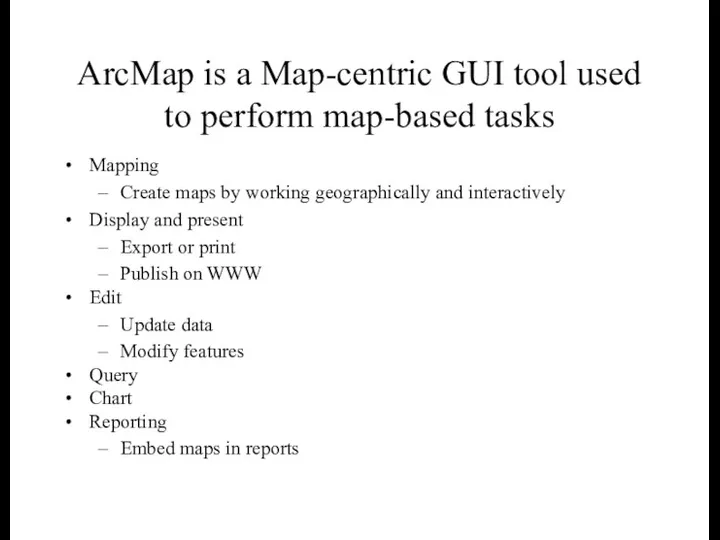
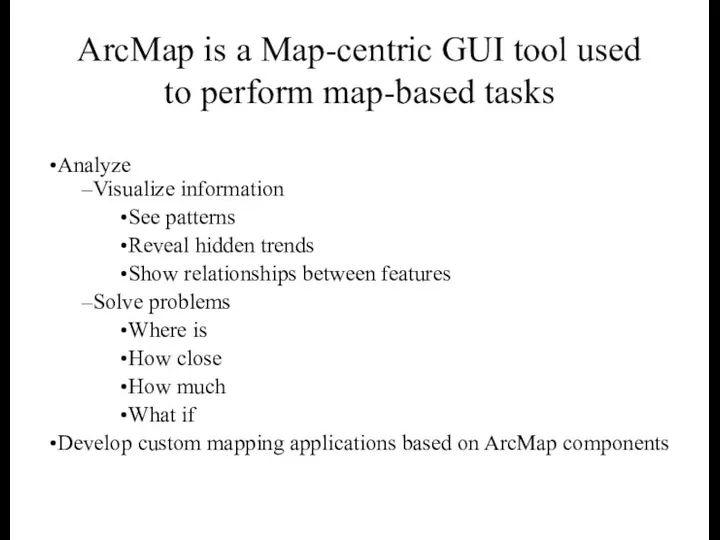
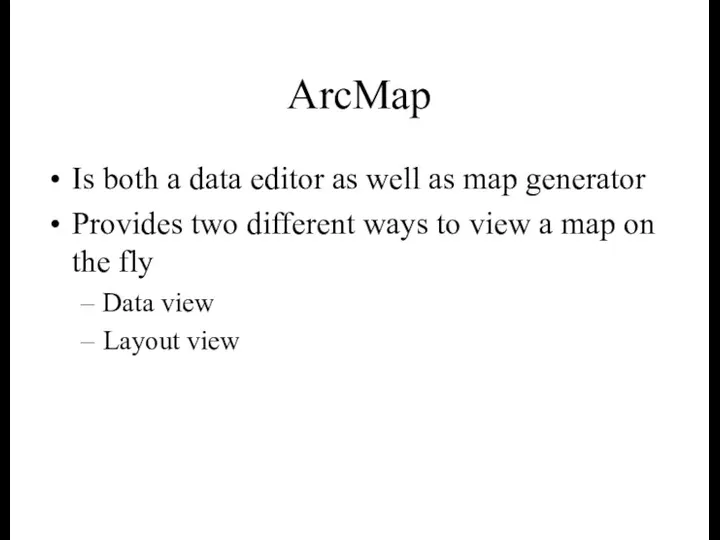
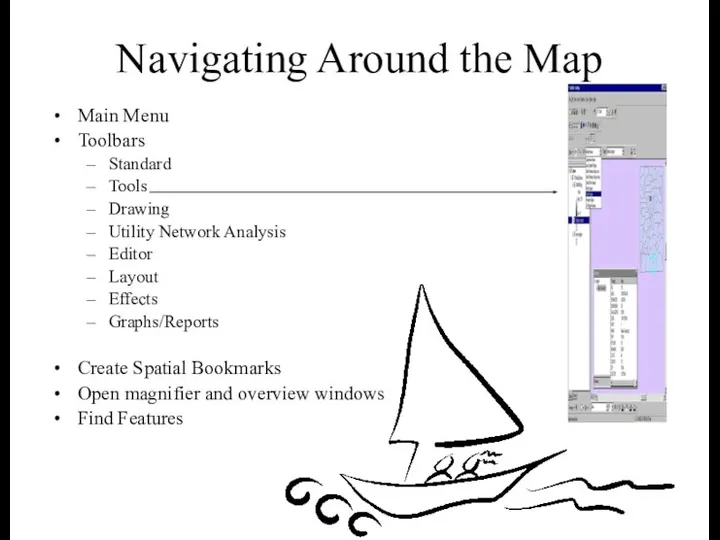
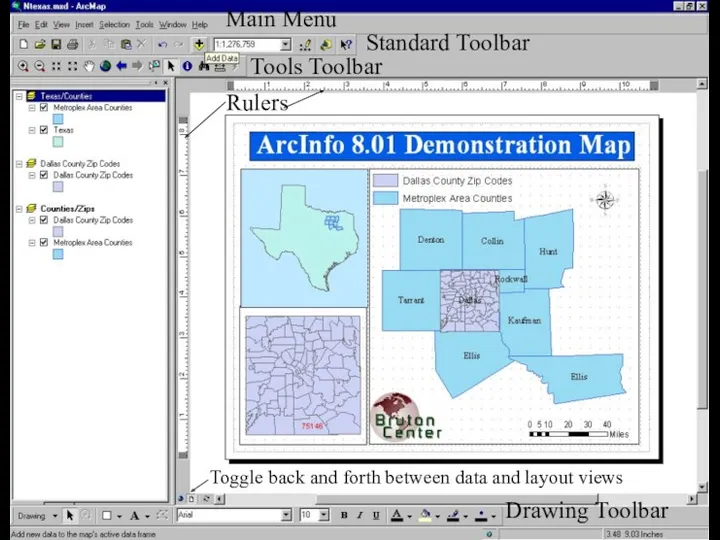
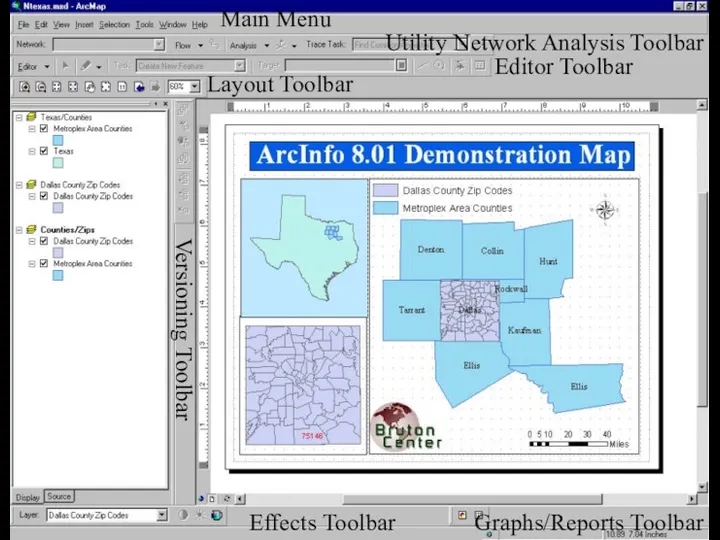
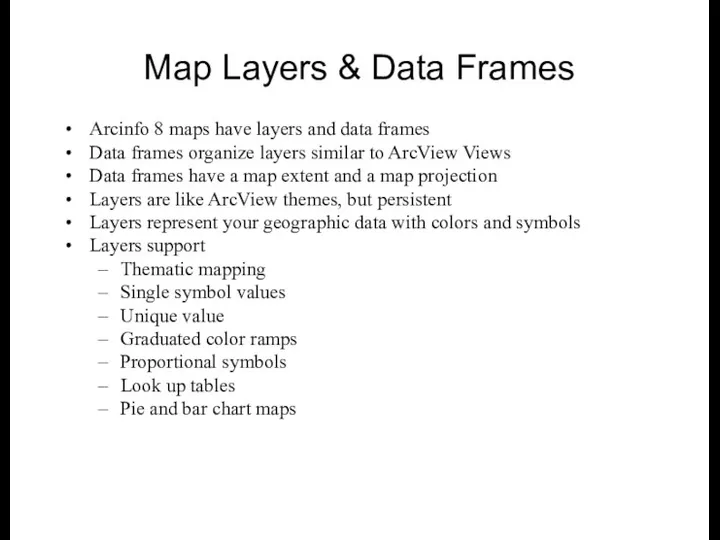
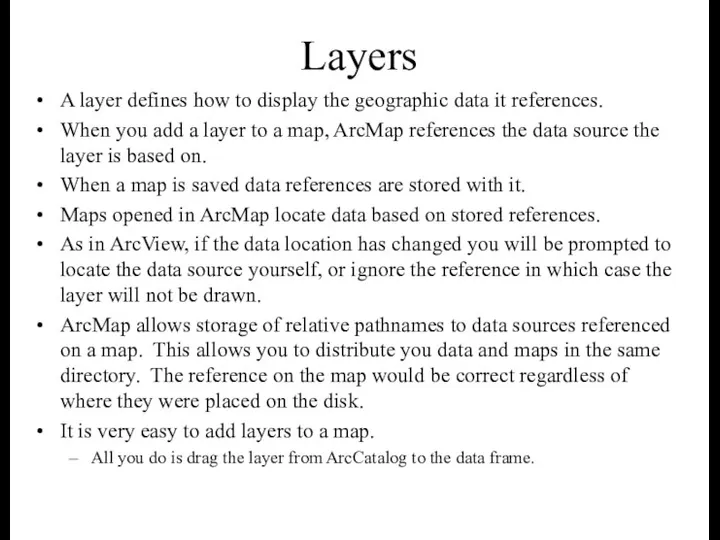
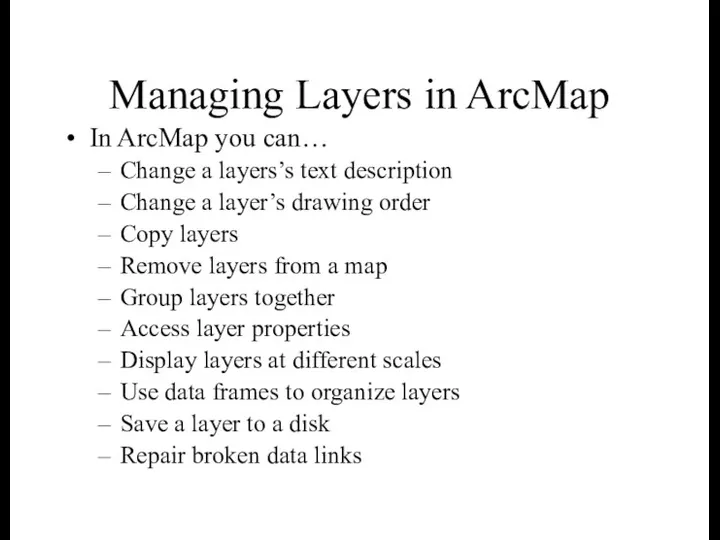
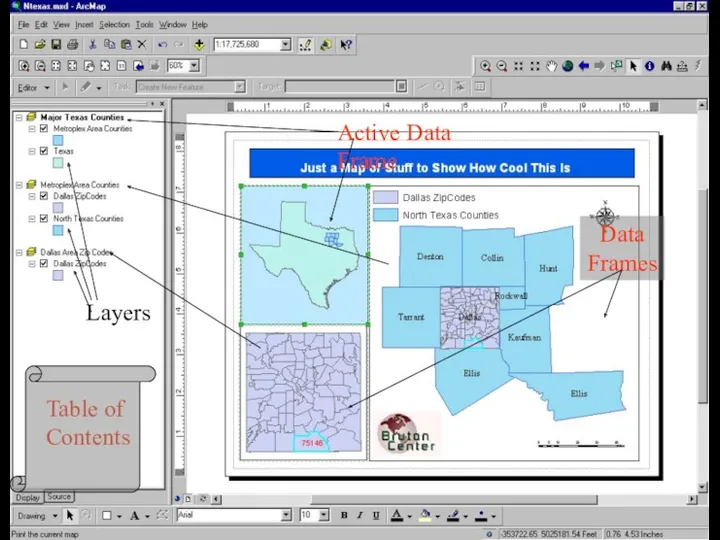
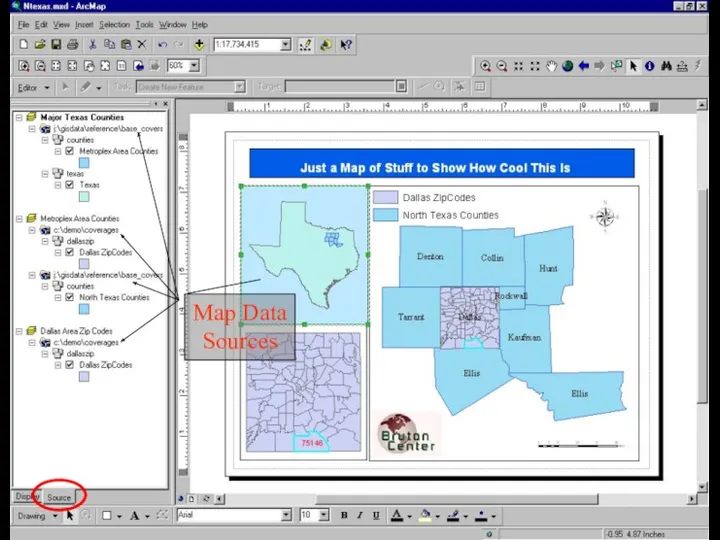
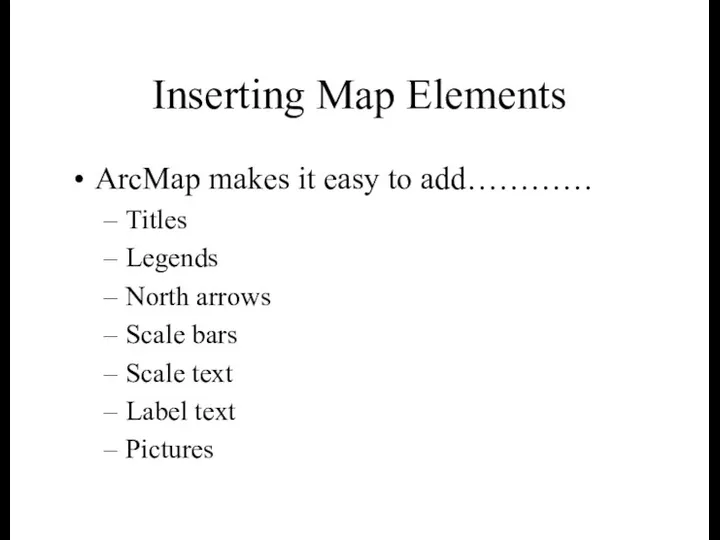
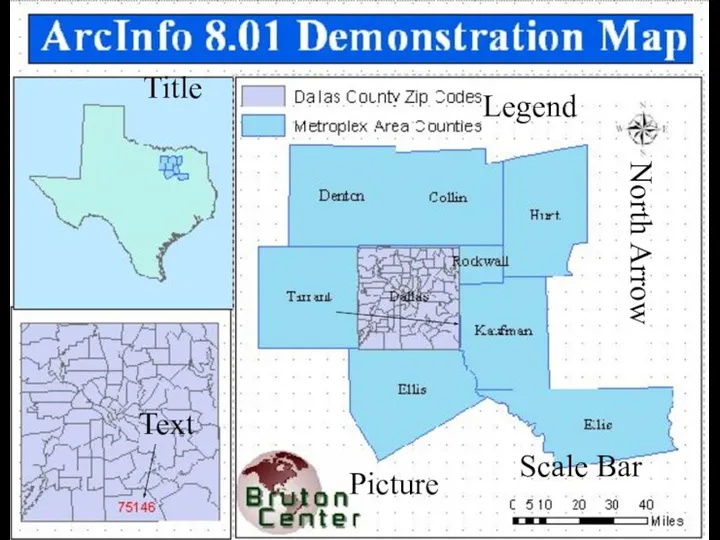
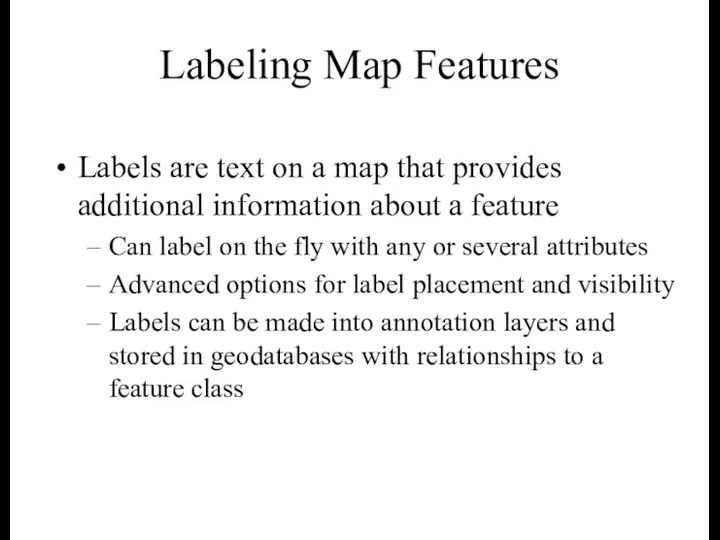

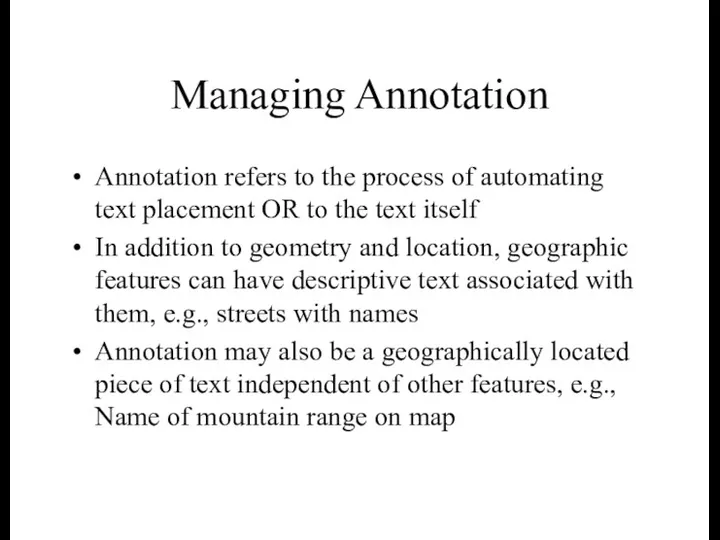
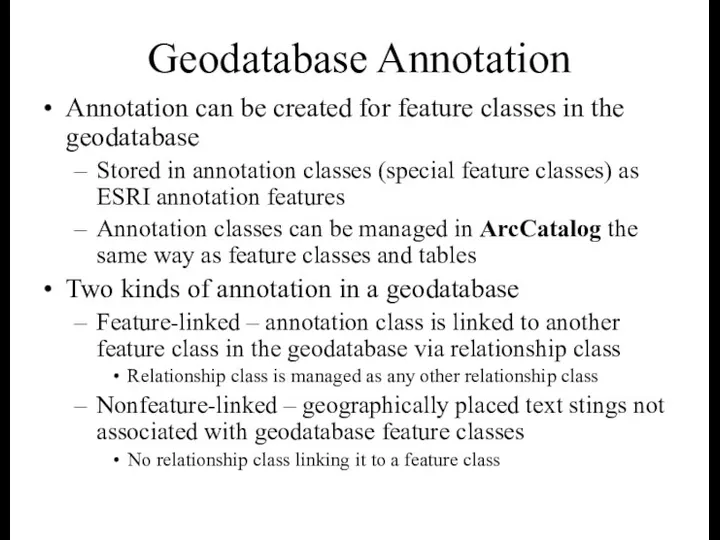
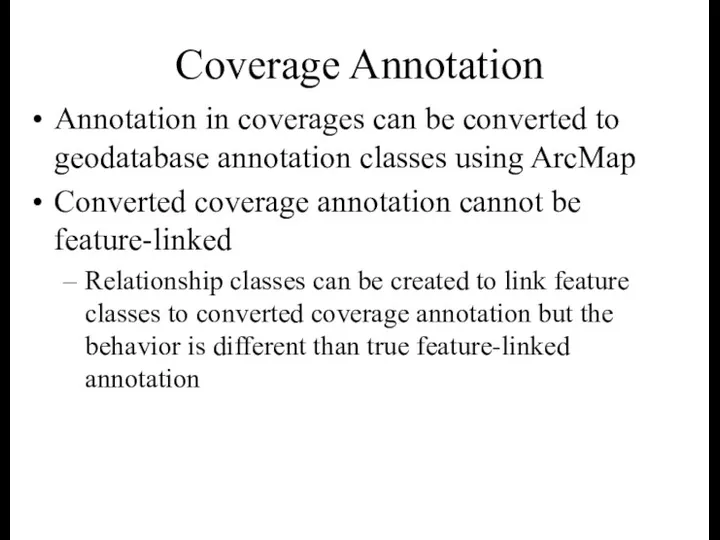
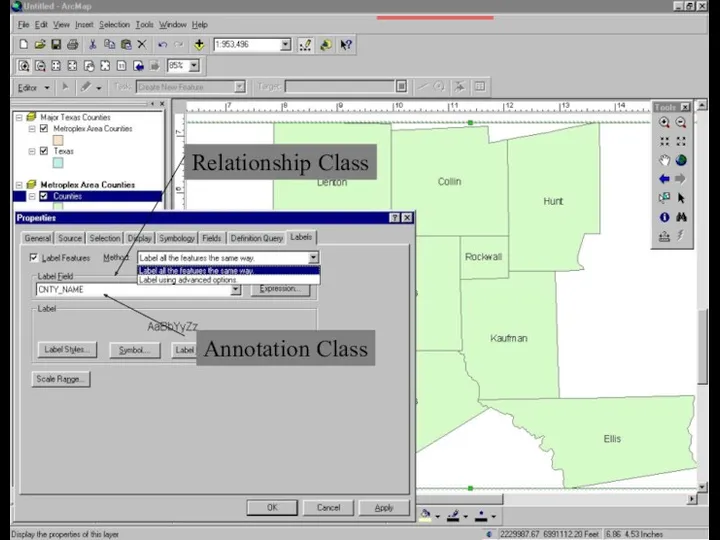
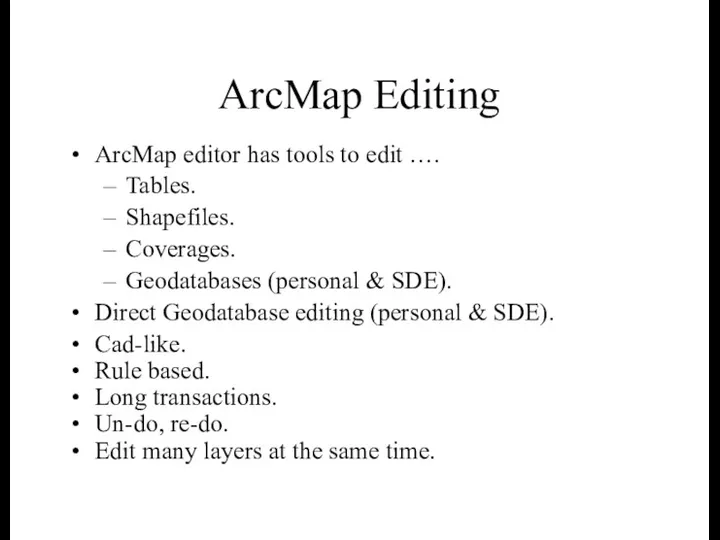
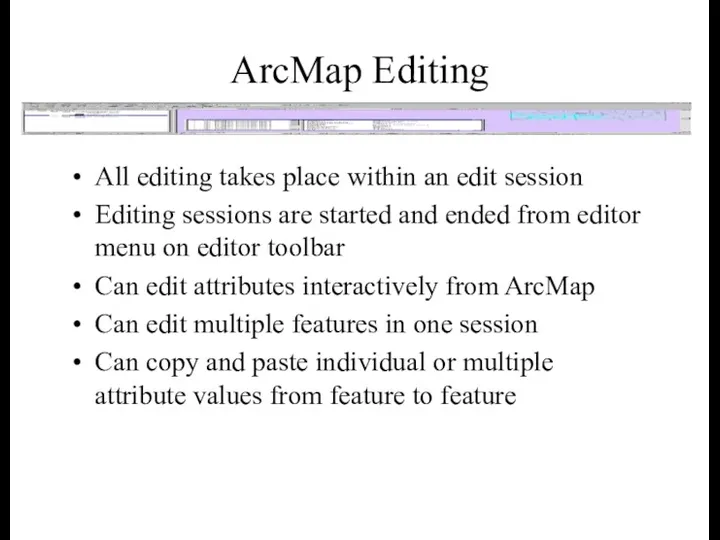
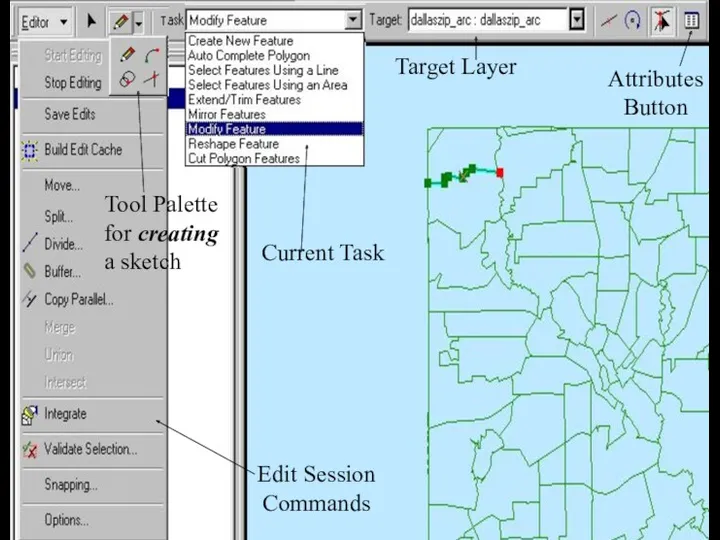
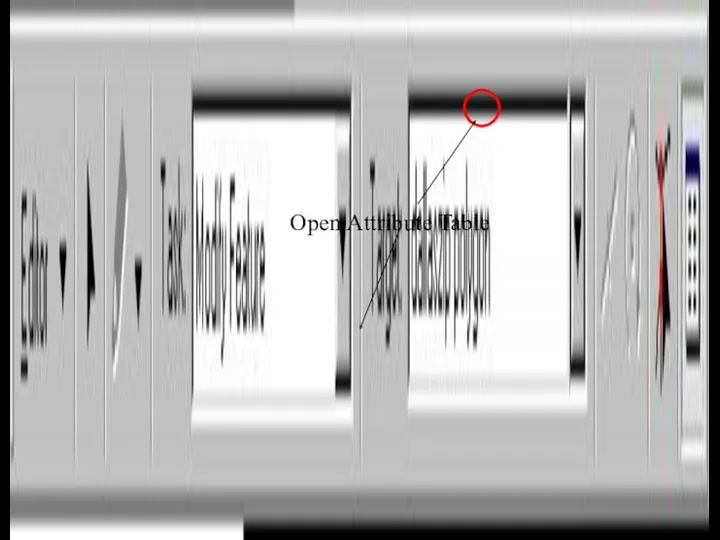
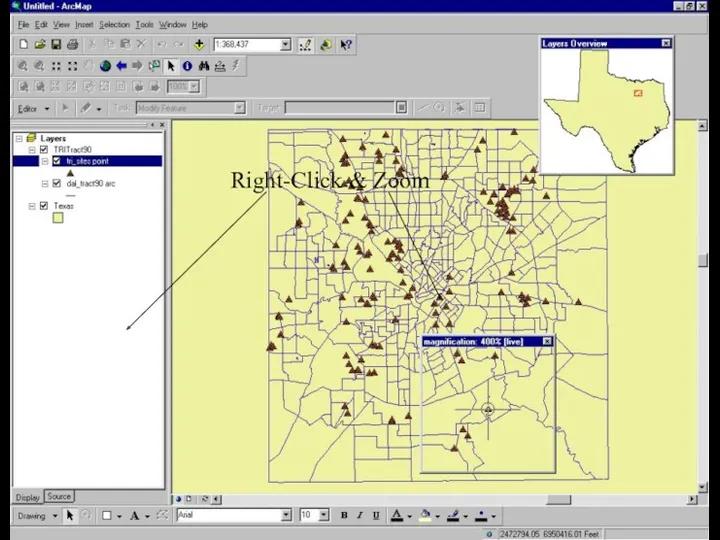
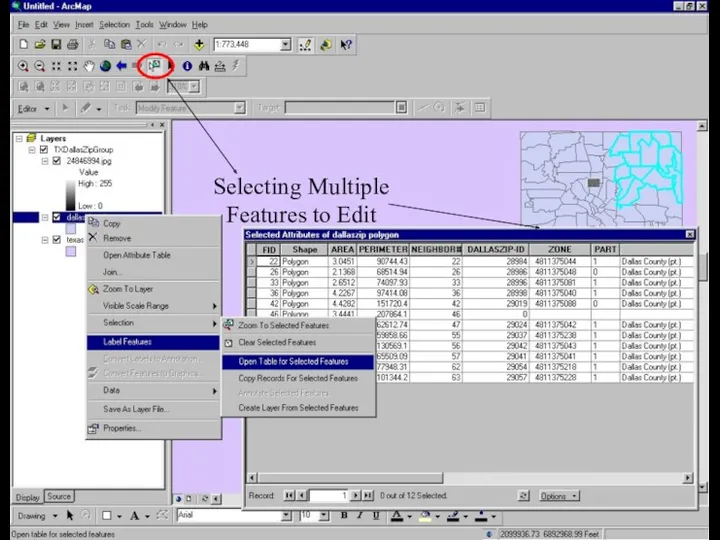
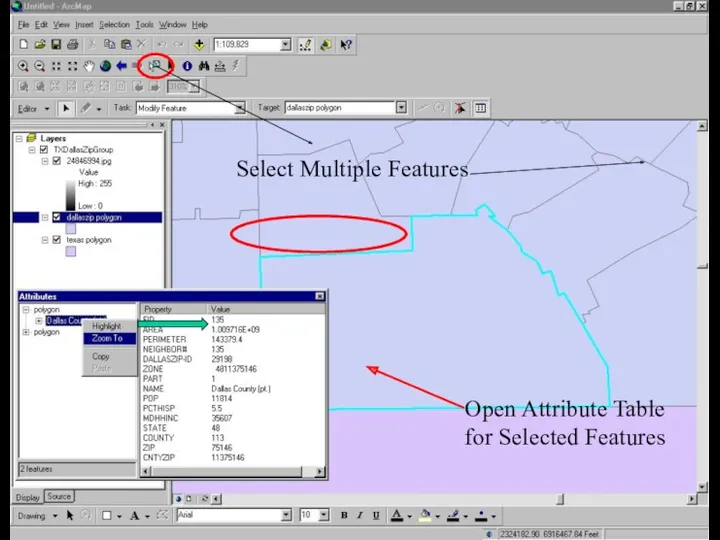
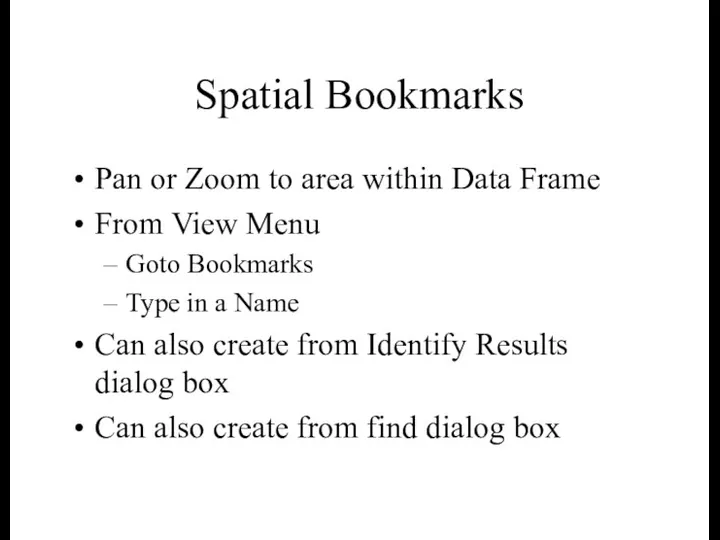
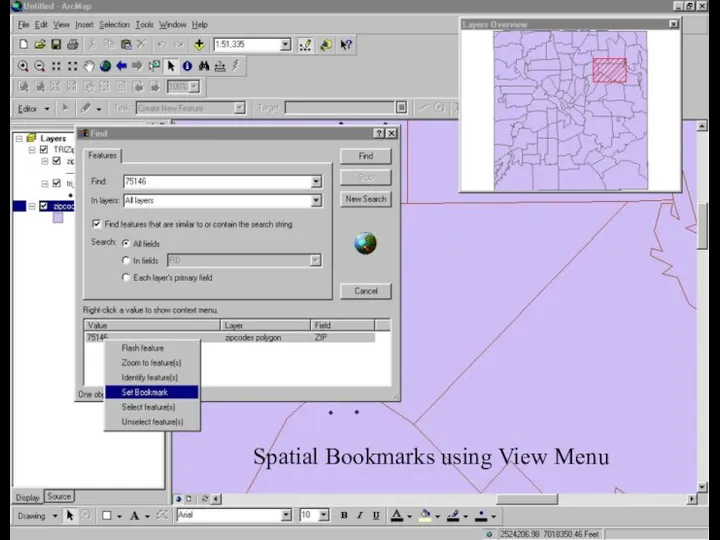
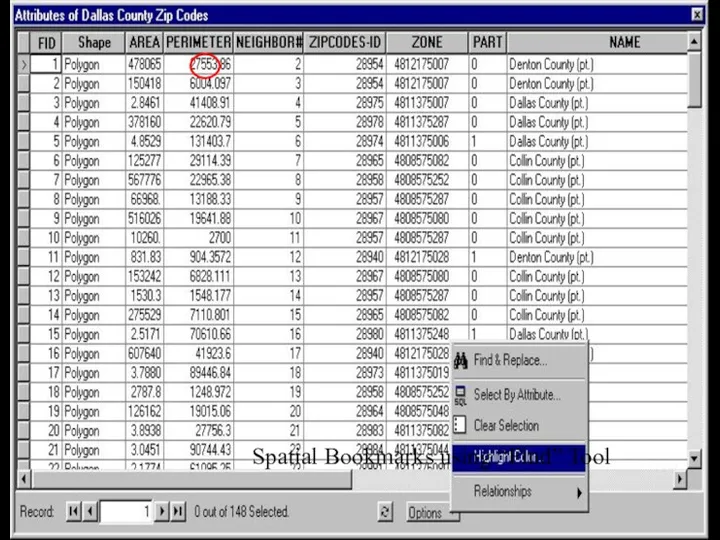
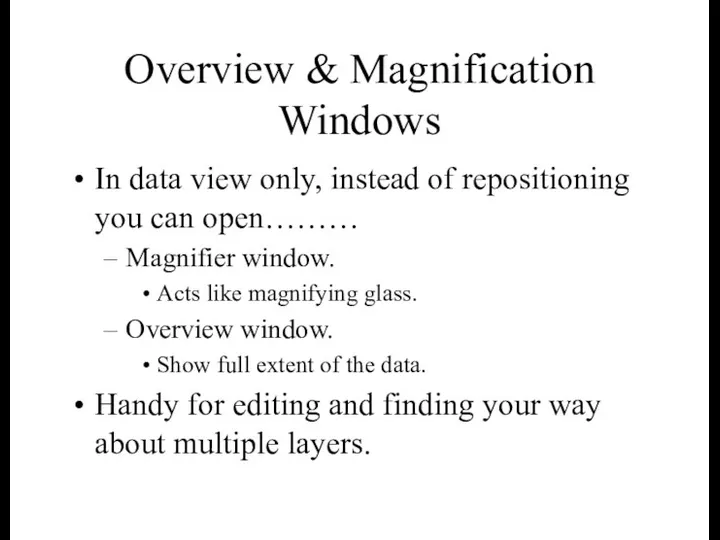
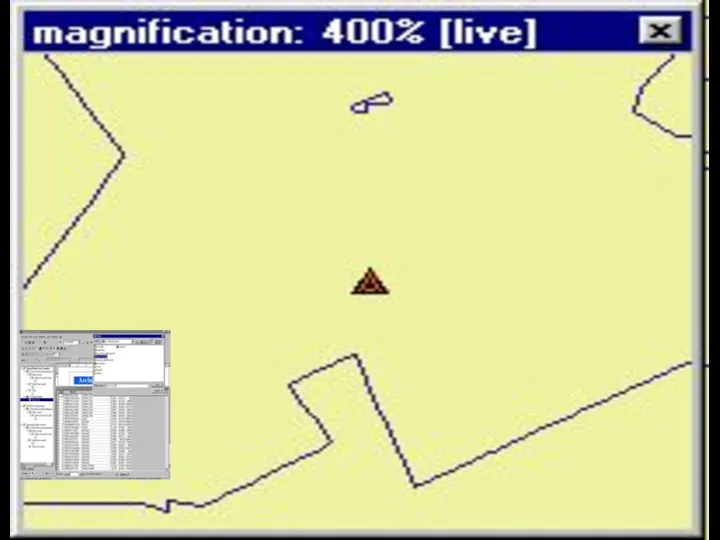
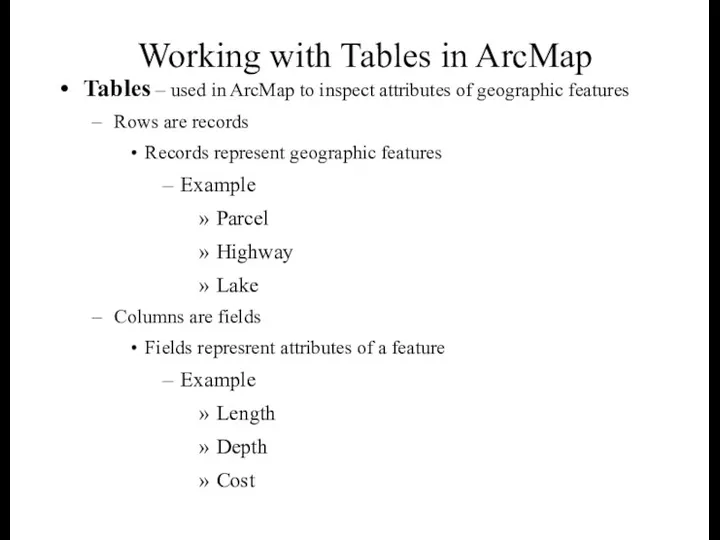
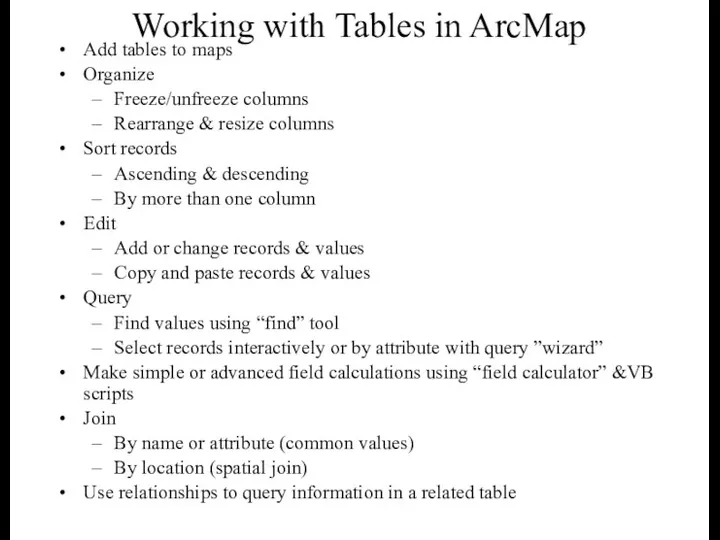
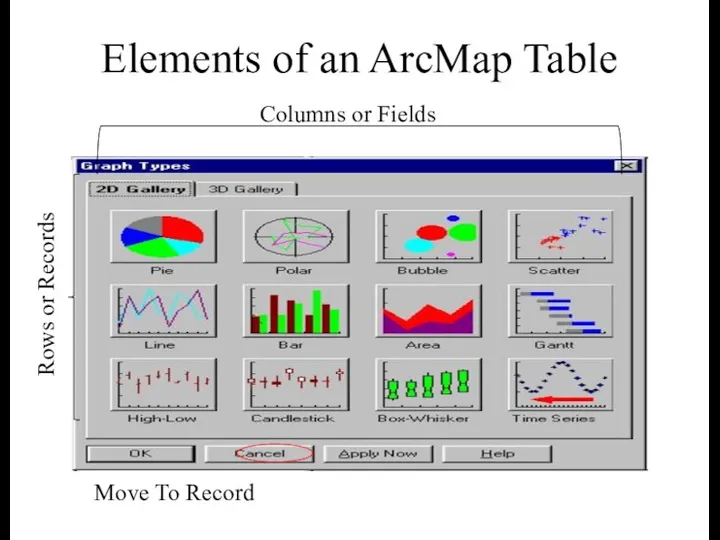
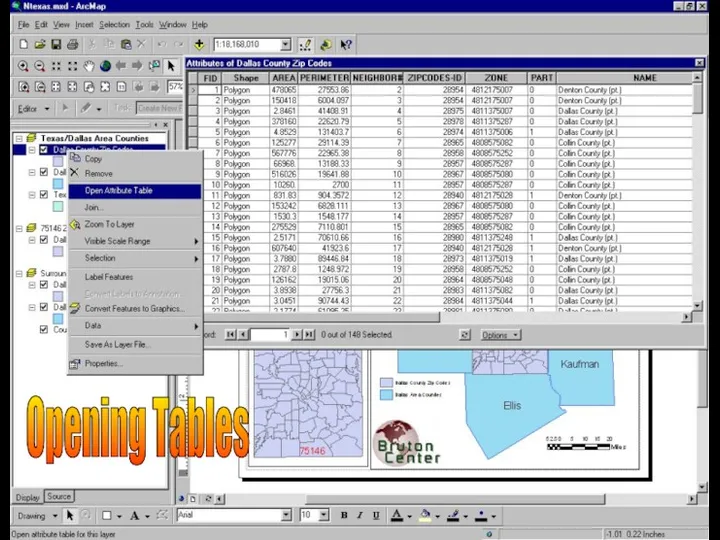
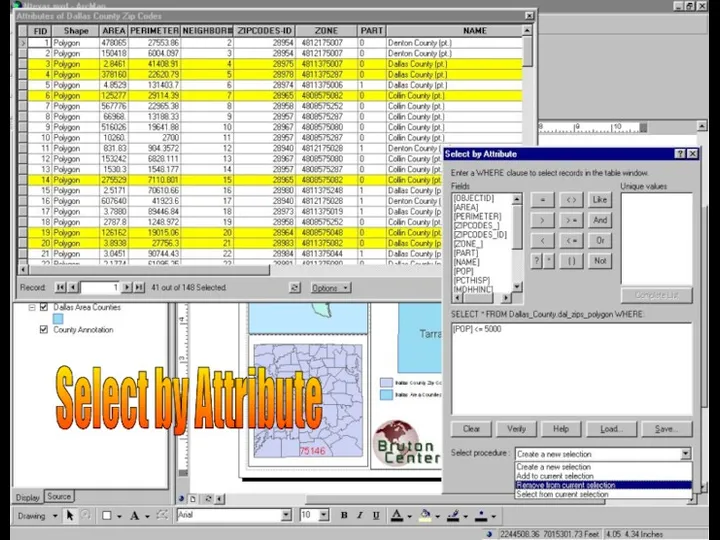
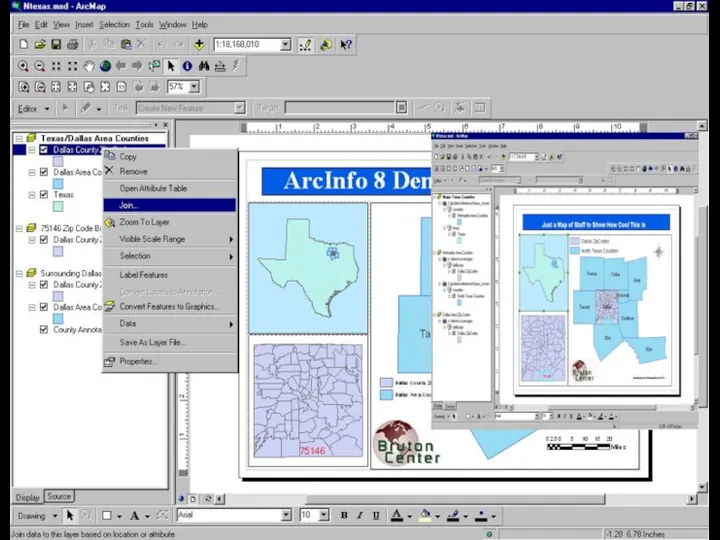
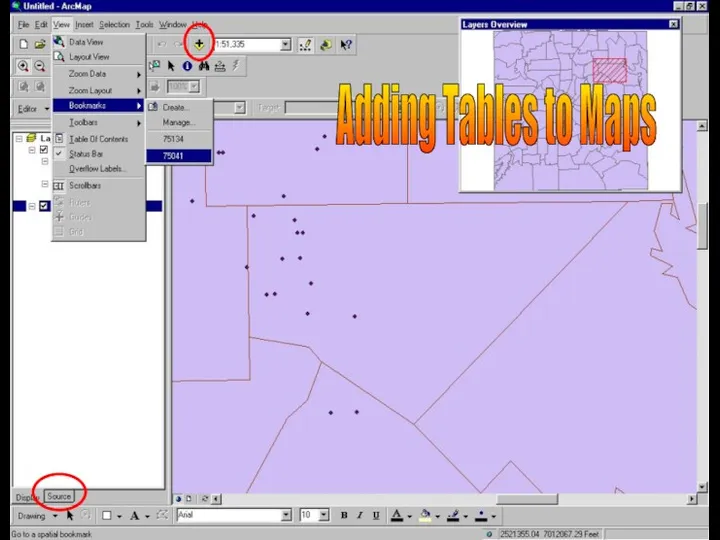
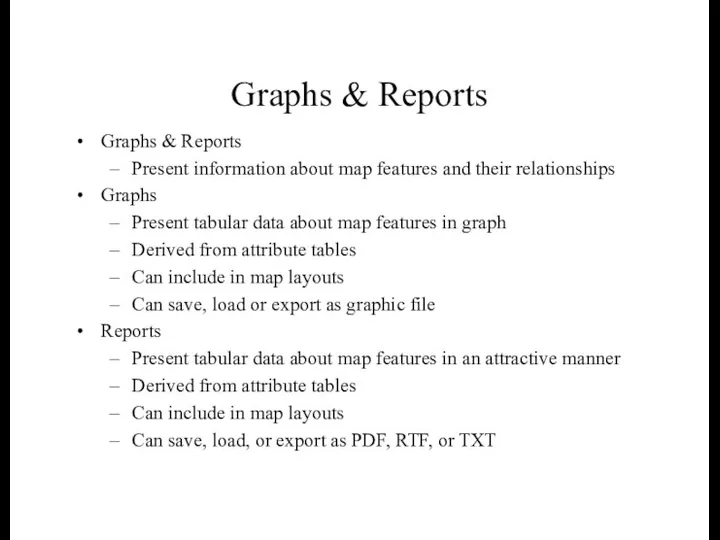
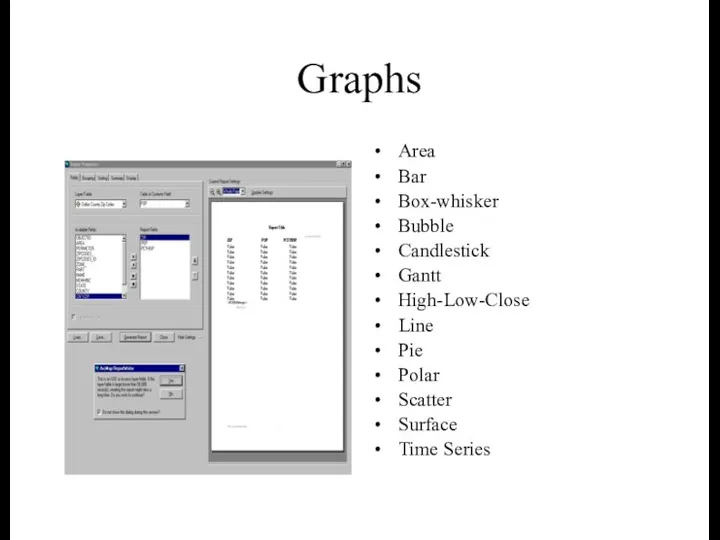
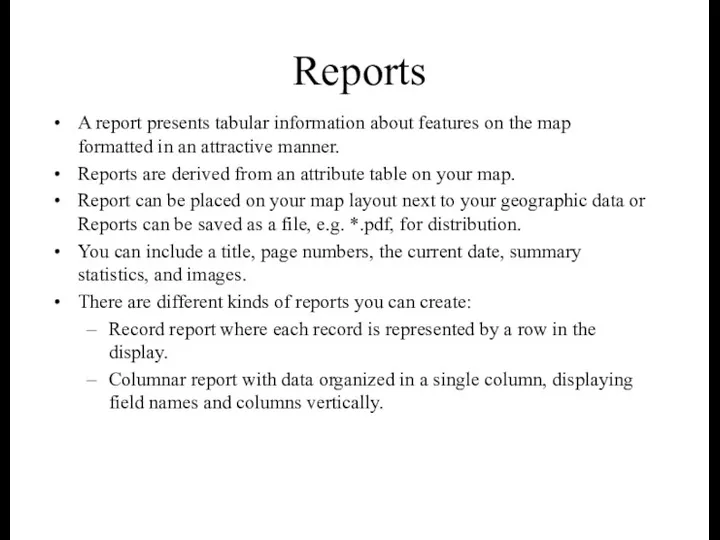
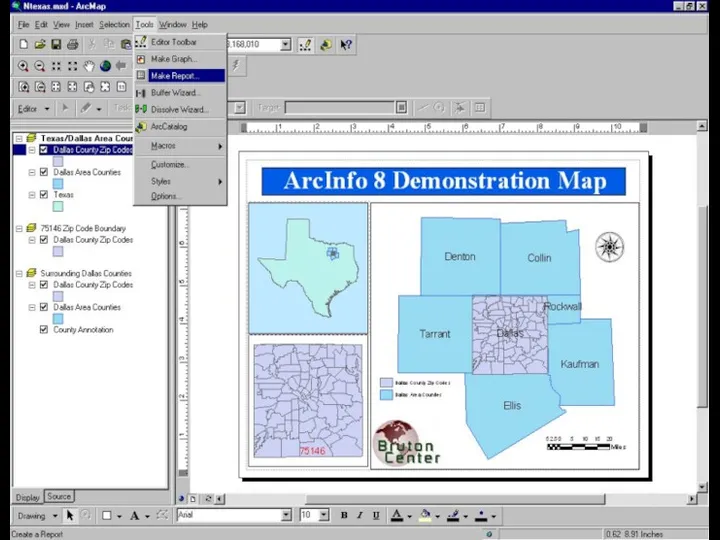

 Интегральные микросхемы
Интегральные микросхемы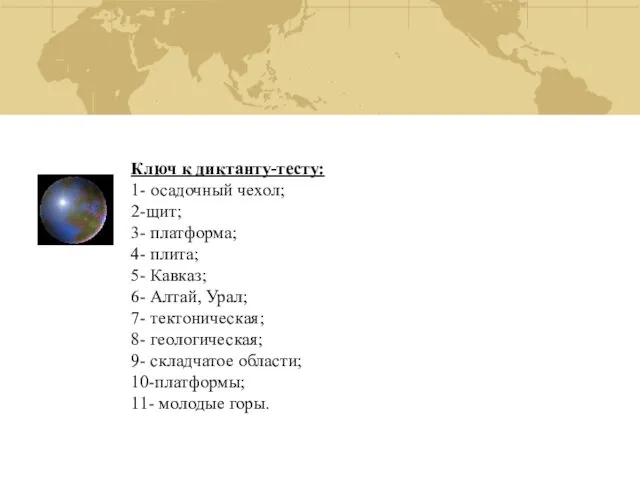 Минеральные ресурсы России. 8 класс
Минеральные ресурсы России. 8 класс Последовательность предложений в тексте
Последовательность предложений в тексте Положение металлов в Периодической системе Д.И. Менделеева. Особенности строения атомов, свойства. Цель и задачи урока: Форма урока: Методы и приёмы: Оборудование: ХОД УРОКА
Положение металлов в Периодической системе Д.И. Менделеева. Особенности строения атомов, свойства. Цель и задачи урока: Форма урока: Методы и приёмы: Оборудование: ХОД УРОКА Готовимся к ЕГЭ. Раздел Лексика и грамматика
Готовимся к ЕГЭ. Раздел Лексика и грамматика Вероятность равновозможных событий
Вероятность равновозможных событий Социальная философия. Общество, культура, цивилизация
Социальная философия. Общество, культура, цивилизация Семья под защитой закона
Семья под защитой закона f6bdee1fb40f0a6420bffc7982925e92
f6bdee1fb40f0a6420bffc7982925e92 Союзные и бессоюзные сложные предложения
Союзные и бессоюзные сложные предложения Дорохов Евгений Дмитриевич
Дорохов Евгений Дмитриевич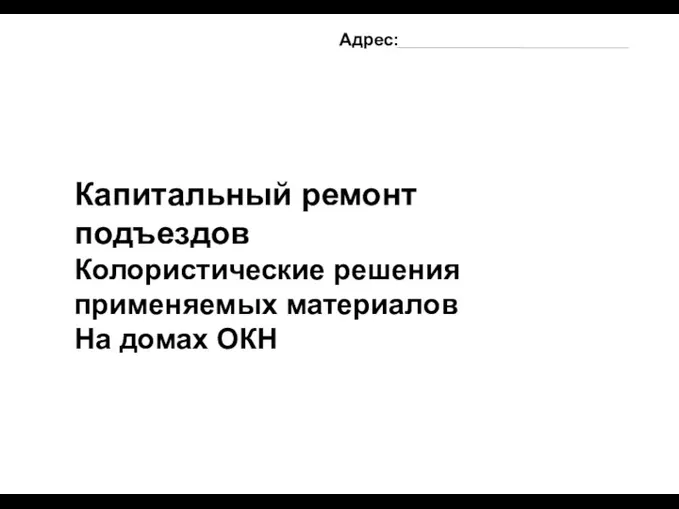 Капитальный ремонт подъездов. Колористические решения применяемых материалов
Капитальный ремонт подъездов. Колористические решения применяемых материалов Участие прокурора в суде первой инстанции по поддержанию обвинения по уголовному делу
Участие прокурора в суде первой инстанции по поддержанию обвинения по уголовному делу Спорт, здоровье, радость, смех – принесет во всем успех. Семейный проект
Спорт, здоровье, радость, смех – принесет во всем успех. Семейный проект Фосфор алмасу бұзылысының морфогенезі мен патологиялық анатомиясы: рахит, нефрогенді остеопатия, ренальді нанизм
Фосфор алмасу бұзылысының морфогенезі мен патологиялық анатомиясы: рахит, нефрогенді остеопатия, ренальді нанизм Фундаменти. Зовнішні і внутрішні стіни
Фундаменти. Зовнішні і внутрішні стіни Техника безопасности при занятии физической культурой и спортом
Техника безопасности при занятии физической культурой и спортом Радуга, федеральная аптечная сеть
Радуга, федеральная аптечная сеть Геморрагический синдром у новорожденных детей
Геморрагический синдром у новорожденных детей Страны Латинской Америки
Страны Латинской Америки Цветные металлы и сплавы
Цветные металлы и сплавы Презентация по теме: Предмет химии. Вещества.
Презентация по теме: Предмет химии. Вещества. Путешественники древности
Путешественники древности Презентация Рождество
Презентация Рождество Евангелие от Марка 10:46-52
Евангелие от Марка 10:46-52 Экзотика России-Кавказ и Дальний Восток
Экзотика России-Кавказ и Дальний Восток Классификация химических реакций
Классификация химических реакций Модель внеурочной деятельности в МБОУ ООШ пос.Прибрежный
Модель внеурочной деятельности в МБОУ ООШ пос.Прибрежный