NetCol5000-A 42 kW Air Cooled In-row Full-sized Variable-Frequency Precision Air Conditioner Training Slides--part 1 презентация
Содержание
- 2. Objectives Upon completion of this course, you will be able to learn the following information about
- 3. Contents
- 4. Contents
- 5. 1.1 Cooling Principle Cooling system conceptual diagram High temperature, high pressure, and liquid Liquid pipe needle
- 6. 1.1 Cooling Principle-Without a Low-Temperature Component 1 Basic Information
- 7. 1.2 Air Cooled In-row Full-Sized DC Variable- Frequency Precision Air Conditioner With rapid development of high-density
- 8. 1.3 Exploded View
- 9. 1.3 Outdoor Unit Composition
- 10. Summary of This Chapter This chapter describes basic information about the NetCol5000-A 42 kW air cooled
- 11. Contents
- 12. Works in an environment with an outdoor temperature ranging from –40 °C to +55 °C. Applies
- 13. When only one NetCol5000-A is running, the controller provides logic control for internal components to meet
- 14. 2.2 Indoor Unit Parameter Description
- 15. 2.3 Outdoor Unit Parameter Description
- 16. Cooling capacity Unit T1&T3 Power supply Pipe routing Condensate pump Heating & humidification Power system Model
- 17. Summary of This Chapter This chapter describes the main features of the NetCol5000-A 42 kW air
- 18. Features and Parameters 2 Main Components 3 Routine Maintenance 5 Parts Replacement and Troubleshooting 6 Installation
- 19. 3 Main Components
- 22. 3 Main Components
- 24. 3 Main Components
- 26. 3 Main Components
- 27. 3 Main Components
- 28. 3 Main Components
- 31. Summary of This Chapter This chapter describes the main components of the NetCol5000-A 42 kW air
- 32. Features and Parameters 2 Routine Maintenance 5 Parts Replacement and Troubleshooting 6 Main Components 3 Contents
- 33. 4.1 Installation Process Flowchart
- 34. 4.2 Preparing Materials-Installation Tools Indoor unit structure Installation tools
- 35. 4.2 Preparing Materials-Refrigerant R410A (Optional) Do not use low-quality refrigerant. Huawei is not responsible for any
- 36. The recommended refrigerant oil is MEL-32. You can purchase it from Huawei or purchase it by
- 37. 4.2 Preparing Materials-Oil Trap and Inverted Trap
- 38. Determine the total equivalent length of refrigerant pipes based on site requirements. Consider the bend resistance.
- 39. The water inlet pipe for the humidifier can be connected in two methods: Rigid pipe connection:
- 40. 4.2 Preparing Materials-Connecting the Drainpipe Drainpipes can be connected by using two methods: Routing pipes from
- 41. The figure shows the supports for the refrigerant and water pipes. Select supports based on the
- 42. 4.2 Preparing Materials-Cables
- 43. 4.2 Preparing Materials-Cables
- 44. The layout principles are as follows: If the outdoor unit is placed higher than the indoor
- 45. Transport a NetCol5000-A to a desired site. Unpack and accept the unit. Perform an air tightness
- 46. 12. Install an outdoor unit. In the case of a horizontal installation: a. Install the four
- 47. 16. Connect the drainpipe and water pipes. a. Drainpipe: Remove the drainpipe plug. Install the water
- 48. 17. Inject nitrogen and preserve pressure. a. Connect the pressure gauge, leather hose, and nitrogen cylinder.
- 49. 19. Connect the power cable to the outdoor unit. 20. Connect signal cables. (RS485 connection) Connect
- 50. Network mode 2: CAN teamwork network. In CAN networking, a maximum of 32 air conditioners can
- 51. 23. Connect the monitoring network cable. Monitoring mode 2: RS485 monitoring network cable (using the Modbus-RTU
- 52. 25. Vacuumize the cooling system. 1. Connect the T/H sensors outside the cabinet and the T/H
- 53. 27. Prepare for power-on. Verify that the circuit breakers, cables, and water inlet and outlet pipes
- 54. Pipe Welding 4.5 Installation Precautions Before the welding, take measures to protect needle valves (discharge pipe
- 55. Foreign Matter Discharge for Pipes 4.5 Installation Precautions Foreign matter discharge for an air pipe (the
- 56. Vacuumizing 4.5 Installation Precautions After checking that the cooling system does not leak, vacuumize the cooling
- 57. 4.5 Installation Precautions Refrigerant Charging Remove the vacuum pump from the vacuumizing equipment, and replace the
- 58. Routing cables for an indoor unit with single power supply Routing cables for an indoor unit
- 59. Connecting pipes for the outdoor unit: Before welding pipes, take measures to protect nearby cables and
- 60. Note: The shaded parts in the figures are obstacles. The distances marked are the minimum distances
- 61. 4.5 Installation Precautions Power Cable Connection —Connecting Power Cables to an Outdoor Unit
- 62. Route the outdoor unit power cable through the cabinet cable hole to the L1, L2, L3,
- 63. Installing a PG connector Note: Tighten the PG connector securely. Otherwise, water may seep into the
- 64. (RS485 connection) Connect one end of the cable to points 1, 2, and 3 on the
- 65. 4.6 Verifying the Installation
- 66. 1. Verify that the air conditioner switch in the upstream power distribution cabinet (PDC) is OFF.
- 67. Powering On the Device Turn on the air conditioner switch in the upstream PDC. Verify that
- 68. Wizard Start Commissioning 1. On the home screen, tap Maint > Wizard, and tap Yes. 2.
- 69. Wizard Start Commissioning 7. After electric heater commissioning is complete, humidifier commissioning is started. Check whether
- 70. Precautions for Wizard Startup 1. Ensure that refrigerant is fully charged before performing the wizard startup.
- 71. Check After Commissioning
- 72. Powering Off the Device Tap Shutdown on the LCD home screen. Switch off all switches in
- 73. Outputting Commissioning Report
- 74. Screen Description Start screen 7-inch true color touchscreen The standby screen becomes dark if no button
- 75. Screen Home screen The upper bar displays the status. The bar below the status bar displays
- 76. Alarms Alarm screen Querying active alarms Querying historical alarms Deleting historical alarms Screen for querying active
- 77. Screen for querying historical alarms A maximum of 500 historical alarms can be displayed. Historical alarms
- 78. Login Screen Logging in to Settings Before logging in to the Settings screen to configure the
- 79. Settings Settings screen 1. The User Settings screen allows you to configure the language, system time,
- 80. Maintenance Maintenance screen This screen consists of Diagnostic Mode, Log Maint, Performance Maintain, Sensor Adjust, Screen
- 81. About Help screen This screen displays the equipment model, manufacturer, monitoring device version, product version, and
- 82. 4.9 Screen (Outdoor Unit) Controller for NetCol500-A036 and NetCol500-A072 The following figure shows the screen, containing
- 83. Summary of This Chapter This chapter describes installation and commissioning for NetCol5000-A 42 kW air cooled
- 84. Contents
- 85. 5.1 Monthly Maintenance
- 87. 5.2 Semi-annual Maintenance
- 88. 5.3 Annual Maintenance
- 89. Summary of This Chapter This chapter describes routine maintenance for NetCol5000-A 42 kW air cooled in-row
- 90. Contents
- 91. 6.1 Parts Replacement 1. Replace an air filter. Open the rear door of an air conditioner.
- 92. 3. Replace a differential pressure switch. Switch off the air conditioner circuit breaker in the PDC.
- 93. 4. Replace a compressor. Remove the compressor rack and then remove the compressor. Remove the crankcase
- 94. 4. Replace a compressor. Replace a compressor, and fix the compressor rack. Install angle valves and
- 95. 5. Replace the driver of a compressor. Switch off the upstream circuit breaker of the air
- 96. 6. Replace a filter dryer. Power off the air condition and switch off the compressor QF3
- 97. 7. Replace a liquid level detector. Turn off the air conditioner switch, open the front door,
- 98. 8. Replace an electric heater. On the controller home screen, tap Shutdown, and turn off the
- 99. 9. Replace an LCD. Tap Shutdown on the LCD home screen. Open the front door of
- 100. 10. Replace a PSU, a control module, or an auxiliary source module. Open the front door
- 101. 11. Uninstall an electric control box. On the controller home screen, tap Shutdown, and turn off
- 102. 12. Replace a condensate pump. On the controller home screen, tap Shutdown, and turn off the
- 103. 13. Replace a humidifier pump. On the controller home screen, tap Shutdown, and turn off the
- 104. 14. Replace a wet film humidifier. On the controller home screen, tap Shutdown, and turn off
- 105. 6.2 Exporting Fault Data You can export data in one-click mode or by configurations. With the
- 106. Tap Maint > USB Operations > Export on the home screen to enter the Select Path
- 107. To upgrade ACC V200R001C30B052 to ACC V200R001C30B053, perform the following steps: 1. Obtain the Huawei_ACC_V200R001C30B053.tar.gz package
- 108. 5. Select the Huawei_ACC_V200R001C30B053.tar.gz package, and tap Next. The system displays the message "Loading upgrade software.
- 109. 7. Select the components to be upgraded, and tap Upgrade. A dialog box is displayed. To
- 110. 9. After the upgrade is complete, the Upgrade Result screen is displayed. If all components are
- 111. 11. After the upgrade is complete, tap Maint > USB Operations, and tap the icon under
- 112. 6.3 Common Alarm Handling
- 113. 6.3 Common Alarm Handling
- 114. 6.3 Common Alarm Handling
- 115. Alarms
- 116. Summary of This Chapter This chapter describes parts replacement and methods for exporting fault information of
- 118. Скачать презентацию
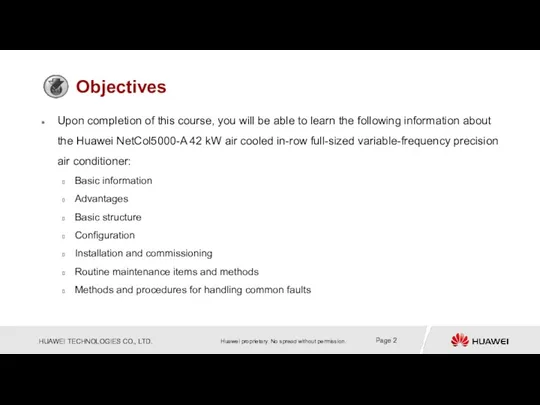
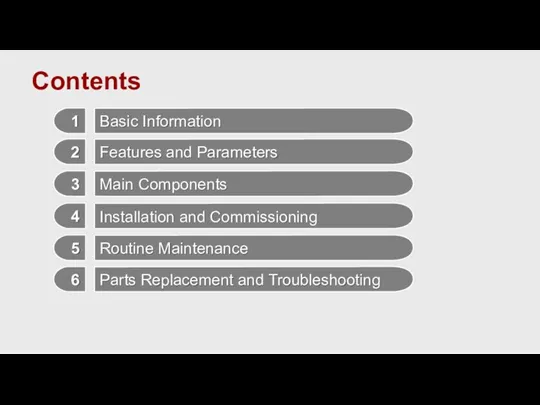
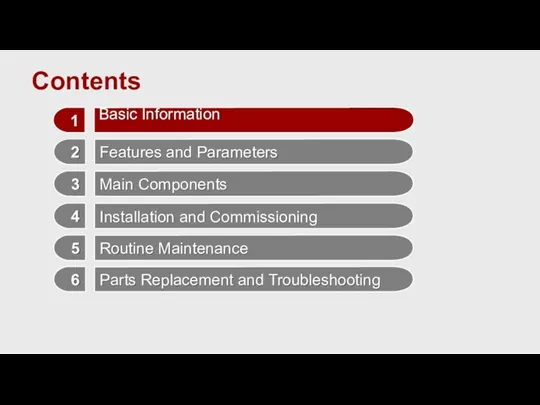
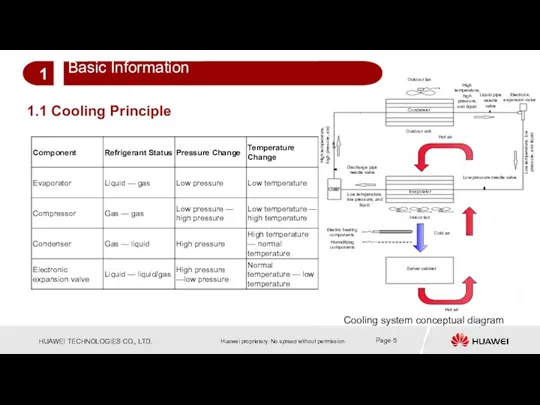
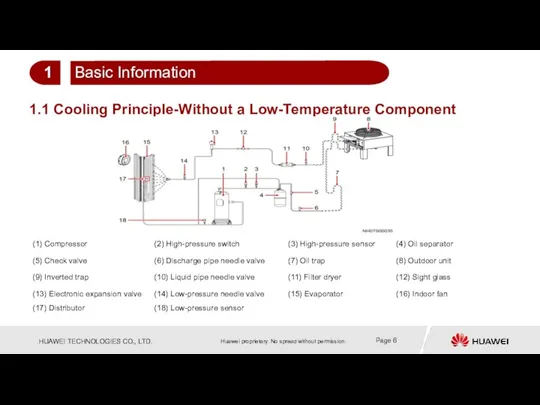
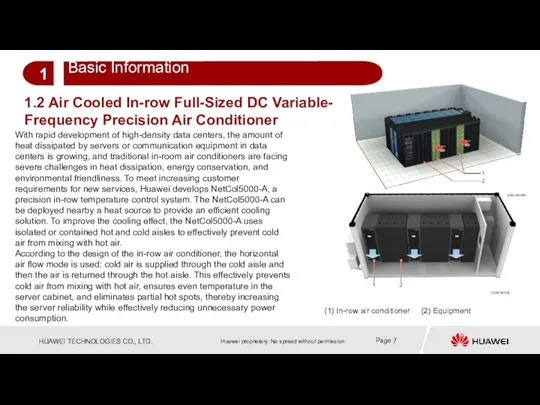
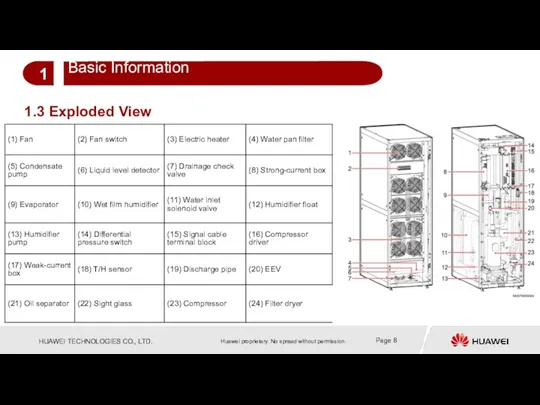
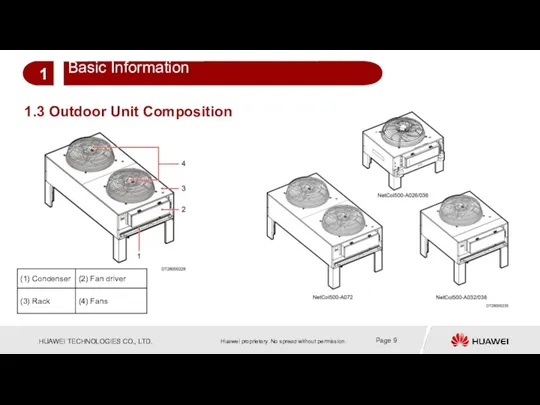
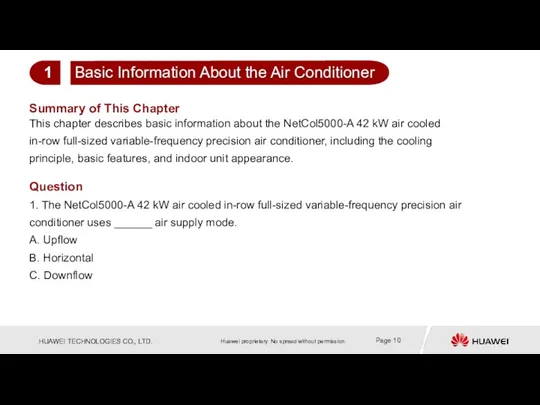
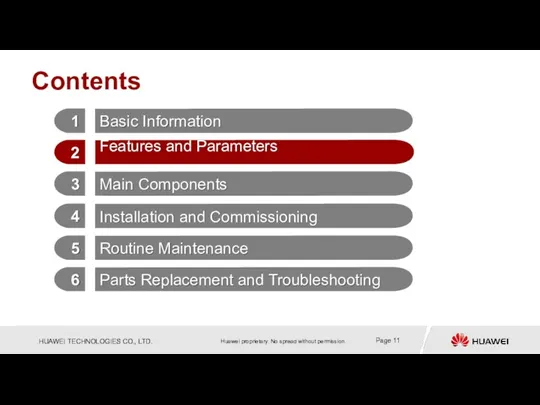
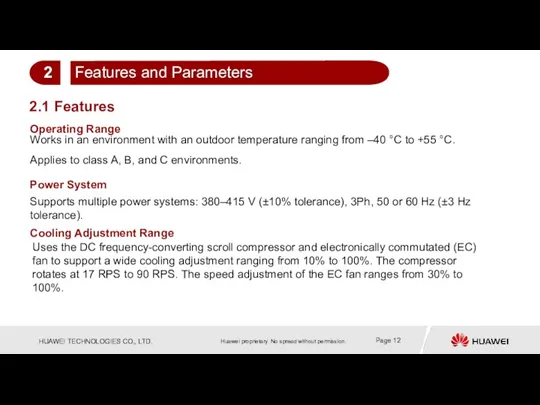
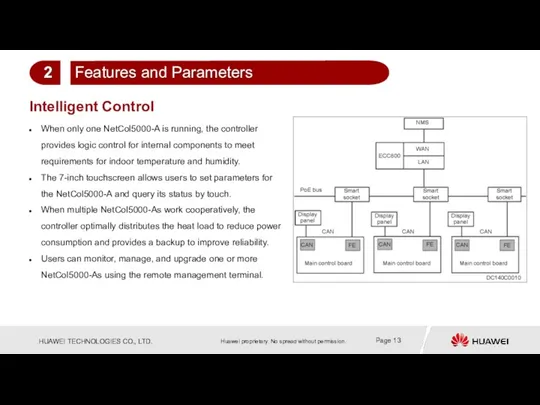
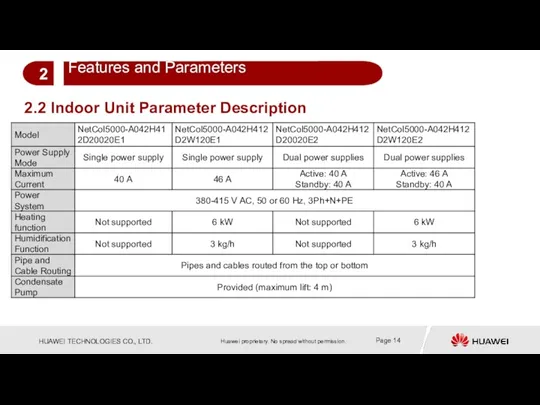
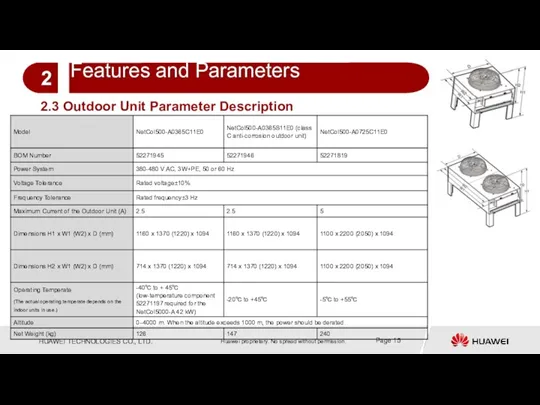
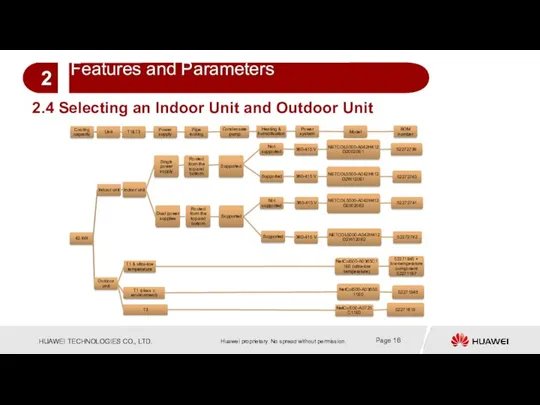
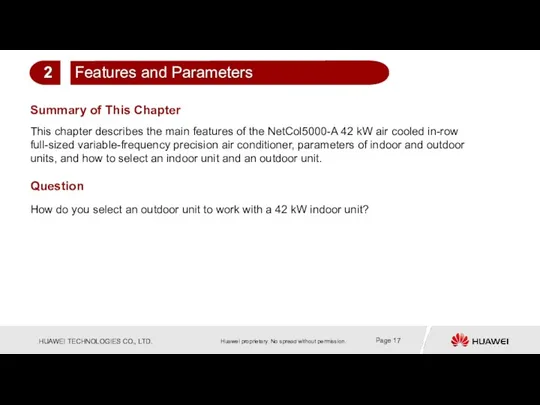
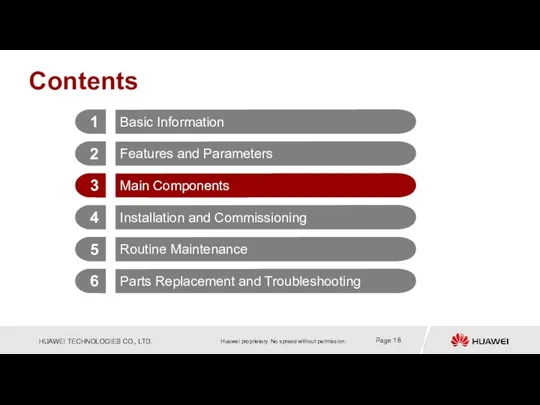
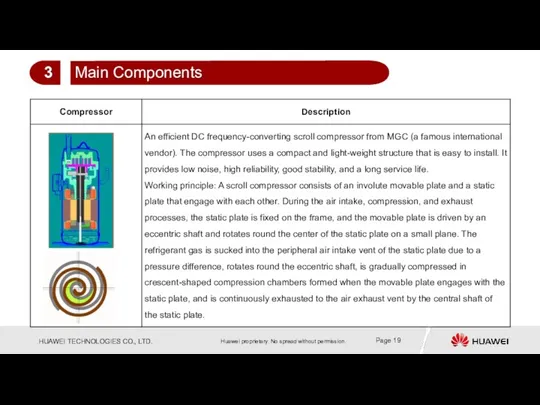


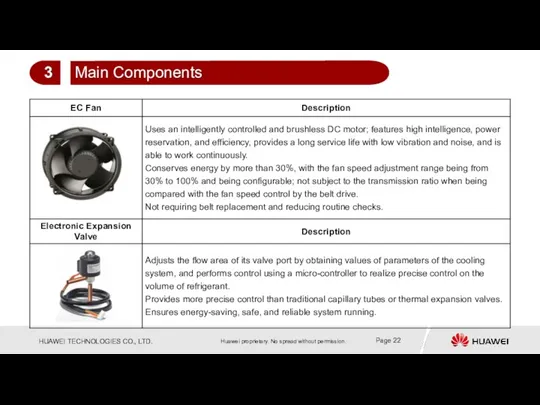

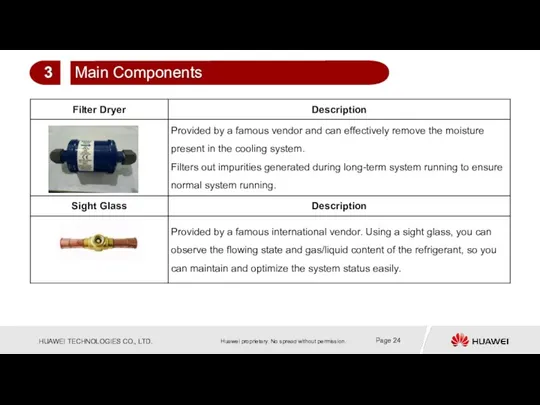

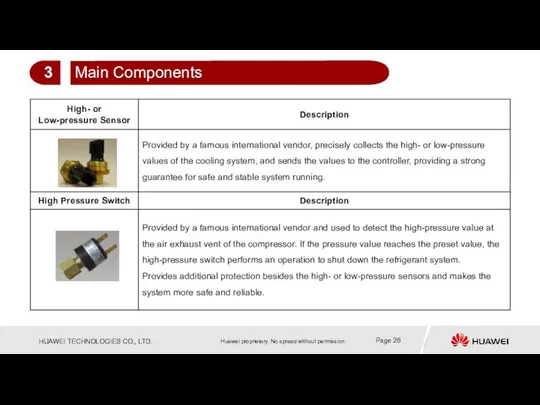
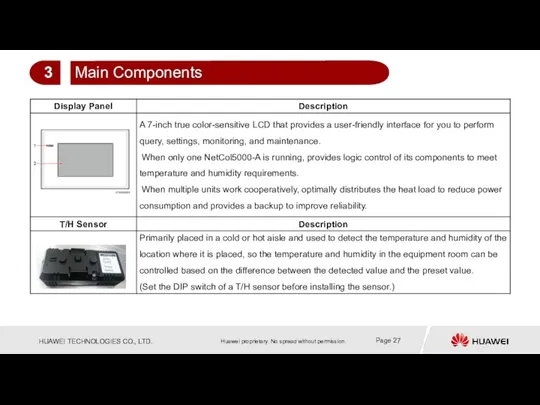
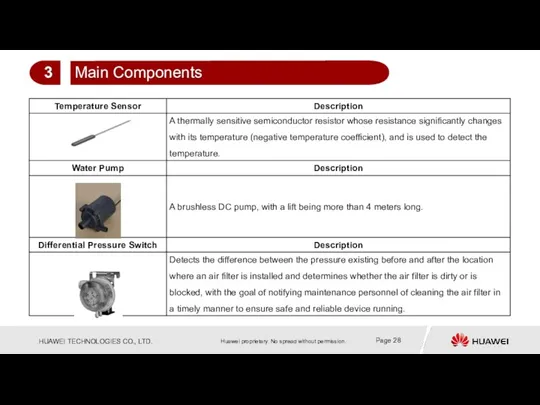


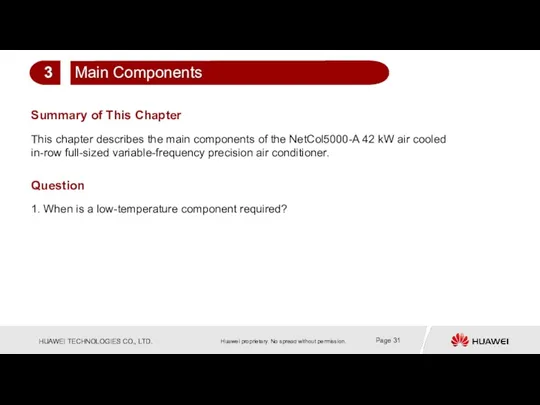
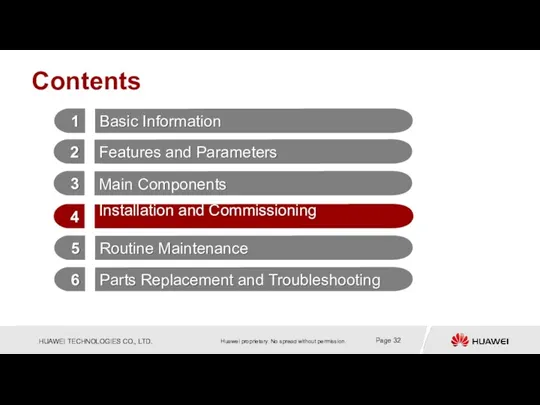
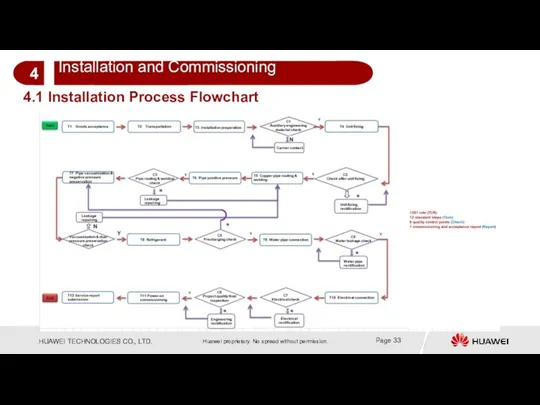
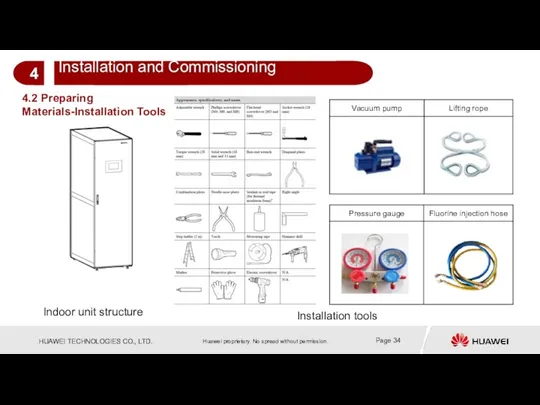
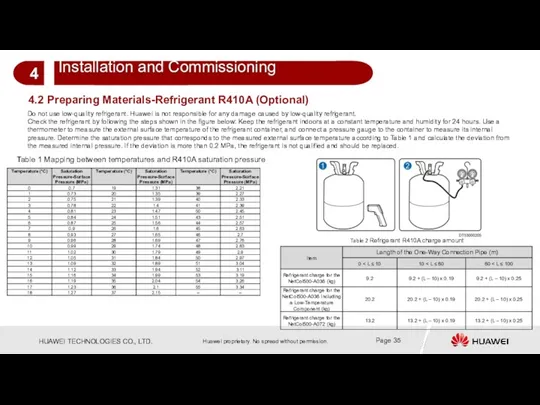
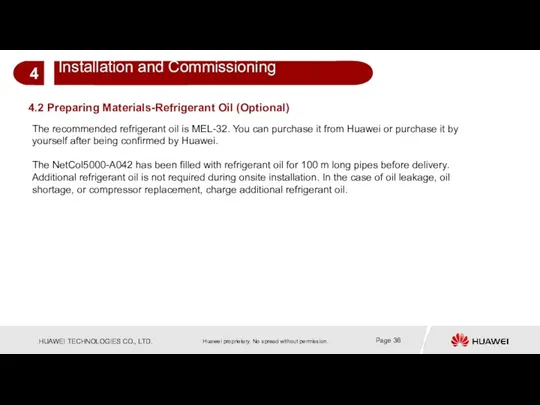
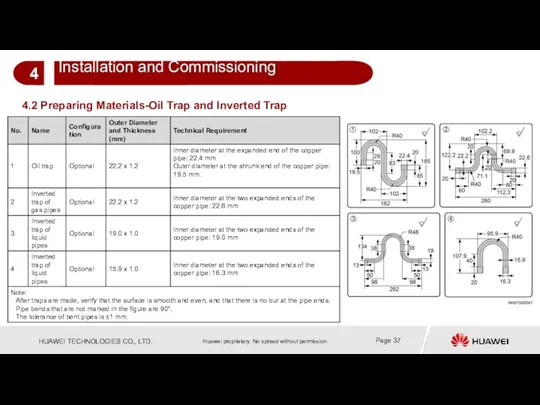
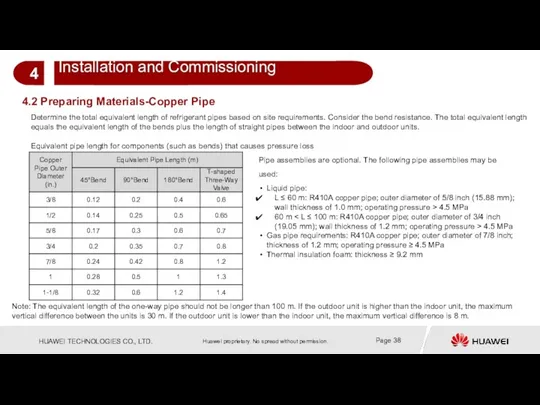
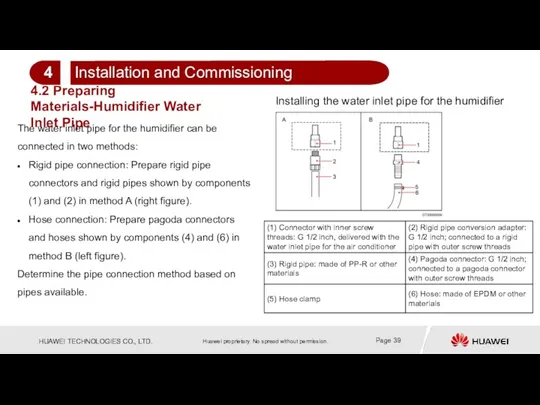
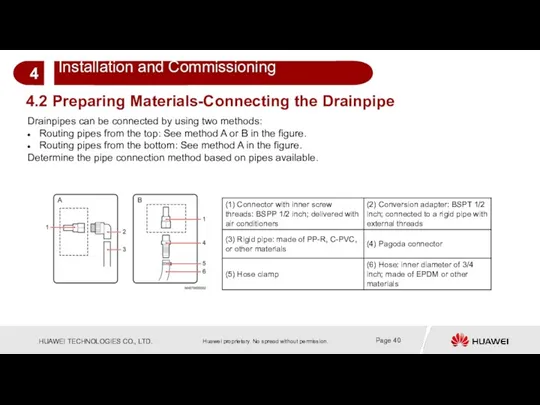
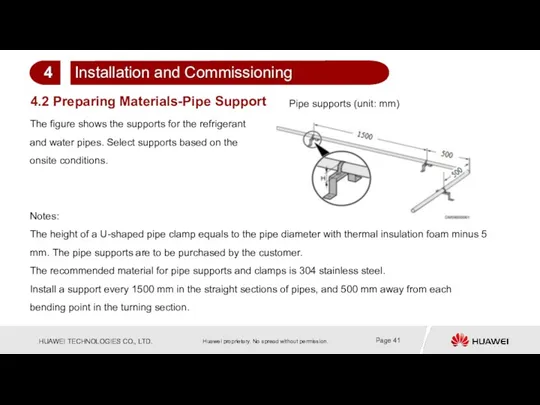
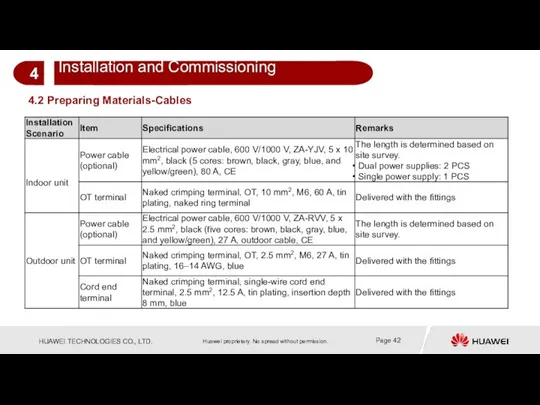
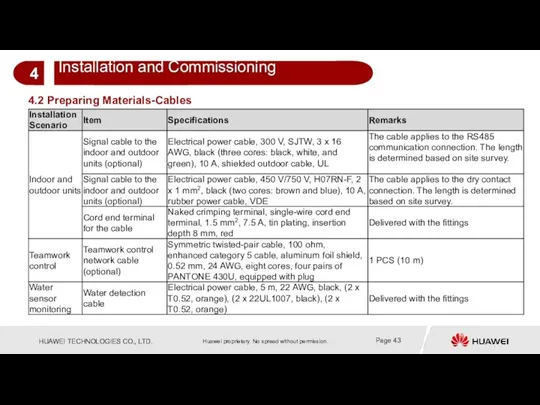
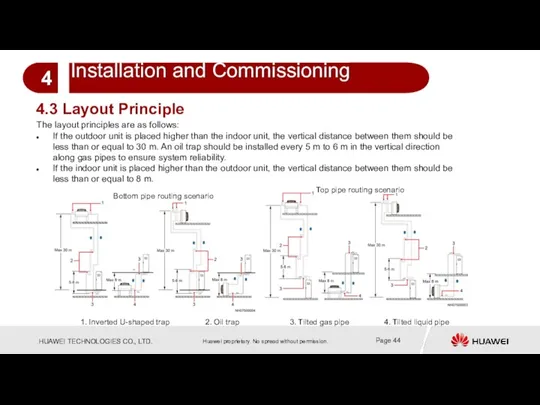
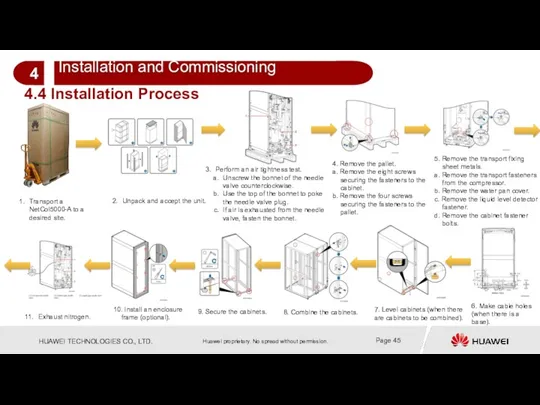
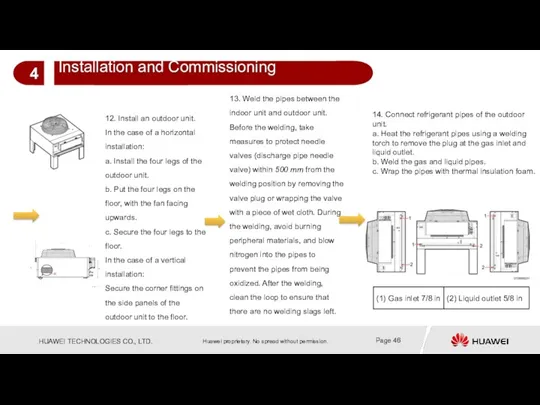
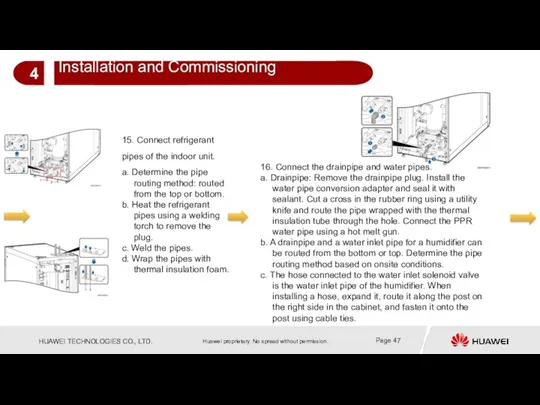
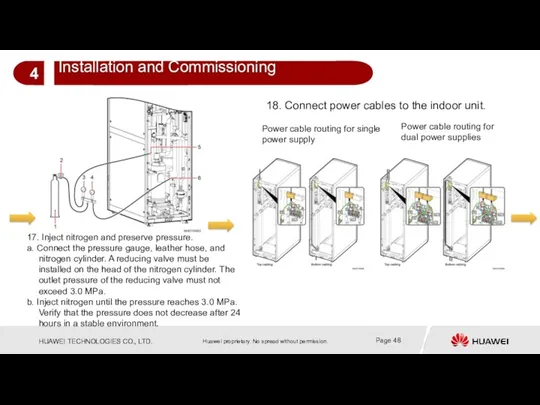
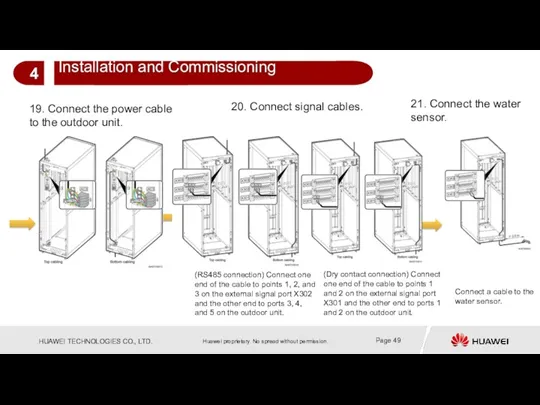
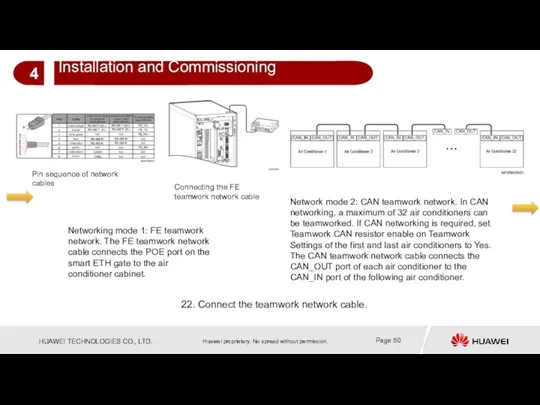
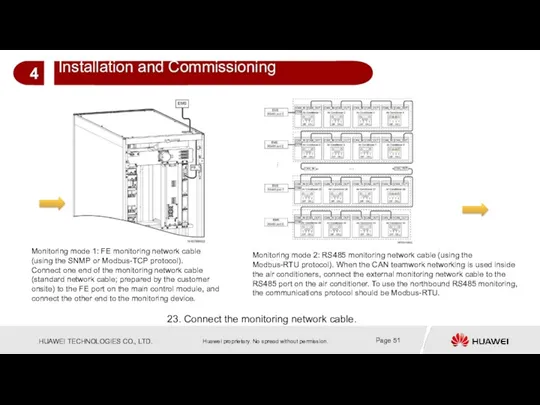
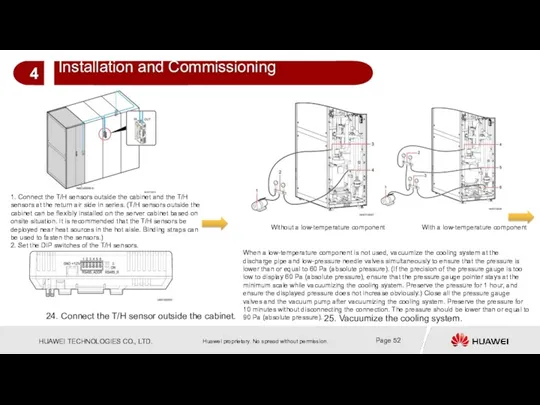
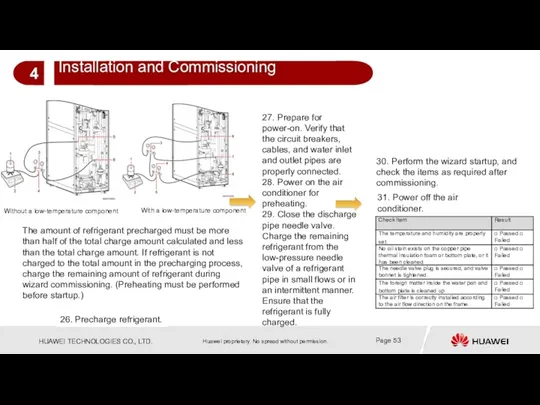
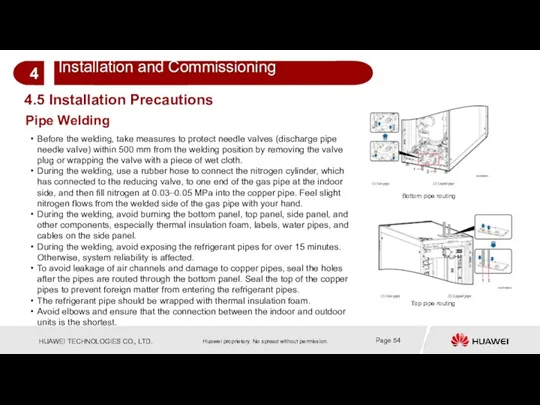
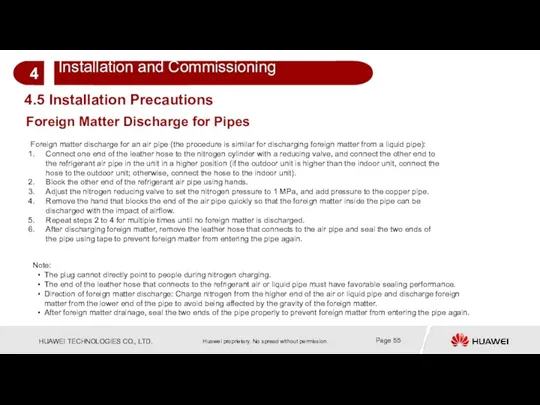
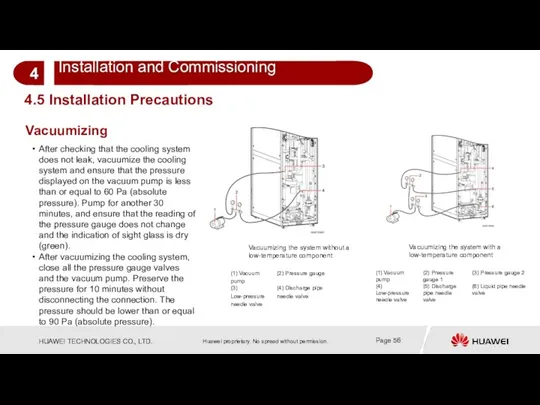
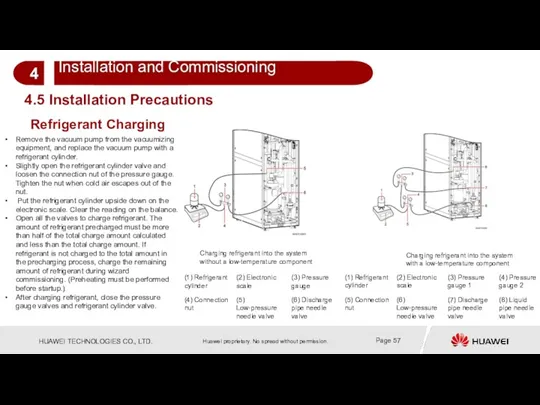
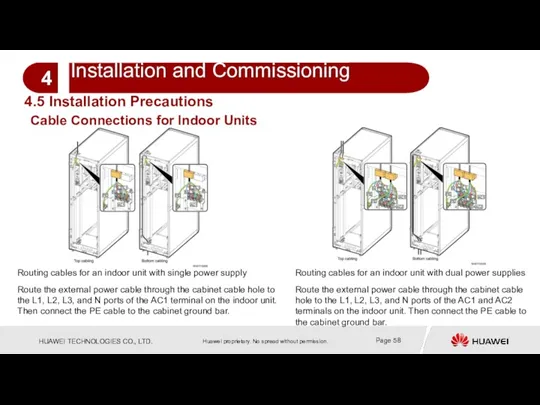
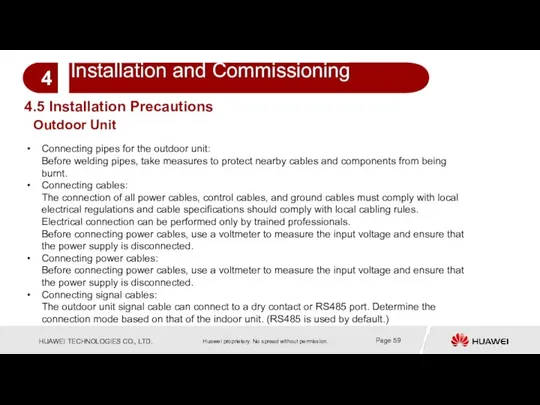
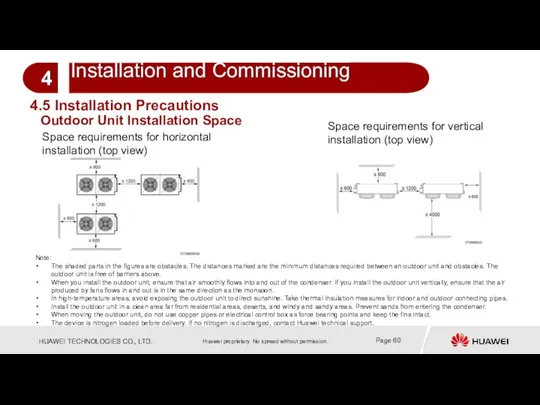

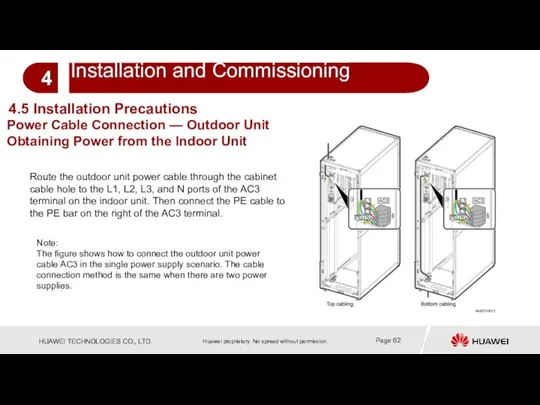
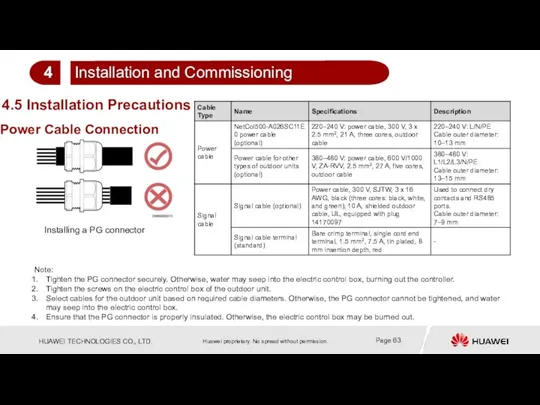
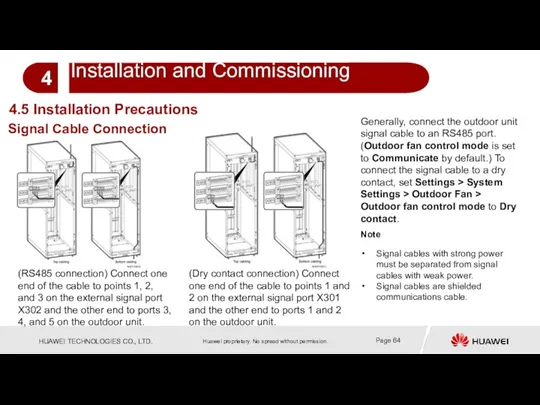
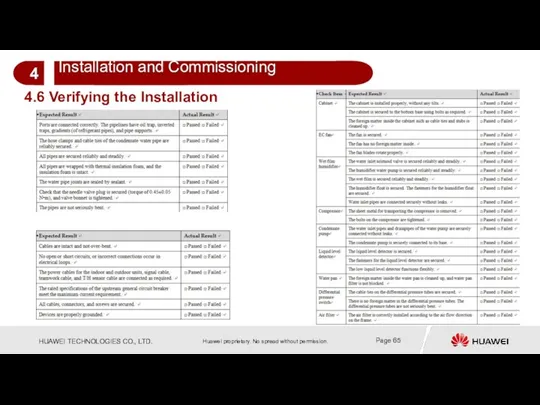
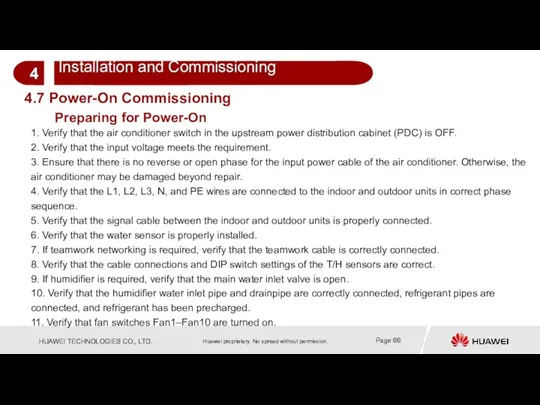
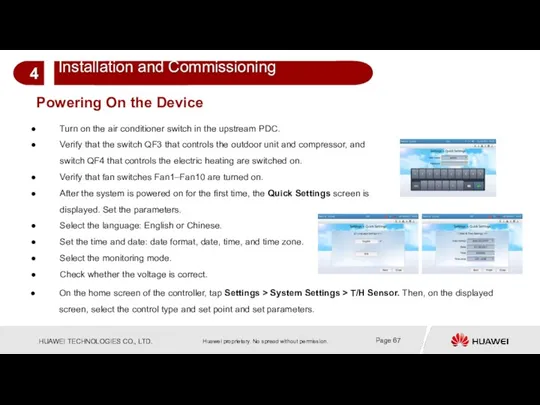
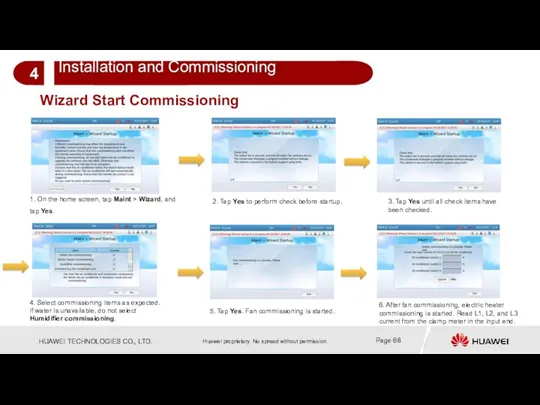
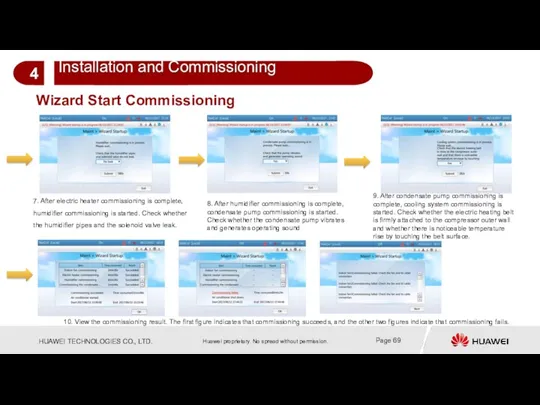
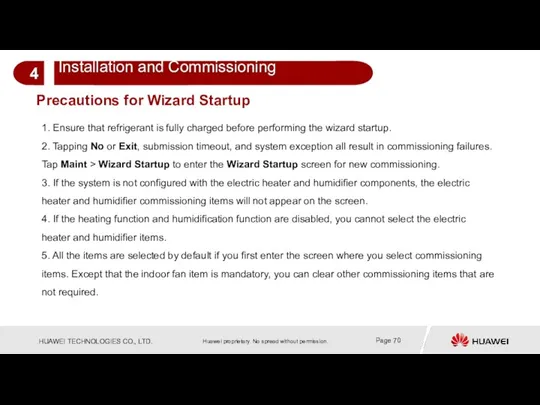
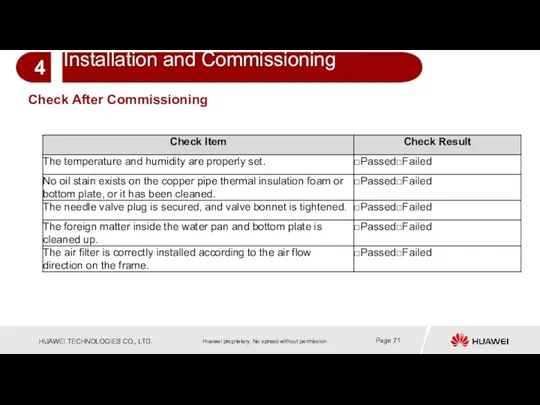
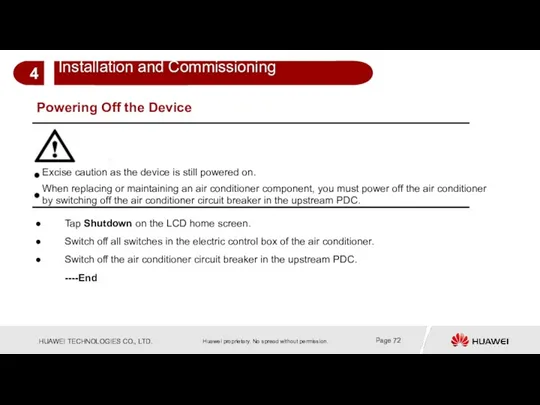
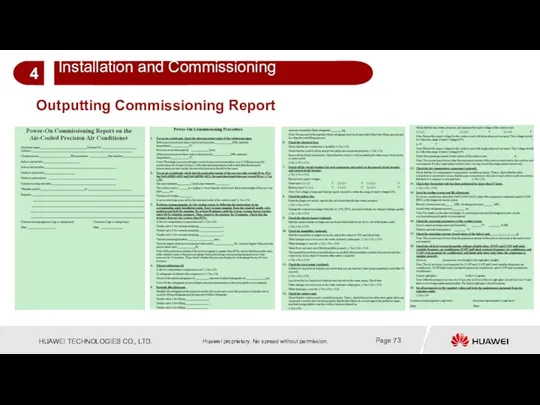
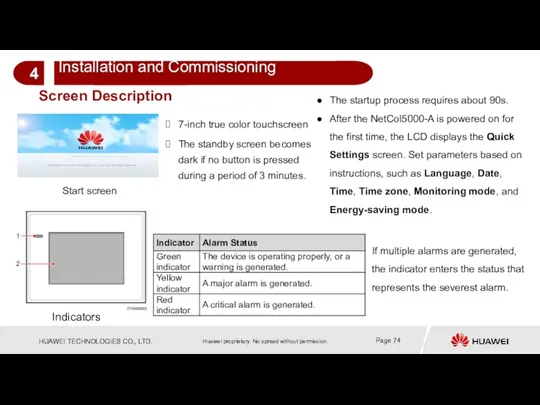
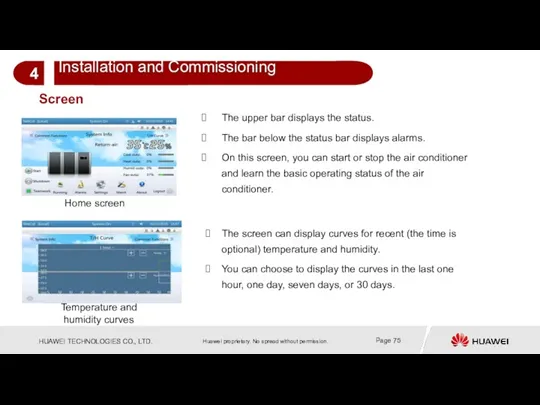
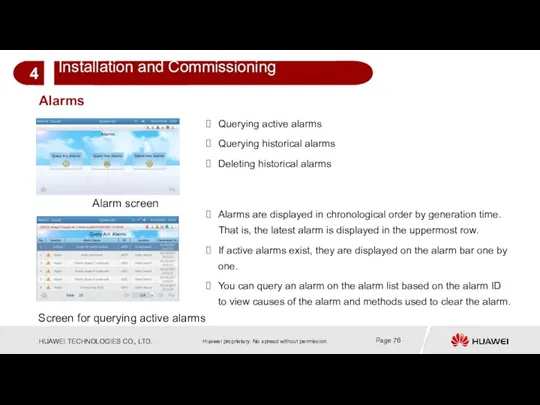
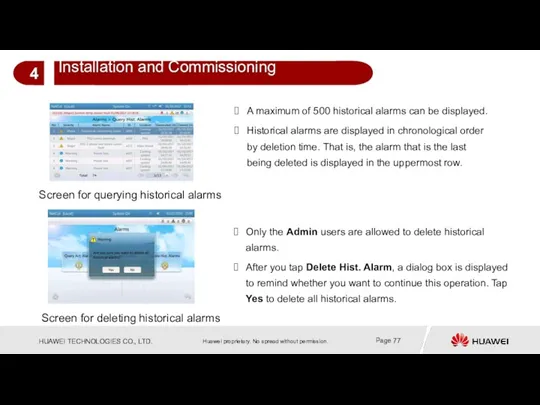
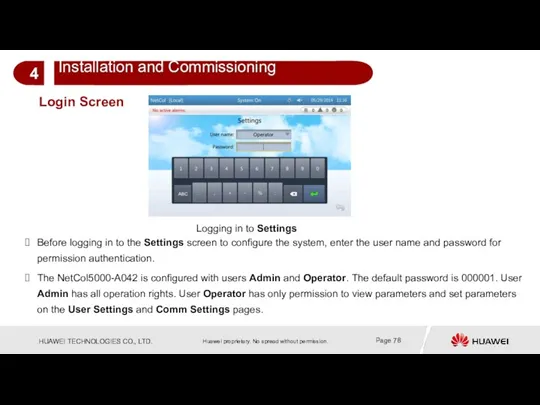
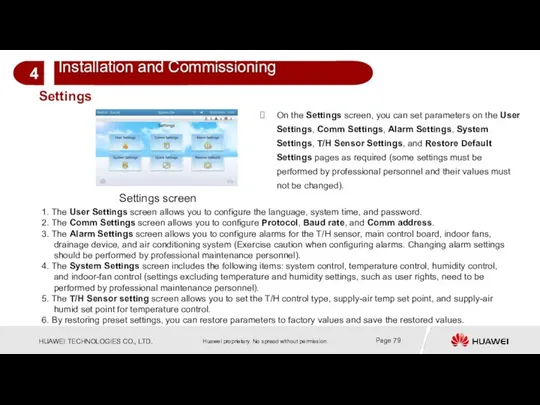
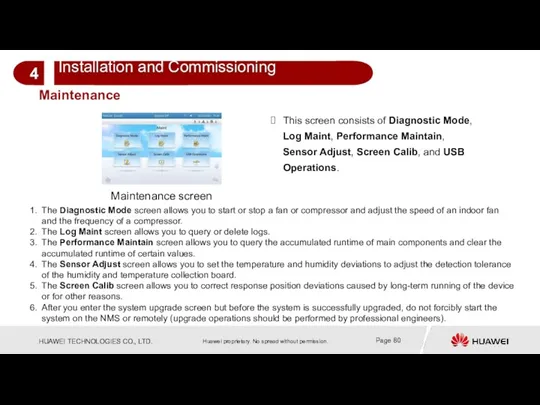
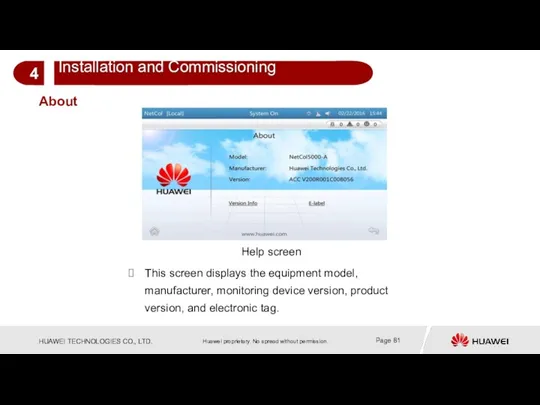
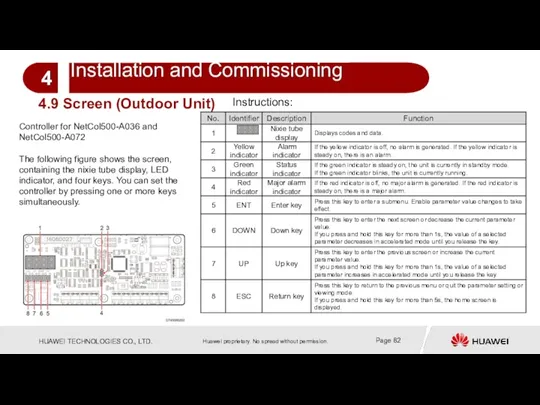
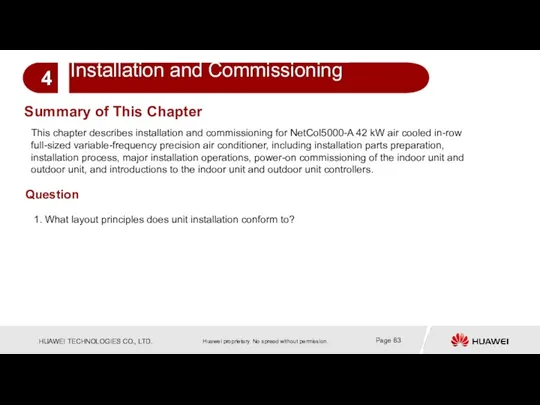
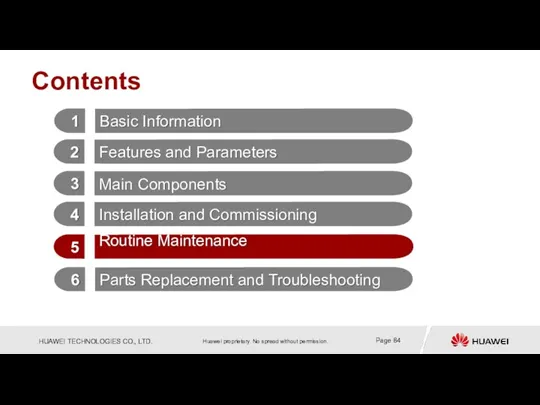
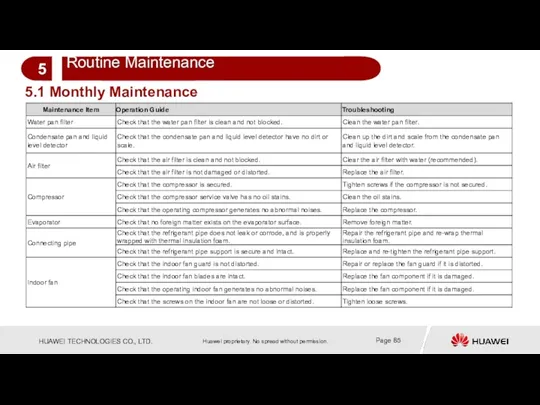

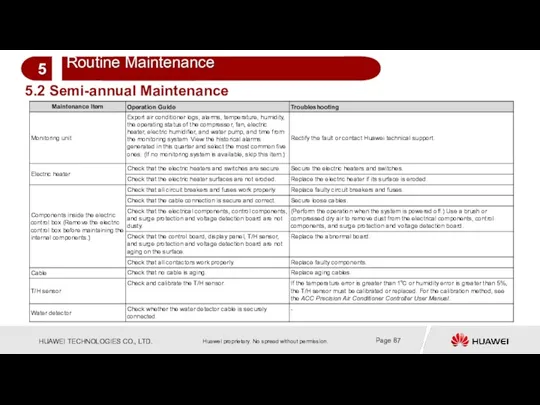
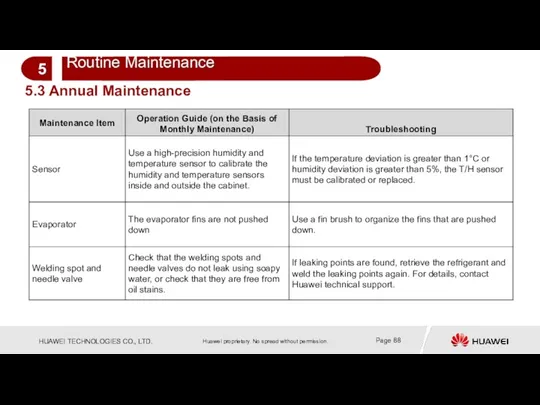
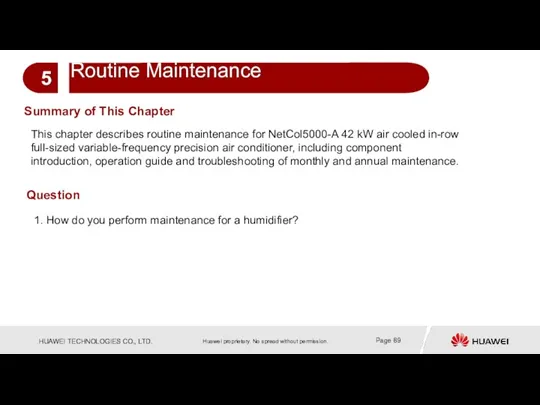
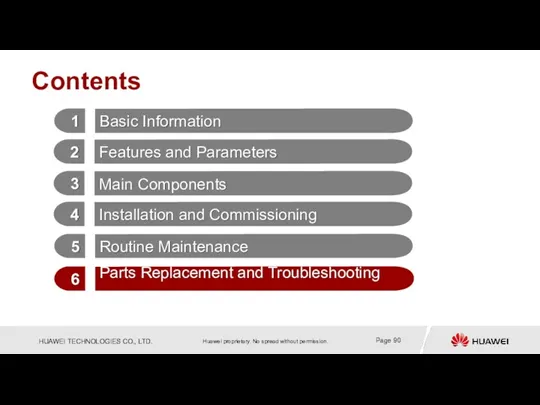
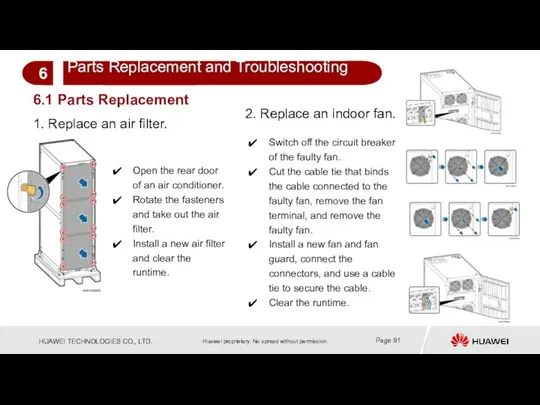
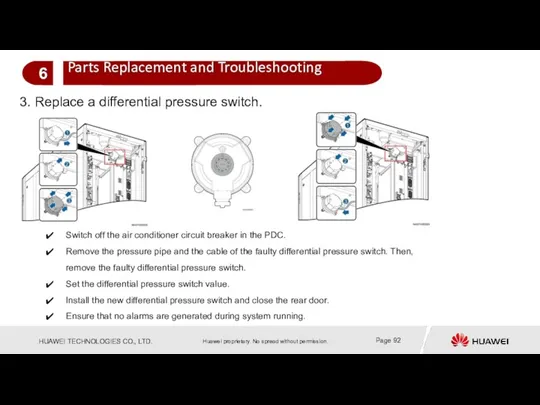
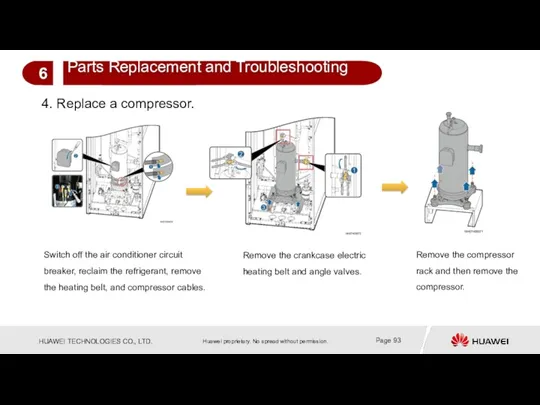
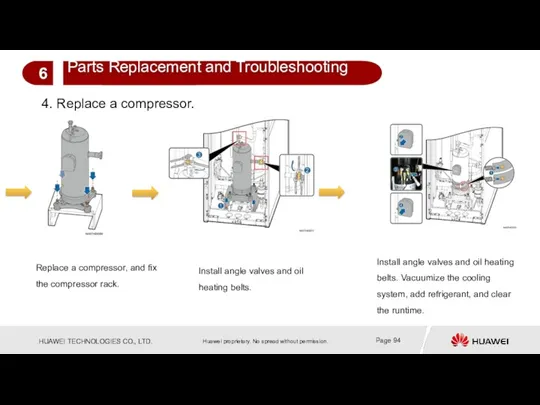
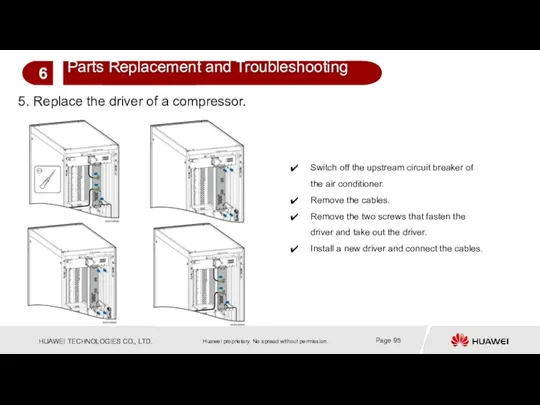
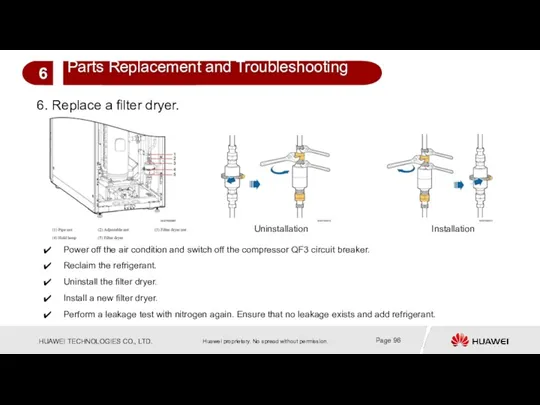
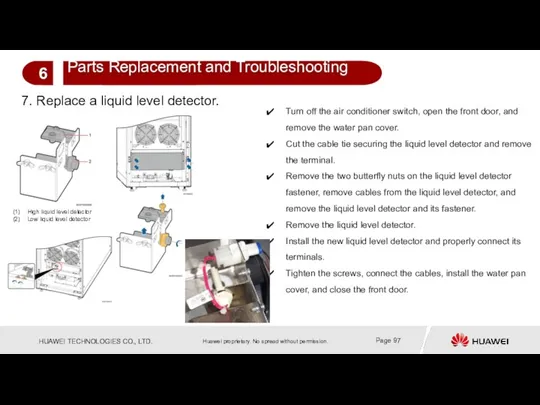
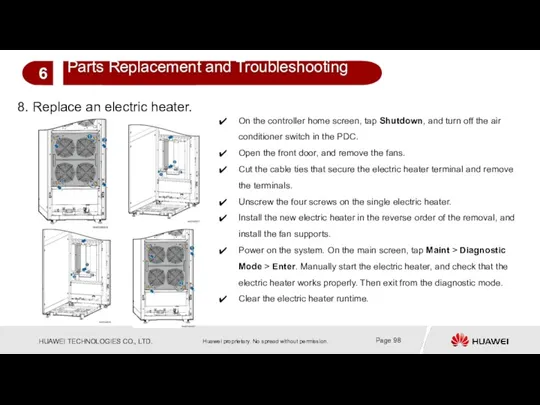

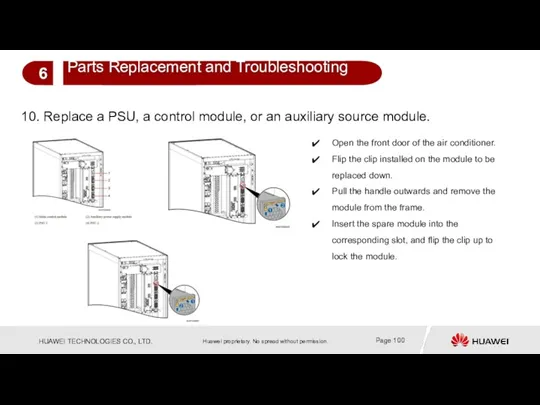
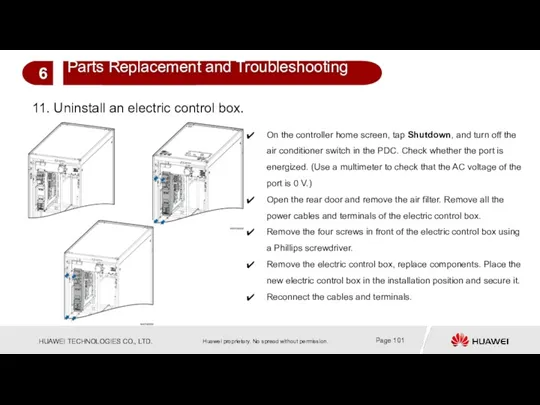
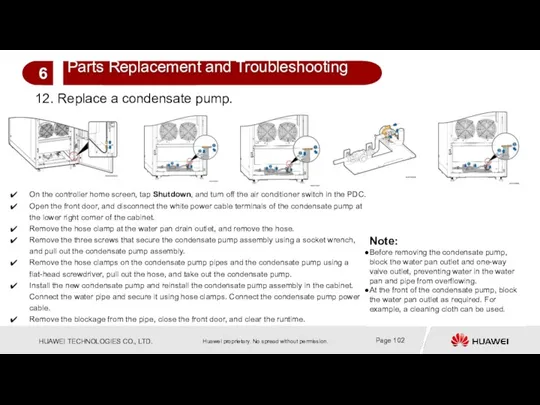
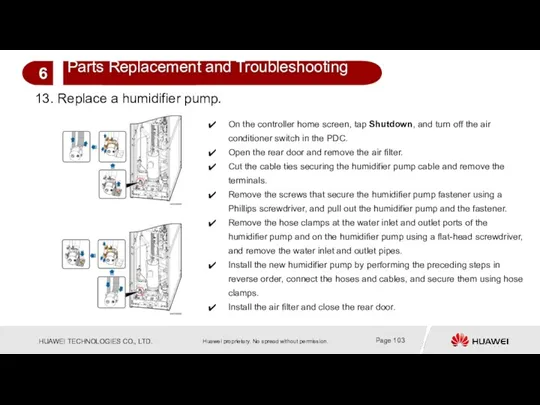
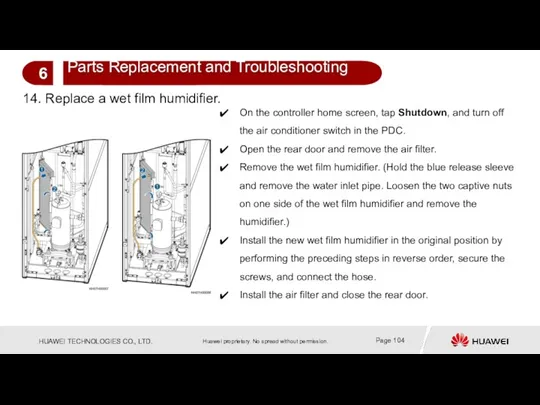

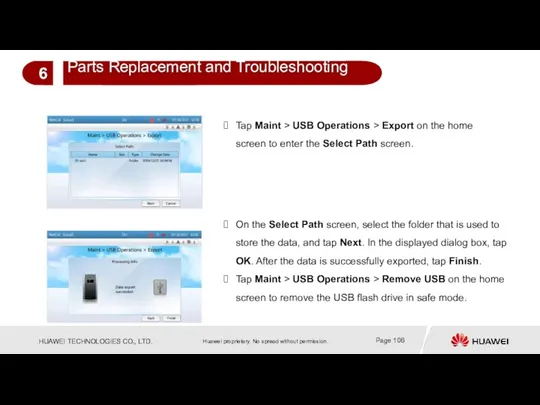
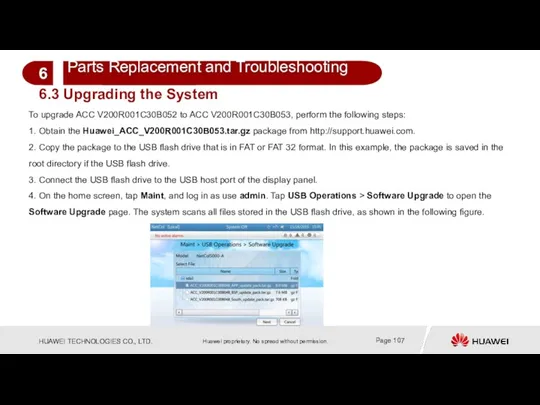
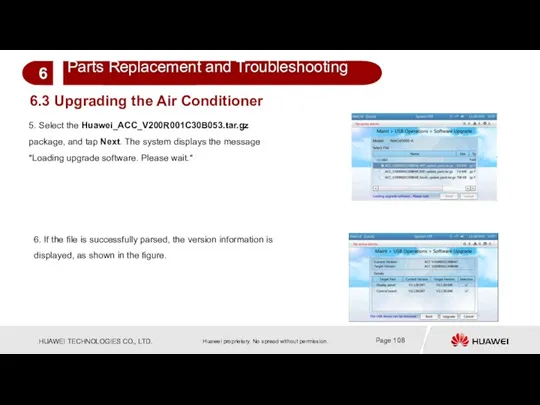
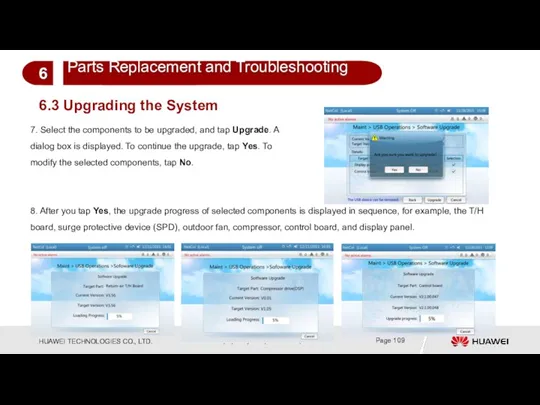
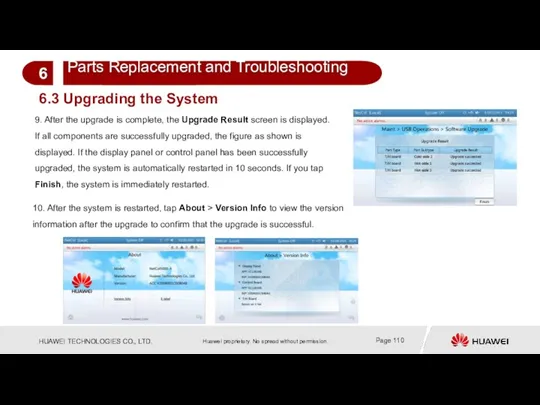
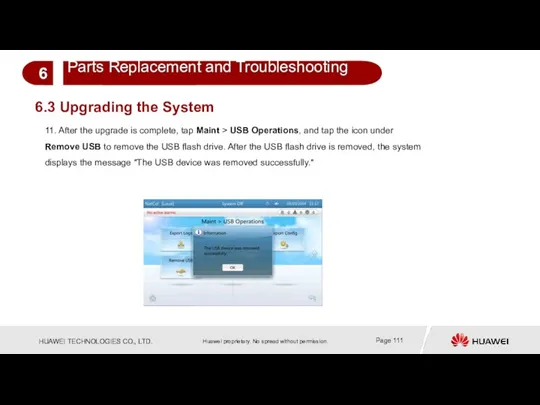
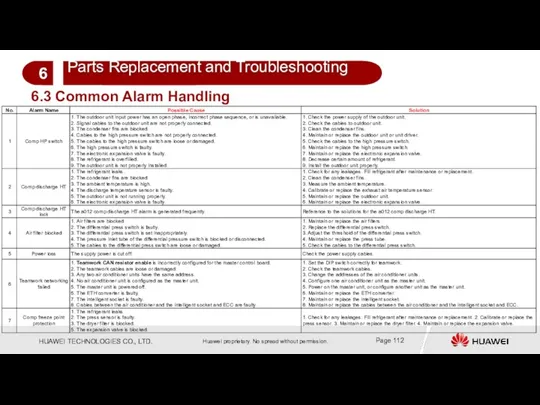
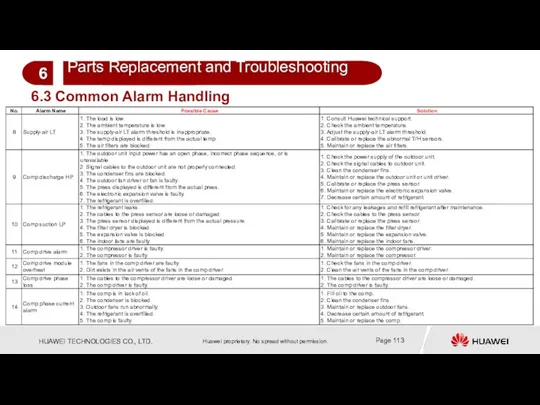
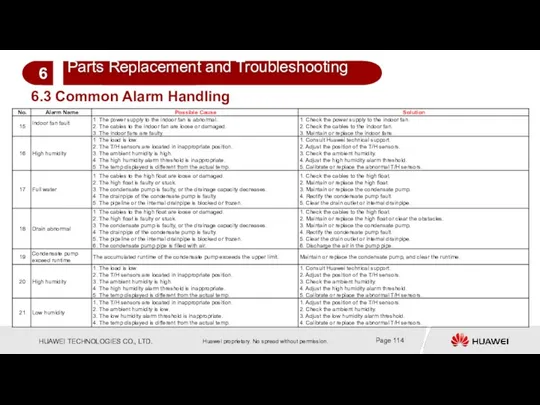
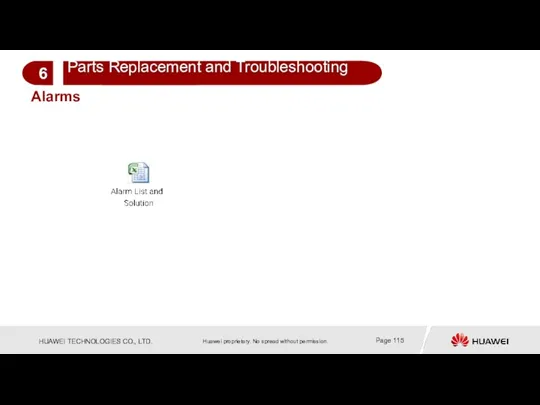
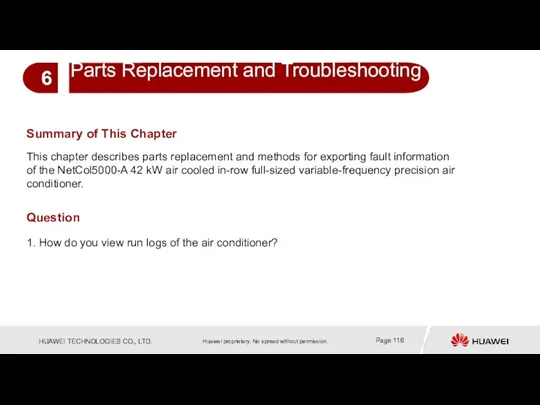
 Основа методики самостоятельных занятий физическими упражнениями
Основа методики самостоятельных занятий физическими упражнениями Свет и цвет в фотографии
Свет и цвет в фотографии Родительское собрание: Как воспитать уверенность ребёнка в себе
Родительское собрание: Как воспитать уверенность ребёнка в себе Основные задачи токсикологической химии в аналитической диагностике наркотических и психотропных веществ (Продолжение)
Основные задачи токсикологической химии в аналитической диагностике наркотических и психотропных веществ (Продолжение)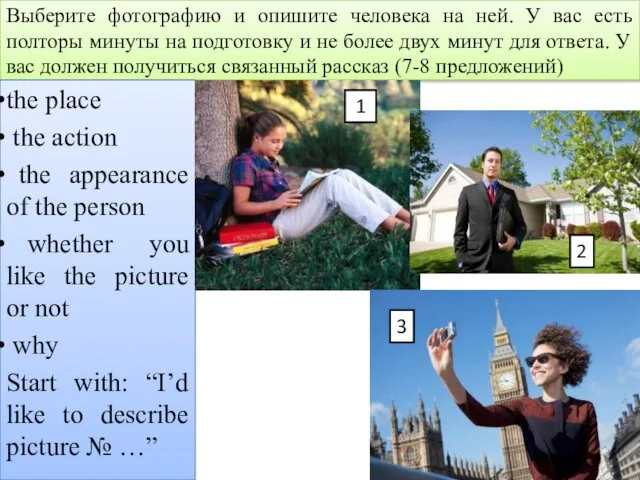 Photo description
Photo description Изготовление доски для разделки рыбы
Изготовление доски для разделки рыбы Понятие формы. Многообразие форм окружающего мира
Понятие формы. Многообразие форм окружающего мира Презентация Артикуляционная гимнастика для детей дошкольного возраста.
Презентация Артикуляционная гимнастика для детей дошкольного возраста. Евроатлантическая цивилизация во второй половине 20 века
Евроатлантическая цивилизация во второй половине 20 века Целевые ориентиры в работе учителя-логопеда
Целевые ориентиры в работе учителя-логопеда Россия в эпоху правления Николая I (1825-1855)
Россия в эпоху правления Николая I (1825-1855) Пролапс тазовых органов: причины, симптомы, диагностика и лечение
Пролапс тазовых органов: причины, симптомы, диагностика и лечение Наше Знамя Победы
Наше Знамя Победы Профессиональная жизнь АТК КазАТК
Профессиональная жизнь АТК КазАТК Интернет в жизни старшеклассника: за или против
Интернет в жизни старшеклассника: за или против Образовательное проектирование как механизм управления
Образовательное проектирование как механизм управления Computer systems. Programming paradigms. Systems life cycle
Computer systems. Programming paradigms. Systems life cycle Лютеранство. Филипп Меланхтон (1497- 1560)
Лютеранство. Филипп Меланхтон (1497- 1560) История развития вычислительной техники
История развития вычислительной техники Статические структуры данных. (Тема 2)
Статические структуры данных. (Тема 2) Основні типи невпорядкованості напівпровідникових кристалів. (Лекція 1)
Основні типи невпорядкованості напівпровідникових кристалів. (Лекція 1) ВЗАИМОДЕЙСТВИЕ ШКОЛЫ И СЕМЬИ В ДУХОВНО-НРАВСТВЕННОМ ВОСПИТАНИИ МЛАДШЕГО ШКОЛЬНИКА
ВЗАИМОДЕЙСТВИЕ ШКОЛЫ И СЕМЬИ В ДУХОВНО-НРАВСТВЕННОМ ВОСПИТАНИИ МЛАДШЕГО ШКОЛЬНИКА Слово. Повторение (2 класс)
Слово. Повторение (2 класс) Конструктивное взаимодействие
Конструктивное взаимодействие Стиль как визуальный язык
Стиль как визуальный язык Профессиональное обучение в системе непрерывного образования
Профессиональное обучение в системе непрерывного образования Математика - царица всех наук.КВН. 6 класс
Математика - царица всех наук.КВН. 6 класс графические упражнения
графические упражнения