Содержание
- 2. Simple Digital and Analog Inputs The Arduino’s ability to sense digital and analog inputs allows it
- 3. Simple Digital and Analog Inputs digitalRead(pin) - tells your sketch if a voltage on a pin
- 4. Simple Digital and Analog Inputs Still need more? Analog pins 0 through 15 are digital pin
- 5. Sensors & Inputs Many sensors are variations on switches Switches make or break a connection Single
- 6. Many Kinds of Switches Tilt sensor has a little ball inside Magnetic switches are delicate The
- 7. Digital Input Switches make or break a connection But Arduino wants to see a voltage Specifically,
- 8. From Switch to HIGH / LOW With no connection, digital inputs “float” between 0 & 5
- 9. Pull-up and Pull-down pull-up resistors – pull the voltage up to the 5V line that the
- 10. Control the Blinking Connect a button to pin 2 with a pull-down resistor Turn on LED
- 11. Control the Blinking // Pushbutton sketch a switch connected to pin 2 lights the LED on
- 12. Let’s Wire It Up Going from schematic to physical circuit.
- 13. Solderless Breadboards
- 14. Useful Tools
- 15. Making Jumper Wires
- 16. Using Solderless Breadboards Using needle nose pliers can help push wires & components into holes
- 17. All Wired Up
- 18. Using Switches to Make Decisions Often you’ll want to choose between actions, based on a data
- 19. Control the Blinking (pull-up)
- 20. Switch Without External Resistors Arduino has internal pull-up resistors that can be enabled by writing a
- 21. Reliably Detecting the Switch State contact bounce produces spurious signals at the moment the switch contacts
- 22. Analog Input To computers, analog is chunky
- 23. Analog Input Many states, not just two (HIGH/LOW) Number of states (or values, or “bins”) is
- 24. Analog Input Arduino (ATmega168) has six ADC inputs (ADC = Analog to Digital Converter) Reads voltage
- 25. Analog Input Sure sure, but how to make a varying voltage? With a potentiometer. (pot)
- 26. Potentiometers Moving the knob is like moving where the arrow taps the voltage on the resistor
- 27. What good are pots at? Anytime you need a ranged input Measure rotational position steering wheel,
- 28. Arduino Analog Input Plug pot directly into breadboard Two “legs” plug into +5V & Gnd (red
- 29. Pot & LED Circuit
- 31. Скачать презентацию
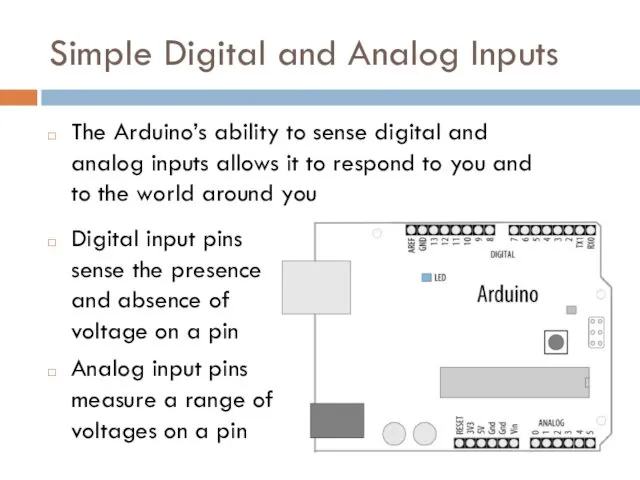
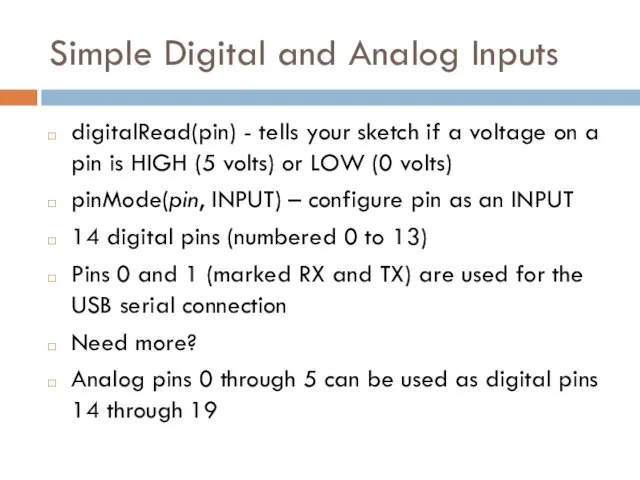
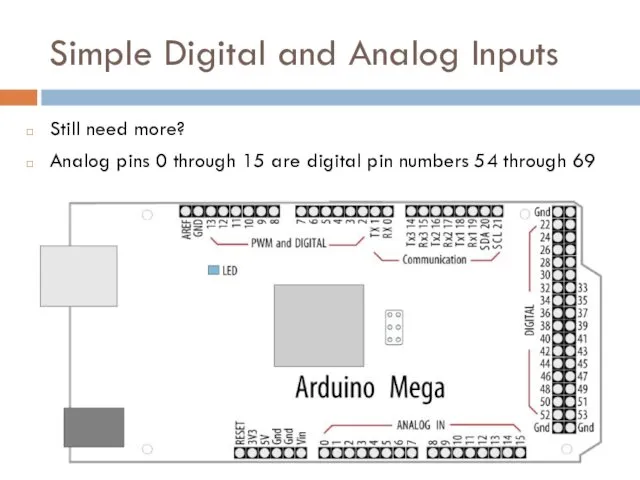
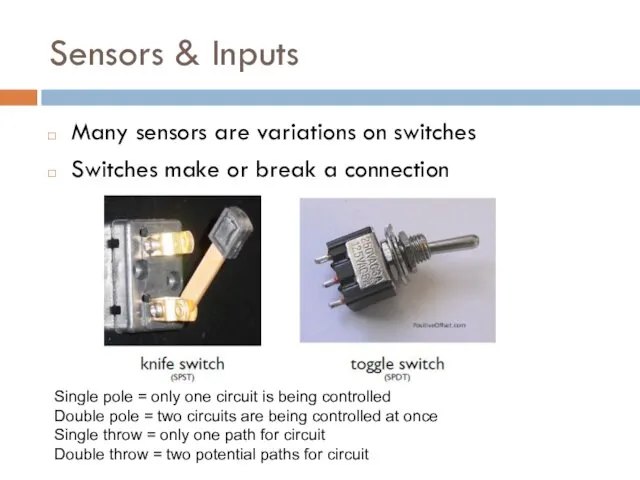
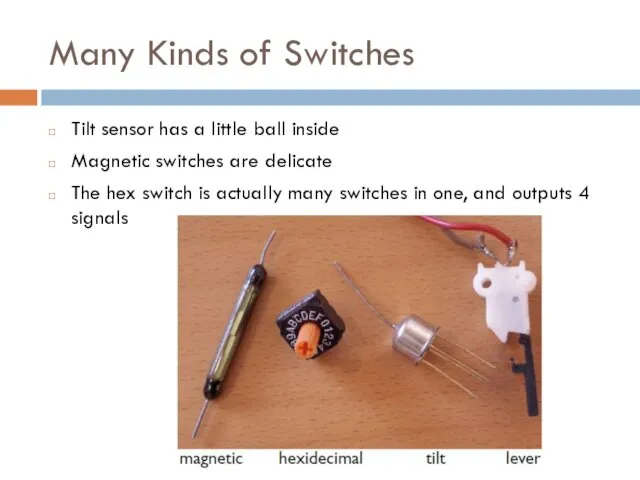
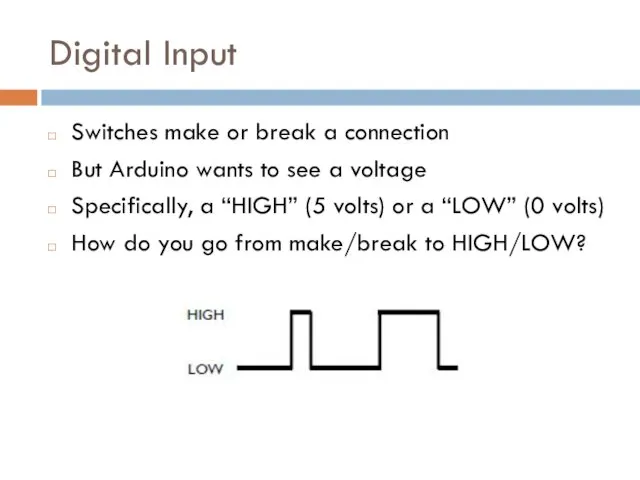
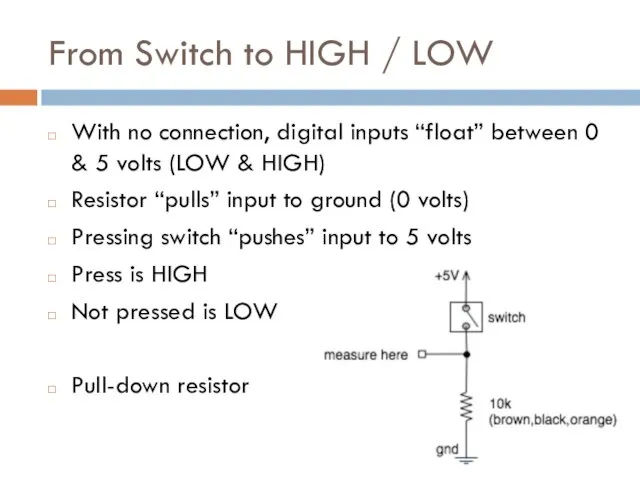
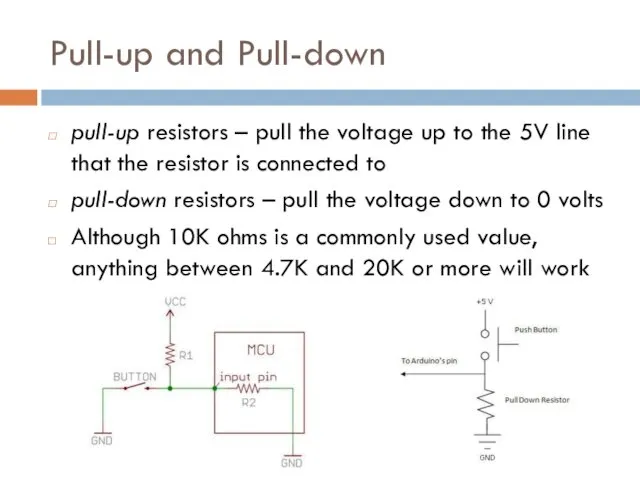
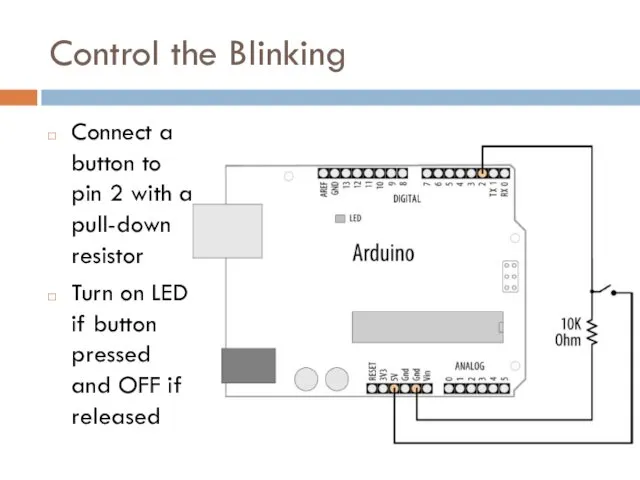
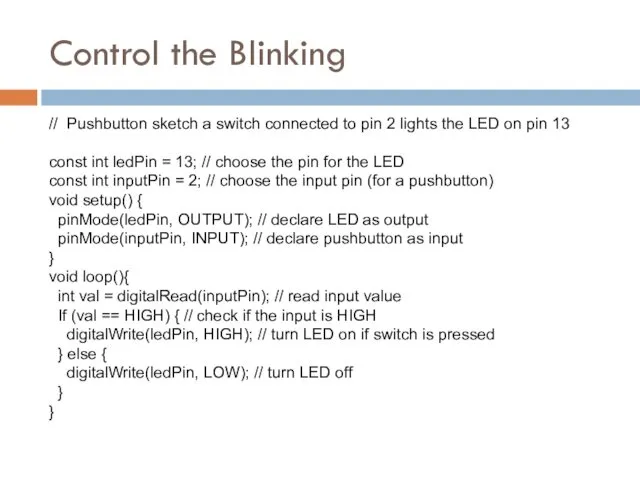
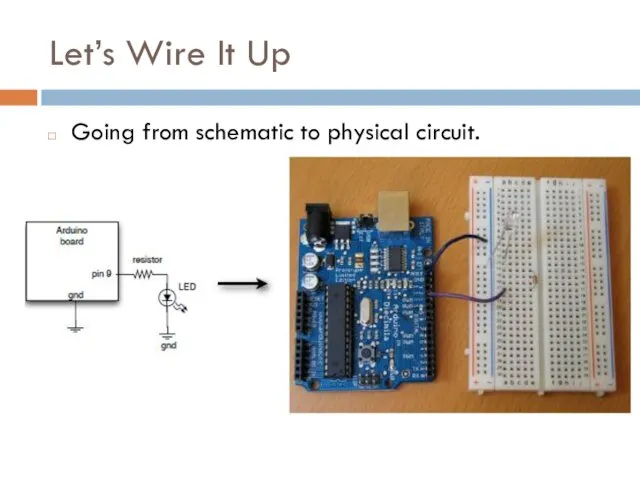
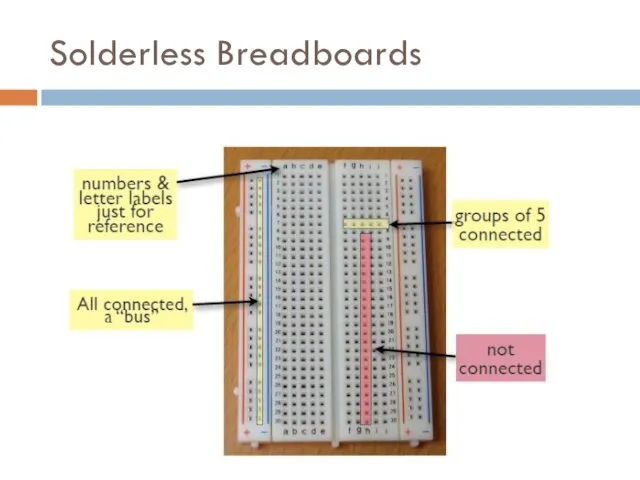
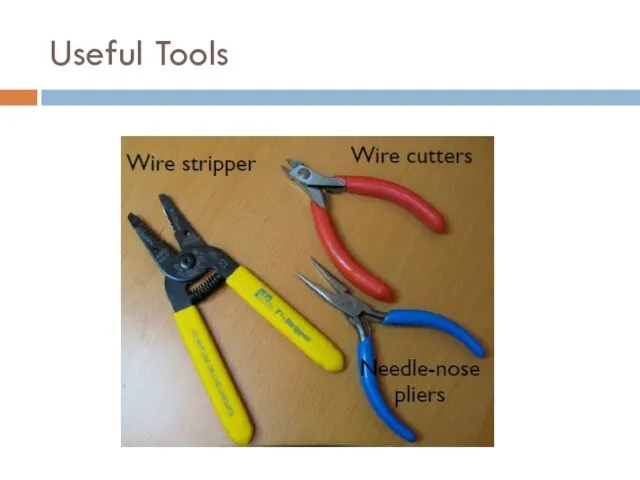
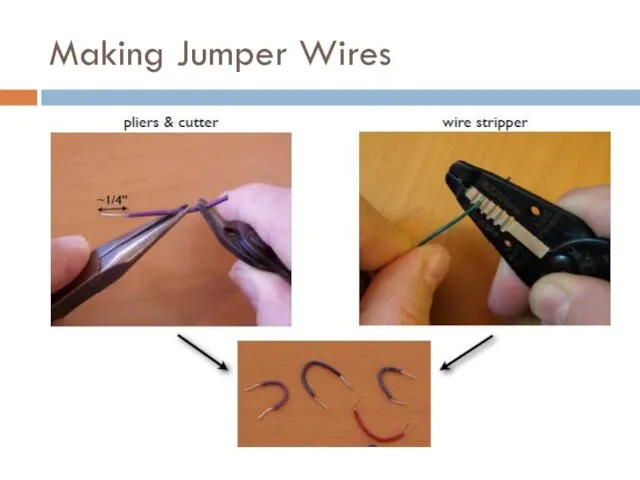
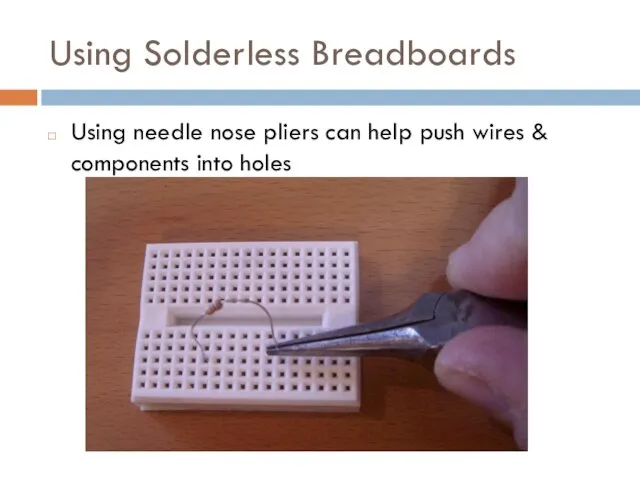
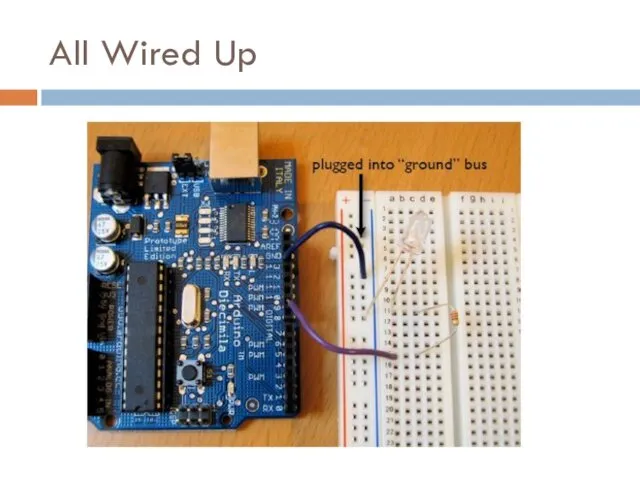
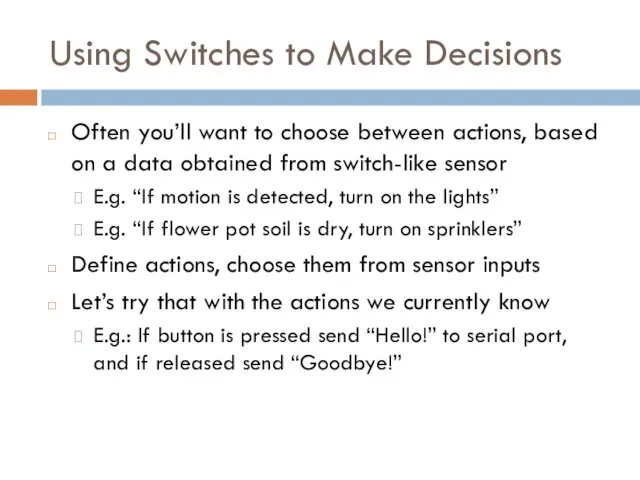
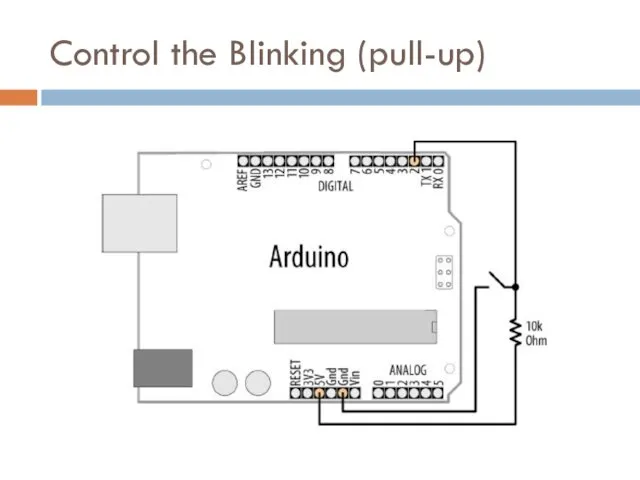
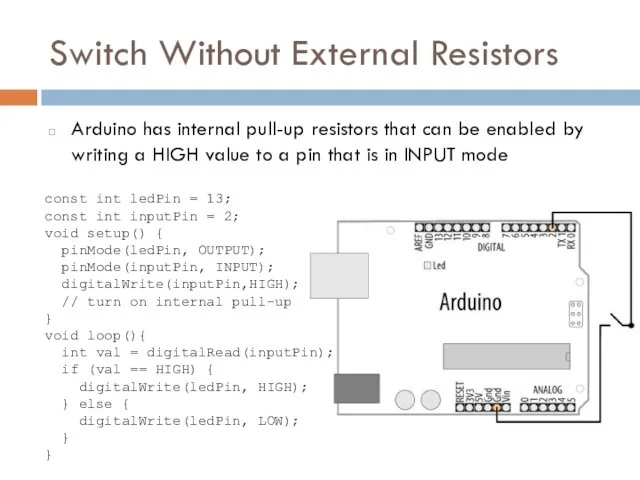
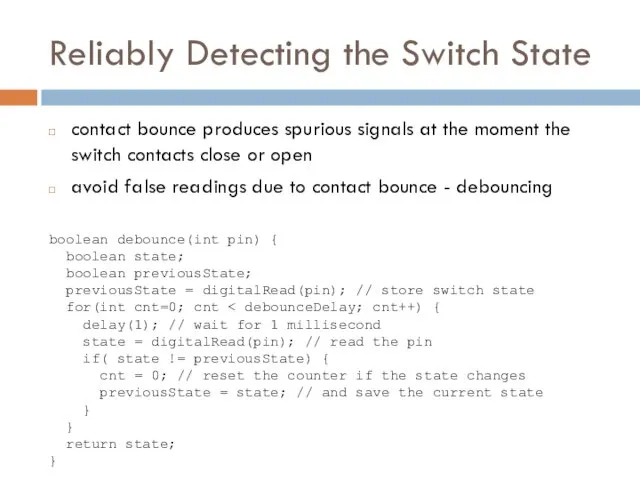
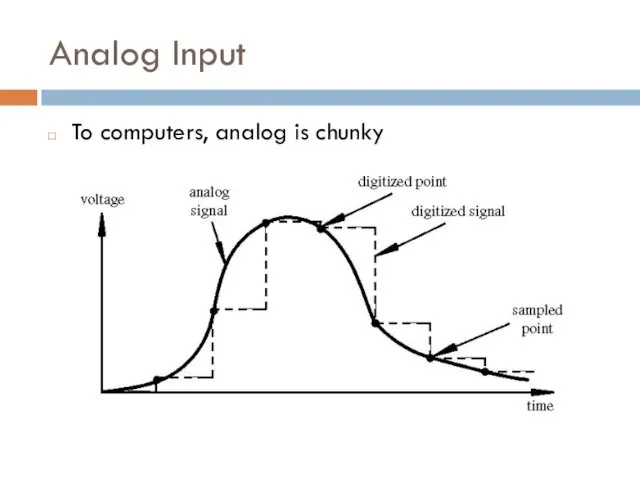
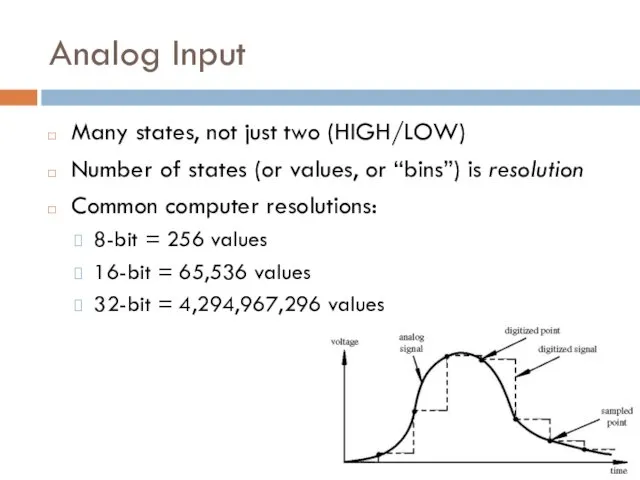
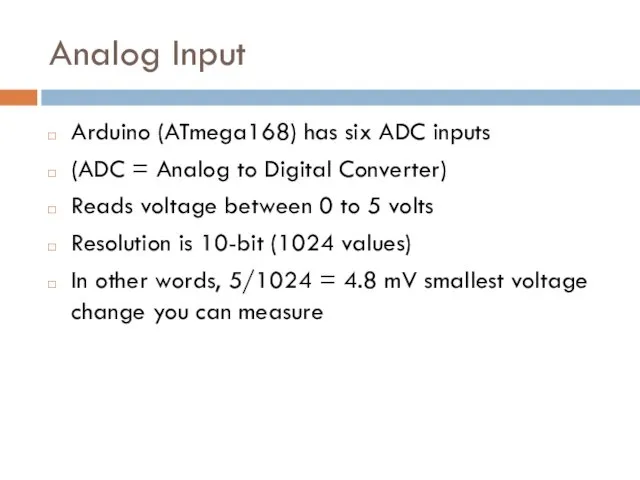
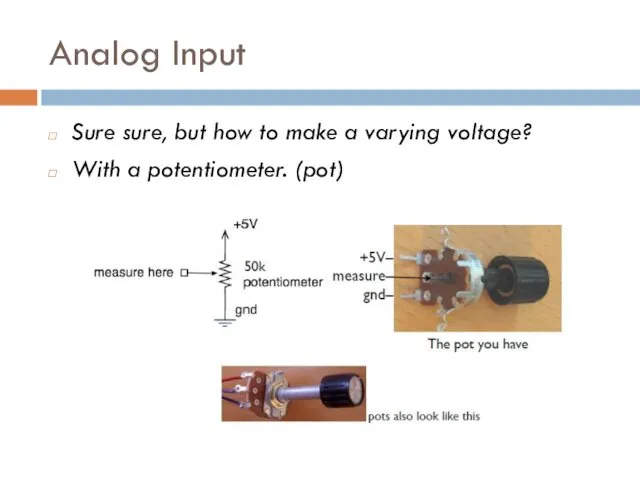
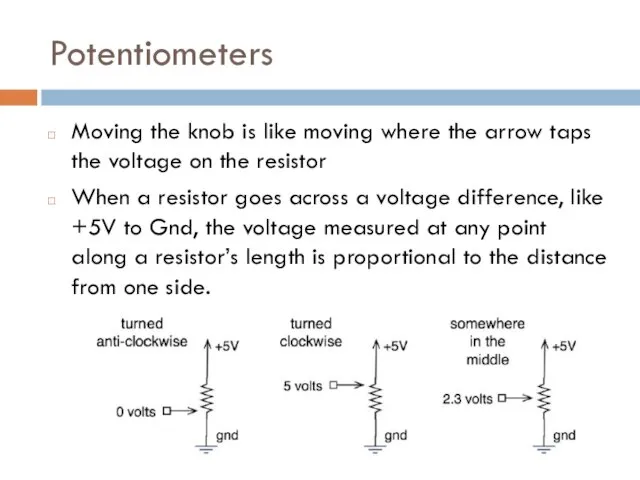
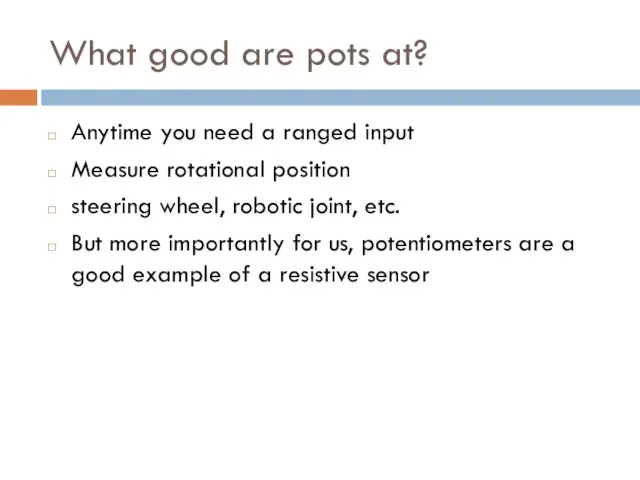
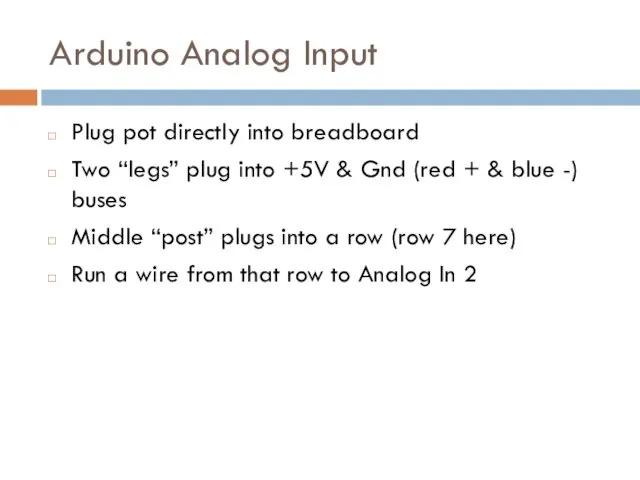
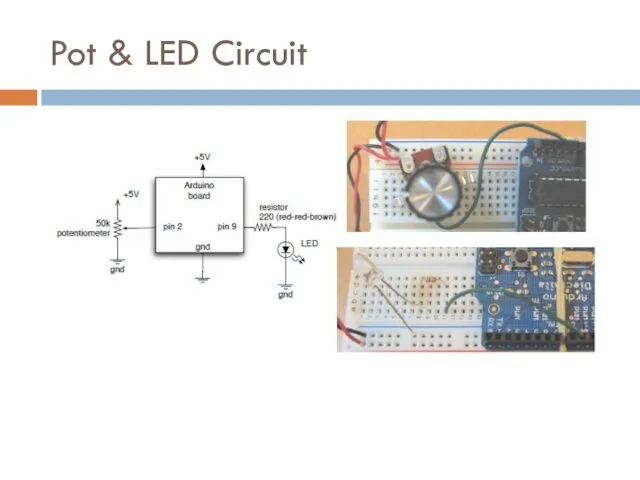
 Физиология голоса
Физиология голоса Презентация Наше веселое лето
Презентация Наше веселое лето Система крови. Состав и функция крови. Кровь и её компоненты
Система крови. Состав и функция крови. Кровь и её компоненты Обновление содержания общего образования в РФ
Обновление содержания общего образования в РФ Особенности перемещения через таможенную границу и совершения таможенных операций в отношении водных биоресурсов
Особенности перемещения через таможенную границу и совершения таможенных операций в отношении водных биоресурсов Урок-размышление по рассказу Федора Абрамова О чем плачут лошади
Урок-размышление по рассказу Федора Абрамова О чем плачут лошади Ричард Докинз и его открытия в области генетики
Ричард Докинз и его открытия в области генетики Н. Сладков. Лисица и Ёж
Н. Сладков. Лисица и Ёж Способы обозначения звука [й] в разных позициях
Способы обозначения звука [й] в разных позициях У войны не женское лицо (фотографии)
У войны не женское лицо (фотографии)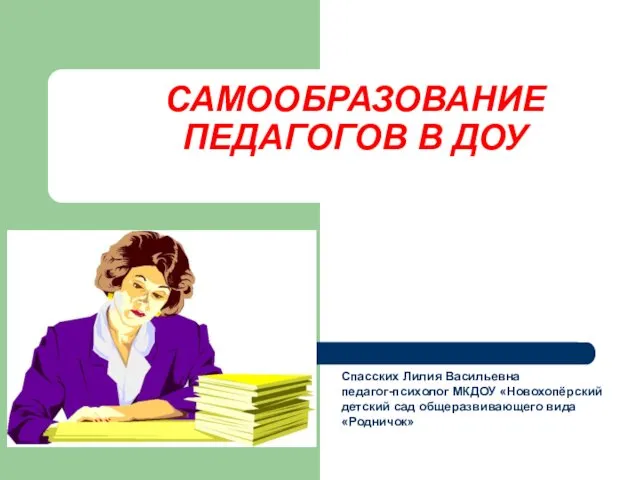 Сомообразование педагогов в ДОУ
Сомообразование педагогов в ДОУ Защита информации. Компьютерные вирусы и антивирусные программы
Защита информации. Компьютерные вирусы и антивирусные программы Как заставить себя учиться
Как заставить себя учиться История клинической психологии
История клинической психологии Презентация День культуры и вежливости
Презентация День культуры и вежливости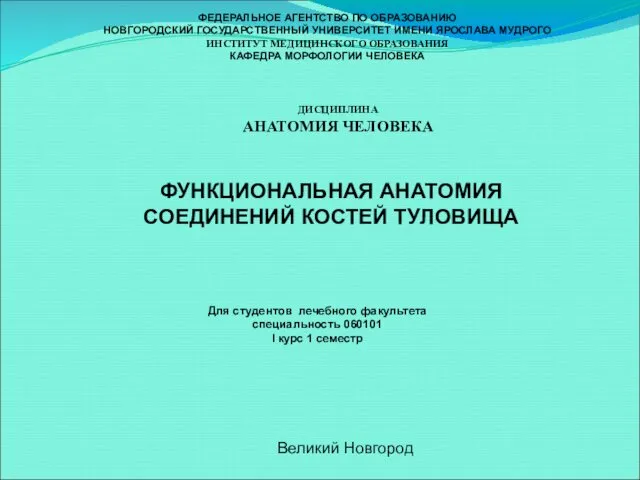 Функциональная анатомия соединений костей туловища
Функциональная анатомия соединений костей туловища Субкультура-это… Субкультура рок-металла…
Субкультура-это… Субкультура рок-металла…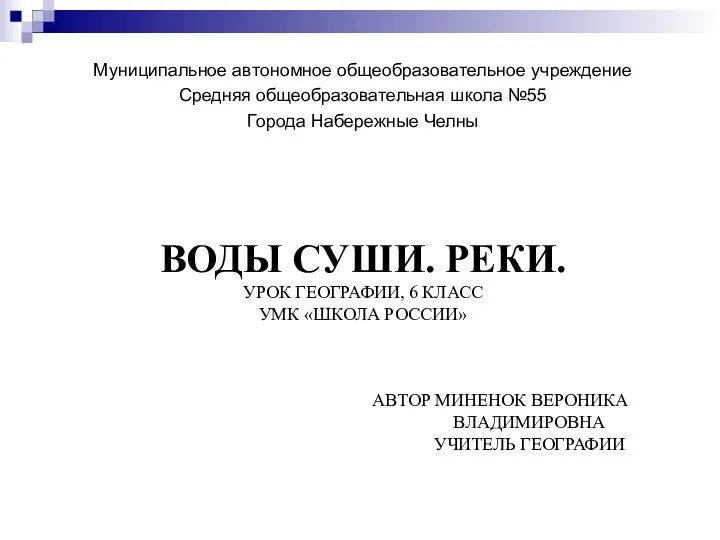 Урок географии по теме Воды суши. Реки.
Урок географии по теме Воды суши. Реки. Материаловедение. Основы литейного производства. (Тема 10)
Материаловедение. Основы литейного производства. (Тема 10) Адгезивные системы (материалы на основе корневых адгезивов)
Адгезивные системы (материалы на основе корневых адгезивов) Влажно-тепловая обработка деталей
Влажно-тепловая обработка деталей Компания Toyota Motor Corporation
Компания Toyota Motor Corporation Система нормативных правовых актов, регулирующих правовое положение крестьянского (фермерского) хозяйства
Система нормативных правовых актов, регулирующих правовое положение крестьянского (фермерского) хозяйства Карбоновые кислоты
Карбоновые кислоты Презентация к уроку Численность и воспроизводство населения (10 класс)
Презентация к уроку Численность и воспроизводство населения (10 класс) Вырасти чудо-цветок своими руками
Вырасти чудо-цветок своими руками Листовая продукция
Листовая продукция Общие пути биологического окисления
Общие пути биологического окисления