Содержание
- 2. Setup USB Driver! 1. Click the “Setup.exe” in “Sunstone_V5_00_0_1_WHQLed” folder. 2. Click the “Install”. 3. Power
- 3. Start the program! 1. Prepare the mobile and USB data cable. 2. Click the “Flash loader
- 4. The type of binary files - The type of binary files pout/xxx.ptt : binary Partition Table
- 5. 1. Select a *.mdl file on “SET MODEL” button. ex) E2222_TEXTO_Setting_v00.mdl 2. Check the Application binary
- 6. 3. Click the Start Button 4. Connect USB data cable to the mobile - The battery
- 7. 5. If you can see the yellow bar, it is a successful starting. 6. If the
- 9. Скачать презентацию
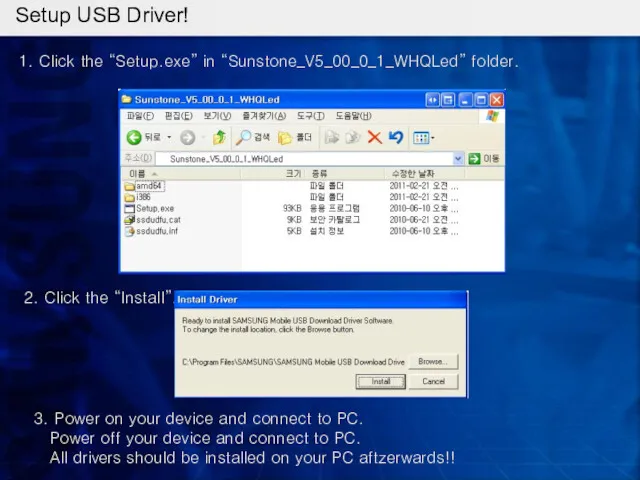
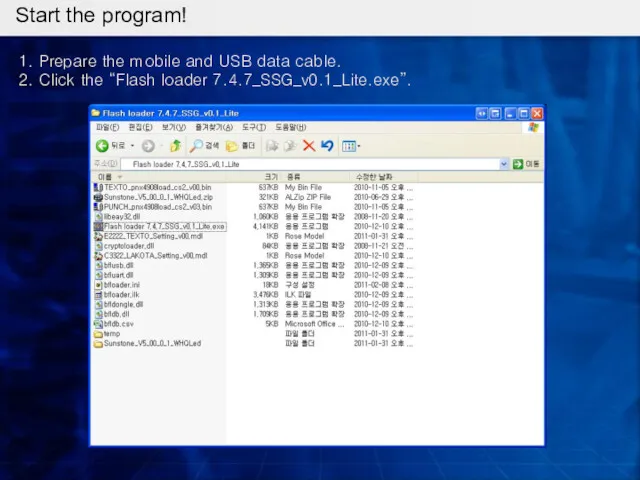
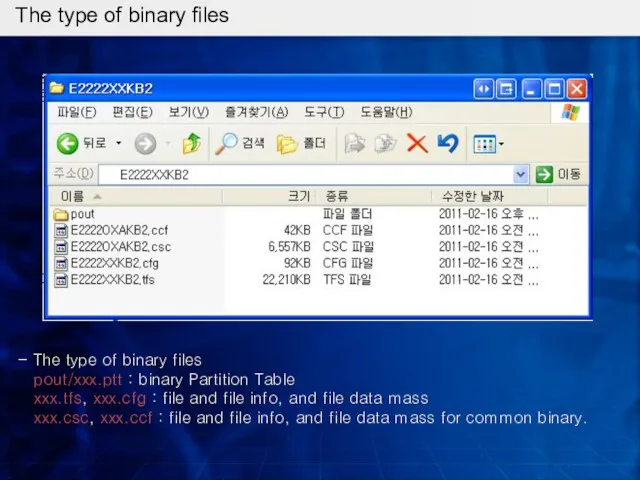
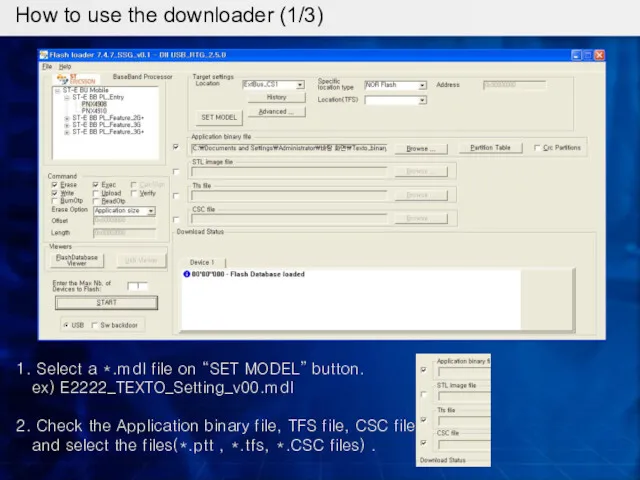
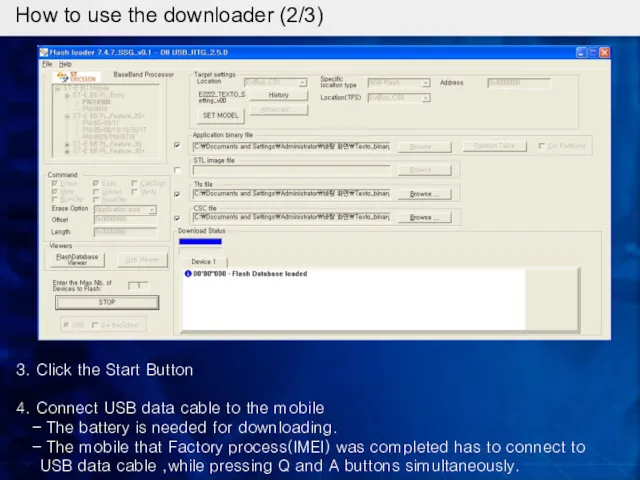
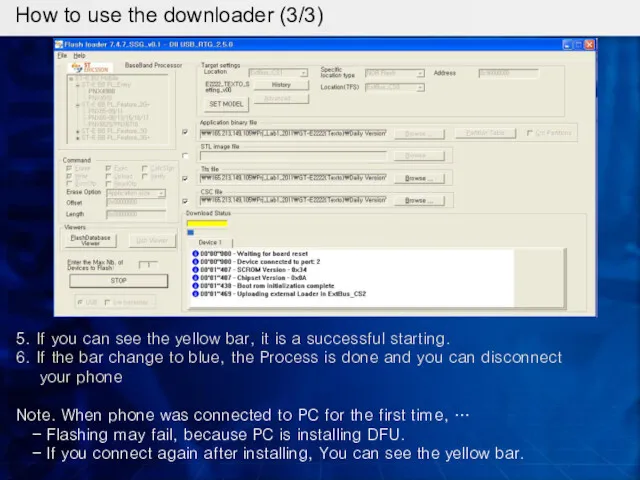
 8 Марта И в шутку и всерьез. Конкурс Суперзолушка
8 Марта И в шутку и всерьез. Конкурс Суперзолушка 공공시설 이용
공공시설 이용 Жесткость технологической системы
Жесткость технологической системы Развитие Танцевального товрчества у старших дошкольников
Развитие Танцевального товрчества у старших дошкольников Презентация педагогического опыта
Презентация педагогического опыта Эко-мебель
Эко-мебель Время глагола
Время глагола Роль родителей в воспитании детей
Роль родителей в воспитании детей Мұнай-газ саласындағы терминдер
Мұнай-газ саласындағы терминдер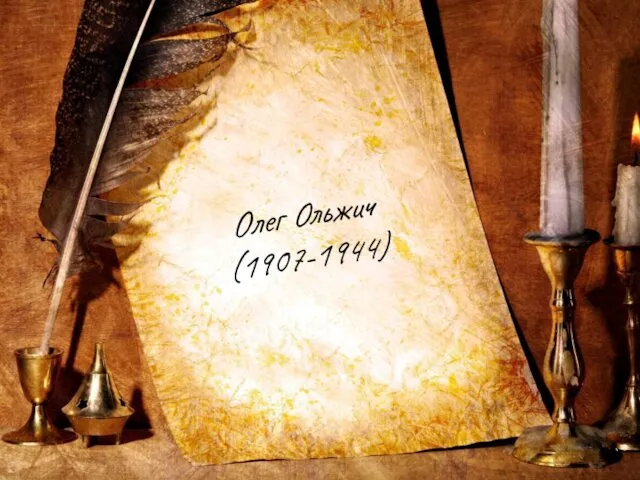 Олег Ольжич (1907-1944)
Олег Ольжич (1907-1944) Основы расчета металлических конструкций
Основы расчета металлических конструкций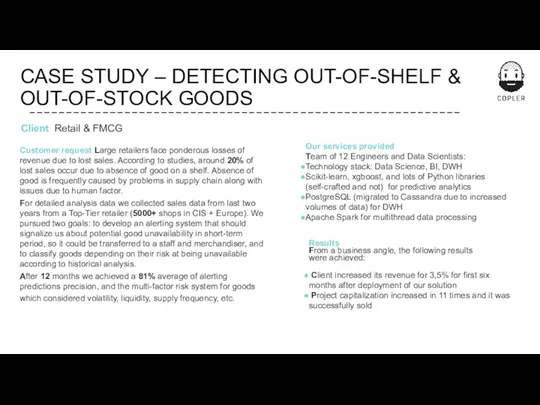 Detecting out-of-shelf & out-of-stock goods
Detecting out-of-shelf & out-of-stock goods Виды сигналов и формы их описания. Лекция 1
Виды сигналов и формы их описания. Лекция 1 Азықтық минералды қосындылар
Азықтық минералды қосындылар Семинары Никишиной.
Семинары Никишиной. Презентация Государственные символы Республики Башкортостан и символы Белокатайского района
Презентация Государственные символы Республики Башкортостан и символы Белокатайского района Урок географии в 8 классе на тему Кавказ
Урок географии в 8 классе на тему Кавказ Хромирование декоративное и упрочняющее
Хромирование декоративное и упрочняющее Моя картина мира
Моя картина мира Цветы для мамы. Композиция в технике оригами
Цветы для мамы. Композиция в технике оригами Экспериментальная деятельность с детьми раннего возраста
Экспериментальная деятельность с детьми раннего возраста Роботы. Понятие о принципах работы роботов
Роботы. Понятие о принципах работы роботов Грамматическая основа предложения. Подготовка к ОГЭ
Грамматическая основа предложения. Подготовка к ОГЭ Развитие коммуникативных умений и навыков у учащихся
Развитие коммуникативных умений и навыков у учащихся Планирование, контроль и учет в системе подготовки спортсмена
Планирование, контроль и учет в системе подготовки спортсмена День Святого Николая
День Святого Николая История религий. Введение
История религий. Введение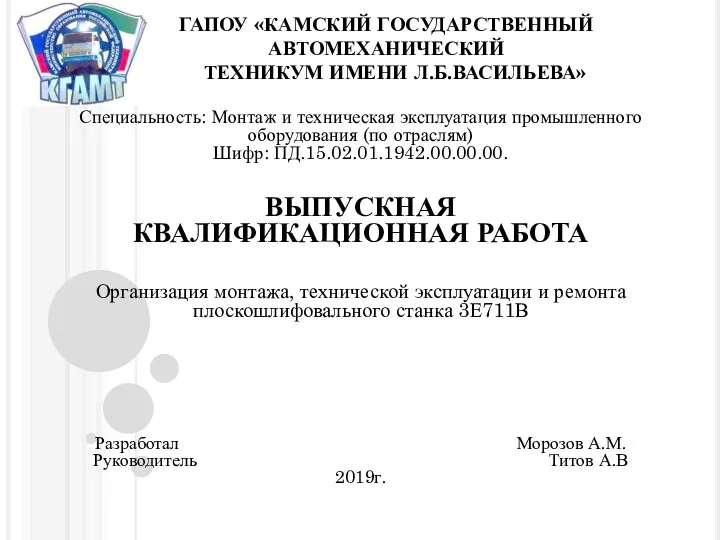 ВКР: Организация монтажа, технической эксплуатации и ремонта плоскошлифовального станка 3Е711В
ВКР: Организация монтажа, технической эксплуатации и ремонта плоскошлифовального станка 3Е711В