Слайд 2
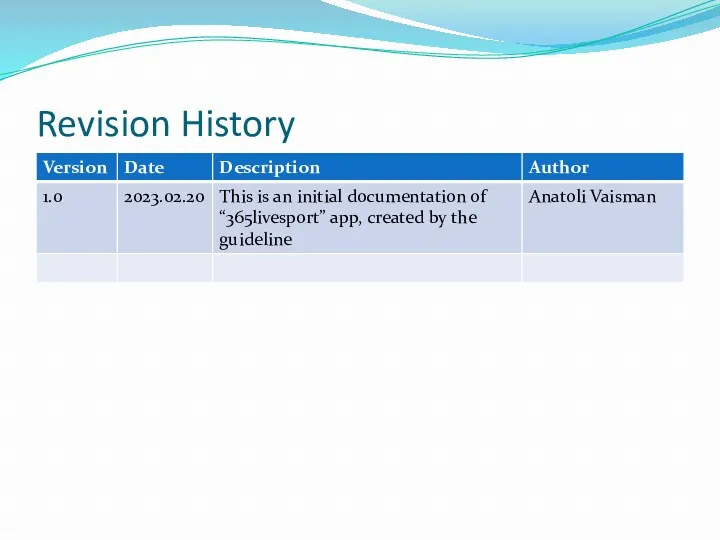
Слайд 3
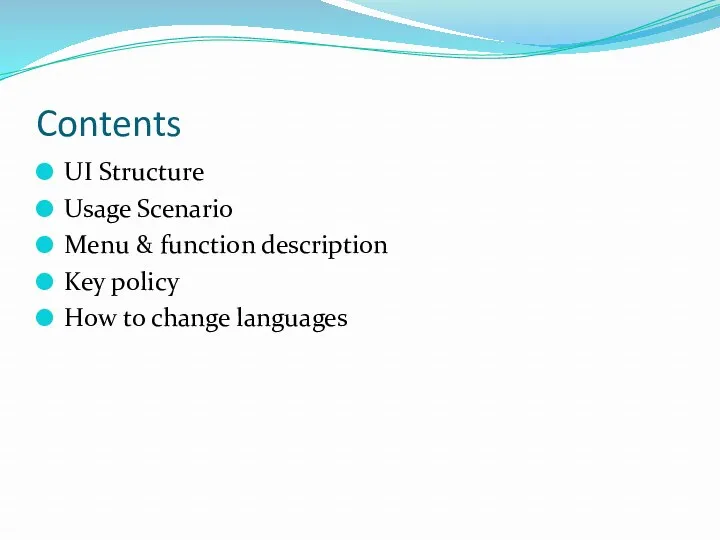
Contents
UI Structure
Usage Scenario
Menu & function description
Key policy
How to change languages
Слайд 4
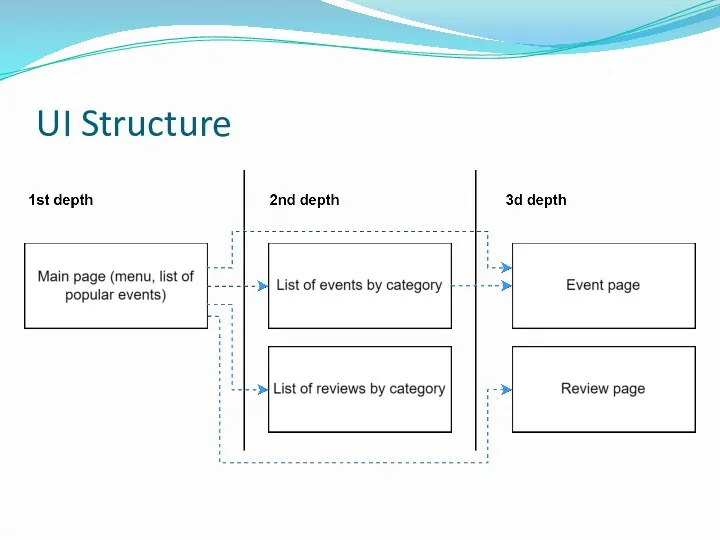
Слайд 5
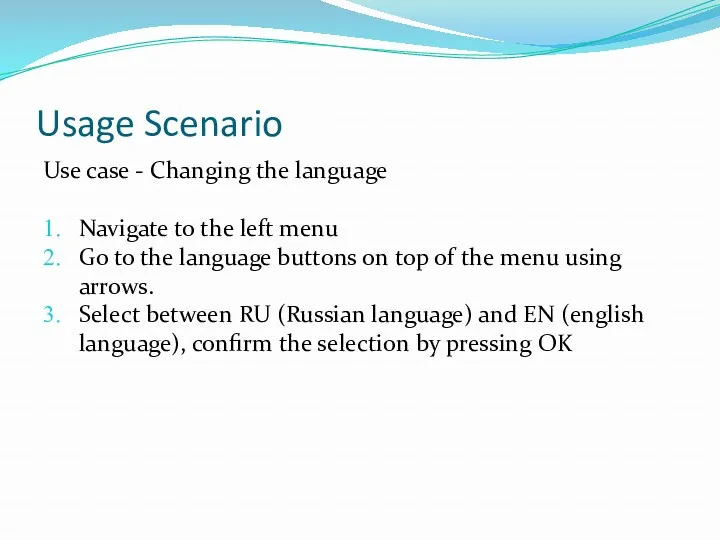
Usage Scenario
Use case - Changing the language
Navigate to the left menu
Go
to the language buttons on top of the menu using arrows.
Select between RU (Russian language) and EN (english language), confirm the selection by pressing OK
Слайд 6
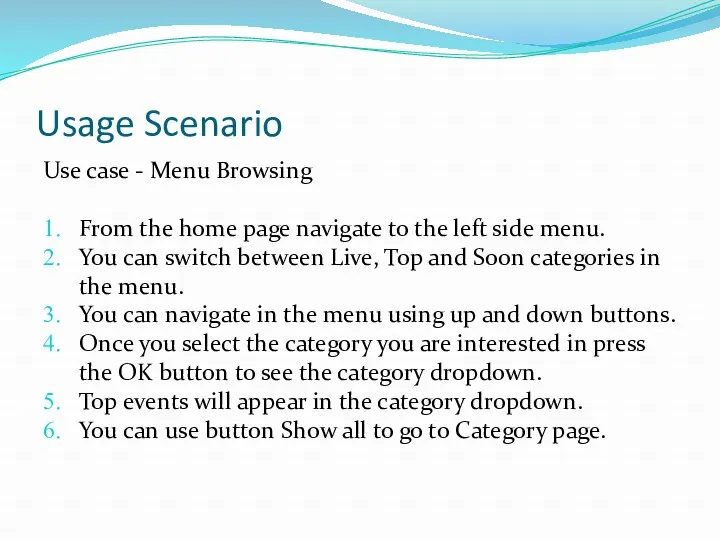
Usage Scenario
Use case - Menu Browsing
From the home page navigate to
the left side menu.
You can switch between Live, Top and Soon categories in the menu.
You can navigate in the menu using up and down buttons.
Once you select the category you are interested in press the OK button to see the category dropdown.
Top events will appear in the category dropdown.
You can use button Show all to go to Category page.
Слайд 7
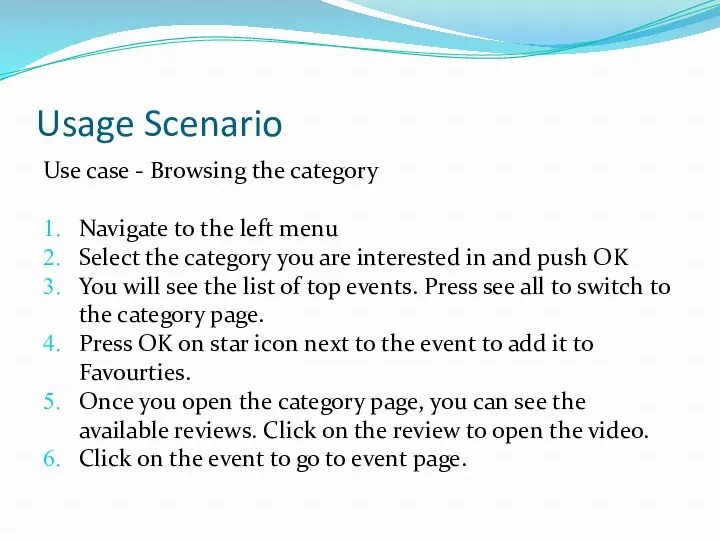
Usage Scenario
Use case - Browsing the category
Navigate to the left menu
Select
the category you are interested in and push OK
You will see the list of top events. Press see all to switch to the category page.
Press OK on star icon next to the event to add it to Favourties.
Once you open the category page, you can see the available reviews. Click on the review to open the video.
Click on the event to go to event page.
Слайд 8
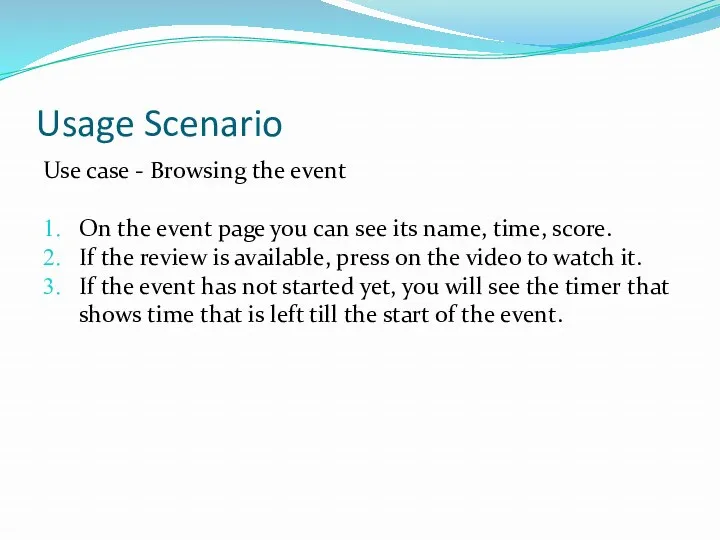
Usage Scenario
Use case - Browsing the event
On the event page you
can see its name, time, score.
If the review is available, press on the video to watch it.
If the event has not started yet, you will see the timer that shows time that is left till the start of the event.
Слайд 9
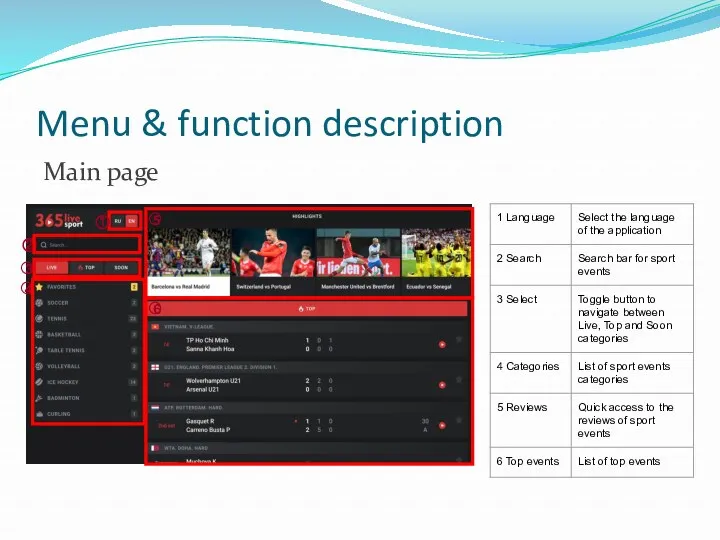
Menu & function description
Main page
②
①
3
4
5
6
Слайд 10
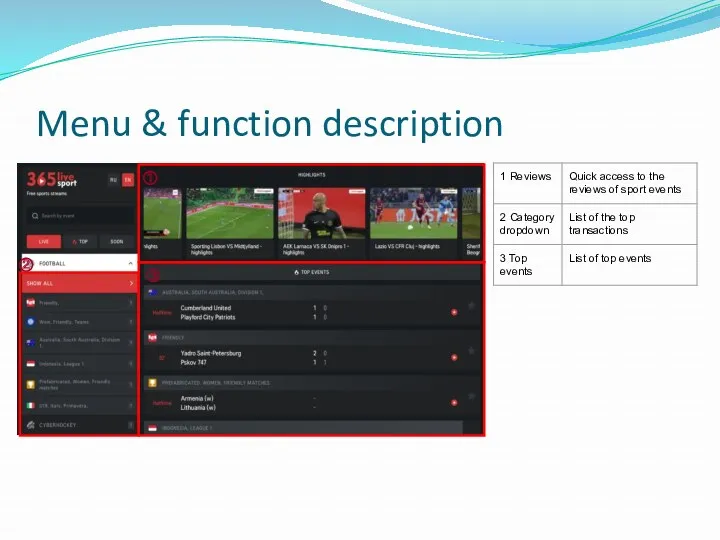
Menu & function description
①
②
3
Слайд 11
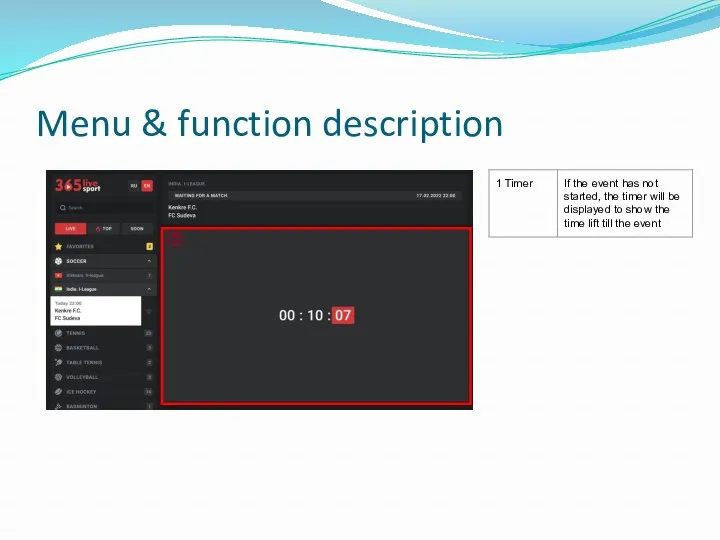
Menu & function description
①
Слайд 12
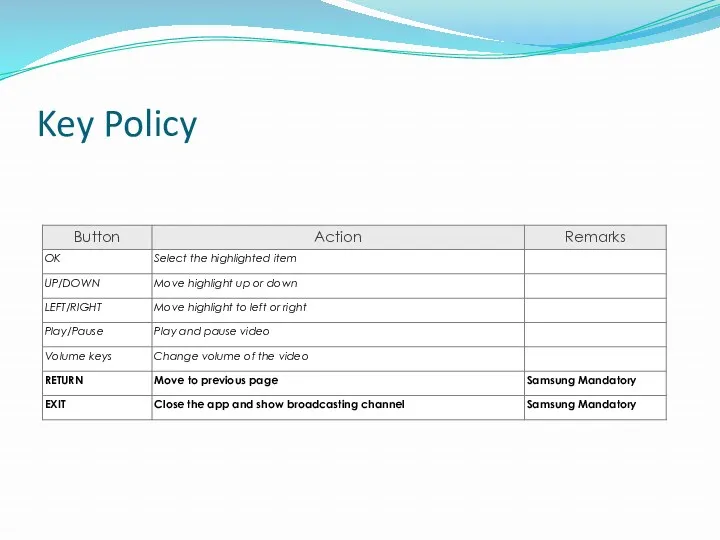
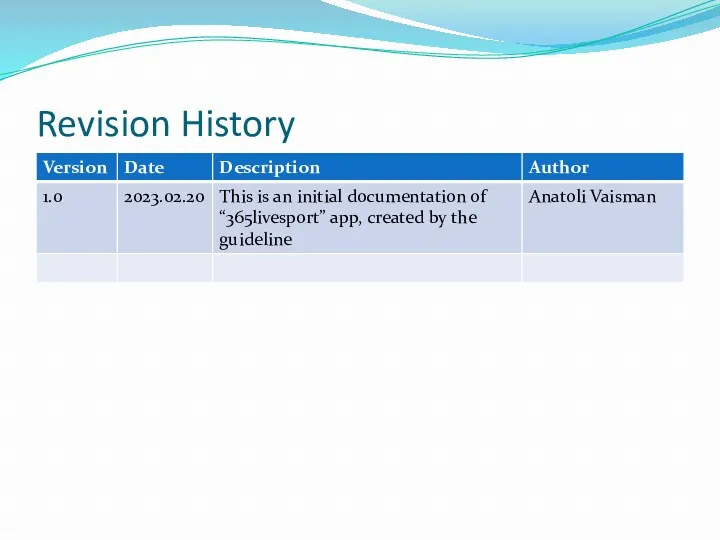
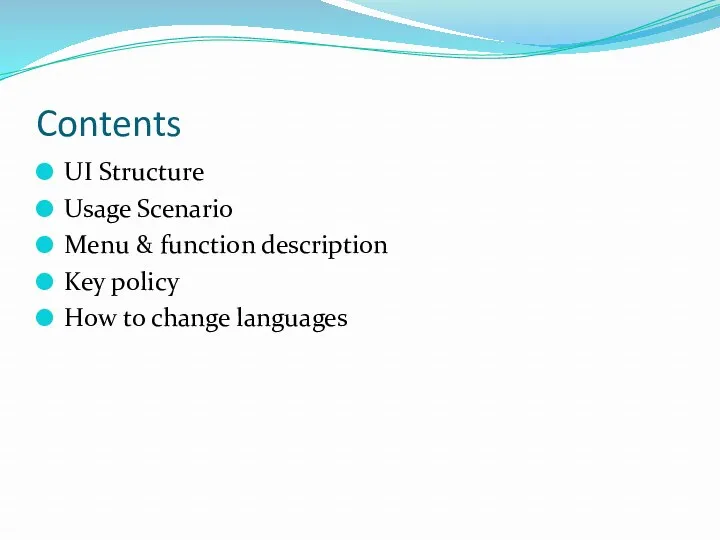
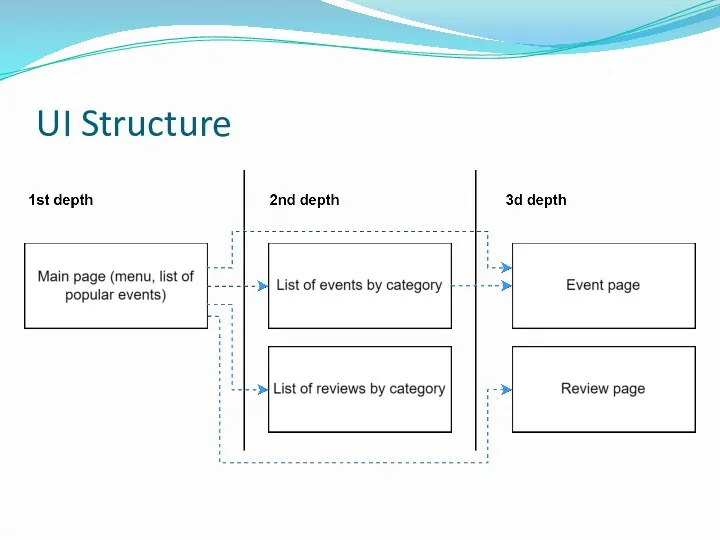
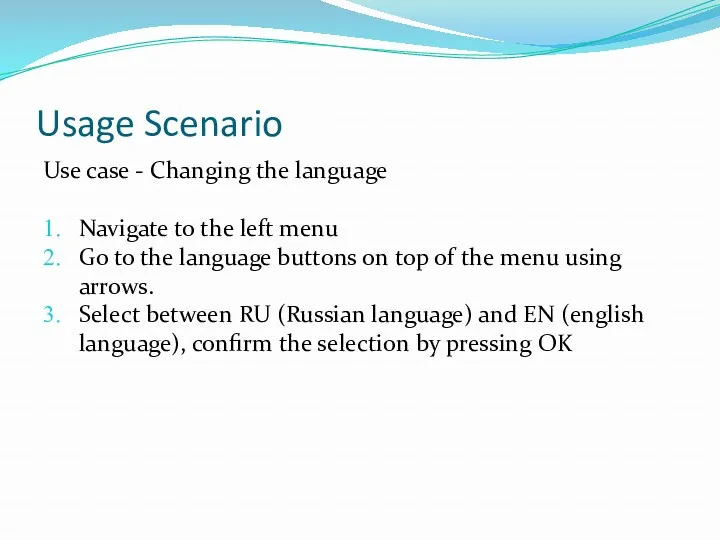
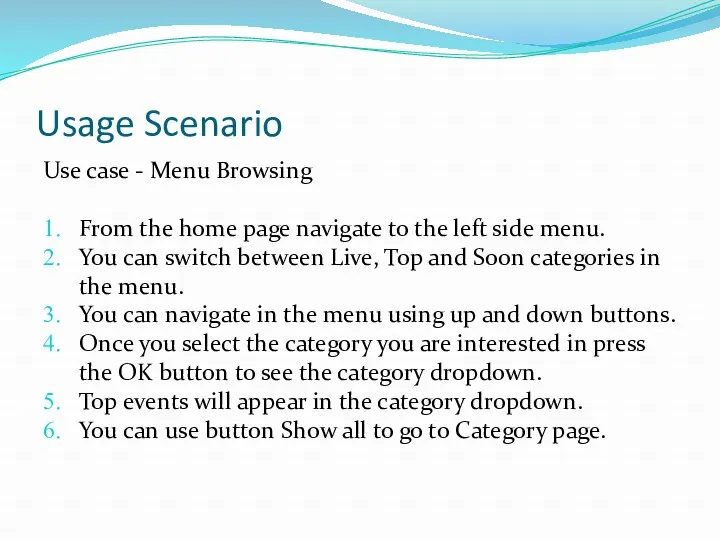
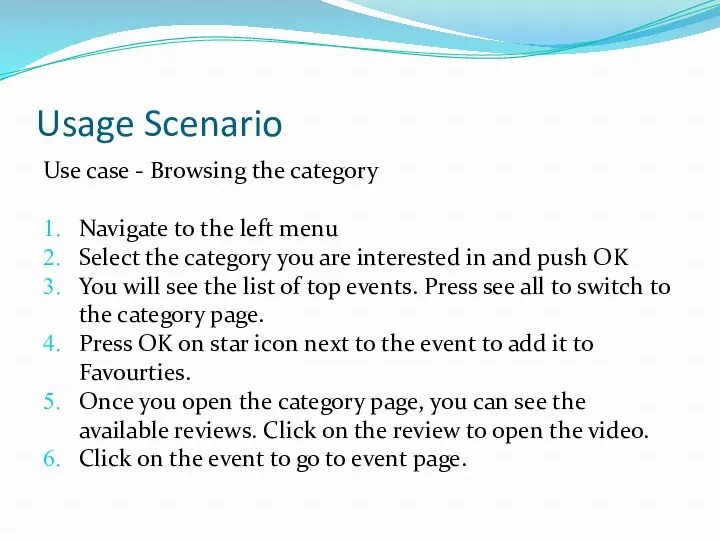
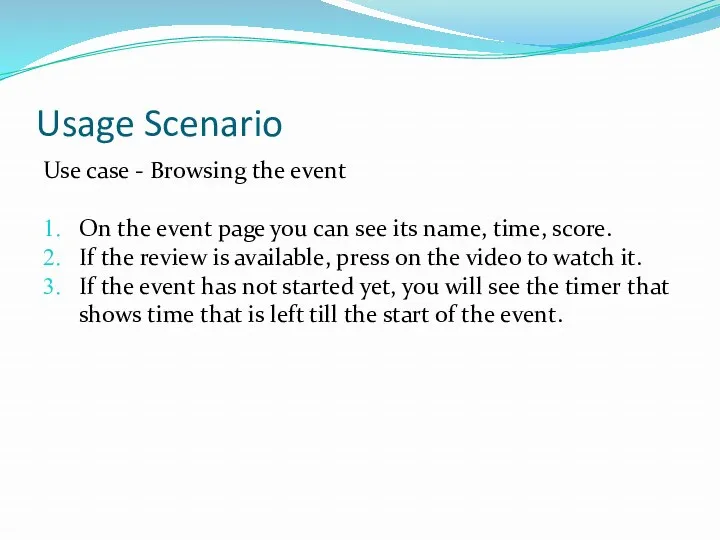
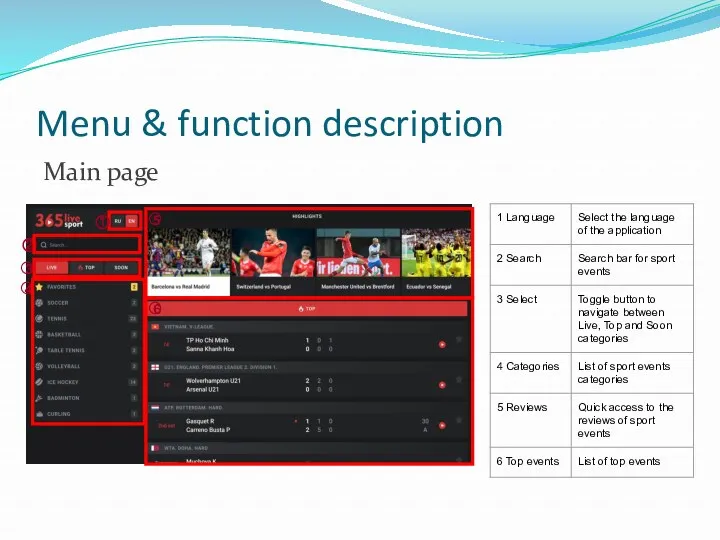
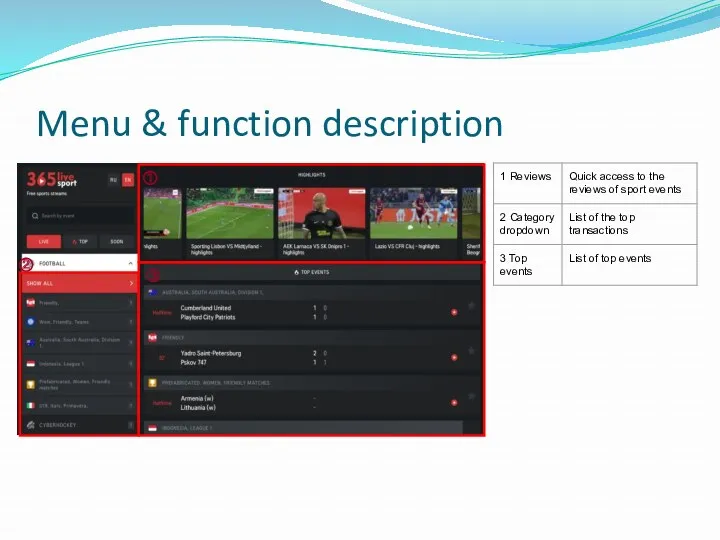
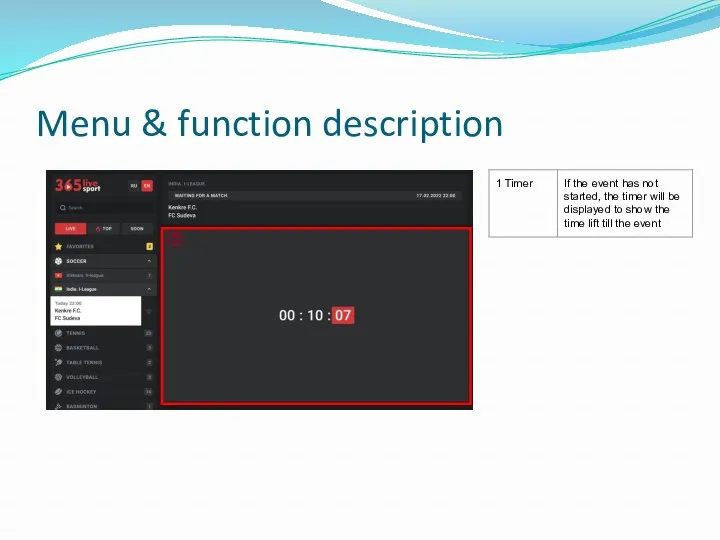
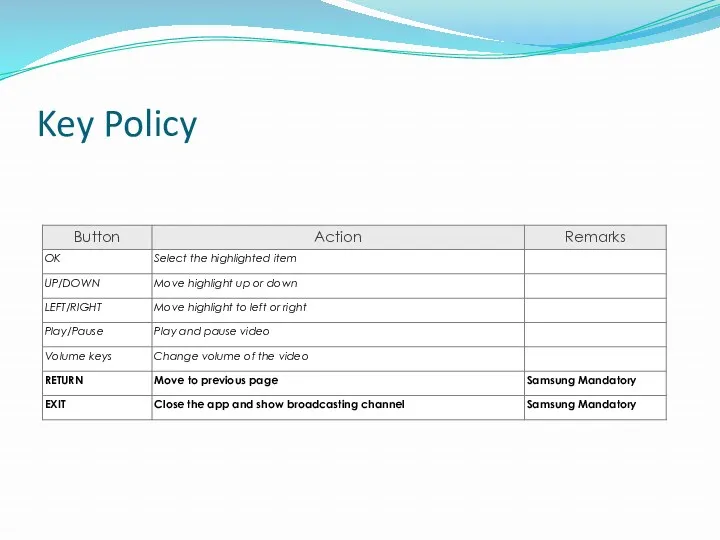
 Исследование мирового и российского рынка игр
Исследование мирового и российского рынка игр Подпрограммы – параметры других подпрограмм. Указатели на функции в Си. Лекция 5
Подпрограммы – параметры других подпрограмм. Указатели на функции в Си. Лекция 5 Google Chrome
Google Chrome Суперскалярные микропроцессоры
Суперскалярные микропроцессоры Апликация в PAIN
Апликация в PAIN Устройства ввода информации. (7класс)
Устройства ввода информации. (7класс) Введение в C#. Новый язык от Microsoft
Введение в C#. Новый язык от Microsoft Информационная безопасность
Информационная безопасность Арифметические операции в позиционных системах счисления
Арифметические операции в позиционных системах счисления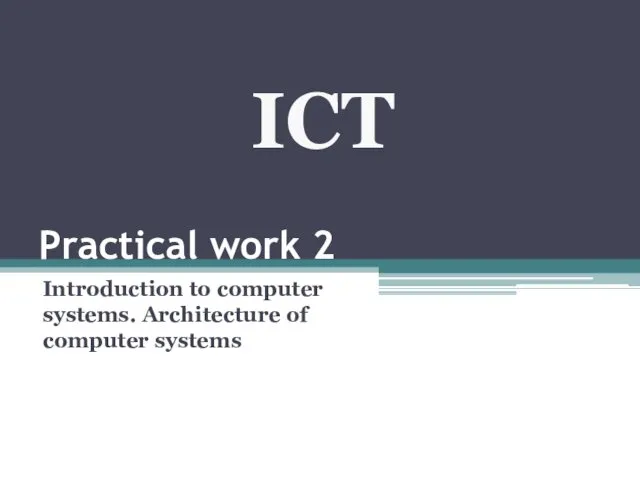 Introduction to computer systems. Architecture of computer systems
Introduction to computer systems. Architecture of computer systems Методические аспекты использования интерактивной системы голосования и тестирования Votum в дошкольных учреждениях
Методические аспекты использования интерактивной системы голосования и тестирования Votum в дошкольных учреждениях Создание структуры базы данных. Семинар 3. Введение в базы данных
Создание структуры базы данных. Семинар 3. Введение в базы данных Writing Linux FS
Writing Linux FS Размещение, изменение, скачивание файлов из папки общего доступа. (5 класс)
Размещение, изменение, скачивание файлов из папки общего доступа. (5 класс) Информационное обеспечение как необходимая услуга для функционирования экономики в современных условиях
Информационное обеспечение как необходимая услуга для функционирования экономики в современных условиях Характеристики величин. Числові типи даних (8 клас)
Характеристики величин. Числові типи даних (8 клас) Проект использования оборудования 3COM в ЛВС
Проект использования оборудования 3COM в ЛВС Теория искусственного интеллекта
Теория искусственного интеллекта Разработка системы автоматизированного проектирования для расчета и построения цилиндрического редуктора
Разработка системы автоматизированного проектирования для расчета и построения цилиндрического редуктора Реклама на Яндекс.Картах
Реклама на Яндекс.Картах Методы анализа текста в R
Методы анализа текста в R Қатты диск құрылысы. Жинақтауыштың негізгі түйіндері
Қатты диск құрылысы. Жинақтауыштың негізгі түйіндері Защита информации
Защита информации Алгоритми роботи з об’єктами та величинами. (8 клас)
Алгоритми роботи з об’єктами та величинами. (8 клас) Обработка текстовой информации
Обработка текстовой информации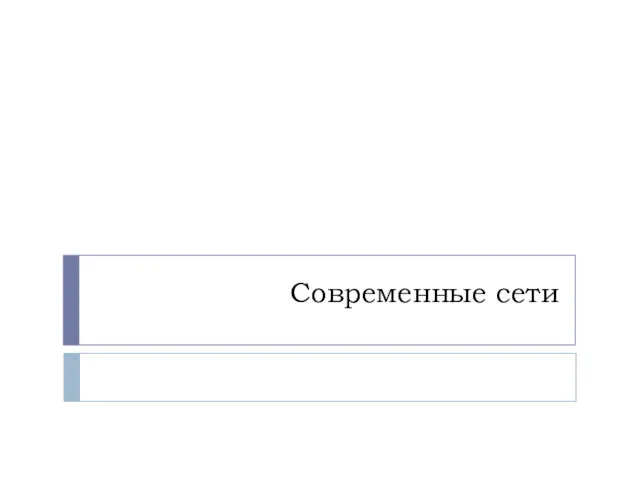 Современные сети
Современные сети Создание и подключение step-моделей
Создание и подключение step-моделей Кодирование звуковой информации
Кодирование звуковой информации