- Главная
- Информатика
- Analyst Documentation

Содержание
- 2. Table of Contents
- 3. Data Discovery Meeting
- 4. Data Discovery Meeting (1/7) Purpose: To establish a global picture of all data required for modelling
- 5. Data Discovery Meeting (2/7) Step by Step: Prior to the meeting, send a high level survey
- 6. Data Discovery Meeting (3/7) Typical Media Activities and Breaks: Television: Daypart, Duration, Network vs Cable, Local
- 7. Data Discovery Meeting (4/7) Typical Trade/Promotional Activities: Coupons Temporary Price Reductions (TPRs) Feature, Display, Feature and
- 8. (5/7) Pic 1
- 9. (6/7) Pic 2
- 10. (7/7) Pic 3
- 11. Creating a New Project Instance
- 12. Creating a New Project Instance (1/4) Purpose: A project instance holds a particular implementation of the
- 13. Creating a New Project Instance (2/4) Step by Step: Open the relevant marketplace On the home
- 14. Pic 1 Pic 2 (3/4)
- 15. Settings Field: Sales Units: Typically set to “Millions”. Thousands or billions can be substituted if the
- 16. Configuring the marketplace (needs, channels, external factors, seasonality, brands, modeled items
- 17. Configuring the marketplace (needs, channels, external factors, seasonality, brands, modeled items) (1/7) Purpose: The purpose of
- 18. Configuring the marketplace (needs, channels, external factors, seasonality, brands, modeled items) (2/7) Step by Step -
- 19. Configuring the marketplace (needs, channels, external factors, seasonality, brands, modeled items) (3/7) Step by Step -
- 20. Configuring the marketplace (needs, channels, external factors, seasonality, brands, modeled items) (3/7) Step by Step –
- 21. Configuring the marketplace (needs, channels, external factors, seasonality, brands, modeled items) (4/8) The explanation should help
- 22. Configuring the marketplace (needs, channels, external factors, seasonality, brands, modeled items) (4/7) Step by Step -
- 23. Configuring the marketplace (needs, channels, external factors, seasonality, brands, modeled items) (5/7) Step by Step -
- 24. Configuring the marketplace (needs, channels, external factors, seasonality, brands, modeled items) (6/7) Step by Step –
- 25. Configuring the marketplace (needs, channels, external factors, seasonality, brands, modeled items) (7/7) Watch-outs: Be mindful about
- 26. Configuring the Marketplace (sales, price, distribution)
- 27. Configuring the Marketplace (sales, price, distribution (1/4) Purpose: Finalizing the marketplace so it is accurately capturing
- 28. Configuring the Marketplace (sales, price, distribution) (2/4) Sales: Inputting sales into the model is fairly straightforward.
- 29. Configuring the Marketplace (sales, price, distribution) (3/4) Price: Price can be input as either an index
- 30. Configuring the Marketplace (sales, price, distribution) (4/4) Often, traditional “distribution” is not appropriate for the category
- 31. Defining Seasonality
- 32. Defining Seasonality Purpose: Defining seasonality to determine when agents are most likely to experience a category
- 33. Defining Seasonality Step by Step: Seasonality is used to determine when agents are most likely to
- 34. Defining Seasonality Step by Step: For each year of the calibration, divide each week by the
- 35. Sampling Variables to get to 100%
- 36. Sampling Variables to get to 100% (1/3) Certain variables are required to sum to 1 for
- 37. Sampling Variables to get to 100% (2/3) How do you deal with three channels? Sample each
- 38. Sampling Variables to get to 100% (3/3) Use solver, change the green cells with red arrow,
- 39. Agent Generation - Demographics
- 40. Agent Generation (1/7) Purpose: Agent characteristics typically include demographics, placement on a brand awareness continuum, category
- 41. Agent Generation (2/7) Step by Step: Open the relevant marketplace On the Agents tab, select Agents
- 42. (3/7) Pic 1
- 43. Agent Generation (4/7) Step by Step: In the example provided, Income is being sampled from a
- 44. Agent Generation (5/7) Probability Density Functions: Beta(z, S) Sampled values are between 0 and 1. z
- 45. Agent Generation (6/7) Demographics: Many different distributions used: Income (gamma), Race (discrete), etc. Census should dictate
- 46. Agent Generation (7/7) Watch outs: If sampled values of media awareness are close to 1, media
- 47. Weekly Data Collection Meetings
- 48. Weekly Data Collection Meetings (1/4) Purpose: To facilitate frequent and regular communication between ThinkVine, the customer,
- 49. Weekly Data Collection Meetings (2/4) Step by Step: Prior to the meeting, the updated Data Collection
- 50. (3/4) Pic 1
- 51. (4/4) Pic 2
- 52. Agent Generation – Media Activities
- 53. Agent Generation – Media Activities Purpose: In order to simulate media consumption behaviors in the agents,
- 54. Step by Step: Open the relevant marketplace From the dashboard, click on AGENTS on the top
- 55. Step by Step (cont.): A graph will appear on the right hand side after all the
- 56. Pic 2 Pic 1 Pic 3 Agent Generation – Media Activities
- 57. Pic 4 Agent Generation – Media Activities Any tactic from the marketing plan has to have
- 58. Noteworthy Include as many media activities as available, even those that the customers currently do not
- 59. Agent Generation (Targets, Needs, Influences, Weights)
- 60. Agent Generation (Targets, Needs, Influences, Weights) Purpose: This step is important because the targets, influences, needs
- 61. Agent Generation (Needs) Step by Step: Needs - for every need defined during marketplace configuration, there
- 62. Agent Generation (Targets) Targets After establishing which targets you want to define (see Prerequisites), navigate to
- 63. Agent Generation (Targets) Targets (continued) Note that if you used a Beta distribution to enforce lower
- 64. Agent Generation (Influences) If you decide that you need to use the functionality of influences within
- 65. Agent Generation (Weights) Again, each agent in the model represents an arbitrary number of real-world consumers,
- 66. Agent Generation (Weights) Watch-outs Nearly every project will make use of Targets and Needs. Most projects
- 67. Correlating agent characteristics
- 68. Correlating agent characteristics (1/8) Purpose: In order to make the agent population more realistic, the analyst
- 69. Correlating agent characteristics (2/8) Step by Step: Open the relevant marketplace On the Agents tab, select
- 70. Correlating agent characteristics (3/8) Viewing habits of younger people Viewing habits of older people Viewing habits
- 71. (4/8) Gender value of 1 = Female Less than/greater than agent value Direction of the correlation
- 72. Correlating agent characteristics (5/8) Step by Step: In the example provided, the sampled value for Television
- 73. Correlating agent characteristics (6/8) How is this handled: If I want higher sampled values of TV
- 74. Correlating agent characteristics (7/8) Export Agents: The analyst can export data [Export Agents] to a Microsoft
- 75. Correlating agent characteristics (7/8) Pic 2 TV Minutes Income Age TV Minutes
- 76. Agent Generation: All Variables, Final Variables
- 77. Agent Generation: All Variables, Final Variables Purpose: The purpose of the All Variables screen is to
- 78. Agent Generation: All Variables, Final Variables Step by Step – All Variables: Navigate to the All
- 79. Agent Generation: All Variables, Final Variables Step by Step – Final Variables: Navigate to the Final
- 80. Agent Generation: All Variables, Final Variables Watch-outs: All Variables screen Use this screen only to re-arrange
- 81. Agent Generation: All Variables, Final Variables Watch-outs: Final Variables screen When initializing Ever Bought = 1
- 82. Importing/Exporting Agents
- 83. Exporting Agents Purpose: Exporting agents allows the analyst to document and store all of the agent
- 84. Exporting Agents Step by Step: To export agents, navigate to the Agents tab and click the
- 85. Exporting Agents
- 86. Agent Generation Calibration/Tweaking
- 87. Agent Generation Calibration/Tweaking Purpose: Calibrating the agent population to ensure it is a close representation of
- 88. Agent Generation Calibration/Tweaking Step by Step: This step of the process is to try to ensure
- 89. Agent Generation Calibration/Tweaking Step by Step: To that point, unless the modeled population differs from the
- 90. Agent Generation Calibration/Tweaking Step by Step: As a first step, the agent population must be downloaded
- 91. Agent Generation Calibration/Tweaking Step by Step: This makes for easy comparisons to see where the agent
- 92. Agent Generation Calibration/Tweaking Correlations are the most frequently used lever in agent calibration and should be
- 93. Agent Generation Calibration/Tweaking That said, it likely impossible to “hit” every single agent characteristic perfectly. It
- 94. Reach Curve Generation
- 95. Reach Curve Generation – Calculate the Reach Conversion Rate Purpose: Help the marketplace estimate the reach
- 96. The marketplace calculates reach as follows: Reach = (1-EXP(Conversion Rate*Execution Data))*Reach Constant Therefore, the conversion rate
- 97. Step by Step (Calculate the Reach) Below are some equations that may help generate data points
- 98. Step by Step (Calculate Conversion Rate) Once you have calculated the reach, you can input it
- 99. Pic 2 Pic 1 Reach Curve Generation – Calculate the Reach Conversion Rate Step by Step
- 100. Noteworthy For customers within an industry, their reach conversion rates should be very similar. Instead of
- 101. Put Marketing Activities into Model
- 102. Put Marketing Activities into Model (1/5) Purpose: This step in implementation populates the model with the
- 103. Put Marketing Activities into Model (2/5) Step by Step: Open the relevant marketplace and project instance
- 104. Step by Step (cont.): Marketing Plan Grouping is where you have the opportunity to group the
- 105. Picture 1 (4/5)
- 106. Picture 2 (5/5)
- 107. Create Patterns for Marketing Objects
- 108. Create Patterns for Marketing Objects (1/5) Purpose: Some marketing tactics, such as coupon and direct mail,
- 109. Step by Step: Open the relevant marketplace From the dashboard, click on MARKETING on the top
- 110. Step by Step (cont.): Each box represents one week, therefore, enter the percentage of impact that
- 111. Pic 2 Pic 1 Pic 3 Create Patterns for Marketing Objects (4/5)
- 112. Noteworthy Coupons, direct mail, and email are the most common marketing objects that require patterns. Patterns
- 113. Set Up Base Marketing Plan
- 114. Set Up Base Marketing Plan Purpose of this step This step is required to proceed with
- 115. Set Up Base Marketing Plan Prerequisites (continued) The summaries must include, at a minimum, spend and
- 116. Set Up Base Marketing Plan Step-by-step instructions: Collect the files containing the weekly summaries of each
- 117. Set Up Base Marketing Plan Click on the plan you just created, return to the Plan
- 118. Set Up Base Marketing Plan On the Import Plans screen, click “+ Add Files” Select your
- 119. Set Up Base Marketing Plan Watch-Outs If you have data on marketing activities that were executed
- 120. Set Up Base Marketing Plan How long should this step take? Summary of the data depends
- 121. Set Up Calibrate/Scenarios Screen
- 122. Setting up Calibrate/Scenarios Screen Purpose of this step: This step is the beginning of your calibration.
- 123. Pic 3 Setting up Calibrate/Scenarios Screen
- 124. Setting up Calibrate/Scenarios Screen Recommendations for starting values of Saturation Constant of 1.0 (no saturation) to
- 125. Run Regression
- 126. Running a Regression Purpose: Running a simple regression on your dependent variable and some of your
- 127. Running a Regression Step by Step: Open up a blank workbook in Excel. Put the dates
- 128. Running a Regression
- 129. Running a Regression For the next step you will need to have the Data Analysis toolkit
- 130. Running a Regression If you don’t see it, try going to File->Options->Add-ins. Make sure Analysis ToolPak
- 131. Running a Regression So now you have the Data Analysis button on your Data tab. Click
- 132. Running a Regression Make the Y range equal to the range of your dependent variable in
- 133. Running a Regression Output should look something like this. I’ve highlighted the parts we’ll be interested
- 134. Running a Regression You can use the coefficients to build a simple algebra equation that, once
- 135. Running a Regression To figure out how much volume the regression predicts will be driven each
- 136. Running a Regression A few more points to consider. T-stat is a measure of the significance
- 137. Bug Check (Calibration)
- 138. Bug Check Purpose: The model will not run if agents and/or marketing activities are not properly
- 139. Bug Check (General)
- 140. Bug Check Purpose: By bug checking, you’re ensuring the validity and accuracy of the results. In
- 141. Step by Step (continued): An email should be sent to support@thinkvine.com In this email, you should
- 142. Example Bug Check Email: SUBJECT: [Insert Name of Bug] TO: support@thinkvine.com FROM: marvin@thinkvine.com CC: Anyone who
- 143. AutoCalibrate
- 144. Autocalibration Purpose: Once the initial plan is run, use auto-calibration to save time in the calibration
- 145. Autocalibration Rough steps mimic what you do manually Rotating rounds loop through your goal types Several
- 146. Autocalibration You can set the initial value for any parameter If that parameter is not optimized,
- 147. Autocalibration Recommendations for best outcomes: Use a narrow media forgetting range, like 0.1 or even 0.05
- 148. Autocalibration Autocalibration will help with parameter choices of Exo Variables Use the “Minimum” and “Maximum” input
- 149. Autocalibration In the Software: Calibrate / Choose scenario “Work on Scenario” Autocalibration / Setting Parameter Boundaries
- 150. Autocalibration / Impacts and Results Awareness goals: don’t need these, but can tell algorithm to minimize
- 151. Autocalibration / Impacts and Results Sales Goals: You must enter at least one of these If
- 152. Autocalibration Outputs: A scenario, with the name you specified, seen on the “Scenarios” tab of “Calibrate.”
- 153. Autocalibration watch-out: noise in weekly sales Because of the low number of agents (necessary for repeated
- 154. Set up MAPE Workbook
- 155. Set up MAPE Workbook Purpose: The purpose of setting up a MAPE Workbook is to allow
- 156. Set up MAPE Workbook Step by Step (1/2): To create your MAPE Workbook, you can either
- 157. Set up MAPE Workbook Step by Step (2/2): In addition to the Weekly MAPE that you
- 158. Set up MAPE Workbook Watch-outs: Most analysts already have templates, including the one attached in this
- 159. Set up the MAPE Calculator
- 160. Set up MAPE Calculator Purpose: The MAPE calculator is a tool that allows the analyst to
- 161. Set up MAPE Calculator Step by Step: (1/4) Obtain a copy of the MAPE Calculator template
- 162. Set up MAPE Calculator Step by Step: (2/4) Click “Locate File…” and select the downloaded results
- 163. Set up MAPE Calculator Step by Step: (3/4) The calculator will output a chart for each
- 164. Set up MAPE Calculator Step by Step: (4/4) If there is a negative correlation, it suggests
- 165. Flatten Awareness
- 166. Flatten Awareness (1/4) Purpose: The probability that an agent purchases an item is related to its
- 167. Flatten Awareness (2/4) Step by Step: Open the relevant marketplace On the Calibrate tab, select Scenario
- 168. Flatten Awareness (3/4) Step by Step: An Excel file with weekly awareness is downloaded. On the
- 169. Flatten awareness (4/4) How to adjust awareness If awareness is trending up or down beyond what
- 170. Improve Impacts
- 171. Improve Impacts Purpose: Highlight some common adjustments to improve the impacts of the marketing activities. Specifics:
- 172. Step by Step: What to think about when adjusting impacts: Are tactics that have a lower
- 173. Step by Step: Adjust the impact of individual marketing objects: This process is the same as
- 174. Step by Step: Adjust the impact of all marketing objects: This macro level adjustment process is
- 175. Step by Step: Adjust the impact of all marketing objects (cont.): The modeler can also adjust
- 176. Pic 2 Pic 1 Improve Impacts
- 177. Pic 3 Improve Impacts
- 178. Pic 5 Pic 6 Pic 7 Pic 4
- 179. Noteworthy A tool such as Parameter Solver, image below, can translate the parameters into more meaning
- 180. Improve Fit
- 181. Improve Fit Purpose: Illustrate some common ways to improve your model fit. Methods: 1. Increase Number
- 182. Improve Fit: Increase Number of Agents Increasing the number of agents is one of the easiest
- 183. Improve Fit: Increase Number of Agents Navigate to the correct marketplace, and on the Home screen,
- 184. Improve Fit: Increase Number of Agents Next, change the number of Agents to your desired value,
- 185. Improve Fit: Increase Number of Agents Some things to watch out for: Increasing the number of
- 186. Improve Fit: Adjust based on number of over/under predictions. Check your MAPE workbook. In any given
- 187. Improve Fit: Adjust based on number of over/under predictions. First, let’s adjust the number of consumers.
- 188. Improve Fit: Adjust based on number of over/under predictions. The number of consumers is usually in
- 189. Improve Fit: Adjust based on number of over/under predictions. You can also do this with Units
- 190. Improve Fit: Adjust based on number of over/under predictions. Frequency can be found under Agents->Definitions->Needs. Units
- 191. Improve Fit: Adjust based on number of over/under predictions. Frequency is a Gamma distribution with parameters
- 192. Target Your “Problem” Weeks Some weeks will have more errors than others. Focus on the weeks
- 193. Target Your “Problem” Weeks Open the plan once you’ve downloaded it and click on the Plan
- 194. Diagnose common problems with the fit chart (green bar is actuals, red is predicted) What this
- 195. Diagnose common problems with the fit chart (green bar is actuals, red is predicted) What this
- 196. Fine Tuning
- 197. Fine Tuning Purpose of this step: This step is designed to simultaneously improve the fit of
- 198. Fine Tuning Step-by-step instructions: Increase the number of agents in the simulation to at least 20,000,
- 199. Fine Tuning Seasonality may be worth revisiting – once you’ve teased out some of the marketing
- 200. Fine Tuning Watch-outs: Because the scenarios will take longer to run, it’s usually advisable to run
- 201. Future Prediction Awareness Impacts
- 202. Future Prediction Awareness Impacts Purpose: To ensure that the model behaves as expected in future simulations.
- 203. Future Prediction Awareness Impacts Step by Step: The goal of this step of the calibration is
- 204. Future Prediction Awareness Impacts Step by Step: Business as usual is the most important test run
- 205. Future Prediction Awareness Impacts Step by Step: In the dark scenario, awareness will decline. How far
- 206. SmartMix Suite
- 207. SmartMix Suite Purpose: The purpose of using the SmartMix Suite is to quickly find key information
- 208. SmartMix Suite Step-By-Step: There are two areas of the SmartMix user interface: the top and bottom
- 209. SmartMix Suite Differences in Top Portion Functionality within the SmartMix Suite: In SmartSpend you will want
- 210. SmartMix Suite – Top Portion Functionality Top Portion Functionality
- 211. SmartMix Suite Bottom Portion Functionality: The bottom portion of the user interface controls a number of
- 212. SmartMix Suite – Bottom Portion Functionality
- 213. SmartMix Suite General Notes: When SmartSpend, SmartROI or SmartPlan® completes, a new plan is generated in
- 214. SmartMix Tips and Tricks SmartMix is now more accurate and provides better recommendations but takes longer
- 215. Customer Specific Simulations
- 216. Customer Specific Simulations Purpose: Each customer will have a certain number of unique business questions that
- 217. Customer Specific Simulations Step by Step: The steps for these simulations will be different for each
- 218. Customer Specific Simulations Watch-outs: Be sure to review the results of the customer-specific simulations once they
- 219. Saturation volume input runs
- 220. Saturation volume input runs Purpose: Testing extremes of the model tactic-by-tactic to ensure saturation dynamics are
- 221. Saturation volume input runs Step by Step: The modeler needs to set up several runs of
- 222. Saturation volume input runs Step by Step: And ROI should follow: Set up of the runs
- 223. Saturation volume input runs Step by Step: As a tip, create a new folder for on
- 224. Saturation volume input runs Step by Step: After deriving these curves, the modeler must analyze the
- 225. Segment Performance Runs
- 226. Segment Performance Runs Purpose of this step: These runs will help identify which marketing activities are
- 227. Segment Performance Runs SmartMix can be used to optimize sales for a specific target group or
- 228. Segment Performance Runs Measure marketing performance by segment Navigate to Forecasts ? Marketing Performance Select the
- 229. Segment Performance Runs Copy the SmartMix plan, and any others you’d like to modify in order
- 230. Segment Performance Runs Watch-outs: As with any other SmartMix run, be sure to set maximums appropriately
- 231. Change in Sales Chart
- 232. Change in Sales Chart Purpose: Utilizing this chart will help determine that amount level in which
- 233. Change in Sales Chart Step by Step: To view the Change in Sales Chart, first: On
- 234. Change in Sales Chart Step Three: Set Chart Details Only one modeled item can be selected.
- 235. Change in Sales Chart After the chart is completed, the Change in Sales bar chart along
- 236. Change in Sales Chart Watch Outs: Though the software will allow to compare simulations of different
- 237. How are impacts calculated? While some may see this and claim synergy – this has more
- 238. Optimal Mix Runs
- 239. Optimal Mix Runs Purpose: The purpose of this part in the process is to arrive at
- 240. Optimal Mix Runs Step-By-Step: First step is to reach back into previous work on this account
- 241. Optimal Mix Runs Step-By-Step: Putting all of these together, the next step is to set up
- 242. Marginal ROI
- 243. Marginal ROI Analysis Purpose: How to set up plans and calculate the marginal return on incremental
- 244. Step by Step: Open the relevant marketplace From the dashboard, click on PLAN on the top
- 245. Step by Step: After the copied plan is created, select that plan and then click on
- 246. Pic 2 Pic 1 Create Patterns for Marketing Objects
- 247. Pic 3 Create Patterns for Marketing Objects
- 248. Noteworthy The most common incremental spend is $1 million. However, that amount could be $500K or
- 249. Training Software Prep
- 250. Training Software Prep (1/5) Purpose: Before customers are given access to a marketplace, it needs to
- 251. Training Software Prep (2/5) Add a chart to the Home Screen Login as a customer to
- 252. Training Software Prep (3/5) Make sure the Base Plan is 'Shared, Read-Only' and easily found Hide
- 253. Training Software Prep (4/5) Check drop-downs in all 3 SmartMix modules – Are your Base Plans
- 255. Скачать презентацию
Table of Contents
Table of Contents
Data Discovery Meeting
Data Discovery Meeting
Data Discovery Meeting (1/7)
Purpose:
To establish a global picture of all data
Data Discovery Meeting (1/7)
Purpose:
To establish a global picture of all data
Specifics:
The meeting itself may take 1-2 hours, but knowledge of the data needed for the project can be obtained via stakeholder interviews and refined via discussions with the customer after the initial Data Discovery Meeting.
The meeting will initiate the Data Collection Process. It should be completed shortly after the stakeholder interviews in order to keep the project moving forward.
The entire Data Collection Process is iterative (learning along the way), so we start at a high level and drill deeper during the Data Discovery Meeting.
Data Discovery Meeting (2/7)
Step by Step:
Prior to the meeting, send
Data Discovery Meeting (2/7)
Step by Step:
Prior to the meeting, send
This will get the customer thinking about what marketing they have executed, where they will get the data, and who will be the proper contacts for ThinkVine to liaise with during the Data Collection Process
During the meeting, we will drill deeper to explore the overlap of what data is available, including breaks, and what data is needed (modeling decisions). [Pic 2]
The Analyst/Tech Director should be present, as well as those responsible for the data on the customer side. This ensures that the overlap can be adequately assessed during the meeting.
Following the meeting
A recap should be sent back to the customer and any misinterpretations sorted out.
The Data Collection Tracker (an inventory of the data needed, when collected, when reviewed, when approved) should be generated. [Pic 3]
Data Discovery Meeting (3/7)
Typical Media Activities and Breaks:
Television: Daypart, Duration,
Data Discovery Meeting (3/7)
Typical Media Activities and Breaks:
Television: Daypart, Duration,
Radio: Duration, Local vs. National, Satellite vs Streaming vs Broadcast
Print: Newspaper, Magazine, Direct Mail, Catalogs
Out-of-Home: Billboard, Cinema, Transit, Sponsorships
Paid Public Relations: Media Vehicle delivering message
Digital:
Online Video, Display, Search, Email, Paid Social
Device (PC, Tablet, Phone)
Site or Originator (e.g., search engine or syndicator)
For Display – Retargeted vs Mass Display
For Search – Branded vs Unbranded
Other questions regarding media activities:
Are any activities separable by Spanish Language vs not?
What reach metric will be used? (also a question for analyst) – Spend, TRPs, GRPs, Impressions, Clicks, Circulation, etc.
Data Discovery Meeting (4/7)
Typical Trade/Promotional Activities:
Coupons
Temporary Price Reductions (TPRs)
Feature, Display, Feature
Data Discovery Meeting (4/7)
Typical Trade/Promotional Activities:
Coupons
Temporary Price Reductions (TPRs)
Feature, Display, Feature
FSIs/Rebates
Shelftalkers
Other questions regarding possible data to be used:
Is any competitive marketing and/or sales data available?
Any additional information on any other structural factors such as
Distribution (store counts, product shipments, etc.)
Weekly Sales (the line(s) being modeling)
Pricing time-series and margin(s)
Other time dependent information to be included in the model/marketplace
Any additional information on any external factors (non-marketing activity) that may have affected sales during the modeled time period? For example,
Category level seasonality
Structural changes to the business (e.g., new product launches)
Structural changes to the competitive environment (e.g., entry/exit of major competitors)
Regulatory requirements (and changes to requirements)
Company level internal shifts in policies/practices
Links to the economy or other outside forces
(5/7)
Pic 1
(5/7)
Pic 1
(6/7)
Pic 2
(6/7)
Pic 2
(7/7)
Pic 3
(7/7)
Pic 3
Creating a New Project Instance
Creating a New Project Instance
Creating a New Project Instance (1/4)
Purpose:
A project instance holds a particular
Creating a New Project Instance (1/4)
Purpose:
A project instance holds a particular
Specifics:
Setting up a project instance should only take a few minutes of analyst time.
It should be completed as soon as the analyst is assigned to the project and ThinkVine opens the marketplace.
Before getting started it is helpful to know what population will be used for modeling purposes, but this number can be adjusted at a later date if needed.
Creating a New Project Instance (2/4)
Step by Step:
Open the relevant
Creating a New Project Instance (2/4)
Step by Step:
Open the relevant
On the home screen, find the section of the screen that says Project Instances and push the new button. [Pic 1]
Note: a marketplace can have many project instances. Copy project instances if you are unsure of an outcome and want to make a back up copy.
Once on the New Project Instance screen, Name the project [Pic 2].
Pick a name that will explain the purpose of the instance (ex: Sandbox v2 with new modeled items).
Next decide if this will be you default project instance [Pic 2].
A default instance will always open first when you select the marketplace.
The end customer user (non-analyst) will only see the default project instance
Select the Complete option when the marketplace is finished and has been turned over to a customer.
Work through the Settings field [Pic 3].
Pic 1
Pic 2
(3/4)
Pic 1
Pic 2
(3/4)
Settings Field:
Sales Units: Typically set to “Millions”. Thousands or billions can
Settings Field:
Sales Units: Typically set to “Millions”. Thousands or billions can
Number of Agents: Typically projects should start with 2,000 – 5,000 agents. This small number of agents will allow the model to run quickly while major pieces of the model are being calibrated. Once the model is in a good spot, the number of agents can increase up to 50,000, allowing for a more precise reading of sales, though slower results.
Category Frequency: used for R&D purposes only – no input needed.
Category Penetration: used for R&D purposes only – no input needed.
Number of Consumers: This is the number of people or households that are included in the forecast. Typically the US Household number is used. In some cases, more precise populations are forecasted (households with kids, Hispanic, etc.). Note: in millions.
Default Iterations: Shows the number of times that a simulation will be run. Typically set to 1. Can be changed to 2, in which case the simulation is run twice and the average of the runs is shown. This is done for greater accuracy though is not necessary.
Project Start Date: This should be reflective of the earliest actuals data that will be input to the model (typically ~2 years back).
Duration in weeks: Number of weeks the marketplace will run (total of forward and backward weeks). Typically set up for 5 years (2 years of actuals and 3 years of forecasts).
Distributions Visible: if visible, the customer/planner can see and make changes to the weekly distribution values.
Price Index Visible: if visible, the customer/planner can see and make changes to the Price Index values.
Use New Awareness Calculations: Always set to yes. Changed for R&D purposes only. Viewing of different time options for targets and channels allowed: Normally turned off. If changed to yes, you can see the weekly time series for each segment/channel. This is done only when the model is calibrated at a segment/channel level.
Once complete, hit the save button (Pic 2)
Note: using the right side of this screen, you can compare to other existing project instances within the marketplace.
Pic 3
(4/4)
Configuring the marketplace (needs, channels, external factors, seasonality, brands, modeled items
Configuring the marketplace (needs, channels, external factors, seasonality, brands, modeled items
Configuring the marketplace (needs, channels, external factors, seasonality, brands, modeled items)
Configuring the marketplace (needs, channels, external factors, seasonality, brands, modeled items)
Purpose:
The purpose of this set of steps is to define some of the most basic elements of the marketplace. Many of these elements must be established prior to moving on to later steps such as agent generation and defining marketing objects.
Specifics:
While these steps should not take long (an hour or less) to mechanically enter into the software, several decisions will need to be made prior to configuring the marketplace. Decisions such as the # of channels, the # of brands/modeled items, and relevant external factors to include should be informed by several prior meetings, including stakeholder interviews, data review, and/or the internal model planning meeting.
Configuring the marketplace (needs, channels, external factors, seasonality, brands, modeled items)
Configuring the marketplace (needs, channels, external factors, seasonality, brands, modeled items)
Step by Step - Needs:
On the Needs screen, enter in the needs associated with the marketplace
A “Need” is something that an agent experiences that drives them to purchase in the category, it is akin to the category purchase frequency if you only have one need
For many marketplaces, only one need will be necessary. In this example, the need is “Soda Purchasing.”
Click the Save button when you have entered all of the marketplace Needs.
Unique Needs are required when there are differences in purchase frequencies.
Configuring the marketplace (needs, channels, external factors, seasonality, brands, modeled items)
Configuring the marketplace (needs, channels, external factors, seasonality, brands, modeled items)
Step by Step - Channels:
On the Channels screen, enter in the channels associated with the marketplace
For many marketplaces, only one channel will be necessary. In this example, two channels have been used – “Online” and “Offline.”
Channels define where the agents (consumers) can make purchases)
Click the “Display in Results” box if you would like for the results for a particular channel to be displayed in your results. The default is to have this box checked for all channels.
Click the Save button when you have entered all of the marketplace Channels.
Additional channels require more work in calibration. They can be used for specific retailers, regions, Food/Drug/Mass, etc.
Configuring the marketplace (needs, channels, external factors, seasonality, brands, modeled items)
Configuring the marketplace (needs, channels, external factors, seasonality, brands, modeled items)
Step by Step – External Factors:
Work with your client to identify any variables that affect sales that are not typically modeled, like the Dow or the number of retail stores in India
Decide whether these variables primarily affect your brand, or whether the entire category will grow or shrink
In the near future, you will be able to specify a target to be uniquely affected by these, as well.
Decide whether this variable’s value in earlier weeks should still affect this week.
If so, how many? Can correlate the rolling average to this week’s sales to determine this.
Fill in these answers as well as the weekly levels of the variables.
Configuring the marketplace (needs, channels, external factors, seasonality, brands, modeled items)
Configuring the marketplace (needs, channels, external factors, seasonality, brands, modeled items)
The explanation should help your client know what values to put in future plans
“T” is the number of *additional* weeks in the rolling average. Zero here means only this week’s values affect this week’s sales.
If you client has been involved in the inclusion of these variables, they may want to have control over the future assumptions about their weekly values. Turn “Display in Plan” “On” in this case.
Fill in the weekly values
Configuring the marketplace (needs, channels, external factors, seasonality, brands, modeled items)
Configuring the marketplace (needs, channels, external factors, seasonality, brands, modeled items)
Step by Step - Seasonality:
On the Seasonality screen, enter your defined seasonality time series in the Finals column.
The method for defining your marketplace’s seasonality will be discussed in the “Define Seasonality” section.
If your marketplace has more than one need, be sure to enter in a seasonality for each need.
Click the Save button to save your changes before exiting the screen.
Configuring the marketplace (needs, channels, external factors, seasonality, brands, modeled items)
Configuring the marketplace (needs, channels, external factors, seasonality, brands, modeled items)
Step by Step - Brands:
On the Brands screen, enter in the brands associated with the marketplace
All marketplaces will have at least two brands at minimum – one for the brand you are modeling (in this example “Coke”) and one for all other competitors in that category.
Some marketplaces may have more than two brands if multiple customer brands or multiple competitive brands are being modeled separately.
Click the Save button to save your changes before exiting the screen.
Configuring the marketplace (needs, channels, external factors, seasonality, brands, modeled items)
Configuring the marketplace (needs, channels, external factors, seasonality, brands, modeled items)
Step by Step – Modeled Items:
On the Modeled Items screen, enter a name and display name for the modeled items associated with the marketplace
All brands will have at least one modeled item. Some brands may have more than one depending on the scope of the project.
Under the brand field, be sure to assign the modeled items to the correct brand.
Modeled items are what is purchased by the consumer when they buy an item
The Expiry Days field should be left at 0 by default.
Consumer Price should be filled in to the average price for the item during the modeling period, and Product Satisfies Need field should be set to 1 if there is one need. If there are multiple needs, this column should sum to 1.
The Margin Per Unit field will need to be filled in before the software can generate ROI. The Margin Per Unit is the $ margin associated with one unit of sales in the marketplace.
If you would like a modeled item to be displayed in the results or affected by an external factor, check the corresponding box.
Click the Save button to save your changes before exiting the screen.
Configuring the marketplace (needs, channels, external factors, seasonality, brands, modeled items)
Configuring the marketplace (needs, channels, external factors, seasonality, brands, modeled items)
Watch-outs:
Be mindful about the # of needs/channels/brands/modeled items entered. Do not create multiple needs or channels when one is sufficient. Some marketplaces will require multiple needs or channels, depending on the scope of the project, but the majority will only need one of each.
Examples of where multiple needs/channels/brands/modeled items are appropriate:
Needs: separate usage occasions that the customer would like to model separately
Channels: online vs offline sales, grocery vs club sales
Brands: customer has two or more brands in same marketplace (ex: Brawny and Sparkle paper towels, Coke and Diet Coke) and at least some media impacts one brand more than the other
Modeled Items: customer has two or more “items” in the same marketplace, but media impacts are relatively consistent between the two (ex: different sized SKUs of the same brand)
Most marketplaces should not display the results for the competitive modeled item, so consider unclicking this box on the Modeled Items screen. Unless you have agreed to share competitive results with your customer, you should not display the competitive results.
Configuring the Marketplace (sales, price, distribution)
Configuring the Marketplace (sales, price, distribution)
Configuring the Marketplace (sales, price, distribution (1/4)
Purpose:
Finalizing the marketplace so
Configuring the Marketplace (sales, price, distribution (1/4)
Purpose:
Finalizing the marketplace so
Specifics:
Modeled Items and Channels must be configured first.
Estimated Time: 2 Hours
Configuring the Marketplace (sales, price, distribution) (2/4)
Sales: Inputting sales into
Configuring the Marketplace (sales, price, distribution) (2/4)
Sales: Inputting sales into
The modeler is able to input sales by modeled item and by sales channel. Therefore, it is important you’ve completed the Modeled Items and Channels screens prior to inputting sales.
Note, if you have allowed a channel to be displayed on the results on the Channels screen, its Actual sales will be visible on the Sales Forecast screen. If the modeled is not calibrated weekly by channels, the modeler should not include sales by channel, or the channel should be excluded from the display in results. If this is the case, just put the total sales in one of the channels. This will make the Actuals line accurate for All Channels on the Sales Forecast screen, without showing the customer fit by channel.
The same holds for competition—if the model is not calibrated by competition, it is best to either exclude the modeled item from the results, or to not put sales into the software.
Configuring the Marketplace (sales, price, distribution) (3/4)
Price: Price can be
Configuring the Marketplace (sales, price, distribution) (3/4)
Price: Price can be
If modeling as an index, data transformation will have to be done outside of the software. Index the weekly price to the average price over the entire modeling period. Note, the modeler must keep track of this value for future model updates. After the index is created, the weekly values can be copied into the software.
If you use direct price, you must enter a price to which the weekly values will be indexed. This is input is found on the Modeled Item screen, and there is a separate input for each modeled item (Consumer Price)
Distribution: Distribution is a weekly input where values must be between 0 and 1. Values must be input weekly by channel, by modeled item.
For CPG models, the input should be fairly straightforward and given to the modeler directly from the customer. This measure tells you if a customer goes to the store what is the likelihood that the item will be available on the shelf
For modeling other distribution factors like quality of distribution or number of stores it is better to model those in the external factor section
Configuring the Marketplace (sales, price, distribution) (4/4)
Often, traditional “distribution” is
Configuring the Marketplace (sales, price, distribution) (4/4)
Often, traditional “distribution” is
Defining Seasonality
Defining Seasonality
Defining Seasonality
Purpose:
Defining seasonality to determine when agents are most likely to
Defining Seasonality
Purpose:
Defining seasonality to determine when agents are most likely to
Specifics:
The modeler must specify category needs prior to determining seasonality
1 hour to complete
Defining Seasonality
Step by Step:
Seasonality is used to determine when agents are
Defining Seasonality
Step by Step:
Seasonality is used to determine when agents are
On the Seasonality screen, copy in sales and distribution. If your model has multiple needs, you may enter in different seasonality for each of those needs. There are 3 available methods for defining seasonality. The analyst should run all three methods to see which is most appropriate for the category. The goal is to find a pattern that follows the seasonal spikes of the brand while not over fitting the data. If the model is over fit to seasonality, it will not only be harder for the modeler to make media effective, but it could also lead to worse future prediction.
The modeler can also hand calculate seasonality and can be copied in directly into the “Finals” column on the Seasonality screen. While there is no exact method for calculating seasonality, two potential solutions are:
Defining Seasonality
Step by Step:
For each year of the calibration, divide each
Defining Seasonality
Step by Step:
For each year of the calibration, divide each
Run a regression with 52 indicator variables for each week (or 12 for each month if the modeler is worried about over-fitting any seasonal spikes), with any other key variables (trends over time, distribution, exogenous variables) that may be appropriate for the category. Use the predicted values of the regression and create indices as above.
Finally, the modeler should be conscious of the average seasonality index for each year. The final frequency of need for the agents is equal to their sampled frequency X the average seasonality for that year. If the modeler’s goal is to have no category growth trends, the average seasonality should be 1.
However, if the category is growing, seasonality is a viable way to capture that growth. As an example, having seasonality trend upwards so the average index is 1.05 during the second year will create a 5% category growth.
Sampling Variables to get to 100%
Sampling Variables to get to 100%
Sampling Variables to get to 100% (1/3)
Certain variables are required to
Sampling Variables to get to 100% (1/3)
Certain variables are required to
For example, if you have more than one Channel…
Fraction of the category need satisfied in Channel 1 + Fraction of the category need satisfied in Channel 2 = 1.
This is an easy one to do.
Sample the first variable from a Beta distribution.
Calculate the second variable on the “Final Variables” screen as 1 – first variable.
Sampling Variables to get to 100% (2/3)
How do you deal with
Sampling Variables to get to 100% (2/3)
How do you deal with
Sample each of the three variables from a Normal distribution.
On Final Variables screen, use the following formula.
Exp([Channel 1]) / ( Exp([Channel 1]) + Exp([Channel 2]) + Exp([Channel 3]) )
To determine the mean and standard deviation of each distribution, use solver in Excel to obtain the correct average percentages for each of the three channels.
Example:
65% of category moves thru Channel 1
10% of category moves thru Channel 2
25% of category moves thru Channel 3
Sampling Variables to get to 100% (3/3)
Use solver, change the green
Sampling Variables to get to 100% (3/3)
Use solver, change the green
Category 1 ~ N(2.35,1) Category 2 ~ N(0.00,1) Category 3 ~ N(1.09,1)
Agent Generation - Demographics
Agent Generation - Demographics
Agent Generation (1/7)
Purpose:
Agent characteristics typically include demographics, placement on a brand
Agent Generation (1/7)
Purpose:
Agent characteristics typically include demographics, placement on a brand
It is important to code agents with these characteristics as they will impact how the agents consume media and make purchases in the category. The more similar the agents behave relative to actual consumers, the more realistic your marketplace will be.
Specifics:
Understanding of probability density functions is needed to perform this step.
Most often used probability density functions include: Gamma, Beta, Normal, Categorical
Histograms using data provided by customers (if available) can be used to approximate the parameters that govern the shape of the specified probability density function. If histograms aren’t available, it is acceptable for the analyst to use their judgment to inform the shape.
Agent Generation (2/7)
Step by Step:
Open the relevant marketplace
On the Agents
Agent Generation (2/7)
Step by Step:
Open the relevant marketplace
On the Agents
Once inside the agent generation screens, select Definitions.
Click Click here to add new item [Pic 1]
Select the p.d.f. you want to use to sample values from for the variable being created.
Enter the parameter values that govern the shape of the p.d.f.
(3/7)
Pic 1
(3/7)
Pic 1
Agent Generation (4/7)
Step by Step:
In the example provided, Income is
Agent Generation (4/7)
Step by Step:
In the example provided, Income is
How is this handled:
To the right is an illustration of the distribution that is used to sample Income.
Details:
On the next page we will outline the typical distributions used.
Agent Generation (5/7)
Probability Density Functions:
Beta(z, S)
Sampled values are between 0
Agent Generation (5/7)
Probability Density Functions:
Beta(z, S)
Sampled values are between 0
z mean S Dirichlet’s switching parameter
NOTE: This parameterization is different from most statistics textbooks.
Gamma(k, a)
Sampled values are between 0 and positive infinity.
ka mean ka2 variance
Normal(mu, sigma)
Sampled values are between negative infinity and positive infinity.
mu mean sigma2 variance
Discrete()
Categorical i.e. gender, race
Analysts specifies the percentage of agents sampled in each category
Agent Generation (6/7)
Demographics:
Many different distributions used: Income (gamma), Race (discrete),
Agent Generation (6/7)
Demographics:
Many different distributions used: Income (gamma), Race (discrete),
Census should dictate
Brands:
ThinkVine marketplace expects awareness to be a value between 0 and 1.
Use a Beta distribution with a low mean (say 0.05) for media-based awareness
Try a higher mean (say 0.5) for distribution-based awareness. This number may not change, and the smaller it is, the more media may *be able* to do.
Total Remembered Media Hits. Recommend not sampling, set all agents to one.
Channel Behaviors:
Fraction of Need filled in Channel i expected to be between 0 and 1.
If there are only two, consider using Beta
If not, use normal and the utility trick to normalize to be between 0 and 1 on Final Variables.
Modeled Items:
ThinkVine marketplace expects purchase probabilites to be between 0 and 1.
Trial purchase probability is typically not used except for new products
For Repeat, use a Beta with a switching parameter around 3 (in the absence of data) *unless* your category or brand buyers are likely to be very loyal (think hypo-allergenic soap). Then use S<1.
Purchasing Behaviors:
Price Sensitivity is expected to be a negative number.
Typically use Gamma then multiply sampled value by -1 on Final Variables screen.
Agent Generation (7/7)
Watch outs:
If sampled values of media awareness are
Agent Generation (7/7)
Watch outs:
If sampled values of media awareness are
If sampled values of purchase preference are close to 1 (or close to 0), the implication is that there are agents who love/hate the brand. Which means trade (temporary price reductions) may not have much of an effect on agent purchasing. You may also notice that media has a lesser impact as well.
Agent price sensitivity is used to inform the effect of a change to a modeled item’s non-promoted price. The more negative, the more elastic the effect.
Do not add characteristics to agents that are unlikely to be important to the marketplace. For example, if marital status, education level, or favorite color are not important characteristics that differentiate real consumers in the category, do not include these characteristics in the agents.
Always export agents and diligently evaluate the composition of your agent set. This will be covered in detail in later sections.
Weekly Data Collection Meetings
Weekly Data Collection Meetings
Weekly Data Collection Meetings (1/4)
Purpose:
To facilitate frequent and regular communication between
Weekly Data Collection Meetings (1/4)
Purpose:
To facilitate frequent and regular communication between
Specifics:
The meetings should be approximately 30 minutes for each marketplace, held weekly, for 4-5 weeks (or until the Data Collection Process is complete).
The ThinkVine team, the customer representative, and any representatives from Data Providers should be in attendance at each meeting.
An agenda [Pic 1] should be distributed prior to each meeting to guide the discussion. The Data Collection Tracker [Pic 2] should also be updated and circulated prior to each meeting.
Weekly Data Collection Meetings (2/4)
Step by Step:
Prior to the meeting,
Weekly Data Collection Meetings (2/4)
Step by Step:
Prior to the meeting,
During the meeting, follow the agenda and record any updates to the status of the data collection process (dates, transfers, issues, etc.)
Following the meeting, a recap of the meeting should be sent back to the customer (e.g., meeting minutes).
Prior to the next meeting, offline discussions should occur with pertinent parties to resolve outstanding issues.
(3/4)
Pic 1
(3/4)
Pic 1
(4/4)
Pic 2
(4/4)
Pic 2
Agent Generation – Media Activities
Agent Generation – Media Activities
Agent Generation – Media Activities
Purpose:
In order to simulate media consumption behaviors
Agent Generation – Media Activities
Purpose:
In order to simulate media consumption behaviors
Specifics:
This is one of the first steps in personifying the agents. It should take only a few minutes, since the general parameters should already be available
General media consumption behaviors for US studies are derived from USA Touchpoint’s panel data, which is an external vendor
Summary of the Touchpoint’s data is provided from the Marketing Science team, in the form of statistical distribution (normal, gamma, beta, etc.) and is updated quarterly
Some customers might have more industry-specific media data that could be incorporated in this process
Step by Step:
Open the relevant marketplace
From the dashboard, click on
Step by Step:
Open the relevant marketplace
From the dashboard, click on
Once on the Agent Set screen, select Media Activities [Pic 2]
To add a new media activity, click on Click here to add new item [Pic 2]
Each media activity must have these four settings:
Name – enter a relevant name to describe the activity, e.g. “TV minutes”, “Facebook time”, etc.
Distribution – select the distribution family from the drop-down list [Pic 3]
Parameter 1 – based on the distribution, enter the first parameter (e.g. mean)
Parameter 2 – based on the distribution, enter the second parameter (e.g. variance)
Beside the distribution name in the drop down menu are references to what the parameters represent. For example, after Normal is (mu, sigma). This indicates that Parameter 1 should be for mu (mean) and Parameter 2 should be sigma (variance)
Agent Generation – Media Activities
Step by Step (cont.):
A graph will appear on the right hand
Step by Step (cont.):
A graph will appear on the right hand
For binomial & discrete distribution, there are a couple of additional steps:
After selecting binomial or discrete, the right hand side appears with three additional inputs
Code – must be numeric. Please note this code, as any reference to this item will be based on this number. Analysts should generally start coding with a 0 or 1 value.
Meaning – provide a description for this code
Target % – enter the percentage as a decimal (50% would be 0.5)
Total distribution must equal 100%
Most media activities will be in the form of beta, gamma, or normal distributions
After all media activities are added, click Save on the left hand side. See Pic 4 for a completed example
Agent Generation – Media Activities
Pic 2
Pic 1
Pic 3
Agent Generation – Media Activities
Pic 2
Pic 1
Pic 3
Agent Generation – Media Activities
Pic 4
Agent Generation – Media Activities
Any tactic from the marketing plan
Pic 4
Agent Generation – Media Activities
Any tactic from the marketing plan
Noteworthy
Include as many media activities as available, even those that the
Noteworthy
Include as many media activities as available, even those that the
It is better to be more granular. For example, instead of total “internet minutes”, try breaking out that tactic into “Online video viewing minutes”, “Facebook browsing time”, or “Checking email frequency”. This will allow the marketplace to provide greater insights and flexibility.
Most of the media activities from the Touchpoint data can represented with Beta, Gamma, and Normal distributions
The most common media consumption distributions are time spend watching TV, listening to radio, browsing the internet, and reading newspapers/magazines. Below are these distributions as of Q2 2013:
Agent Generation – Media Activities
Agent Generation
(Targets, Needs, Influences, Weights)
Agent Generation
(Targets, Needs, Influences, Weights)
Agent Generation (Targets, Needs, Influences, Weights)
Purpose:
This step is important because the
Agent Generation (Targets, Needs, Influences, Weights)
Purpose:
This step is important because the
Prerequisites:
Desired targets must be agreed upon with the customer before finalizing targets and moving on to the next step (see Watch-outs)
Targets are often defined by age, gender, race, primary language, geography, income, marital status, and age of children, among other factors.
Agent Generation (Needs)
Step by Step:
Needs - for every need defined
Agent Generation (Needs)
Step by Step:
Needs - for every need defined
Duration in Days: usually set to 1 in Final Variables (see Agent Generation – Final Variables). This variable allows you to create needs of varying time periods, which can introduce an additional layer of variability to the time in between purchases for an agent.
Intensity: usually set to 1 in Final Variables (see Agent Generation – Final Variables). This variable is used to
Next unmet date: usually set to 1 in Final Variables (see Agent Generation – Final Variables). This variable allows you to
Frequency: this variable determines how often agents will need to make a purchase, which is a key driver of total sales volume.
Agent Generation (Targets)
Targets
After establishing which targets you want to define (see
Agent Generation (Targets)
Targets
After establishing which targets you want to define (see
In most cases, you will define targets on the Final Variables screen so that you can link each target with any relevant demographic or other variables.
If any targets are randomly assigned to agents as opposed to demographically linked, you can use a probability distribution (preferably beta) to assign agents to target groups
If you are assigning targets in Final Variables, determine which demographics they should be linked with. For example, we’ll define a target of Women 25-49, which is a common demographic targeted in TV buying.
First, we want to be sure that any agent who is a 25-49-year-old woman will be completely associated with the target; in other words, we want all 25-49-year-old female agents to be 100% within the target. To ensure this in the context of the software, we’ll use an (case-sensitive) if statement: “if([Age] > 25 and [Age] < 49 and [Gender] = 1, 1,0)” (this assumes that a [Gender] of 1 corresponds to female)
Agent Generation (Targets)
Targets (continued)
Note that if you used a Beta distribution
Agent Generation (Targets)
Targets (continued)
Note that if you used a Beta distribution
Second, we may want to allow women outside of the target to still have a chance of seeing media targeted at women 25-49. To do so, we’ll expand the “else” case from the target statement from above using a nested if statement: “if([Age] > 25 and [Age] < 49 and [Gender] = 1, 1,if([Gender] = 1 and [Age] < 25,1-((25-[Age])*0.02),if([Gender ]=1 and [Age] > 49,1-(([Age]-49)*.02 ),0)))”
Last but not least, we may also want to allow men to see media that’s targeted at women. To do so, we’ll add another layer to the if statement above (assuming a gender of 0 represents male): if([Age] > 25 and [Age] < 49 and [Gender] = 1, 1,if([Gender] = 1 and [Age] < 25,1-((25-[Age])*0.02),if([Gender ]=1 and [Age] > 49,1-(([Age]-49)*.02 ),if([Age] < 49 and [Age] > 25 and [Gender] = 0,0.5,if([Age] < 25 and [Gender] = 0, 0.5*(1-(25-[Age])*0.02),if([Age] > 49 and [Gender = 0, 0.5*(1-([Age] – 49)*0.02),0)))))
Agent Generation (Influences)
If you decide that you need to use the
Agent Generation (Influences)
If you decide that you need to use the
Number of influences on agent: This represents the number of influencers who can impart their preferences on a given agent.
Avg prob obey: must be between 0 and 1 (best suited to a beta distribution). This represents the probability that a given agent will “obey” the recommendation of an influencer.
Number this one is influencing: This represents the number of agents that can be influenced by each influencing agent
Prob Insist: must be between 0 and 1 (best suited to a beta distribution). This represents the probability that an influencer will “force” an agent to accept its preferences.
Agent Generation (Weights)
Again, each agent in the model represents an arbitrary
Agent Generation (Weights)
Again, each agent in the model represents an arbitrary
If you decide to use weights, you’ll probably want to use correlations and/or Final Variables to connect agent weights with demographic data. For example, you may have a customer who wants granular insights from New York state, which only represents about 6% of the total population. In order to maximize the accuracy of New York results, you can assign a lesser weight (the agents are then representative of fewer consumers) to agents who are designated as living in New York, and a proportionally greater weight to non-New York residents. To accomplish this, if you created a variable called “Weight,” you could define it in Final Variables with a statement along the lines of if([New Yorker] = 1, 0.2, 1.34).
If you implement a solution similar to this, you also have to increase by a factor of 5 the number of agents “living” in New York, as each of them now has a weight of 0.2, or 1/5. At the same time, the number of agents “living” in other parts of the country will decrease.
Agent Generation (Weights)
Watch-outs
Nearly every project will make use of Targets and
Agent Generation (Weights)
Watch-outs
Nearly every project will make use of Targets and
Targets
Try to ensure that all targets you will need are included before you begin the calibration process. Whenever targets are added, agents are resampled, which can change result output by ~1%, which can be frustrating if you’ve already calibrated the model
Needs
You may have established different seasonalities if you created more than one need; keep in mind that both seasonality and need frequency will have a strong relationship with overall volume for each modeled item
Functions on the Final Variables screen are case-sensitive, and all of them are lower-case
How Long Should This Take?
Most projects won’t need influences or weights, and in the absence of those, configuring targets and needs should take roughly 4-8 hours.
Correlating agent characteristics
Correlating agent characteristics
Correlating agent characteristics (1/8)
Purpose:
In order to make the agent population more
Correlating agent characteristics (1/8)
Purpose:
In order to make the agent population more
Specifics:
Defining these relationships is of vital importance in agent-based modeling. An analyst should expect to spend a few days on this step and diligently inspect the agent population for the desired multidimensional relationships.
An understanding of correlation, probability density functions and cross-tabulation is needed to perform this step.
Before getting started it is helpful to know which variables are intended to be related. It is often helpful to draw or list out the correlations you intend to create beforehand.
This is a fact/data-driven exercise. Remember, the analyst is not trying to uncover the relationships in this phase. The relationships are known and the analyst is trying to create an agent set that has these known relationships.
Correlating agent characteristics (2/8)
Step by Step:
Open the relevant marketplace
On the
Correlating agent characteristics (2/8)
Step by Step:
Open the relevant marketplace
On the
Once inside the agent generation screens, select Correlations.
Click Click here to add new item [Pic 1]
Select the variable you want to be related to other variables.
Click Click here to add new item to identify the other variables. [Pic 1]
Correlating agent characteristics (3/8)
Viewing habits of younger people
Viewing habits of older
Correlating agent characteristics (3/8)
Viewing habits of younger people
Viewing habits of older
Viewing habits of total population
(4/8)
Gender value of 1 = Female
Less than/greater than agent value
Direction of
(4/8)
Gender value of 1 = Female
Less than/greater than agent value
Direction of
Pic 1
Intensity of the relationship
Correlating agent characteristics (5/8)
Step by Step:
In the example provided, the
Correlating agent characteristics (5/8)
Step by Step:
In the example provided, the
Make sure that Gender, Age and Income get sampled before Television Minutes on the All Variables screen
Correlating agent characteristics (6/8)
How is this handled:
If I want higher sampled
Correlating agent characteristics (6/8)
How is this handled:
If I want higher sampled
Details:
The higher the dilution value, the weaker the relationship between the two variables.
Correlating agent characteristics (7/8)
Export Agents:
The analyst can export data [Export
Correlating agent characteristics (7/8)
Export Agents:
The analyst can export data [Export
Once the analyst has the agent characteristics in Excel, the analyst can make use of the Excel functionality to create scatterplots, inspect correlations, etc. [Pic 2]. If the correlations are not meeting expectations, the analyst can go back to the agent generation stage.
Note: Agent generation is an iterative process that can take an extremely long time – if you let it. As this is one of the early steps in the process, plan ahead and account for your time wisely.
Correlating agent characteristics (7/8)
Pic 2
TV Minutes
Income
Age
TV Minutes
Correlating agent characteristics (7/8)
Pic 2
TV Minutes
Income
Age
TV Minutes
Agent Generation: All Variables, Final Variables
Agent Generation: All Variables, Final Variables
Agent Generation: All Variables, Final Variables
Purpose:
The purpose of the All Variables
Agent Generation: All Variables, Final Variables
Purpose:
The purpose of the All Variables
The All Variables screen is initially auto-populated based on the analyst’s decisions regarding the marketplace configuration and agent properties. However, this order will need to be changed to enable the Correlations that the analyst would like to establish between agent variables.
The purpose of the Final Variables screen is to allow any transformations or logic statements to be applied to any of the defined agent variables.
Specifics:
The ordering of the All Variables screen should take 30 minutes to an hour to complete. Before moving on to this step, the analyst should have already completed the Agent Generation – Correlations step
The time needed to complete the Final Variables screen can vary depending on the number of agent variables needing to be transformed. This step could take 30 minutes or less for simple marketplaces or 2-3 hours for very complex ones
Agent Generation: All Variables, Final Variables
Step by Step – All Variables:
Agent Generation: All Variables, Final Variables
Step by Step – All Variables:
Navigate to the All Variables tab within the Agents menu. The All Variables screen determines the order in which variables will be sampled and assigned to agents.
The current order of variables is auto-populated based on prior steps to configure the marketplace and create agent variables. However, the order will need to be manually adjusted based on the Correlations between variables that you established during the last step.
On the Correlations screen, you made correlations between a variable (called the “Target Variable” hereafter) and one or more Sampled Variables. See example in Pic 1 (Correlations tab) – TV Minutes is correlated with Gender, Age, HH Income and Race. You can only correlate your Target Variable with other variables that have already been sampled.
In order for your Correlations to be valid, order all of your Target Variables such that they are sampled after all of the corresponding Sampled Variables you are correlating with.
Drag and drop variables on the All Variables screen to order them such that all Target Variables are ordered after their correlated Sampled Variables. Target Variables do not need to directly follow their Sampled Variables – they just need to come later in the order on the All Variables screen.
See Pic 2 (All Variables tab) for an example – TV Minutes (the Target Variable) is lower than all of its Sampled Variables (Gender, Age, HH Income, Race) in the All Variables order.
Click the Save button on the left side panel when you have made all of the necessary changes.
Pic 1
Pic 2
Agent Generation: All Variables, Final Variables
Step by Step – Final Variables:
Agent Generation: All Variables, Final Variables
Step by Step – Final Variables:
Navigate to the Final Variables tab within the Agents menu.
If there are variables whose final values need to be transformed from their sampled value, as designated from the Definitions tab. Enter statements to define those changes on this screen.
Some common examples of variables that are transformed on the Final Variables screen:
Price Sensitivity: this variable is commonly sampled as a positive value from a Gamma distribution on the Definitions screen. Then a logic statement on the Final Variables screen is used to change the sampled variable to a negative value. See Pic 1 for example.
Targets that are defined demographically: Oftentimes, there are targets that are created as a combination of demographic characteristics. One such example is in Pic 2 – “Moms” are defined based on variables that designate them as female and having children in the same household.
You can enter your statements directly into the Logic column or create them using the Edit Equation button on the right side of the screen.
Click the Save button on the left side panel when you have made all of the necessary changes.
Pic 1
Pic 2
Agent Generation: All Variables, Final Variables
Watch-outs:
All Variables screen
Use this screen
Agent Generation: All Variables, Final Variables
Watch-outs:
All Variables screen
Use this screen
Final Variables screen
There are several variables that should be hard-coded to “1” on this screen by default. See Pic 1 for example. These variables are either no longer used within the software or used only on rare occasions. These variables are:
In Store Freq
Prob Watch Ads
Ever Bought (for all Brands)
Duration in Days (for all Needs)
Intensity (for all Needs)
Next Unmet Date (for all Needs)
When creating logic statements, variables names should be contained within brackets. Example: [variable name].
Pic 1
Agent Generation: All Variables, Final Variables
Watch-outs:
Final Variables screen
When initializing Ever
Agent Generation: All Variables, Final Variables
Watch-outs:
Final Variables screen
When initializing Ever
Only the repeat preference value is used in the calculations.
This makes sense when you are modelling established brands. People already have a preference for the item we are modelling since the category is likely in equilibrium.
Total Remembered Media Hits = 1 for all agents.
Makes studies more comparable. If we want to create a database of strength parameters, we want to have this varaible set to the same value for all studies.
The engine uses TRMH in conjunction with the Saturation Constant (2) to change an agent’s media-based awareness when touched by media in the simulation. Therefore, it is important to initialze TMRH =1 for all agents.
This is mainly so that strength parameters studies can be compared.
Importing/Exporting Agents
Importing/Exporting Agents
Exporting Agents
Purpose:
Exporting agents allows the analyst to document and store all
Exporting Agents
Purpose:
Exporting agents allows the analyst to document and store all
Specifics:
This step is typically completed after the agent characteristics are completed.
This process should only take a couple of minutes.
Exporting Agents
Step by Step:
To export agents, navigate to the Agents
Exporting Agents
Step by Step:
To export agents, navigate to the Agents
After clicking Export Agents, a dialogue box will appear, allowing the analyst to select the number of agents to export (with a max of 10,000 agents).
After selecting the number of agents to export, click OK and save as an excel file.
Note: there is a tradeoff between choosing more or fewer agents. By choosing more agents you get a better idea of the distribution of agents but it takes longer to pull from the software.
Usually, you would want to choose a smaller amount (<2,000) if you’re just checking to see if the Final Variable calculations are working properly.
Exporting Agents
Exporting Agents
Agent Generation Calibration/Tweaking
Agent Generation Calibration/Tweaking
Agent Generation Calibration/Tweaking
Purpose:
Calibrating the agent population to ensure it is a
Agent Generation Calibration/Tweaking
Purpose:
Calibrating the agent population to ensure it is a
Specifics:
All other Agent Generation steps should be complete
An agent generation calibration workbook will have to be set up in Excel
Estimated Time: 2 Days
Agent Generation Calibration/Tweaking
Step by Step:
This step of the process is to
Agent Generation Calibration/Tweaking
Step by Step:
This step of the process is to
Using data from the customer and key stakeholder conversations, the ThinkVine team should have identified defining characteristics of the agent population. During agent calibration, only focus on demographic or behavioral characteristics that are relevant to the study. If the customer does not care about marital status, and it does not factor into any segmentation work for the project, the modeler should not feel obligated to “calibrate” on that demographic.
Agent Generation Calibration/Tweaking
Step by Step:
To that point, unless the modeled population
Agent Generation Calibration/Tweaking
Step by Step:
To that point, unless the modeled population
To “check” or calibrate how the agent population compares to the target consumer population, the modeler should create an Excel workbook that compares the agent population to the “target” characteristic distributions. Typically, these workbooks have one worksheet where exported agent sets can be copied in, and another sheet for the agent summary. The summary tab lines up agent population distributions alongside the “target” for that population.
As an example, the target consumer population may have 35% Segment A, 50% Segment B, and 15% Segment C. How close is our agent population to those figures? After summarizing the agent download, we see that our agent population has 25% Segment A, 55% Segment B, 20% Segment C. Obviously, our agent population is currently under representing Segment A and over representing the other two segments. The agent distribution parameters that determine this segmentation must be revisited. How does the modeler go about adjusting the agent population?
Agent Generation Calibration/Tweaking
Step by Step:
As a first step, the agent population
Agent Generation Calibration/Tweaking
Step by Step:
As a first step, the agent population
At this point, the modeler can begin setting up the summary tab. A few common Excel functions used to help summarize:
COUNTIF or COUNTIFS—helpful to count how many of each demographic break (males/females, married/unmarried, segment A/B/C, et.c)
AVERAGEIF or AVERAGEIFS—helpful for determining the mean of a distribution (how close does our average income of Segment A align to the “actual” Segment A’s expected income?
The advantage to this approach of copying in the agent tab into the summary book is that the modeler will not have to recreate the formulas each time the agents are updated.
In a column next to the agent summary of any given characteristic/demographic break, write what the “target” or “actual” percentage should be:
Agent Generation Calibration/Tweaking
Step by Step:
This makes for easy comparisons to see
Agent Generation Calibration/Tweaking
Step by Step:
This makes for easy comparisons to see
If any target is significantly missed, the agent population will have to be revisited. Updating the agent population can be done primarily in 3 ways:
Correlations—If the modeler has used correlations to define segments, the strength/dilution and order of those correlations can be updated
Example: One of the modeler’s correlations is that if an agent has low income, it tends to be in Segment A. However, Segment A’s mean income is significantly lower than it’s “target” income. The strength of the correlation could be reduced
Distribution parameters—this should be used when you need to change the whole mean of a population.
Example: Suppose the average income of the modeled population is supposed to $65k, but it is currently $58k. The entire distribution can be shifted up to match the $65k
Final variables tab on the agent screen—many times segments are specified on the final variables tab. Perhaps the modeler needs to revisit and tighten/loosen requirements to qualify for a segment to better achieve the demographic targets.
Example: Do you currently have a threshold of “anyone over 30 is excluded from Segment A,” and the mean income of Segment A consistently comes in too low? Since age is correlated to income, maybe the threshold should be increased to 32.
Agent Generation Calibration/Tweaking
Correlations are the most frequently used lever in agent
Agent Generation Calibration/Tweaking
Correlations are the most frequently used lever in agent
Updates to agent populations are not easily tracked, and the modeler should ensure he or she is closely documenting what changes are behind each agent export. Whether frequent screenshots of the correlation screen or just manually tracking what changes go into each iteration of agent exports, it is important to track what decisions were made to calibrate the agents. This will facilitate peer or manager review.
As stated before, this is a defining advantage of ThinkVine’s model, and the modeler should plan on significant effort and time being devoted to the calibration of the agent population. The typical agent calibration process may take between 20 and 60 tweaks of the agent correlations and distributions.
Agent Generation Calibration/Tweaking
That said, it likely impossible to “hit” every single
Agent Generation Calibration/Tweaking
That said, it likely impossible to “hit” every single
As a final recommendation, after the modeler feels the agent population is “finalized” he or she should download a full 20k agent population to see if the additional agents will significantly change means or splits of the agent population. This is to avoid “over-fitting” the agents to a particular agent sample, and to make sure the model does not have sample bias in the agents.
Reach Curve Generation
Reach Curve Generation
Reach Curve Generation – Calculate the Reach Conversion Rate
Purpose:
Help the marketplace
Reach Curve Generation – Calculate the Reach Conversion Rate
Purpose:
Help the marketplace
Specifics:
The marketplace converts every marketing execution data input into the percentage of agent who see or hear it (this percentage is called reach.) In order for the marketplace to convert, you must provide it with conversion rates based on the marketing data.
The marketing execution data could be impressions, GRPs, TRPs, circulations, views, Facebook likes, etc.
Reach percentage is dependent of the target population. For most marketplace, that population is the number of households in the U.S. As of 2012, that number is 132.5 million.
For the purpose of this guide, use 132.5 million as the base household number or the denominator for most of the reach conversion.
Use Microsoft Excel solver to find the right conversion rate quicker
The marketplace calculates reach as follows:
Reach = (1-EXP(Conversion Rate*Execution Data))*Reach Constant
Therefore,
The marketplace calculates reach as follows:
Reach = (1-EXP(Conversion Rate*Execution Data))*Reach Constant
Therefore,
Most of the time, the Reach Constant is 1, because the maximum reach is 100%.
Even if the maximum reach is less than 100%, users can keep this constant at 1.
Sampling the consumer activity associated with this marketing activity from a beta distribution with low switching (S ~=0.5) and a mean close to the maximum reach will cause the reach to saturate correctly.
Since the Execution Data is provided by the customer, you will only need to find the Reach to calculate the conversion rate
Reach Curve Generation – Calculate the Reach Conversion Rate
Step by Step (Calculate the Reach)
Below are some equations that may
Step by Step (Calculate the Reach)
Below are some equations that may
Gross Rating Points (GRP) (ex. TV or radio)
GRP = Reach x Frequency
Reach = GRP/Frequency
Impressions (ex. online display or out of home)
Reach = Impressions/Frequency/Population
Circulations or Drops (ex. Sunday newspaper or direct mail)
Reach = Circulation/Frequency/No. Households
Views, Clicks, or Likes (ex. Facebook or website)
Reach = Views/Frequency/No. Households
Reach Curve Generation – Calculate the Reach Conversion Rate
Step by Step (Calculate Conversion Rate)
Once you have calculated the reach,
Step by Step (Calculate Conversion Rate)
Once you have calculated the reach,
Example: In week 5, a customer spent $300,000 on TV advertisement and got 41 million household impressions with an average frequency of 2.5. Assuming the target population is all U.S. household.
Reach = Impressions/Frequency/Population
Reach = 41,000,000/2.5/132,000,000 = 12.4%
Conversion Rate = [Ln(1 – (12.4%/1)]/41,000,000
Conversion Rate = -3.24E-09
Since the calibrated period consists of many weeks, the input conversion rate should be the average of all the rates for that period. Users may also use Solver or a Maximum Likelihood Estimation.
Reach Curve Generation – Calculate the Reach Conversion Rate
Pic 2
Pic 1
Reach Curve Generation – Calculate the Reach Conversion Rate
Step
Pic 2
Pic 1
Reach Curve Generation – Calculate the Reach Conversion Rate
Step
To enter/update the conversion rate, click on MARKETING on the top menu line to expand. Then select ACTIVITIES in the sub-menu [Pic 1]
Enter the conversion rate for each marketing activity as the 1st conversion rate [Pic 2]
Noteworthy
For customers within an industry, their reach conversion rates should be
Noteworthy
For customers within an industry, their reach conversion rates should be
Instead of using the average of all the weekly conversion rate, you can also use Excel solver to calculate for the conversion rate that minimizes the total variance between actual reach and calculated reach.
Set up an Excel workbook similar to the format below:
Reach Curve Generation – Calculate the Reach Conversion Rate
Put Marketing Activities into Model
Put Marketing Activities into Model
Put Marketing Activities into Model (1/5)
Purpose:
This step in implementation populates the
Put Marketing Activities into Model (1/5)
Purpose:
This step in implementation populates the
Specifics:
During beginning parts of implementation, especially the Data Review, you will have many conversations about what inputs to have in the model. Through these conversations, you will also be able to better understand any specifics on how the customer may want inputs interpreted or grouped for ROI and output purposes, which will be crucial information for this process
Before you can get started, you must have completed agent generation. For each variable, you will have to designate a brandcombo, channel, target, and activity. Ideally, you will also have completed reach curve generation and be able to input those in this process
Duration of this step is largely dependent on the project, but average completion time is 2 hours
Put Marketing Activities into Model (2/5)
Step by Step:
Open the relevant
Put Marketing Activities into Model (2/5)
Step by Step:
Open the relevant
On the Home screen, find the Marketing tab and select the sub-tab Activities. [Picture 1]
Once on the Activities screen, you will have numerous columns of information to input
Select Click here to add new item to begin
Insert the Unique Name that you want – this is how the variable will be identified for the rest of the calibration process (ex. Television or Television 15s)
Next, select the Brandcombo, Channel, Target, and Activity for the respective input.
The only things that are available for selection under these four columns will be the things you have put into the marketplace during previous parts of implementation. If you realize you need another target, for example, you will have to exit out to agent generation and create it. If a variable doesn’t have a specific target or channel, you can select All Channels or All Consumers
Media Output Group is the next column working left to right. In this box, you will put a name that you wish the results of this input to be read out. For example, if you happen to have 5 inputs that are all variations of Television, you can have these 5 grouped together for output and ROI purposes by putting the same Media Output Group for all 5.
Step by Step (cont.):
Marketing Plan Grouping is where you have
Step by Step (cont.):
Marketing Plan Grouping is where you have
Note: These will vary by project. Sometimes they are the exact same as the Media Output Group and sometimes they are an even more rolled up view
In the Marketing Type, Timing & What to Calibrate column, you will be able to select from a number of pre-populated options which will determine how the model will treat the respective activity. What you ultimately select depends on a lot of factors around what the variable is and how you want it to be interpreted. The screen defaults to Media – Typical Purchase – Reach – Persuasion because it is the most frequently used, but you will see that there are also options for trade, coupons, samples, and speedy media. [Picture 2] In the group of 4, the right two options will be the two “levers” you will be able to utilize during the modeling process
The next column you may need in the Marketing Input process is 1st Reach Substitute. In this column, you input what the name is for the reach of the respective input (ex. GRPs, Spend, Circulation)
1st Conversion Rate is where you will input the reach curve you derived during the Reach Curve Generation process
The last columns you will need to do during the process will enable you, or the customer, to use the SmartMix suite. Spend Reach Constant and Spend Conversion Rate are where you will enter the spend curves that you will have hopefully created during the Reach Curve Generation process. If you’re already modeling spend, these conversion rates should be the same
After selecting/typing the correct inputs for a variable, press Enter or click outside of the box and your new variable will be added to the ordered list
Put Marketing Activities into Model (3/5)
Picture 1 (4/5)
Picture 1 (4/5)
Picture 2 (5/5)
Picture 2 (5/5)
Create Patterns for Marketing Objects
Create Patterns for Marketing Objects
Create Patterns for Marketing Objects (1/5)
Purpose:
Some marketing tactics, such as coupon
Create Patterns for Marketing Objects (1/5)
Purpose:
Some marketing tactics, such as coupon
Specifics:
Not every marketplace will require a marketing object pattern. However, if it does, then this should be the first step in creating marketing objects.
Step by Step:
Open the relevant marketplace
From the dashboard, click on
Step by Step:
Open the relevant marketplace
From the dashboard, click on
Once on the Patterns screen, click New to create a new pattern [Pic 2]
A default name “New Pattern” should appear in the Name box on the right
Enter an appropriate name and description for the pattern:
Name – a relevant identifier to describe the activity, e.g. “Coupon FSI”, “Direct Mail”, etc.
Description – enter a brief summary/purpose of the pattern
Under the Percentages box [Pic 3], click on Click here to add new item
Create Patterns for Marketing Objects (2/5)
Step by Step (cont.):
Each box represents one week, therefore, enter the
Step by Step (cont.):
Each box represents one week, therefore, enter the
For example, a coupon is sent on Week 1. In that week, 10% of the total respondents redeemed. In Week 2, 20% of the total respondents redeemed. In Week 3, 50% redeemed. Finally, in Week 4, the remaining 20% redeemed.
The pattern would be entered in decimal format as follows:
0.1
0.2
0.5
0.2
The percentages must sum to 1. If it does, then a green message will appear stating that the Pattern is Valid [Pic 3]
After all patterns have been added, click Save on the left hand side.
Create Patterns for Marketing Objects (3/5)
Pic 2
Pic 1
Pic 3
Create Patterns for Marketing Objects (4/5)
Pic 2
Pic 1
Pic 3
Create Patterns for Marketing Objects (4/5)
Noteworthy
Coupons, direct mail, and email are the most common marketing objects
Noteworthy
Coupons, direct mail, and email are the most common marketing objects
Patterns can be determined from analyzing redemption data or sometimes through visually matching a particular sales spike with a media execution.
Once a pattern is created, it appears as a drop down option when creating a marketing activity. Therefore, it is recommended that you create a pattern before creating marketing activities.
Create Patterns for Marketing Objects (5/5)
Set Up Base Marketing Plan
Set Up Base Marketing Plan
Set Up Base Marketing Plan
Purpose of this step
This step is required
Set Up Base Marketing Plan
Purpose of this step
This step is required
Prerequisites
All marketing data must be collected from the customer before this can be completed
All marketing activities must have been created and assigned to the correct marketing type
Reach curves are not necessary to set up the base marketing plan, but they are necessary to simulate the plan
The data must be summarized into a separate weekly time series for each marketing activity; these summaries are typically the core of the data review conducted with the customer. It’s also helpful to summarize the data at quarterly and annual levels by tactic for the customer to review, but those summaries aren’t necessary for creating the marketing plan
Set Up Base Marketing Plan
Prerequisites (continued)
The summaries must include, at a
Set Up Base Marketing Plan
Prerequisites (continued)
The summaries must include, at a
Trade activities use ACV (all commodities volume) instead of reach; this indicates the number of items discounted in a given week as a percentage of all items sold. Trade activities also require a third variable – percent savings by week. This represents the percent savings on the discounted items, not the average percent savings across all items.
If you want to vary the effectiveness of media by week using copy scores or other data, you will need to calculate persuasiveness (indexed to 1) by week as well – generally speaking, ThinkVine recommends creating separate marketing objects for different kinds of messaging so that their effectiveness can be calibrated separately, but adjusting weekly persuasion is applicable in some cases
The start date of the base plan must be the same as the start date of the project instance.
Set Up Base Marketing Plan
Step-by-step instructions:
Collect the files containing the weekly
Set Up Base Marketing Plan
Step-by-step instructions:
Collect the files containing the weekly
Click on the “Plan” tab and click the “Work on Plans” link:
In the Plan menu on the right side of the screen, select “New plan:”
Type a name in the plan field, enter the number of weeks you’d like the plan to run, add any notes you’d like, and click “Save”
Set Up Base Marketing Plan
Click on the plan you just created,
Set Up Base Marketing Plan
Click on the plan you just created,
An Excel workbook containing a blank marketing plan will begin to download
Open this file, select the “Plan Data” tab, and paste as follows:
Paste the spend values for each tactic into both the “Spend” and “Adjusted” columns (see watch-outs below for more information)
Paste values for the tactic’s reach measure into the appropriate column (which will be named with that reach measure)
Unless you have created persuasion indices (see Prerequisites section), be sure the Persuasion column contains all 1s.
Save the updated file
Return to the Plan menu and select “Import”
Set Up Base Marketing Plan
On the Import Plans screen, click “+
Set Up Base Marketing Plan
On the Import Plans screen, click “+
Select your updated file and click “OK”
Click “Start upload(s)” on the Import Plans screen
NOTE: You can import the same-named Excel file as many times as you want. It just replaces the software weekly values with whatever current values are in the Excel document.
Set Up Base Marketing Plan
Watch-Outs
If you have data on marketing activities
Set Up Base Marketing Plan
Watch-Outs
If you have data on marketing activities
Be sure that spend, impressions, and percent savings (if applicable) are pasted into the correct columns!
Spend gets two columns – initial and adjusted. These will be identical in the base marketing plan, but they’re used during the planning process to quickly modify existing plans without having to download a new
If any data going into the base plan has changed between customer data review and calibration, it’s very important that those changes are shared with key stakeholders. Ensuring that stakeholders and modelers are aligned on
By default, the base marketing plan will include all marketing activities that have been defined. If you need to remove any unused marketing activities, do the following:
Select the plan at the “Work on Plans” screen
Click the “Work on Plan” button
Click on the “Activities” button next to the Save and Simulate buttons
Deselect any marketing activities that you want to omit
Click “Save”
Set Up Base Marketing Plan
How long should this step take?
Summary of
Set Up Base Marketing Plan
How long should this step take?
Summary of
Granularity of time series – if data isn’t provided at a weekly level, additional time may be necessary to interpolate (if data is provided at a monthly, quarterly or annual level) or aggregate (if data is provided at a daily or more frequent level)
Comingled activities – if you receive a single file from the customer containing data that has to be separated into a number of different time series, filtering it appropriately may add overhead time
Formatting – if the data provided is easy to manipulate using statistical software or Excel, summarizing it will be much easier. Of course, that’s not always the case.
Qualitative data – if you have to incorporate qualitative marketing data, you may need to construct estimates of spend, reach or ACV, and persuasion or savings. Be sure to share these estimates with the customer before incorporating them!
Adding the marketing data to the base marketing plan should take roughly an hour at most. Again, it may vary some depending on the total number of marketing activities.
Set Up Calibrate/Scenarios Screen
Set Up Calibrate/Scenarios Screen
Setting up Calibrate/Scenarios Screen
Purpose of this step: This step is the
Setting up Calibrate/Scenarios Screen
Purpose of this step: This step is the
Prerequisites: You must have at least one marketing plan completed, and that plan must
Have at least one object with flighting during the simulated period.
Start at the earliest simulation start date.
Pic 1
Pic 2
Pic 3
Setting up Calibrate/Scenarios Screen
Pic 3
Setting up Calibrate/Scenarios Screen
Setting up Calibrate/Scenarios Screen
Recommendations for starting values of
Saturation Constant of 1.0
Setting up Calibrate/Scenarios Screen
Recommendations for starting values of
Saturation Constant of 1.0
Media Forgetting of 0.05.
Purchase Power Probabilities for all items: 1.0. This does not adjust your ingoing probabilities.
Reach and ACV parameters should also be 1.0.
Media parameters can start
Persuasion at 2.0.
Temporary Lift at 1.0 or smaller
Elasticities at -2.0.
Parameters that affect distribution awareness should begin at zero unless your brand is new to market:
Dist awareness increase
Purchase awareness increase (by brand)
Awareness loss (of brand)
Run Regression
Run Regression
Running a Regression
Purpose:
Running a simple regression on your dependent variable and
Running a Regression
Purpose:
Running a simple regression on your dependent variable and
Specifics:
Once you have the data streams (time series) ready, setting up a regression in Excel should only take a few minutes of analyst time.
It should be completed once you have collected most of the data (so it’s prepped) and/or the client has signed off on it (so it won’t change), and probably before you start modeling in the software (so you know how to tackle the problem).
This isn’t a hard and fast requirement, but it can be a helpful diagnostic tool, especially with products such as consumer packaged goods which have traditionally been modeled using regression (so a new ABM client, assuming they have utilized a mix vendor in the past, will most likely be accustomed to results using this approach).
Additionally, CPG lends itself more readily to a regression methodology due to its typical heavy dependence on in-store Trade activity to drive incremental volume. These are generally one-week discount events which typically are highly correlated to sales.
Running a Regression
Step by Step:
Open up a blank workbook in
Running a Regression
Step by Step:
Open up a blank workbook in
Put the dates for your time series in column A leaving the top row for the variable names. Typically this will be ‘week’ for column A.
In column B, input the time series for your dependent variable (i.e. sales you want to predict) aligned with the dates in column A.
In columns C and beyond, input your most important independent variables, with the dates aligned to column A. Blank weeks you can set to ‘0’.
How to choose ‘important’ independent variables?
Without knowing what the model results will be, you can generally assume that marketing activities with higher spend will drive more volume (TV is a big one). Also, don’t forget to include Trade activities (Feature, Display, TPR, and F&D) for CPG. These almost always drive a lot of volume.
Running a Regression
Running a Regression
Running a Regression
For the next step you will need to have
Running a Regression
For the next step you will need to have
Running a Regression
If you don’t see it, try going to File->Options->Add-ins.
Make
Running a Regression
If you don’t see it, try going to File->Options->Add-ins.
Make
Running a Regression
So now you have the Data Analysis button on
Running a Regression
So now you have the Data Analysis button on
Running a Regression
Make the Y range equal to the range of
Running a Regression
Make the Y range equal to the range of
Make the X range equal to the range of your independent variables in columns C and beyond, including the label in the first row.
Go ahead and check the Labels box and then click OK.
Running a Regression
Output should look something like this. I’ve highlighted the
Running a Regression
Output should look something like this. I’ve highlighted the
Running a Regression
You can use the coefficients to build a simple
Running a Regression
You can use the coefficients to build a simple
Let’s call Sales ‘y’, Trade % ACV ‘x’, TV1 Spend ‘w’, TV2 Spend ‘z’ and Digital spend ‘u’.
If you take the coefficients below the equation (with rounding) should be y = 1.972 + 1.301x + 4.571x10-7w + 1.925x10-6z + 6.639x10-5u
Make sure you take all the input values from the same week!
Running a Regression
To figure out how much volume the regression predicts
Running a Regression
To figure out how much volume the regression predicts
Running a Regression
A few more points to consider. T-stat is a
Running a Regression
A few more points to consider. T-stat is a
Bug Check (Calibration)
Bug Check (Calibration)
Bug Check
Purpose:
The model will not run if agents and/or marketing activities
Bug Check
Purpose:
The model will not run if agents and/or marketing activities
Specifics:
Agents and marketing activities should be completely set up; however agent calibration and marketing activities should not be considered finalized until the model can be started with no errors
This step of the process can take between 1-3 hours, depending on the number of and nature of the errors
Step-by-Step:
After the modeler perceives agents and marketing activities are complete, he or she should attempt to simulate a plan. If there are any errors, a message will pop up
The error message will specify what errors exist in the agent creation process (e.g. number should be between 0 and 1, but there are negative values) and for what variables
Correct the error and attempt to restart
Continue until the run can be successfully completed
Bug Check (General)
Bug Check (General)
Bug Check
Purpose:
By bug checking, you’re ensuring the validity and accuracy of
Bug Check
Purpose:
By bug checking, you’re ensuring the validity and accuracy of
Specifics:
An analyst will naturally be bug checking throughout the implementation process. In the event that something looks out of place or has a result that is different than expected, the true bug checking phase begins
Once a bug is found, the analyst should contact the correct people, notifying them of the bug and providing correct details to assist their process
Duration of this process is dependent on the analyst’s actions – if the analyst tries to self-diagnose the issue, it will be a longer process than if they just email support
Step-by-Step:
When you come across what you think could be a bug, the first step you should take is attempt to recreate it (i.e. if your results are 20% lower than you would expect, the first step is to re-run the plan or copy it and run the new plan)
If you are still getting incorrect results, you might want to check the project files (depending on what type of bug) or any other source where something could have been altered by you the analyst
Whether you are able to self-diagnose or not, the next step is to inform product management and those who can take a deeper dive into the issue
Step by Step (continued):
An email should be sent to support@thinkvine.com
In
Step by Step (continued):
An email should be sent to support@thinkvine.com
In
Project (Marketplace – Project Instance – Plan Name)
Description
Steps To Reproduce
Attach screenshots where applicable
On the email, you should also copy your Account Director, Technical Director, or anyone else on the team who should be informed of the issue and any possible delays in deliveries
Bug Check
Example Bug Check Email:
SUBJECT: [Insert Name of Bug]
TO: support@thinkvine.com
FROM: marvin@thinkvine.com
CC: Anyone
Example Bug Check Email:
SUBJECT: [Insert Name of Bug]
TO: support@thinkvine.com
FROM: marvin@thinkvine.com
CC: Anyone
Project: Starbucks > VIA > VIA Project Instance > 2014 Q1 Plan Post Release
Description: Results for the 2014 Q1 Plan in the VIA Marketplace are ~20% lower than results from before the production update. As an test, I copied a plan created before the update and simulated it. The results came in lower despite no changes in any of the fundamentals of the marketplace.
Steps To Reproduce:
1) Log into Starbucks as TVC Analyst 2) Navigate to VIA Project Instance > Forecasts > Sales Forecasts 3) Select the two plans in question – 2014 Q1 Plan Post Release and 2014 Q1 Plan Old
4) Observe the gap in results despite the identical plans
Bug Check
AutoCalibrate
AutoCalibrate
Autocalibration
Purpose:
Once the initial plan is run, use auto-calibration to save time
Autocalibration
Purpose:
Once the initial plan is run, use auto-calibration to save time
The calibration problem is under-determined: too few data points, too many parameters.
Calibration can be a long and frustrating process
Get a good fit, customer does not believe it
Impacts in particular can be a problem.
We want to remove some of the work. As much as possible.
Specifics:
AC should get you 80% of the way to a finished calibration
Human fine-tuning will be needed
Algorithm competes with you for speed
Needs more iterations but less human intervention than manual calibration
Note, it still cannot guarantee that a solution will meet your goals, and in some cases autocalibration may not be appropriate for a project
Autocalibration
Rough steps mimic what you do manually
Rotating rounds loop through your
Autocalibration
Rough steps mimic what you do manually
Rotating rounds loop through your
Several iterations per round try to
Minimize sum of MAPEs
Minimize sum of awareness slope (per annum)
Minimize sum of Euclidean distances from impact goals
Individual rounds use Newton’s method to minimize the given goal
Interpolates when the minimum is trapped between points
If round goal met, that round type is skipped
Best scenario of each type is saved
Goals are met or iterations run out
“Best” scenario still determined by minimal MAPE
Run one more time to calculate impacts
Scenario output
“Actuals” are output
Autocalibration
You can set the initial value for any parameter
If that parameter
Autocalibration
You can set the initial value for any parameter
If that parameter
Be cautious with DBA-changing parameters, decay, etc.
When in doubt, zero for those
MAIF (Media Awareness Increase Factor) is totally confounded with media persuasion
Set to 1 for autocalibrate process. While you may depart from 1 during fine-tuning, this should help standardize persuasion parameters
Algorithm picks your
PPPs
Media forgetting
Persuasion
Elasticity
Temporary Lift
Exogenous parameters!!
Autocalibration
Recommendations for best outcomes:
Use a narrow media forgetting range, like 0.1
Autocalibration
Recommendations for best outcomes:
Use a narrow media forgetting range, like 0.1
Think about how fast media effects go away
Use reasonable bounds on marketing parameters
Persuasions from 0 to 20
Elasticities from -4 to 0
Temporary Lifts from 0 to 10.
Exogenous C near zero
Exogenous F near 1/(max input)
Exogenous B & P very near 1
Use a few reasonable impact and/or awareness goals!
Impact & awareness goals help it not get trapped in local minimum errors
(This will also take more time & Iterations)
Autocalibration
Autocalibration will help with parameter choices of Exo Variables
Use the “Minimum”
Autocalibration
Autocalibration will help with parameter choices of Exo Variables
Use the “Minimum”
Set initial parameter to something reasonable.
Definition of “reasonable” for Base functional form:
C=0
F= 1 / (“No effect” Input)
P = 1 (0
Definition of “reasonable” for Power functional form:
If this effect only *hurts*, B=0.99. If it only *=helps*, B=1.01.
C=1
F = 1/ (No effect input)
Autocalibration
In the Software:
Calibrate / Choose scenario
“Work on Scenario”
Autocalibration / Setting
Autocalibration
In the Software:
Calibrate / Choose scenario
“Work on Scenario”
Autocalibration / Setting
Your plan shows in the middle. Max and Min Parameters on the outside. Autocalibrate will work to find the right answers for the white cells. Gray cells can be set and will not change.
Autocalibration / Impacts and Results
Awareness goals: don’t need these, but can
Autocalibration / Impacts and Results
Awareness goals: don’t need these, but can
Impacts goals are also not necessary. They give ranges (or single bounds) on the % of sales (volume) due to marketing groups or “base volume” of a brand.
If you want no bound, fill in a one for the maximum or a zero for the minimum!
Autocalibration / Impacts and Results
Sales Goals:
You must enter at least one
Autocalibration / Impacts and Results
Sales Goals:
You must enter at least one
If you have N brands, it only makes sense to have N-1 of these.
Autocalibration Settings give your output scenario a name, and give the algorithm a stopping place.
Autocalibration
Outputs:
A scenario, with the name you specified, seen on the
Autocalibration
Outputs:
A scenario, with the name you specified, seen on the
You cannot delete the original “initial” scenario.
Instead, copy & paste the values from this scenario into your initial or any other scenario you wish to use.
Each table of goals will show a value in the “actual” column for any goal you entered.
Actual MAPEs
Actual slopes of (ad-based) awareness of a brand
Actual impacts of marketing groups.
Autocalibration watch-out: noise in weekly sales
Because of the low number of
Autocalibration watch-out: noise in weekly sales
Because of the low number of
Noise is larger in autocal runs
May or may not be a problem, depending on your category frequency
Noise can be easily seen in a graph of category volume
Download results
On the “Sales” tab, scroll to “All Consumers All Channels Category” and find the Volume column.
If that graph looks smooth or very like your “seasonality” inputs, not a problem
If not, you are probably seeing noise.
If noise is significant from week to week
AutoCalibrate may be less effective
You may want to bound the parameters of small marketing groups above and below with the same number.
Does not optimize these
Avoids trying to estimate effects smaller than noise.
Set up MAPE Workbook
Set up MAPE Workbook
Set up MAPE Workbook
Purpose:
The purpose of setting up a MAPE Workbook
Set up MAPE Workbook
Purpose:
The purpose of setting up a MAPE Workbook
Specifics:
Setting up a MAPE workbook should not take more than 15-30 minutes of analyst time. Most analysts already have templates that can be used to create this workbook (one will be embedded here), so don’t re-invent the wheel if you don’t need to.
While the workbook only takes a short time to set up, it should continue to be used throughout the entire calibration process. The results from every relevant simulation should be pasted into the MAPE workbook in order to review its accuracy versus actuals.
Set up MAPE Workbook
Step by Step (1/2):
To create your MAPE
Set up MAPE Workbook
Step by Step (1/2):
To create your MAPE
Create columns to enter in the Week #, Date, Actual Volume and Modeled Volume for each week of your calibration period. These are columns B-E in the attached example.
Paste the actual weekly volume inputs from the customer in the Actual Volume column. Once you have the results from your first calibration, those will be pasted in the Modeled Volume column.
Create a column to calculate the absolute error between Actual Volume and Modeled Volume for each week. This is column N in the attached example. The formula used to calculate these values is ABS[(Modeled Volume – Actual Volume)/Actual Volume] and is also contained in the example.
Create a set of cells to sum the weekly Actual and Modeled Volume for each of the years (or partial years) within the calibration. For each year, enter a calculation to determine the yearly difference between Modeled Volume and Actual Volume. This set of cells and corresponding calculations are shaded blue in the example.
As you’re calibrating, these yearly errors will be a helpful measure to check to see how closely your model matches actual volume at a very high level. A benchmark goal for yearly error is +/- 3% for each year.
Create a set of cells to calculate the weekly MAPE (Mean Absolute Percentage Error) for each year and for the total calibration. This is done by entering a calculation to average the weekly errors that you created (located in column N in the example) earlier. This set of cells and corresponding calculations are shaded orange in the example.
As you’re calibrating, these measures will provide you with insight into how well your model tends to fit on a weekly level. A model should achieve weekly MAPE no worse than 15% in order to be considered well-calibrated. Most models should be able to achieve a weekly MAPE of 10% or lower.
Set up MAPE Workbook
Step by Step (2/2):
In addition to the
Set up MAPE Workbook
Step by Step (2/2):
In addition to the
To calculate the Monthly MAPE for each year, enter a calculation to average the monthly errors that you created in the prior step. This set of cells is shaded yellow in the example.
In addition to weekly MAPE, this is indicates how well your model fits versus actual volume. A benchmark goal for monthly MAPE is less than 10%.
Create a set of cells to calculate the actual and modeled volume trend from year to year. This is done by simply dividing the yearly volume for Year 2 by the volume for Year 1. This set of cells is shaded green in the example.
Comparing the actual trend to the modeled trend is helpful during calibration in order to confirm that your model is directionally trending in the right direction. This may not be evident by just looking at the weekly/monthly/yearly error measures. If you find that your model is trending downward while actuals are trending upward (or vice versa), that is a red flag for your calibration, regardless of how well your model fits from a MAPE perspective.
Repeat these steps in a separate section of the workbook if you are calibrating multiple brands
Set up MAPE Workbook
Watch-outs:
Most analysts already have templates, including the
Set up MAPE Workbook
Watch-outs:
Most analysts already have templates, including the
Consider augmenting your MAPE workbook with other sections that you may want to consider during your calibration. These often contain other pieces of data that you’ll be delivering during the Technical Review, along with the model fit. Examples could include:
Table to review the model’s volume attribution
Table to review the model’s ROI output by tactic by year
Graph of awareness throughout the calibration period
Set up the MAPE Calculator
Set up the MAPE Calculator
Set up MAPE Calculator
Purpose:
The MAPE calculator is a tool that allows
Set up MAPE Calculator
Purpose:
The MAPE calculator is a tool that allows
Specifics:
Setting up a MAPE workbook should not take more than 15-30 minutes of analyst time.
While the workbook only takes a short time to set up, it should continue to be used throughout the entire calibration process. The results from every relevant simulation should be run through the MAPE calculator in order to review its accuracy versus actuals.
Set up MAPE Calculator
Step by Step: (1/4)
Obtain a copy of the
Set up MAPE Calculator
Step by Step: (1/4)
Obtain a copy of the
Fill out the worksheet according to your project, filling in the Modeled Item Name, Brand Name, and Channel name
Note, an analyst can analyze multiple modeled items and multiple channels at the same time. Simply copy and paste columns to create additional analyses
Copy in actuals for the appropriate modeled item, brand, and channel combination
Download results of a simulation from the software. This can be found on the Calibrate screen
Highlight a scenario set that has been simulated, and use the drop-down menu in the top right to download the results
Click “Run Report…” on the MAPE Calculator which will reveal this box:
Set up MAPE Calculator
Step by Step: (2/4)
Click “Locate File…” and select
Set up MAPE Calculator
Step by Step: (2/4)
Click “Locate File…” and select
Click “Choose Location to Save File…” and select where you want the MAPE calculator output to be saved
Leave Select Time as Week, and choose to show residual results
Choosing Media Measure:
Reach/ACV—I would like to see model error correlated with each media tactic’s Reach (media) or ACV (trade)
Persuasion/Savings—I would like to see model error correlated with each media tactic’s Persuasion column (media) or Savings (trade)
Combined—I would like to see model error correlated with a combined measure of Reach/Persuasion (media) and ACV/Savings (trade)
Click “OK” to run calculator
Set up MAPE Calculator
Step by Step: (3/4)
The calculator will output
Set up MAPE Calculator
Step by Step: (3/4)
The calculator will output
The model will also output a graph that shows how each media tactic lines up with model error:
Set up MAPE Calculator
Step by Step: (4/4)
If there is a negative
Set up MAPE Calculator
Step by Step: (4/4)
If there is a negative
As a general rule of thumb, any correlation that is greater in magnitude than 0.2 should be evaluated for updating
However, pay attention to reach/ACV or persuasion/savings. A strong correlation to a tactic that has maximum reach of less than 5% of agents will probably not drastically effect model fit
For further thoughts on how to improve fit, see the Improve Fit section of the Analyst Documentation
Flatten Awareness
Flatten Awareness
Flatten Awareness (1/4)
Purpose:
The probability that an agent purchases an item is
Flatten Awareness (1/4)
Purpose:
The probability that an agent purchases an item is
Since awareness is bounded on (0,1) in the model, having awareness values that trend up (or down) over simulated time has an inverse effect on the contribution of marketing in future time periods.
Most of the time, ThinkVine analyzes existing brands whose awareness flattens over time. NOTE: Sometimes positive trends in awareness can be expected, especially in the case of a new (young) brand.
Specifics:
Make a plot of media based awareness for the brand being modeled as well as the competition.
This requires the analyst to download the results from the simulation in Excel.
Flatten Awareness (2/4)
Step by Step:
Open the relevant marketplace
On the Calibrate
Flatten Awareness (2/4)
Step by Step:
Open the relevant marketplace
On the Calibrate
Once inside this section of the software, select the plan
Then chose Download Results from the Scenario Set drop down menu.
Flatten Awareness (3/4)
Step by Step:
An Excel file with weekly awareness
Flatten Awareness (3/4)
Step by Step:
An Excel file with weekly awareness
On the Awareness spreadsheet is media based awareness by week.
Make a line plot of these values and assess the slope of this variable.
Flatten awareness (4/4)
How to adjust awareness
If awareness is trending up or
Flatten awareness (4/4)
How to adjust awareness
If awareness is trending up or
Forgetting—this will effect all media tactics and total media awareness for all modeled items in the model (i.e. both the modeled item and competition). Increasing forgetting will help offset awareness increase, decreasing will offset an awareness decrease. Note, increasing forgetting will increase total media impacts and visa versa.
Media Awareness Increase Factor—this will affect all media tactics for just one modeled item. This is useful to use if you do not want to affect both modeled items or are comfortable with relative impacts (e.g. TV is 1.5x the contribution of radio, and I want to maintain that relationship). Note, increasing MAIF will increase total media impacts and visa versa.
Persuasion parameters—if awareness increases/decreases too much as a particular tactic is started/going dark, changing just that media tactic’s persuasion parameter may be sufficient to flatten awareness.
Flattening awareness is an iterative process, and the modeler must pay attention to the impact flattening has on other model diagnostics like fit, impacts, ROIs, etc.
Improve Impacts
Improve Impacts
Improve Impacts
Purpose:
Highlight some common adjustments to improve the impacts of the
Improve Impacts
Purpose:
Highlight some common adjustments to improve the impacts of the
Specifics:
Some marketing activities, such as trade, have data to support their impact on sales. Therefore, as part of the calibration process, you should try to match that impact in the marketplace.
Impacts can be adjusted at an individual marketing object level or at a total marketing level
Impacts are measured by percentage of total sales and ROI, which are output in the marketing performance table
The impacts of each marketing object can be adjusted by altering the calibration parameters, base on the marketing type of that marketing object. Those parameters are Persuasion, Temporary lift, Reach, ACV, or Elasticity
To change the impact of all marketing activities, you can adjust the characteristics of the modeled item
Step by Step:
What to think about when adjusting impacts:
Are tactics
Step by Step:
What to think about when adjusting impacts:
Are tactics
What are the ROIs of each of the tactics? Are any too high or below $1.00?
Are tactics that should have stronger effectiveness contributing less than lower impact ones (e.g. 15s TV is contributing more than 30s TV despite having the same number of GRPs)?
Do impacts continually get larger (or smaller) over time?
Improve Impacts
Step by Step:
Adjust the impact of individual marketing objects:
This process
Step by Step:
Adjust the impact of individual marketing objects:
This process
From the dashboard, click on CALIBRATE on the top menu line to expand. Then select SCENARIO SETS in the sub-menu [Pic 1]
Once on the Scenario Sets screen, select the appropriate plan, most likely the initial plan as this is part of the original calibration process.
Click on the green Work on Scenarios button [Pic 2]
In the Scenarios screen, scroll down to the marketing object you want to adjust and change the parameter according to how the impact should be adjusted [Pic 3]. Normally, if you need to increase impact, then you should increase the parameter. (In this example, TV persuasion is adjusted)
This is not a linear relationship, so some fine tuning is required
Improve Impacts
Step by Step:
Adjust the impact of all marketing objects:
This macro
Step by Step:
Adjust the impact of all marketing objects:
This macro
From the dashboard, click on AGENTS on the top menu line to expand. Then select AGENTS in the sub-menu [Pic 4]
Some of the most common variables that can be adjusted are:
Purchasing frequency [Pic 5]
Trial and Repeat probability [Pic 6]
Units per purchase [Pic 7]
To assist with changing these distribution settings, use a graphing tool such as Parameter Solver to translate the parameters to statistical variables, like mean, variance, etc.
Adjust these parameters according to how you would like the impact to change
Improve Impacts
Step by Step:
Adjust the impact of all marketing objects (cont.):
The
Step by Step:
Adjust the impact of all marketing objects (cont.):
The
Increasing either of these will increase all impacts, visa versa for decreasing
These parameters will effect awareness, so the analyst should ensure awareness does not have too great of an increase or decrease after affecting impacts
Improve Impacts
Pic 2
Pic 1
Improve Impacts
Pic 2
Pic 1
Improve Impacts
Pic 3
Improve Impacts
Pic 3
Improve Impacts
Pic 5
Pic 6
Pic 7
Pic 4
Pic 5
Pic 6
Pic 7
Pic 4
Noteworthy
A tool such as Parameter Solver, image below, can translate the
Noteworthy
A tool such as Parameter Solver, image below, can translate the
Most of the time, impacts are organically
derived through the fit calibration
process.
Here is the link to download Parameter
Solver
The purchase behavior and characteristics
should normally be established when
setting up the marketplace. Therefore, only
slight adjustments should be required.
Improve Impacts
Improve Fit
Improve Fit
Improve Fit
Purpose:
Illustrate some common ways to improve your model fit.
Methods:
1.
Improve Fit
Purpose:
Illustrate some common ways to improve your model fit.
Methods:
1.
2. Measure number of over/underpredictions and adjust accordingly
3. Target specific weeks with largest over- or underpredictions
4. Diagnose common problems with the fit chart
Improve Fit: Increase Number of Agents
Increasing the number of agents is
Improve Fit: Increase Number of Agents
Increasing the number of agents is
Most people run with a small number of agents (~5,000) during calibration to get the model to run faster. This makes sense when you are doing a large number of runs and need to get results back quickly in order to make adjustments. However, in many cases, using a smaller number of agents can cause the model to be “noisy” between runs due to a smaller sample size, causing results to wiggle. You can fix this by cranking up the number of agents (up to the max of 50,000).
Keep in mind this doesn’t work for all models; some will show very little or no improvement at all by increasing the number of agents. Still, it’s pretty simple to do and can decrease your MAPE by several percentage points when it works.
Improve Fit: Increase Number of Agents
Navigate to the correct marketplace, and
Improve Fit: Increase Number of Agents
Navigate to the correct marketplace, and
Improve Fit: Increase Number of Agents
Next, change the number of Agents
Improve Fit: Increase Number of Agents
Next, change the number of Agents
Improve Fit: Increase Number of Agents
Some things to watch out for:
Increasing
Improve Fit: Increase Number of Agents
Some things to watch out for:
Increasing
Also keep in mind that you will eventually have to allow the customer access to the software, and the runs will have to complete in some reasonable amount of time (45 minutes or less). So keep the number of agents reasonable.
Finally, be aware that you will have to re-run and/or reset parent checkpoints when you change the number of agents, and occasionally the software will have strange errors; the more often you do this, the more likely you are to run into one of them.
Improve Fit: Adjust based on number of over/under predictions.
Check your MAPE
Improve Fit: Adjust based on number of over/under predictions.
Check your MAPE
If you have about the same number and magnitude of over- and under-predictions this trick won’t work; your model is missing consistently in both directions. But if you have more of one or the other you can adjust either your frequency variable, units per purchase, or number of consumers to get your over- and under-predictions closer to even. HINT: this will decrease your MAPE and improve your fit.
If your model is missing consistently high (overpredicting), think about decreasing the number of consumers, decreasing the UPP, or decreasing the frequency with which agents purchase; do the opposite if it’s underpredicting.
Improve Fit: Adjust based on number of over/under predictions.
First, let’s adjust
Improve Fit: Adjust based on number of over/under predictions.
First, let’s adjust
Navigate to the correct marketplace, and on the Home screen, look at ‘Project Instances’. Click on the correct project instance and then click on the Edit button.
Improve Fit: Adjust based on number of over/under predictions.
The number of
Improve Fit: Adjust based on number of over/under predictions.
The number of
Improve Fit: Adjust based on number of over/under predictions.
You can also
Improve Fit: Adjust based on number of over/under predictions.
You can also
Improve Fit: Adjust based on number of over/under predictions.
Frequency can be
Improve Fit: Adjust based on number of over/under predictions.
Frequency can be
Improve Fit: Adjust based on number of over/under predictions.
Frequency is a
Improve Fit: Adjust based on number of over/under predictions.
Frequency is a
The mean of this is 33. If we’re about 5% too high, let’s decrease the mean by about 5% to 31.4. Take the new parameter values and put them into the software, then rerun the simulation.
Target Your “Problem” Weeks
Some weeks will have more errors than others.
Target Your “Problem” Weeks
Some weeks will have more errors than others.
Figure out what weeks you are interested in investigating (probably by looking at a line graph time series of actual v. predicted with an error bar chart overlaid across the bottom), then go ahead and export your marketing plan.
Target Your “Problem” Weeks
Open the plan once you’ve downloaded it and
Target Your “Problem” Weeks
Open the plan once you’ve downloaded it and
Diagnose common problems with the fit chart
(green bar is actuals, red
Diagnose common problems with the fit chart
(green bar is actuals, red
What this probably is: Awareness increasing too much.
How to fix it:
Increase your forgetting if your awareness is going up too quickly.
If your awareness is somewhat flat, make sure competition isn’t losing awareness too quickly (causing your relative awareness to go up); jack up competition effectiveness to get competition awareness back on track.
If neither of these apply, it could be a distribution issue. Make sure your distribution isn’t increasing while competition distribution is staying flat.
Diagnose common problems with the fit chart
(green bar is actuals, red
Diagnose common problems with the fit chart
(green bar is actuals, red
What this probably is: Awareness decreasing too much.
How to fix it:
Decrease your forgetting if your awareness is dropping too quickly.
If your awareness is somewhat flat, make sure competition isn’t gaining awareness too quickly (causing your relative awareness to go down); drop competition effectiveness to get competition awareness back on track.
If neither of these apply, it could be a distribution issue. Make sure your distribution isn’t decreasing or staying flat while competition distribution is going up.
Fine Tuning
Fine Tuning
Fine Tuning
Purpose of this step: This step is designed to simultaneously
Fine Tuning
Purpose of this step: This step is designed to simultaneously
Prerequisites: By this point, the model should be calibrated. Any changes that you make at this point will be with an eye towards reconciling any anomalies found during the calibration period, and forecasting ability.
Fine Tuning
Step-by-step instructions:
Increase the number of agents in the simulation to
Fine Tuning
Step-by-step instructions:
Increase the number of agents in the simulation to
Apply any heuristics to your calibration parameters based on other models or experience
For example, you may have data to suggest that 15 second advertisements are ~70% as effective as 30 seconds, or that primetime TV is 120% as effective as daytime.
Be sure to apply any of these changes consistently across all marketing activities!
Plot model residuals and identify any trends or outliers, as you did with your MAPE calculation. If they don’t correlate well with any marketing activities, work with the customer to identify any potential sources of discrepancy; if found, marketing activities or external factors can be added to the project to capture these impacts and improve fit
Fine Tuning
Seasonality may be worth revisiting – once you’ve teased out
Fine Tuning
Seasonality may be worth revisiting – once you’ve teased out
Check your price sensitivities – if sales are responding too much or too little to base price changes, resample your agents with a different price sensitivity
After making changes, re-run the simulation to ensure that impacts and fit remain strong – repeat this step as many times as necessary to feel comfortable with the model as a whole (time permitting of course
If marketing impacts or MAPE change substantially, you may be able to recoup any losses relatively quickly by adjusting the Media Awareness Increase Factor, Trial Probability Power, and Repeat Probability Power.
Fine Tuning
Watch-outs:
Because the scenarios will take longer to run, it’s usually
Fine Tuning
Watch-outs:
Because the scenarios will take longer to run, it’s usually
If you need to run more than 2-4 scenarios at a time, and individual scenarios are taking over an hour to run, consider simulating a large batch overnight. Only 9 scenarios can be run at the same time across all modelers (this number will increase in the future)
Outside of the actual calibration parameters, there are other parts of the model that can be adjusted to fine-tune results and ensure continued accuracy:
Price – if you’re expecting prices (for the primary modeled item and/or competitive modeled items) to trend either up or down long-term, consider adding a trend to the pricing time series.
Distribution – if you’re expecting store counts or online traffic for the modeled brand or competition to change over time, consider adding a trend to the distribution time series
How long should this step take: This should take approximately a day.
Future Prediction Awareness Impacts
Future Prediction Awareness Impacts
Future Prediction Awareness Impacts
Purpose:
To ensure that the model behaves as expected
Future Prediction Awareness Impacts
Purpose:
To ensure that the model behaves as expected
Ensure the model is not over-fit and
Prevent extreme behaviors in out-years.
Specifics:
In the later stages of calibration, simulations of future periods with realistic as well as extreme assumptions about marketing should be conducted to verify the stability of modeled awareness. Unstable awareness can:
Create a trend to sales volume
Throw off future marketing impacts
To avoid these issues, in most cases, the modeler in the calibration period tries to keep weekly awareness relatively “flat.” In certain cases (e.g. customer went dark for half a year, customer started TV for the first time ever in the last year of calibration) declines or growths in awareness may be appropriate.
These must be run for a calibration to be considered “final”
20 minutes of set up time, 6 model runs of run time for each check of the future simulations
Future Prediction Awareness Impacts
Step by Step:
The goal of this step
Future Prediction Awareness Impacts
Step by Step:
The goal of this step
Create and run 6 plans (three identical runs for both the modeled brand and competition) to test this:
Business as usual. What if we carry the most recent year forward and run it for another year?
Completely dark. What happens if the customer went completely dark for a year?
Double spend. What if spend is literally doubled in the future simulation?
These 3 outcomes capture the most likely scenario (i.e. spending similar to last year) and the extremes. If the modeler is comfortable with these outcomes, then all other possibilities will occur somewhere within these bounds.
Future Prediction Awareness Impacts
Step by Step:
Business as usual is the
Future Prediction Awareness Impacts
Step by Step:
Business as usual is the
Note: By copying that plan another 2 times, the modeler can use the sliders on the Work On Plans screen to make the Completely Dark and Double Spend runs.
If awareness is flat in the calibration period, it should remain flat in the Business as Usual scenario. If it does not, further investigation needs to be done.
Was the awareness not as “flat” in the calibration as the modeler originally thought (i.e. it is “curving” up or down towards the end of the simulation)? If so, then forgetting or the media awareness increase factor may need to be adjusted.
Is one particular tactic driving the awareness growth (i.e. a new tactic was introduced in the end of the calibration period which is driving up awareness the following year)? If so, then that individual tactic’s persuasion parameter may need to be updated.
Now look at the effect on impacts. Are impacts of the future year similar to the previous year? As they are identical plans, the impacts should be similar, and definitely directionally consistent. For example, it’s okay if TV goes from 16.6% of volume to 17.0% of total volume, but TV should not go from 30% of the incremental volume to 75% of the incremental volume.
Future Prediction Awareness Impacts
Step by Step:
In the dark scenario, awareness
Future Prediction Awareness Impacts
Step by Step:
In the dark scenario, awareness
Similarly, the 2x spend scenario is testing an extreme. If the customer has a dramatic increase in spend, what happens to awareness and impacts? If the previous finding was media contributes 10% of volume, but then doubling spend results in 23% incremental, media may not be saturating in the model. Is the 23% incremental realistic even in an extreme case where the marketing budget is twice as high as typical for that brand? The customers will be able to simulate these extremes, so the modeler should be comfortable and understand the results.
While these checks do not need to happen until later in the calibration process, they should also not be the last simulation or an “afterthought.” They are valuable runs to highlight how the model’s predictive capability will hold up in the out-years and whether modeling decisions are leading to over-fitting in the calibration period. As the software’s primary use is forecasting, the modeler must devote ample time to ensure accurate and logical answers are being shown in the future scenarios. The results of the future awareness prediction tests may require more calibration, and the process should be repeated a few times.
SmartMix Suite
SmartMix Suite
SmartMix Suite
Purpose:
The purpose of using the SmartMix Suite is to quickly
SmartMix Suite
Purpose:
The purpose of using the SmartMix Suite is to quickly
What is the budget needed to reach a sales target?
Which is the best plan to achieve the greatest ROI?
How can we decide on the best marketing mix to maximize sales?
Specifics:
Before getting started, you have to determine what question you want to answer with the SmartMix Suite. Each of the three above questions correspond to a different component of SmartMix.
SmartSpend:
Use SmartSpend when your yearly sales target is set and you want to know how much marketing is needed to hit that sales target. SmartSpend can quickly and accurately find the budget level and marketing plan needed to reach your sales target.
SmartROI:
SmartROI is effective when you have a range of budget you are considering and you want to know how much to spend to maximize your profit over the plan. It returns the plan that gives you the highest profit (return) based on the entered margin, sales and additional marketing spend in the plan.
SmartPlan®:
Use SmartPlan when you know how much you want to spend on marketing, but you want a plan generated with the highest sales possible.
SmartMix Suite
Step-By-Step:
There are two areas of the SmartMix user interface: the
SmartMix Suite
Step-By-Step:
There are two areas of the SmartMix user interface: the
Top Portion Functionality:
The Name, Item of Focus, Target, Existing Plan, Date, Duration, and Margin are present in all three SmartMix components:
Name –Choose a unique name for your new plan. You will probably want to name the plan so that it is easy to identify which parameters were tested
Item of Focus – This is the brand or modeled item that you want to optimize
Target – The group of interest to the plan (this will mostly be “All Consumers”)
Existing Plan – This plan fills in all the marketing objects that are not being optimized, trade and the marketing of other brands
Date – This is the date when the new plan will start. The drop-down box contains all of the options for the new plan’s start date. The options for start dates are controlled by the scenarios that are checked as “Client Available” in the Calibrate > Scenarios screen.
Duration – This determines how long the new plan will be
Margin – Margin is the contribution from each unit of sales volume and is used in the ROI calculation. This will be automatically populated with the margin that is in the modeled item(s) you have selected. You may change this to a different number, but then the forecasts and ROI measures cannot be directly compared to previous plans. Please note: Models are usually built in millions; however if your model is set up in thousands, you will need to enter the margin in thousands. Also, for the margin to actually default a value, you have to phyiscally select it in the item of focus dropdown. if you just leave it ask the default, there will be nothing in the box, but if you go up to the field and select it then a margin will appear
SmartMix Suite
Differences in Top Portion Functionality within the SmartMix Suite:
In SmartSpend
SmartMix Suite
Differences in Top Portion Functionality within the SmartMix Suite:
In SmartSpend
For SmartROI you also enter a minimum and maximum spend – the budget minimum and maximum only among items being optimized.
With SmartPlan® you need to enter how much to spend – the budget for the additional spend only among items that are being optimized.
SmartMix Suite – Top Portion Functionality
Top Portion Functionality
SmartMix Suite – Top Portion Functionality
Top Portion Functionality
SmartMix Suite
Bottom Portion Functionality:
The bottom portion of the user interface controls
SmartMix Suite
Bottom Portion Functionality:
The bottom portion of the user interface controls
Included in Plan – Selected by default, un-checking the item completely removes it from the new plan created
Media Item – This is the name of the item
Current Spend – This displays any spend that is already present from the initial values in the base plan selected in the top portion
Use Existing – Un-checked by default, selecting this will use the initial base plan values and copy those into the final SmartMix plan and removes the item from the optimization process. If checked, the spend amount for the activity is not included in the maximum amount for optimization that you specified.
New Spend Min – The minimum is zero by default. Entering in a value requires that SmartMix spend at least that amount on the item
New Spend Max – This is equal to the max entered in the top portion by default. It is the most money that SmartMix can possibly spend on an item
SmartMix Suite – Bottom Portion Functionality
SmartMix Suite – Bottom Portion Functionality
SmartMix Suite
General Notes:
When SmartSpend, SmartROI or SmartPlan® completes, a new plan
SmartMix Suite
General Notes:
When SmartSpend, SmartROI or SmartPlan® completes, a new plan
Typically there are a 100 or more marketing options that could be flighted in any manner over 52 weeks. All these options unfortunately result in an N-P (nondeterministic polynomial time) Complete problem. In other words, you can verify the solution easily but the only way to find the true optimal plan is to try every combination – which would take an impossibly long time. This is true of most of these types of problems and any similar software program has this issue.
SmartMix finds an acceptable plan of a simpler problem using a greedy heuristic algorithm. The greedy algorithm means that at each step you choose the optimal solution – ignoring any future steps (local solution). SmartMix’s method is heuristic (a strategy for finding a solution) because it solves a smaller problem – looking at seasonal flighting and fixed spend increments and comparing agent model results.
SmartMix performs a maximum of 30 steps, so it divides the spend range into at most 30 increments. Please note that SmartMix does not truly produce “the” optimal plan. This is not possible with due to N-P Complete nature of problem. What it does instead is find the optimal solution given fixed spend increments and the algorithm above.
SmartMix Tips and Tricks
SmartMix is now more accurate and provides better
SmartMix Tips and Tricks
SmartMix is now more accurate and provides better
To shorten the run time, only select activities that should be considered for your plan.
Remember to subtract trade and coupons spend when entering in budget, minimum and maximum spend. SmartMix optimizes media only.
Before you run, total the amount for activities that “use existing” spend and subtract that “holdout” from your budget. The maximum spends will automatically adjust to the lower amount.
For comparable results, replace the default profit margin value of $0 with a specific margin for the focus item.
Get an email notifying you that your SmartMix plan is ready by checking the box in the “Create SmartMix” dialog.
Customer Specific Simulations
Customer Specific Simulations
Customer Specific Simulations
Purpose:
Each customer will have a certain number of unique
Customer Specific Simulations
Purpose:
Each customer will have a certain number of unique
Specifics:
In nearly every case, the marketplace’s historical calibration should be locked and signed off on by a Technical Director prior to moving on to running simulations for the customer.
Depending on the number and complexity of business questions, this step may take several hours or several days of simulation and analysis.
Customer Specific Simulations
Step by Step:
The steps for these simulations will
Customer Specific Simulations
Step by Step:
The steps for these simulations will
Some examples include:
Simulating a future base marketing plan
Simulating multiple alternate options to compare versus the base plan
Simulating the impact of marketing tactics at several levels of higher or lower spend
Simulating the impact of moving marketing dollars from one tactic to another
Optimizing the marketing budget (with possible spending constraints) for a period of time (year, quarter) in the future
Customer Specific Simulations
Watch-outs:
Be sure to review the results of the
Customer Specific Simulations
Watch-outs:
Be sure to review the results of the
Do the results of these simulations make sense relative to the information we have already delivered?
Do any of the marketing tactics perform significantly better/worse than in the past?
Is the overall volume and volume attribution very different than expected?
How will the customer react to these results? Is this good news or bad news for them?
Are there any aspects of the results that the customer is likely to question? If so, what datapoints can be prepared to support our results?
What recommendations can we provide based on the results of these simulations?
Saturation volume input runs
Saturation volume input runs
Saturation volume input runs
Purpose:
Testing extremes of the model tactic-by-tactic to ensure
Saturation volume input runs
Purpose:
Testing extremes of the model tactic-by-tactic to ensure
While the model is calibrated on historical data, future simulations are the primary use of the software. During calibration, future simulations should be run to ensure saturation dynamics of each modeled tactic are appropriate and realistic.
Specifics:
The calibration process should be nearly complete
Initial analysis on future simulations should have been conducted
½ day to set up and analyze, plus run time for simulations
Saturation volume input runs
Step by Step:
The modeler needs to set
Saturation volume input runs
Step by Step:
The modeler needs to set
Saturation volume input runs
Step by Step:
And ROI should follow:
Set up
Saturation volume input runs
Step by Step:
And ROI should follow:
Set up
As previously stated, chose percent increases to test for each media tactic such as: +10%, +20%, +50%, +100%, +200%. The modeler will want to make enough “posts in the ground” to derive a curve, but must balance that with the volume of runs that will be required to complete the exercise. Choosing 5 increase percentages for 10 different tactics will result in 50 simulations. Depending on the timeline, more selective options (+50%, +100%, +200%) may be needed.
Saturation volume input runs
Step by Step:
As a tip, create a
Saturation volume input runs
Step by Step:
As a tip, create a
Once the runs are finished, download the marketing performance results for each simulation. Create scatterplots for each tactic for the spend and the volume, as well as a scatterplot for spend and the ROI. Using Excel, fit a trendline through the data to determine a curve.
A quick word on the trendline options. The modeler will want to choose an option that has a high R2 when fitting the data. That said, a few things to keep in mind:
Exponential—should be the preferred option as the ThinkVine model’s saturation should follow our reach curves, which are exponential in form.
Linear—Linear will show no diminishing returns, and should not be used
Logarithmic—While the shape is similar to the exponential, there are more extremes closer to zero, often having negative numbers. As volume and ROI cannot be negative, the modeler will have to do some “hand adjusting” around zero spend when using this option.
Polynomial—Excel defaults to a 2nd degree polynomial, which will result in the curve being parabolic in nature, which is contrary to what the model “believes” based off reach curves. While the shape can often help fit the data very well at lower spend levels, at the extremes it will give illogical results based on our model.
Power—Similar to logarithmic, this option is close to exponential with some extremes around 0, and the modeler should show caution at lower spends
Saturation volume input runs
Step by Step:
After deriving these curves, the
Saturation volume input runs
Step by Step:
After deriving these curves, the
Are tactics showing appropriate signs of saturation?
If not, is there a logical reason (e.g. they are on a low part of the spend curve and saturation should not have set in yet)?
Is the model saturating too fast? That is, is the model suggesting the brand is already at the extreme of their spending limits? If so, the curves may need to be adjusted.
A good starting point for analysis is determining at what point will the tactic fall below a $1.00 ROI, and assessing how that compares to the customers’ current spend level. How close is the customer to these break even points? Does the modeler or anyone else on the Customer Success team have familiarity with these media tactics and category? How does the breakeven point compare to similar brands? Where is competition spending in relation to the modeled brand? If the competition is spending far more than the breakeven point for the modeled brand, is there a reason why the customers’ brand has such a lower ceiling than the competitive brand (e.g. they are a much smaller, or less established brand)?
A final comment, for tactics with very small execution (under $1MM), the modeler should test more extreme spend levels than +200%. What if the customer spends $5MM-$10MM? Often, when spend levels are so small, even extreme % differences still mean the overall spend is very small, and inconsistencies in saturation may be masked by those small amounts. The modeler may want to avoid a situation where a small execution continues to have a very strong ROI at high spend levels (unless justified by experience or the data).
SmartMix, for instance, may over prioritize small executions if their saturation has not been properly capped.
If the results of the saturation exercises require any adjustment to the curves, most likely the entire calibration period’s fit will be slightly altered. Therefore, these saturation exercises should be viewed as part of the calibration period, and not an afterthought once calibration is “complete.” While a lot of work to incorporate into the calibration process, the saturation curves are standard outputs in Guidance Delivery decks, so the work invested here will be a time saver later in the process.
Segment Performance Runs
Segment Performance Runs
Segment Performance Runs
Purpose of this step: These runs will help identify
Segment Performance Runs
Purpose of this step: These runs will help identify
Prerequisites: Any segments to be targeted in these runs must have been defined during agent creation (see step Agent Generation – Targets, Influences, Needs, Weights). Further, baseline calibrated runs are necessary to extract insights before segment-optimal runs can be constructed. Note: in this section, the terms “segment” and “target” are used interchangeably.
Segment Performance Runs
SmartMix can be used to optimize sales for a
Segment Performance Runs
SmartMix can be used to optimize sales for a
Select which SmartMix tool (SmartPlan, SmartROI or SmartSpend) you’d like to use, and navigate to that screen.
Set up SmartMix according to the instructions in the SmartMix section, but instead of targeting “All Consumers,” select the consumer segment you’d like the SmartMix plan to optimize against
Configure SmartMix as you otherwise would, and run it
Once the plan is available in the “Work on Plans” screen, run it as you would any other marketing plan
Segment Performance Runs
Measure marketing performance by segment
Navigate to Forecasts ? Marketing
Segment Performance Runs
Measure marketing performance by segment
Navigate to Forecasts ? Marketing
Select the plan created by SmartMix, as well as any plans you’d like to compare in terms of segment performance
Select the target you’d like to analyze under the “Set Chart Details” header
Scroll to the bottom of the screen and click “Draw chart”
Review the results to identify which marketing tactics are most effective (generally speaking, which have the highest Normalized ROIs) with your target population, and make note of them
Segment Performance Runs
Copy the SmartMix plan, and any others you’d like
Segment Performance Runs
Copy the SmartMix plan, and any others you’d like
Adjust the copied plans by placing additional money into the in-segment highest performing tactics, and removing money from lower-performing tactics
Make adjustments using the same procedures outlined in “Saturation Volume inputs” to add and subtract money from individual tactics or tactic groups as desired
Examine the relationships between total volume and segment volume:
Return to the Marketing Performance table as described in step 2a
Chart both the target-specific performance as described in 2d, and the overall performance by selecting “All Consumers” as the target before clicking “Draw Chart” again
Determine which plans are best-suited to the needs of the customer, based on the simulation outputs
Segment Performance Runs
Watch-outs:
As with any other SmartMix run, be sure to
Segment Performance Runs
Watch-outs:
As with any other SmartMix run, be sure to
Also, do not do this step until after you have done your media saturation tests.
The simulation software uses the same margins for all segments, which may cause the output of a scenario in which you target a particular segment to appear suboptimal
How long should this step take:
This step should take 4-8 hours, depending on the number of segments desired to be analyzed, and average simulation run time
Change in Sales Chart
Change in Sales Chart
Change in Sales Chart
Purpose:
Utilizing this chart will help determine that amount
Change in Sales Chart
Purpose:
Utilizing this chart will help determine that amount
This chart is also known as a “due-to” chart
Methods:
This step is completed after at least two plans are created and simulated.
This process should only take a couple of minutes.
Change in Sales Chart
Step by Step:
To view the Change in
Change in Sales Chart
Step by Step:
To view the Change in
On the Project Instance screen, set price and distribution to be visible.
Simulate at least two plans with the same length (in weeks). After the simulation is completed, navigate to the Change in Sales tab in the Forecast section.
Step One: Select a Reference Forecast Only one Forecast can be selected
Step Two: Select a Forecast to Compare Only one Forecast can be selected
Each Forecast must have the same
Marketing Output Groups in order to show up in the chart.
Start and end date in order to display price and distribution impacts.
Change in Sales Chart
Step Three: Set Chart Details
Only one modeled item
Change in Sales Chart
Step Three: Set Chart Details Only one modeled item
Step Four: Click the Draw Chart button
Change in Sales Chart
After the chart is completed, the Change in
Change in Sales Chart
After the chart is completed, the Change in
Each of the bars will originate at “0%” and will be shaded in red and positioned to the left if the change is negative and green and positioned to the right if the change is positive.
In this example, Total Sales is ~0.95% less in the Compared Forecast relative to the Referenced Forecast.
Change in Sales Chart
Watch Outs:
Though the software will allow to compare
Change in Sales Chart
Watch Outs:
Though the software will allow to compare
If you have no change to marketing or other inputs and only the year changes, it is very likely that sales will change anyway. Examples:
Brands with a trend
Categories with a trend
Brands with marketing that is not sustaining the brand
As a consequence, sales can decrease “due to” an increase in marketing, or vice versa.
If you do compare multiple years, you should not assume that the only change is due to the causal variables included in the chart
First run the later year with the plan from the earlier one
Bear in mind that you should have expected the “identical plan” change.
How are impacts calculated?
While some may see this and claim synergy
How are impacts calculated?
While some may see this and claim synergy
Optimal Mix Runs
Optimal Mix Runs
Optimal Mix Runs
Purpose:
The purpose of this part in the process is
Optimal Mix Runs
Purpose:
The purpose of this part in the process is
Specifics:
Optimal Mix Runs isn’t necessarily a stand alone step in the Analyst process. In order to successfully reach a truly optimal plan for your customer, you will have to gather information from many other steps in the process, such as:
Saturation Runs
SmartMix Suite
SmartSpend
SmartROI
SmartPlan®
Previous Customer Knowledge
Duration of this step is entirely dependent on the project and the methods you take to arrive at an optimal plan. If you have previously run multiple SmartMix components on this account, you may be closer to as optimal plan than a project who hasn’t.
Optimal Mix Runs
Step-By-Step:
First step is to reach back into previous work
Optimal Mix Runs
Step-By-Step:
First step is to reach back into previous work
Check the results of your SmartMix runs
Did you run SmartPlan? If not, it may be the first step you want to take to arrive at an optimal mix
If you have run SmartPlan, but want to improve on it or possibly apply some constraints that SmartPlan can’t handle (i.e. quarterly budgets), this is really where the saturation runs and other customer knowledge comes in
Check you results of the saturation runs
Is TV saturating slower than Search? Make note of any information you can glean from these results – they will help you decide where to put that extra $1MM
Previous market learnings
Does TVC have a marketplace similar to this where we can apply some of the learnings?
Talk to your client
Be sure to communicate with the client – see if their business has any known constraints (i.e. they know they won’t spend more than X, or could never get approval on spending Y)
It’s crucial that what TVC suggests as optimal is actually something that is actionable for their business
Optimal Mix Runs
Step-By-Step:
Putting all of these together, the next step is
Optimal Mix Runs
Step-By-Step:
Putting all of these together, the next step is
You will more than likely want to set up multiple runs and experiment with different levels of different tactics - the only way to really learn what is optimal is by trying different mixes
If you haven’t previously, you may also want to experiment with flighting the media differently
Marginal ROI
Marginal ROI
Marginal ROI Analysis
Purpose:
How to set up plans and calculate the marginal
Marginal ROI Analysis
Purpose:
How to set up plans and calculate the marginal
Specifics:
Knowing to which marketing tactics the next available dollar should be allocated is a valuable insight for most customers.
Marginal ROI analysis helps them plan for changes in budget.
Like most marginal calculations, the marginal ROI is the incremental sales unit derived from an additional unit of spend.
Step by Step:
Open the relevant marketplace
From the dashboard, click on
Step by Step:
Open the relevant marketplace
From the dashboard, click on
Once on the Work on Plans screen, select the plan on which you want to analyze the marginal ROI, most likely the latest available plan. This plan will serve as the base plan.
Copy that plan into a new plan. Ensure that all the parameters and settings, such as checkpoint, starting date, etc., are exactly the same.
You must copy a plan for each media tactic in the plan. For instance, if a plan has twenty marketing objects that you want to know the marginal ROI, then you will have to make twenty copies of the base plan.
Name this new plan something relevant and identifiable, e.g. “2014 Marginal ROI TV”
Create Patterns for Marketing Objects
Step by Step:
After the copied plan is created, select that
Step by Step:
After the copied plan is created, select that
In the Adjust Spending screen, find the appropriate marketing object. In this example, it is TV
Add $1 million to the existing budget by entering the number in the Adjusted box [Pic 3]
Finally, simulate that plan. Repeat with the other copied plans
Once the plans are simulated, go to the MARKETING PERFORMANCE tables under the FORECASTS option
Compare the output of the original base plan and the copied marginal plan with the additional $1 million
Calculate the difference between the sales volume for the marketing object (TV). The marginal ROI is that difference/$1 million.
Create Patterns for Marketing Objects
Pic 2
Pic 1
Create Patterns for Marketing Objects
Pic 2
Pic 1
Create Patterns for Marketing Objects
Pic 3
Create Patterns for Marketing Objects
Pic 3
Create Patterns for Marketing Objects
Noteworthy
The most common incremental spend is $1 million. However, that amount
Noteworthy
The most common incremental spend is $1 million. However, that amount
The basic formula to calculate marginal ROI is:
SmartMix performs essentially the same calculations, therefore, the ranking of the marginal ROI should be closely tied to the SmartMix allocation
Create Patterns for Marketing Objects
Training Software Prep
Training Software Prep
Training Software Prep (1/5)
Purpose:
Before customers are given access to a marketplace,
Training Software Prep (1/5)
Purpose:
Before customers are given access to a marketplace,
Specific Tasks:
Add a chart to the Home Screen
Make sure the Base Plan is 'Shared, Read-Only' and easily found
Hide all old/irrelevant plans
Create back-up plans of all Base plans, mark private, put in separate folder
Check drop-downs in SmartMix - Base Plans available? Start dates relevant?
Populate Data Lists - updated sales, updated media plans
Populate Reference Docs - calculators, Guidance Decks, etc.
Training Software Prep (2/5)
Add a chart to the Home Screen
Login as
Training Software Prep (2/5)
Add a chart to the Home Screen
Login as
Click Select Chart (Pic 1)
Select a Chart (Pic 2)
Click Save.
Pic 2
Pic 1
Training Software Prep (3/5)
Make sure the Base Plan is 'Shared, Read-Only'
Training Software Prep (3/5)
Make sure the Base Plan is 'Shared, Read-Only'
Hide all old/irrelevant plans that don’t need to be accessed by Customer
Click the Plan tab, Work on plans
Click on the Plan you want to share or hide
Using the Plan drop-down above the Plan Details box (Pic 3), select Private, Shared (Pic 4)
As the owner, you can change how you would like the plan to be shared. If you choose Fully Shared or Shared and Read only, you will need to select the groups you want to share it with. (If you select Private, no one sees it but the owner.)
As the owner, you can also Change Ownership of the plan to anyone that has access to the marketplace. If you want to use the Share Options to facilitate editing plans, you can change your plan to Shared and Read Only and transfer ownership to your team member. Now, only your team member can edit the plan while others with access to the plan can only view it. However, this means that you will lose ownership.
Share Plan
Select how you want the plan shared.
Pic 3
Pic 4
Training Software Prep (4/5)
Check drop-downs in all 3 SmartMix modules –
Training Software Prep (4/5)
Check drop-downs in all 3 SmartMix modules –
Access SmartMix via the Plan tab, SmartMix.
Check plans and dates for SmartPlan, SmartROI, and SmartSpend.
Pic 5
Are the correct Base Plans available?
Are the start dates relevant?












































































































































![Example Bug Check Email: SUBJECT: [Insert Name of Bug] TO:](/_ipx/f_webp&q_80&fit_contain&s_1440x1080/imagesDir/jpg/9875/slide-141.jpg)















































































































 Последовательность
Последовательность Решение задач ЕГЭ типа В6
Решение задач ЕГЭ типа В6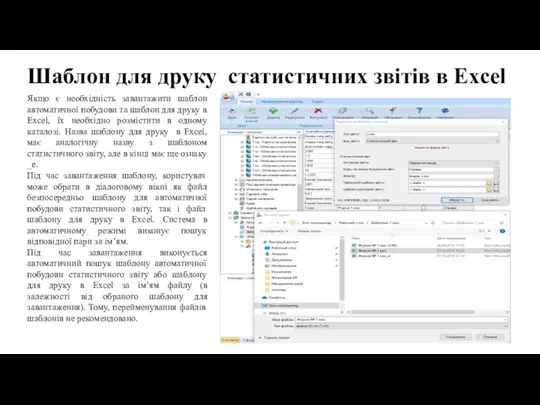 Шаблон для друку статистичних звітів в Excel
Шаблон для друку статистичних звітів в Excel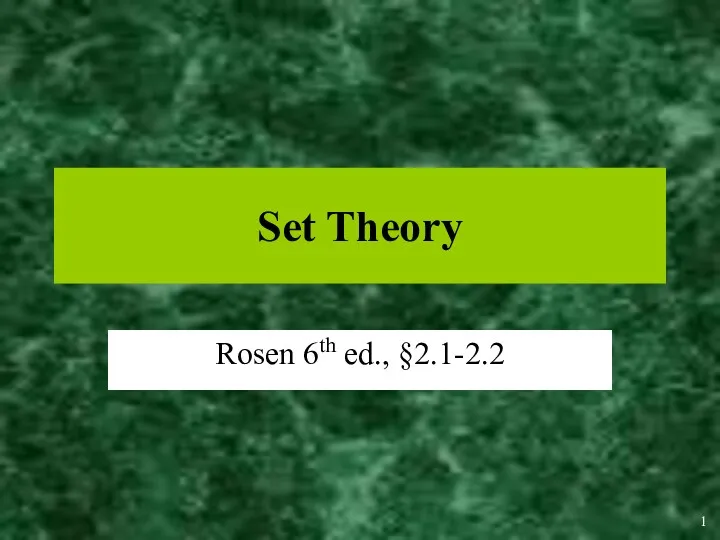 Set Theory
Set Theory Внеклассное мероприятие по информатике для 9 класса Турнир знатоков
Внеклассное мероприятие по информатике для 9 класса Турнир знатоков Складання та виконання алгоритмів з розгалуженням у середовищі Scratch. 7 клас. Урок №12
Складання та виконання алгоритмів з розгалуженням у середовищі Scratch. 7 клас. Урок №12 Занятие №7 Symfony, Composer, Реализация таблицы
Занятие №7 Symfony, Composer, Реализация таблицы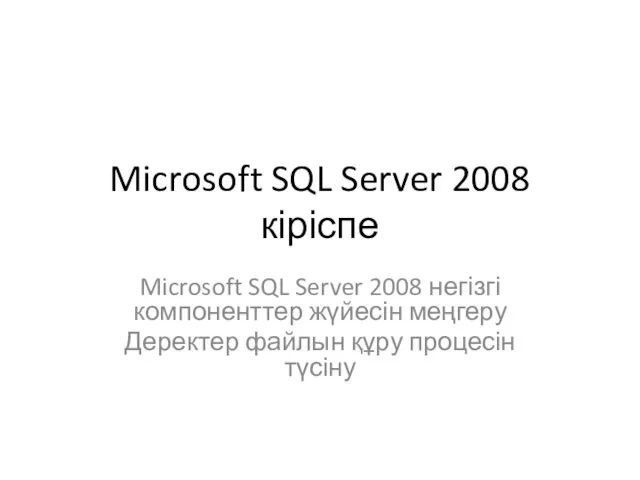 Microsoft SQL Server 2008 кіріспе
Microsoft SQL Server 2008 кіріспе Интернет. СМИ
Интернет. СМИ Серия уроков по исполниелю Чертёжник
Серия уроков по исполниелю Чертёжник Тестирование программных средств
Тестирование программных средств Анимированные ребусы
Анимированные ребусы Основные понятия баз данных
Основные понятия баз данных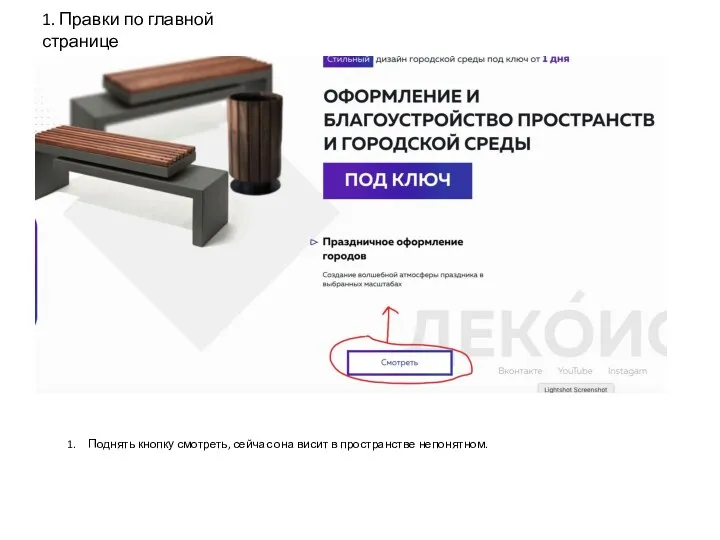 Корректировки по сайту
Корректировки по сайту Нормализация данных
Нормализация данных Подпрограммы
Подпрограммы Основы LINQ
Основы LINQ Материал к уроку
Материал к уроку Компьютерные презентации. Мультимедиа. Информатика. 7 класс
Компьютерные презентации. Мультимедиа. Информатика. 7 класс Основы информатики и программирования
Основы информатики и программирования Регулярные выражения. Библиотека regex
Регулярные выражения. Библиотека regex Предмет и задачи информатики. Свойства информации. Кодирование и измерение информации (Лекция 1)
Предмет и задачи информатики. Свойства информации. Кодирование и измерение информации (Лекция 1) Как мы храним большой социальный граф
Как мы храним большой социальный граф Лекція 18. Основи структурного програмування
Лекція 18. Основи структурного програмування Информационно-справочная система документооборота свадебного агентства
Информационно-справочная система документооборота свадебного агентства Начала программирования
Начала программирования Parts of the Computer
Parts of the Computer Механизмы реализации системы безопасности в UNIX (лекция 3)
Механизмы реализации системы безопасности в UNIX (лекция 3)