- Главная
- Информатика
- Basic Switch. Setup

Содержание
- 8. Operator level Manager level
- 27. HP ProVision switches To configure a hostname on a ProVision switch, simply access the global configuration
- 39. HP ProVision switches To save the configuration on a ProVision switch, enter the following command: ProVision(config)#
- 40. HP ProVision switches On a ProVision switch, enter: ProVision-1# show history. You will see output similar
- 49. 21
- 56. HP ProVision switches To verify that a ProVision switch can ping other devices, use the ping
- 58. Скачать презентацию
Operator level
Manager level
Operator level
Manager level
HP ProVision switches
To configure a hostname on a ProVision switch,
HP ProVision switches
To configure a hostname on a ProVision switch,
HP Comware switches
Custom names for Comware switches are called system names, or sysname. To assign a system name, first access the system view. From there, enter the sysname [name] command. If you wanted to assign the switch a sysname of Comware-1, you would enter:
HP ProVision switches
To save the configuration on a ProVision switch,
HP ProVision switches
To save the configuration on a ProVision switch,
HP Comware switches
To save the configuration on a Comware switch, enter:
[Comware] save
When prompted if you are sure you want to save the config, press y. When prompted to input a filename, accept the default and press
HP ProVision switches
On a ProVision switch, enter: ProVision-1# show
HP ProVision switches
On a ProVision switch, enter: ProVision-1# show
HP Comware switches
On a Comware switch, enter: [Comware-1] display history. You will see output such as:
21
21
HP ProVision switches
To verify that a ProVision switch can ping
HP ProVision switches
To verify that a ProVision switch can ping
ProVision# ping 10.1.1.2
HP Comware switches
Return to the Comware CLI and verify it can ping its neighbors.
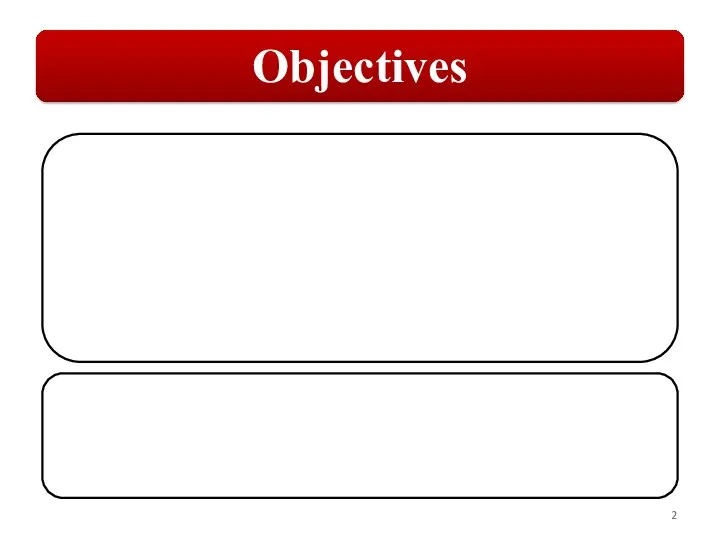
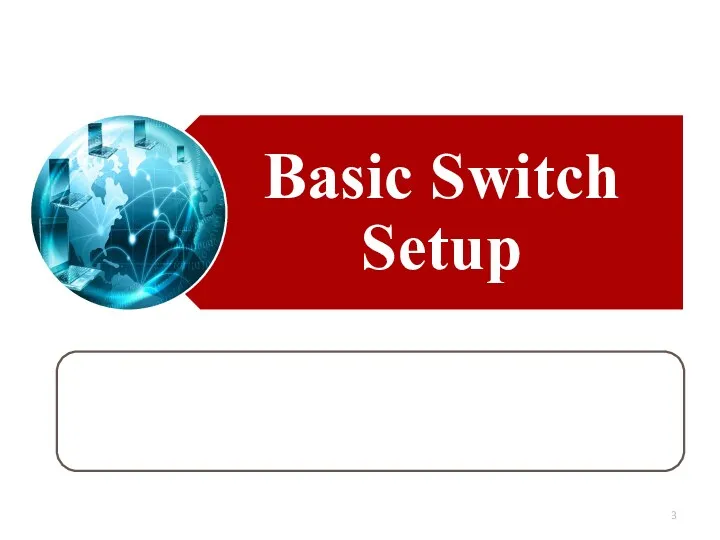
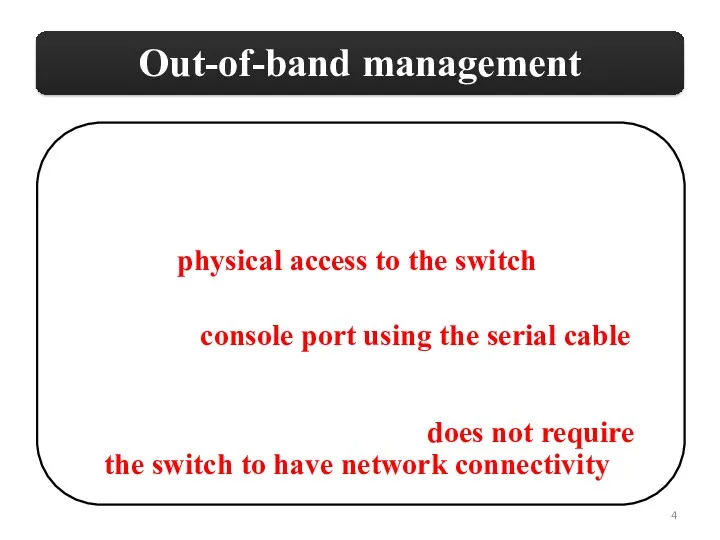
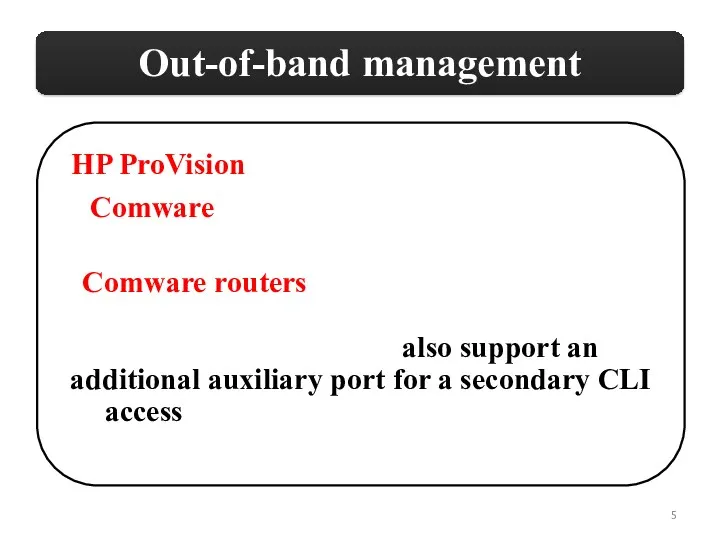
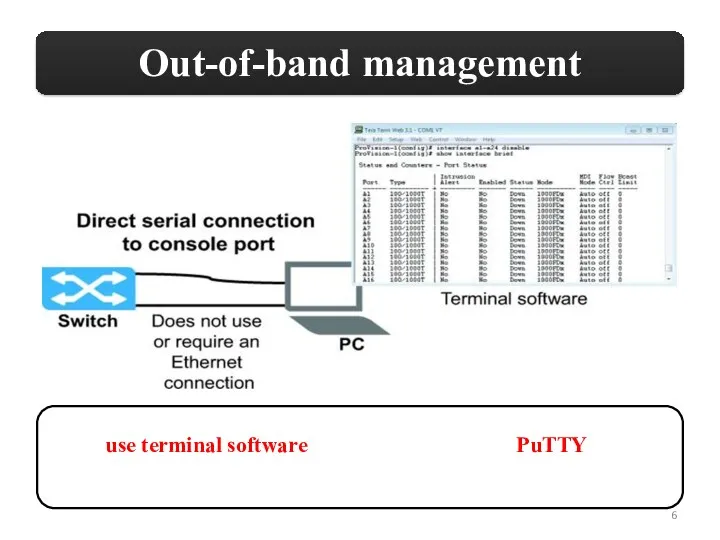
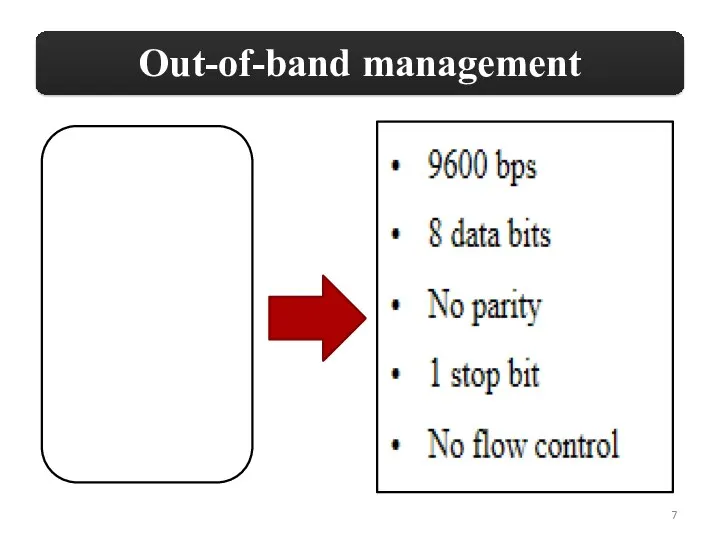
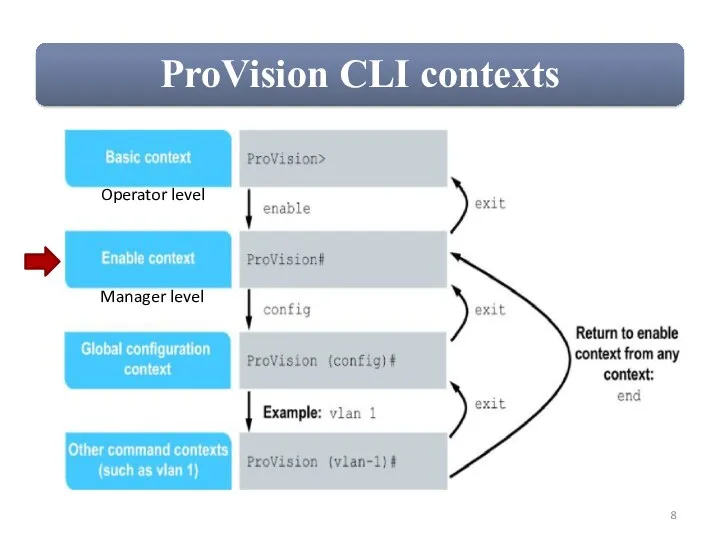
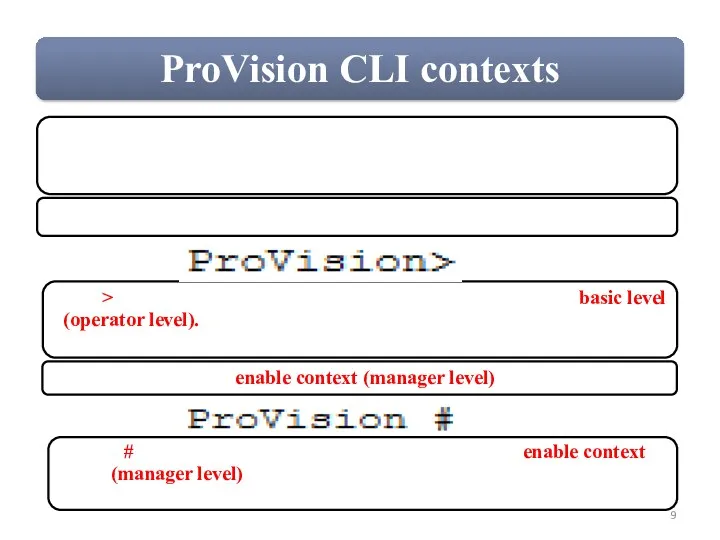
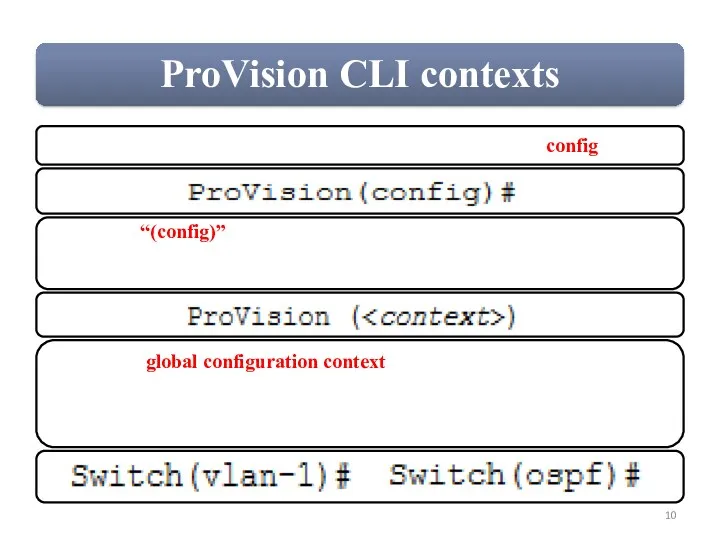
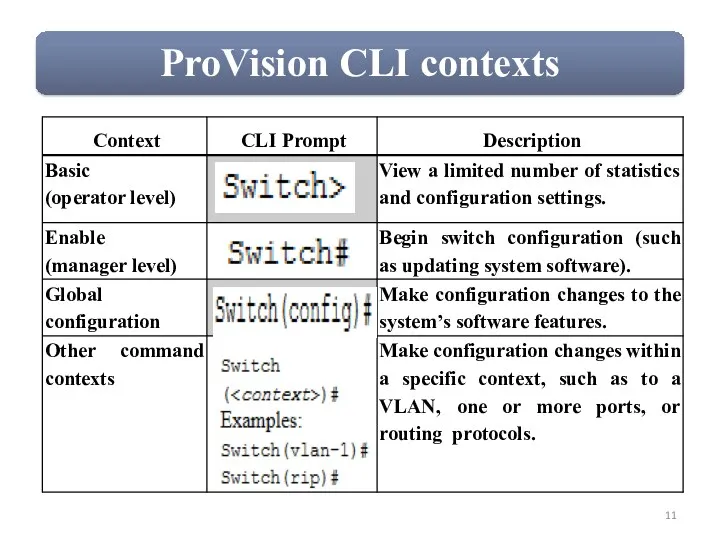
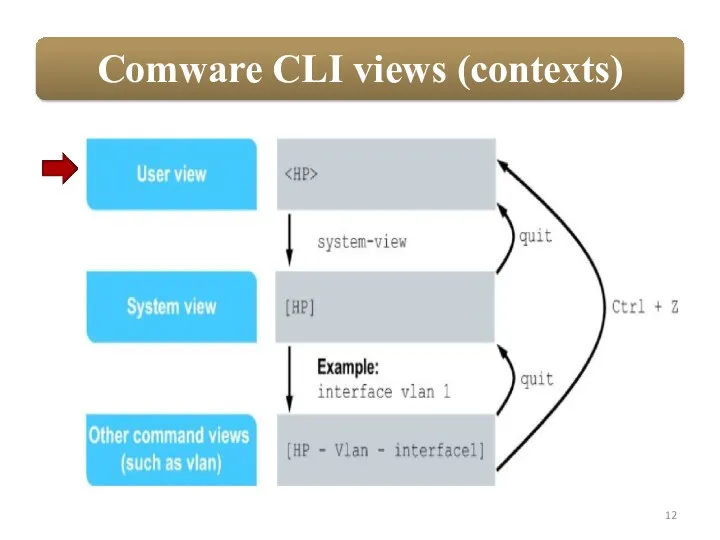
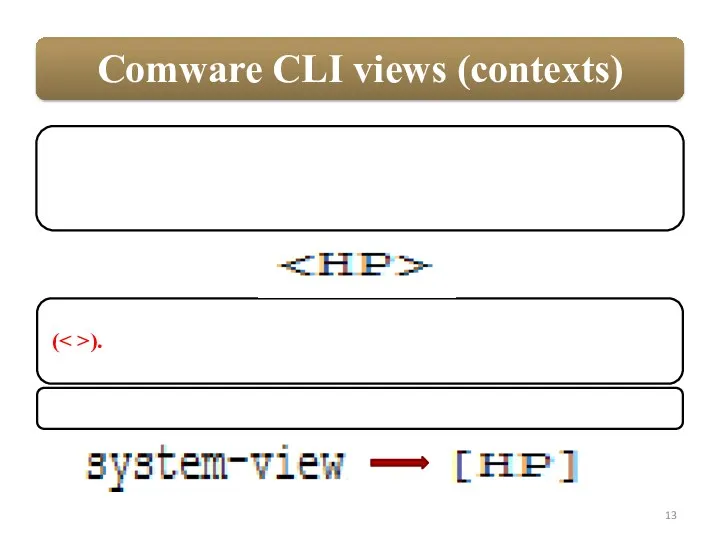
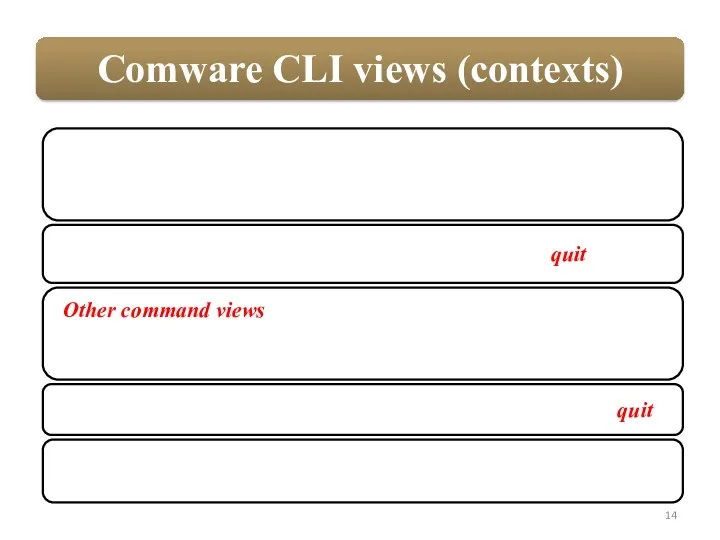

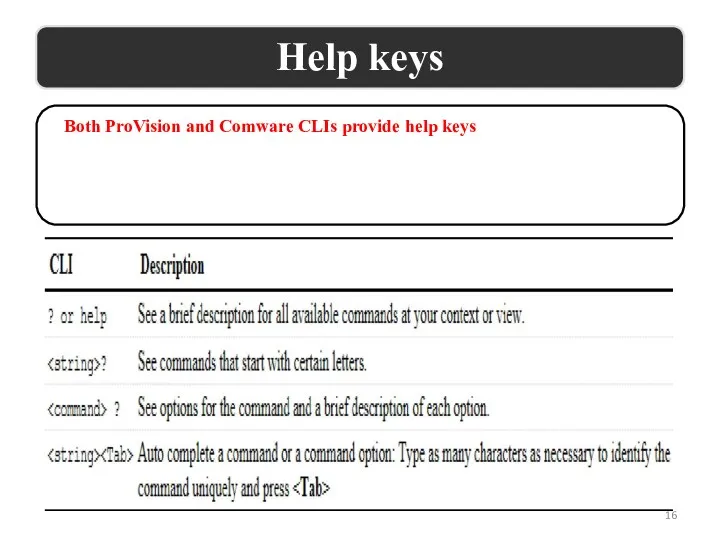
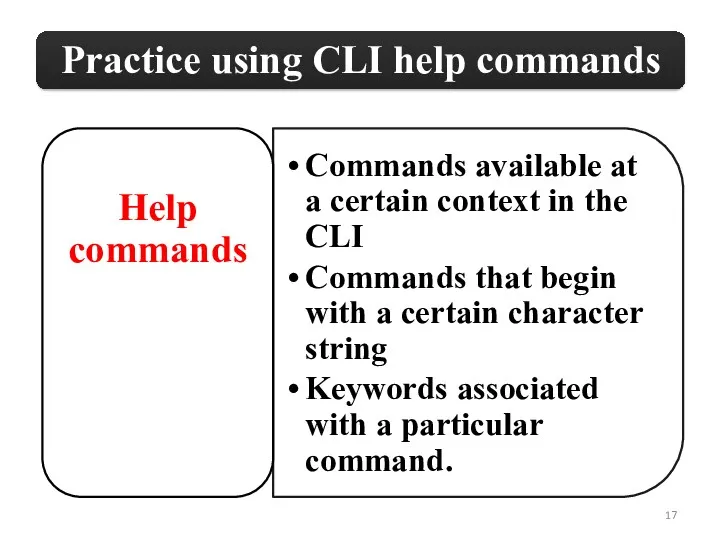
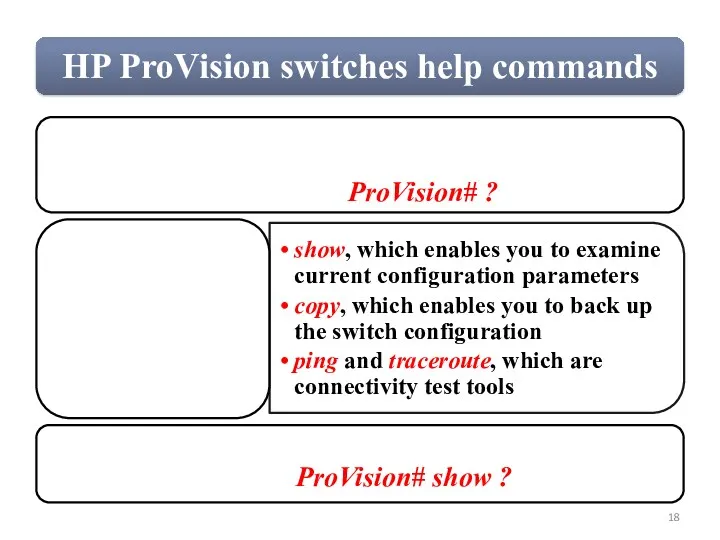
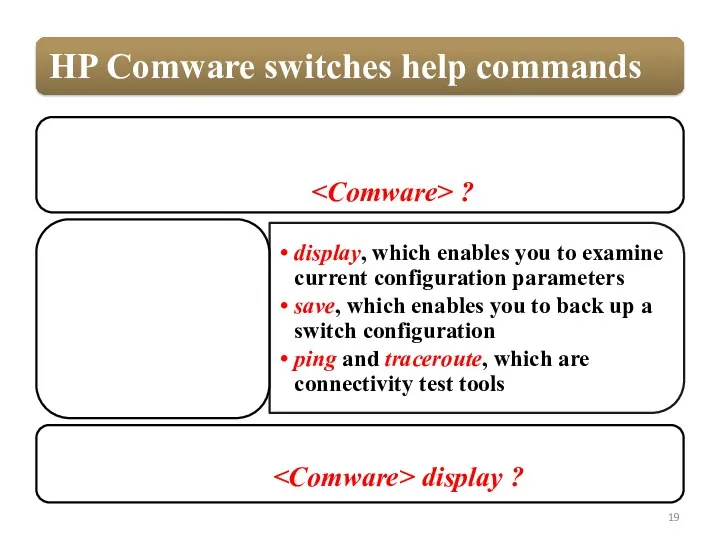
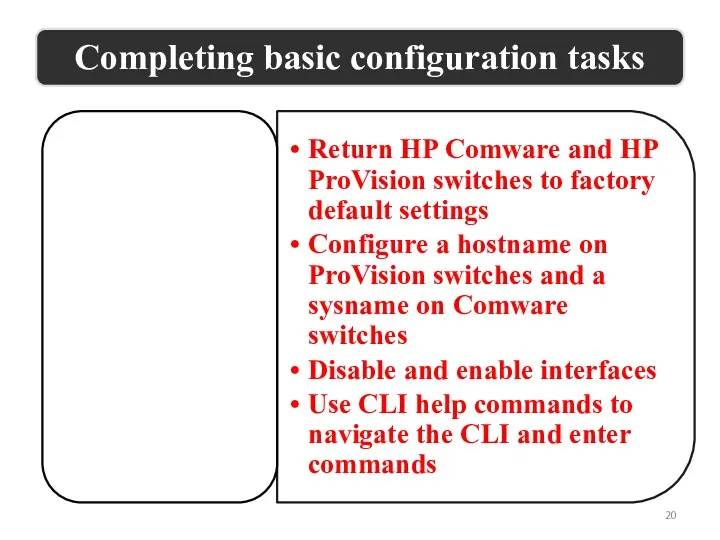
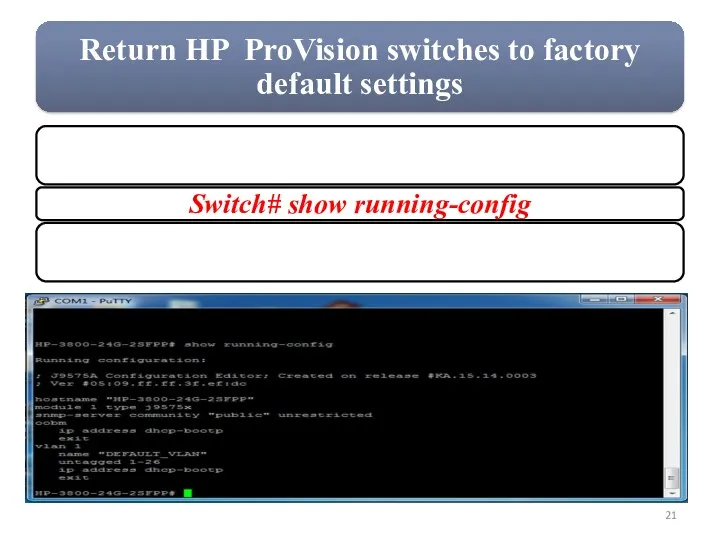
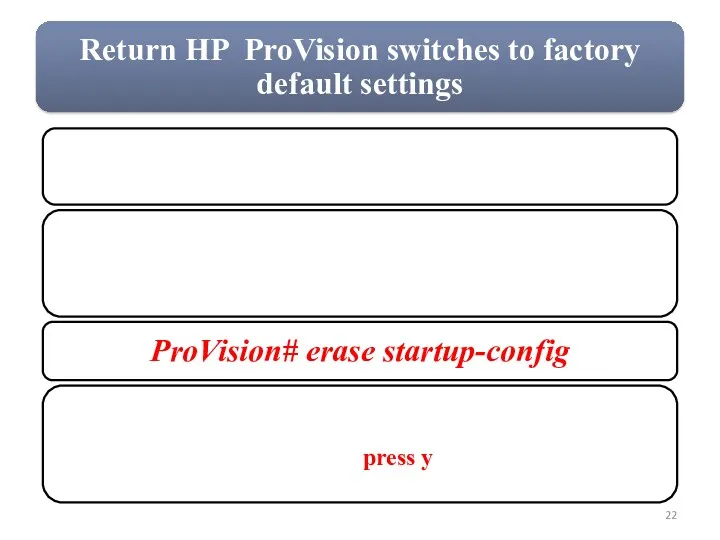
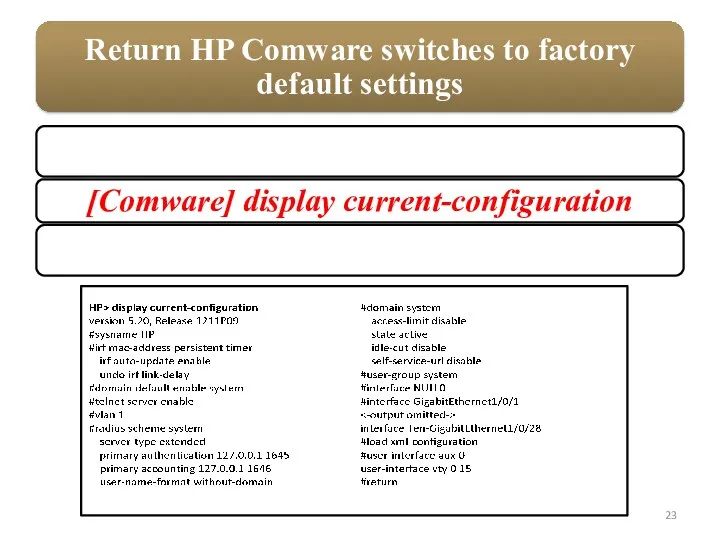
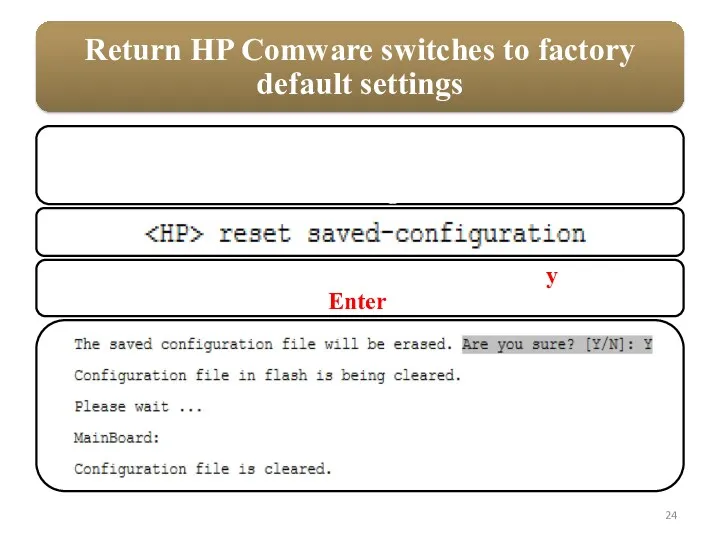
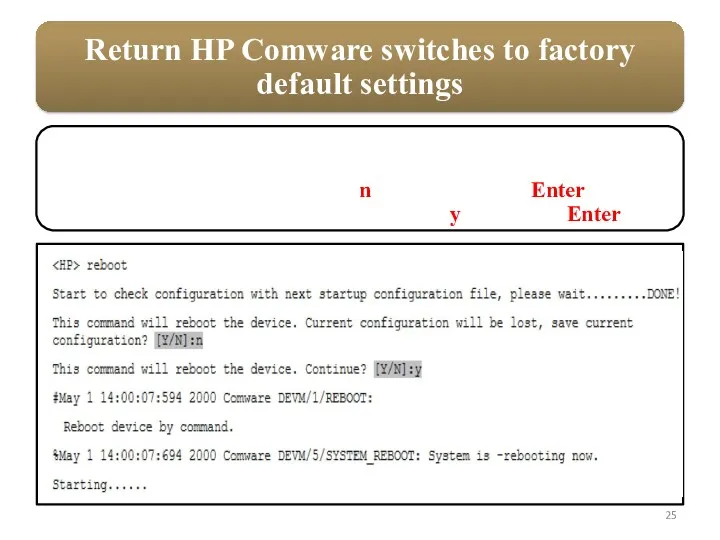
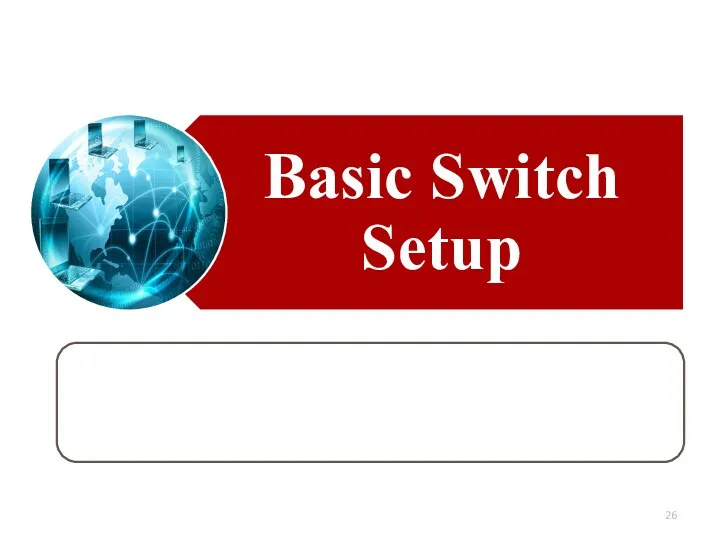
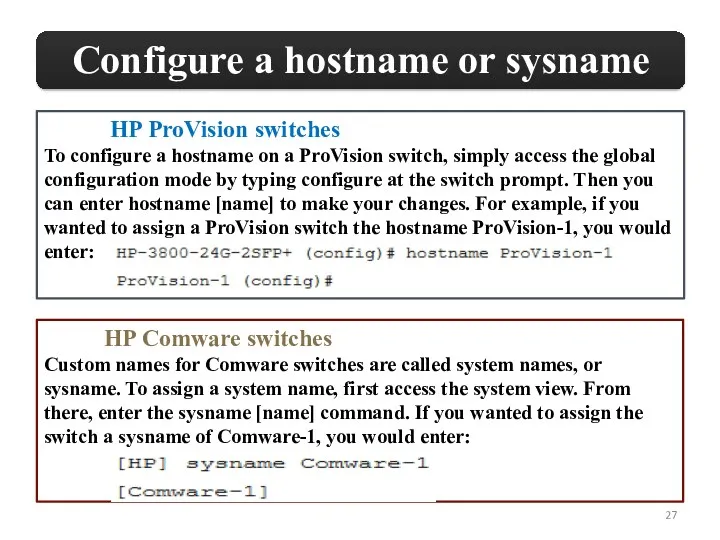
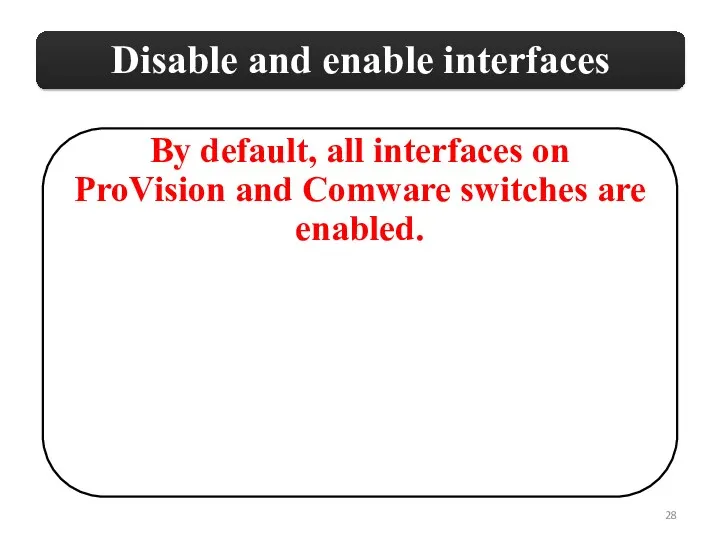
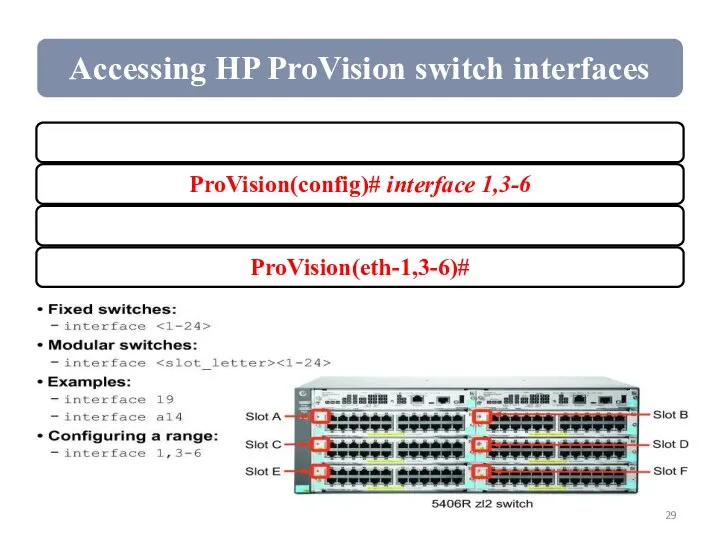
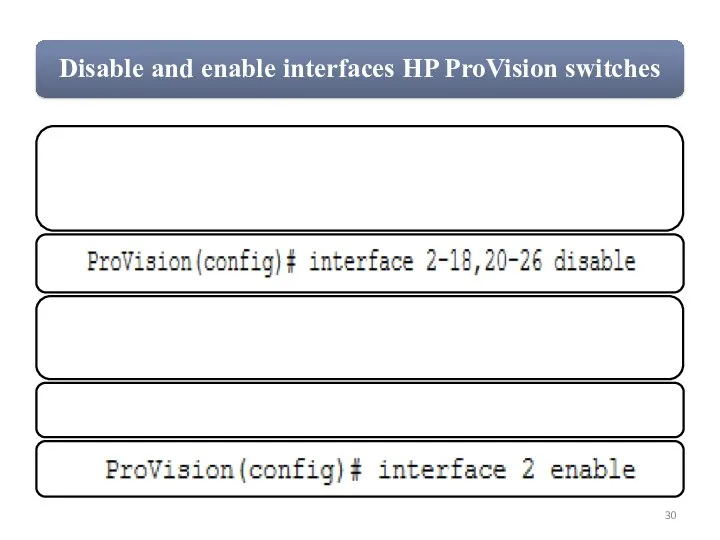
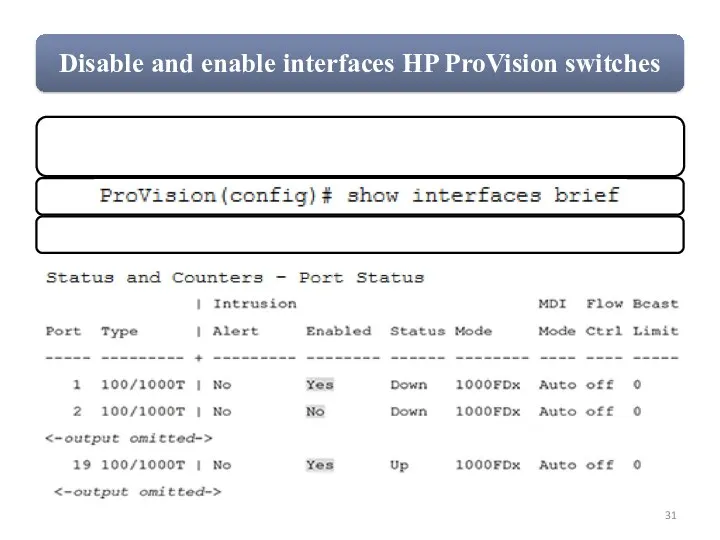
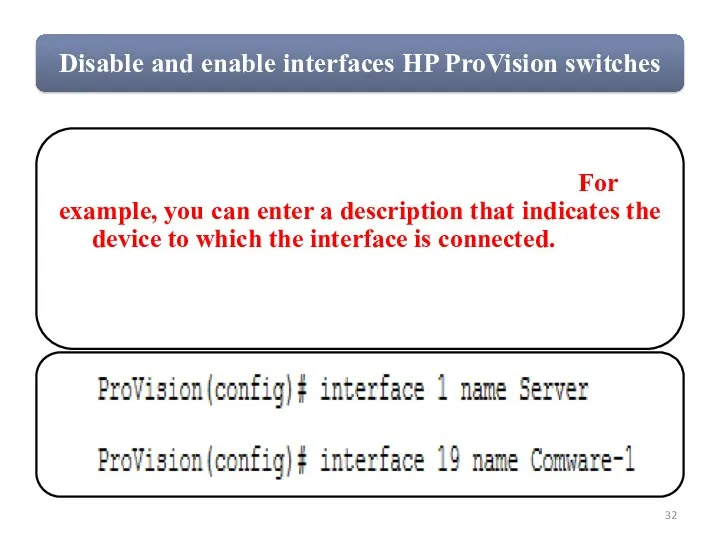
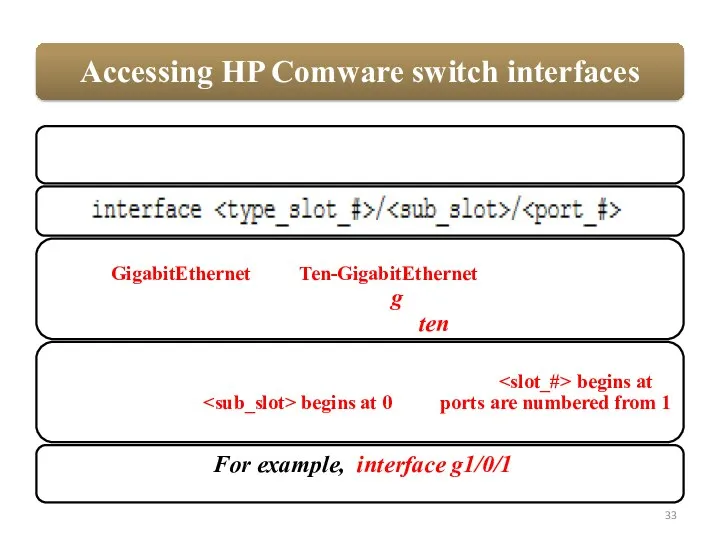
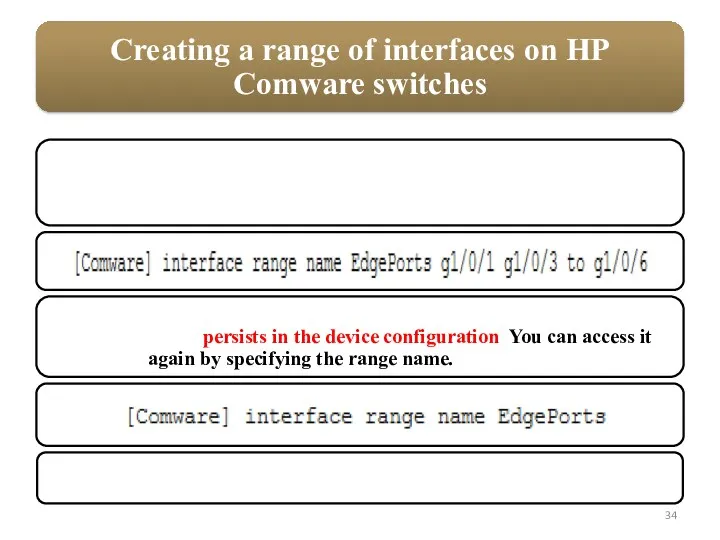
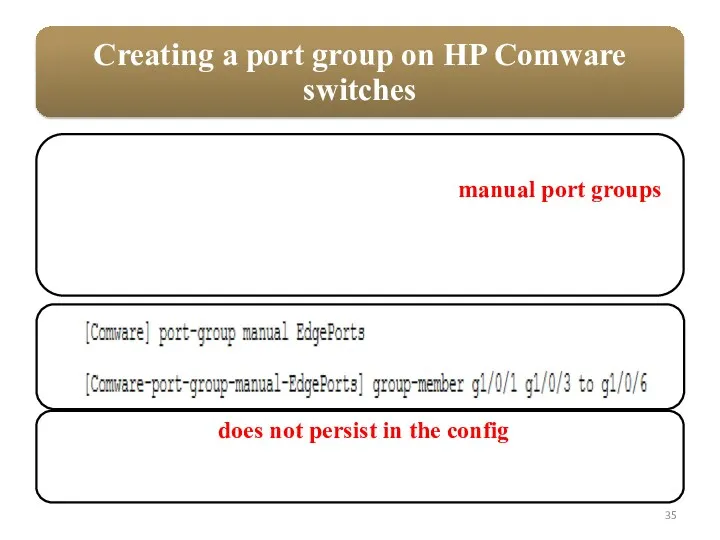
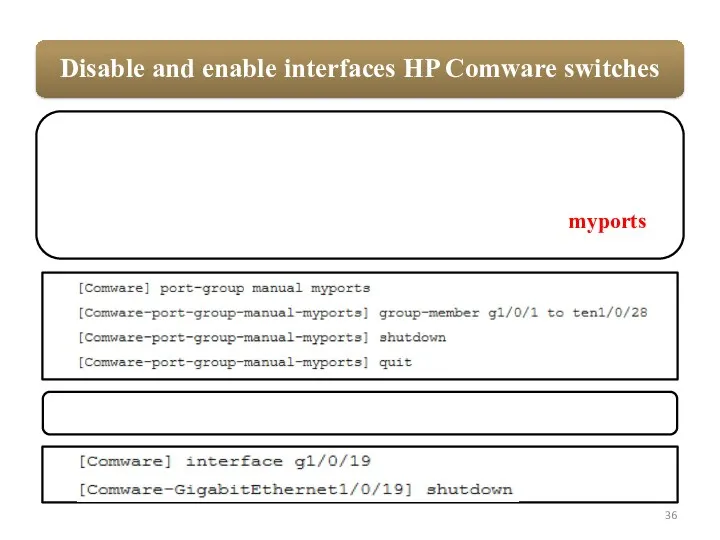
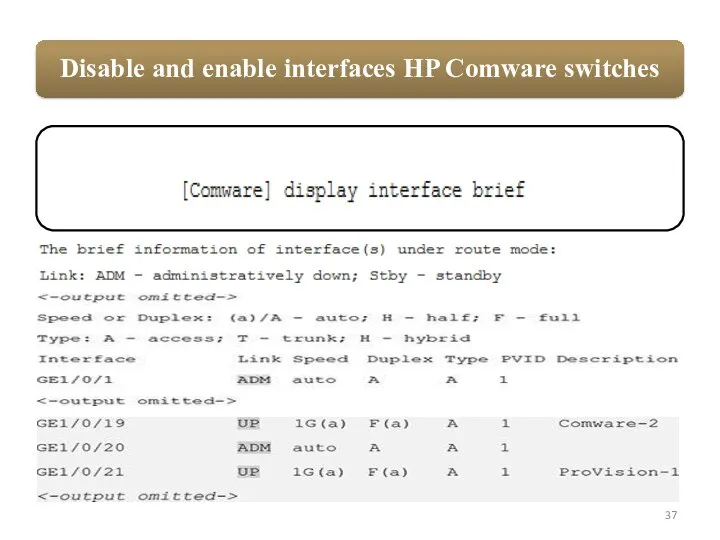
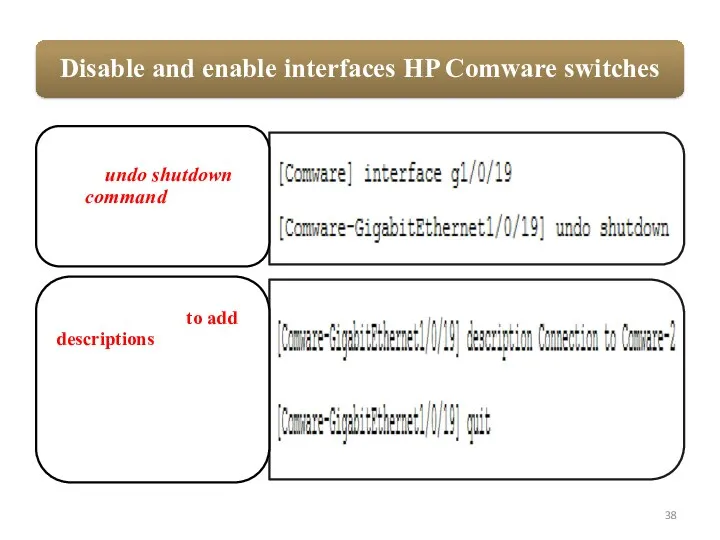
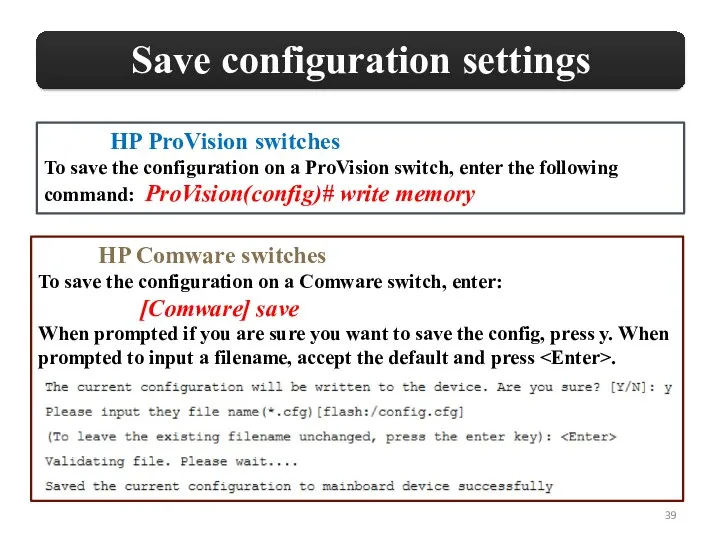
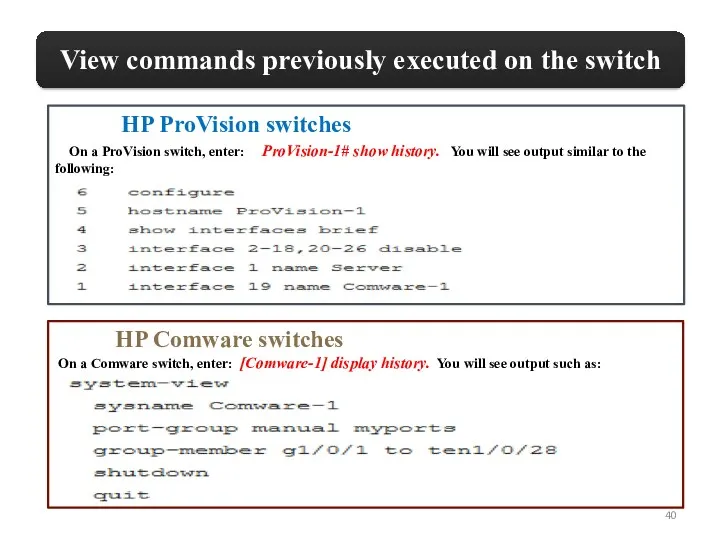
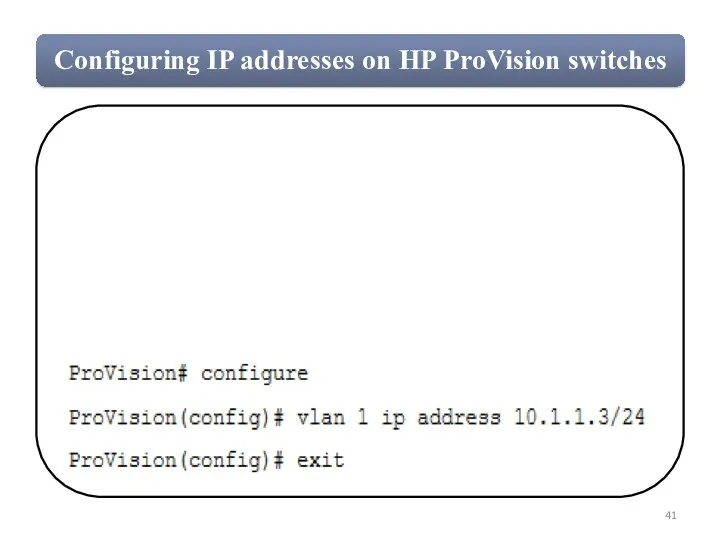
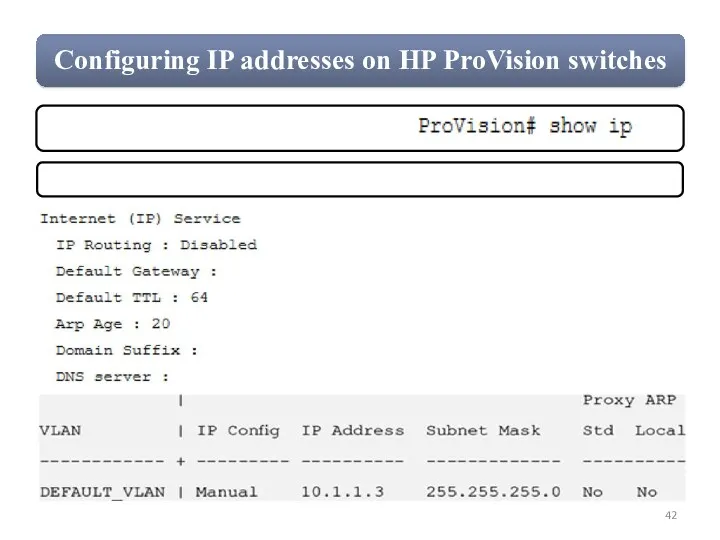
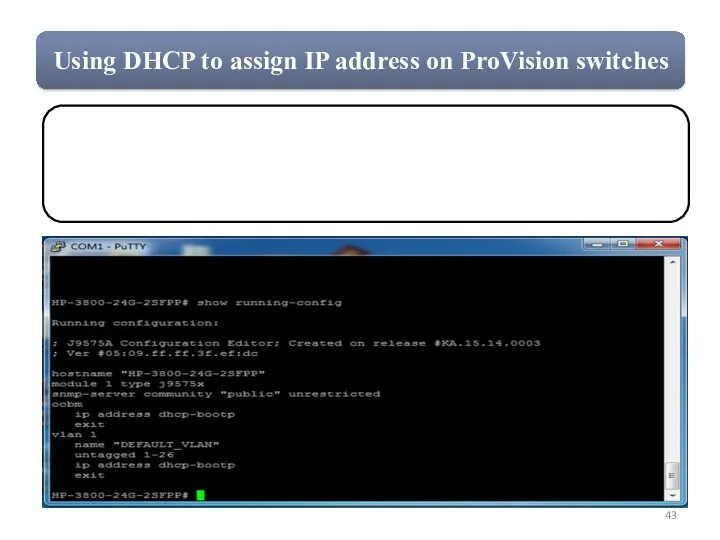
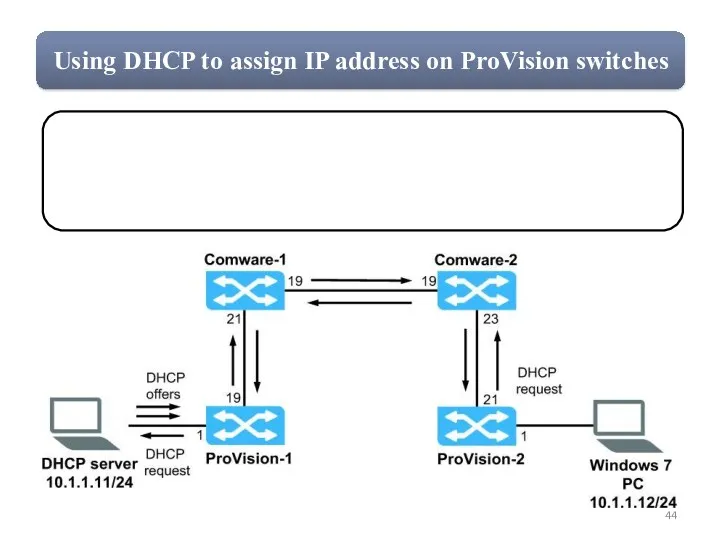
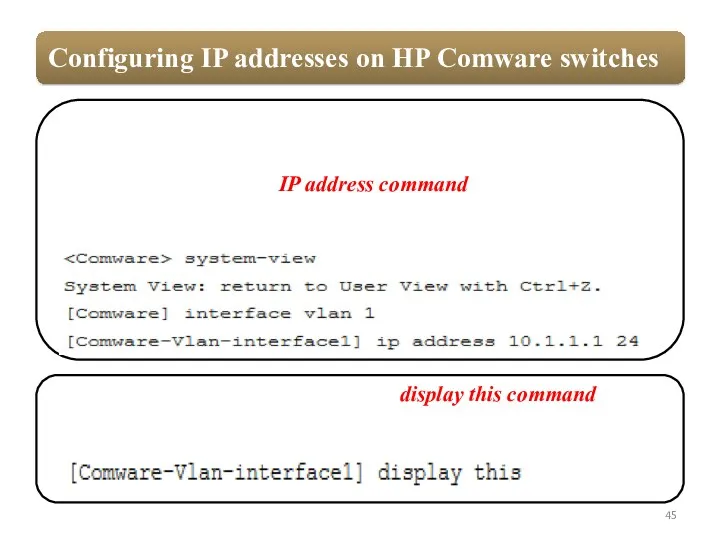
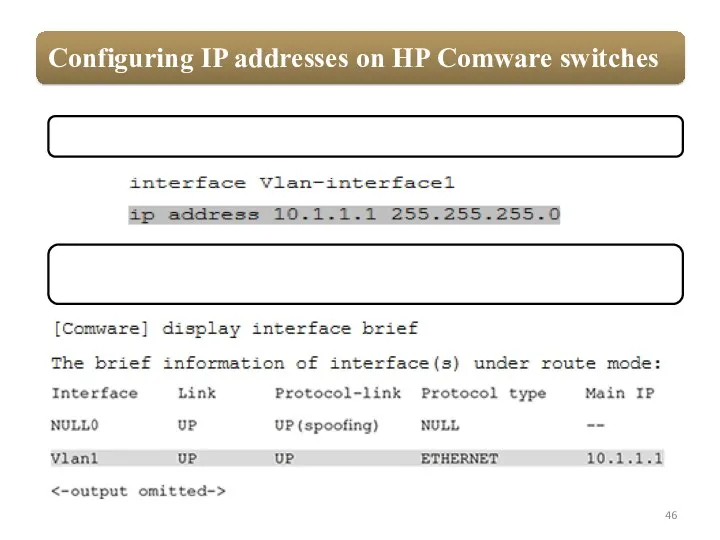
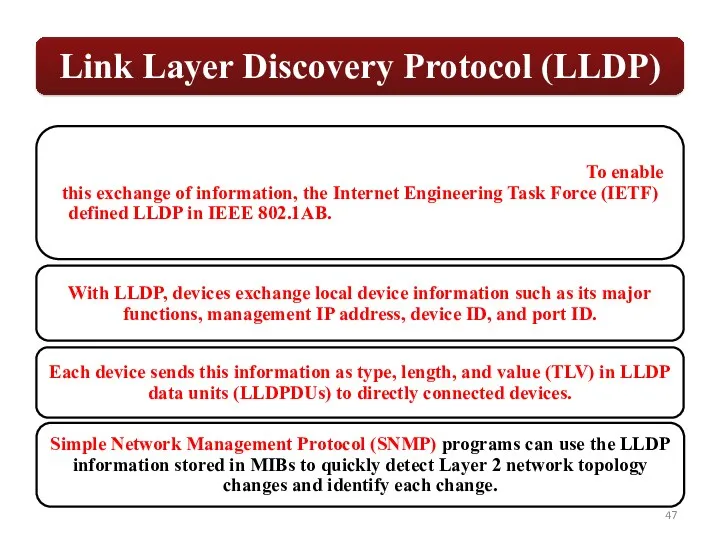

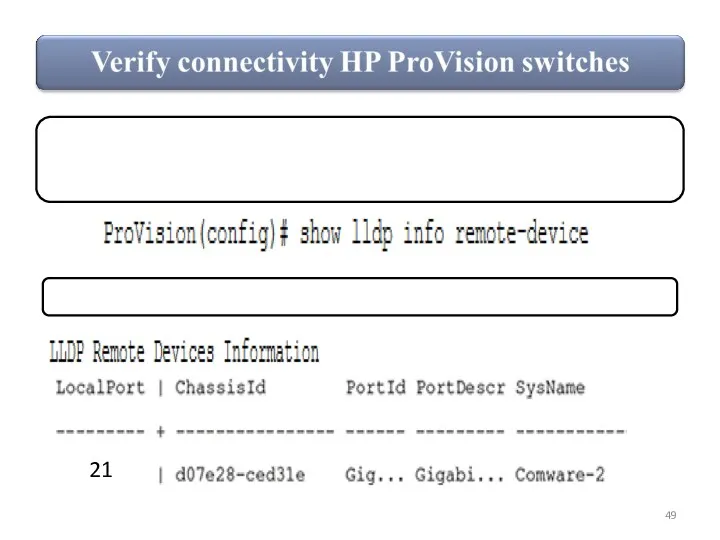
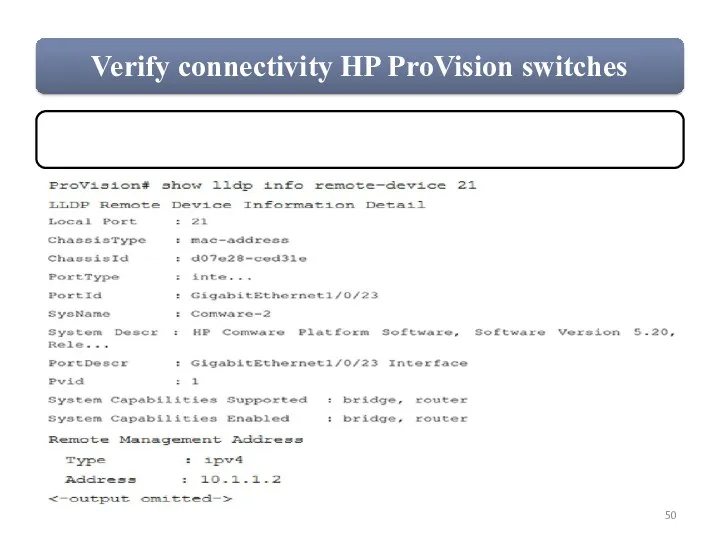

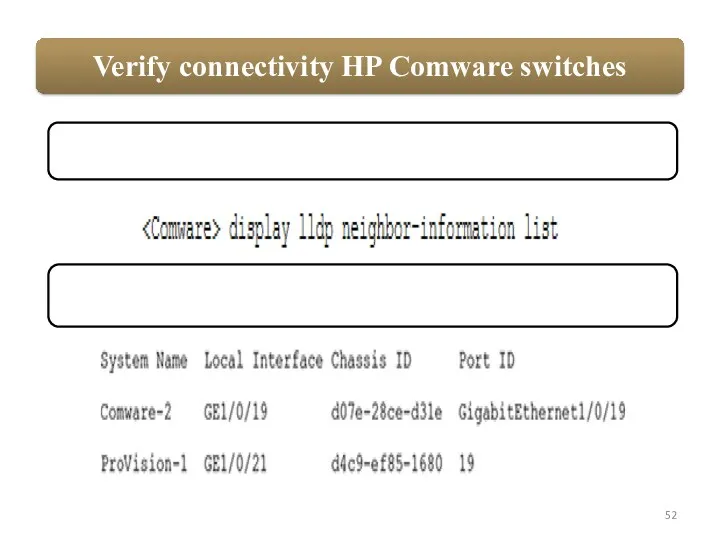
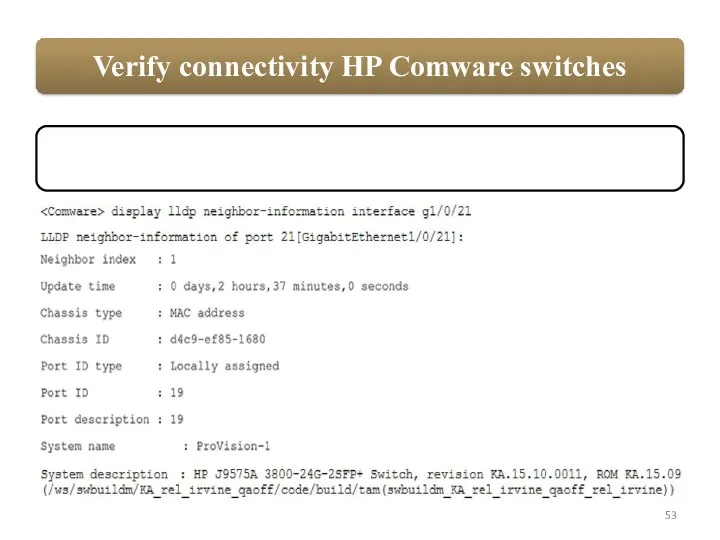
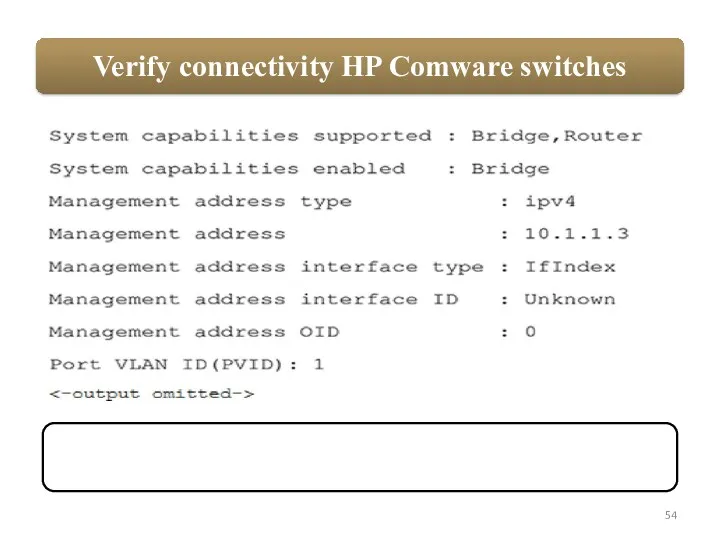
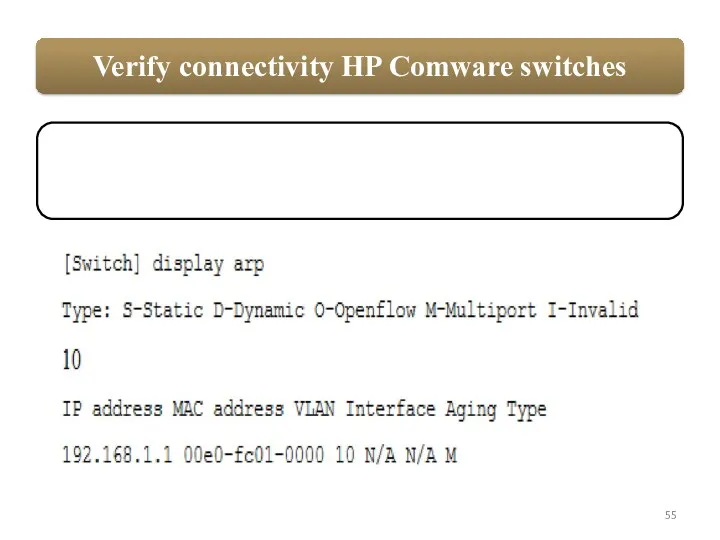
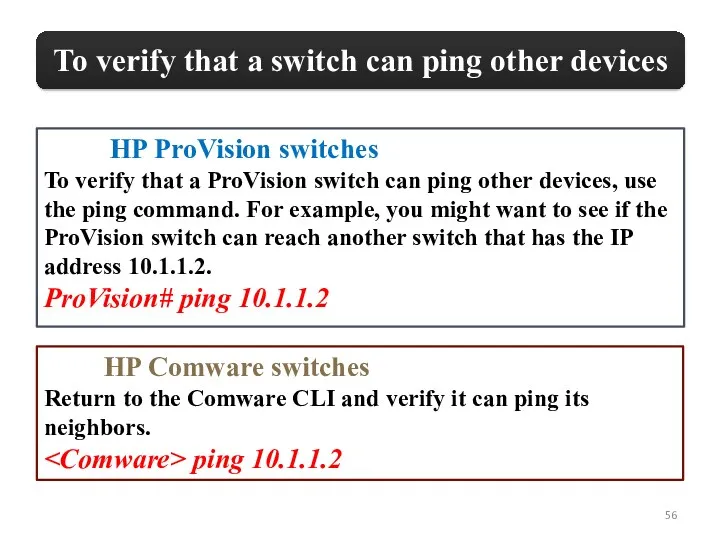
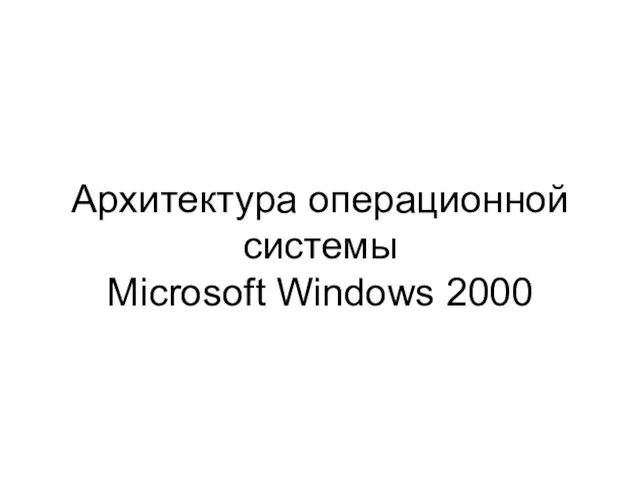 Архитектура операционной системы Microsoft Windows 2000
Архитектура операционной системы Microsoft Windows 2000 Физическая и логическая структура носителя информации. (10-11 класс)
Физическая и логическая структура носителя информации. (10-11 класс)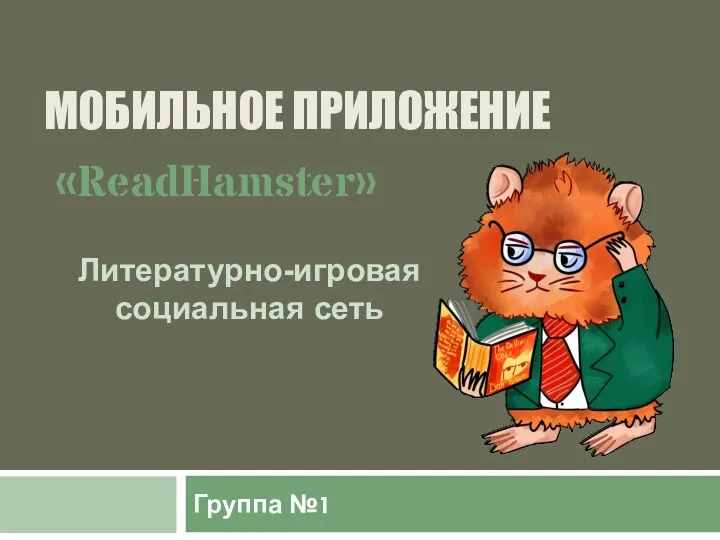 Мобильное приложение ReadHamster. Литературно-игровая социальная сеть
Мобильное приложение ReadHamster. Литературно-игровая социальная сеть Графический метод решения уравнений в Excel
Графический метод решения уравнений в Excel Методология и методы системного анализа
Методология и методы системного анализа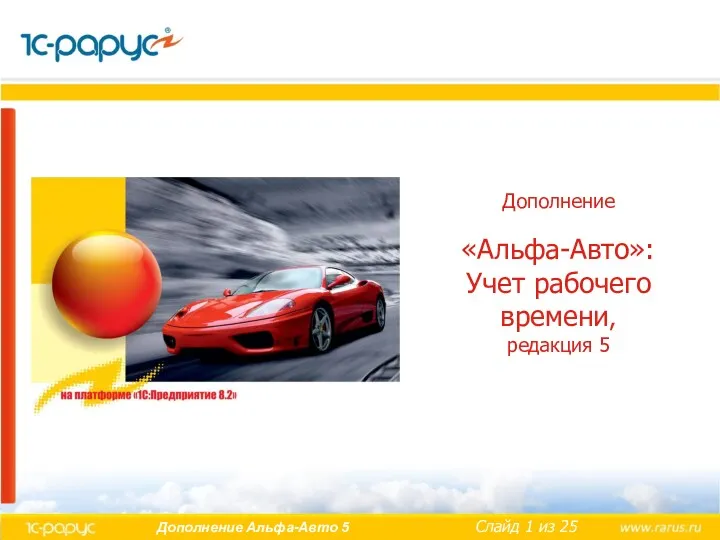 Дополнение Альфа-Авто: Учет рабочего времени, редакция 5
Дополнение Альфа-Авто: Учет рабочего времени, редакция 5 Электронная коммерция в интернете
Электронная коммерция в интернете DS. Графический дизайн. Дизайн сайтов
DS. Графический дизайн. Дизайн сайтов Концептуальное и даталогическое проектирование баз данных
Концептуальное и даталогическое проектирование баз данных Создания спецификаций в КА. Пекарня Хлебница
Создания спецификаций в КА. Пекарня Хлебница Періодична науково-технічна література з теорії та практики фізичної культури
Періодична науково-технічна література з теорії та практики фізичної культури Обучающая презентация Что ответит интернет?. Множества и логические операции.
Обучающая презентация Что ответит интернет?. Множества и логические операции. Методика и практика создания Интернет-магазинов в системе CMS 1С-Битрикс: Управление сайтом - Бизнес
Методика и практика создания Интернет-магазинов в системе CMS 1С-Битрикс: Управление сайтом - Бизнес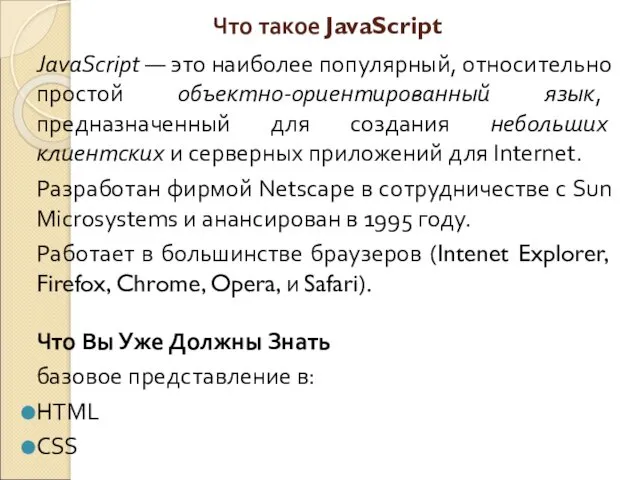 Язык Java Script
Язык Java Script Поисковые системы
Поисковые системы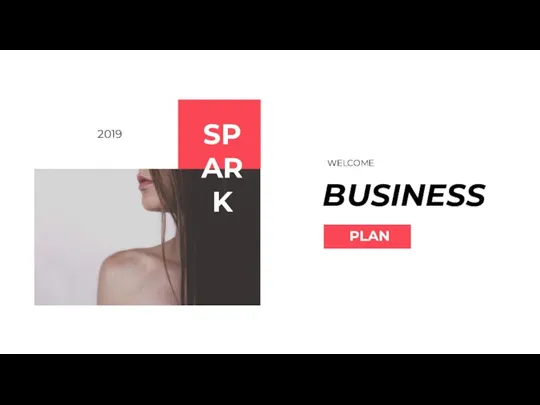 Business Plan
Business Plan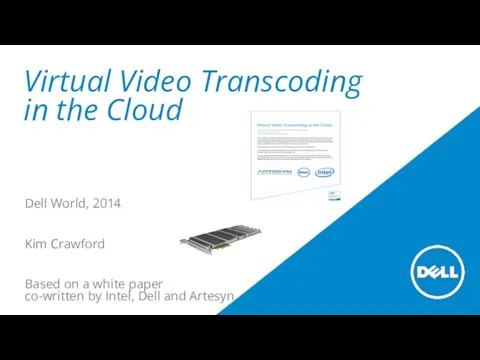 Artesyn - Virtual Video Transcoding in the Cloud
Artesyn - Virtual Video Transcoding in the Cloud Технологии блокчейн
Технологии блокчейн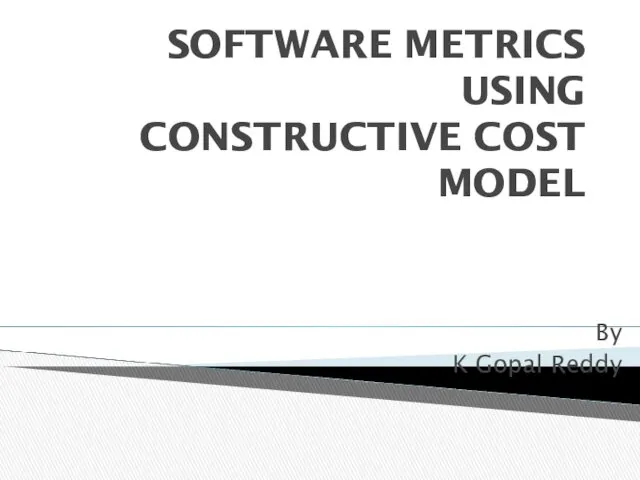 Software metrics using constructive cost model
Software metrics using constructive cost model План обучения. Что такое контент-маркетинг. Где используется, зачем нужен, история. Что НЕ является контент-маркетингом
План обучения. Что такое контент-маркетинг. Где используется, зачем нужен, история. Что НЕ является контент-маркетингом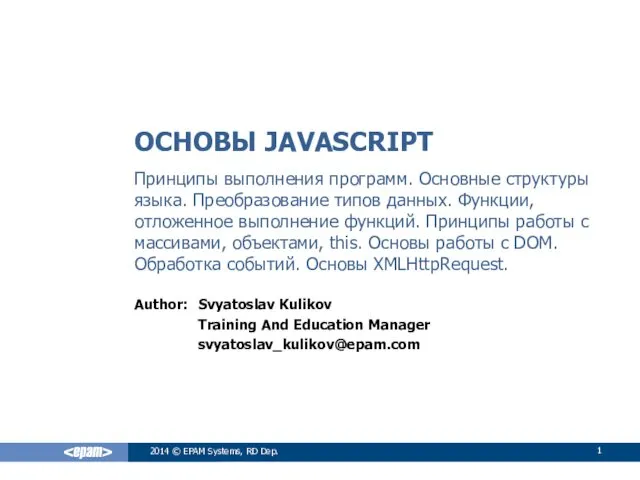 Основы JavaScript
Основы JavaScript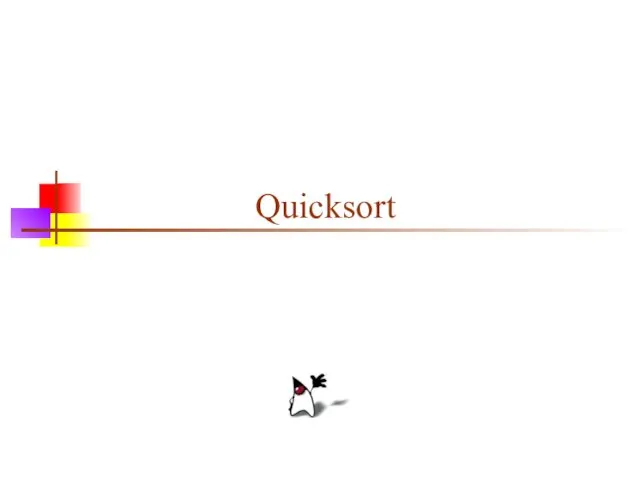 Quicksort
Quicksort Практические задания для Adobe Photoshop CS2
Практические задания для Adobe Photoshop CS2 Створення, редагування та форматування графічних об’єктів та таблиць в текстовому документі. Недруковані знаки
Створення, редагування та форматування графічних об’єктів та таблиць в текстовому документі. Недруковані знаки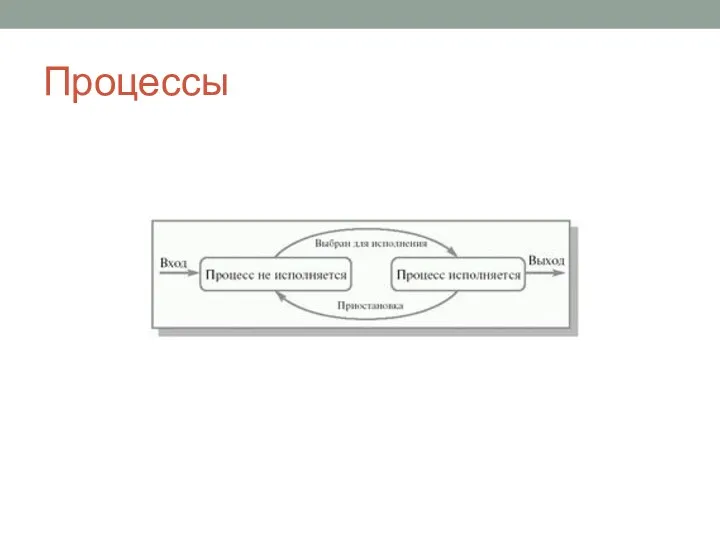 Процессы. Пары состояний процесса
Процессы. Пары состояний процесса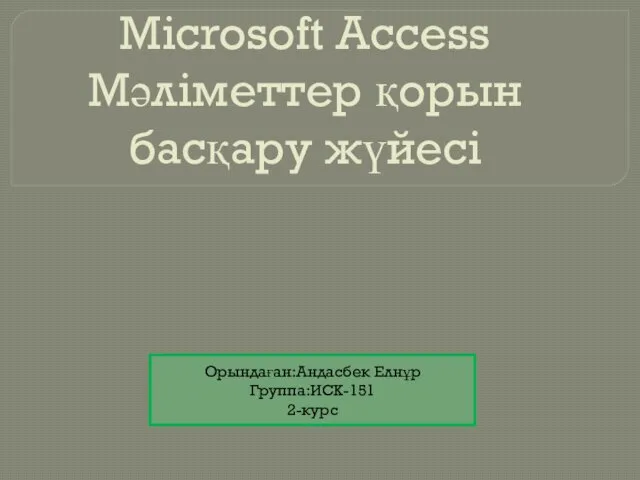 Microsoft Access Мәліметтер қорын басқару жүйесі
Microsoft Access Мәліметтер қорын басқару жүйесі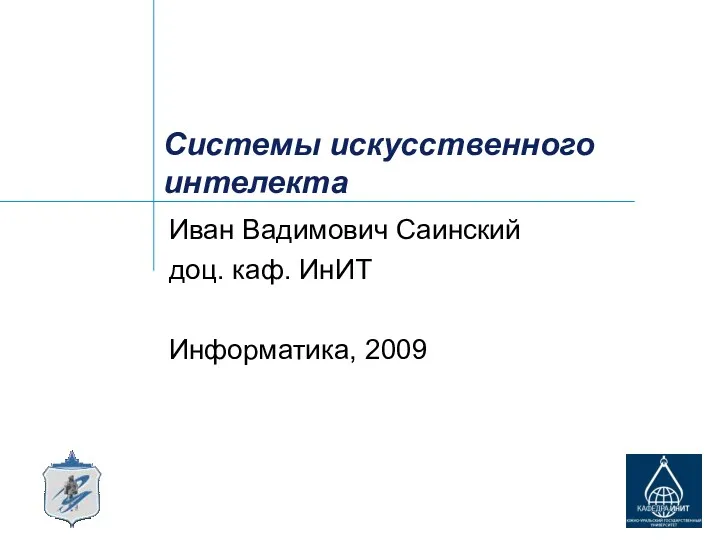 Системы искусственного интелекта
Системы искусственного интелекта Математический пакет Maple
Математический пакет Maple