- Главная
- Информатика
- Changing template colours in PowerPoint 2007

Содержание
Слайд 2
Changing template colours in PowerPoint 2007
Click the ‘Design’ tab at the
Changing template colours in PowerPoint 2007
Click the ‘Design’ tab at the
top of the window.
On the far right click ‘Colors’
At the bottom of the pop up menu, click ‘create new theme colors’
You will see a series of colour samples.
The PRIMARY colour is ‘Accent 1’ – click on this and on the pop up menu click ‘more colours’ to input your desired RGB colour
The SECONDARY colour is ‘Accent 2’ – click on this and on the pop up menu click ‘more colours’ to input your desired RGB colour
Note you can also change any of the other colours below these 2 if desired, they will not affect the appearance of the Alliance template background but will appear in charts etc .
You can name this colour scheme in the ‘name’ box and then click ‘save’
To change the colours of ALL the master slides (if you have used different masters) click the ‘View’ tab at the top > ‘Slide master’
Click on the first thumbnail in the left hand column and then hit ‘Control –A) (PC) to Select all masters and then repeat the above from step 1
On the far right click ‘Colors’
At the bottom of the pop up menu, click ‘create new theme colors’
You will see a series of colour samples.
The PRIMARY colour is ‘Accent 1’ – click on this and on the pop up menu click ‘more colours’ to input your desired RGB colour
The SECONDARY colour is ‘Accent 2’ – click on this and on the pop up menu click ‘more colours’ to input your desired RGB colour
Note you can also change any of the other colours below these 2 if desired, they will not affect the appearance of the Alliance template background but will appear in charts etc .
You can name this colour scheme in the ‘name’ box and then click ‘save’
To change the colours of ALL the master slides (if you have used different masters) click the ‘View’ tab at the top > ‘Slide master’
Click on the first thumbnail in the left hand column and then hit ‘Control –A) (PC) to Select all masters and then repeat the above from step 1
Слайд 3
Presentation title
Name
Presentation title
Name
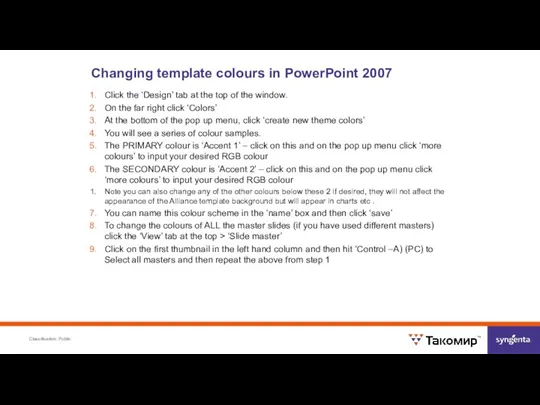
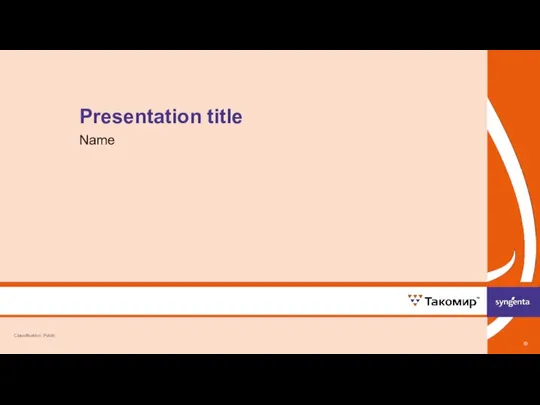
 Групповая разработка телеграм-бота Помощник в поиске тренера по бегу
Групповая разработка телеграм-бота Помощник в поиске тренера по бегу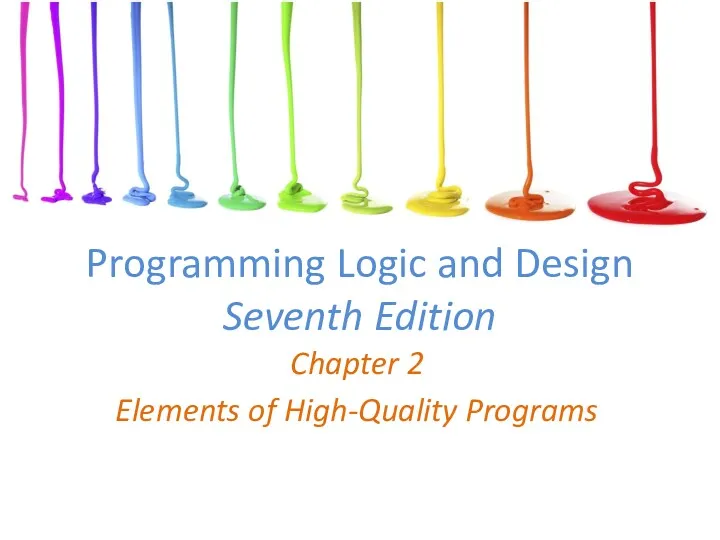 Programming Logic and Design Seventh Edition
Programming Logic and Design Seventh Edition Опасности в интернете. 5 класс
Опасности в интернете. 5 класс Создание элементов управления
Создание элементов управления Логическая и физическая организация БД. Нормальные формы, свойства нормальных форм
Логическая и физическая организация БД. Нормальные формы, свойства нормальных форм Классификация операционных систем
Классификация операционных систем Трансформації видавничого процесу і продукту в умовах дигіталізації медіакомунікацій
Трансформації видавничого процесу і продукту в умовах дигіталізації медіакомунікацій Современные информационные технологии автоматизации офиса
Современные информационные технологии автоматизации офиса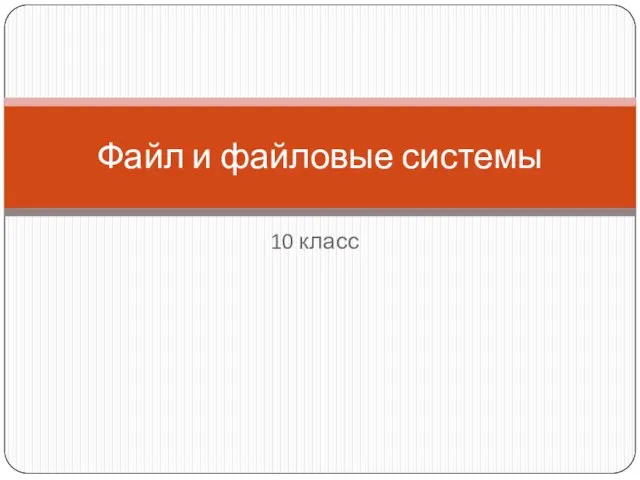 Файл и файловые системы
Файл и файловые системы Правила оформления библиографического аппарата в научных публикациях, курсовых работах и ВКР
Правила оформления библиографического аппарата в научных публикациях, курсовых работах и ВКР Сегменты информационного бизнеса
Сегменты информационного бизнеса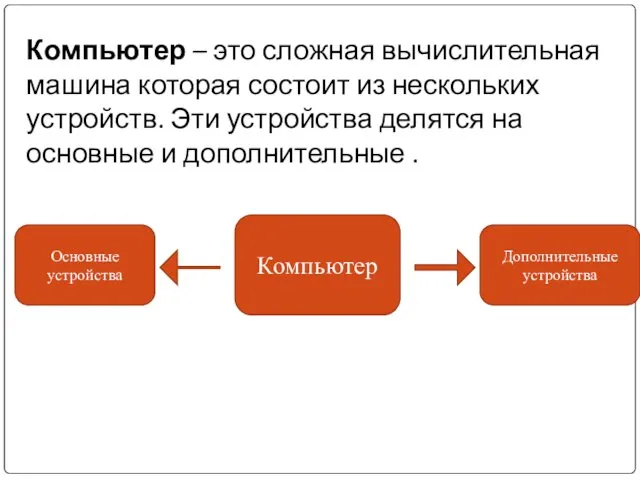 Основные и дополнительные устройства компьютера
Основные и дополнительные устройства компьютера Условный алгоритм
Условный алгоритм Создание БД в MS Access
Создание БД в MS Access Программа Cocos
Программа Cocos Программирование на языке Python. Циклические алгоритмы
Программирование на языке Python. Циклические алгоритмы Появление термина Веб 2.0
Появление термина Веб 2.0 Конструкторы. Объектно - ориентированное программирование
Конструкторы. Объектно - ориентированное программирование Техническая система. Лекция 4
Техническая система. Лекция 4 Ветвление и циклы в КУМИРе
Ветвление и циклы в КУМИРе Безопасность серверной части веб-приложений. Часть 2. Урок 1. Методологии поиска уязвимостей
Безопасность серверной части веб-приложений. Часть 2. Урок 1. Методологии поиска уязвимостей Информационные ресурсы для научной работы
Информационные ресурсы для научной работы Защита информации
Защита информации Инструкция по заполнению ЕФС-1
Инструкция по заполнению ЕФС-1 Java. (Лекция 4)
Java. (Лекция 4) Информационные преступления и информационная безопасность
Информационные преступления и информационная безопасность Форматирование текста. Обработка текстовой информации. 7 класс
Форматирование текста. Обработка текстовой информации. 7 класс Тестирование ПО. Документирование результатов тестирования
Тестирование ПО. Документирование результатов тестирования