Содержание
- 2. Overview of Hardware Components Microprocessor (executes instructions) Chipset (controls data flow) Main Memory (temporarily stores data
- 3. How a File is Displayed The microprocessor sends instructions to the storage devices (via the chipset)
- 4. Components inside the System Unit B. Power supply E. Expansion card C. Microprocessor (underneath a cooling
- 5. Fetch-Execute Cycle ALU Register 1 (contains Number 1) Register 2 (contains Number 2) Accumulator (Result of
- 6. The Microprocessor Chipset (controls data flow) Main Memory (temporarily stores data and program instructions while the
- 7. Processor Performance Rate at which the instructions are processed (clock rate) Measured in Hertz 1 Hertz
- 8. Processor Performance (continued) Machines are compared based on their clock speed or number of instructions per
- 9. Types of Memory Chipset (controls data flow) Microprocessor (executes instructions) Storage Devices (permanently store data and
- 10. Types of Memory (continued) RAM (random access memory) is a temporary holding area for both data
- 11. DRAM DRAM - Dynamic RAM is a common type of RAM. Made of an integrated circuit
- 12. DRAM (continued) However, a capacitor is like a cup that leaks, in order to keep its
- 13. DRAM (continued) SDRAM (Synchronous Dynamic RAM) Used in many personal computers Fast and relatively inexpensive Synchronized
- 14. DRAM (continued) DDR SDRAM (Double Data Rate SDRAM) Transfers twice the amount of data per clock
- 15. DRAM (continued) RDRAM (Rambus Dynamic RAM) Higher bandwidth than SDRAM More expensive compared to SDRAM Enhances
- 16. DRAM (continued) SRAM (Static RAM) Uses transistors to store data Because SRAM does not use capacitors,
- 17. RAM Comparisions
- 18. Which Memory Device to Use? Start Need to maintain data when power is off? Need to
- 19. Processor and Memory Storage Devices (permanently store data and application programs) Peripherals (input/output) Data Path Components
- 20. Peripherals Digital camera Camcorder Parallel Mouse PS-2 video card AGP Slot Monitor Speaker sound card PCI
- 21. Expansion Slot, Card, and Port An expansion slot is a slit-like socket on the motherboard into
- 22. Expansion Slots The two most common types of expansion slots are Peripheral Component Interconnect (PCI) and
- 23. Expansion Cards Small circuit boards that control the peripheral devices Graphics Cards Takes signals from the
- 24. Expansion Cards (continued) Ethernet card Serves as the interface to a Local Area Network (LAN) Transfers
- 25. Expansion Ports Ports are connectors that enable signals to be passed in and out of a
- 26. Different Types of Ports PS/2 port, also known as serial port Transfers data one bit at
- 27. Different Types of Ports (continued) DB-9 port Also becoming obsolete Used to connect PDA devices before
- 28. Different Types of Ports (continued) DB-25F, also known as Parallel port Transfers data one byte at
- 29. USB and FireWire USB (Universal Serial Bus) port Appears on desktop systems and laptops Can connect
- 30. USB and FireWire(continued) FireWire Faster data transfer rate and more expensive compared to USB (50MBps versus
- 31. Comparing Different Ports
- 32. Buses Digital camera Camcorder Parallel PS-2 video card AGP Slot Monitor sound card PCI Slots FireWire
- 33. Bus A bus is a pathway through which data is transferred from one part of a
- 34. BUS (continued) Has a width, a speed, and a transfer rate. The width, also called the
- 35. Different Types of Buses Front Side bus Bus on the motherboard that transfers data between the
- 36. Different Types of Buses (continued) PCI (Peripheral Component Interconnect) Predominant bus for newer systems 32 bits
- 37. Different Types of Buses (continued) IDE bus Transfers data between storage devices and the chipset USB
- 38. Different Types of Buses (continued) USB Faster than standard serial connections, with a peak transfer rate
- 39. Different Types of Buses (continued) FireWire High transfer rate designed for high-speed external peripherals such as
- 40. Input Devices Cameras Digital Camera Enables photos taken to be stored in digital form, which can
- 41. Input Devices (continued) Digital Camcorders Record video in digital form, which can be uploaded onto a
- 42. Output Devices: Monitors and Projectors CRT (cathode ray tube) monitors Used to be the most common
- 43. Output Devices: Monitors and Projectors (continued) LCD (liquid crystal display) monitors Produce images by manipulating light
- 44. Projectors Enable images on the computer screen to be magnified and projected onto a bigger screen
- 45. Printers Ink Printers Works by spraying and dyeing the page with color Rated according to their
- 47. Скачать презентацию
 Годовой отчет по группе в вконтакте. Хоккейная команда Донецк-2007
Годовой отчет по группе в вконтакте. Хоккейная команда Донецк-2007 Трансформация деятельности библиотеки при переходе школы на дистанционное обучение
Трансформация деятельности библиотеки при переходе школы на дистанционное обучение Единицы измерения количества информации. 10 класс
Единицы измерения количества информации. 10 класс Бази даних та їх типи. Призначення і функції бази даних (БД)
Бази даних та їх типи. Призначення і функції бази даних (БД) Ребенок и компьютер
Ребенок и компьютер SQL (Structured Query Language). Структурированный язык запросов
SQL (Structured Query Language). Структурированный язык запросов Форматы_графических_файлов
Форматы_графических_файлов Поняття каналу зв’язку
Поняття каналу зв’язку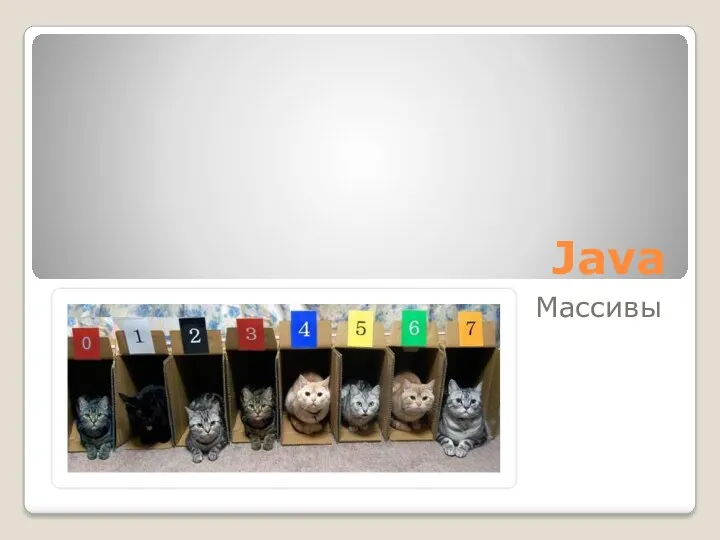 Java Массивы
Java Массивы Библиолето 2018. Библиотека с. Ракитное
Библиолето 2018. Библиотека с. Ракитное Телекоммуникац технологии основная
Телекоммуникац технологии основная Промышленные ПЛК
Промышленные ПЛК Excel. Электронные таблицы
Excel. Электронные таблицы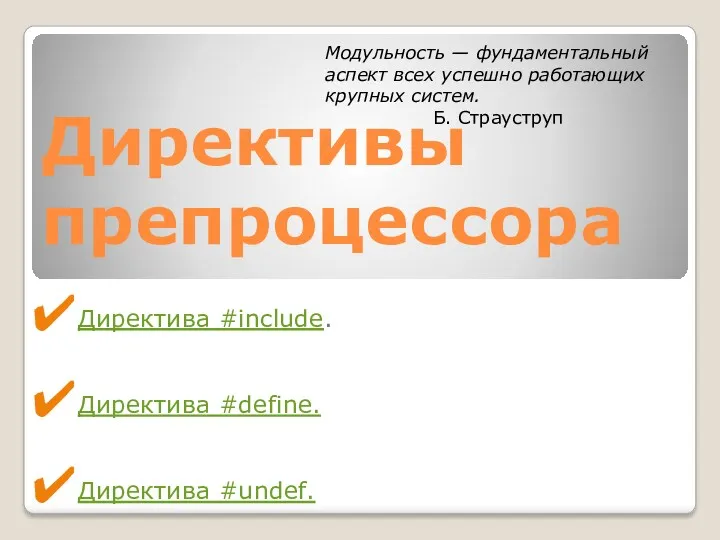 Директивы препроцессора
Директивы препроцессора История развития вычислительной техники
История развития вычислительной техники Алгоритм и его формальное исполнение
Алгоритм и его формальное исполнение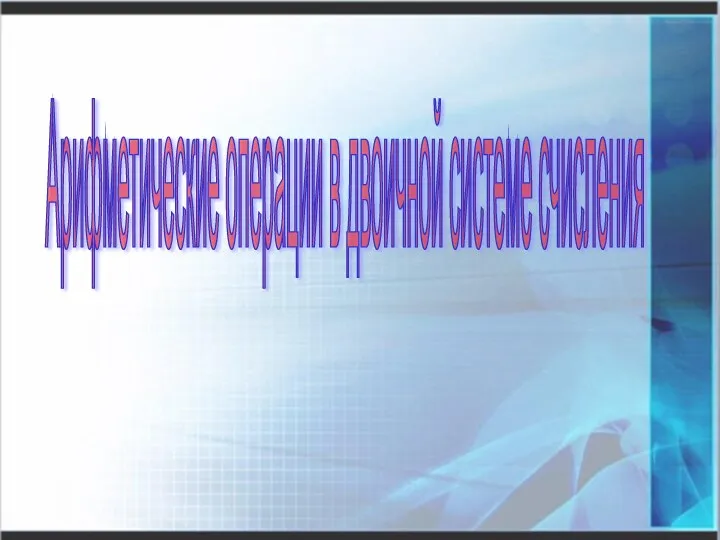 Арифметические операции в двоичной системе счисления
Арифметические операции в двоичной системе счисления Состояние, задачи, проблемы демографической статистики и статистики здравоохранения и пути их решения
Состояние, задачи, проблемы демографической статистики и статистики здравоохранения и пути их решения Верификация приложений
Верификация приложений Обработка числовых данных в электронных таблицах MS Excel
Обработка числовых данных в электронных таблицах MS Excel Графические возможности Turbo Pascal
Графические возможности Turbo Pascal Бази даних. Система управління базами даних Microsoft Access
Бази даних. Система управління базами даних Microsoft Access Урок по информатике на тему: Числовая информация 10 класс
Урок по информатике на тему: Числовая информация 10 класс Друзья для проведения свободного времени
Друзья для проведения свободного времени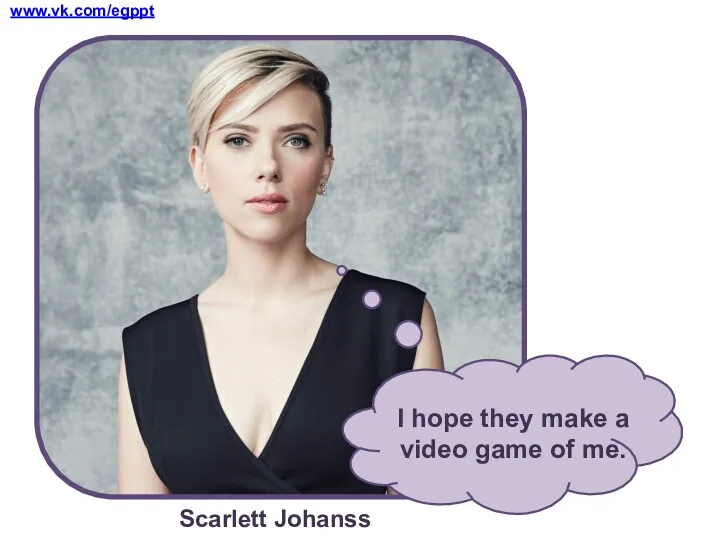 I hope they make a video game of me
I hope they make a video game of me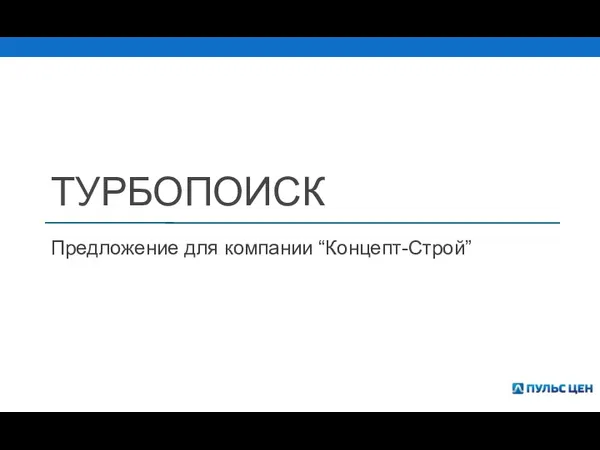 Турбопоиск. Предложение для компании “Концепт-Строй”
Турбопоиск. Предложение для компании “Концепт-Строй” Информационная кампания для родителей (законных представителей) ДДЮТ
Информационная кампания для родителей (законных представителей) ДДЮТ IP-адреса, маски подсетей
IP-адреса, маски подсетей