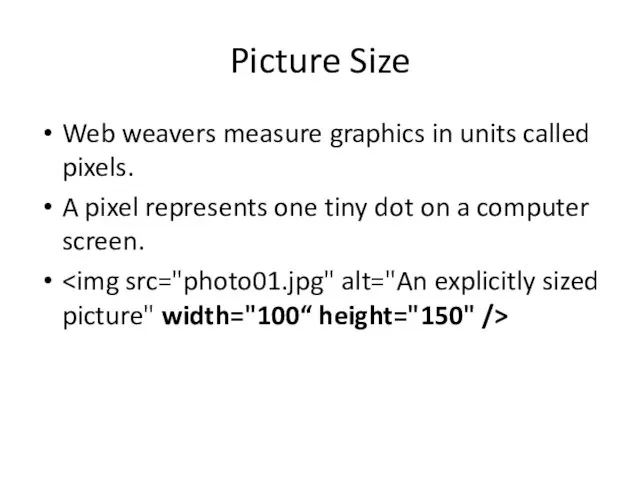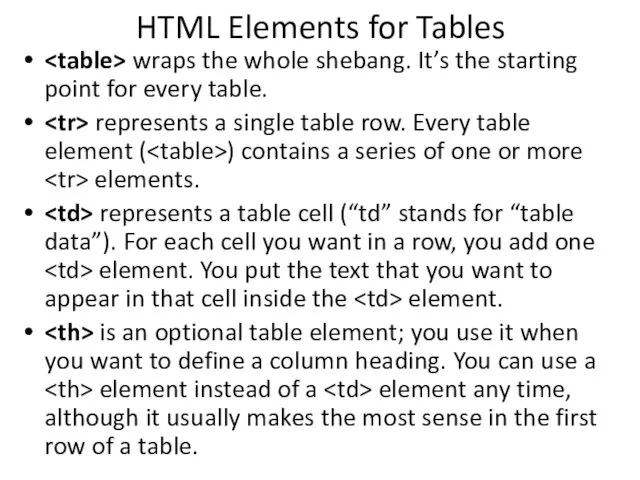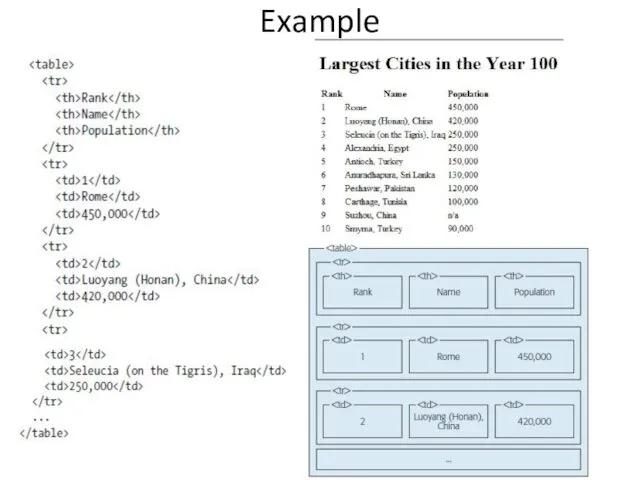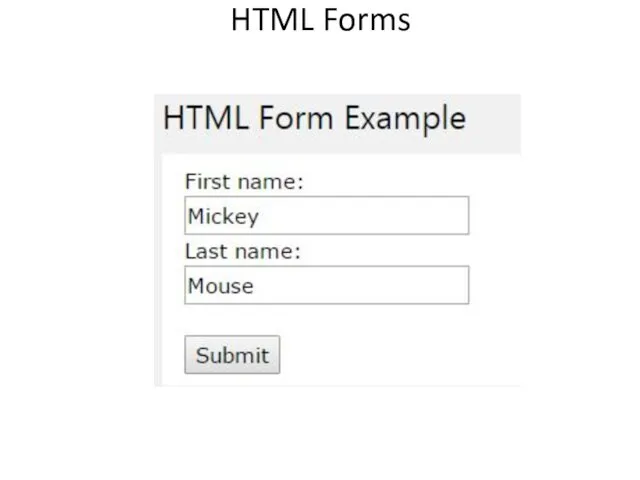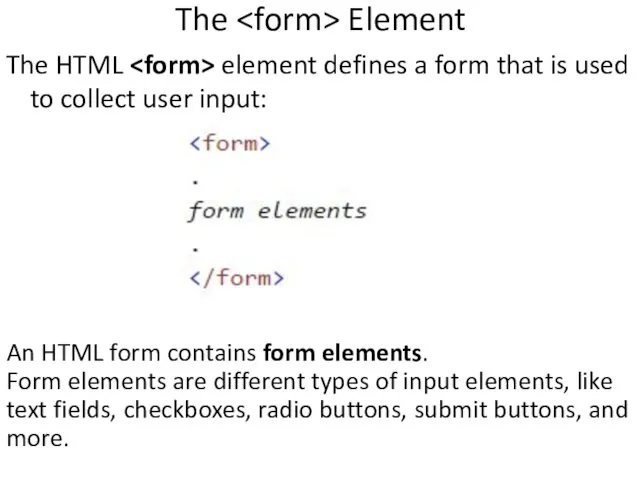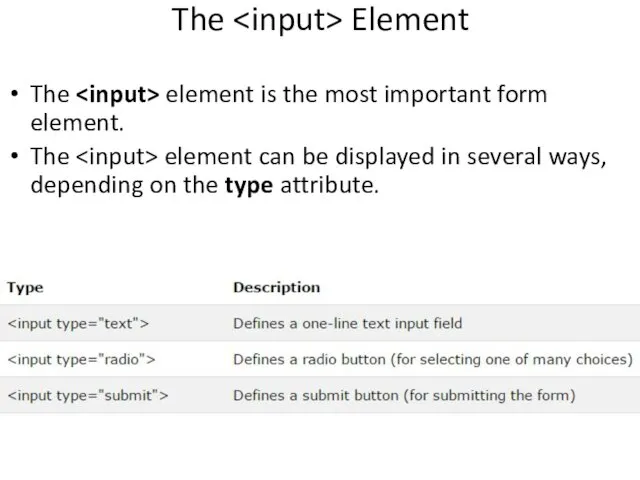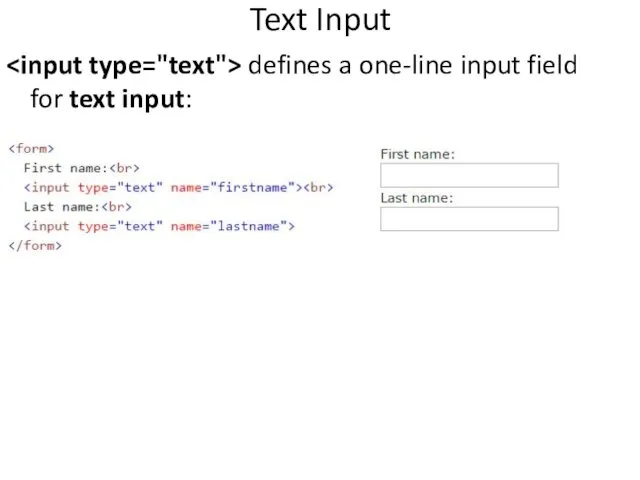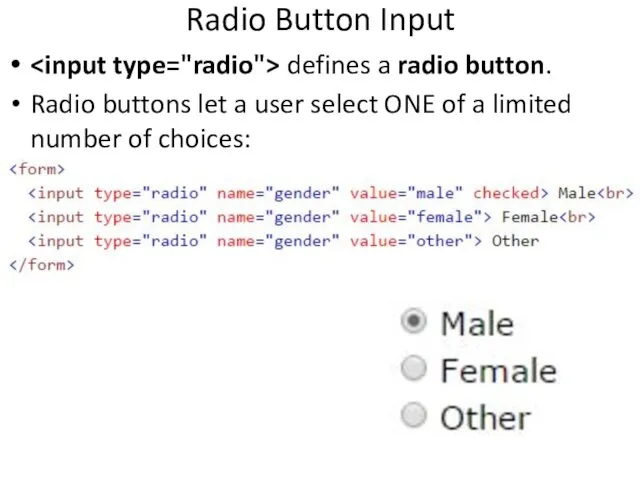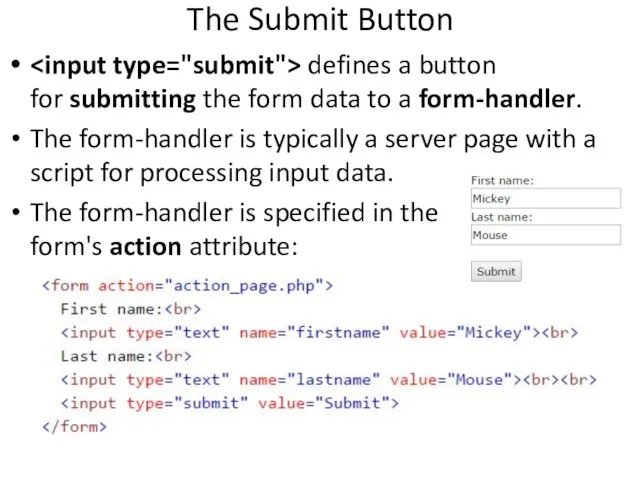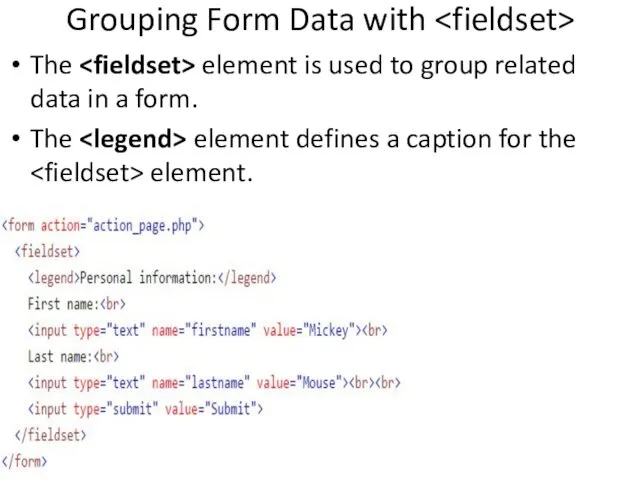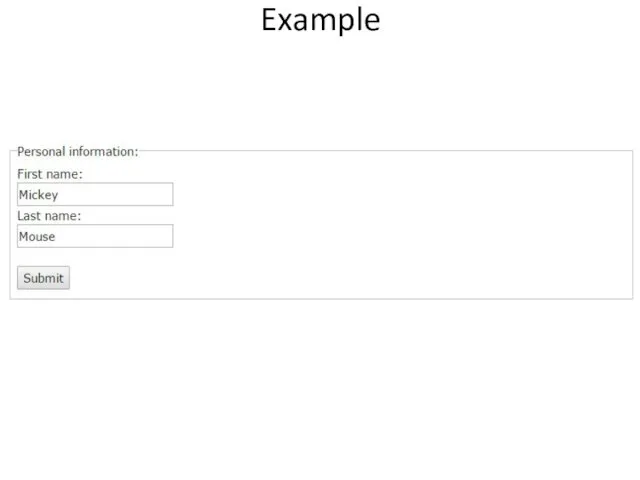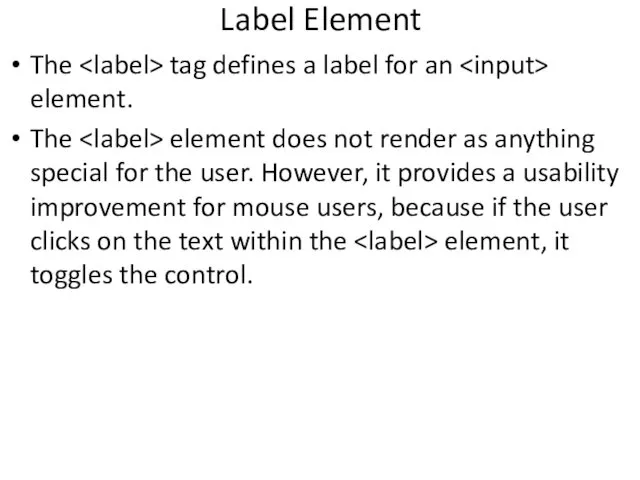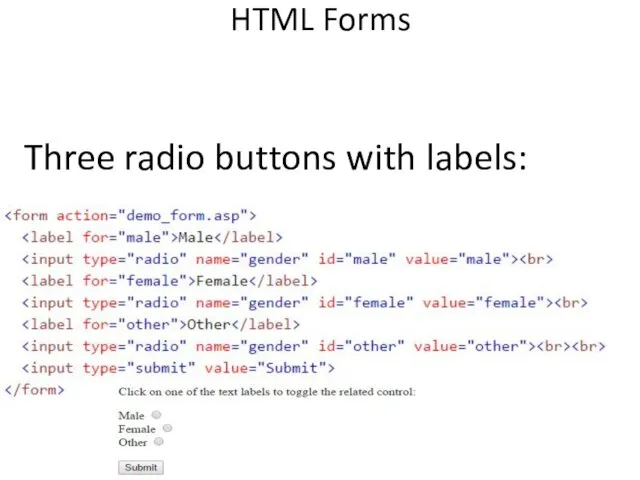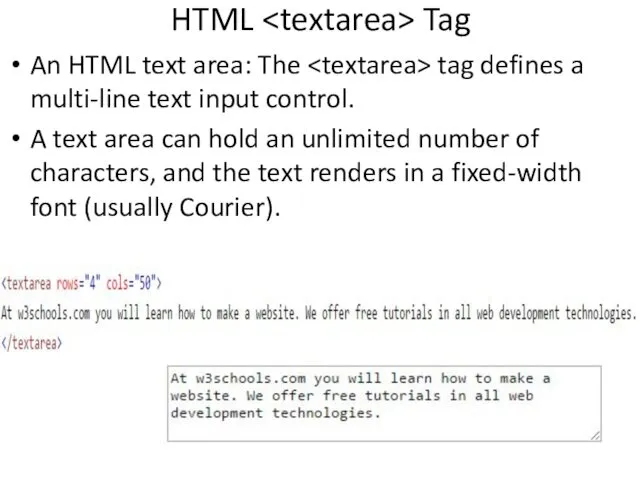Содержание
- 2. In 1969, the first transmission over the Internet took place Web pages are the basic unit
- 3. Web pages are written in HTML (HyperText Markup Language) A markup language is a set of
- 4. Fire up your favorite text editor Start writing HTML content. When you finish your web page,
- 5. HTML tags are formatting instructions that tell a browser how to transform ordinary text into something
- 6. To create a tag, you type HTML code between the brackets. (look like this: ) For
- 7. Example 1
- 8. Container elements are, by far, the most common type. They apply formatting to the content nestled
- 9. Nesting elements is one of the basic building block techniques of web pages. You can also
- 10. This word has italic and bold formatting. This word has italic and bold formatting Example 3
- 11. DOCTYPE – tells process Web files - such as validators, Web browsers, etc. about the HTML
- 12. Any HTML document begins with the following tag pair - This element wraps everything (other than
- 13. HTML Page Structure
- 14. Certain styles can be enforced to the browser by using following tags. Bold Italics Monospace (fixed
- 15. Logical Style
- 16. Size and Color
- 17. Other elements
- 18. Other elements
- 19. Horizontal Lines
- 20. Preformatted Text
- 21. Lists
- 22. Linking other pages
- 23. Creating Links to Other Files
- 24. Creating Internal Links
- 25. Embedding image in Web Page
- 26. HTML Table
- 27. HTML Table Syntax
- 28. Images and Multimedia - I
- 29. Images and Multimedia - I
- 30. Home work Read from book 19-35 pages Book: Creating a Web Site: Missing Manual
- 31. Question Give examples of container element Give examples of standalone element
- 32. Understanding Images To display pictures on a page, you use the element in your HTML document
- 33. Alternate text Attributes: src and alt src – location of the image alt- if the user
- 34. Examples of with attributes To add pop-up text, use title attribute: alt="A matador extends his cape
- 35. Picture Size Web weavers measure graphics in units called pixels. A pixel represents one tiny dot
- 36. HTML Elements for Tables wraps the whole shebang. It’s the starting point for every table. represents
- 37. Example
- 38. HTML Forms
- 39. The Element The HTML element defines a form that is used to collect user input: An
- 40. The Element The element is the most important form element. The element can be displayed in
- 41. Text Input defines a one-line input field for text input:
- 42. Radio Button Input defines a radio button. Radio buttons let a user select ONE of a
- 43. The Submit Button defines a button for submitting the form data to a form-handler. The form-handler
- 44. Grouping Form Data with The element is used to group related data in a form. The
- 45. Example
- 46. Label Element The tag defines a label for an element. The element does not render as
- 47. HTML Forms Three radio buttons with labels:
- 48. HTML Tag An HTML text area: The tag defines a multi-line text input control. A text
- 49. Attributes
- 50. HTML Tag Create a drop-down list with four options:
- 51. HTML Tag The is used to group related options in a drop-down list.
- 52. HTML Tag The tag defines an option in a select list.
- 53. HTML Tag The tag defines a division or a section in an HTML document.
- 54. HTML class Attribute The class attribute specifies one or more classnames for an element.
- 55. HTML id Attribute
- 56. HTML5 Semantic Elements A semantic element clearly describes its meaning to both the browser and the
- 57. HTML Tag The tag defines a division or a section in an HTML document.
- 58. Semantic Elements The element defines a set of navigation links. The Specifies a header for a
- 60. Скачать презентацию
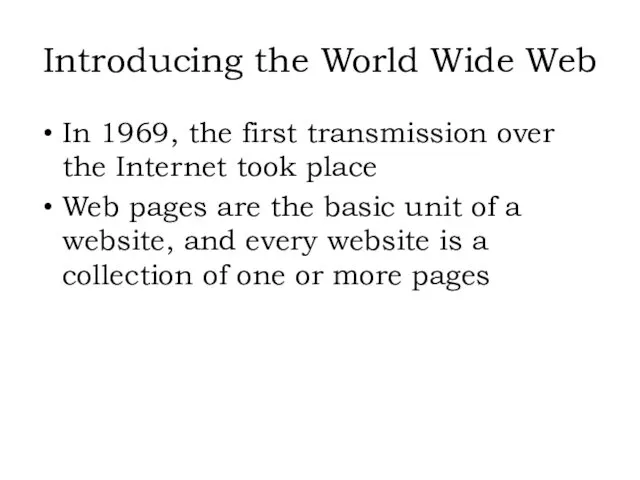
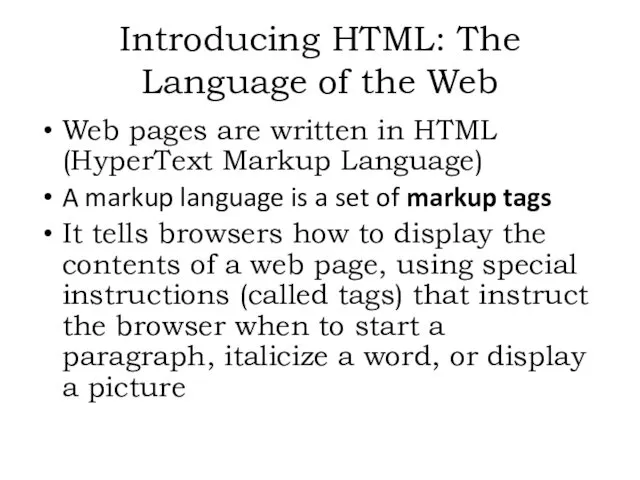
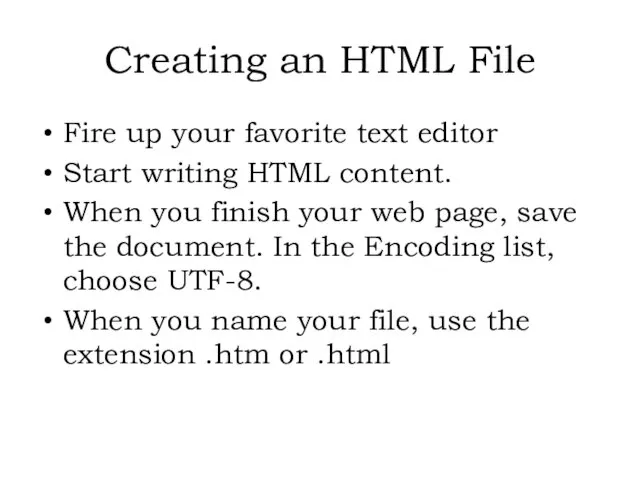
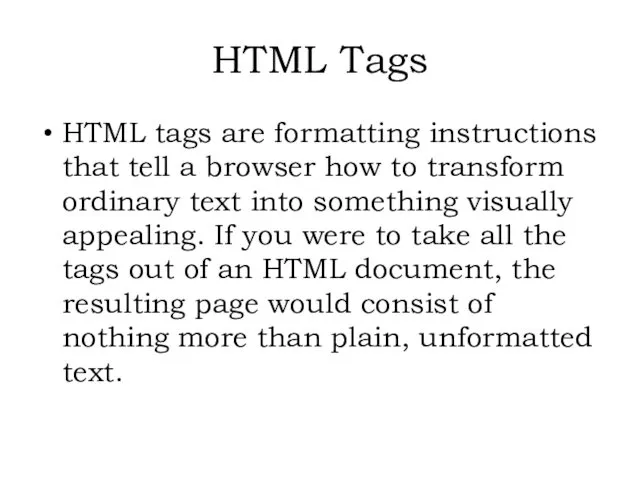
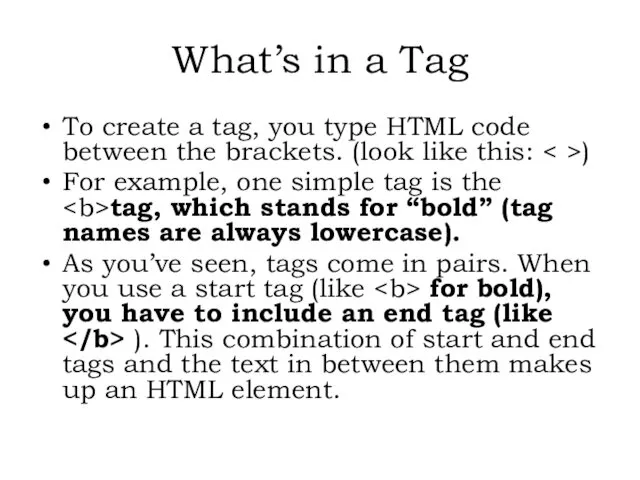
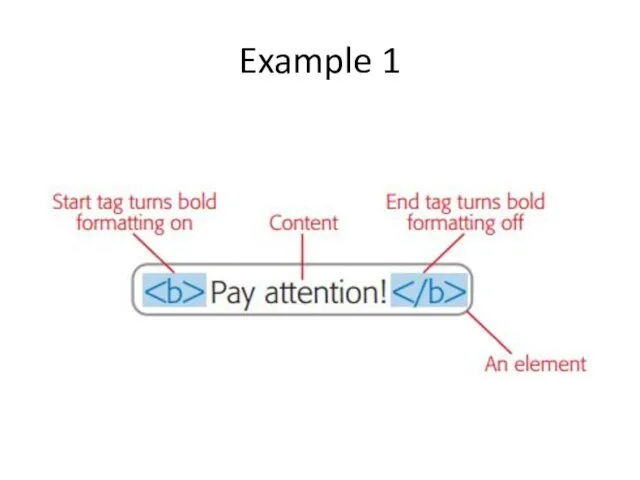
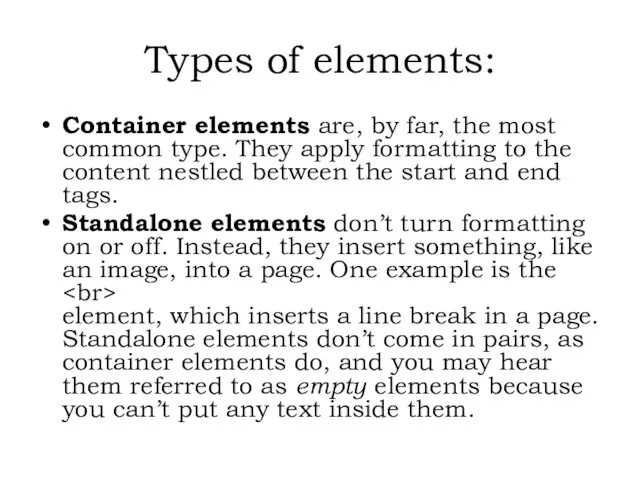
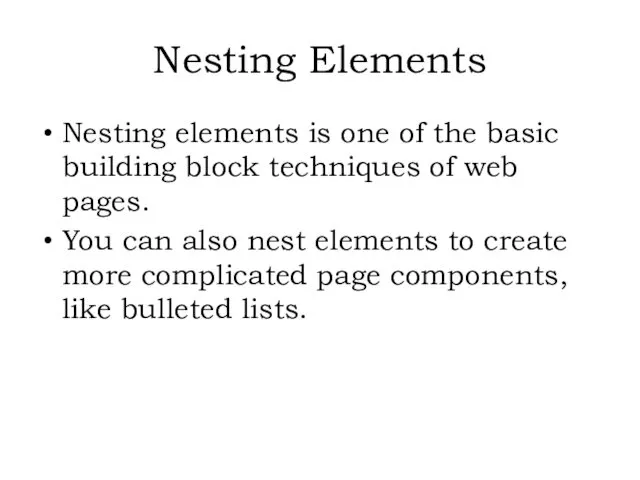
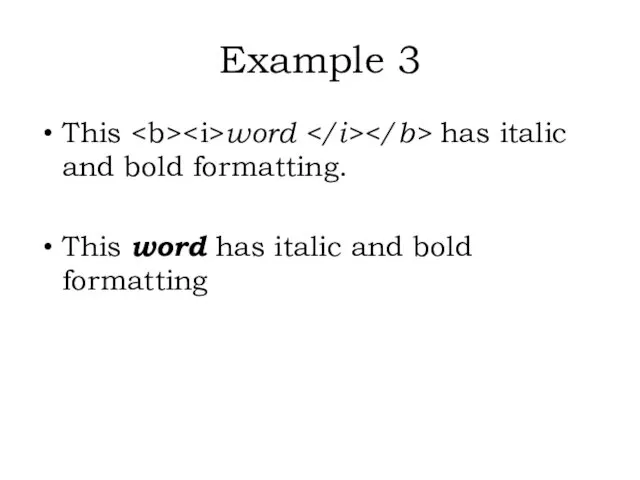
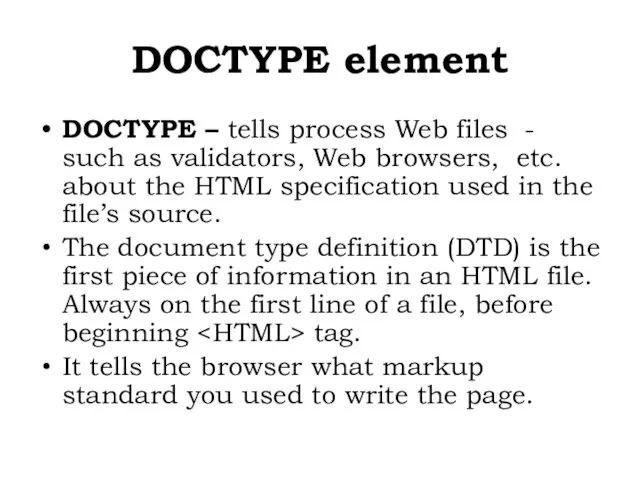
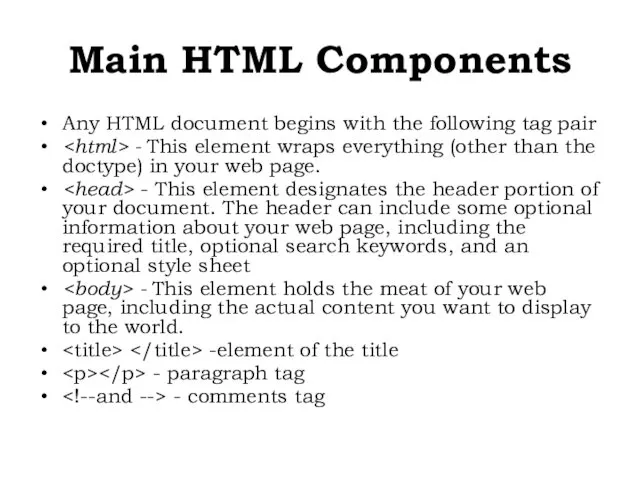
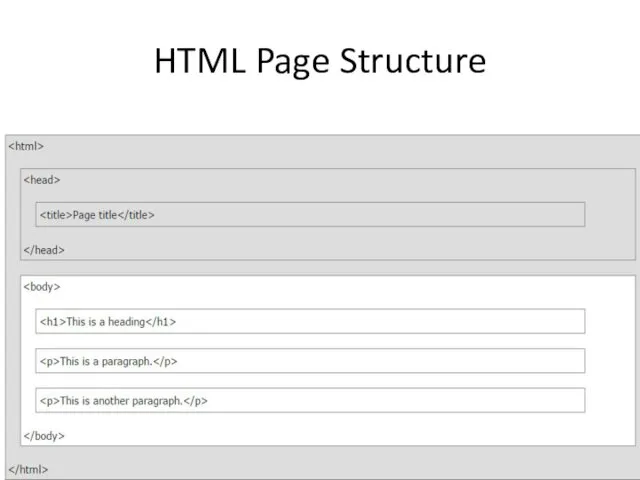
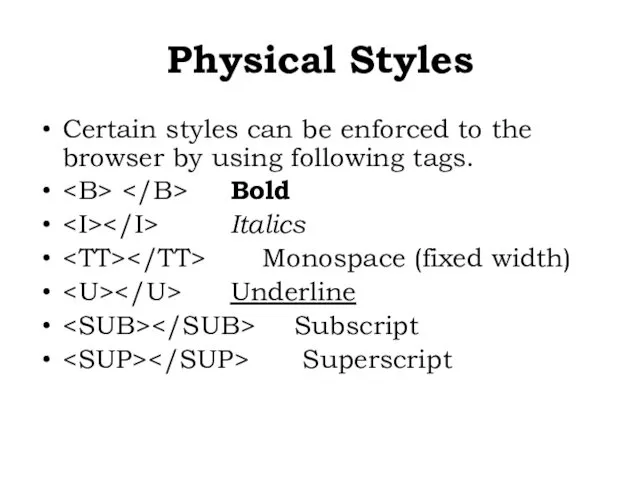
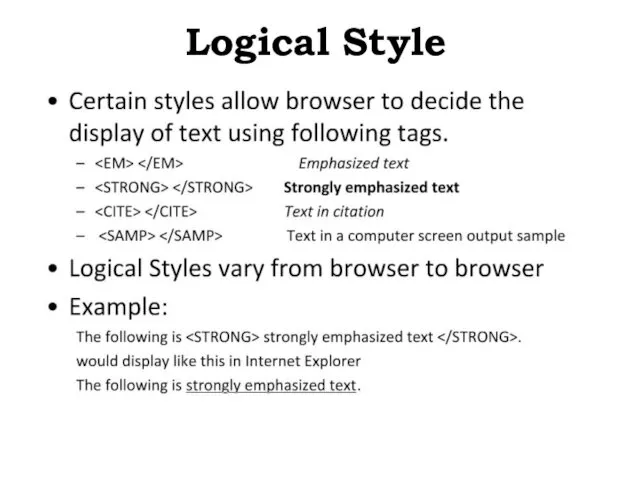
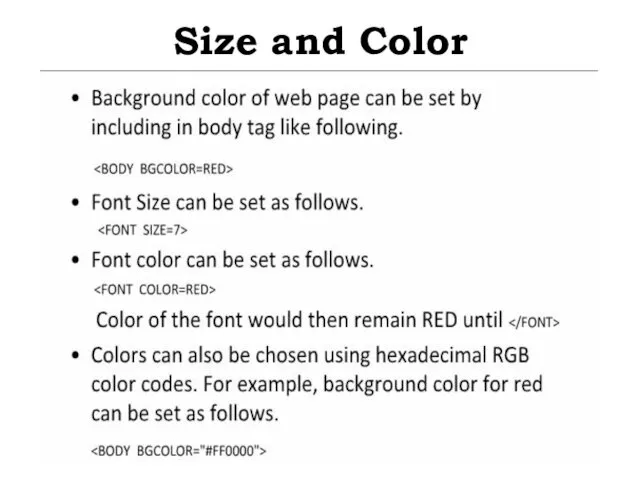
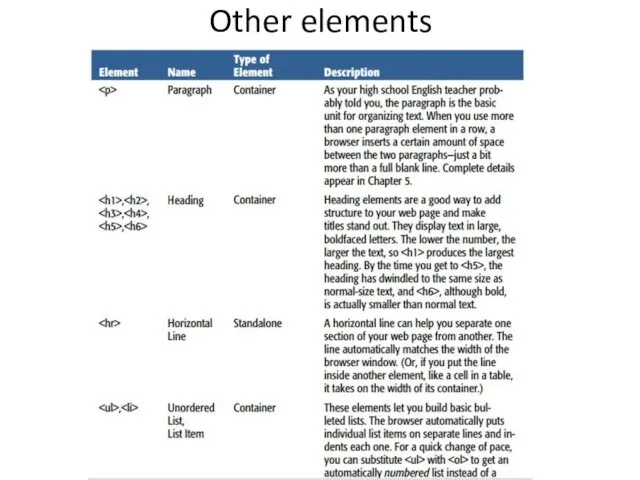
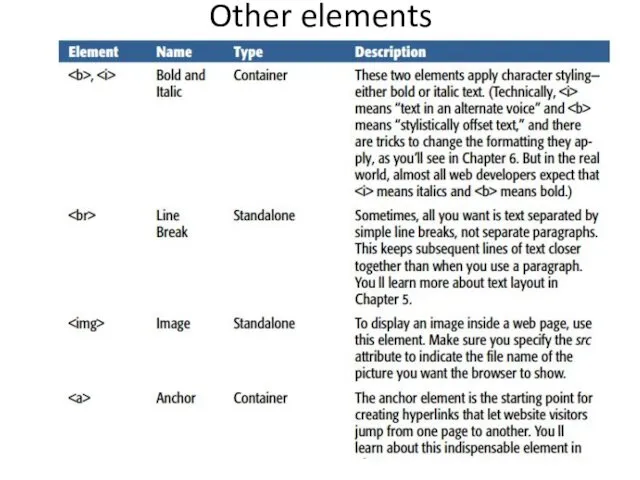
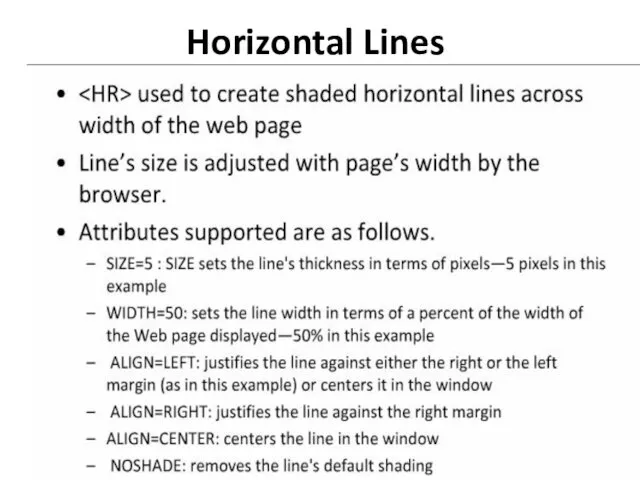
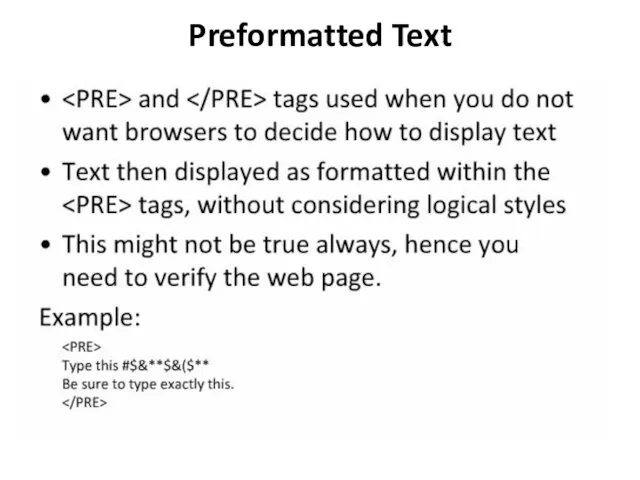
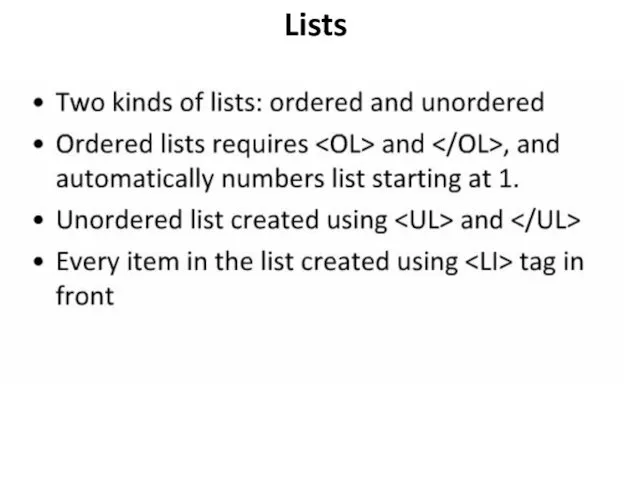
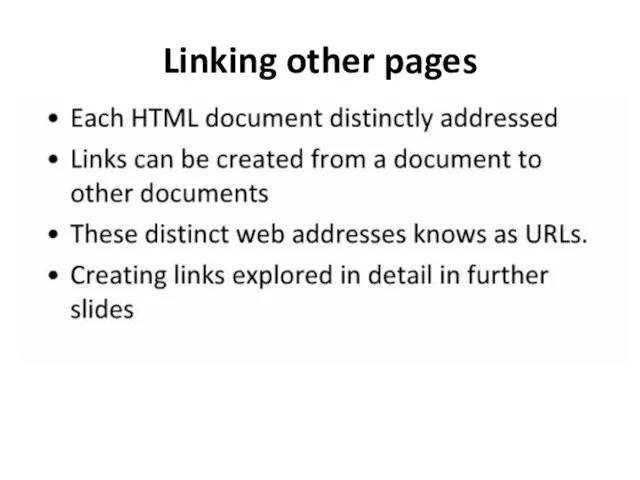
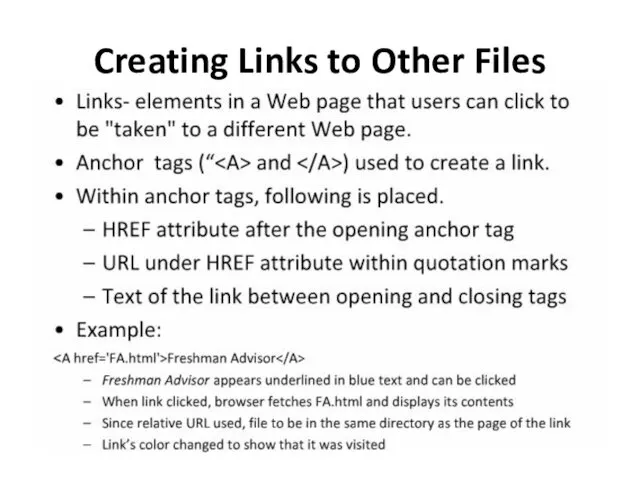
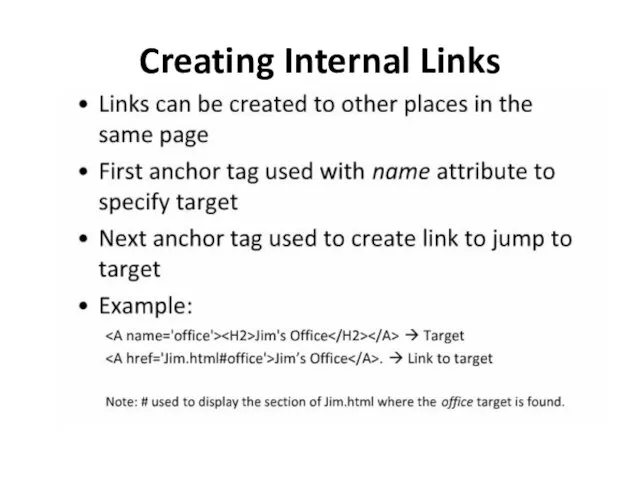
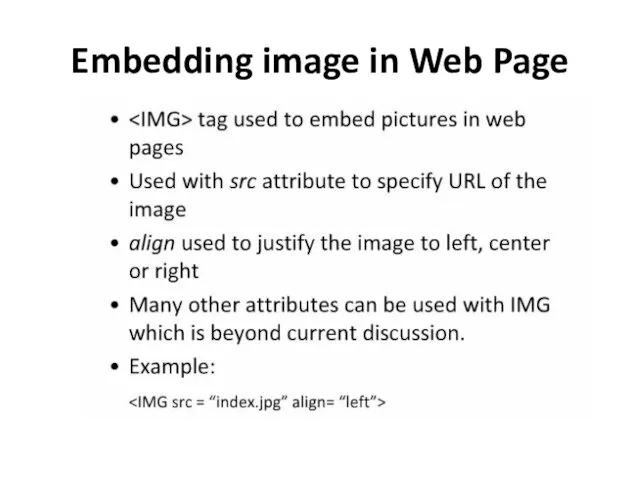
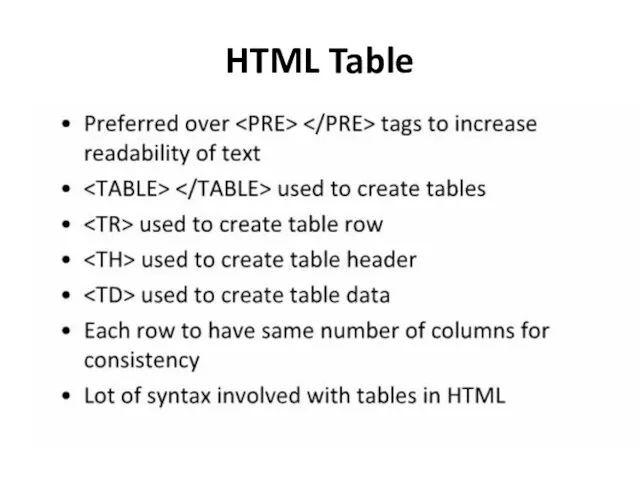
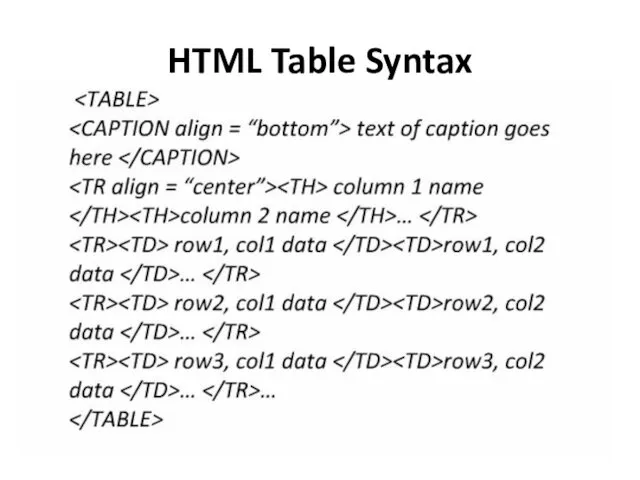
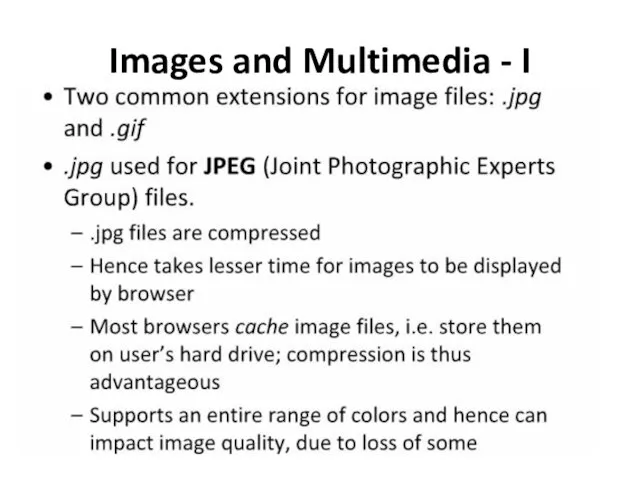
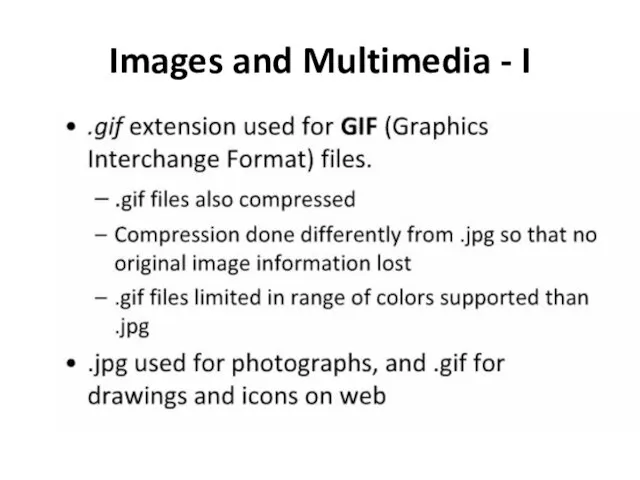
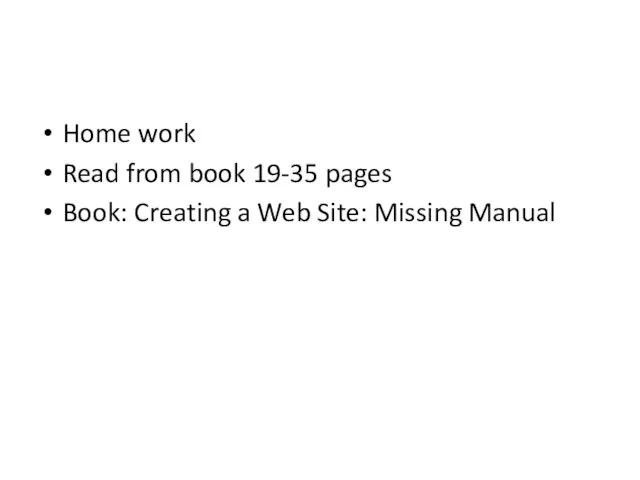
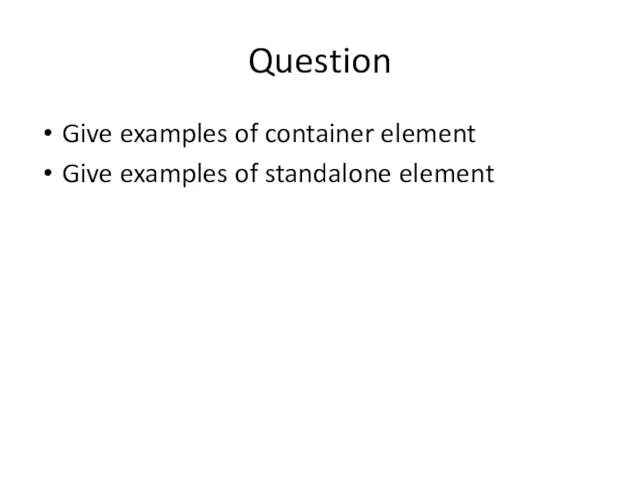
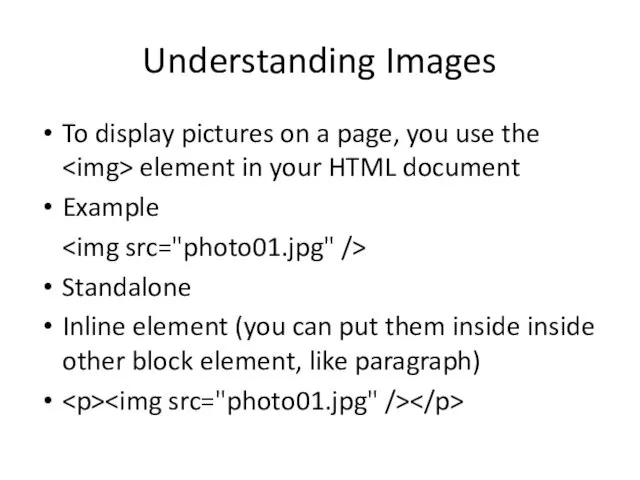

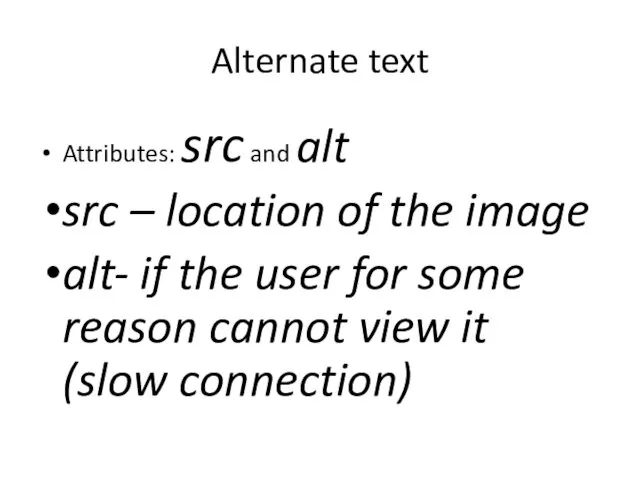
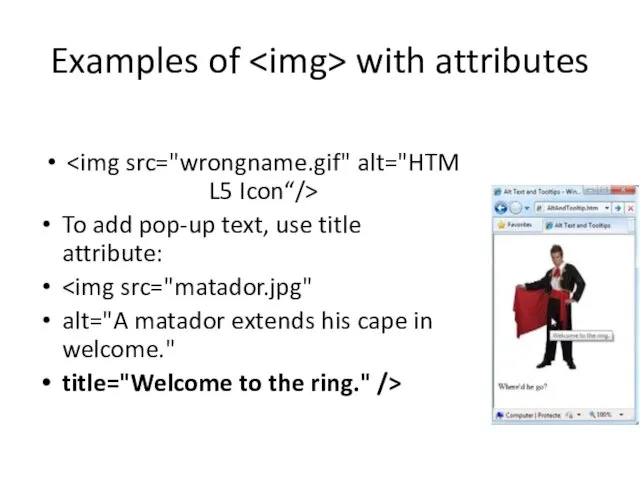
 alt="A matador extends his cape in welcome."
alt="A matador extends his cape in welcome."